Netgear GS724T User manual
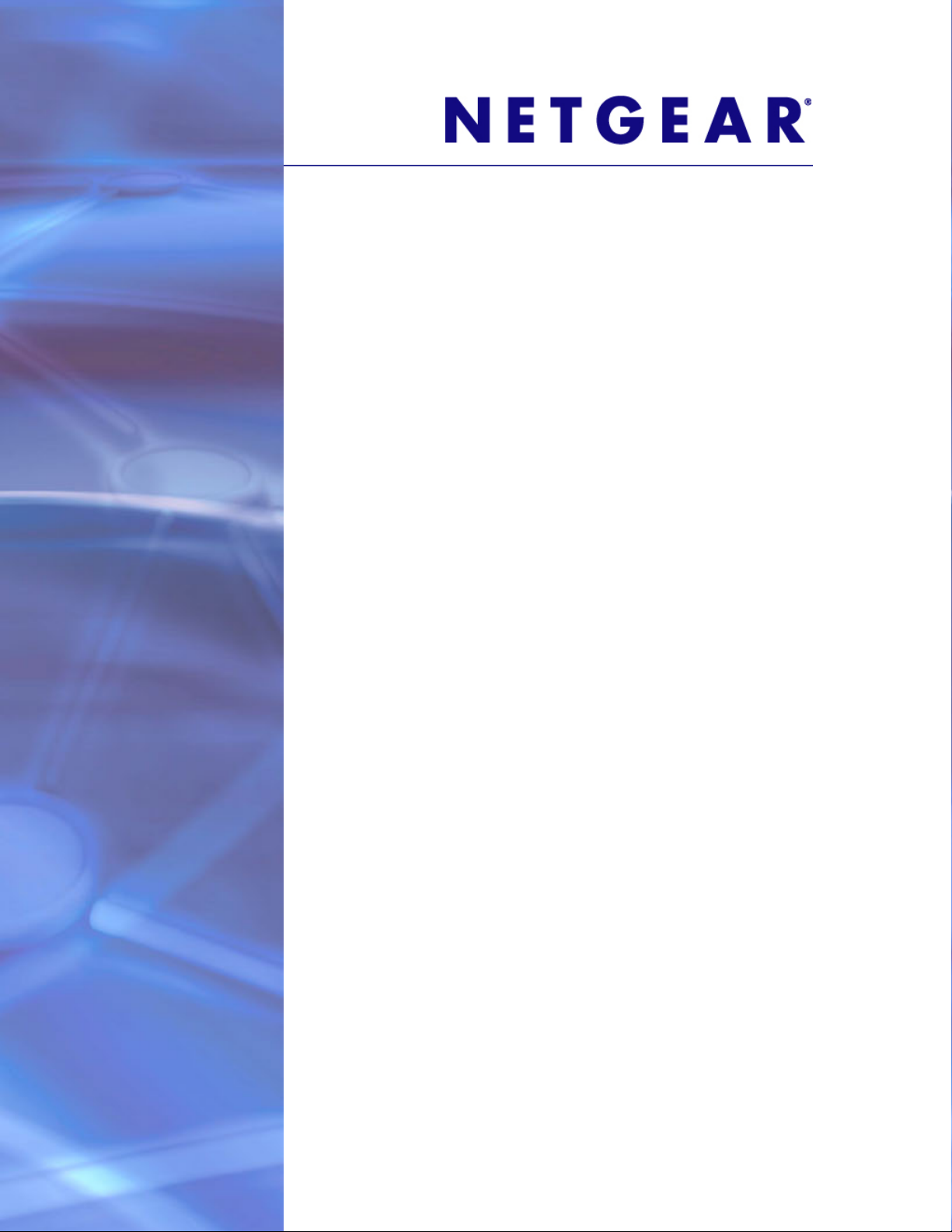
GS716T and GS724T Gigabit Smart Switches
Software Administration Manual
350 East Plumeria Drive
San Jose, CA 95134
USA
October 2012
202-10484-05
v2.0
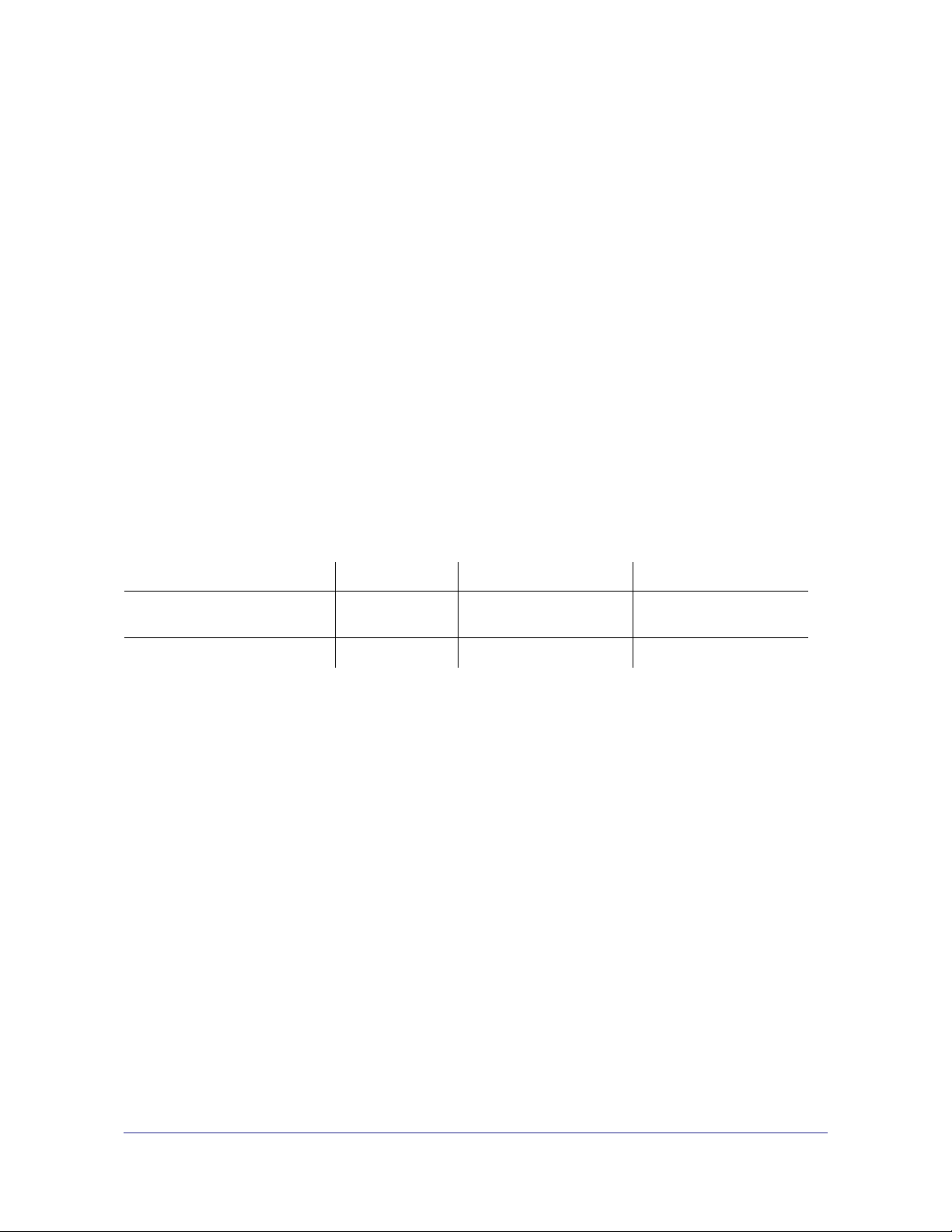
GS716T and GS724T Gigabit Smart Switches
©2012 All rights reserved
No part of this publication may be reproduced, transmitted, transcribed, stored in a retrieval system, or translated
into any language in any form or by any means without the written permission of NETGEAR, Inc.
NETGEAR, the NETGEAR logo, and Connect with Innovation are trademarks and/or registered trademarks of
NETGEAR, Inc. and/or its subsidiaries in the United States and/or other countries. Information is subject to change
without notice. Other brand and product names are registered trademarks or trademarks of their respective
holders. ©2012 All rights reserved.
Technical Support
Thank you for choosing NETGEAR. To register your product, get the latest product updates, get support online, or
for more information about the topics covered in this manual, visit the Support website at
http://support.netgear.com
Phone (US & Canada only): 1-888-NETGEAR
Phone (Other Countries): Check the list of phone numbers at
http://support.netgear.com/app/answers/detail/a_id/984
Statement of Conditions
To improve internal design, operational function, and/or reliability, NETGEAR reserves the right to make changes
to the products described in this document without notice. NETGEAR does not assume any liability that may occur
due to the use, or application of, the product(s) or circuit layout(s) described herein.
Revision History
Publication Part Number Version Publish Date Comments
202-10484-05 v2.0 October 2012 Hardware/Software
Updates
202-10484-03 v1.0 November 2010 First publication
2
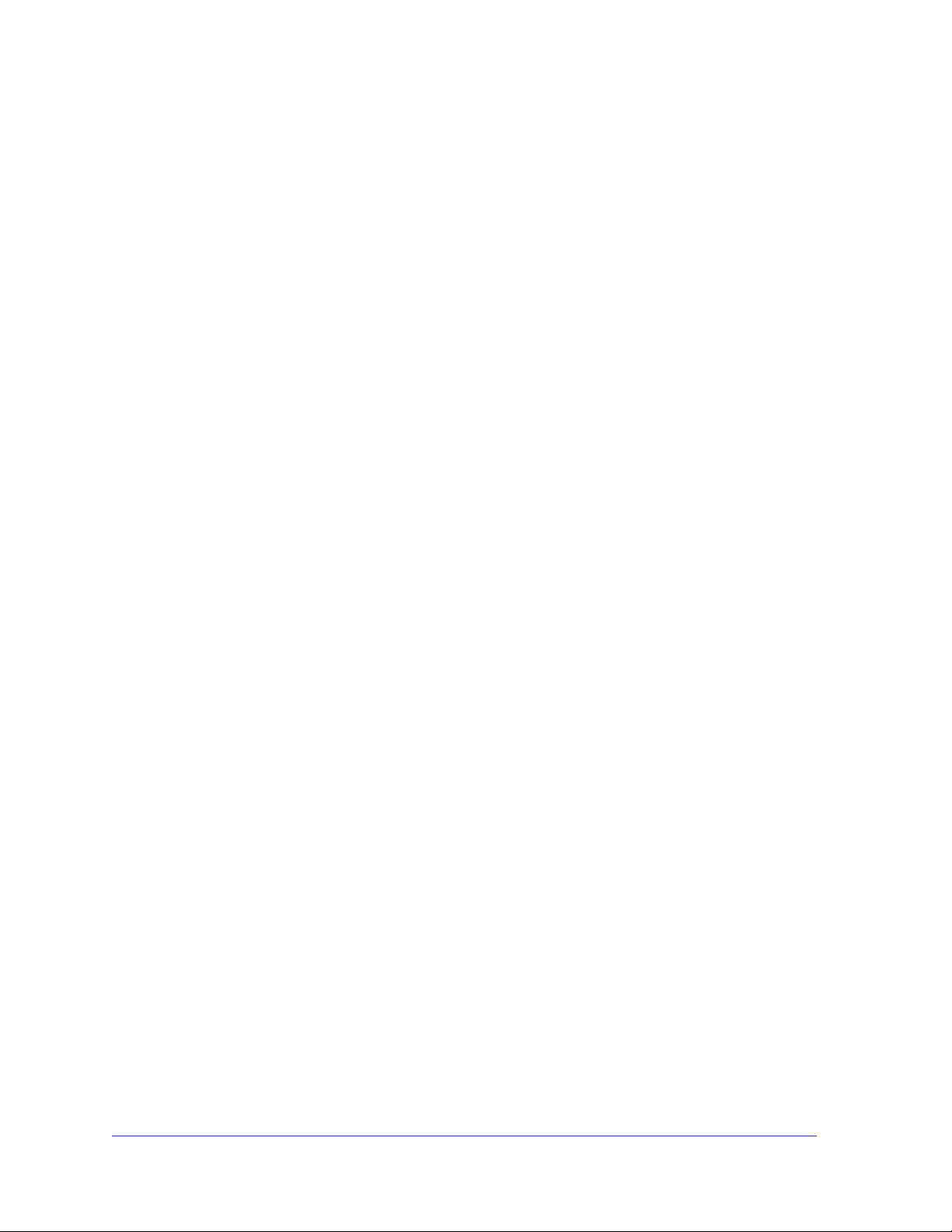
Contents
Chapter 1 Switch Information and Setup
GS716T and GS724T Smart Switch Setup . . . . . . . . . . . . . . . . . . . . . . . . 10
Switch Management Interface . . . . . . . . . . . . . . . . . . . . . . . . . . . . . . . . . .10
Connecting the Switch to the Network . . . . . . . . . . . . . . . . . . . . . . . . . . . . 11
Switch Discovery in a Network with a DHCP Server . . . . . . . . . . . . . . . . . 12
Switch Discovery in a Network without a DHCP Server . . . . . . . . . . . . . . . 14
Network Settings Configuration on the Administrative System . . . . . . . . .15
Web Access . . . . . . . . . . . . . . . . . . . . . . . . . . . . . . . . . . . . . . . . . . . . . . . . 16
Smart Control Center Utilities . . . . . . . . . . . . . . . . . . . . . . . . . . . . . . . . . . . 17
Network Utilities . . . . . . . . . . . . . . . . . . . . . . . . . . . . . . . . . . . . . . . . . . . 17
Configuration Upload and Download . . . . . . . . . . . . . . . . . . . . . . . . . . . 19
Firmware Upgrade . . . . . . . . . . . . . . . . . . . . . . . . . . . . . . . . . . . . . . . . . 20
Viewing and Managing Tasks. . . . . . . . . . . . . . . . . . . . . . . . . . . . . . . . . 22
User Interfaces . . . . . . . . . . . . . . . . . . . . . . . . . . . . . . . . . . . . . . . . . . . . . . 23
Web Interface . . . . . . . . . . . . . . . . . . . . . . . . . . . . . . . . . . . . . . . . . . . . . 23
SNMP Management . . . . . . . . . . . . . . . . . . . . . . . . . . . . . . . . . . . . . . . . 28
Interface Naming Convention . . . . . . . . . . . . . . . . . . . . . . . . . . . . . . . . . . . 29
Chapter 2 System Information Features
Management. . . . . . . . . . . . . . . . . . . . . . . . . . . . . . . . . . . . . . . . . . . . . . . . 31
System Information. . . . . . . . . . . . . . . . . . . . . . . . . . . . . . . . . . . . . . . . . 32
IP Configuration . . . . . . . . . . . . . . . . . . . . . . . . . . . . . . . . . . . . . . . . . . . 33
IPv6 Network Configuration . . . . . . . . . . . . . . . . . . . . . . . . . . . . . . . . . . 35
IPv6 Network Neighbor. . . . . . . . . . . . . . . . . . . . . . . . . . . . . . . . . . . . . . 37
Time . . . . . . . . . . . . . . . . . . . . . . . . . . . . . . . . . . . . . . . . . . . . . . . . . . . . 38
Denial of Service . . . . . . . . . . . . . . . . . . . . . . . . . . . . . . . . . . . . . . . . . .44
DNS . . . . . . . . . . . . . . . . . . . . . . . . . . . . . . . . . . . . . . . . . . . . . . . . . . . .47
Green Ethernet . . . . . . . . . . . . . . . . . . . . . . . . . . . . . . . . . . . . . . . . . . . .49
License . . . . . . . . . . . . . . . . . . . . . . . . . . . . . . . . . . . . . . . . . . . . . . . . . . . . 56
Show License . . . . . . . . . . . . . . . . . . . . . . . . . . . . . . . . . . . . . . . . . . . . . 56
License Features . . . . . . . . . . . . . . . . . . . . . . . . . . . . . . . . . . . . . . . . . .57
SNMP . . . . . . . . . . . . . . . . . . . . . . . . . . . . . . . . . . . . . . . . . . . . . . . . . . . . . 58
SNMPV1/V2 . . . . . . . . . . . . . . . . . . . . . . . . . . . . . . . . . . . . . . . . . . . . . .58
Trap Flags . . . . . . . . . . . . . . . . . . . . . . . . . . . . . . . . . . . . . . . . . . . . . . .61
SNMP v3 User Configuration . . . . . . . . . . . . . . . . . . . . . . . . . . . . . . . . .62
LLDP. . . . . . . . . . . . . . . . . . . . . . . . . . . . . . . . . . . . . . . . . . . . . . . . . . . . . . 63
LLDP Configuration . . . . . . . . . . . . . . . . . . . . . . . . . . . . . . . . . . . . . . . . 63
LLDP Port Settings . . . . . . . . . . . . . . . . . . . . . . . . . . . . . . . . . . . . . . . . .65
LLDP-MED Network Policy. . . . . . . . . . . . . . . . . . . . . . . . . . . . . . . . . . . 66
3

GS716T and GS724T Gigabit Smart Switches
LLDP-MED Port Settings . . . . . . . . . . . . . . . . . . . . . . . . . . . . . . . . . . . . 67
Local Information . . . . . . . . . . . . . . . . . . . . . . . . . . . . . . . . . . . . . . . . . . 68
Neighbors Information . . . . . . . . . . . . . . . . . . . . . . . . . . . . . . . . . . . . . . 72
Services — DHCP Filtering . . . . . . . . . . . . . . . . . . . . . . . . . . . . . . . . . . . . 76
DHCP Filtering Configuration . . . . . . . . . . . . . . . . . . . . . . . . . . . . . . . . . 76
Interface Configuration . . . . . . . . . . . . . . . . . . . . . . . . . . . . . . . . . . . . . . 77
Chapter 3 Switching Features
Ports . . . . . . . . . . . . . . . . . . . . . . . . . . . . . . . . . . . . . . . . . . . . . . . . . . . . . . 79
Port Configuration. . . . . . . . . . . . . . . . . . . . . . . . . . . . . . . . . . . . . . . . . . 80
Flow Control . . . . . . . . . . . . . . . . . . . . . . . . . . . . . . . . . . . . . . . . . . . . . .82
Link Aggregation Groups . . . . . . . . . . . . . . . . . . . . . . . . . . . . . . . . . . . . . . 83
LAG Configuration . . . . . . . . . . . . . . . . . . . . . . . . . . . . . . . . . . . . . . . . . 84
LAG Membership . . . . . . . . . . . . . . . . . . . . . . . . . . . . . . . . . . . . . . . . . . 85
LACP Configuration . . . . . . . . . . . . . . . . . . . . . . . . . . . . . . . . . . . . . . . . 87
LACP Port Configuration . . . . . . . . . . . . . . . . . . . . . . . . . . . . . . . . . . . . 88
VLANs . . . . . . . . . . . . . . . . . . . . . . . . . . . . . . . . . . . . . . . . . . . . . . . . . . . . 89
VLAN Configuration . . . . . . . . . . . . . . . . . . . . . . . . . . . . . . . . . . . . . . . . 89
VLAN Membership Configuration . . . . . . . . . . . . . . . . . . . . . . . . . . . . . . 90
Port VLAN ID Configuration . . . . . . . . . . . . . . . . . . . . . . . . . . . . . . . . . . 92
Voice VLAN . . . . . . . . . . . . . . . . . . . . . . . . . . . . . . . . . . . . . . . . . . . . . . . . 94
Voice VLAN Properties. . . . . . . . . . . . . . . . . . . . . . . . . . . . . . . . . . . . . . 94
Voice VLAN Port Setting . . . . . . . . . . . . . . . . . . . . . . . . . . . . . . . . . . . .95
Voice VLAN OUI. . . . . . . . . . . . . . . . . . . . . . . . . . . . . . . . . . . . . . . . . . . 96
Auto-VoIP Configuration. . . . . . . . . . . . . . . . . . . . . . . . . . . . . . . . . . . . . . . 98
Spanning Tree Protocol . . . . . . . . . . . . . . . . . . . . . . . . . . . . . . . . . . . . . . . 99
STP Switch Configuration. . . . . . . . . . . . . . . . . . . . . . . . . . . . . . . . . . . 100
CST Configuration . . . . . . . . . . . . . . . . . . . . . . . . . . . . . . . . . . . . . . . . 102
CST Port Configuration . . . . . . . . . . . . . . . . . . . . . . . . . . . . . . . . . . . .103
CST Port Status . . . . . . . . . . . . . . . . . . . . . . . . . . . . . . . . . . . . . . . . . . 105
Rapid STP . . . . . . . . . . . . . . . . . . . . . . . . . . . . . . . . . . . . . . . . . . . . . . 106
MST Configuration . . . . . . . . . . . . . . . . . . . . . . . . . . . . . . . . . . . . . . . . 107
MST Port Configuration . . . . . . . . . . . . . . . . . . . . . . . . . . . . . . . . . . . . 109
STP Statistics . . . . . . . . . . . . . . . . . . . . . . . . . . . . . . . . . . . . . . . . . . . . 111
Multicast . . . . . . . . . . . . . . . . . . . . . . . . . . . . . . . . . . . . . . . . . . . . . . . . . . 112
Auto-Video Configuration . . . . . . . . . . . . . . . . . . . . . . . . . . . . . . . . . . .112
IGMP Snooping . . . . . . . . . . . . . . . . . . . . . . . . . . . . . . . . . . . . . . . . . . 113
IGMP Snooping Querier . . . . . . . . . . . . . . . . . . . . . . . . . . . . . . . . . . . . 124
Address Table . . . . . . . . . . . . . . . . . . . . . . . . . . . . . . . . . . . . . . . . . . . . . 128
MAC Address Table . . . . . . . . . . . . . . . . . . . . . . . . . . . . . . . . . . . . . . .128
Dynamic Address Configuration . . . . . . . . . . . . . . . . . . . . . . . . . . . . . . 130
Static MAC Address . . . . . . . . . . . . . . . . . . . . . . . . . . . . . . . . . . . . . . .131
Multiple Registration Protocol Configuration . . . . . . . . . . . . . . . . . . . . . . 132
MRP Configuration . . . . . . . . . . . . . . . . . . . . . . . . . . . . . . . . . . . . . . . . 133
MRP Port Settings . . . . . . . . . . . . . . . . . . . . . . . . . . . . . . . . . . . . . . . . 134
MMRP Statistics . . . . . . . . . . . . . . . . . . . . . . . . . . . . . . . . . . . . . . . . . . 135
MSRP Statistics . . . . . . . . . . . . . . . . . . . . . . . . . . . . . . . . . . . . . . . . . . 137
4

GS716T and GS724T Gigabit Smart Switches
MSRP Reservation Parameters . . . . . . . . . . . . . . . . . . . . . . . . . . . . . .139
Qav Parameters . . . . . . . . . . . . . . . . . . . . . . . . . . . . . . . . . . . . . . . . . .141
MSRP Streams Information . . . . . . . . . . . . . . . . . . . . . . . . . . . . . . . . . 143
802.1AS . . . . . . . . . . . . . . . . . . . . . . . . . . . . . . . . . . . . . . . . . . . . . . . . . . 145
802.1AS Configuration . . . . . . . . . . . . . . . . . . . . . . . . . . . . . . . . . . . . .145
802.1AS Port Settings . . . . . . . . . . . . . . . . . . . . . . . . . . . . . . . . . . . . .147
802.1AS Statistics. . . . . . . . . . . . . . . . . . . . . . . . . . . . . . . . . . . . . . . . .149
Chapter 4 Quality of Service Features
Class of Service . . . . . . . . . . . . . . . . . . . . . . . . . . . . . . . . . . . . . . . . . . . . 151
Basic CoS Configuration. . . . . . . . . . . . . . . . . . . . . . . . . . . . . . . . . . . .152
CoS Interface Configuration . . . . . . . . . . . . . . . . . . . . . . . . . . . . . . . . .153
Interface Queue Configuration . . . . . . . . . . . . . . . . . . . . . . . . . . . . . . .155
802.1p to Queue Mapping . . . . . . . . . . . . . . . . . . . . . . . . . . . . . . . . . .156
DSCP to Queue Mapping . . . . . . . . . . . . . . . . . . . . . . . . . . . . . . . . . . .158
Differentiated Services . . . . . . . . . . . . . . . . . . . . . . . . . . . . . . . . . . . . . . .159
Defining DiffServ. . . . . . . . . . . . . . . . . . . . . . . . . . . . . . . . . . . . . . . . . .159
DiffServ Configuration. . . . . . . . . . . . . . . . . . . . . . . . . . . . . . . . . . . . . .160
Class Configuration . . . . . . . . . . . . . . . . . . . . . . . . . . . . . . . . . . . . . . .161
IPv6 Class Configuration . . . . . . . . . . . . . . . . . . . . . . . . . . . . . . . . . . .164
Policy Configuration . . . . . . . . . . . . . . . . . . . . . . . . . . . . . . . . . . . . . . .167
Service Configuration . . . . . . . . . . . . . . . . . . . . . . . . . . . . . . . . . . . . . .170
Service Statistics . . . . . . . . . . . . . . . . . . . . . . . . . . . . . . . . . . . . . . . . .171
Chapter 5 Device Security
Management Security Settings. . . . . . . . . . . . . . . . . . . . . . . . . . . . . . . . . 173
Change Password . . . . . . . . . . . . . . . . . . . . . . . . . . . . . . . . . . . . . . . .174
RADIUS Configuration . . . . . . . . . . . . . . . . . . . . . . . . . . . . . . . . . . . . .175
Configuring TACACS+ . . . . . . . . . . . . . . . . . . . . . . . . . . . . . . . . . . . . . 181
Authentication List Configuration . . . . . . . . . . . . . . . . . . . . . . . . . . . . . 184
Configuring Management Access. . . . . . . . . . . . . . . . . . . . . . . . . . . . . . . 185
HTTP Configuration . . . . . . . . . . . . . . . . . . . . . . . . . . . . . . . . . . . . . . . 186
Secure HTTP Configuration . . . . . . . . . . . . . . . . . . . . . . . . . . . . . . . . .187
Certificate Download. . . . . . . . . . . . . . . . . . . . . . . . . . . . . . . . . . . . . . .188
Access Profile Configuration. . . . . . . . . . . . . . . . . . . . . . . . . . . . . . . . .190
Access Rule Configuration . . . . . . . . . . . . . . . . . . . . . . . . . . . . . . . . . .192
Port Authentication . . . . . . . . . . . . . . . . . . . . . . . . . . . . . . . . . . . . . . . . . . 193
802.1X Configuration . . . . . . . . . . . . . . . . . . . . . . . . . . . . . . . . . . . . . . 194
Port Authentication . . . . . . . . . . . . . . . . . . . . . . . . . . . . . . . . . . . . . . . .195
Port Summary. . . . . . . . . . . . . . . . . . . . . . . . . . . . . . . . . . . . . . . . . . . .198
Traffic Control . . . . . . . . . . . . . . . . . . . . . . . . . . . . . . . . . . . . . . . . . . . . . .200
MAC Filter Configuration . . . . . . . . . . . . . . . . . . . . . . . . . . . . . . . . . . .200
MAC Filter Summary . . . . . . . . . . . . . . . . . . . . . . . . . . . . . . . . . . . . . .202
Storm Control . . . . . . . . . . . . . . . . . . . . . . . . . . . . . . . . . . . . . . . . . . . .203
Port Security Configuration. . . . . . . . . . . . . . . . . . . . . . . . . . . . . . . . . .204
Port Security Interface Configuration . . . . . . . . . . . . . . . . . . . . . . . . . .205
Security MAC Address . . . . . . . . . . . . . . . . . . . . . . . . . . . . . . . . . . . . .207
5
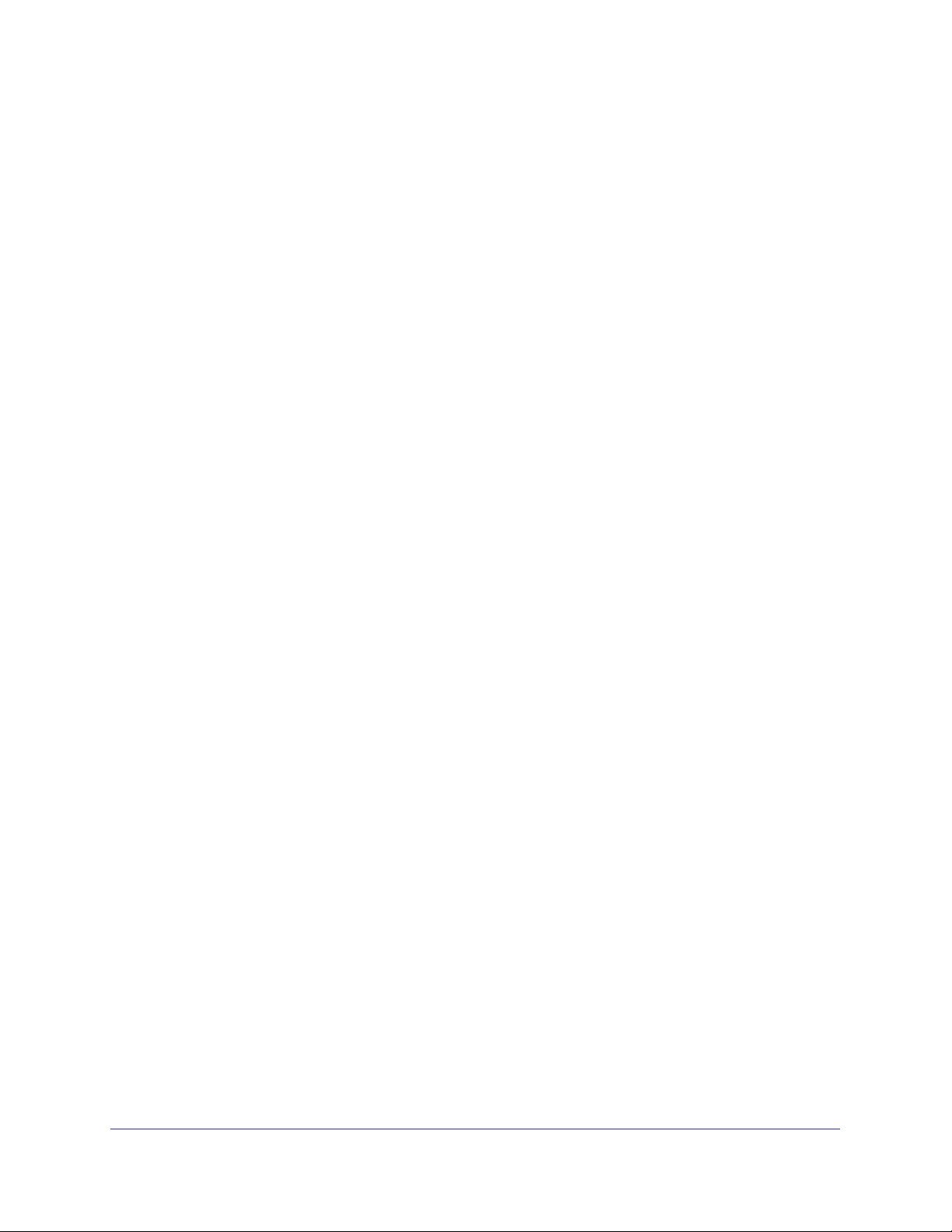
GS716T and GS724T Gigabit Smart Switches
Protected Ports Membership . . . . . . . . . . . . . . . . . . . . . . . . . . . . . . . . 208
Configuring Access Control Lists . . . . . . . . . . . . . . . . . . . . . . . . . . . . . . . 209
ACL Wizard . . . . . . . . . . . . . . . . . . . . . . . . . . . . . . . . . . . . . . . . . . . . .210
MAC ACL . . . . . . . . . . . . . . . . . . . . . . . . . . . . . . . . . . . . . . . . . . . . . . . 211
MAC Rules . . . . . . . . . . . . . . . . . . . . . . . . . . . . . . . . . . . . . . . . . . . . . .212
MAC Binding Configuration . . . . . . . . . . . . . . . . . . . . . . . . . . . . . . . . . 214
MAC Binding Table. . . . . . . . . . . . . . . . . . . . . . . . . . . . . . . . . . . . . . . . 215
IP ACL . . . . . . . . . . . . . . . . . . . . . . . . . . . . . . . . . . . . . . . . . . . . . . . . . 216
IP Rules . . . . . . . . . . . . . . . . . . . . . . . . . . . . . . . . . . . . . . . . . . . . . . . . 217
IP Extended Rules . . . . . . . . . . . . . . . . . . . . . . . . . . . . . . . . . . . . . . . . 219
IPv6 ACL . . . . . . . . . . . . . . . . . . . . . . . . . . . . . . . . . . . . . . . . . . . . . . .222
IPv6 Rules . . . . . . . . . . . . . . . . . . . . . . . . . . . . . . . . . . . . . . . . . . . . . . 223
IP Binding Configuration. . . . . . . . . . . . . . . . . . . . . . . . . . . . . . . . . . . . 226
IP Binding Table . . . . . . . . . . . . . . . . . . . . . . . . . . . . . . . . . . . . . . . . . . 227
Chapter 6 Monitoring the System
Ports . . . . . . . . . . . . . . . . . . . . . . . . . . . . . . . . . . . . . . . . . . . . . . . . . . . . . 229
Switch Statistics . . . . . . . . . . . . . . . . . . . . . . . . . . . . . . . . . . . . . . . . . . 229
Port Statistics . . . . . . . . . . . . . . . . . . . . . . . . . . . . . . . . . . . . . . . . . . . . 232
Port Detailed Statistics . . . . . . . . . . . . . . . . . . . . . . . . . . . . . . . . . . . . .233
EAP Statistics . . . . . . . . . . . . . . . . . . . . . . . . . . . . . . . . . . . . . . . . . . . . 240
System Logs. . . . . . . . . . . . . . . . . . . . . . . . . . . . . . . . . . . . . . . . . . . . . . . 241
Memory Logs . . . . . . . . . . . . . . . . . . . . . . . . . . . . . . . . . . . . . . . . . . . . 242
FLASH Log Configuration. . . . . . . . . . . . . . . . . . . . . . . . . . . . . . . . . . . 244
Server Log Configuration . . . . . . . . . . . . . . . . . . . . . . . . . . . . . . . . . . . 246
Trap Logs . . . . . . . . . . . . . . . . . . . . . . . . . . . . . . . . . . . . . . . . . . . . . . .248
Event Logs . . . . . . . . . . . . . . . . . . . . . . . . . . . . . . . . . . . . . . . . . . . . . . 249
Port Mirroring . . . . . . . . . . . . . . . . . . . . . . . . . . . . . . . . . . . . . . . . . . . . . . 250
Multiple Port Mirroring . . . . . . . . . . . . . . . . . . . . . . . . . . . . . . . . . . . . .250
Chapter 7 Maintenance
Reset . . . . . . . . . . . . . . . . . . . . . . . . . . . . . . . . . . . . . . . . . . . . . . . . . . . . 253
Device Reboot . . . . . . . . . . . . . . . . . . . . . . . . . . . . . . . . . . . . . . . . . . . 253
Factory Default . . . . . . . . . . . . . . . . . . . . . . . . . . . . . . . . . . . . . . . . . . . 254
Upload File From Switch . . . . . . . . . . . . . . . . . . . . . . . . . . . . . . . . . . . . . 255
TFTP File Upload . . . . . . . . . . . . . . . . . . . . . . . . . . . . . . . . . . . . . . . . .255
HTTP File Upload . . . . . . . . . . . . . . . . . . . . . . . . . . . . . . . . . . . . . . . . . 256
Download File To Switch . . . . . . . . . . . . . . . . . . . . . . . . . . . . . . . . . . . . . 257
TFTP File Download. . . . . . . . . . . . . . . . . . . . . . . . . . . . . . . . . . . . . . . 257
HTTP File Download . . . . . . . . . . . . . . . . . . . . . . . . . . . . . . . . . . . . . .260
File Management . . . . . . . . . . . . . . . . . . . . . . . . . . . . . . . . . . . . . . . . . . . 261
Dual Image Configuration. . . . . . . . . . . . . . . . . . . . . . . . . . . . . . . . . . . 261
Dual Image Status . . . . . . . . . . . . . . . . . . . . . . . . . . . . . . . . . . . . . . . . 263
Troubleshooting . . . . . . . . . . . . . . . . . . . . . . . . . . . . . . . . . . . . . . . . . . . . 264
Ping . . . . . . . . . . . . . . . . . . . . . . . . . . . . . . . . . . . . . . . . . . . . . . . . . . .264
Ping IPv6 . . . . . . . . . . . . . . . . . . . . . . . . . . . . . . . . . . . . . . . . . . . . . . . 266
Traceroute . . . . . . . . . . . . . . . . . . . . . . . . . . . . . . . . . . . . . . . . . . . . . . 267
6
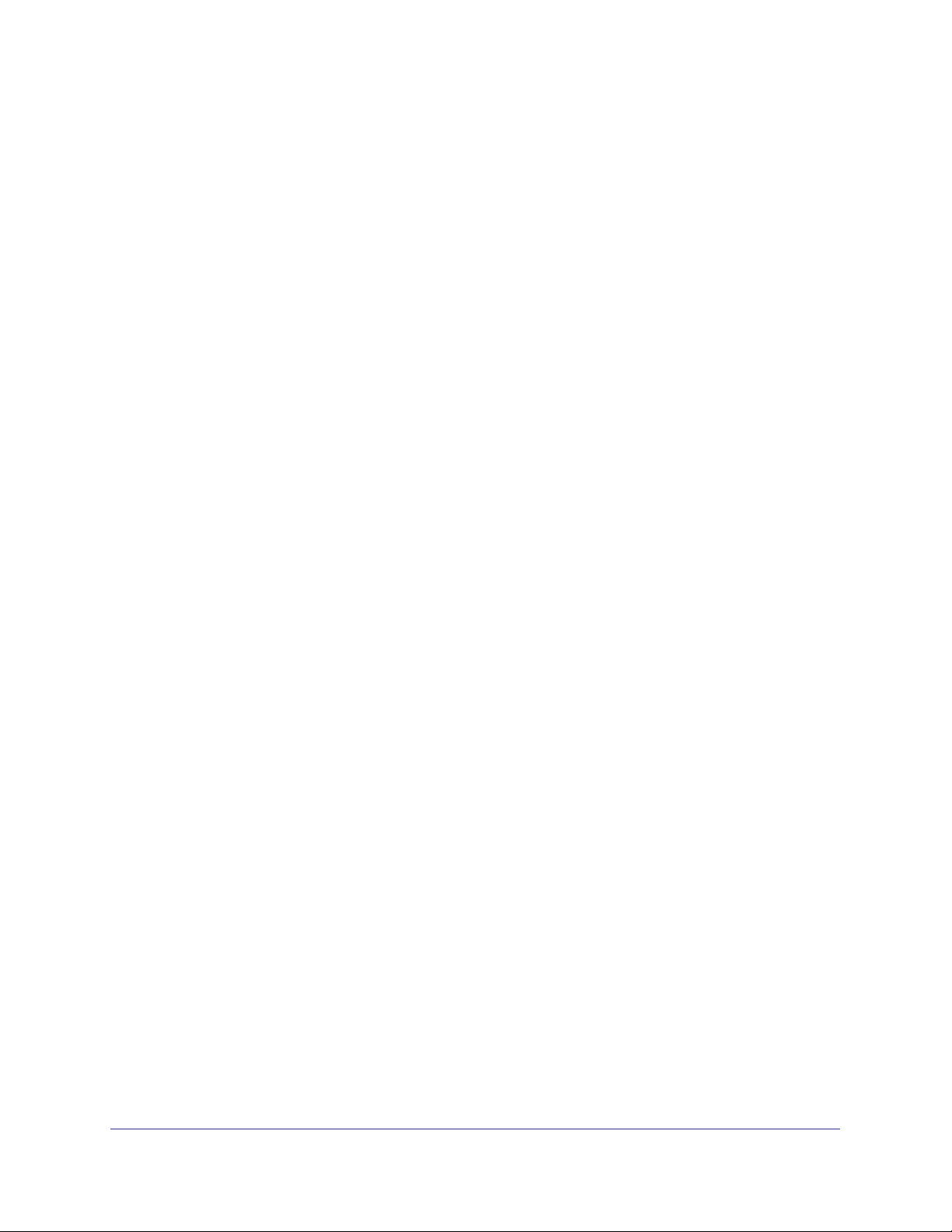
GS716T and GS724T Gigabit Smart Switches
Chapter 8 Help
Online Help. . . . . . . . . . . . . . . . . . . . . . . . . . . . . . . . . . . . . . . . . . . . . . . . 269
Support . . . . . . . . . . . . . . . . . . . . . . . . . . . . . . . . . . . . . . . . . . . . . . . . .269
User Guide . . . . . . . . . . . . . . . . . . . . . . . . . . . . . . . . . . . . . . . . . . . . . .270
Registration . . . . . . . . . . . . . . . . . . . . . . . . . . . . . . . . . . . . . . . . . . . . . . .271
Appendix A Hardware Specifications and Default Values
GS716T and GS724T Gigabit Smart Switches Specifications . . . . . . . . . 273
GS716T Specifications . . . . . . . . . . . . . . . . . . . . . . . . . . . . . . . . . . . . .273
GS724T Specifications . . . . . . . . . . . . . . . . . . . . . . . . . . . . . . . . . . . . .273
GS716T and GS724T Switch Performance . . . . . . . . . . . . . . . . . . . . .274
GS716T and GS724T Switch Features and Defaults. . . . . . . . . . . . . . . . 274
Port Characteristics . . . . . . . . . . . . . . . . . . . . . . . . . . . . . . . . . . . . . . .274
Traffic Control . . . . . . . . . . . . . . . . . . . . . . . . . . . . . . . . . . . . . . . . . . . .275
Quality Of Service. . . . . . . . . . . . . . . . . . . . . . . . . . . . . . . . . . . . . . . . .275
Security. . . . . . . . . . . . . . . . . . . . . . . . . . . . . . . . . . . . . . . . . . . . . . . . .275
System Setup . . . . . . . . . . . . . . . . . . . . . . . . . . . . . . . . . . . . . . . . . . . .276
Management. . . . . . . . . . . . . . . . . . . . . . . . . . . . . . . . . . . . . . . . . . . . .276
Other Features . . . . . . . . . . . . . . . . . . . . . . . . . . . . . . . . . . . . . . . . . . .277
Appendix B Configuration Examples
Virtual Local Area Networks (VLANs). . . . . . . . . . . . . . . . . . . . . . . . . . . . 279
VLAN Example Configuration . . . . . . . . . . . . . . . . . . . . . . . . . . . . . . . . 281
Access Control Lists (ACLs). . . . . . . . . . . . . . . . . . . . . . . . . . . . . . . . . . . 282
MAC ACL Example Configuration . . . . . . . . . . . . . . . . . . . . . . . . . . . .282
Standard IP ACL Example Configuration . . . . . . . . . . . . . . . . . . . . . . .284
Differentiated Services (DiffServ) . . . . . . . . . . . . . . . . . . . . . . . . . . . . . . . 285
Class. . . . . . . . . . . . . . . . . . . . . . . . . . . . . . . . . . . . . . . . . . . . . . . . . . .286
DiffServ Traffic Classes . . . . . . . . . . . . . . . . . . . . . . . . . . . . . . . . . . . .286
Creating Policies. . . . . . . . . . . . . . . . . . . . . . . . . . . . . . . . . . . . . . . . . .287
DiffServ Example Configuration . . . . . . . . . . . . . . . . . . . . . . . . . . . . . .288
802.1X . . . . . . . . . . . . . . . . . . . . . . . . . . . . . . . . . . . . . . . . . . . . . . . . . . . 290
802.1X Example Configuration . . . . . . . . . . . . . . . . . . . . . . . . . . . . . . . 291
MSTP . . . . . . . . . . . . . . . . . . . . . . . . . . . . . . . . . . . . . . . . . . . . . . . . . . . . 293
MSTP Example Configuration . . . . . . . . . . . . . . . . . . . . . . . . . . . . . . .295
Appendix C Notification of Compliance
Index
7
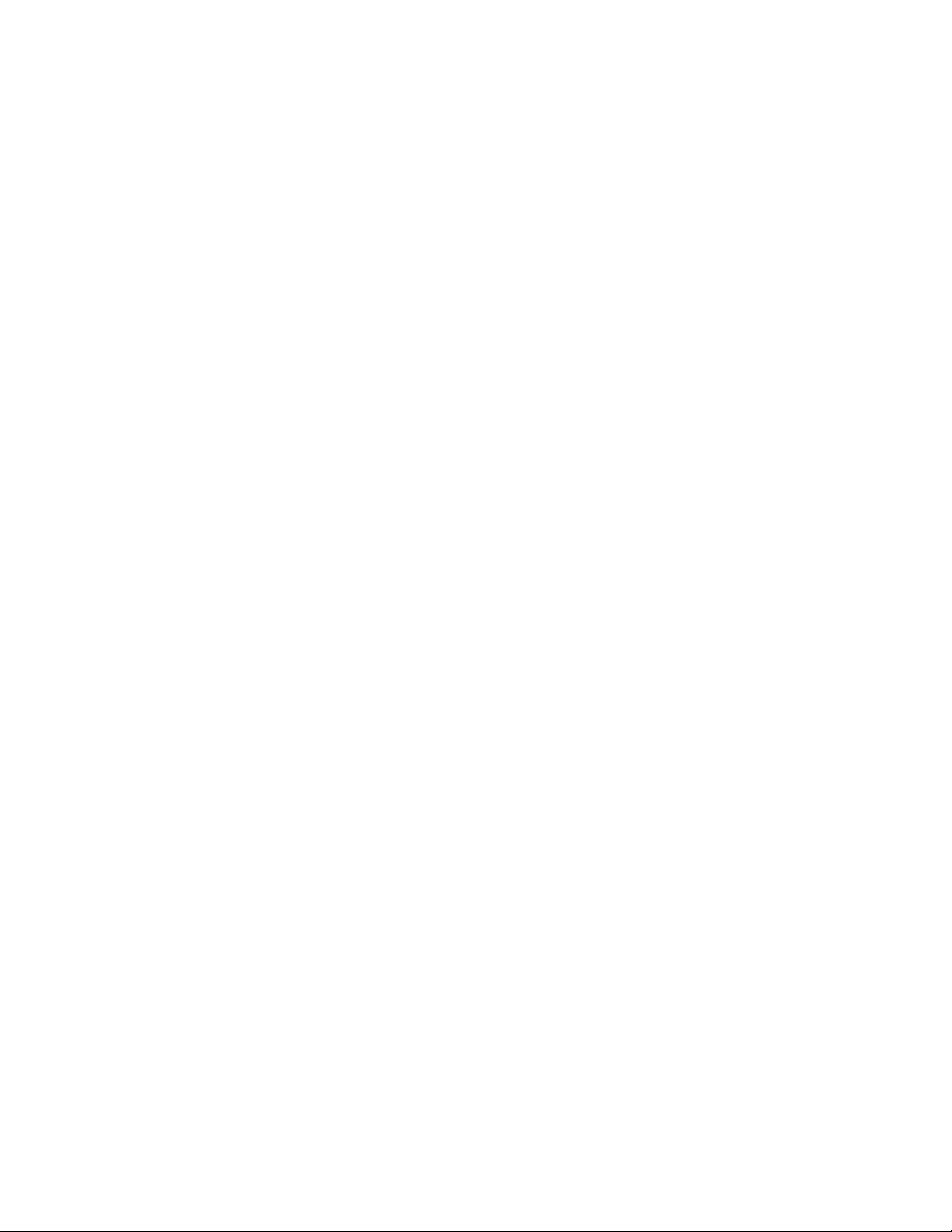
GS716T and GS724T Gigabit Smart Switches
8

1. Switch Information and Setup
The NETGEAR® GS716T and GS724T Smart Switch Software Administration Manual describes
how to configure and operate the GS716T and GS724T Gigabit Smart Switches by using the
Web-based graphical user interface (GUI). This manual describes the software configuration
procedures and explains the options available within those procedures.
Document Organization
The GS716Tv2 and GS724Tv3 Software Administration Manual contains the following
chapters:
• Chapter 1, Switch Information and Setup, contains information about performing the
initial system configuration and accessing the user interface.
• Chapter 2, System Information Features, describes how to configure administrative
features such as SNMP, DHCP, and port information.
• Chapter 3, Switching Features, describes how to manage and monitor the layer 2
switching features.
• Chapter 4, Quality of Service Features, describes how to manage the Access Control
Lists (ACLs), and how to configure Differentiated Services and Class of Service features.
• Chapter 5, Device Security, contains information about configuring switch security
information such as port access control and RADIUS server settings.
• Chapter 6, Monitoring the System, describes how to view a variety of information about
the switch and its ports, and to configure how the switch monitors events.
• Chapter 7, Maintenance, describes features to help you manage the switch.
• Chapter 8, Help, describes how to access Online Help resources for the switch.
• Appendix A, Hardware Specifications and Default Values, contains hardware
specifications and default values on the GS716T and GS724T Smart Switches.
• Appendix B, Configuration Examples, contains examples of how to configure various
features on the GS716T and GS724T Smart Switches, such as VLANs and ACLs.
• Appendix C, Notification of Compliance contains regulatory information about the
GS716T and GS724T switch.
1
9
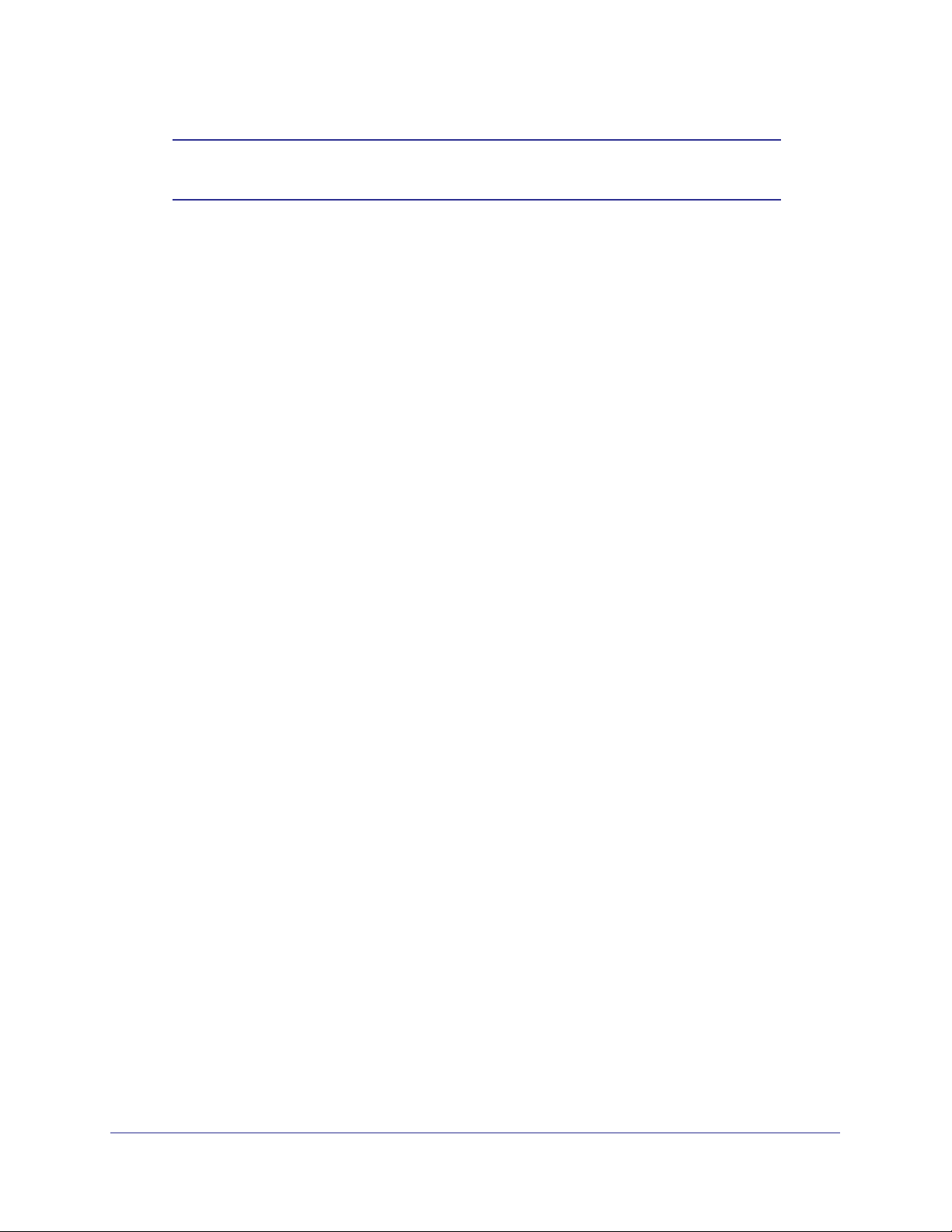
GS716T and GS724T Gigabit Smart Switches
Note: Refer to the release notes for the GS716T and GS724T Gigabit
Smart Switches for information about issues and workarounds.
GS716T and GS724T Smart Switch Setup
This chapter provides an overview of starting your NETGEAR GS716T and GS724T Smart
Switch and accessing the user interface. It also leads you through the steps to use the Smart
Control Center utility. This chapter contains the following sections:
• Switch Management Interface on page 10
• Connecting the Switch to the Network on page 11
• Switch Discovery in a Network with a DHCP Server on page 12
• Switch Discovery in a Network without a DHCP Server on page 14
• Network Settings Configuration on the Administrative System on page 15
• Web Access on page 16
• Smart Control Center Utilities on page 17
• User Interfaces on page 23
• Interface Naming Convention on page 29
Switch Management Interface
The NETGEAR GS716T and GS724T Smart Switches contains an embedded Web server
and management software for managing and monitoring switch functions. The GS716T and
GS724T functions as a simple switch without the management software. However, you can
use the management software to configure more advanced features that can improve switch
efficiency and overall network performance.
Web-based management lets you monitor, configure, and control your switch remotely using
a standard Web browser instead of using expensive and complicated SNMP software
products. From your Web browser, you can monitor the performance of your switch and
optimize its configuration for your network. You can configure all switch features, such as
VLANs, QoS, and ACLs by using the Web-based management interface.
NETGEAR provides the Smart Control Center utility with this product. This program runs
®
under Microsoft
that discovers the switches on your network segment (L2 broadcast domain). When you
power up your switch for the first time, use the Smart Control Center to discover the switch
and view the network information that has been automatically assigned to the switch by a
DHCP server; or, if no DHCP server is present on the network, use the Smart Control Center
to discover the switch and assign static network information.
Windows® XP, Windows 2000, or Windows Vista® and provides a front end
10

GS716T and GS724T Gigabit Smart Switches
In addition to enabling NETGEAR switch discovery, the Smart Control Center provides
several utilities to help you maintain the NETGEAR switches on your network, such as
password management, firmware upgrade, and configuration file backup. For more
information, see Smart Control Center Utilities on page 17.
Connecting the Switch to the Network
To enable remote management of the switch through a Web browser or SNMP, you must
connect the switch to the network and configure it with network information (an IP address,
subnet mask, and default gateway). The switch has a default IP address of 192.168.0.239
and a default subnet mask of 255.255.255.0.
Use one of the following three methods to change the default network information on the
switch:
• Dynamic assignment through DHCP—DHCP is enabled by default on the switch. If you
connect the switch to a network with a DHCP server, the switch obtains its network
information automatically. You can use the Smart Control Center to discover the
automatically-assigned network information. For more information, see Switch Discovery
in a Network with a DHCP Server on page 12.
• Static assignment through the Smart Control Center—If you connect the switch to a
network that does not have a DHCP server, you can use the Smart Control Center to
assign a static IP address, subnet mask, and default gateway. For more information, see
Switch Discovery in a Network without a DHCP Server on page 14.
• Static assignment by connecting from a local host—If you do not want to use the Smart
Control Center to assign a static address, you can connect to the switch from a host
(administrative system) in the 192.168.0.0/24 network and change the settings by using
the Web-based management interface on the switch. For information about how to set
the IP address on the administrative system so it is in the same subnet as the default IP
address of the switch, see Network Settings Configuration on the Administrative System
on page 15.
11

GS716T and GS724T Gigabit Smart Switches
Switch Discovery in a Network with a DHCP Server
This section describes how to set up your switch in a network that has a DHCP server. The
DHCP client on the switch is enabled by default. When you connect it to your network, the
DHCP server will automatically assign an IP address to your switch. Use the Smart Control
Center to discover the IP address automatically assigned to the switch.
To install the switch in a network with a DHCP server, use the following steps:
1. Connect the switch to a network with a DHCP server.
2. Power on the switch by connecting its power cord.
3. Install the Smart Control Center on your computer.
4. Start the Smart Control Center.
5. Click Discover for the Smart Control Center to find your switch. You should see a screen
similar to the one shown in the following figure.
Figure 1. Smart Switch Discovery
12
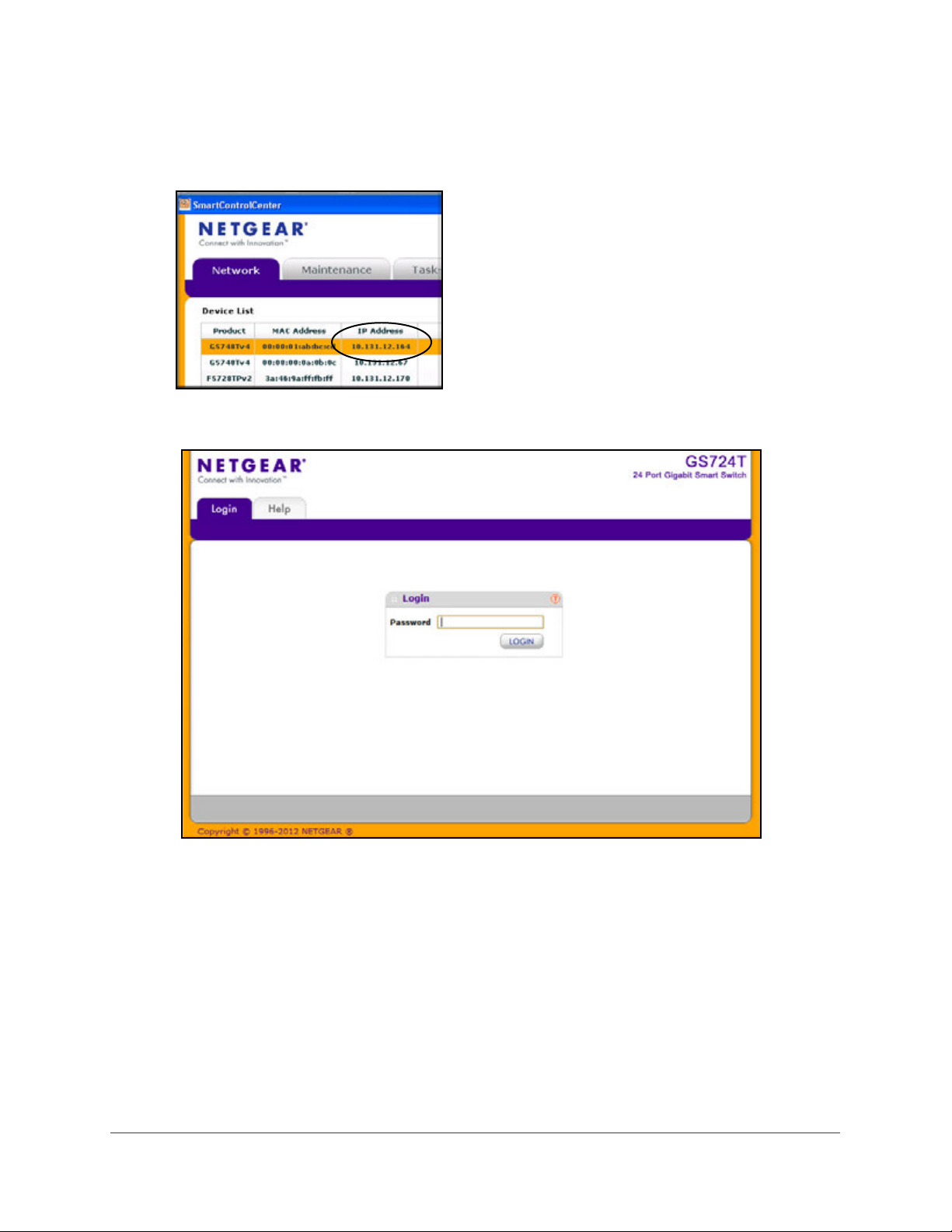
GS716T and GS724T Gigabit Smart Switches
6. Make a note of the displayed IP address assigned by the DHCP server. You will need this
value to access the switch directly from a Web browser (without using the Smart Control
Center).
7. Select your switch by clicking the line that displays the switch, then click the
Web Browser Access button. The Smart Control Center displays a login window.
Use your Web browser to manage your switch. The default password is password. Then
use this page to proceed to management of the switch covered in Web Interface on
page 23.
13
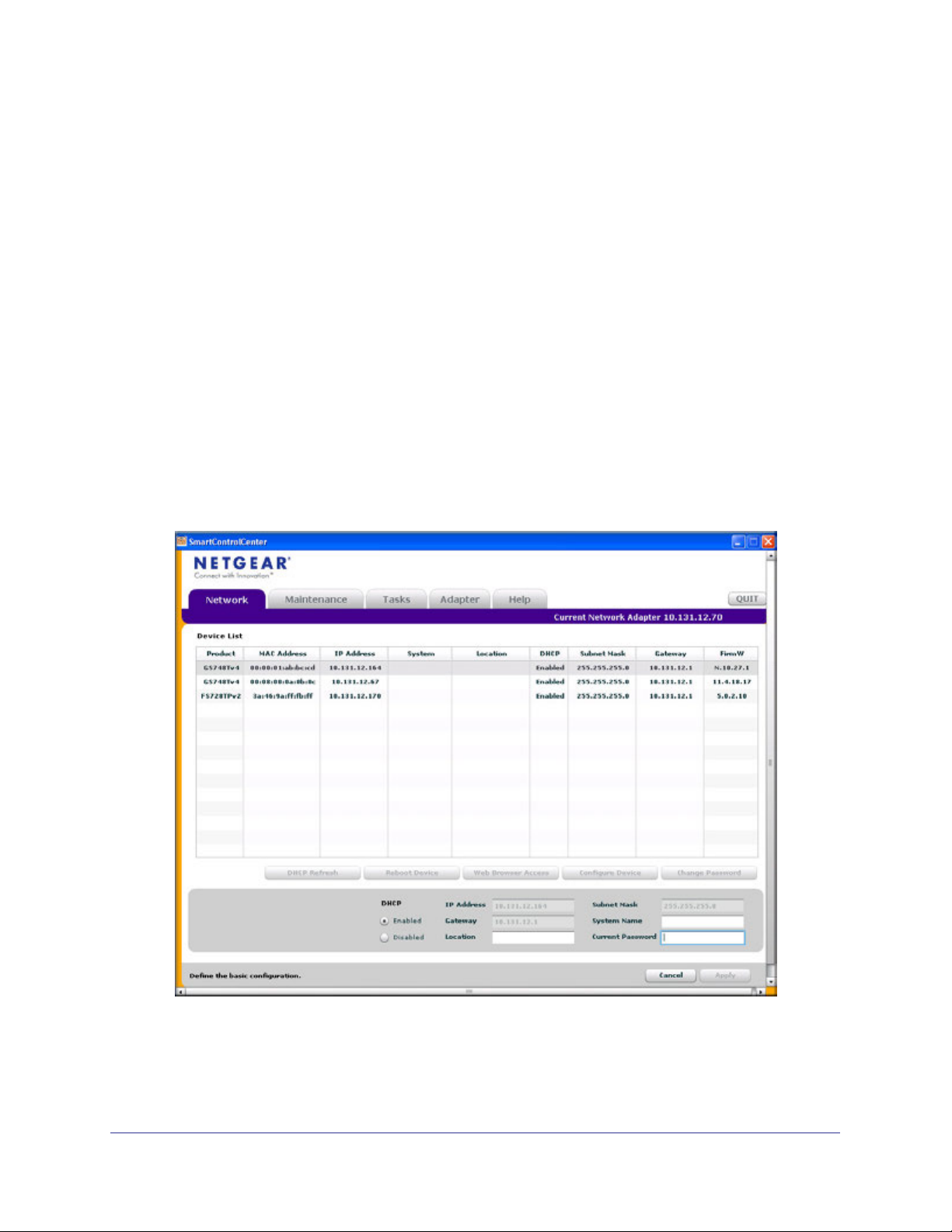
GS716T and GS724T Gigabit Smart Switches
Switch Discovery in a Network without a DHCP Server
This section describes how to use the Smart Control Center to set up your switch in a
network without a DHCP server. If your network has no DHCP service, you must assign a
static IP address to your switch. If you choose, you can assign it a static IP address, even if
your network has DHCP service.
To assign a static IP address:
1. Connect the switch to your existing network.
2. Power on the switch by connecting its power cord.
3. Install the Smart Control Center on your computer.
4. Start the Smart Control Center.
5. Click Discover for the Smart Control Center to find your GS716T and GS724T switch. The
utility broadcasts Layer 2 discovery packets within the broadcast domain to discover the
switch. You should see a screen similar to Figure 1 on page 12.
6. Select the switch, then click Configure Device. The page expands to display additional
.
fields at the bottom of the page, as the following figure shows.
7. Choose the Disabled radio button to disable DHCP.
14
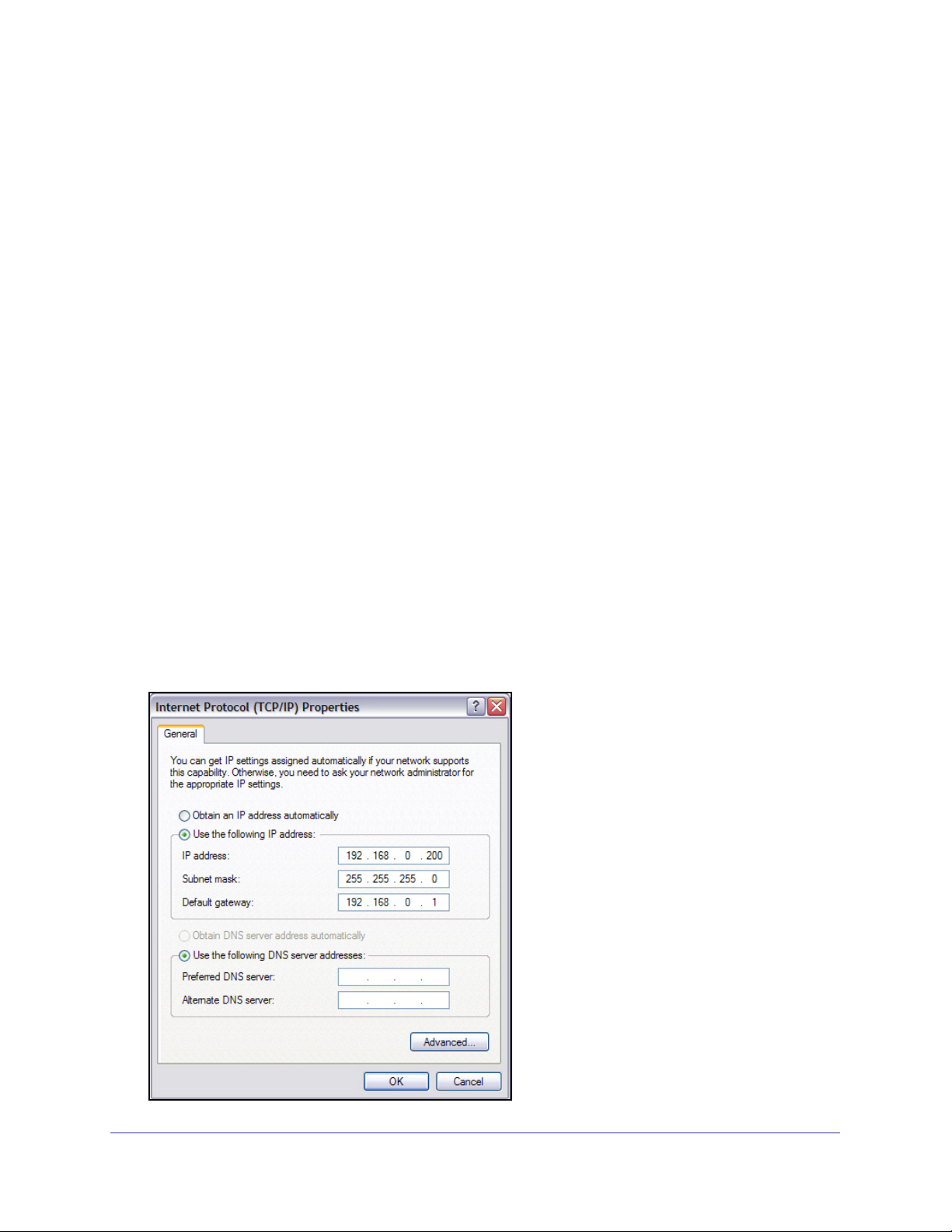
GS716T and GS724T Gigabit Smart Switches
8. Enter the static switch IP address, gateway IP address, and subnet mask for the switch, and
then type your password.
Tip: You must enter the current password every time you use the Smart
Control Center to update the switch setting. The default password is
password.
9. Click Apply to configure the switch with the network settings.
Please ensure that your PC and the switch are in the same subnet. Make a note of these
settings for later use.
Network Settings Configuration on the Administrative System
If you choose not to use the Smart Control Center to configure the network information on the
switch, you can connect directly to the switch from an administrative system, such as a PC or
laptop computer. The IP address of the administrative system must be in the same subnet as
the default IP address on the switch. For most networks, this means you must change the IP
address of the administrative system to be on the same subnet as the default IP address of
the switch (192.168.0.239).
®
To change the IP address on an administrative system running a Microsoft
operating system, open the Internet Protocol (TCP/IP) properties screen that you access
from the Local Area Connection properties, as shown in the following figure. You need
Windows Administrator privileges to change these settings.
Windows®
15

GS716T and GS724T Gigabit Smart Switches
WARNING:
When you change the IP address of your administrative system,
you will loose your connection to the rest of the network. Be sure
to write down your current network address settings before you
change them.
To modify the network settings on your administrative system:
1. On your PC, access the MS Windows operating system TCP/IP Properties.
2. Set the IP address of the administrative system to an address in the 192.168.0.0 network,
such as 192.168.0.200. The IP address must be different from that of the switch but within
the same subnet.
3. Click OK.
To configure a static address on the switch:
1. Use a straight-through cable to connect the Ethernet port on the administrative system
directly to any port on the GS716T and GS724T.
2. Open a Web browser on your PC and connect to the management interface as described in
Web Access on page 16.
3. Change the network settings on the switch to match those of your network (this procedure is
described in IP Configuration on page 33).
After you change the network settings on the switch, return the network configuration on your
administrative system to the original settings.
Web Access
To access the GS716T and GS724T management interface, use one of the following
methods:
• From the Smart Control Center, select the switch and click Web Browser Access.
• Open a Web browser and enter the IP address of the switch in the address field.
You must be able to ping the IP address of the GS716T and GS724T management interface
from your administrative system for Web access to be available. If you used the Smart
Control Center to set up the IP address and subnet mask, either with or without a DHCP
server, use that IP address in the address field of your Web browser. If you did not change
the IP address of the switch from the default value, enter 192.168.0.239 into the address
field.
16

GS716T and GS724T Gigabit Smart Switches
Clicking Web Browser Access on the Smart Control Center or accessing the switch directly
from your Web browser displays the login screen shown in the following figure.
Figure 2. Login Screen
Smart Control Center Utilities
In addition to device discovery and network address assignment, the Smart Control Center
includes several maintenance features. This section describes the following Smart Control
Center utilities:
• Network Utilities on page 17
• Configuration Upload and Download on page 19
• Firmware Upgrade on page 20
• Viewing and Managing Tasks on page 22
Network Utilities
From the Network tab, you can perform the following functions:
• DHCP Refresh—Forces the switch to release the current bindings and request new
address information from the DHCP server.
• Reboot Device—Reboots the selected device.
• Web Browser Access—Launches a Web browser and connects to the management
interface for the selected device.
17
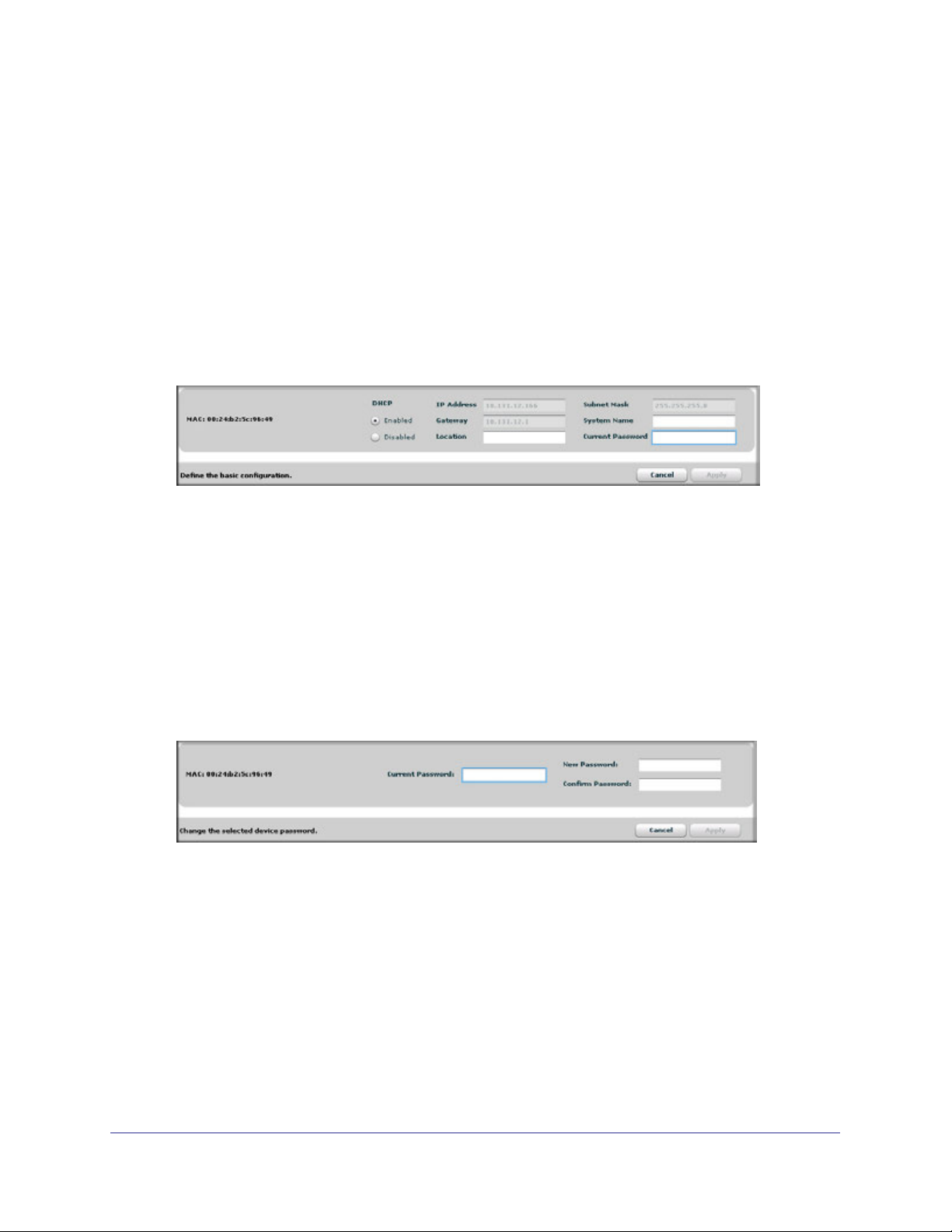
GS716T and GS724T Gigabit Smart Switches
• Configure Device—Allows you to modify network information for the switch, including
the IP address, DHCP client mode, system name, and location. For more information
about this feature, see Configuring the Device .
• Change Password—Allows you to set a new password for the device. For more
information about this feature, see Changing the Switch Password .
Configuring the Device
To modify switch information:
1. Select the switch.
2. Click Configure Device. Additional fields appear on the screen.
3. To assign or update a static IP address, default gateway, or subnet mask, disable the DHCP
client and enter the new information. You can also specify a system name and location for
the switch.
4. Type the password in the Current Password field. You cannot apply the changes without a
valid switch password. The default password for the switch is password.
5. Click Apply to update the switch with the changes to the network information.
Changing the Switch Password
1. Select the switch.
2. Click Change Password. Additional fields appear on the screen.
3. Type the switch password in the Current Password field. The default password for the
switch is password.
4. Type the new password in the New Password and Confirm Password fields. The
password can contain up to 20 ASCII characters.
Click Apply to update the switch with the new password.
18

GS716T and GS724T Gigabit Smart Switches
Configuration Upload and Download
When you make changes to the switch, the configuration information is stored in a file on the
switch. You can backup the configuration by uploading the configuration file from the switch
to an administrative system. You can download a saved configuration file from the
administrative system to the switch. The configuration file you download to the switch
overwrites the running configuration on the switch.
Configuration upload and download is useful if you want to save a copy of the current switch
configuration (Upload Configuration) before you make changes. If you do not like the
changes, you can use the Download Configuration option to restore the switch to the settings
in the saved configuration file.
To save a copy of the current switch configuration on your administrative system:
1. Click the Maintenance tab and select the device with the configuration to save.
2. Click Upload Configuration.
3. From the Browse for Folder window that appears, navigate to and select the folder where
you want to store the configuration file.
4. Click OK.
5. Enter the switch password and click Apply.
The file is uploaded to the administrative computer as a *.cfg file. You can open it and
view the contents with a text editor.
19
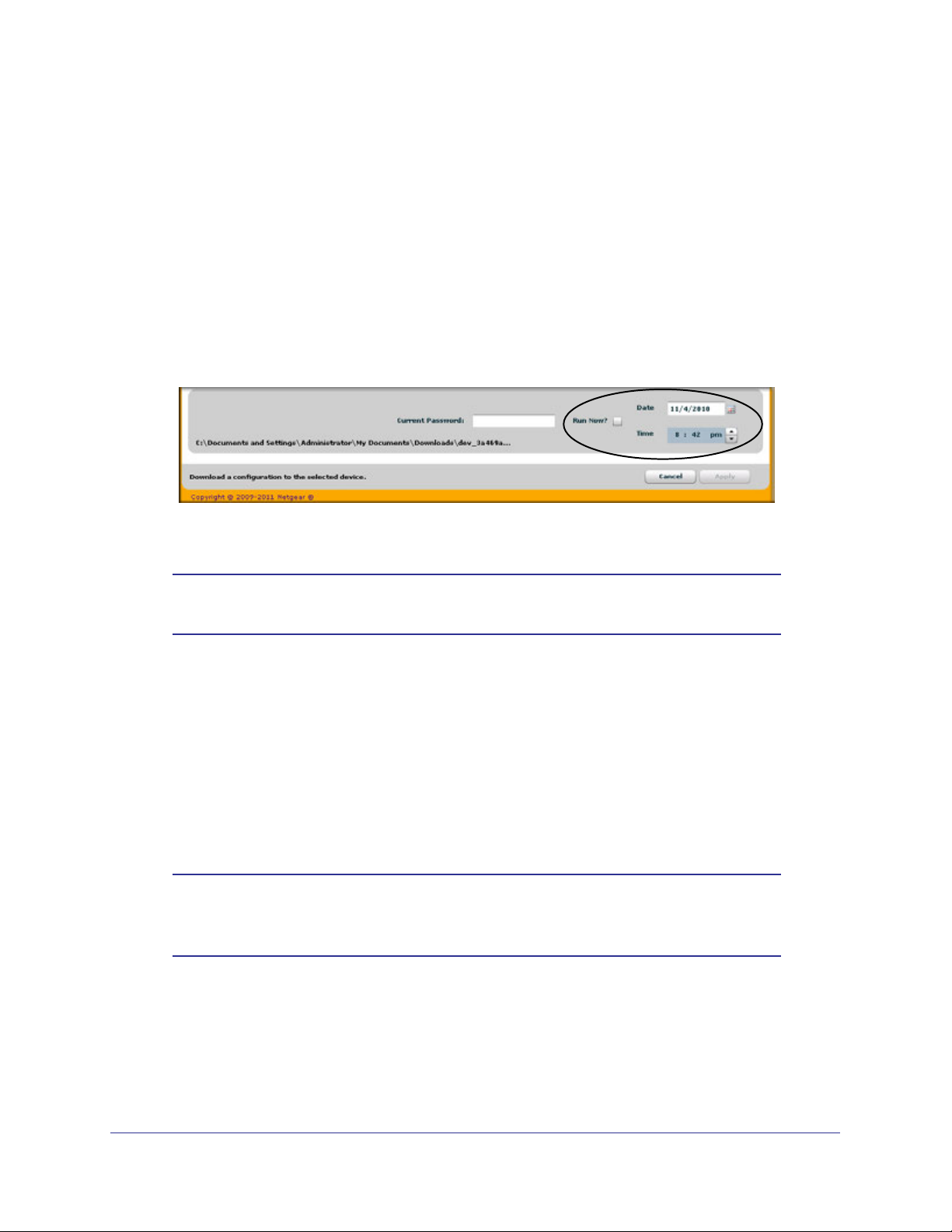
GS716T and GS724T Gigabit Smart Switches
To restore the configuration to a previously saved version:
1. Click the Maintenance tab and select the device with the configuration to restore.
2. Click Download Configuration.
3. From the Select a Configuration window that appears, navigate to and select the
configuration file to download to the switch.
4. Click Open.
Optionally, you can schedule a different date and time to download the configuration file.
To delay the download process, clear the Run Now? check box and enter a date and
time to complete the download.
5. Enter the switch password and click Apply to begin the download process.
Note: Click the Tasks tab to view status information about the
configuration download.
Firmware Upgrade
The application software for the GS716T and GS724T Smart Switches is upgradable,
enabling your switch to take advantage of improvements and additional features as they
become available. The upgrade procedure and the required equipment are described in this
section. This procedure assumes that you have downloaded or otherwise obtained the
firmware upgrade and that you have it available as a binary file on your computer. This
procedure uses the TFTP protocol to implement the transfer from computer to switch.
Note: You can also upgrade the firmware using the TFTP Download and
HTTP Download features mentioned in this book. See HTTP File
Upload on page 256.
To upgrade your firmware:
1. Click the Maintenance tab, and then click the Firmware link directly below the tabs (see
Figure 1 on page 12).
2. Select the switch to upgrade and click Download Firmware.
20
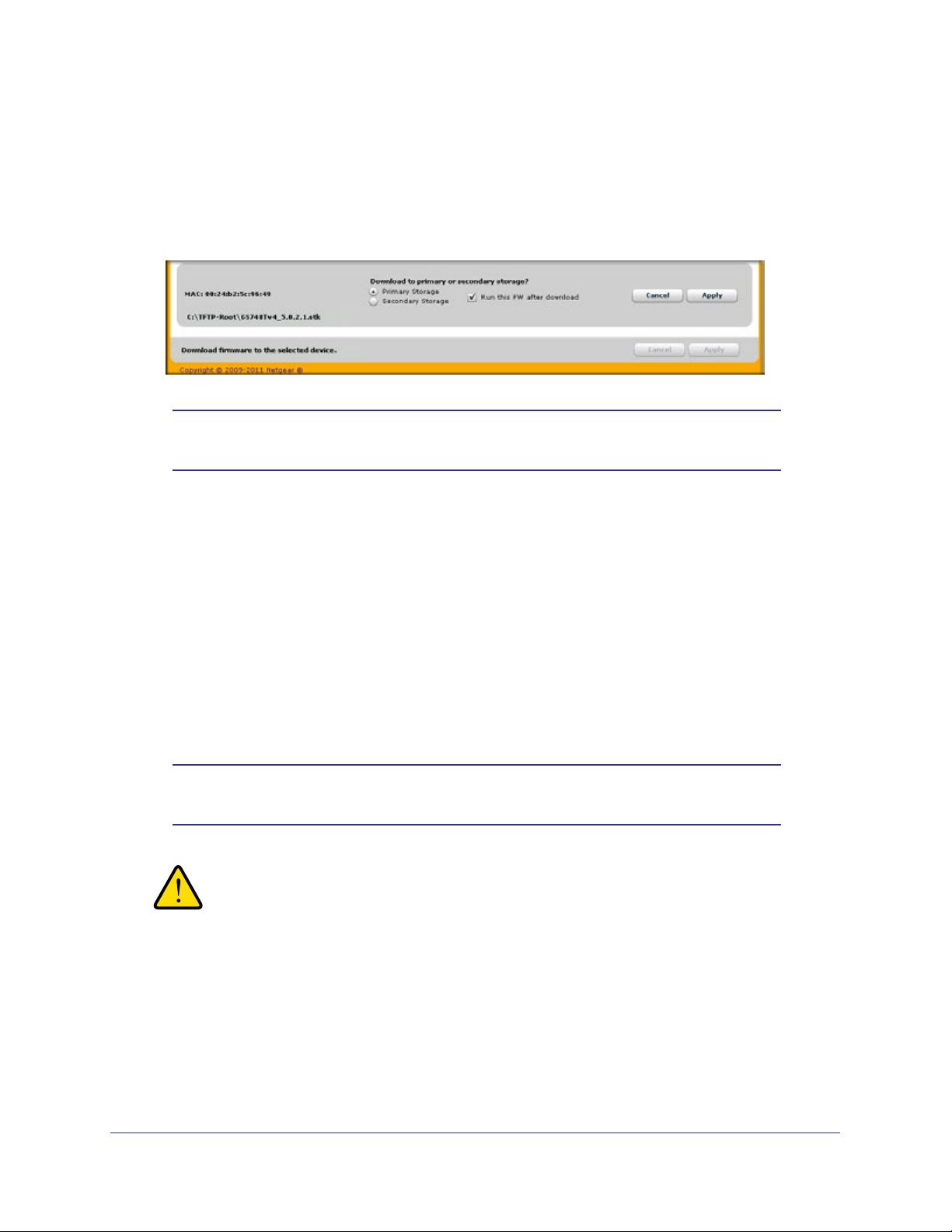
GS716T and GS724T Gigabit Smart Switches
By default, the firmware is downloaded to primary storage and will be become the active
image after the download completes and the switch reboots. To download firmware to use
as a backup image, select the Secondary Storage option. To prevent the switch from
using the downloaded firmware as the active image, make sure the Run this FW after
download option is clear.
Note: NETGEAR recommends that you download the same image as the
primary and secondary image for redundancy.
3. From the Select new firmware window that appears, navigate to and select the firmware
image to download to the switch.
4. Click Open.
You can choose to schedule a later time to complete the download and installation by
clearing the Run Now? option and selecting a date and time to perform the firmware
download and installation. The scheduled firmware download appears in the Tasks list.
5. Enter the switch password to continue downloading the firmware.
6. Click Apply to download the firmware and upgrade the switch with the new image.
7. When the process is complete, the switch automatically reboots.
Note: Click the Tasks tab to view status information about the firmware
upgrade.
WARNING:
It is important that you do not power-off the administrative system
or the switch while the firmware upgrade is in progress.
21
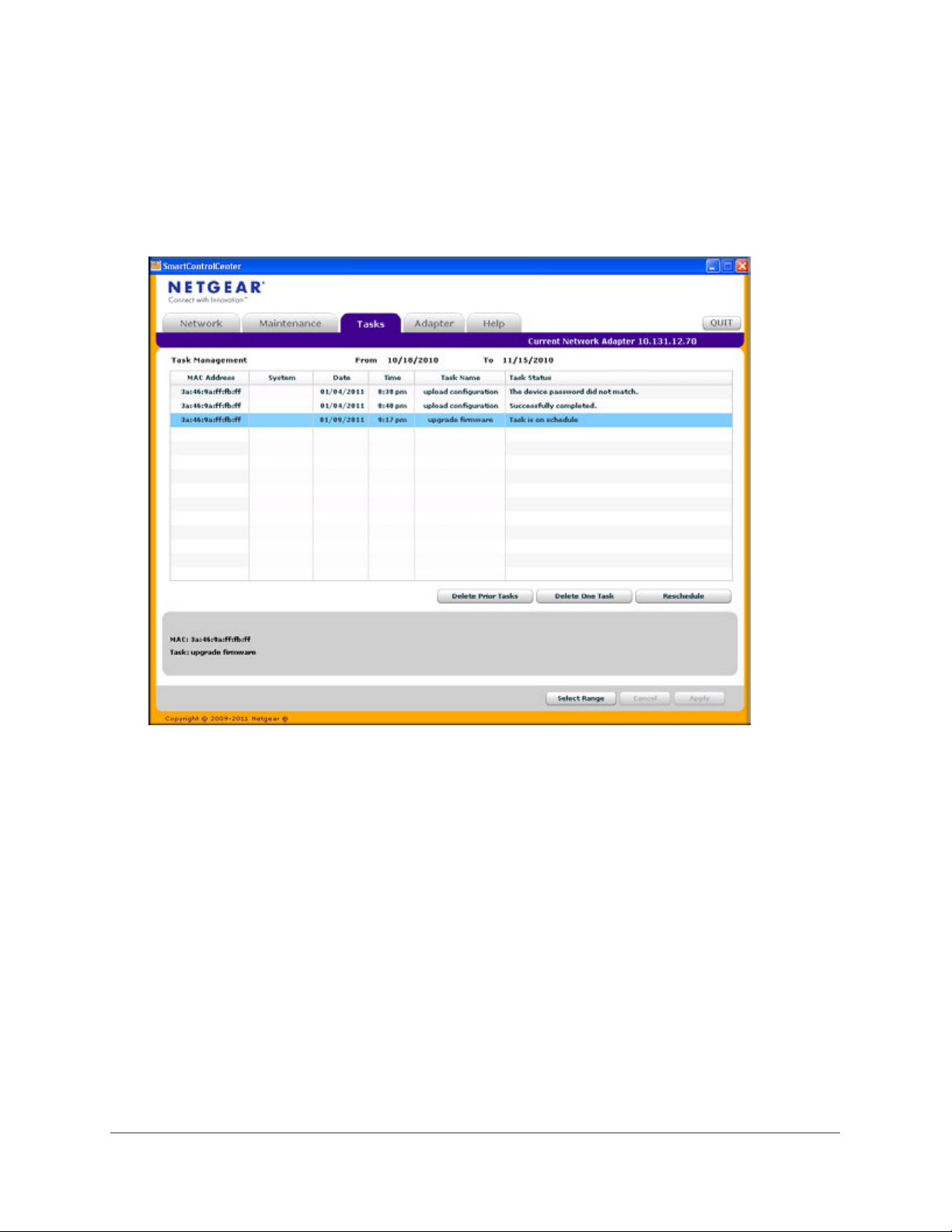
GS716T and GS724T Gigabit Smart Switches
Viewing and Managing Tasks
From the Tasks tab, you can view information about configuration downloads and firmware
upgrades that have already occurred, are in progress, or are scheduled to take place at a
later time. You can also delete or reschedule selected tasks. Figure 3 shows the Tasks page.
Figure 3. Tasks Page
The following list describes the command buttons that are specific to the Tasks page:
• Delete Task—Remove a completed or schedule task from the list.
• Reschedule—Change the scheduled date and time for a pending firmware upgrade.
• Select Range—Select all tasks that occurred or are scheduled to occur within a certain
period of time.
22
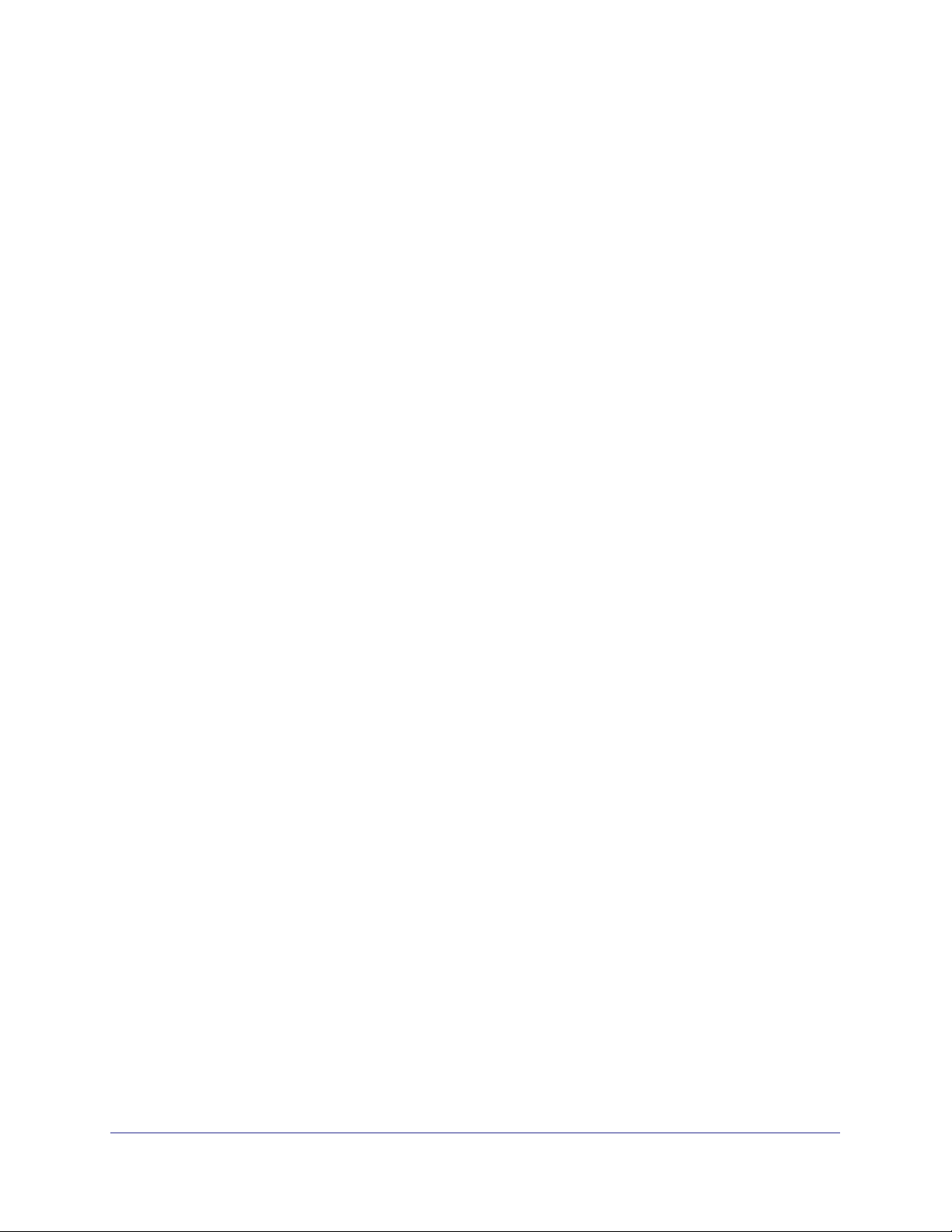
GS716T and GS724T Gigabit Smart Switches
User Interfaces
The GS716T and GS724T Smart Switches software includes a set of comprehensive
management functions for configuring and monitoring the system by using one of the
following methods:
• Web user interface
• Simple Network Management Protocol (SNMP)
Each of the standards-based management methods allows you to configure and monitor the
components of the GS716T and GS724T Smart Switches software. The method you use to
manage the system depends on your network size and requirements, and on your
preference.
The GS716Tv2 and GS724Tv3 Software Administration Manual describes how to use the
Web-based interface to manage and monitor the system.
Web Interface
To access the switch by using a Web browser, the browser must meet the following software
requirements:
• HTML version 4.0, or later
• HTTP version 1.1, or later
• Java Runtime Environment 1.6 or later
Use the following procedures to log on to the Web interface:
1. Open a Web browser and enter the IP address of the switch in the Web browser
address field.
2. The factory default password is password. Type the password into the field on the login
screen, as shown in Figure 2 on page 17, and then click Login. Passwords are case
sensitive.
3. After the system authenticates you, the System Information page displays.
Figure 4 on page 24 shows the layout of the GS716T and GS724T switch Web interface.
23
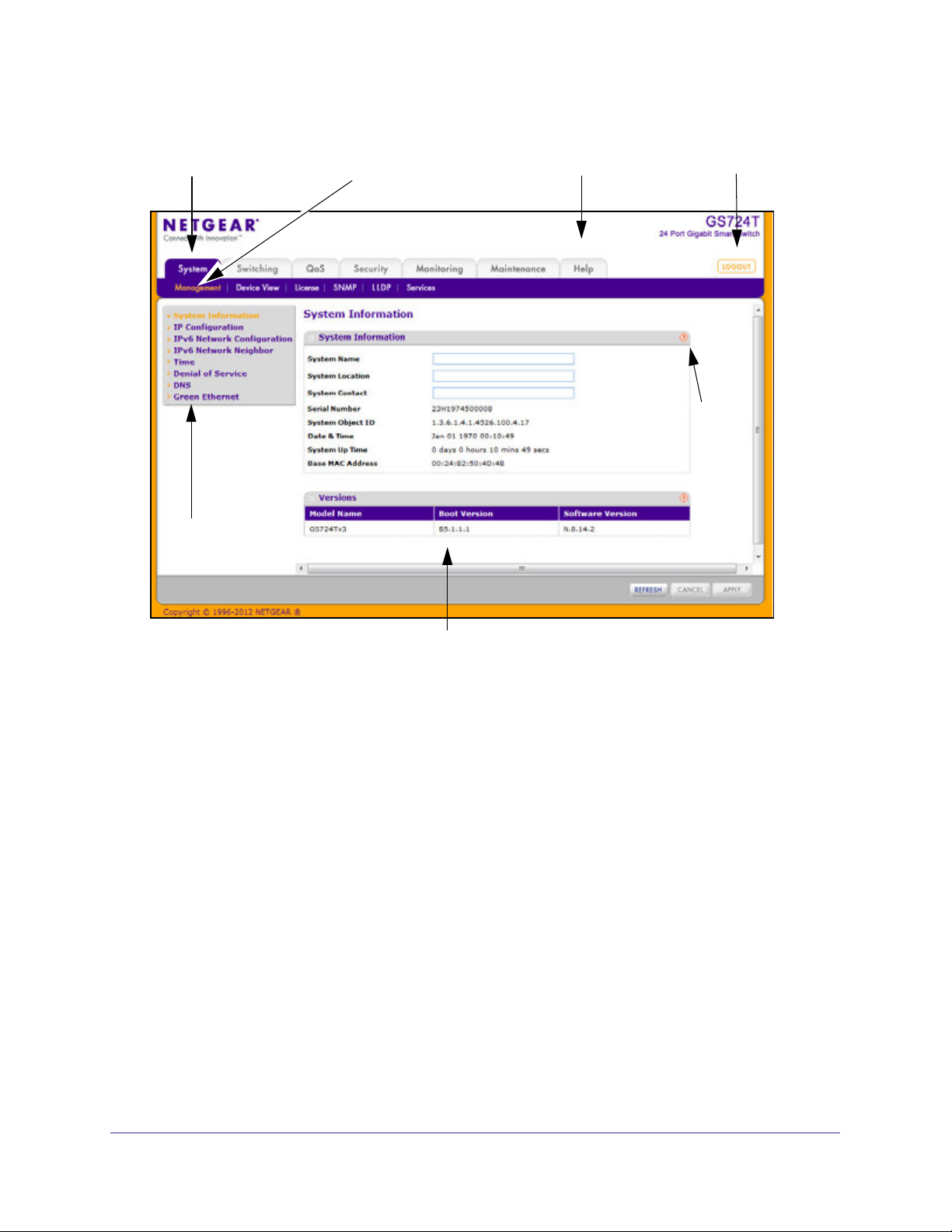
GS716T and GS724T Gigabit Smart Switches
Navigation Tab Feature Link Logout Button
Page Menu
Help Link
Help
Page
Configuration and Status and Options
Figure 4. Administrative Page Layout
Navigation Tabs, Feature Links, and Page Menu
The navigation tabs along the top of the Web interface give you quick access to the various
switch functions. The tabs are always available and remain constant, regardless of which
feature you configure.
When you select a tab, the features for that tab appear as links directly under the tabs. The
feature links in the blue bar change according to the navigation tab that is selected.
The configuration pages for each feature are available as links in the page menu on the left
side of the page. Some items in the menu expand to reveal multiple configuration pages, as
Figure 5 on page 25 shows. When you click a menu item that includes multiple configuration
pages, the item becomes preceded by a down arrow symbol and expands to display the
additional pages.
24
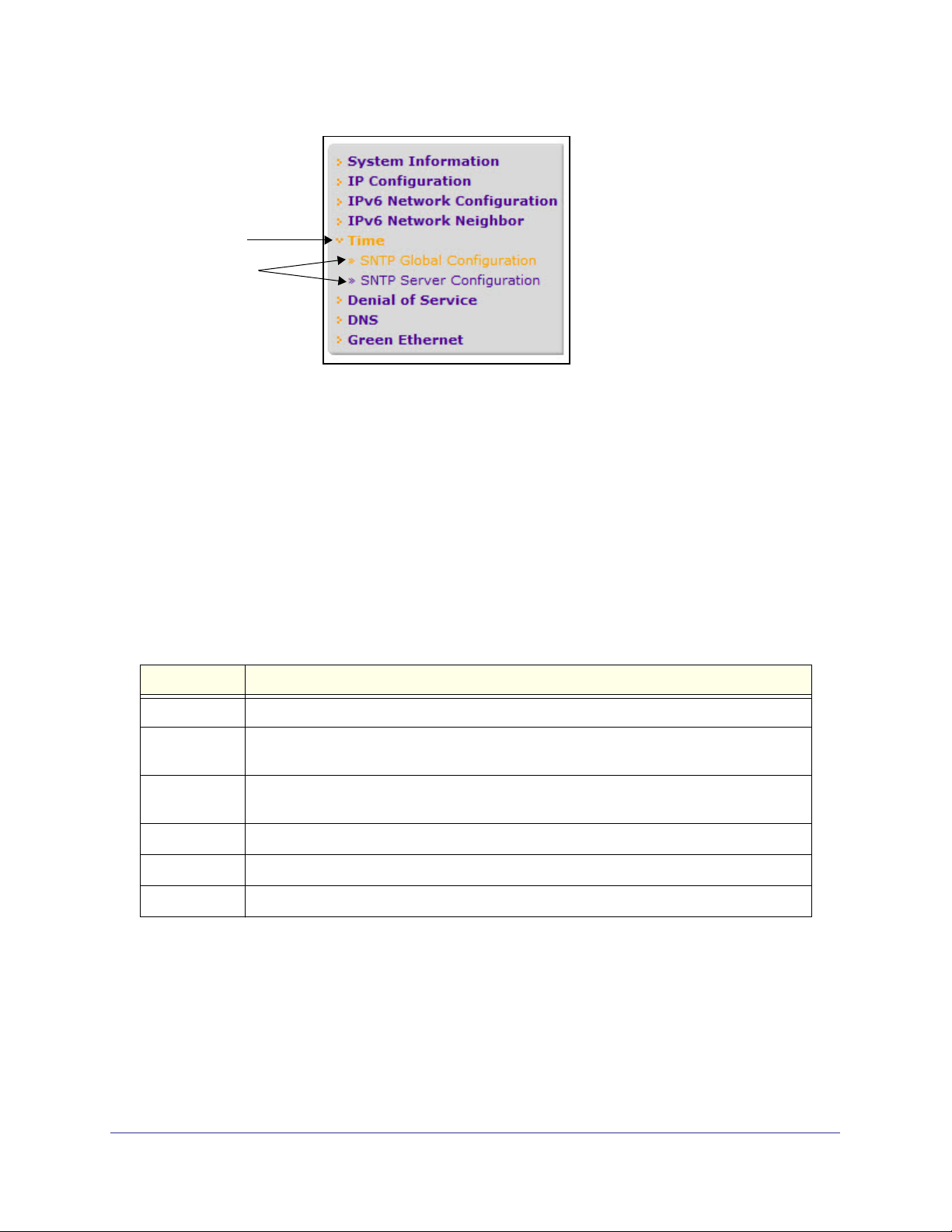
GS716T and GS724T Gigabit Smart Switches
Page Link
Configuration
Pages
Figure 5. Menu Hierarchy
Configuration and Status Options
The area directly under the feature links and to the right of the page menu displays the
configuration information or status for the page you select. On pages that contain
configuration options, you can input information into fields or select options from drop-down
menus.
Each page contains access to the HTML-based help that explains the fields and
configuration options for the page. Each page also contains command buttons.
The following table shows the command buttons that are used throughout the pages in the
Web interface:
Button Function
Add Clicking Add adds the new item configured in the heading row of a table.
Apply Clicking the Apply button sends the updated configuration to the switch. Configuration
changes take effect immediately.
Cancel Clicking Cancel cancels the configuration on the screen and resets the data on the screen
to the latest value of the switch.
Delete Clicking Delete removes the selected item.
Refresh Clicking the Refresh button refreshes the page with the latest information from the device.
Logout Clicking the Logout button ends the session.
25
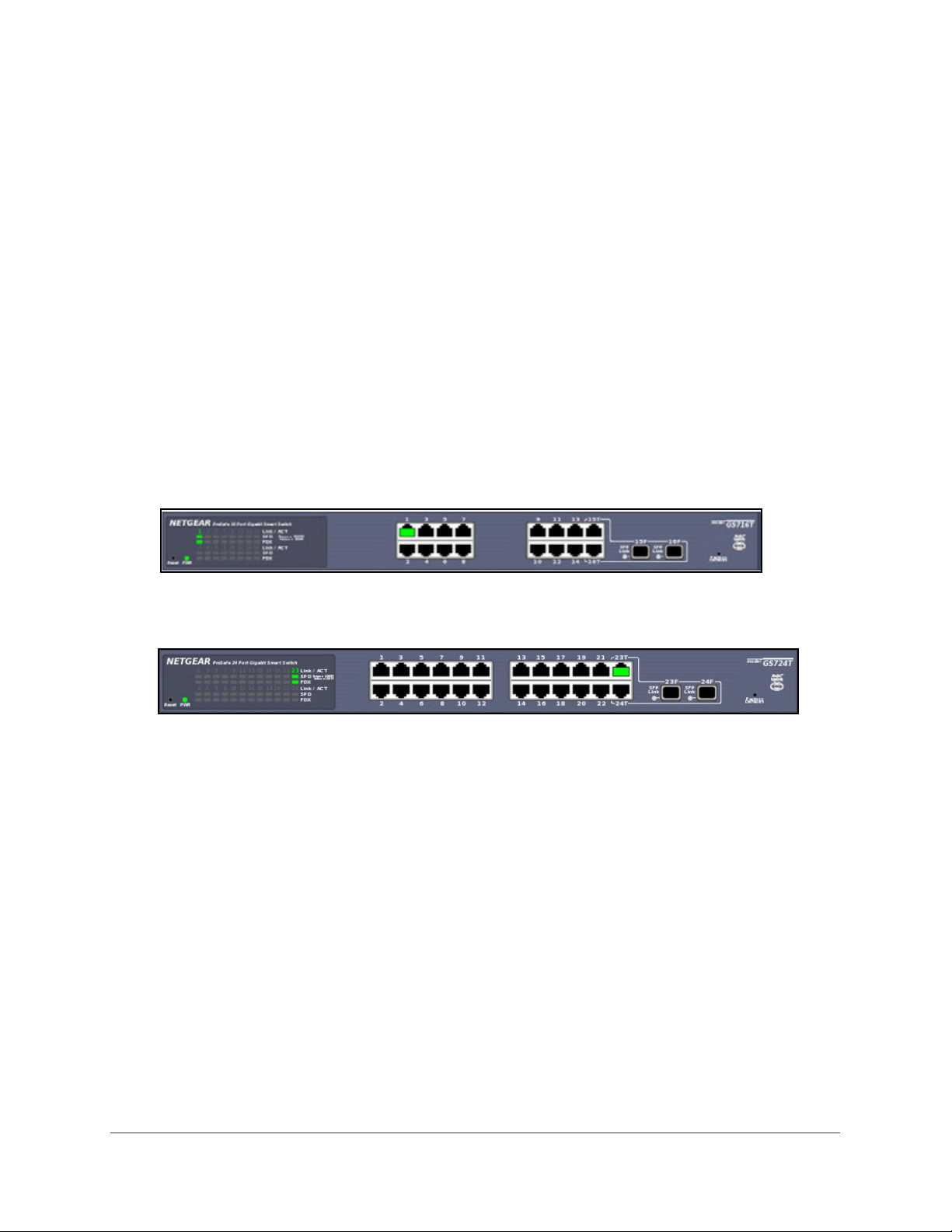
GS716T and GS724T Gigabit Smart Switches
Device View
The Device View is a Java® applet that displays the ports on the switch. This graphic provides
an alternate way to navigate to configuration and monitoring options. The graphic also
provides information about device ports, current configuration and status, table information,
and feature components.
The Device View is available from the System
Device View page.
Depending upon the status of the port, the LED of the port illuminates either red, green, or
yellow:
• A red LED indicates that the link is disabled.
• A green LED indicates that the port is enabled and operating at a transfer rate of
1000 Mbps.
• A yellow LED indicates that the port is enabled and operating at a transfer rate of
10 Mbps/100 Mbps.
The following image shows the Device View of the GS716T.
The following image shows the Device View of the GS724T.
26
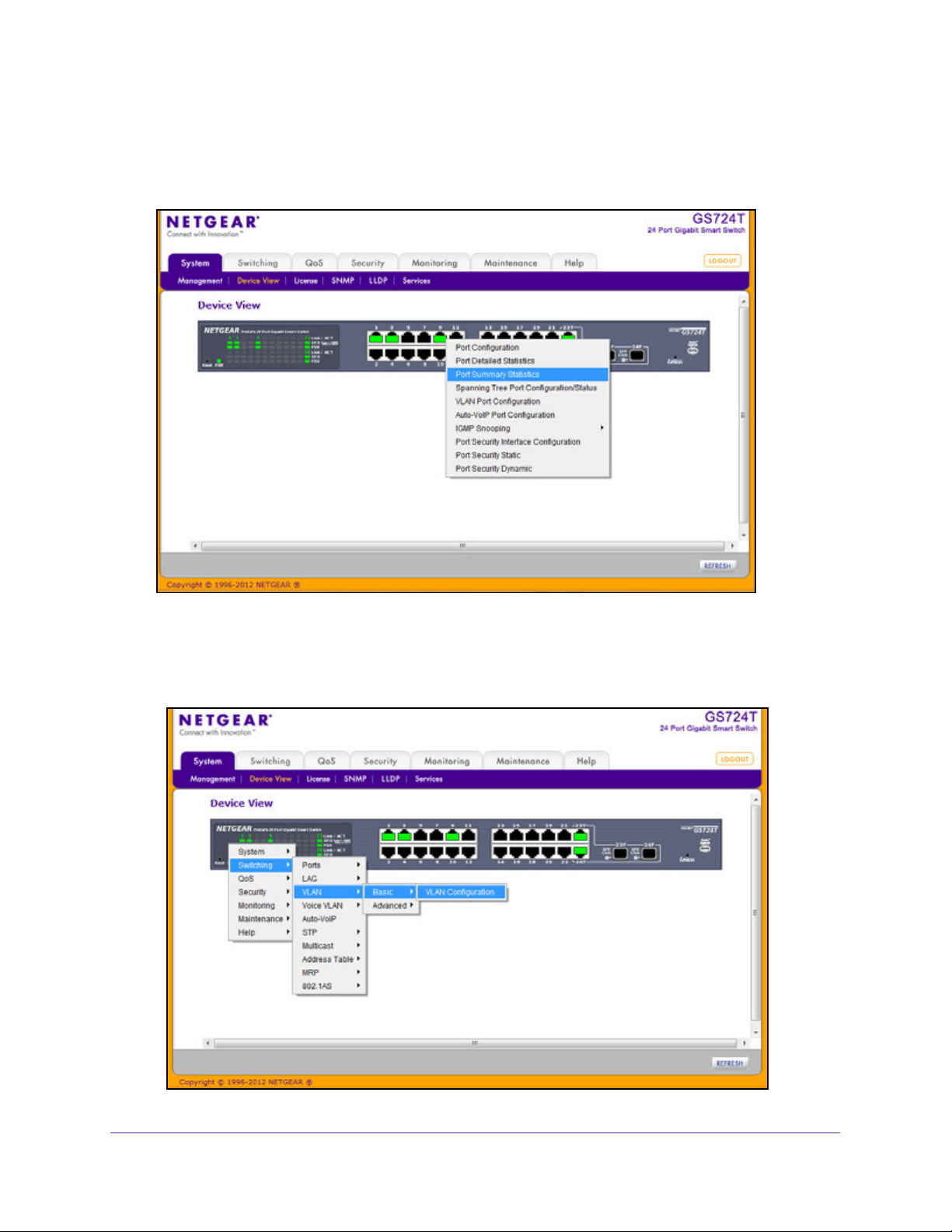
GS716T and GS724T Gigabit Smart Switches
Click the port you want to view or configure to see a menu that displays statistics and
configuration options. Click the menu option to access the page that contains the
configuration or monitoring options.
If you click the graphic, but do not click a specific port, the main menu appears, as the
following figure shows. This menu contains the same option as the navigation tabs at the top
of the page.
27

GS716T and GS724T Gigabit Smart Switches
Help Page Access
Every page contains a link to the online help , which contains information to assist in
configuring and managing the switch. The online help pages are context sensitive. For
example, if the IP Addressing page is open, the help topic for that page displays if you click
Help. Figure 4 on page 24 shows the location of the Help link on the Web interface.
User-Defined Fields
User-defined fields can contain 1 to 159 characters, unless otherwise noted on the
configuration Web page. All characters may be used except for the following (unless
specifically noted in for that feature):
\ <
/ >|
* |
?
SNMP Management
The GS716T and GS724T Smart Switches software supports the configuration of SNMP
groups and users that can manage traps that the SNMP agent generates. The switches use
both standard public MIBs for standard functionality and private MIBs that support additional
switch functionality. All private MIBs begin with a “-” prefix. The main object for interface
configuration is in -SWITCHING-MIB, which is a private MIB. Some interface configurations
also involve objects in the public MIB, IF-MIB.
SNMP is enabled by default. The System
which is the page that displays after a successful login, displays the information you need to
configure an SNMP manager to access the switch.
Any user can connect to the switch using the SNMPv3 protocol, but for authentication and
encryption, the switch supports only one user which is admin; therefore there is only one
profile that can be created or modified.
To configure authentication and encryption settings for the SNMPv3 admin profile by using
the Web interface:
1. Navigate to the System
SNMP SNMPv3 User Configuration page.
2. To enable authentication, select an Authentication Protocol option, which is either MD5 or
SHA.
3. To enable encryption, select the DES option in the Encryption Protocol field. Then, enter
an encryption code of eight or more alphanumeric characters in the Encryption Key field.
4. Click Apply.
Management System Information Web page,
To access configuration information for SNMPv1 or SNMPv2, click System
SNMPv1/v2 and click the page that contains the information to configure.
28
SNMP
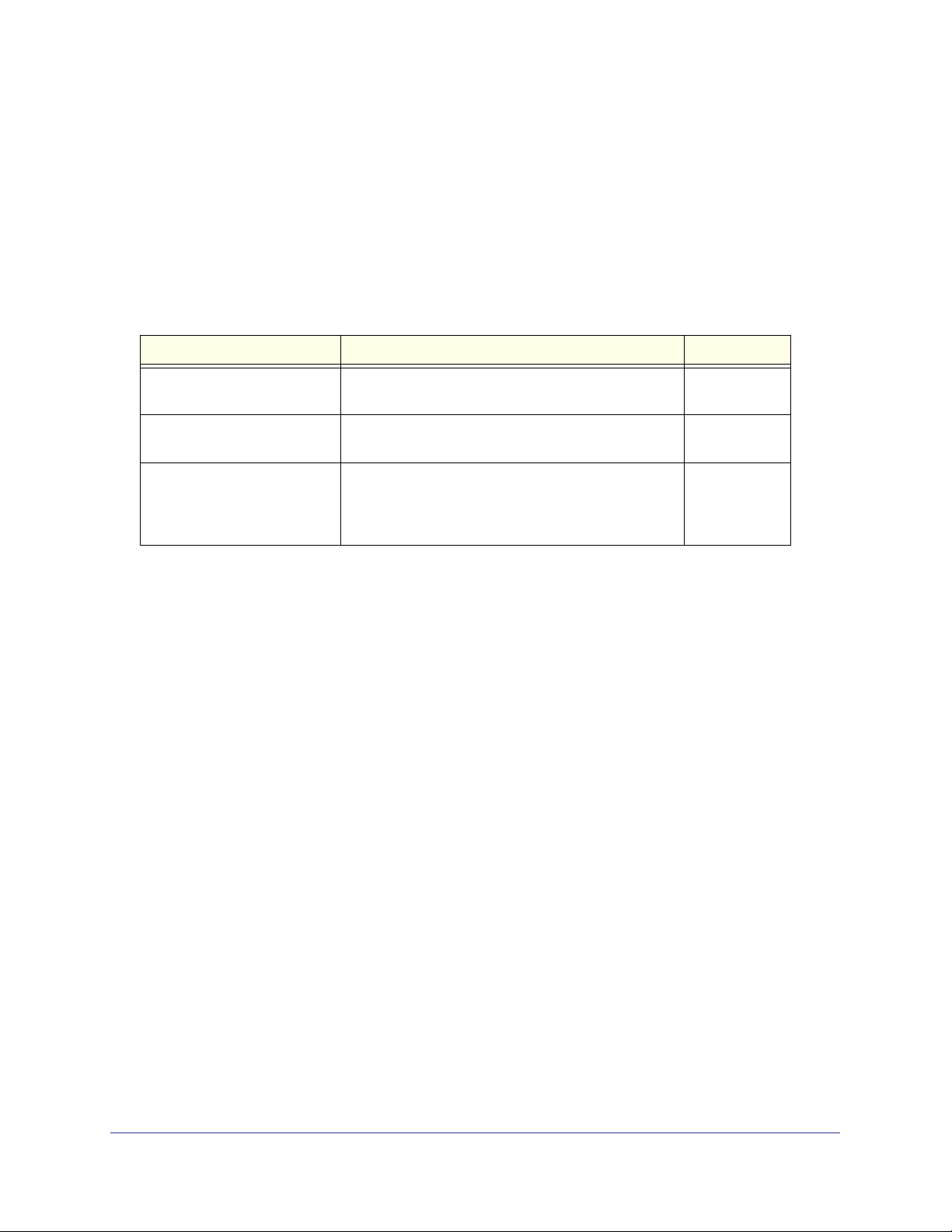
GS716T and GS724T Gigabit Smart Switches
Interface Naming Convention
The GS716T and GS724T Smart Switches supports physical and logical interfaces.
Interfaces are identified by their type and the interface number. All the physical ports 1–48
are Gigabit ports and the SFP Ports 47–50 support 1000M Speed fiber modules. Ports 47–48
are Combo ports and ports 49–50 will support dedicated SFP modules. The number of the
port is identified on the front panel. You can configure the logical interfaces by using the
software. The following table describes the naming convention for all interfaces available on
the switch.
Interface Description Example
Physical The physical ports include Gigabit ports and are
numbered sequentially starting from one.
Link Aggregation Group (LAG) LAG interfaces are logical interfaces that are only
used for bridging functions.
CPU Management Interface This is the internal switch interface responsible for the
switch base MAC address. This interface is not
configurable and is always listed in the MAC Address
Table.
g1, g2, g3
l1, l2, l3
c1
29

GS716T and GS724T Gigabit Smart Switches
30
