Netgear GS110MX User manual
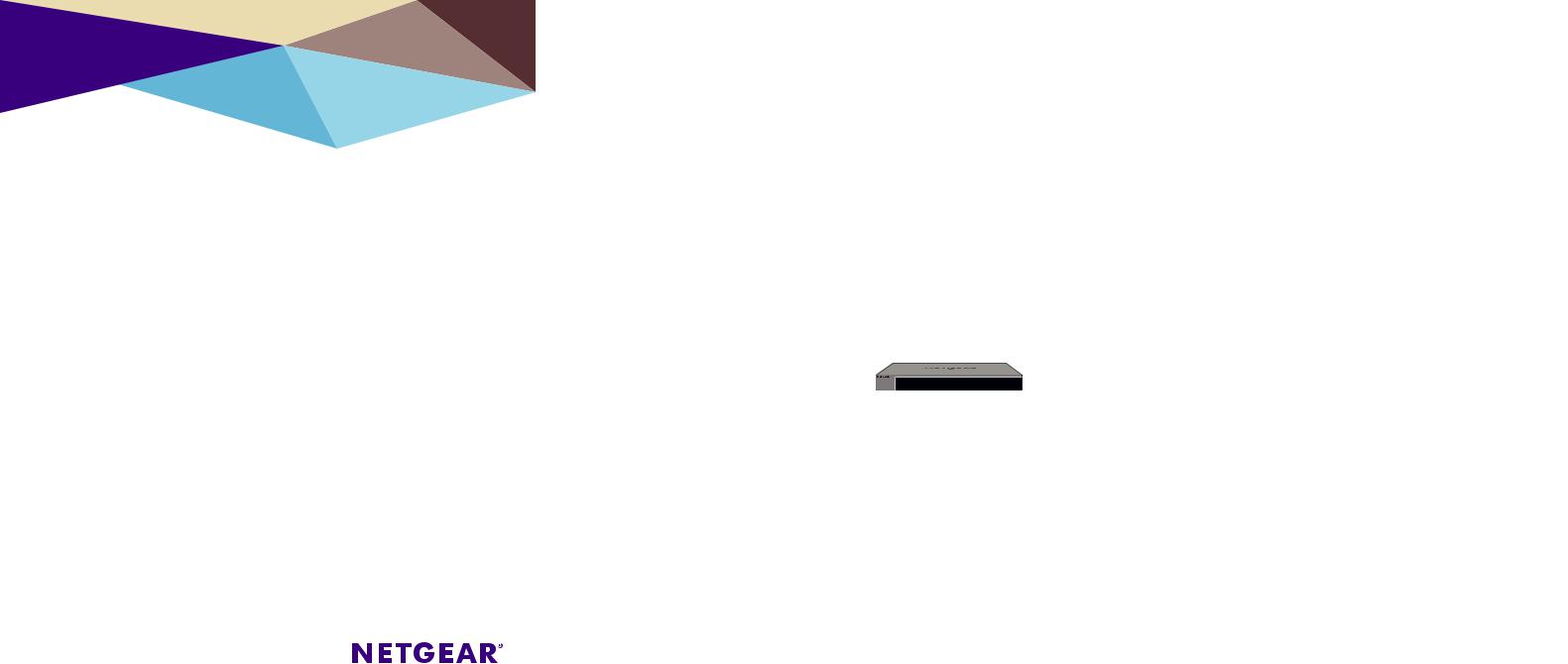
Installation
8-Port Gigabit Ethernet Unmanaged Switch with 2-Port 10G/Multi-Gig Uplinks
Desktop Pro Series GS110MX
Package Contents
•Switch
•Power adapter (localized to the country of sale)
•Rack-mount brackets and screws for rack installation
•Wall-mount screws for wall installation and rubber feet for desktop installation (in one bag)
•Installation guide
Connect Devices to the Switch
1.Connect devices to the RJ-45 network ports on the switch front panel.
Ports 1 through 8 support 1G, 100M, and 10M. Ports 9 and 10 support 10G, 5G, 2.5G, 1G, and 100M. Use the cables that we recommend on the other side of this installation guide.
2.Connect one RJ-45 port on the switch to a network. In a high-speed network, use port 9 or 10.
Note: In a small office or home office network, connect the switch to the LAN port of a router that, in turn, is connected to an Internet modem.
Sample connections |
|
Internet |
10G link to |
|
network router |
10G/Multi-Gig switch (XS508M) |
|
GS110MX switch |
GS110MX switch |
10G link |
10G link |
|
|
|
|
|
|
|
|
|
|
|
|
|
|
|
|
|
|
|
|
|
|
|
|
|
|
|
|
|
|
|
|
|
|
|
|
|
|
|
|
|
|
|
|
|
|
|
|
|
|
|
|
|
|
|
|
|
|
|
|
|
|
|
|
|
|
|
|
|
|
|
|
|
|
|
|
|
|
|
|
|
|
|
|
|
|
|
|
|
|
|
10G link |
|||
1G link to |
1G link to |
2.5G link to |
1G link to |
1G link to |
||||||||||||||
computer |
computer |
WAC740 AP |
computer |
WAC740 AP |
to 10G NAS |
|||||||||||||
Connect the Power Adapter to the DC Input
Check the LED Status
Power LED
On
Off
Gigabit Ethernet port LEDs for ports 1 through 8
1G link (both port LEDs on). Both port LEDs blinking indicates traffic activity.
100M link (left port LED on, right port LED off). Left port LED blinking indicates traffic activity.
10M link (left port LED off, right port LED on). Right port LED blinking indicates traffic activity.
No link (both port LEDs off).
Multi-Gigabit Ethernet port LEDs for ports 9 and 10
10G link (both port LEDs on). Both port LEDs blinking indicates traffic activity.
5G link (left port LED on, right port LED off). Left port LED blinking indicates traffic activity.
2.5G link (left port LED off, right port LED on). Right port LED blinking indicates traffic activity.
1G or 100M link (both port LEDs on). Both port LEDs blinking indicates traffic activity.
No link (both port LEDs off).
