MITSUBISHI MRCH1 User Manual

Operating Manual
MRCH1 Remote Controller
69-2427EFS-01

Quick Reference |
|
Battery Holder |
|
Card |
|
|
Press down and pull to |
Grasp and pull to |
|
|
remove batteries. |
see basic operating |
|
Batteries should be |
|
instructions at a glance. |
|
replaced once a year |
|
|
|
|
(see page 28). |
|
|
|
|
M28450A
CAUTION: EQUIPMENT DAMAGE HAZARD. Please refer to the equipment Operating Manual for recommended operating temperatures.
Need Help?
For assistance with this product please visit http://controls.mehvac.com or call Mitsubishi Electric toll-free at 888-990-7546
Read and save these instructions.
© 2010 Mitsubishi Electric & Electronics USA, Inc. Suwanee, GA 30024. Patents pending. All Rights Reserved. The three diamond logo is a registered trademark of Mitsubishi Electric Corporation www.mitsubishipro.com

Français : voir la page 34 • Español: vea la página 68
Contents
About your new remote controller |
|
Programming at a glance.................. |
2 |
Quick reference to controls............... |
3 |
Quick reference to display screen.... |
4 |
Programming & Operation |
|
Set the time and day.......................... |
5 |
Select the fan setting......................... |
6 |
Select the system setting.................. |
7 |
Multi-zone configurations.................. |
8 |
Drying mode....................................... |
9 |
Program schedules.......................... |
10 |
Program schedule overrides........... |
13 |
System changeover......................... |
17 |
Portable Central Controller.............. |
18 |
Outdoor air sensor........................... |
19 |
Additional features........................... |
20 |
Appendices |
|
Advanced functions......................... |
24 |
Battery replacement......................... |
28 |
In case of difficulty........................... |
31 |
Regulatory information.................... |
32 |
Limited warranty.............................. |
33 |
1 |
69-2427EFS—01 |

Operating Manual
About your remote controller
Your new remote controller is pre-programmed and ready to go. All you have to do is set the time and day. Then check the settings below and change if needed:
1. |
Set time and day (required for proper operation)........................... |
See page 5 |
2. |
Select fan setting.................................................................................. |
See page 6 |
3. |
Select system setting........................................................................... |
See page 7 |
4.Program schedules: Preset to energy-saving levels while space is occupied (assumes arrival at 8 am
and departure at 10 pm)................................................................. |
See pages 10-11 |
ONE TOUCH TEMP CONTROL: You can override the program schedule at any time, and manually adjust the temperature (see pages 13-16).
69-2427EFS—01 |
2 |

|
Français : voir la page 34 • Español: vea la página 68 |
Quick reference to controls |
|
Digital display (see page 4) |
Temperature buttons |
|
Press to adjust temperature |
|
settings |
 Battery holder (see page 28)
Battery holder (see page 28)
M28451A
Function buttons
Press to select the function displayed just above each button. (Functions change depending on the task.)
3 |
69-2427EFS—01 |
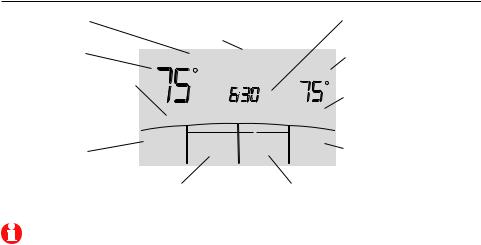
Operating Manual
Quick reference to display screen
Optimal Start
(see page 23)
Current inside temperature
Current program period occupied/unoccupied or Wake/Leave/Return/Sleep (see pages 10-11)
Set Clock/Day/ Schedule
(see pages 5 and 12)
Low battery warnings
(see page 28)
|
Recovery ReplaceBattery |
||
Indoor |
|
Heat |
|
|
|
|
Setting |
|
|
AM |
|
occupied1 |
Fan |
System |
Locked |
|
|
||
Set |
Auto |
Heat |
More |
Clock/Day |
|
|
|
Schedule |
|
|
|
|
|
|
M32209 |
Current time
(see page 5)
Temperature setting
(see pages 12–16)
Locked
(see page 23)
More
(see pages 20–23)
Fan Setting |
System setting |
Auto/On/Selectable |
Cool/Heat/Drying/Auto/Off (see page 7) |
(see page 6) |
|
Note: Options may vary depending on your equipment.
69-2427EFS—01 |
4 |

Français : voir la page 34 • Español: vea la página 68
Set the time and day
Press SET CLOCK/DAY/SCHEDULE, then adjust time
|
Fan |
System |
|
Set |
Auto |
Heat |
More |
Clock/Day |
|
|
|
Schedule |
|
|
|
|
|
|
M32218 |
Press SET DAY, then select current day
Set Day
Mo
Set 
Day
Set
Done
Schedule
M32211
1.Press SET CLOCK/DAY/SCHEDULE, then press σ or τ to set clock.
2.Press SET DAY, then press σ or τ to select the day of week.
3.Press DONE to save.
Note: If the SET CLOCK/DAY/SCHEDULE option is not displayed, press DONE or
CANCEL.
Note: If the display flashes “Set Clock,” the remote controller will follow your settings for the weekday “occupied1” (or “Wake”) time period until you reset the time and day.
5 |
69-2427EFS—01 |
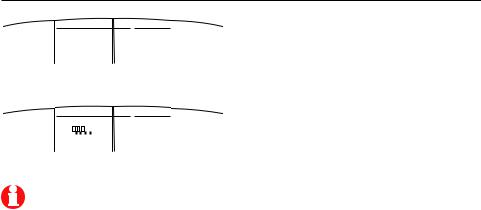
Operating Manual
Select the fan setting
|
|
Fan |
System |
|
||||||
|
|
|
||||||||
Set |
|
Auto |
Heat |
More |
||||||
Clock/Day |
|
|
|
|
|
|
|
|
|
|
Schedule |
|
|
|
|
|
|
|
|
|
|
|
|
|
|
|
|
|
|
|
|
M32212 |
|
|
|
|
|
|
|
|
|
|
|
Set |
|
Fan |
System |
More |
||||||
Lo |
|
|
|
|
|
|
Hi |
Heat |
||
Clock/Day |
|
|
|
|
|
|
|
|||
Schedule |
|
|
|
|
|
|
|
|
|
|
|
|
|
|
|
|
|
|
|
|
M32213 |
Note: Selectable fan speed options may vary depending on your equipment.
Press FAN to select Auto or selectable fan speed.
In “Auto” fan mode the equipment determines the optimal fan speed to meet the set temperature.
When system switch is “Off”, press FAN to circulate air. The fan will run at the user’s selected fan speed.
69-2427EFS—01 |
6 |
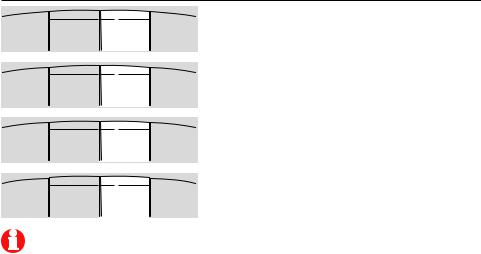
Français : voir la page 34 • Español: vea la página 68
Select the system setting
Fan
Set Auto
Clock/Day
Schedule
Fan
Set Auto
Clock/Day
Schedule
Fan
Set Auto
Clock/Day
Schedule
Fan
Set Auto
Clock/Day
Schedule
System
Cool
System
Heat
System
Drying
System
Auto
More
M32214
More
M32215
More
M32300
More
M32301
Press SYSTEM to select:
•Cool: Remote controller controls only in the cooling mode.
•Heat: Remote controller controls only in the heating mode.
•Drying: Remote controller directs indoor unit to remove moisture out of the air. May result in temperatures below your cool setting.
•Auto: Remote controller automatically selects heating or cooling depending on the indoor temperature.
•Off: Indoor unit is off.
Note: Options may vary depending on your equipment.
7 |
69-2427EFS—01 |
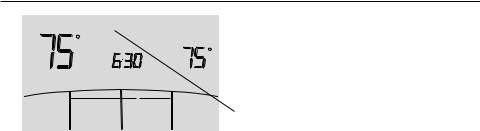
Operating Manual
Multi-zone configurations
Indoor |
Wait |
|
Heat |
|
|
|
Setting |
|
|
AM |
|
occupied1 |
Fan |
System |
|
|
|
||
Set |
Auto |
Heat |
More |
Clock/Day |
|
|
|
Schedule |
|
|
|
|
|
|
M28946 |
In multi-zone configurations, each zone is typically set to the same mode (Cool, Heat, or Drying).
If zones are set to different modes, the first indoor unit to call for heat or cool will take priority. Other zones go into standby, and “Wait” will be displayed on the screen.
69-2427EFS—01 |
8 |

Français : voir la page 34 • Español: vea la página 68
Drying mode (if configured)
|
Fan |
System |
|
Set |
Auto |
|
More |
Clock/Day |
|
Drying |
|
Schedule |
|
|
|
|
|
|
|
M28947
Drying mode removes moisture from the air and works differently depending on the type of equipment installed. The temperature setting might or might not be displayed.
The indoor unit will determine the Drying mode temperature setting. The setting will be either:
•the cool temperature setting, or
•3°F (2°C) below room temperature.
9 |
69-2427EFS—01 |
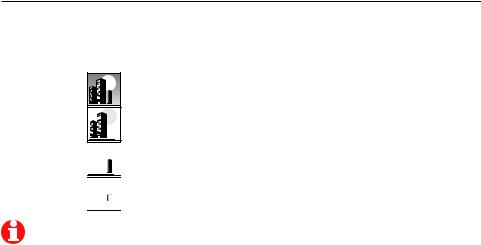
Operating Manual
Program default settings
This remote controller is pre-set to use energy saving program settings. We recommend these settings, since they can reduce your heating/cooling expenses. (See page 12 to adjust times and temperatures of each time period.)
occupied1
(8:00 am)
unoccupied1
(10:00 pm)  occupied 2
occupied 2 



unoccupied 2 


Heat (Mon-Fri) |
Cool (Mon-Fri) |
Heat (Sat-Sun) |
Cool (Sat-Sun) |
||||
70° |
75° |
70° |
75° |
||||
55 |
° |
85 |
° |
55 |
° |
85 |
° |
|
|
|
|
|
|
|
|
-- |
|
-- |
|
-- |
|
-- |
|
-- |
|
-- |
|
-- |
|
-- |
|
|
|
|
|
|
|
|
|
occupied 2 and unoccupied 2 periods may be programmed as needed, depending on installed configuration.
69-2427EFS—01 |
10 |
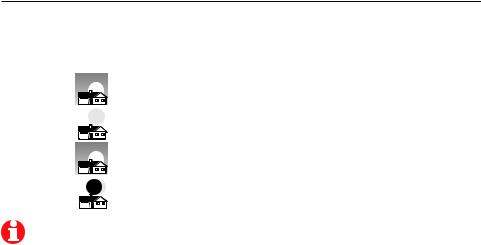
Français : voir la page 34 • Español: vea la página 68
Residential program default settings
This remote controller is pre-programmed to use commercial energy saving program settings. For use in a home, change the program to match your schedule. (See page 12 to adjust times and temperatures of each time period.)
|
|
|
Heat (Mon-Fri) |
Cool (Mon-Fri) |
Heat (Sat-Sun) |
Cool (Sat-Sun) |
||
(8:00 am) |
|
|
70° |
75° |
70° |
75° |
||
Wake |
|
|
|
|
|
|
|
|
|
|
|
|
|
|
|
|
|
Leave |
|
|
55 |
° |
85 |
° |
55° |
85° |
(10:00 am) |
|
|
|
|
(or cancel period) |
(or cancel period) |
||
Return |
|
|
-- |
|
-- |
|
-- |
-- |
|
|
|
|
|
||||
Sleep |
|
|
-- |
|
-- |
|
-- |
-- |
|
|
|
|
|
||||
|
|
|
|
|
|
|
|
|
May cancel Leave, Return and Sleep periods.
11 |
69-2427EFS—01 |

Operating Manual
To adjust program schedules
|
Fan |
System |
|
Set |
Auto |
Heat |
More |
Clock/Day |
|
|
|
Schedule |
|
|
|
|
|
|
M32218 |
|
|
|
|
|
Set |
|
|
|
Day |
|
Set |
|
|
|
|
Done |
|
|
Schedule |
|
|
|
M32219 |
1.Press SET CLOCK/DAY/SCHEDULE, then SET SCHEDULE.
2.Press σ or τ to set your weekday occupied1/Wake time (Mon–Fri), then press
NEXT.
3.Press σ or τ to set the heat temperature for this time period, then press NEXT.
4.Press σ or τ to set the cool temperature for this time period, then press NEXT.
5.Set time and temperature for the next time period (unoccupied1/Leave). Repeat steps 4 and 5 for each weekday time period.
6.Press NEXT to set weekend time periods (SatSun), then press DONE to save & exit.
Note: You may cancel a period using the CANCEL PERIOD button. If configured, you may power the system completely off during the period by using the POWER OFF PERIOD button.
69-2427EFS—01 |
12 |
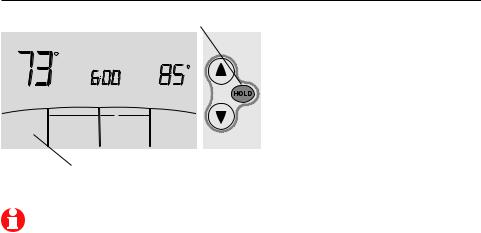
Français : voir la page 34 • Español: vea la página 68
Schedule override (commercial only)
Press to temporarily adjust temperature.
Indoor |
|
|
Cool |
|
|
HoldUntil |
Setting |
|
|
|
|
|
|
PM |
|
|
Fan |
System |
|
Cancel |
Auto |
Auto |
More |
M32221
Press to resume program schedule
If a person is present during an unoccupied period, press HOLD to temporarily use occupied temperature. Each additional press of HOLD extends the HOLD UNTIL duration by 1 hour to a limit set by the installer.
The timer will expire automatically or schedule may be manually resumed by pressing CANCEL.
Note: Permanent hold not available on commercial configuration.
13 |
69-2427EFS—01 |
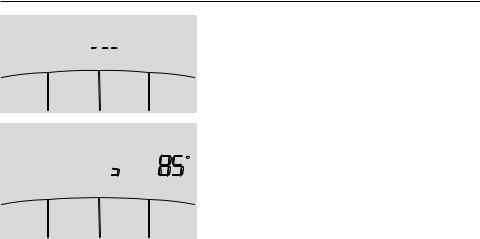
Operating Manual
Holiday override (commercial only)
Done
Done
Hold Until
Days
M28948
Cool
Setting
Hold Until
 Days
Days
|
Select |
Reset |
Heat/Cool |
|
M28950 |
If the building will be unoccupied for more than one day, you can use Holiday override to maintain an unoccupied temperature.
Press MORE until the Hold Until screen appears.
Press σ or τ to set the number of days, then press NEXT.
Press σ or τ to set the heat or cool temperature setting, then press DONE.
The cool temperature setting can only be set higher and the heat temperature setting can only be set lower than the unoccupied program schedule.
To clear the Holiday override from the home screen, press CANCEL.
69-2427EFS—01 |
14 |
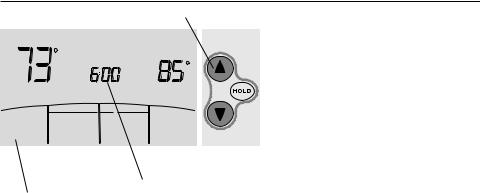
Français : voir la page 34 • Español: vea la página 68
Temporary hold (residential only)
Press to temporarily adjust temperature.
Indoor |
|
|
Cool |
|
|
HoldUntil |
Setting |
|
|
|
|
|
|
PM |
|
|
Fan |
System |
|
Cancel |
Auto |
Auto |
More |
|
|
|
M32221 |
Press σ or τ to immediately adjust the temperature. This will temporarily override the temperature setting for the current time period.
The new temperature will be maintained only until the next programmed time period begins (see page 11).
To cancel the temporary setting at any time, press CANCEL.
|
Temperature will be |
Press to resume |
maintained until the |
program schedule |
time shown |
15 |
69-2427EFS—01 |
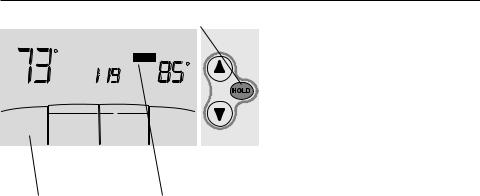
Operating Manual
Permanent hold (residential only)
Press to permanently adjust temperature.
Indoor |
|
|
Cool |
|
|
Hold |
Setting |
|
|
PM |
|
|
Fan |
System |
|
Cancel |
Auto |
Auto |
More |
|
|
|
M32222 |
Press to resume |
Temperature will |
program schedule |
be maintained until |
|
CANCEL button is |
|
pressed. |
Press HOLD to permanently adjust the temperature. This will override the temperature settings for all time periods.
The HOLD feature turns off the program schedule and allows you to adjust the temperature manually, as needed.
The system will maintain the set temperature until you manually change it or you press CANCEL to resume the program schedule.
69-2427EFS—01 |
16 |

Français : voir la page 34 • Español: vea la página 68
System Changeover
|
Fan |
System |
|
Set |
Auto |
Auto |
More |
Clock/Day |
|
|
|
Schedule |
|
|
|
|
|
|
M32217 |
Press until screen displays “Auto”
System Changeover is a feature used in climates where both air conditioning and heating are often used on the same day. When the system is set to “Auto,” the remote controller automatically selects heating or cooling depending on the indoor temperature.
Heat and cool settings must be at least 2 degrees apart, depending how your remote controller was configured. The remote controller will automatically adjust settings to maintain this 2 (or more) degree separation.
Note: The “Auto” system setting may not appear, depending on how your remote controller was configured.
17 |
69-2427EFS—01 |

Operating Manual
Portable Central Controller (optional)
The optional Portable Central Controller can manage temperatures of multiple split-zoning systems from almost anywhere on the property.
The Portable Central Controller also works with other RedLINK™ devices used with other types of heating and cooling equipment.
One Portable Comfort Control can adjust up to 16 zones on a single property.
Note: The remote controller may take up to 15 seconds to respond to commands entered at the Portable Central Controller.
69-2427EFS—01 |
18 |

Français : voir la page 34 • Español: vea la página 68
Outdoor air sensor (optional)
The outdoor air sensor allows outdoor air temperature and humidity to be shown on your remote controller.
The outdoor air sensor also works with other RedLINK™ devices used with other types of heating and cooling equipment.
Only use AA lithium batteries for the outdoor air sensor.
19 |
69-2427EFS—01 |

Operating Manual
Remote Controller additional features
To display outdoor temperature and humidity
If you have an outdoor air sensor, press MORE to display the current outdoor temperature and humidity. Press DONE to exit.
To find a lost Portable Central Controller
Outdoor |
Outdoor |
|
Humidity |
More
Done |
FindRemote |
M32302
If you misplace a Portable Central Controller, press MORE, then FIND REMOTE. The Portable Central Controller will beep for two minutes to help you locate it. Press anywhere on the display screen of the Portable Central Controller to stop the beeping.
69-2427EFS—01 |
20 |

Français : voir la page 34 • Español: vea la página 68
Remote Controller additional features (continued)
To set up/down airflow direction (vane control)
If you would like to manually set the airflow direction, press MORE, then σ or τ to select the desired position, “Auto” or “Oscillate.”
|
|
Ceiling |
Set Airflow Direction |
|
Floor |
|
Done
M32305
Note: “Auto” position is determined by the system equipment to provide maximum efficiency and comfort. Top and bottom positions may change after 1 hour to prevent condensation.
Note: Airflow direction positions may vary depending on your equipment.
21 |
69-2427EFS—01 |

Operating Manual
Remote Controller additional features (continued)
Set a timer to automatically power off the indoor unit (if configured)
Press MORE until “Power Off At” is displayed. Press σ or τ to set the time at which you would like the unit to turn off. Press DONE to exit. Note: This is not a recurring timer.
This timer can be set up to 24 hours in advance. Depending on how this feature was installed, the indoor unit will either:
A)Stay turned Off indefinitely until the user changes the system mode.
B)Stay turned Off until the next scheduled period
Example:
If a room will be unoccupied at 10:00 PM, press MORE until “Power Off At” appears. Press σ until 10:00 PM. Press DONE to exit.
To clear the “Power Off At” timer from the home screen, press CANCEL.
Indoor |
|
|
|
Power |
|
|
Off at: |
PM |
|
Fan |
System |
Cancel |
Auto |
Auto |
Heat
Setting
More
M32304
69-2427EFS—01 |
22 |

Français : voir la page 34 • Español: vea la página 68
Remote Controller additional features (continued)
Optimal Start: This feature eliminates the guesswork when setting your schedule. It allows the remote controller to “learn” how long your Split-Zoning System takes to reach programmed temperature settings, so the temperature is reached at the time you set.
Locked: To prevent tampering, features can be fully or partially locked. When a selected feature is locked, the word “Locked” is displayed on the screen for approximately 5 seconds.
23 |
69-2427EFS—01 |
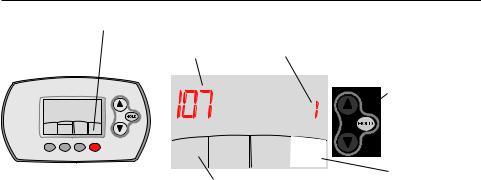
Operating Manual
Advanced functions
Press and hold the MORE button until the display changes. “WAIT” will be displayed for up to 17 seconds.
Function Option
More
|
Next |
|
M289872 |
Done Back |
|
M32303 |
||
|
Press DONE to save & exit.
Press σ or τ to change option (see pages 25-27).
Press NEXT to display next function screen (see pages 25-27).
69-2427EFS—01 |
24 |

Français : voir la page 34 • Español: vea la página 68
Advanced functions
Press σ/τ to change option, then press NEXT.
Filter Change Reminder
Function 107 |
This feature displays an alert to remind you to change the filter in the indoor unit. |
|
Options: |
1 |
= 100 Hours |
|
2 |
= 2500 Hours |
|
3 |
= OFF (no reminder to change filter) |
Schedule Format
Function 148 |
Press σ/τ to change the schedule format. |
|
Options: |
0 |
= 5-2 (Monday – Friday) (Sat-Sun) |
|
1 |
= 5-1-1 (Monday – Friday) (Sat) (Sun) |
Optimal Start
Function 150 |
See page 23 for description of feature. |
|
Options: |
1 |
= ON |
|
0 |
= OFF |
Fahrenheit or Celsius Display
Function 156 |
Press σ/τ to change the display. |
|
Options: |
0 |
= Fahrenheit |
|
1 |
= Celsius |
25 |
69-2427EFS—01 |

Operating Manual
Advanced functions
Full Lockout
Function 160 |
This feature prevents users from changing all settings. |
|
Options: |
0 |
= OFF |
|
1 |
= ON |
Lockout OFF Mode
Function 162 |
This feature prevents users from changing the system mode to OFF. |
|
Options: |
0 |
= OFF |
|
1 |
= ON |
Lockout System Mode
Function 164 |
This feature prevents users from changing the system setting (Heat, Cool, Off, Auto etc.). |
|
Options: |
0 |
= OFF |
|
1 |
= ON |
Lockout Fan Mode
Function 165 |
This feature prevents users from changing the fan setting. |
|
Options: |
0 |
= OFF |
|
1 |
= ON |
69-2427EFS—01 |
26 |
|
Français : voir la page 34 • Español: vea la página 68 |
Advanced functions |
|
|
|
Lockout Temperature Setting |
|
Function 166 |
This feature prevents users from changing the temperature setting. |
Options: |
0 = OFF |
|
1 = ON |
|
|
Lockout Set Clock/Day/Schedule |
|
Function 168 |
This feature prevents users from changing the clock, current day and the schedule. |
Options: |
0 = OFF |
|
1 = ON |
|
|
Maximum Heat Temperature Setting Allowed |
|
Function 170 |
This feature prevents users from changing the Heat temperature setting above the selected |
|
temperature limit. |
Options: |
90 = 90°F (32°C) Temperature Limit |
|
40-89 = 40 to 89°F (4 to 32°C) |
|
|
Minimum Cool Temperature Setting Allowed |
|
Function 172 |
This feature prevents users from changing the Cool temperature setting below the selected |
|
temperature limit. |
Options: |
50 = 50°F (10°C) Temperature Limit |
|
51-99 = 51 to 99°F (11 to 37°C) |
27 |
69-2427EFS—01 |
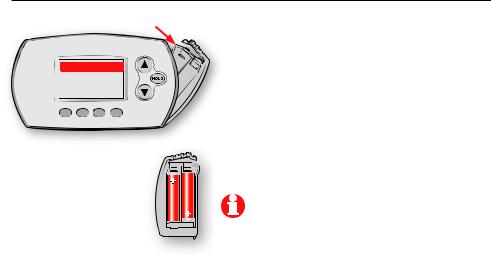
Operating Manual
Battery replacement (remote controller)
Press down and pull to remove.
Replace Battery
M28466A
Insert fresh AA alkaline batteries, then reinstall battery holder. 
Install fresh batteries when the “REPLACE BATTERY” warning begins flashing. The warning flashes about two months before the batteries are depleted.
Remove the battery holder and install 2 fresh AA alkaline batteries.
After batteries are installed, the remote controller will automatically restore communication with the wireless network within a few minutes.
Note: If batteries are inserted within 2 minutes, the time and day will not have to be reset. All other settings are retained in memory.
69-2427EFS—01 |
M28442 |
28 |
