Medion MD 85651 user Manual

D
MTC - MEDION Technologie Center
D - 45467 Mülheim / Ruhr
Hotline: 01805 - 633 466
Fax: 01805 - 654 654
(0,14 Euro/Minute innerhalb des deutschen Festnetzes) www.medion.de/service
BE
MEDION Service Center John F. Kennedylaan 16a NL - 5981 XC Panningen Hotline 022006198 Fax 022006199 www.medion.com/nl
|
|
|
|
|
|
CH |
|
AT |
|||
MEDION Service Center |
MEDION Service Center |
||||
Rütistraße 28 |
Franz-Fritsch-Str. 11 |
||||
CH - 8952 Schlieren |
AT - 4600 Wels |
||||
Hotline 0848 - 33 33 32 |
Hotline: 0810 - 001048 |
||||
service-switzerland@medion.com |
Fax: 07242 - 93967592 |
||||
|
|
|
www.medion.de/service |
||
|
|
|
|
|
|
|
E |
F |
|||
MEDION Service Center Visonic S.A. |
MEDION France |
||||
Alejandro Sanchez 95-97 |
CS 90180 |
||||
E - 28019 Madrid |
F - 72207 La Fleche Cedex |
||||
Hotline 90251448 |
Indigo no. 0825 81 1000 |
||||
Fax 914604772 |
pc-support-fr@medion.com |
||||
service-spain@medion.com |
|
|
|
||
|
|
|
|
|
|
|
I |
UK |
|||
MEDION Service Center |
MEDION Electronics Ltd. |
||||
Service on site S.P.A. |
120 Faraday Park, Faraday Road, Dorcan |
||||
Via Kennedy 21 |
UK - Swindon SN3 5JF, Wilts |
||||
I - 20023 Cerro Maggiore (MI) |
Hotline 0870 7270370 |
||||
Hotline: 199 309077 |
Fax 01793 715716 |
||||
service-italy@medion.com |
www.medion.co.uk |
||||
|
|
|
|
|
|
|
|
|
NL |
DK |
|||
|
MEDION Service Center |
Service Provider |
||||
|
Antwoordnummer 4015 |
Naverland 31 |
||||
|
NL - 5980 ZX Panningen |
DK2600 Glostrup |
||||
|
Hotline: 0900 - 633 4660 |
Hotline: (+45) 70212024 |
||||
|
Fax 0900 - 654 6540 |
Fax: (+45) 70212029 |
||||
|
www.medion.com/nl |
service-denmark@medion.com |
||||
07/07 |
|
|
www.medion.com |
|||
Wireless LAN
INTERNET RADIO
MD 85651
Schnellstartanleitung
Quick Start Guide
Instructions de démarrage rapide
Guida rapida
Manual de inicio rápido
Snelstarthandleiding
Lynstartvejledning

Wireless LAN
INTERNET RADIO
MD 85651
INSTRUCTION MANUAL
07/07

TABLE OF CONTENTS
EN
Safety instructions . . . . . . . . . . . . . . . . . . . . . . . . . . . . . . . . . . . . . . . . . . . . . . . . . . . . 2 Preparation . . . . . . . . . . . . . . . . . . . . . . . . . . . . . . . . . . . . . . . . . . . . . . . . . . . . . . . . . . .4
Unpacking the device . . . . . . . . . . . . . . . . . . . . . . . . . . . . . . . . . . . . . . . . . . . . . . . . . . . . . . . . . . . . . . . .4 Inserting the batteries into the remote control . . . . . . . . . . . . . . . . . . . . . . . . . . . . . . . . . . . . . . . . . . . . .4 Connections . . . . . . . . . . . . . . . . . . . . . . . . . . . . . . . . . . . . . . . . . . . . . . . . . . . . . . . . . . . . . . . . . . . . . . .4
Overview . . . . . . . . . . . . . . . . . . . . . . . . . . . . . . . . . . . . . . . . . . . . . . . . . . . . . . . . . . . . . 5
W-LAN Radio . . . . . . . . . . . . . . . . . . . . . . . . . . . . . . . . . . . . . . . . . . . . . . . . . . . . . . . . . . . . . . . . . . . . . . .5
Remote Control . . . . . . . . . . . . . . . . . . . . . . . . . . . . . . . . . . . . . . . . . . . . . . . . . . . . . . . . . . . . . . . . . . . . .6
Menüstruktur . . . . . . . . . . . . . . . . . . . . . . . . . . . . . . . . . . . . . . . . . . . . . . . . . . . . . . . . .9
Installation . . . . . . . . . . . . . . . . . . . . . . . . . . . . . . . . . . . . . . . . . . . . . . . . . . . . . . . . . . 11
Network Setup . . . . . . . . . . . . . . . . . . . . . . . . . . . . . . . . . . . . . . . . . . . . . . . . . . . . . . . . . . . . . . . . . . . . |
11 |
Configuration as a Wireless Client . . . . . . . . . . . . . . . . . . . . . . . . . . . . . . . . . . . . . . . . . . . . . . . . . . . . . |
12 |
Configuration as a Wired Client . . . . . . . . . . . . . . . . . . . . . . . . . . . . . . . . . . . . . . . . . . . . . . . . . . . . . . . |
14 |
Configuration as a Wireless Access Point (AP) . . . . . . . . . . . . . . . . . . . . . . . . . . . . . . . . . . . . . . . . . . . . |
16 |
Using the IP Radio as a Media Client . . . . . . . . . . . . . . . . . . . . . . . . . . . . . . . . . . . . . . . . . . . . . . . . . . . . |
18 |
Listening to Music . . . . . . . . . . . . . . . . . . . . . . . . . . . . . . . . . . . . . . . . . . . . . . . . . . . . 19
Listening to Internet Radio . . . . . . . . . . . . . . . . . . . . . . . . . . . . . . . . . . . . . . . . . . . . . . . . . . . . . . . . . . .19 Listening to FM Radio . . . . . . . . . . . . . . . . . . . . . . . . . . . . . . . . . . . . . . . . . . . . . . . . . . . . . . . . . . . . . . .21 Listening to the music in your computer . . . . . . . . . . . . . . . . . . . . . . . . . . . . . . . . . . . . . . . . . . . . . . . 23 Listening to the Music on your USB drive . . . . . . . . . . . . . . . . . . . . . . . . . . . . . . . . . . . . . . . . . . . . . . . 25 The Playback Screen . . . . . . . . . . . . . . . . . . . . . . . . . . . . . . . . . . . . . . . . . . . . . . . . . . . . . . . . . . . . . . . 26
Alarm . . . . . . . . . . . . . . . . . . . . . . . . . . . . . . . . . . . . . . . . . . . . . . . . . . . . . . . . . . . . . . . 27
Clock . . . . . . . . . . . . . . . . . . . . . . . . . . . . . . . . . . . . . . . . . . . . . . . . . . . . . . . . . . . . . . . . . . . . . . . . . . . 27 Alarm settings . . . . . . . . . . . . . . . . . . . . . . . . . . . . . . . . . . . . . . . . . . . . . . . . . . . . . . . . . . . . . . . . . . . . 28 Snooze . . . . . . . . . . . . . . . . . . . . . . . . . . . . . . . . . . . . . . . . . . . . . . . . . . . . . . . . . . . . . . . . . . . . . . . . . . 30
Miscellaneous Setup Functions . . . . . . . . . . . . . . . . . . . . . . . . . . . . . . . . . . . . . . . . . 31
Backlight Settings . . . . . . . . . . . . . . . . . . . . . . . . . . . . . . . . . . . . . . . . . . . . . . . . . . . . . . . . . . . . . . . . . .31 Language Choice . . . . . . . . . . . . . . . . . . . . . . . . . . . . . . . . . . . . . . . . . . . . . . . . . . . . . . . . . . . . . . . . . . .31 Equalizer Settings . . . . . . . . . . . . . . . . . . . . . . . . . . . . . . . . . . . . . . . . . . . . . . . . . . . . . . . . . . . . . . . . . .31 Reset to Factory Default Settings . . . . . . . . . . . . . . . . . . . . . . . . . . . . . . . . . . . . . . . . . . . . . . . . . . . . . . 32 Clear Favorites . . . . . . . . . . . . . . . . . . . . . . . . . . . . . . . . . . . . . . . . . . . . . . . . . . . . . . . . . . . . . . . . . . . . 32 Check Firmware Version . . . . . . . . . . . . . . . . . . . . . . . . . . . . . . . . . . . . . . . . . . . . . . . . . . . . . . . . . . . . 32 Software Update . . . . . . . . . . . . . . . . . . . . . . . . . . . . . . . . . . . . . . . . . . . . . . . . . . . . . . . . . . . . . . . . . . 32
Appendix . . . . . . . . . . . . . . . . . . . . . . . . . . . . . . . . . . . . . . . . . . . . . . . . . . . . . . . . . . . . . 33
Care and Maintenance . . . . . . . . . . . . . . . . . . . . . . . . . . . . . . . . . . . . . . . . . . . . . . . . . . . . . . . . . . . . . 33
Problems . . . . . . . . . . . . . . . . . . . . . . . . . . . . . . . . . . . . . . . . . . . . . . . . . . . . . . . . . . . . . . . . . . . . . . . . 33
Technical Data . . . . . . . . . . . . . . . . . . . . . . . . . . . . . . . . . . . . . . . . . . . . . . . . . . . . . . . 35
Disposal . . . . . . . . . . . . . . . . . . . . . . . . . . . . . . . . . . . . . . . . . . . . . . . . . . . . . . . . . . . . . 36
Restricted Warranty . . . . . . . . . . . . . . . . . . . . . . . . . . . . . . . . . . . . . . . . . . . . . . . . . . 37
MD 85651 |
EN-1 |
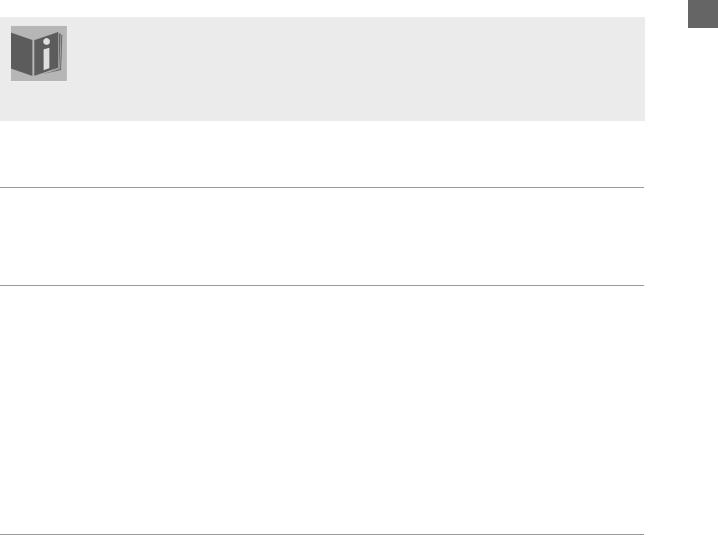
SAFETY INSTRUCTIONS
EN
About these instructions
Please read these instructions carefully before using the device. Note the warnings on the device and in the operating instructions
Always keep the operating instructions close to hand. If you sell or give the unit away, please ensure that you also pass on these instructions.
Keep electrical equipment out of reach of children
Children can be injured by electrical devices. Never allow children to use electrical appliances unattended.
Keep plastic packaging out of the reach of children. There is a risk of suffocation.
Setting the appliance up safely
Place the device on a sturdy, level surface. It is not designed for use in rooms that are very humid (e.g. bathrooms). Please observe the following installation conditions:
Ensure that ventilation is adequate. The ventilation unit should not be obstructed by placing objects such as newspapers, table cloths, curtains, etc. on the vents.
Do not place the device near heat sources (e.g. heaters) that could affect the unit.
Do not place the unit in direct sunlight.
Avoid contact with water droplets or spray and do not place vases or anything containing water on the unit.
Never set up the appliance near magnet fields. (e.g. television sets or speakers).
Naked flames, such as lit candles, must not be placed on or near the device.
Power connection
Only connect the appliance to a power socket (230 V ~ 50 Hz) that is easy to reach and is close to the place where you have set up the appliance. The power socket must be freely accessible so that you can unplug the appliance quickly, if necessary.
Do not use the device if the mains plug, cable or device itself has been dropped. If the plug, cable or appliance is damaged, immediately remove the plug from the power supply.
Ensure the mains cable is out of harms way and will not trip people up. There should be no kinks or folds in the power cable.
Do not connect the device immediately to the mains if the unit has been moved from a cold to a warm room. Any condensation which forms could damage the unit. The device can be operated as soon as the unit has reached room temperature.
Thunder storms
Unplug the device if you are away for a long period of time or there is a storm.
MD 85651 |
EN-2 |
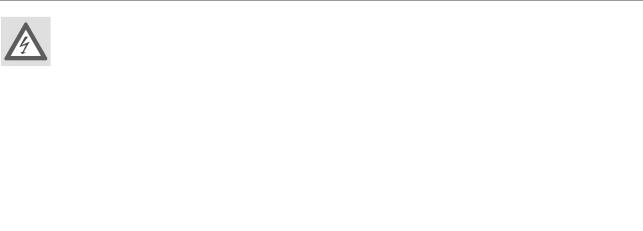
Never undertake your own repairs
Never try to open and/or repair the device yourself. There is a risk of electric shock! Do not interfere |
|
||
EN |
|||
with the unit’s power cable. |
|||
If there is a fault contact our Service Centre or other suitable specialist workshop. |
|
||
Headphones |
|
||
|
|
|
|
Listening to the unit at a high volume with headphones or ear phones can damage your hearing. |
|
||
Lower the volume before putting on head/earphones. Your hearing can be damaged if you listen at high |
|
||
volumes over a long period or if the volume is increased too suddenly. |
|
||
Safe handling of batteries |
|
||
|
|
|
|
The remote control is battery operated. Please note the following: |
|
||
Keep the batteries out of reach of children. They can be fatal if swallowed. If a battery is swallowed, please obtain immediate medical assistance.
Do not throw batteries into a fire, do not short-circuit them and do not dismantle them.
If necessary clean the battery and device contacts before insertion.
Always change all batteries at the same time.
Only use batteries of the same type. Do not use different types of batteries; do not use a mix of used and new batteries.
Please take note of the polarity (+/-) when inserting the batteries.
Remove the batteries if the unit is not going to be used for long periods.
Remove the empty batteries immediately from the unit! There is an increased risk of leakage.
Do not expose batteries to extreme conditions; for example, do not place the unit on top of radiators. There is an increased risk of leakage.
Never try to recharge non-rechargeable batteries. There is a risk of an explosion!
Remove leaking batteries from the device immediately. Clean the contacts before inserting new batteries. There is a risk of skin irritations from battery acid!
If battery acid leaks out it is essential to avoid contact with the skin, eyes and mucous membranes! If the acid does come into contact with skin, immediately rinse the affected areas with plenty of clear water and contact a doctor immediately.
MD 85651 |
EN-3 |
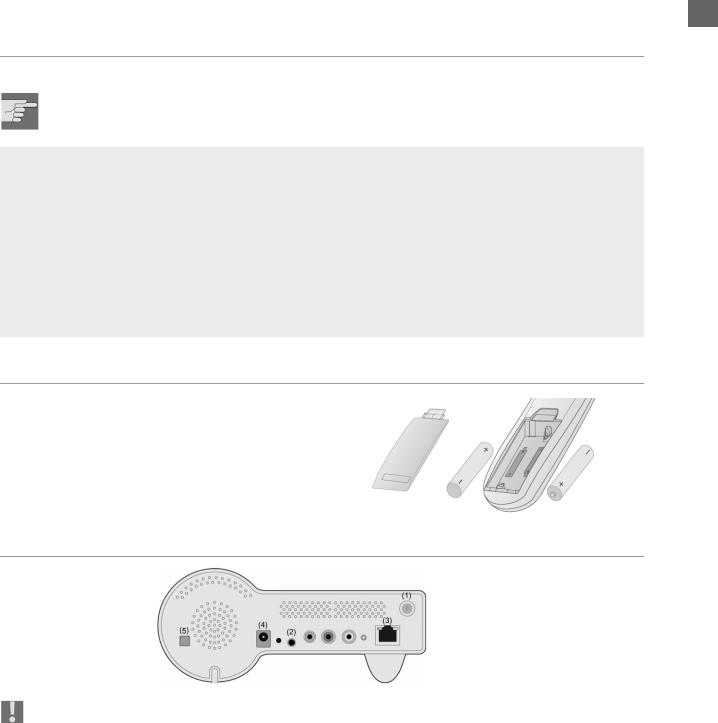
PREPARATION
EN
Unpacking the device
Remove all packaging materials including the film on the front of the unit..
WARNING!
Do not let children play with the plastic wrapping. There is a risk of suffocation!
Package contents
IP radio device
WiFi antenna (2 dBi)
FM antenna (cable with 2.5 mm plug)
Power adapter (CD 5V/3A)
Remote control
2 x batteries 1,5 V (size AAA/R03)
CD-ROM with the Media Server application Twonky Vision and the user manual
Quick Start Guide
Inserting the batteries into the remote control
Insert tow 1.5 V batterie (AAA size ) in the supplied remote control. Observe the polarity (+/–) as shown in the illustration: the negative end is placed next to the springs
Close the battery compartment before using the remote control.
Connections
Back of the device
Before connecting any devices, switch off the IP Radio (ON/OFF switch (5) at the back of the device).
W-LAN-mode operation or Access Point-Mode: Schrauben Sie die mitgelieferte WiFi-Antenne in die Buchse LAN auf der Rückseite des Geräts (1).
Betrieb im LAN-Modus: Schließen Sie ein Ethernet-Kabel an den RJ 45-Port an (3).
Betrieb des UKW-Radios: Stecken Sie die mitgelieferte UKW-Antenne in die Buchse FM-ANT (2).
Netzadapter: Verbinden Sie den Gerätestecker des mitgelieferten Netzadapters mit dem Anschluss POWER und den Netzstecker mit einer Steckdose 230 V ~ 50 Hz.
MD 85651 |
EN-4 |
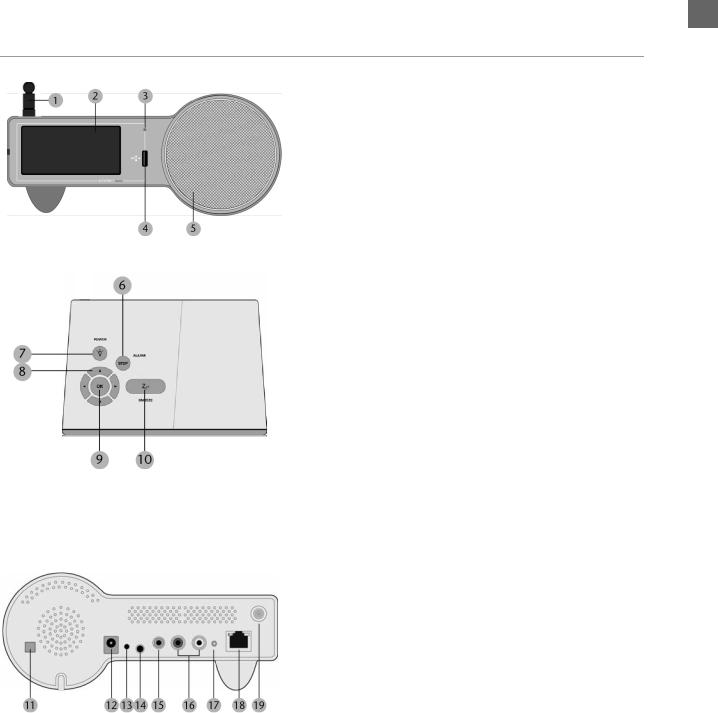
OVERVIEW
EN
W-LAN Radio
Front
1.WiFi antenna (if connected) 2.Display
3.Infrared sensor for the remote control 4.USB port
5.Speaker
Buttons on the top
6. STOP/ALARM:
Open main menu / stop playback / switch off the alarm
7. POWER / LIGHT:
press briefly: switch background light on and off; press and hold: switch device to standby mode 8. Arrow buttons
W: back to the previous selection X: to the next selection
S: during playback: volume up / in a menu: selection upwards
T: during playback: volume down / in a menu: selection downward 9.OK: confirm selection
10.SNOOZE: in the alarm mode: repeat alarm after 10 minutes /
iduring playback: set the switch off timer
Rear
11.ON/OFF: switch on/off
12.POWER: socket for DC adapter
13.RESET: press the area with a pointed object in order to reset the device
14.FM ANT.: socket for FM antenna
15.Socket for headphone (3.5 mm)
16.LINE OUT: audio out for the connection to an external audio device (suche as a stereo system or loudspeakers)
17.STATUS: status LED (flashes when no cable is connected; lights up permanently when an Ethernet cable is connected)
18.Socket for Ethernet cable (RJ45) 19.Socket for W-LAN antenna
MD 85651 |
EN-5 |
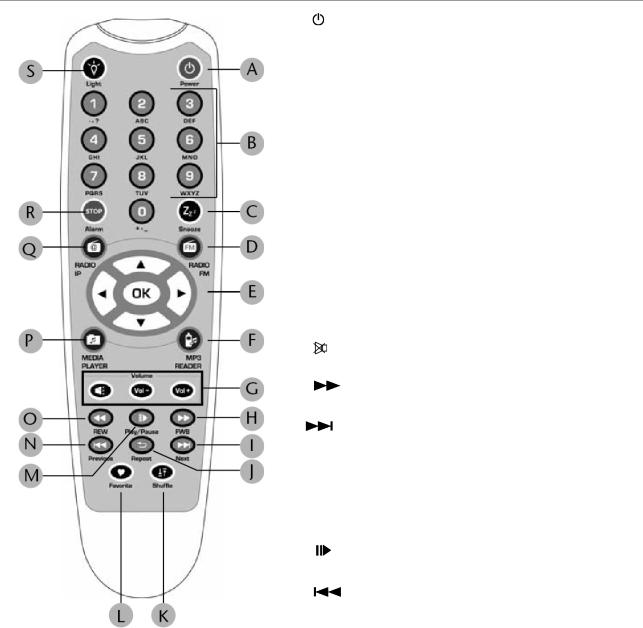
Remote Control
A |
POWER: |
|
|
EN |
|||
switch device into standby mode and on again |
|||
B Numberic buttons; to enter numbers and charactes, |
|
||
press repeatedly until the desired character appears. |
|
||
C SNOOZE: |
|
||
during alarm mode: repeat alarm every 10 minutes; |
|
||
during playback: set switch off timer |
|
||
D FM RADIO: select FM radio operation |
|
||
E Arrow buttons: |
|
||
W: back to the previous selection |
|
||
X: to the next selection |
|
||
S: during playback: volume up / |
|
||
in a menu: selection downward |
|
||
T: during playback: volume down / |
|
||
in a menu: selection downward; |
|
||
OK: confirm selection |
|
||
F MP3 READER: Select device connected to the USB port |
|
||
G |
mute: |
|
|
VOL–: volume down; VOL+: volume up |
|
||
H FWB: during playback of audio titles: |
|
||
fast forward |
|
||
I Next: select next radio station or title |
|
||
J Repeat: during playback of audio titles: |
|
||
repeat function |
|
||
K Shuffle: during playback of audio titles: |
|
||
shuffle function (random playback) |
|
||
L Favorite: select radio station for the list of Favorites |
|
||
M Play/Pause: during playback of audio titles: |
|
||
start and interrrupt playback |
|
||
N |
Previous: select previous station or title |
|
|
O  REW: during playback of audio titles: fast backward
REW: during playback of audio titles: fast backward
P MEDIA PLAYER: select Media Player operation
Q RADIO IP: select IP Radio operation
R STOP: open main menu;
during playback of audio titles: stop playback
S Light: switch display light on and off
MD 85651 |
EN-6 |
Function of the remote control in detail
A) For the Selection Screen & Playback screen
|
|
|
|
|
|
|
|
EN |
|
|
Select Screen |
Playback Screen |
|
|
|
||
|
|
|
|
|
|
|||
|
|
(Screen with menu list) |
(Screen with name of station / song) |
|
|
|||
|
|
|
|
|
|
|
|
|
SNOOZE |
|
No function |
Launches the timer for 15, 30, 45, or 60 min |
|
|
|
||
|
|
|
(stops the current music source after time |
|
|
|||
|
|
|
selected) - Information screen displayed for |
|
|
|||
|
|
|
3s. - Goes back to standby screen with timer |
|
|
|||
|
|
|
icon ON. |
|
|
|
|
|
|
|
|
|
|
|
|
|
|
STOP |
|
STOP MUSIC. |
Identical. |
|
|
|
|
|
|
|
Go back to main menu. |
|
|
|
|
|
|
|
|
|
|
|
|
|
|
|
POWER |
|
Put the device in Standby |
Identical. |
|
|
|
|
|
|
|
mode. |
|
|
|
|
|
|
|
|
|
|
|
|
|
|
|
OK |
|
Select the function. |
Goes to option screen. |
|
|
|
|
|
|
|
|
|
|
|
|
|
|
UP |
|
Move to previous item. |
Volume up. |
|
|
|
|
|
|
|
|
After 2s goes back to playback screen. |
|
|
|||
|
|
|
|
|
|
|
|
|
DOWN |
|
Move to next item. |
Volume down. |
|
|
|
|
|
|
|
|
After 2s goes back to playback screen. |
|
|
|||
|
|
|
|
|
|
|
|
|
LEFT |
Radio IP |
Goes back to the previous |
Goes back to radio list. |
|
|
|
|
|
|
|
menu. |
|
|
|
|
|
|
|
Radio FM |
If radio FM (direct access) : |
|
|
|
|
||
|
|
|
|
|
|
|||
|
|
|
Goes back to the menu list. |
|
|
|
|
|
|
|
|
Otherwise: Goes back to radio list. |
|
|
|||
|
|
|
|
|
|
|
|
|
|
Media Server |
|
Goes back to the song list. |
|
|
|
|
|
|
|
|
|
|
|
|
|
|
|
MP3 Player |
|
Goes back to song list. |
|
|
|
|
|
|
|
|
|
|
|
|
|
|
RIGHT |
Radio IP |
Goes back to the next |
Goes back to radio list. |
|
|
|
|
|
|
|
menu. |
|
|
|
|
|
|
|
Radio FM |
If radio FM (direct access) : |
|
|
|
|
||
|
|
|
|
|
|
|||
|
|
|
Goes back to the menu list. |
|
|
|
|
|
|
|
|
Otherwise: Goes back to radio list. |
|
|
|||
|
|
|
|
|
|
|
|
|
|
Media Server |
|
Goes back to the song list. |
|
|
|
|
|
|
|
|
|
|
|
|
|
|
|
MP3 Player |
|
Goes back to song list. |
|
|
|
|
|
|
|
|
|
|
|
|
|
|
(B) For the Idle screen (clock screen) |
|
|
|
|
|
|
||
|
|
|
|
|
|
|
||
|
|
Standby screen |
|
Standby Screen |
Standby |
|
|
|
|
|
& Music Playing |
|
& Alarm Music |
Screen & |
|
||
|
|
|
|
|
No Music |
|
||
|
|
|
|
|
|
|||
SNOOZE |
|
Launches 15, 30, 45, or 60 min |
STOPS the |
No function |
|
|
||
|
|
timer to stop current music source |
music (Goes back |
|
|
|
|
|
|
|
(Goes back to clock screen with |
to clock screen & |
|
|
|
|
|
|
|
timer icon ON). |
|
reactivates alarm |
|
|
|
|
|
|
|
|
after 10 min.). |
|
|
|
|
|
|
|
|
|
|
|
|
|
MD 85651 |
EN-7 |
STOP |
|
STOPS MUSIC and goes back to |
STOPS the music & |
Alarm menu |
|
|
|
|
main menu. |
Goes back to |
displayed. |
|
|
|
|
|
standby screen (No |
|
|
EN |
|
|
|
|
|
|
|
|
|
|
reactivation of |
|
|
|
|
|
|
|
|
|
|
|
|
|
alarm). |
|
|
|
|
|
|
|
|
|
|
POWER |
|
Put the device in Standby mode. |
Identical. |
Identical. |
|
|
|
|
|
|
|
|
|
OK |
|
Displays playback screen. |
Identical. |
Main menu |
|
|
|
|
|
|
displayed. |
|
|
|
|
|
|
|
|
|
UP |
|
Volume up (after 2s goes back to |
Identical. |
Main menu |
|
|
|
|
playback screen). |
|
displayed. |
|
|
|
|
|
|
|
|
|
DOWN |
|
Volume down (after 2s goes back to |
Identical. |
Main menu |
|
|
|
|
playback Screen). |
|
displayed. |
|
|
|
|
|
|
|
|
|
LEFT |
Radio IP |
First press: |
Identical. |
Main menu |
|
|
|
|
Goes back to Station radio screen. |
|
displayed. |
|
|
|
|
Second press: |
|
|
|
|
|
|
Goes back to radio list. |
|
|
|
|
|
|
|
|
|
|
|
|
Radio FM |
First press: |
Goes back to radio |
|
|
|
|
|
Goes back to Station radio screen. |
list. |
|
|
|
|
|
Second press: |
|
|
|
|
|
|
If radio FM (direct access) : Goes |
|
|
|
|
|
|
back to the menu list. |
|
|
|
|
|
|
Otherwise: Goes back to radio list |
|
|
|
|
|
|
|
|
|
|
|
|
Media |
First press: |
Identical |
|
|
|
|
Server |
Goes back to song playing screnn. |
|
|
|
|
|
|
Second press: |
|
|
|
|
|
MP3 Player |
|
|
|
|
|
|
Goes back to songs list. |
|
|
|
|
|
|
|
|
|
|
|
|
|
|
|
|
|
|
|
RIGHT |
Radio IP |
Goes back to Station radio screen. |
Identical. |
Main menu |
|
|
|
|
|
|
displayed. |
|
|
|
Radio FM |
First press: |
Goes back to radio |
|
|
|
|
|
|
|
|||
|
|
Goes back to Station radio screen. |
list. |
|
|
|
|
|
Second press: |
|
|
|
|
|
|
If radio FM (direct access) : Goes |
|
|
|
|
|
|
back to the menu list. |
|
|
|
|
|
|
Otherwise: Goes back to radio list. |
|
|
|
|
|
|
|
|
|
|
|
|
Media |
First press: |
Identical. |
|
|
|
|
Server |
Goes back to song playing screnn. |
|
|
|
|
|
|
|
|
|
|
|
|
MP3 Player |
Second press: |
|
|
|
|
|
|
Goes back to songs list. |
|
|
|
|
|
|
|
|
|
|
|
MD 85651 |
EN-8 |
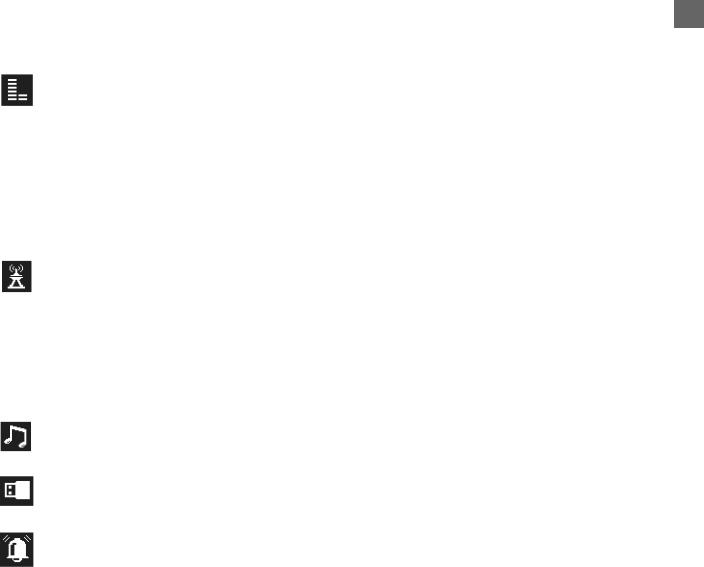
MENÜSTRUKTUR
EN
Das Radio hat folgende Menüstruktur:
|
Internet Radio |
Station List |
Location |
|
|
|
|
|
|
|
Genres |
|
|
|
|
|
|
|
New Stations |
|
|
|
|
|
|
|
Popular Stations |
|
|
|
|
|
|
Favorite Stations |
All |
|
|
|
|
|
|
|
Genre |
|
|
|
|
|
|
|
Location |
|
|
|
|
|
FM Radio |
FM Sensitivy |
High |
|
|
|
|
|
|
|
Low |
|
|
|
|
|
|
Station List |
|
|
|
|
|
|
|
Favorite Stations |
|
|
|
|
|
|
|
Update List |
|
|
|
|
|
|
|
Direct Access |
|
|
|
|
|
|
Media Server |
|
|
|
|
|
|
|
MP 3 Player |
|
|
|
|
|
|
|
Alarm |
Alarm 1 |
OFF |
|
|
|
|
|
|
|
ON |
|
|
|
|
|
|
Alarm 2 |
OFF |
|
|
|
|
|
|
|
ON |
|
|
|
|
MD 85651 |
EN-9 |

|
Setup |
Clock |
Current Time |
|
|
|
|
|
|
|
|
|
|
|
Set Manually |
|
|
|
|
|
EN |
||
|
|
|
|
|
|
|
|
|
Auto-Sync (NTP) |
|
|
|
|
|
|
|
|
|
|
|
|
|
|
|
|
Language |
Main Language |
|
|
|
|
|
|
|
|
|
|
|
vTuner Language |
|
|
|
|
|
|
|
|
|
|
Backlight |
Always ON |
|
|
|
|
|
|
|
|
|
|
|
1 Minute |
|
|
|
|
|
|
|
|
|
|
|
3 Minutes |
|
|
|
|
|
|
|
|
|
|
|
10 Minutes |
|
|
|
|
|
|
|
|
|
|
|
30 Minutes |
|
|
|
|
|
|
|
|
|
|
Equalizer |
Normal |
|
|
|
|
|
|
|
|
|
|
|
Classic |
|
|
|
|
|
|
|
|
|
|
|
Rock |
|
|
|
|
|
|
|
|
|
|
|
Jazz |
|
|
|
|
|
|
|
|
|
|
|
Pop |
|
|
|
|
|
|
|
|
|
|
Advanced Setup |
Network Setup |
|
|
|
|
|
|
|
|
|
|
|
Configure Network |
|
|
|
|
|
|
|
|
|
|
|
Reset to Default |
|
|
|
|
|
|
|
|
|
|
|
Clear Favorites |
|
|
|
|
|
|
|
|
|
|
|
Device MAC Address |
|
|
|
|
|
|
|
|
|
|
|
Firmware Version |
|
|
|
|
|
|
|
|
|
|
|
F/W Upgrade (thru. USB). |
|
|
|
|
|
|
|
|
MD 85651 |
EN-10 |

INSTALLATION
EN
Network Setup
Basic Requirements
For the Wi-Fi IP Radio device to work properly under your existing network environment, your network must feature the following:
You must have a router device with an enabled DHCP server function, so that it can automatically assign the IP address to your computer or another network device.
If you already have a router device in your home, it will be easy to setup the Wi-Fi IP Radio device with your existing network environment. If you don't know what you have on your home network, the following FAQ will help you to troubleshoot before operating your Wi-Fi IP Radio device.
The minimum streams to receive Radio IP are :
192 kB/s for a normal quality,
640 kB/s for an upper quality.
How does your computer or Notebook PC access the Internet?
The answer might be one of the following:
Case I
I have to plug an Ethernet cable to the computer, and ...
... 1. I have to execute a dial-up program from my computer to link to the ISP service, and I can then access the Internet.
` You need to purchase a (wireless) broadband router.
... 2. No extra dial-up program is executed in my computer, but I set a fixed IP address in my computer.
... 3. No extra dial-up program is executed in my computer, and I set a dynamic IP address in my computer.
`There is a router device in your home. You can configure the Wi-Fi IP Radio device in wired client mode to operate it with your home network.
Case II
I use wireless connection, and ...
... 1. I have to execute a dial-up program from my computer to link to the ISP service, and I can then access the Internet.
`There is no router device in your home. You need to purchase a new router device to upgrade your home network.
... 2. No extra dial-up program is executed in my computer, but I set a fixed IP address in my computer.
`If the IP address is provided by your ISP supplier, there is probably no DHCP service in your home network. You need to buy a new router device.
`If the IP address is a virtual IP, such as 192.168.xxx.xxx, you should have a router device. Therefore, the WiFi IP Radio device will function with your home network.
... 3. No extra dial-up program is executed in my computer, and I set the dynamic IP address in my computer.
`... 3. There is a wireless router device in your home, the Wi-Fi IP Radio device will be able to operate with your home network.
Moreover, the Wi-Fi IP Radio allows to play the music loaded in your PC, this one being connected to the same router.
MD 85651 |
EN-11 |
