Medion MD 96340, WIM 2070 user Manual
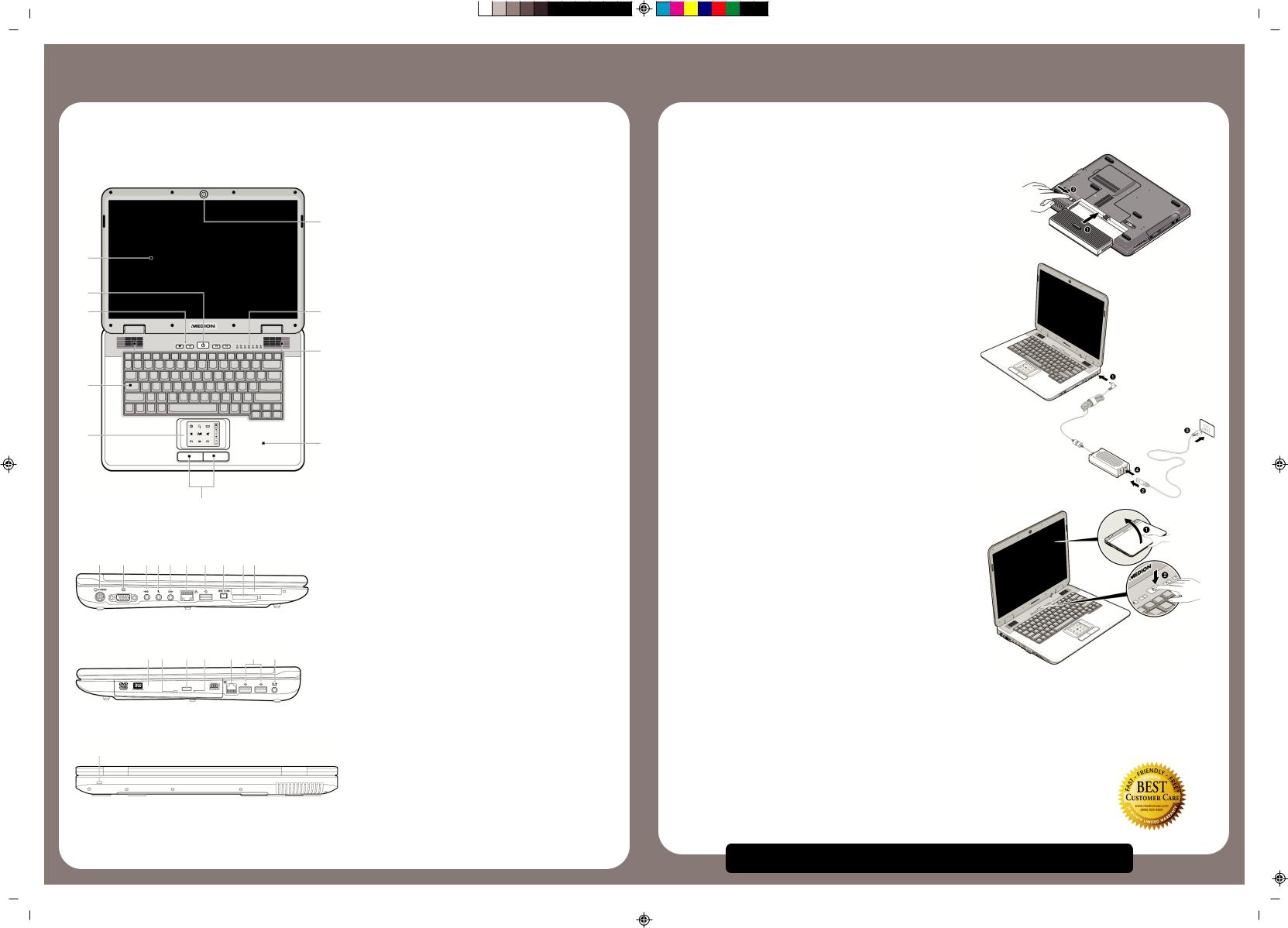
Kurzanleitung USA MB1L Final MSN 4002 2760.FH11 Mon Aug 13 09:13:22 2007 Seite 1
Quick Reference
Notebook connections and features
Open
|
10 |
1 |
|
2 |
|
3 |
9 |
|
8 |
4 |
|
5
7
6
Left-side
11 |
12 |
1314 15 |
16 |
17 |
18 |
1920 |
1 - Display
2- Power ON/OFF button
3- Quick launch buttons
4 - Keyboard
5- Touch pad
6- Touch pad buttons
7- Palm rest
8- Stereo speakers
9 |
- |
Device indicators |
10 |
- |
Webcam |
11- TV-out port (S-Video)
12- External monitor port (VGA)
13- Line in*
14- Microphone in*
15- Audio out /
|
|
Digital audio out* (S/P-DIF, optical) |
16 |
- |
LAN port RJ-45 |
17 |
- |
USB 2.0 port |
18 |
- |
FireWire IEEE 1394 |
19 |
- |
Multimedia card reader |
20 |
- |
Express Card/54 |
21 |
- |
Optical drive |
22- Activity LED optical drive
23- Disc eject button
24- Manual Eject
25- Modem port RJ-11
26- Power socket
27- Kensington® lock
Right-side
21 22 23 24 25 17 26
Backside
27
*Ports with dual function. Configuration is set with the included software.
C M Y CM MY CY CMY K
Quick Start Guide
Power Supply
Please take special notice of the warnings in the Owner's Manual!
1.Insert the battery before operating the notebook by sliding the battery pack into the compartment. Ensure the safety lock [v] is secure to prevent the battery from falling out unintentionally.
2.Connect the supplied power adapter to the notebook at the notebook power socket [26].
3.Connect the power adapter via a power cable to an available AC power outlet. Set the switch on the power adapter to position I in order to provide the notebook with electricity and to charge the battery.
No electricity will be used and the notebook will not be supplied with electricity if the switch is set to the OFF (0) position.
Please charge and discharge the new battery completely two or three times in succession so that it will achieve its full performance!
Start Up
CAUTION!
Never place objects on top of the notebook that would exert any pressure on the display. Even the slightest pressure can result in damage to your TFT display.
4.Open the display to the required position.
5.Switch the notebook on by pushing the Power ON/Off button [2].The notebook computer will start.
6.The "Welcome" process will guide you through a series of dialogue boxes. These dialogue boxes will explain any steps that need to be taken. Carefully follow the instructions on screen.
Before switching on your notebook, make sure that there are no discs (CD, DVD, etc) in the optical drive [21]. Some discs may prevent the operating system from booting correctly.
Activating your Antivirus Software
The antivirus software has been pre-installed on your notebook. However, you will be asked to register this software after the initial setup and then restart your notebook. Perform this free of charge, online registration to release the software and to receive 90 days of free updates! Read about how you can protect your notebook after the 90-day expiration in the Owner's Manual.
PLEASE TAKE NOTE:
Do not install additional antivirus software as this will impair the performance of your notebook computer.
We're here to help you.
Please call us TOLL FREE at:
1-866-633-4660
if you have any questions or problems setting up or using your MEDION
notebook.
Professional, friendly customer support
Customer Care Hours:
8:00 am - 12:00 am
Central Time
7 Day/Week
MSN 4002 2760
i Before using your notebook, we strongly recommend you read Operational Safety, Setting up and Getting Started in your Owner's Manual to ensure correct set-up and operation of your new notebook.
Probedruck
