Medion MD 85221 user Manual
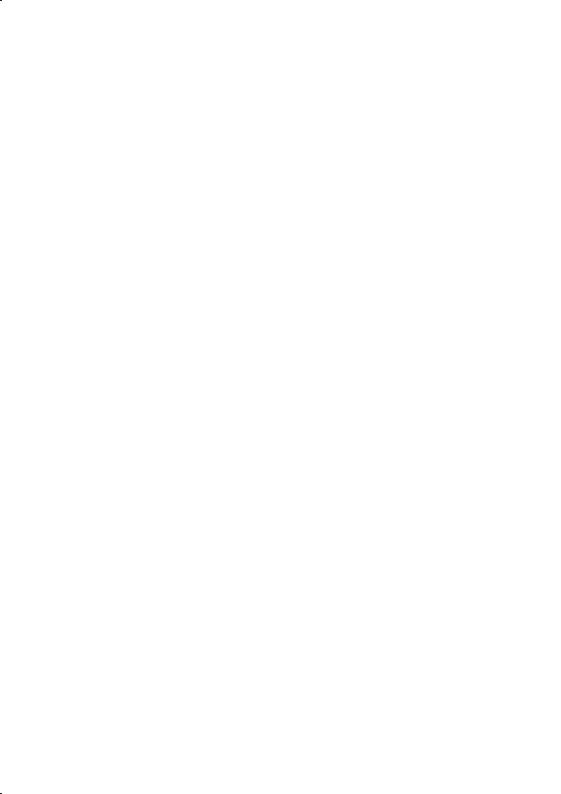
Table of Contents: |
|
SAFETY AND MAINTENANCE ........................................... |
2 |
WHAT’S IN THE BOX? .................................................... |
4 |
TECHNICAL DATA.......................................................... |
4 |
SYSTEM REQUIREMENTS................................................ |
4 |
IDENTIFYING PARTS...................................................... |
5 |
SETTING UP ................................................................. |
6 |
Step 1: Fitting batteries in the keyboard ........................ |
6 |
Step 2: Fitting batteries in the mouse ............................ |
6 |
Step 3: Connecting the receiver.................................... |
7 |
Step 4: Frequency adjustment...................................... |
8 |
Step 5: Installing the software...................................... |
8 |
Uninstalling the driver software ................................ |
10 |
OPERATING THE KEYBOARD AND MOUSE ....................... |
11 |
The mouse............................................................... |
11 |
The Keyboard........................................................... |
12 |
Special keys and functions ....................................... |
13 |
CUSTOMER SERVICE ................................................... |
15 |
Troubleshooting........................................................ |
15 |
Technical Support ..................................................... |
16 |
If you need further assistance ……............................. 16 |
|
Battery treatment ..................................................... |
17 |
WARRANTY ................................................................ |
18 |
Limitation of Warranty............................................. |
18 |
Limits of Liability .................................................... |
19 |
Local Law .............................................................. |
19 |
Making Copies of This Manual ..................................... |
19 |
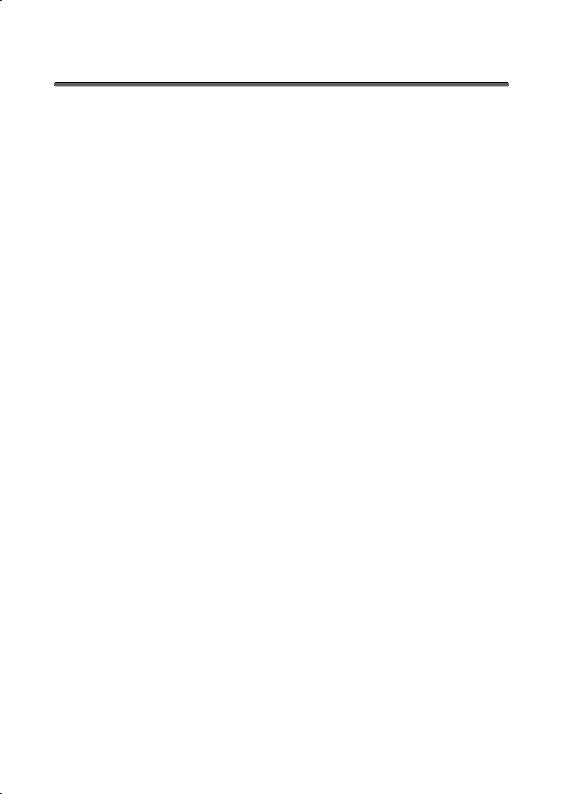
SAFETY AND MAINTENANCE
Keep these instructions with your wireless Keyboard and mouse set at all times. The proper set up, use and care can help extend the life of your product. In the event that you transfer ownership of these devices, please provide these instructions to the new owner.
ÖWhenever you edit your data, it is advisable to make backup copies on an external data medium (disks, CD). We are not liable for any loss of data and consequential damages.
ÖThis product is designed to run on a PC/AT (IBM-compatible) computer with PS/2 ports or USB port.
ÖFollow the safety instructions for the computer to which you are connecting the devices.
ÖNever open up the component housings. This might lead to a short circuit or even to a fire.
ÖNever allow children to use electronic devices unsupervised. Children may not always correctly identify potential hazards.
ÖArrange cables so that no-one can tread on or trip over them.
ÖThis device should only be repaired by an authorised service centre. Please contact customer care if you have any technical problems.
ÖRemove all power cables before installation. If the computer is not disconnected from the power outlet damage may result. Unless expressly instructed otherwise, only remove and change the connections in the powered down state.
ÖKeep devices away from moisture and avoid dust, heat and direct sunlight. Ensure an ambient temperature that is suitable for office equipment.
ÖBefore cleaning the devices, remove the cable connection with the computer. Clean the devices and other components with a damp cloth. Do not use any solvents, corrosives or gaseous detergents.
ÖPosition and operate these devices only on a stable, even and vibration-free surface.
|
|
|
|
|
|
|
|
|
|
2 |
|
SAFETY AND MAINTENANCE |
|
|
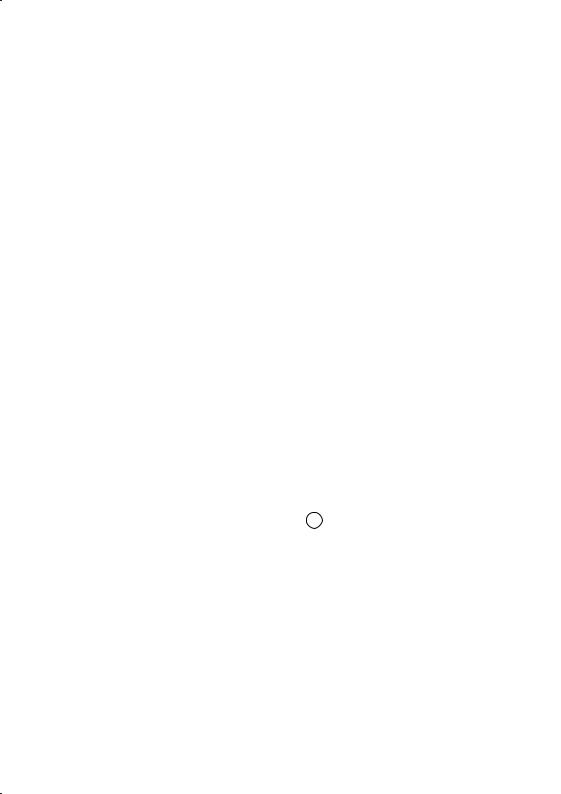
ÖAllow a clearance of at least 50 cm (19.7”) from sources of high-frequency and magnetic interference (TV, mobile telephone, infrared devices, loudspeaker cabinets, etc), in order to avoid malfunctions and loss of data. The distance between the transmitter and the receiver should be greater than 50 cm (19.7”).
ÖThese devices are not intended for use in a heavy industrial environment.
Medical studies have shown that certain physical ailments and injuries are linked to prolonged and repetitive movements in an unsuitable working environment and to unsafe working habits. Take frequent breaks when using a computer. If you experience pain, numbness or tingling in your arms, wrists, hands or fingers, consult a medical doctor.
Remove the power plug of your computer from the mains and contact customer care:
•if the connections are cut or otherwise damaged;
•if liquid has entered the device housing;
•if a device does not operate correctly;
•if a device is dropped or the housing damaged.
This set has been tested and meets the European directives for radio systems and telecommunications technical equipment (R&TTE 1999/5/EG).
CE 0678 !
SAFETY AND MAINTENANCE |
|
3 |
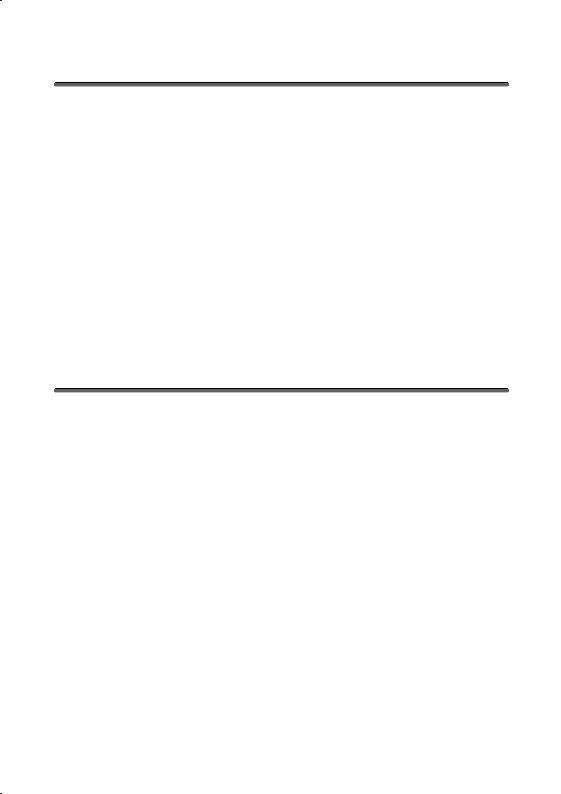
WHAT’S IN THE BOX?
Please check on the below-mentioned parts and accessories to be in the box. In case of any missing item please contact your local service centre accordingly. Any claim for missing parts will only be accepted within 7 days from date of purchase. Included in delivery is the following:
1 - Wireless receiver with cable set
(1 x PS/2 connector, 1 x USB connector) 1 - Wireless keyboard
1 - Wireless mouse
1 - Adapter USB Ö PS/2
2 - Batteries (AA, 1.5 V)
2 - Batteries (AAA, 1.5 V)
1 - Installation software
1 - User manual
TECHNICAL DATA
• |
Radio mouse |
|
5 keys with control wheel |
• |
Keyboard |
|
with multi media keys |
• |
Connections |
|
2 x PS/2 connector or |
|
|
|
1 x USB connector |
• |
Battery operated mouse |
2 x AAA, 1.5 V batteries |
|
• |
Battery operated keyboard |
2 x AA, 1.5V batteries |
|
• |
Standard compliance |
|
CE, R&TTE 1999/5/EG |
SYSTEM REQUIREMENTS |
|
||
|
|
|
|
• |
Computer |
PC/AT-compatible computer |
|
•Processor power Pentium 100 MHz or higher
•Operating system Windows® 98SE/ME/2000/XP
• |
RAM |
16 MB, 32 MB or more recommended |
||
• |
Hard disk drive |
min. 10 MB free space |
||
• |
Installation |
CD-ROM drive |
||
• |
Connections |
2 PS/2 port or 1 USB port |
||
|
|
|
|
|
4 |
|
|
WHAT’S IN THE BOX? |
|
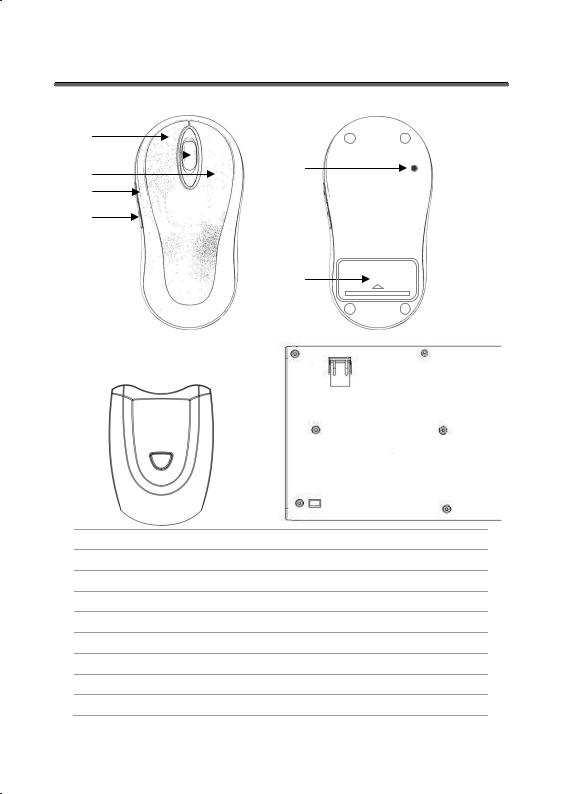
IDENTIFYING PARTS
n |
|
|
|
|
|
|
|
o |
|
|
|
|
s |
||
|
|
||
p |
|||
|
|
||
q |
|
|
|
|
|
|
|
r |
|
|
|
|
|
|
|
|
|
t |
v
u
o Mouse wheel and button
nLeft mouse button
q Additional mouse button
p Right mouse button
rAdditional mouse button
s Mouse frequency connection button
tMouse battery compartment
u Slave station frequency connection button & status LED
vKeyboard frequency connection button
IDENTIFYING PARTS |
|
5 |
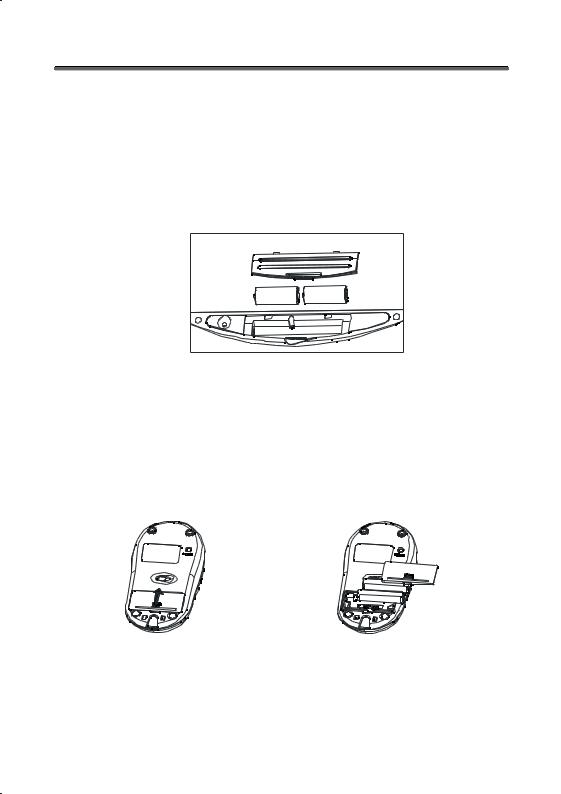
SETTING UP
STEP 1: FITTING BATTERIES IN THE KEYBOARD
1.Turn the keyboard upside down.
2.Remove the battery compartment cover by pushing down on the cover and pulling it up.
3.Insert the 2 x AA batteries supplied in the battery compartment of the keyboard. Ensure that the battery poles correspond to the “+” and “-” markings.
AA |
AA |
4.Slide the cover back on until it locks into place.
STEP 2: FITTING BATTERIES IN THE MOUSE
1.Turn the mouse upside down and remove the battery compartment cover by pushing your fingernail into the recess and carefully pushing the cover upwards.
2.Insert the batteries supplied (2 x batteries, type AAA) in the battery compartment of the mouse. Ensure that the battery poles correspond to the “+” and “-” markings.
3.Slide the battery compartment cover back on until it locks into place.
6 |
|
SETTING UP |
