Kenwood KDC-7021, KDC-7021SE, KDC-B7021, KDC-V7521 User Manual

KDC-V7521 KDC-B7021 KDC-7021 KDC-7021SE
CD-RECEIVER
INSTRUCTION MANUAL
© B64-2594-00/00 (E2W)

English
Contents
Safety precautions |
......................3 |
About RDS .................................. |
5 |
About CDs................................... |
6 |
General features ......................... |
7 |
Power
Volume
Attenuator
Selecting the Source
Loudness
System Q
Audio Control
Speaker Setting
Switching Display
Switching Clock Display
Auxiliary Input Display Setting
Faceplate Angle Adjustment
Theft Deterrent Faceplate
Hiding the Control Panel
TEL Mute
Tuner features ........................... |
12 |
Tuning |
|
Direct Access Tuning |
|
Station Preset Memory |
|
Auto Memory Entry |
|
Preset Tuning |
|
RDS features ............................. |
14 |
Traffic Information
Presetting Volume for Traffic Information PTY (Program Type)
Program Type preset
Changing Language for PTY Function
CD/External disc control |
|
features .................................. |
17 |
Playing CD
Playing External Disc
Fast Forwarding and Reversing
Track Search
Album Search
Direct Track Search
Direct Album Search
Track/Album Repeat
Track Scan
Random Play
Magazine Random Play
Disc Naming (DNPS)
Text/Title Scroll
DNPP (Disc Name Preset Play)
Menu system |
.............................21 |
Menu System Mask Key
Touch Sensor Tone Manual Clock Adjustment Synchronize Clock Selectable Illumination Switching Graphic Display Illumination Color Setting Contrast Adjustment Dimmer
OFF Wait Time Setting System Q
B.M.S. (Bass Management System) News Bulletin with Timeout Setting Local Seek
Tuning Mode |
|
Auto Memory Entry |
|
AF (Alternative Frequency) |
|
Restricting RDS Region |
|
(Region Restrict Function) |
|
Auto TP Seek |
|
Monaural Reception |
|
Text Scroll |
|
Power OFF Timer |
|
Basic Operations of remote...... |
28 |
Loading and Replacing the battery |
|
Basic operations |
|
In Tuner source |
|
In Disc source |
|
Accessories ............................... |
30 |
Installation Procedure .............. |
30 |
Connecting Cables to |
|
Terminals................................ |
31 |
Installtion .................................. |
32 |
Removing the Unit.................... |
33 |
Locking the faceplate |
|
to the unit .............................. |
33 |
Troubleshooting Guide ............. |
34 |
Specifications ........................... |
38 |
— 2 —
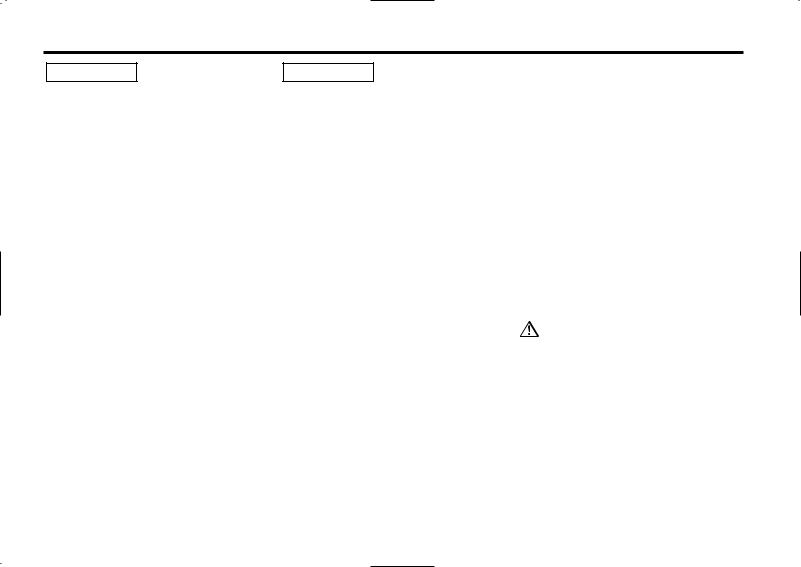
Safety precautions
2WARNING |
2CAUTION |
To prevent injury and/or fire, take the following precautions:
•Insert the unit all the way until it is fully locked in place. Otherwise it may fly out of place during collisions and other jolts.
•When extending the ignition, battery or ground wires, make sure to use automotivegrade wires or other wires with an area of 0.75mm2 (AWG18) or more to prevent wire deterioration and damage to the wire coating.
•To prevent short circuits, never put or leave any metallic objects (e.g., coins or metal tools) inside the unit.
•If the unit starts to emit smoke or strange smells, turn off the power immediately and consult your Kenwood dealer.
•Make sure not to get your fingers caught between the faceplate and the unit.
•Be careful not to drop the unit or subject it to strong shock.
The unit may break or crack because it contains glass parts.
•Do not touch the liquid crystal fluid if the LCD is damaged or broken due to shock. The liquid crystal fluid may be dangerous to your health or even fatal.
If the liquid crystal fluid from the LCD contacts your body or clothing, wash it off with soap immediately.
To prevent damage to the machine, take the following precautions:
•Make sure to ground the unit to a negative 12V DC power supply.
•Do not open the top or bottom covers of the unit.
•Do not install the unit in a spot exposed to direct sunlight or excessive heat or humidity. Also avoid places with too much dust or the possibility of water splashing.
•Do not subject the faceplate to excessive shock, as it is a piece of precision equipment.
•When replacing a fuse, only use a new one with the prescribed rating. Using a fuse with the wrong rating may cause your unit to malfunction.
•To prevent short circuits when replacing a fuse, first disconnect the wiring harness.
•Do not place any object between the faceplate and the unit.
•During installation, do not use any screws except for the ones provided. The use of improper screws might result in damage to the main unit.
•Do not apply excessive force to the moving faceplate. Doing so will cause damage or malfunction.
•Do not apply excessive force to the open faceplate or place objects on it. Doing so will cause damage or breakdown.
IMPORTANT INFORMATION
About CD players/disc changers connected to this unit
KENWOOD disc changers/ CD players released in 1998 or later can be connected to this unit.
Refer to the catalog or consult your Kenwood dealer for connectable models of disc changers/ CD players.
Note that any KENWOOD disc changers/ CD players released in 1997 or earlier and disc changers made by other makers cannot be connected to this unit.
Unsupported connection may result in damage.
Setting the "O-N" Switch to the "N" position for the applicable KENWOOD disc changers/ CD players.
The functions that can be used and the information that can be displayed will differ depending on the models being connected.
You can damage both your unit and the CD changer if you connect them incorrectly.
Do Not Load 8-cm (3-in.) CDs in the CD slot
If you try to load an 8-cm CD with its adapter into the unit, the adapter might separate from the CD and damage the unit.
— 3 —

English
Safety precautions
NOTE
•If you experience problems during installation, consult your Kenwood dealer.
•If the unit fails to operate properly, press the Reset button. The unit returns to factory settings when the Reset button is pressed. After you press the reset button, the Mask Key will be needed to restart the unit. If the unit still fails to operate properly after the Reset button has been pressed, contact your local KENWOOD dealer for assistance.
•Press the reset button if the Disc auto changer fails to operate correctly. Normal operatin should be restored.
•The illustrations of the display and the panel appearing in this manual are examples used to explain more clearly how the controls are used. Therefore, what appears on the display in the illustrations may differ from what appears on the display on the actual equipment, and some of the illustrations on the display may represent something impossible in actual operation.
When using the unit for the first time
In order to deactivate the demonstration mode. Transmit the Mask Key's signal. (page 22)
Cleaning the Faceplate Terminals
If the terminals on the unit or faceplate get dirty, wipe them with a dry, soft cloth.
Cleaning the Unit
If the faceplate of this unit is stained, wipe it with a dry soft cloth such as a silicon cloth.
If the faceplate is stained badly, wipe the stain off with a cloth moistened with neutral cleaner, then wipe neutral detergent off.
Applying spray cleaner directly to the unit may affect its mechanical parts. Wiping the faceplate with a hard cloth or using a volatile liquid such as thinner or alcohol may scratch the surface or erases characters.
Reset button
•Characters in the LCD may become difficult to read in temperatures below 41 ˚F (5 ˚C).
•If you send products in for repair that include a mask key, make sure to present the unit together with the mask key.
Lens Fogging
Right after you turn on the car heater in cold weather, dew or condensation may form on the lens in the CD player of the unit. Called lens fogging, CDs may be impossible to play. In such a situation, remove the disc and wait for the condensation to evaporate. If the unit still does not operate normally after a while, consult your Kenwood dealer.
Cleaning the CD Slot
As dust can accumulate in the CD slot, clean it occasionally. Your CDs can get scratched if you put them in a dusty CD slot.
— 4 —
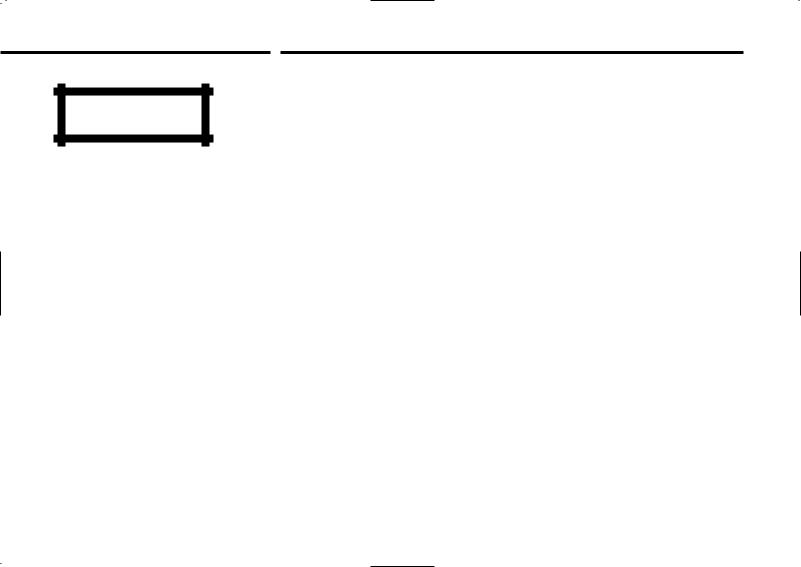
The marking of products using lasers (Except for some areas)
CLASS 1
LASER PRODUCT
The label is attached to the chassis/case and says that the component uses laser beams that have been classified as Class 1. It means that the unit is utilizing laser beams that are of a weaker class. There is no danger of hazardous radiation outside the unit.
About RDS
RDS (Radio Data System)
When listening to an RDS station, the program service name of the station is displayed, advising you quickly which station is being received.
RDS (Radio Data System) stations also transmit alternative frequency data for the same station. When you are making long trips, this function automatically switches to the particular frequency with the best reception for the particular network of stations that you want to listen to. The data is automatically stored, allowing you to switch quickly to another RDS stations, broadcasting the same program, that has better reception. These include stations stored in the station preset memory that you often listen to.
Enhanced Other Network
Stations that offer <Enhanced Other Network> also transmit information about other RDS stations that have traffic information. When you are tuned to a station that is not transmitting traffic information, but another RDS station starts transmitting a traffic bulletin, the tuner automatically switches to the other station for the duration of the bulletin.
Alarm
When an emergency transmission (announcing disasters, etc.) is sent, all current functions are interrupted to allow the warning to be received.
— 5 —

English
About CDs
Handling CDs
• Don’t touch the recording surface of the CD.
•CD-R and CD-RW are easier to damage than a normal music CD. Use a CD-R or a CD-RW after reading the caution items on the package etc.
•Don’t stick tape etc. on the CD.
Also, don’t use a CD with tape stuck on it.
When using a new CD
If the CD center hole or outside rim has burrs, use it after removing them with a ball pen etc.
Burrs
Burrs
CD accessories
Don’t use disc type accessories.
CD cleaning
Clean from the center of the disc and move outward.
Removing CDs
When removing CDs from this unit pull them out horizontally.
CDs that can’t be used
• CDs that aren’t round can’t be used.
•CDs with coloring on the recording surface or that are dirty can’t be used.
•Don’t use CDs without disc mark


 .
.
•A CD-R or CD-RW that hasn’t been finalized can’t be played. (For the finalization process refer to your CD-R/CD-RW writing software, and your CD-R/CD-RW recorder instruction manual.)
CD storage
•Don’t place them in direct sunlight (On the seat or dashboard etc.) and where the temperature is high.
•Store CDs in their cases.
—6 —
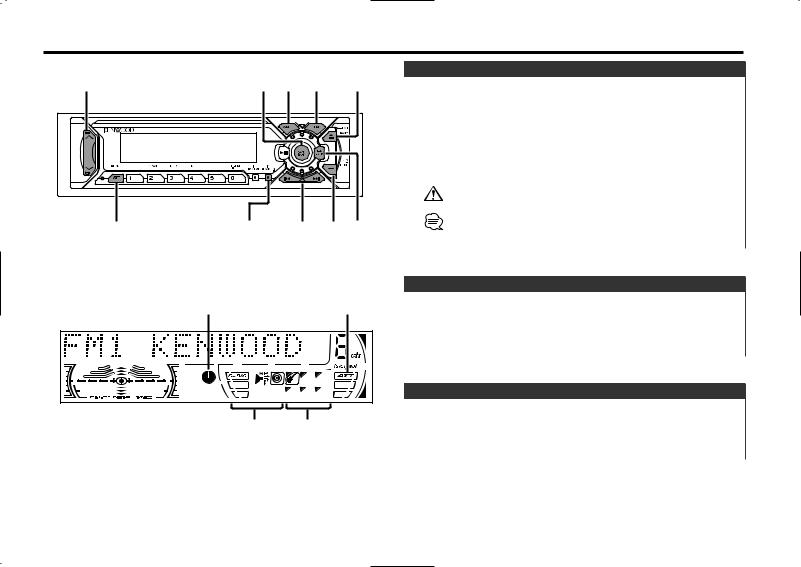
General features |
|
|
|
|
|
|
|
|
|
|
|
Power |
|
u / d |
SRC |
AM |
FM |
ANG |
Turning ON the Power |
|
|
|
|
|
|
Turn the vehicle ignition ON. |
|
|
|
|
|
|
The faceplate reverses and control panel is displayed. |
|
|
|
|
|
|
Turning OFF the Power |
|
|
|
|
|
|
Turn the vehicle ignition OFF. |
|
|
|
|
|
|
When the set time for removing the faceplate (page 24) lapses, |
|
|
|
|
|
|
the faceplate reverses and the control panel is hidden. |
|
|
|
|
|
|
Do not apply force to the faceplate during operation. It can cause |
|
|
|
|
|
|
damage. |
|
ATT / LOUD |
DISP |
4 / ¢ CLK |
Q / AUD |
The first time the unit is used it is necessary to cancel the |
||
Demonstration mode with the Mask key (page 22). If the |
||||||
|
|
|
|
|
||
|
|
|
|
|
Demonstration mode isn't canceled, the unit can't be used normally. |
|
Clock indicator |
ATT indicator |
Speaker Setting SYSTEM Q indicator indicator
Volume
Increasing Volume
Press the [u] button.
Decreasing Volume
Press the [d] button.
Attenuator
Turning the volume down quickly.
Press the [ATT] button.
Each time the button is pressed the Attenuator turns ON or OFF. When it’s ON, the "ATT" indicator blinks.
— 7 —

English
General features
Selecting the Source
Press the [SRC] button. |
|
Source required |
Display |
Tuner |
"TUNER" |
CD |
"CD" |
External disc |
"DISC"/"CD2" |
Auxiliary input |
"AUX" |
Standby (Illumination only mode) |
"ALL OFF" |
• For Auxiliary input one of the below optional accessories is necessary.
-KCA-S210A
-CA-C1AX
-CD changer with an Auxiliary input function installed.
•This unit automatically turns full power OFF after 20 minutes lapses in Standby mode in order to save the vehicles battery. The time until full power OFF can be set in <Power OFF Timer> (page 27).
Loudness
Compensating for low and high tones during low volume.
Press the [LOUD] button for at least 1 second.
Each time the button is pressed for at least 1 second the Loudness turns ON or OFF.
When it's ON, "LOUD ON" is displayed.
System Q
You can recall the best sound setting preset for different types of the music.
1Select the source to set
Press the [SRC] button.
2Select the Sound type
Press the [Q] button.
Each time the button is pressed the sound setting switches.
Sound setting |
Display |
Flat |
"Flat" |
Rock |
"Rock" |
Top 40 |
"Top 40" |
Pops |
"Pops" |
Jazz |
"Jazz" |
Easy |
"Easy" |
Scan of Flat — Easy |
"Scan" |
User memory |
"User" |
• User memory: The values set on the <Audio control> (page 9).
•Each setting value is changed with the <Speaker setting> (page 9).
First, select the speaker type with the Speaker setting.
— 8 —
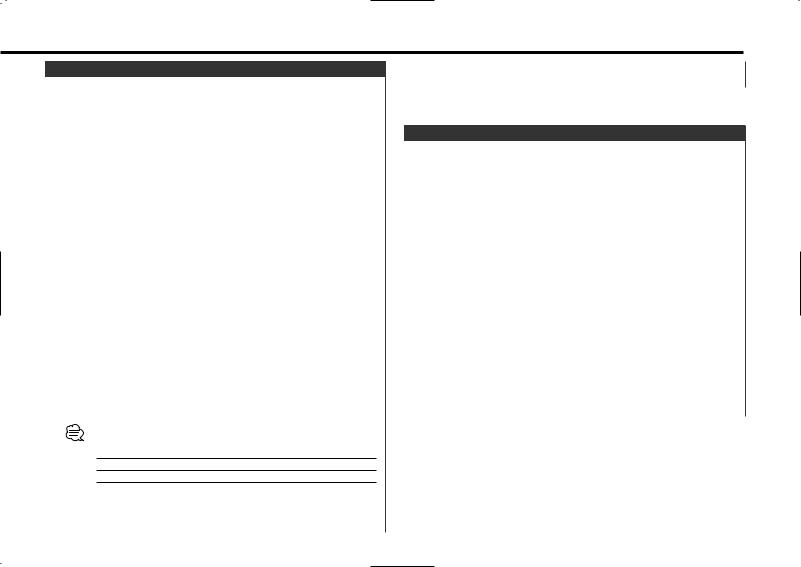
Audio Control
1Select the source for adjustment
Press the [SRC] button.
2Enter Audio Control mode
Press the [AUD] button for at least 1 second.
3Select the Audio item for adjustment
Press the [FM] or [AM] button.
Each time the button is pressed the items that can be adjusted switch as shown below.
4Adjust the Audio item
Press the [4] or [¢] button.
Adjustment Item |
Display |
Range |
Bass Center Frequency |
"Bass F" |
60/70/80/100 or 150 Hz |
Bass level |
"Bass" |
–8 — +8 |
Bass Q Factor |
"Bass Q" |
1.00/1.25/1.50/2.00 |
Bass Extend |
"Bass EXT" |
ON/OFF |
Middle Center Frequency |
"MID F" |
0.5/1.0/1.5/2.0 kHz |
Middle level |
"Middle" |
–8 — +8 |
Middle Q Factor |
"Middle Q" |
1.0/2.0 |
Treble Center Frequency |
"TRE F" |
10.0/12.5/15.0/17.5 kHz |
Treble level |
"Treble" |
–8 — +8 |
Balance |
"Balance" |
Left 15 — Right 15 |
Fader |
"Fader" |
Rear 15 — Front 15 |
Volume offset |
"V Offset" |
–8 — ±0 |
• According to the Bass Q Factor setting value, the frequencies that can be set in Bass Center Frequency change as shown below.
Bass Q Factor |
Bass Center Frequency |
1.00/1.25/1.50 |
60/70/80/100 |
2.00 |
60/70/80/150 |
•When the Bass Extend is set to ON, low frequency response is extended by 20%.
•Volume offset: Each source's volume can be set as a difference
from the basic volume.
5Exit Audio Control mode
Press the [AUD] button.
Speaker Setting
Fine-tuning so that the System Q value is optimal when setting the speaker type.
1Enter Standby
Press the [SRC] button.
Select the "ALL OFF" display.
2Enter Speaker Setting mode
Press the [Q] button.
3Select the Speaker type
Press the [4] or [¢] button.
Each time the button is pressed the setting switches as shown below.
Speaker type |
Display |
|
OFF |
|
"SP OFF" |
For 6 |
& 6x9 in. speaker |
"SP 6*9/6inch" |
For 5 |
& 4 in. speaker |
"SP 5/4inch" |
For the OEM speaker |
"SP O.E.M." |
|
4Exit Speaker Setting mode
Press the [Q] button.
— 9 —
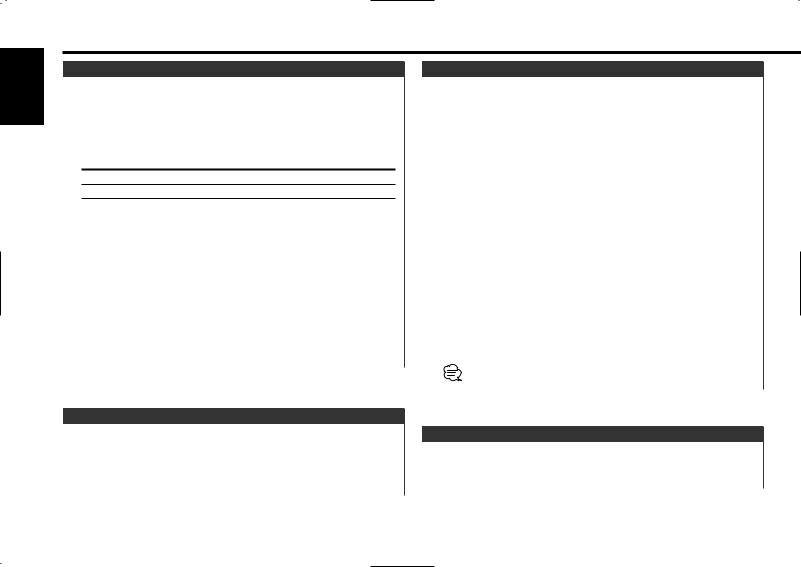
English
General features
Switching Display
Switching the information displayed.
Press the [DISP] button.
Each time the button is pressed the display switches as shown below.
In Tuner source |
|
Information |
Display |
Program Service name or Frequency |
|
Radio text |
"R-TEXT" |
Displaying the frequency during Program Service name reception
Press the [DISP] button for at least 1 second.
The frequency for the RDS station will be displayed for 5 seconds instead of the station name.
In CD & External disc source |
|
|
|
Information |
Display |
|
Track Time |
|
|
Disc name |
"DNPS" |
|
Disc title (In External disc source) |
"D-TITLE" |
|
Track title (In External disc source) |
"T-TITLE" |
Switching Clock Display
Switching the displayed information.
Press the [CLK] button.
Each time the button is pressed it switches between clock display and current source.
During clock display the clock indicator is ON.
Auxiliary Input Display Setting
Selecting the display when this device is switched to Auxiliary input source.
1Select Auxiliary input source
Press the [SRC] button.
Select the "AUX" display.
2Enter Auxiliary input display setting mode
Press the [DISP] button for at least 2 seconds.
The presently selected AUX Name is displayed.
3Select the Auxiliary input display
Press the [4] or [¢] button.
Each time the button is pressed it switches through the below displays.
•"AUX"
•"TV"
•"VCP"
•"GAME"
•"PORTABLE"
4Exit Auxiliary input display setting mode
Press the [DISP] button.
When operation stops for 10 seconds, the name at that time is selected, and Auxiliary input display setting mode closes.
Faceplate Angle Adjustment
Press the [ANG] button for at least 1 second.
 Do not apply excessive force to the faceplate. It can cause damage.
Do not apply excessive force to the faceplate. It can cause damage.
— 10 —

Theft Deterrent Faceplate
The faceplate of the unit can be detached and taken with you, helping to deter theft.
Removing the Faceplate
1Turn the ignition OFF or press the [SRC] button for at least 1 second.
The power turns OFF and the faceplate slides open.
2Holding the center part of the faceplate pull it out.
• When the faceplate is kept remove open, according to the <OFF Wait Time Setting> (page 24) setting, the faceplate is hidden and the power turns OFF.
•The faceplate is a precision piece of equipment and can be damaged by shocks or jolts. For that reason, keep the faceplate in its special storage case while detached.
•Do not expose the faceplate or its storage case to direct sunlight or excessive heat or humidity. Also avoid places with too much dust or the possibility of water splashing.
Reattaching the Faceplate
1 Set the left side of the faceplate in the faceplate bracket.
2 Press the right side of the faceplate until it locks.
Hiding the Control Panel
Prevents tampering with the unit while your car is being serviced etc.
Hiding the control panel
Press the [SRC] button for at least 1 second.
The faceplate slides open.
When the time set in <OFF Wait Time Setting> (page 24) lapses, the faceplate is hidden and the power turns OFF.
Showing the control panel
Press the left part at the upper side of the faceplate.
The faceplate will open and show the control panel.
TEL Mute
The audio system automatically mutes when a call comes in.
When a call comes in
"CALL" is displayed.
The audio system pauses.
Listening to the audio during a call
Press the [SRC] button.
The "CALL" display disappears and the audio system comes back ON.
When the call ends
Hang up the phone.
The "CALL" display disappears and the audio system comes back ON.
— 11 —

English
Tuner features
SRC AM FM
#1 – 6 |
4 / ¢ MENU |
Tuning
Selecting the station.
1Select tuner source
Press the [SRC] button.
Select the "TUNER" display.
2Select the band
Press the [FM] or [AM] button.
Each time the [FM] button is pressed it switches between the FM1, FM2, and FM3 bands.
3Tune up or down band
Press the [4] or [¢] button.
 During reception of stereo stations the "ST" indicator is ON.
During reception of stereo stations the "ST" indicator is ON.
Band display |
|
Frequency display |
Preset station number |
Direct Access Tuning (Function of remote) |
|
|||||||||
|
|
|
|
|
|
|
|
|
|
|
Entering the frequency and tuning. |
|
|
|
|
|
|
|
|
|
|
|
|
|
|
1 |
Select the band |
|
|
|
|
|
|
|
|
|
|
|
|
|
2 |
Press the [FM] or [AM] button. |
|
|
|
|
|
|
|
|
|
|
|
|
|
|
|
||
|
|
|
|
|
|
|
|
|
|
|
Enter Direct Access Tuning mode |
|
|
|
|
|
|
|
|
|
|
|
|
|
|
|
|
||
|
|
|
|
|
|
|
|
|
|
|
|
|
||
|
|
|
|
|
|
|
|
|
|
|
|
Press the [DIRECT] button on the remote. |
|
|
|
|
|
|
|
|
|
|
|
|
|
3 |
The "– – – –" display. |
|
|
|
|
|
|
|
|
|
|
|
|
|
|
|
||
|
|
|
|
|
|
|
|
ST indicator |
Enter the frequency |
|
|
|||
|
|
|
|
|
|
|
|
|
|
|
|
Press the number buttons on the remote. |
|
|
|
|
|
|
|
|
|
|
|
|
|
|
Example: |
|
|
|
|
|
|
|
|
|
|
|
|
|
|
Desired frequency |
Press button |
|
|
|
|
|
|
|
|
|
|
|
|
|
92.1 MHz (FM) |
[#0], [#9], [#2], [#1] |
|
|
|
|
|
|
|
|
|
|
|
|
|
810 kHz (AM) |
[#0], [#8], [#1], [#0] |
|
Canceling Direct Access Tuning
Press the [DIRECT] button on the remote.
— 12 —
