Kenwood KDC-BT430U User Manual

KDC-BT530U
KDC-BT430U
CD-RECEIVER
INSTRUCTION MANUAL
SINTOLETTORE STEREO COMPACT DISC
ISTRUZIONI PER L’USO
CD-PECИBEP
ИHCTPУKЦИЯ ПO ЭKCПЛУATAЦИИ
CD-РЕСІВЕР
ІНСТРУКЦІЯ З ЕКСПЛУАТАЦІЇ
© 2018 JVC KENWOOD Corporation |
B5A-2596-00 (EN) |
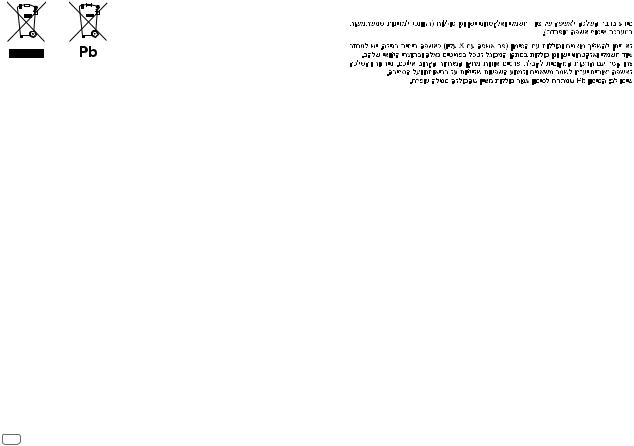
For Israel
Information on Disposal of Old Electrical and Electronic Equipment and Batteries (applicable for countries that have adopted separate waste collection systems)
Products and batteries with the symbol (crossed-out wheeled bin) cannot be disposed as household waste. Old electrical and electronic equipment and batteries should be recycled at a facility capable of handling these items and their waste byproducts.
Contact your local authority for details in locating a recycle facility nearest to you. Proper recycling and waste disposal will help conserve resources whilst preventing detrimental effects on our health and the environment.
Notice: The sign “Pb” below the symbol for batteries indicates that this battery contains lead.
Informazioni sullo smaltimento delle vecchie apparecchiature elettriche ed elettroniche e delle batterie (valide per i paesi che hanno adottato sistemi di raccolta differenziata)
I prodotti e le batterie recanti il simbolo di un cassonetto della spazzatura su ruote barrato non possono essere smaltiti insieme ai normali rifiuti di casa.
I vecchi prodotti elettrici ed elettronici e le batterie devono essere riciclati presso un’apposita struttura in grado di trattare questi prodotti e di smaltirne i loro componenti.
Per conoscere dove e come recapitare tali prodotti nel luogo a voi più vicino, contattare l’apposito ufficio comunale. Un appropriato riciclo e smaltimento aiuta a conservare la natura e a prevenire effetti nocivi alla salute e all’ambiente.
Nota: Il simbolo “Pb” sotto al simbolo delle batterie indica che questa batteria contiene piombo.
i
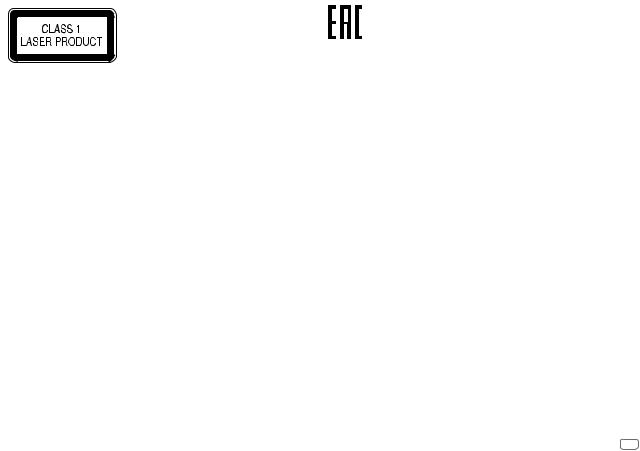
The marking of products using lasers
The label is attached to the chassis/case and says that the component uses laser beams that have been classified as Class 1. It means that the unit is utilizing laser beams that are of a weaker class. There is no danger of hazardous radiation outside the unit.
Etichetta per i prodotti che impiegano raggi laser
L’etichetta si trova sul rivestimento o sulla scatola e serve ad avvertire che il componente impiega raggi laser che sono stati classificati come classe 1. Ciò significa che l’apparecchio utilizza raggi laser di una classe inferiore. Non c’è alcun pericolo di radiazioni pericolose all’esterno dell’apparecchio
Маркировка изделий, использующих лазеры
К корпусу устройства прикреплена табличка, указывающая, что устройство использует лазерные лучи класса 1. Это означает, что в устройстве используются лазерные лучи слабой интенсивности. Они не представляют опасности и не распространяют опасную радиацию вне устройства.
Маркування виробів, обладнаних лазером
На каркас/корпус поміщається наклейка, в якій зазначається, що даний виріб випромінюєє лазерні промені Класу 1. Це означає, що даний апарат використовує лазерні промені слабшого класу. За межами даного апарату не існує небезпеки лазерного випромінювання.
Дата изготовления (месяц/год) находится на этикетке устройства.
В соответствии с Законом Российской Федерации “О защите прав потребителей” срок службы (годности) данного товара “по истечении которого он может представлять опасность для жизни, здоровья потребителя, причинять вред его имуществу или окружающей среде” составляет семь (7) лет со дня производства.
Дополнительные косметические материалы к данному товару, поставляемые вместе с ним, могут храниться в течение двух (2) лет со дня его производства.
Срок службы (годности), кроме срока хранения дополнительных косметических материалов, упомянутых в предыдущих двух пунктах, не затрагивает никаких других прав потребителя, в частности, гарантийного обслуживания KENWOOD, которое он может получить в соответствии с законом о правах потребителя или других законов, связанных с ним.
Условия хранения:
Температура : от -30°C до +85°C Влажность : от 0% до 90%
ii

SOFTWARE LICENSE AGREEMENT
The software embedded in the Product (hereinafter the "Licensed Software") provided by Licensor is copyrighted to or sublicensable by the Licensor, and this Agreement provides for the terms and conditions which Users shall follow in order to use the Licensed Software.
The User shall use the Licensed Software by agreeing with the terms of this Software License Agreement. This Agreement shall be deemed completed at the time the User (hereinafter the "User") initially used the Product in which the "Licensed Software" is embedded.
The Licensed Software may include the software which has been licensed to the Licensor directly or indirectly from any third party. In such case, some third parties require the Users to follow their conditions for use separately from this Software License Agreement. Such software shall not be subject to this Agreement, and the Users are urged to read the "Important Notice concerning the Software" to be provided separately below.
Article 1 |
General Provision |
The Licensor shall grant to the User a non-exclusive and non-transferable (other than the exceptional case referred to in Article 3, Paragraph 1) licensed to use the Licensed Software within the country of the User. (the country where the User bought the Product (hereinafter the "Country")
Article 2 |
License |
1.The license granted under this Agreement shall be the right to use the Licensed Software in the Product.
2.The User shall not duplicate, copy, modify, add, translate or otherwise alter, or lease the Licensed Software and any related documents, whether in whole or in part.
3.The use of the Licensed Software shall be limited to personal purpose, and the Licensed Software shall not be distributed, licensed or sub-licensed whether it is for commercial purpose or not.
4.The User shall use the Licensed Software according to the directions described in the operation manual or help file, and is prohibited to use or duplicate any data in a manner violating the Copyright Law or any other laws and regulations by applying whole or a part of the Licensed Software.
Article 3 |
Conditions for Grant of License |
1.When the User transfers the Product, it may also transfer the license to use the Licensed Software embedded in the Product (including any related materials, updates and upgrades) on condition that no original, copies or related materials continue in the possession of the User, and that the User shall cause the transferee to comply with this Software License Agreement.
2.The User shall not carry out reverse engineering, disassembling, decompiling or any other code analysis works in connection with the Licensed Software.
Article 4 Right pertaining to the Licensed Software
Any and all copyrights and other rights pertaining to the Licensed Software and related documents shall belong to the Licensor or the original holder of the right who granted to the Licensor the license or sublicense for the Licensed Software (hereinafter the "Original Rightholder"), and the User shall not be
entitled to any right other than the license granted hereunder, in respect of the Licensed Software and any related documents.
Article 5 Indemnification of Licensor
1.Neither the Licensor nor the Original Rightholder shall be liable for any damage incurred by the User or any third party due to the exercise of the license granted to the User under this Agreement, unless otherwise restricted by law.
2.The Licensor will offer no guarantee for the merchantability, convertibility and consistency with certain objective of the Licensed Software.
Article 6 |
Liability to Third Party |
If any dispute has arisen with any third party due to an infringement upon a copyright, patent or any other intellectual property right that was caused by the User's use of the Licensed Software, the User shall settle such dispute at its own cost and hold the Licensor and the Original Rightholder harmless from any inconvenience it may cause.
Article 7 |
Confidentiality |
The User shall keep the confidentiality of such portion of the Licensed Software, related documents thereof or any other information to be granted under this Agreement, as well as the conditions of this Agreement as has not yet entered the public domain, and shall not disclose or divulge the same to any third party without approval of the Licensor.
Article 8 |
Termination |
In case the User falls under any of the events described in the following items, the Licensor may immediately terminate this Agreement or claim that the User compensates for the damage incurred by the Licensor due to such event:
(1)when the User violated any provision of this Agreement; or
(2)when a petition has been filed against the User for an attachment, provisional attachment, provisional disposition or any other compulsory execution.
Article 9 Destruction of the Licensed Software
If this Agreement is terminated pursuant to the provision of Article 8, the User shall destroy the Licensed Software, any related documents and copies thereof within two (2) weeks from such date of termination.
iii

Article 10 Protection of Copyright
1.The copyright and all the other intellectual property rights relating to the Licensed Software shall belong to the Licensor and the Original Rightholder, and in no event shall they be under the ownership of the User.
2.The User shall, whenever it uses the Licensed Software, comply with any laws relating to the copyright and other intellectual property rights.
Article 11 Export Restriction
1.It is prohibited to export the Licensed Software and any related documents outside the country of the User (including transmission thereof outside the country of the User via Internet of other communication tools).
2.The User shall understand that the Licensed Software shall be subject to the export restrictions adopted by the country of User and any other countries.
3.The User shall agree that the software will be subject to any and all applicable international and domestic laws (including the export control regulation of the country of User and
any other countries, and any restrictions concerning the end-users, the use by end-users and importing countries to be provided by the country of User and any other countries, and any other governmental authorities).
Article 12 |
Miscellaneous |
1.In the event any part of this Agreement is invalidated by operation of law, the residual provisions shall continue in force.
2.Matters not stipulated in this Agreement or any ambiguity or question raised in the construction of this Agreement shall be provided or settled upon good-faith consultation between the Licensor and the User.
3.The Licensor and the User hereby agree that this Agreement is governed by the laws of Japan, and any dispute arising from, and relating to the rights and obligations under, this Agreement shall be submitted to the exclusive jurisdiction of the Tokyo District Court for its first instance.
Important Notice concerning the Software
-jansson
Copyright (c) 2009-2012 Petri Lehtinen <petri@digip.org>
Permission is hereby granted, free of charge, to any person obtaining a copy of this software and associated documentation files (the "Software"), to deal in the Software without restriction, including without limitation the rights to use, copy, modify, merge, publish, distribute, sublicense, and/ or sell copies of the Software, and to permit persons to whom the Software is furnished to do so, subject to the following conditions:
The above copyright notice and this permission notice shall be included in all copies or substantial portions of the Software.
THE SOFTWARE IS PROVIDED "AS IS", WITHOUT WARRANTY OF ANY KIND, EXPRESS OR IMPLIED, INCLUDING BUT NOT LIMITED TO THE WARRANTIES OF MERCHANTABILITY, FITNESS FOR A PARTICULAR PURPOSE AND NONINFRINGEMENT. IN NO EVENT SHALL THE AUTHORS OR COPYRIGHT HOLDERS BE LIABLE FOR ANY CLAIM, DAMAGES OR OTHER LIABILITY, WHETHER IN AN ACTION OF CONTRACT, TORT OR OTHERWISE, ARISING FROM, OUT OF OR IN CONNECTION WITH THE SOFTWARE OR THE USE OR OTHER DEALINGS IN THE SOFTWARE.
-cJSON
Copyright (c) 2009 Dave Gamble
Permission is hereby granted, free of charge, to any person obtaining a copy of this software and associated documentation files (the "Software"), to deal in the Software without restriction, including without limitation the rights to use, copy, modify, merge, publish, distribute, sublicense, and/ or sell copies of the Software, and to permit persons to whom the Software is furnished to do so, subject to the following conditions:
The above copyright notice and this permission notice shall be included in all copies or substantial portions of the Software.
THE SOFTWARE IS PROVIDED "AS IS", WITHOUT WARRANTY OF ANY KIND, EXPRESS OR IMPLIED, INCLUDING BUT NOT LIMITED TO THE WARRANTIES OF MERCHANTABILITY, FITNESS FOR A PARTICULAR PURPOSE AND NONINFRINGEMENT. IN NO EVENT SHALL THE AUTHORS OR COPYRIGHT HOLDERS BE LIABLE FOR ANY CLAIM, DAMAGES OR OTHER LIABILITY, WHETHER IN AN ACTION OF CONTRACT, TORT OR OTHERWISE, ARISING FROM, OUT OF OR IN CONNECTION WITH THE SOFTWARE OR THE USE OR OTHER DEALINGS IN THE SOFTWARE.
-CMP
The MIT License (MIT)
Copyright (c) 2014 Charles Gunyon
Permission is hereby granted, free of charge, to any person obtaining a copy of this software and associated documentation files (the "Software"), to deal in the Software without restriction, including without limitation the rights to use, copy, modify, merge, publish, distribute, sublicense, and/ or sell copies of the Software, and to permit persons to whom the Software is furnished to do so, subject to the following conditions:
The above copyright notice and this permission notice shall be included in all copies or substantial portions of the Software.
THE SOFTWARE IS PROVIDED "AS IS", WITHOUT WARRANTY OF ANY KIND, EXPRESS OR IMPLIED, INCLUDING BUT NOT LIMITED TO THE WARRANTIES OF MERCHANTABILITY, FITNESS FOR A PARTICULAR PURPOSE AND NONINFRINGEMENT. IN NO EVENT SHALL THE AUTHORS OR COPYRIGHT HOLDERS BE LIABLE FOR ANY CLAIM, DAMAGES OR OTHER LIABILITY, WHETHER IN AN ACTION OF CONTRACT, TORT OR OTHERWISE, ARISING FROM, OUT OF OR IN CONNECTION WITH THE SOFTWARE OR THE USE OR OTHER DEALINGS IN THE SOFTWARE.
iv

Declaration of Conformity with regard to the RE Directive 2014/53/EU Declaration of Conformity with regard to the RoHS Directive 2011/65/EU
Manufacturer:
JVC KENWOOD Corporation
3-12, Moriya-cho, Kanagawa-ku, Yokohama-shi, Kanagawa, 221-0022, JAPAN
EU Representative:
JVCKENWOOD Europe B.V.
Amsterdamseweg 37, 1422 AC UITHOORN, THE NETHERLANDS
Dichiarazione di conformità alla Direttiva RE 2014/53/EU Dichiarazione di conformità relativa alla direttiva RoHS 2011/65/EU
Produttore:
JVC KENWOOD Corporation
3-12, Moriya-cho, Kanagawa-ku, Yokohama-shi, Kanagawa, 221-0022, JAPAN
Rappresentante UE:
JVCKENWOOD Europe B.V.
Amsterdamseweg 37, 1422 AC UITHOORN, THE NETHERLANDS
Декларация соответствия относительно Директивы RE 2014/53/EU Декларация соответствия относительно Директивы RoHS 2011/65/EU
Производитель:
JVC KENWOOD Corporation
3-12, Moriya-cho, Kanagawa-ku, Yokohama-shi, Kanagawa, 221-0022, ЯПОНИЯ
Представительство в EC:
JVCKENWOOD Europe B.V.
Amsterdamseweg 37, 1422 AC UITHOORN, НИДЕРЛАНДЫ
Декларація про відповідність вимогам Директиви RE 2014/53/EU Декларація про відповідність вимогам Директиви RoHS 2011/65/EU
Виробник:
JVC KENWOOD Corporation
3-12, Moriya-cho, Kanagawa-ku, Yokohama-shi, Kanagawa, 221-0022, JAPAN
Представник у ЕС:
JVCKENWOOD Europe B.V.
Amsterdamseweg 37, 1422 AC UITHOORN, THE NETHERLANDS
English
Hereby, JVCKENWOOD declares that the radio equipment “KDC-BT530U/KDC-BT430U” is in compliance with Directive 2014/53/EU.
The full text of the EU declaration of conformity is available at the following internet address: http://www.kenwood.com/cs/ce/eudoc/
Français
Par la présente, JVCKENWOOD déclare que l’équipement radio « KDC-BT530U/KDC-BT430U » est conforme à la directive 2014/53/UE.
L’intégralité de la déclaration de conformité UE est disponible à l’adresse Internet suivante : http://www.kenwood.com/cs/ce/eudoc/
Deutsch
Hiermit erklärt JVCKENWOOD, dass das Funkgerät “KDC-BT530U/KDC-BT430U” der Richtlinie 2014/53/EU entspricht.
Der volle Text der EU-Konformitätserklärung steht unter der folgenden Internetadresse zur Verfügung: http://www.kenwood.com/cs/ce/eudoc/
Nederlands
Hierbij verklaart JVCKENWOOD dat de radioapparatuur “KDC-BT530U/KDC-BT430U” in overeenstemming is met Richtlijn 2014/53/EU.
De volledige tekst van de EU-verklaring van overeenstemming is te vinden op het volgende internetadres: http://www.kenwood.com/cs/ce/eudoc/
Italiano
Con la presente, JVCKENWOOD dichiara che l΄apparecchio radio “KDC-BT530U/KDC-BT430U” è conforme alla Direttiva 2014/53/UE.
Il testo integrale della dichiarazione di conformità UE è disponibile al seguente indirizzo internet: http://www.kenwood.com/cs/ce/eudoc/
Español
Por la presente, JVCKENWOOD declara que el equipo de radio “KDC-BT530U/KDC-BT430U” cumple la Directiva 2014/53/EU.
El texto completo de la declaración de conformidad con la UE está disponible en la siguiente dirección de internet: http://www.kenwood.com/cs/ce/eudoc/
Português
Deste modo, a JVCKENWOOD declara que o equipamento de rádio “KDC-BT530U/KDC-BT430U” está em conformidade com a Diretiva 2014/53/UE.
O texto integral da declaração de conformidade da UE está disponível no seguinte endereço de internet: http://www.kenwood.com/cs/ce/eudoc/
Polska
Niniejszym, JVCKENWOOD deklaruje, że sprzęt radiowy “KDC-BT530U/KDC-BT430U” jest zgodny z dyrektywą 2014/53/UE.
Pełny tekst deklaracji zgodności EU jest dostępny pod adresem:
http://www.kenwood.com/cs/ce/eudoc/
Český
Společnost JVCKENWOOD tímto prohlašuje, že rádiové zařízení “KDC-BT530U/KDC-BT430U” splňuje podmínky směrnice 2014/53/EU.
Plný text EU prohlášení o shodě je dostupný na následující internetové adrese: http://www.kenwood.com/cs/ce/eudoc/
Magyar
JVCKENWOOD ezennel kijelenti, hogy a „KDC-BT530U/KDC-BT430U“ rádióberendezés megfelel a 2014/53/EU irányelvnek.
Az EU konformitási nyilatkozat teljes szövege az alábbi weboldalon érhető el: http://www.kenwood.com/cs/ce/eudoc/
v

Svenska
Härmed försäkrar JVCKENWOOD att radioutrustningen “KDC-BT530U/KDC-BT430U” är i enlighet med direktiv 2014/53/EU.
Den fullständiga texten av EU-försäkran om överensstämmelse finns på följande Internetadress: http://www.kenwood.com/cs/ce/eudoc/
Suomi
JVCKENWOOD julistaa täten, että radiolaite “KDC-BT530U/KDC-BT430U” on direktiivin 2014/53/EU mukainen.
EU-vaatimustenmukaisuusvakuutusvaatimus löytyy kokonaisuudessaan seuraavasta internetosoitteesta: http://www.kenwood.com/cs/ce/eudoc/
Slovensko
S tem JVCKENWOOD izjavlja, da je radijska oprema » KDC-BT530U/KDC-BT430U « v skladu z Direktivo 2014/53/EU.
Celotno besedilo direktive EU o skladnosti je dostopno na tem spletnem naslovu: http://www.kenwood.com/cs/ce/eudoc/
Slovensky
Spoločnosť JVCKENWOOD týmto vyhlasuje, že rádiové zariadenie „KDC-BT530U/KDC-BT430U“ vyhovuje smernici 2014/53/EÚ.
Celý text EÚ vyhlásenia o zhode nájdete na nasledovnej internetovej adrese: http://www.kenwood.com/cs/ce/eudoc/
Dansk
Herved erklærer JVCKENWOOD, at radioudstyret “KDC-BT530U/KDC-BT430U” er i overensstemmelse med Direktiv 2014/53/EU.
EU-overensstemmelseserklæringens fulde ordlyd er tilgængelig på følgende internetadresse: http://www.kenwood.com/cs/ce/eudoc/
Ελληνικά
Με το παρόν, η JVCKENWOOD δηλώνει ότι ο ραδιοεξοπλισμός «KDC-BT530U/KDC-BT430U» συμμορφώνεται με την Οδηγία 2014/53/ΕΕ. Το πλήρες κείμενο της δήλωσης συμμόρφωσης
της ΕΕ είναι διαθέσιμο στην ακόλουθη διεύθυνση στο διαδίκτυο: http://www.kenwood.com/cs/ce/eudoc/
Eesti
Käesolevaga JVCKENWOOD kinnitab, et „KDC-BT530U/KDC-BT430U“ raadiovarustus on vastavuses direktiiviga 2014/53/EL.
ELi vastavusdeklaratsiooni terviktekst on kättesaadav järgmisel internetiaadressil: http://www.kenwood.com/cs/ce/eudoc/
Latviešu
JVCKENWOOD ar šo deklarē, ka radio aparatūra „KDC-BT530U/KDC-BT430U” atbilst direktīvas 2014/53/ES prasībām.
Pilns ES atbilstības deklarācijas teksts ir pieejams šādā tīmekļa adresē: http://www.kenwood.com/cs/ce/eudoc/
Lietuviškai
Šiuo JVCKENWOOD pažymi, kad radijo įranga „KDC-BT530U/KDC-BT430U“ atitinka 2014/53/EB direktyvos reikalavimus.
Visą EB direktyvos atitikties deklaracijos tekstą galite rasti šiuo internetiniu adresu: http://www.kenwood.com/cs/ce/eudoc/
Malti
B’dan, JVCKENWOOD jiddikjara li t-tagħmir tarradju “KDC-BT530U/KDC-BT430U” huwa konformi mad-Direttiva 2014/53/UE.
It-test kollu tad-dikjarazzjoni ta’ konformità huwa disponibbli fl-indirizz intranet li ġej: http://www.kenwood.com/cs/ce/eudoc/
HRVATSKI / SRPSKI JEZIK
JVCKENWOOD ovim izjavljuje da je radio oprema “KDC-BT530U/KDC-BT430U” u skladu s Direktivom 2014/53/EU.
Cjeloviti tekst deklaracije Europske unije o usklađenosti dostupan je na sljedećoj internet adresi: http://www.kenwood.com/cs/ce/eudoc/
ROMÂNĂ
Prin prezenta, JVCKENWOOD declară că echipamentul radio “KDC-BT530U/KDC-BT430U” este în conformitate cu Directiva 2014/53/UE. Textul integral al declarației de conformitate UE este disponibil la urmatoarea adresă de internet: http://www.kenwood.com/cs/ce/eudoc/
БЪЛГАРСКИ
С настоящото JVCKENWOOD декларира, че радиооборудването на “KDC-BT530U/ KDC-BT430U” е в съответствие с Директива 2014/53/ЕС.
Пълният текст на ЕС декларацията за съответствие е достъпен на следния интернет адрес: http://www.kenwood.com/cs/ce/eudoc/
Turkish
Burada, JVCKENWOOD “KDC-BT530U/ KDC-BT430U” radyo ekipmanının 2014/53/AB Direktifine uygun olduğunu bildirir.
AB uyumluluk deklarasyonunun tam metni aşağıdaki internet adresinde mevcuttur. http://www.kenwood.com/cs/ce/eudoc/
Русский
JVCKENWOOD настоящим заявляет, что радиооборудование «KDC-BT530U/KDC-BT430U» соответствует Директиве 2014/53/EU.
Полный текст декларации соответствия ЕС доступен по следующему адресу в сети Интернет: http://www.kenwood.com/cs/ce/eudoc/
Українська
Таким чином, компанія JVCKENWOOD заявляє, що радіообладнання «KDC-BT530U/ KDC-BT430U» відповідає Директиві 2014/53/EU. Повний текст декларації про відповідність ЄС можна знайти в Інтернеті за такою адресою: http://www.kenwood.com/cs/ce/eudoc/
vi
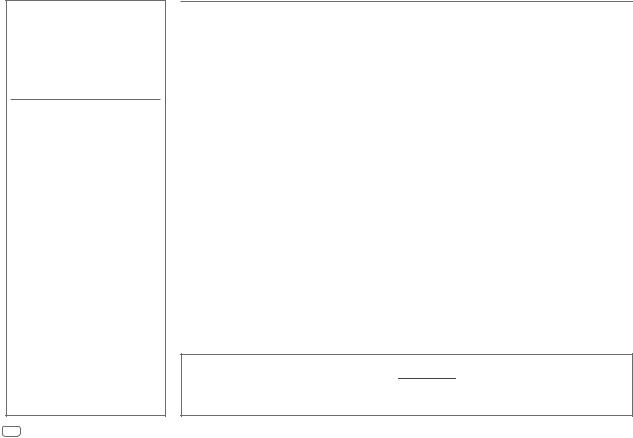
CONTENTS
BEFORE USE |
2 |
BASICS |
3 |
GETTING STARTED |
4 |
1Select the display language and cancel the demonstration
2 Set the clock and date
3 Set the initial settings
RADIO |
6 |
AUX |
7 |
CD/USB/iPod/ANDROID |
8 |
Spotify |
10 |
BLUETOOTH® |
12 |
AUDIO SETTINGS |
19 |
DISPLAY SETTINGS |
23 |
REFERENCES |
25 |
Maintenance |
|
More information |
|
TROUBLESHOOTING |
28 |
INSTALLATION/ |
|
CONNECTION |
30 |
SPECIFICATIONS |
34 |
BEFORE USE
IMPORTANT
•To ensure proper use, please read through this manual before using this product. It is especially important that you read and observe Warnings and Cautions in this manual.
•Please keep the manual in a safe and accessible place for future reference.
 WARNING
WARNING
• Do not operate any function that takes your attention away from safe driving.
 Caution
Caution
Volume setting:
•Adjust the volume so that you can hear sounds outside the car to prevent accidents.
•Lower the volume before playing digital sources to avoid damaging the speakers by the sudden increase of the output level.
General:
•Avoid using the external device if it might hinder safe driving.
•Make sure all important data has been backed up. We shall bear no responsibility for any loss of recorded data.
•Never put or leave any metallic objects (such as coins or metal tools) inside the unit to prevent a short circuit.
•If a disc error occurs due to condensation on the laser lens, eject the disc and wait for the moisture to evaporate.
•USB rating is indicated on the main unit. To view, detach the faceplate. (Page 3)
•Depending on the types of cars, the antenna will automatically extend when you turn on the unit with the antenna control wire connected (page 32). Turn off the unit or change the source to STANDBY when parking at a low ceiling area.
How to read this manual
•Operations are explained mainly using buttons on the faceplate of 





 .
.
•English indications are used for the purpose of explanation. You can select the display language from the [FUNCTION] menu. (Page 5)
•[XX] indicates the selected items.
•(Page XX) indicates references are available on the stated page.
2ENGLISH
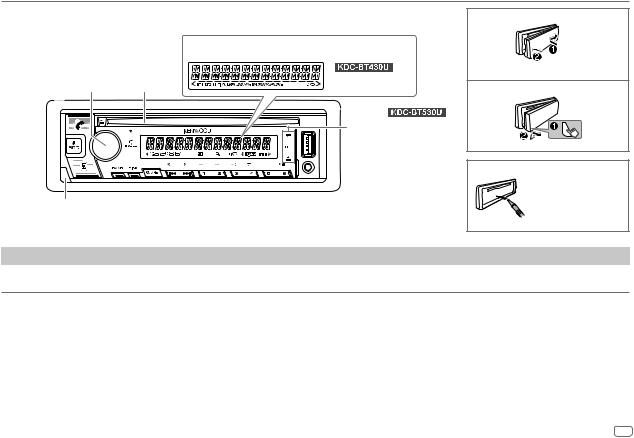
BASICS
Faceplate
|
Display window |
|
Volume |
Loading |
|
knob |
slot |
|
|
Only for |
: |
|
Lights up when |
|
|
Bluetooth connection is |
|
|
established. (Page 12) |
|
Detach button |
|
To |
On the faceplate |
Turn on the power |
Press BSRC. |
|
• Press and hold to turn off the power. |
Attach
Detach
How to reset
Reset the unit within 5 seconds after detaching the faceplate.
Adjust the volume |
Turn the volume knob. |
Select a source |
Press BSRC repeatedly. |
|
|
Change the display information |
Press DISP repeatedly. (Page 26, 27) |
|
|
ENGLISH 3

GETTING STARTED
1Select the display language and cancel the demonstration
When you turn on the power for the first time (or [FACTORY RESET] is set to [YES], see page 5), the display shows: “SEL LANGUAGE”  “PRESS”
“PRESS”  “VOLUME KNOB”
“VOLUME KNOB”
1Turn the volume knob to select [EN] (English), [RU] (Russian), [SP] (Spanish) or [FR] (French), then press the knob.
[EN] is selected for the initial setup.
Then, the display shows: “CANCEL DEMO”  “PRESS”
“PRESS”  “VOLUME KNOB”.
“VOLUME KNOB”.
2Press the volume knob again.
[YES] is selected for the initial setup.
3Press the volume knob again.
“DEMO OFF” appears.
Then, the display shows the selected crossover type: “2-WAY X ’ OVER” or “3-WAY X ’ OVER”
• To change the crossover type, see “Change the crossover type”. (Page 5)
2Set the clock and date
1 Press the volume knob to enter [FUNCTION].
2 Turn the volume knob to select [CLOCK], then press the knob.
To adjust the clock
3 Turn the volume knob to select [CLOCK ADJUST], then press the knob.
4Turn the volume knob to make the settings, then press the knob.
Hour  Minute
Minute
4ENGLISH
5 Turn the volume knob to select [CLOCK FORMAT], then press the knob. 6 Turn the volume knob to select [12H] or [24H], then press the knob.
To set the date
7 Turn the volume knob to select [DATE FORMAT], then press the knob.
8Turn the volume knob to select [DD/MM/YY] or [MM/DD/YY], then press the knob.
9 Turn the volume knob to select [DATE SET], then press the knob.
10Turn the volume knob to make the settings, then press the knob.
Day  Month
Month  Year or Month
Year or Month  Day
Day  Year
Year
11Press and hold 
 to exit.
to exit.
To return to the previous setting item, press 
 .
.
3Set the initial settings
1 Press BSRC repeatedly to enter STANDBY.
2 Press the volume knob to enter [FUNCTION].
3Turn the volume knob to select an item (see the following table), then press the knob.
4 Repeat step 3 until the desired item is selected or activated. 5 Press and hold 
 to exit.
to exit.
To return to the previous setting item, press 
 .
.
Default: [XX]
[AUDIO CONTROL]
[SWITCH PREOUT] (Applicable only if [X’OVER] is set to [2WAY].) (Page 5) [REAR]/[SUB-W]: Selects whether rear speakers or a subwoofer are connected to the line out terminals on the rear (through an external amplifier). (Page 33)
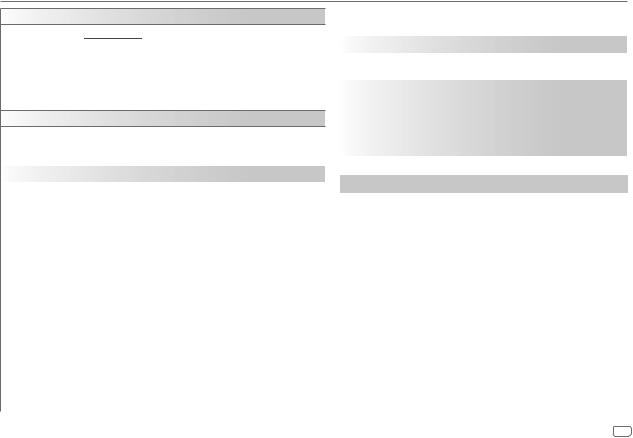
GETTING STARTED
[DISPLAY]
[EASY MENU] (For  ) When entering [FUNCTION]...
) When entering [FUNCTION]...
[ON]: [ZONE 1] illumination changes to white color. ;
[OFF]: [ZONE 1] illumination remains as [COLOR SELECT] color. (Page 24)
•[ZONE 2] illumination changes to light blue color when you enter [FUNCTION], irregardless of the [EASY MENU] setting.
•Refer to the illustration on page 23 for zone identification.
[TUNER SETTING]
|
[PRESET TYPE] |
[NORMAL]: Memorizes one station for each preset button in each band (FM1/ |
|
|
|
|
FM2/FM3/MW/LW). ; [MIX]: Memorizes one station for each preset button, |
|
|
|
regardless of the selected band. |
|
|
|
|
|
[SYSTEM] |
|
|
|
|
|
|
|
[KEY BEEP] |
(Applicable only if [X’OVER] is set to [2WAY].) |
|
|
|
|
[ON]: Activates the keypress tone. ; [OFF]: Deactivates. |
|
|
|
|
|
[SOURCE SELECT] |
|
|
|
|
[SPOTIFY SRC] |
[ON]: Enables SPOTIFY/SPOTIFY BT in source selection. ; [OFF]: Disables. |
|
|
|
(Page 10) |
|
|
|
|
|
|
[BUILT-IN AUX] |
[ON]: Enables AUX in source selection. ; [OFF]: Disables. (Page 7) |
|
|
|
|
|
[P-OFF WAIT] |
Applicable only when the demonstration mode is turned off. |
|
|
|
|
Sets the duration when the unit will automatically turn off (while in standby |
|
|
|
mode) to save the battery. |
|
|
|
[20M]: 20 minutes ; [40M]: 40 minutes ; [60M]: 60 minutes ; [– – –]: Cancels |
|
|
|
|
|
[CD READ] |
[1]: Automatically distinguishes between audio file disc and music CD. ; [2]: Forces |
|
|
|
|
to play as a music CD. No sound can be heard if an audio file disc is played. |
|
|
|
|
|
[F/W UPDATE] |
|
|
|
|
|
|
|
|
[UPDATE SYSTEM] |
|
|
|
[F/W UP xxxx] |
[YES]: Starts upgrading the firmware. ; [NO]: Cancels (upgrading is not activated). |
|
|
|
For details on how to update the firmware, visit <www.kenwood.com/cs/ce/>. |
|
|
|
|
[FACTORY RESET] |
[YES]: Resets the settings to default (except the stored station). ; |
|
|
[NO]: Cancels. |
|
|
|
|
[CLOCK] |
|
|
|
|
|
[CLOCK DISPLAY] |
[ON]: The clock time is shown on the display even when the unit is |
|
|
turned off. ; [OFF]: Cancels. |
|
|
|
|
[ENGLISH] |
|
|
|
Select the display language for [FUNCTION] menu and music |
|
[РУССКИЙ] |
||
|
information if applicable. |
|
[ESPANOL] |
||
By default, [ENGLISH] is selected. |
||
|
||
[FRANCAIS] |
|
|
|
|
Change the crossover type
1 Press BSRC repeatedly to enter STANDBY.
2Press and hold number buttons 4 and 5 to enter crossover select.
The current crossover type appears.
3Turn the volume knob to select “2WAY” or “3WAY”, then press the knob.
4Turn the volume knob to select “YES” or “NO”, then press the knob.
The selected crossover type appears.
•To cancel, press and hold 
 .
.
•To adjust the selected crossover settings, see page 20.
 Caution
Caution
Select a crossover type according to how the speakers are connected. (Page 32, 33)
If you select a wrong type:
•The speakers may damage.
•The output sound level may be extremely high or low.
ENGLISH 5

RADIO
•“ST” lights up when receiving an FM stereo broadcast with sufficient signal strength.
•The unit switches to FM alarm automatically when receiving an alarm signal from FM broadcast.
Search for a station
1 Press BSRC repeatedly to select RADIO.
2 Press BAND repeatedly to select FM1/FM2/FM3/MW/LW. 3 Press S / T to search for a station.
You can store up to 18 stations for FM and 6 stations for MW/LW.
•To store a station: Press and hold one of the number buttons (1 to 6).
•To select a stored station: Press one of the number buttons (1 to 6).
Other settings
1 Press the volume knob to enter [FUNCTION].
2Turn the volume knob to select an item (see the following table), then press the knob.
3Repeat step 2 until the desired item is selected/activated or follow the instructions stated on the selected item.
4 Press and hold |
to exit. |
To return to the previous setting item, press 
 .
.
|
Default: [XX] |
[TUNER SETTING] |
|
|
|
[SEEK MODE] |
Selects the searching method for S / T buttons when pressed. |
|
[AUTO1]: Automatically search for a station. ; [AUTO2]: Search for a preset |
|
station. ; [MANUAL]: Manually search for a station. |
|
|
[LOCAL SEEK] |
[ON]: Searches only stations with good reception. ; [OFF]: Cancels. |
|
• Settings made are applicable only to the selected source/station. Once |
|
you change the source/station, you need to make the settings again. |
|
|
[AUTO MEMORY] |
[YES]: Automatically starts memorizing 6 stations with good reception. ; |
|
[NO]: Cancels. |
|
• Selectable only if [NORMAL] is selected for [PRESET TYPE]. (Page 5) |
[MONO SET] |
[ON]: Improves the FM reception, but the stereo effect will be lost. ; |
|
[OFF]: Cancels. |
[NEWS SET] |
[ON]: The unit will temporarily switch to News Programme if available. ; |
|
[OFF]: Cancels. |
|
|
[REGIONAL] |
[ON]: Switches to another station only in the specific region using the “AF” |
|
control. ; [OFF]: Cancels. |
|
|
[AF SET] |
[ON]: Automatically searches for another station broadcasting the same |
|
program in the same Radio Data System network with better reception |
|
when the current reception is poor. ; [OFF]: Cancels. |
[TI] |
[ON]: Allows the unit to temporarily switch to Traffic Information if |
|
available (“TI” lights up) while listening to all sources except in MW/LW. ; |
|
[OFF]: Cancels. |
|
|
[PTY SEARCH] |
1 Turn the volume knob to select the available Program Type (page 7), |
|
then press the knob. |
|
2 Turn the volume knob to select the PTY language ([ENGLISH]/ |
|
[FRENCH]/[GERMAN]), then press the knob. |
|
3 Press S / T to start searching. |
6ENGLISH

RADIO
CLOCK
[TIME SYNC] |
[ON]: Synchronizes the unit’s time to the Radio Data System station time. ; |
|
[OFF]: Cancels. |
•[LOCAL SEEK]/[MONO SET]/[NEWS SET]/[REGIONAL]/[AF SET]/[TI]/[PTY SEARCH] is selectable only when the band is FM1/FM2/FM3.
•If the volume is adjusted during reception of traffic information or news bulletin, the adjusted volume is memorized automatically. It will be applied the next time traffic information or news bulletin is turned on.
Available Program Type for [PTY SEARCH]
[SPEECH]: [NEWS], [AFFAIRS], [INFO] (information), [SPORT], [EDUCATE], [DRAMA], [CULTURE], [SCIENCE], [VARIED], [WEATHER], [FINANCE], [CHILDREN], [SOCIAL], [RELIGION], [PHONE IN], [TRAVEL], [LEISURE], [DOCUMENT]
[MUSIC]: [POP M] (music), [ROCK M] (music), [EASY M] (music), [LIGHT M] (music), [CLASSICS], [OTHER M] (music), [JAZZ], [COUNTRY], [NATION M]
(music), [OLDIES], [FOLK M] (music)
The unit will search for the Program Type categorized under [SPEECH] or [MUSIC] if selected.
AUX
Preparation:
• Select [ON] for [BUILT-IN AUX] in [SOURCE SELECT]. (Page 5)
Start listening
1 Connect a portable audio player (commercially available).
Auxiliary input jack
Portable audio player
3.5 mm stereo mini plug with “L” shaped connector (commercially available)
2 Press BSRC repeatedly to select AUX.
3 Turn on the portable audio player and start playback.
Set the AUX name
While listening to a portable audio player connected to the unit...
1 |
Press the volume knob to enter [FUNCTION]. |
|
2 |
Turn the volume knob to select [SYSTEM], then press the knob. |
|
3 |
Turn the volume knob to select [AUX NAME SET], then press the knob. |
|
4 |
Turn the volume knob to select an item, then press the knob. |
|
5 |
[AUX] (default)/[DVD]/[PORTABLE]/[GAME]/[VIDEO]/[TV] |
|
Press and hold |
to exit. |
|
To return to the previous setting item, press 
 .
.
ENGLISH 7

CD/USB/iPod/ANDROID
Start playback |
|
Selectable source: |
||
The source changes automatically and playback starts. |
|
|
: CD/USB/iPod USB/ |
|
|
|
|||
|
|
ANDROID |
||
CD |
|
|
|
|
Label side |
|
|
: CD/USB/ANDROID |
|
|
|
|||
Eject disc |
|
|
|
|
USB input terminal
USB
CA-U1EX (max.: 500 mA) (optional accessory)
iPod/iPhone
KCA-iP102/KCA-iP103 (optional accessory)*1 or accessory of the iPod/iPhone*2
ANDROID*3
USB cable*2 (commercially available)
To |
On the faceplate |
|
|
||
Play back/pause |
Press 6 IW. |
|
|
||
|
|
|
|||
Reverse/Fast-forward*4 |
Press and hold S / T. |
|
|||
|
|
|
|
||
Select a track/file |
Press S / T. |
|
|
||
|
|
|
|
|
|
Select a folder*5 |
Press 2 |
/ 1 . |
|
|
|
|
|
|
|
||
Repeat play*4*6 |
Press 4 |
repeatedly. |
|
||
|
|
[TRACK REPEAT]/[ALL REPEAT] |
: Audio CD |
||
|
|
[FILE REPEAT]/[FOLDER REPEAT]/[ALL REPEAT] : MP3/WMA/AAC/WAV/ |
|||
|
|
|
|
|
FLAC file |
|
|
[FILE REPEAT]/[FOLDER REPEAT]/[REPEAT OFF] : iPod |
|||
|
|
|
|
||
Random play*4*6 |
Press 3 |
repeatedly. |
|
||
|
|
[DISC RANDOM]/[RANDOM OFF] |
: Audio CD |
||
|
|
[FOLDER RANDOM]/[RANDOM OFF] : MP3/WMA/AAC/WAV/FLAC file or |
|||
|
|
|
|
|
iPod |
|
|
|
|
||
|
|
Press and hold 3 |
to select [ALL RANDOM].*7 |
||
|
|
|
|
||
*1 |
KCA-iP102: 30-pin type, KCA-iP103: Lightning type |
|
|
||
*2 |
Do not leave the cable inside the car when not used. |
|
|
||
*3 |
You can control Android device using the Android device itself via other media player application installed in the Android |
||||
|
device. |
|
|
|
|
*4 |
Not applicable for ANDROID. |
|
|
|
|
*5 |
For CD: Only for MP3/WMA/AAC files. This does not work for iPod/ANDROID. |
||||
*6 |
For iPod: Applicable only when [MODE OFF] is selected. (Page 9) |
|
|||
*7 |
For CD: Only for MP3/WMA/AAC files. |
|
|
|
|
8ENGLISH
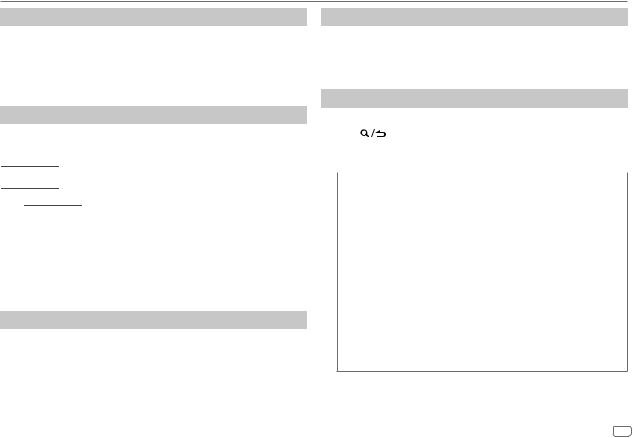
CD/USB/iPod/ANDROID
Select music drive
While in USB source, press 5 repeatedly.
Stored songs in the following drive will be played back.
•Selected internal or external memory of a smartphone (Mass Storage Class).
•Selected drive of a multiple drive device.
Settings to use KENWOOD Remote application
KENWOOD Remote application is designed to control the KENWOOD car receiver’s operations from the following devices.
 : iPhone/iPod (via Bluetooth or via USB input terminal) or Android smartphone (via Bluetooth)
: iPhone/iPod (via Bluetooth or via USB input terminal) or Android smartphone (via Bluetooth) 





 : Android smartphone (via Bluetooth)
: Android smartphone (via Bluetooth)
•For 





 , “R.APP” indicator on the display window lights up when KENWOOD Remote application is connected.
, “R.APP” indicator on the display window lights up when KENWOOD Remote application is connected.
Preparation:
•Install the latest version of KENWOOD Remote application on your device before connecting.
•For more information, visit <www.kenwood.com/cs/ce/>.
You can make the settings in the same way as connection via Bluetooth. (Page 17)
Listen to TuneIn Radio/TuneIn Radio Pro
While listening to TuneIn Radio or TuneIn Radio Pro, connect the iPod/ iPhone to the USB input terminal of the unit.
• The unit will output the sound from these applications.
Select control mode
While in iPod USB source (or iPod BT source), press 5 repeatedly.
[MODE ON]: Control iPod using the iPod itself. However, you can still perform play/pause, file skip, fast-forward or fast-reverse from this unit.
[MODE OFF]: Control iPod from this unit.
Select a file from a folder/list
For iPod, applicable only when [MODE OFF] is selected.
1 |
Press |
. |
2 |
Turn the volume knob to select a folder/list, then press the knob. |
|
3 |
Turn the volume knob to select a file, then press the knob. |
|
|
|
|
|
Quick search (applicable only for CD and USB source) |
|
|
If you have many files, you can search through them quickly. |
|
|
Turn the volume knob quickly to browse through the list quickly. |
|
|
|
|
|
Skip search (applicable only for iPod USB source or iPod BT source) |
|
|
Press S / T to search at a preset skip search ratio. (Page 10) |
|
|
• Pressing and holding S / T searches at a 10% ratio. |
|
|
|
|
|
Alphabet search (applicable only for iPod USB source or iPod BT source) |
|
|
You can search for a file according to the first character. |
|
1 Turn the volume knob quickly to enter character search.
2Turn the volume knob to select the character.
•Select “ *” to search for a character other than A to Z, 0 to 9.
3 Press S / T to move to the entry position.
•You can enter up to 3 characters.
4Press the volume knob to start searching.
•To return to the root folder/first file/top menu, press 5. (Not applicable for BT AUDIO source.)
•To return to the previous setting item, press
 .
.
•To cancel, press and hold
 .
.
ENGLISH 9
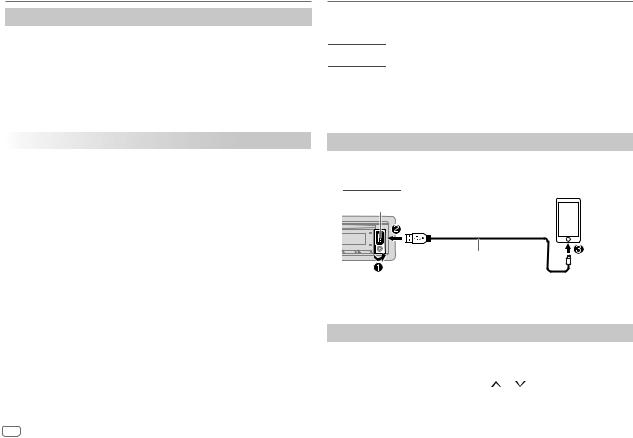
CD/USB/iPod/ANDROID
Other settings
1 Press the volume knob to enter [FUNCTION].
2Turn the volume knob to select an item (see the following table), then press the knob.
3 Repeat step 2 until the desired item is selected or activated. 4 Press and hold 
 to exit.
to exit.
To return to the previous setting item, press 
 .
.
|
Default: [XX] |
[USB] |
|
|
|
[MUSIC DRIVE] |
[DRIVE CHANGE]: The next drive ([DRIVE 1] to [DRIVE 4]) is selected |
|
automatically and playback starts. |
|
Repeat steps 1 to 3 to select the following drives. |
|
|
[SKIP SEARCH] |
[0.5%]/[1%]/[5%]/[10%]: While listening to iPod USB source (or iPod BT |
|
source), selects the skip search ratio over the total files. |
|
|
Spotify
You can listen to Spotify on the following devices via USB input terminal (see the following) or via Bluetooth (page 18).






 : iPhone/iPod (via Bluetooth or via USB input terminal) or Android smartphone (via Bluetooth)
: iPhone/iPod (via Bluetooth or via USB input terminal) or Android smartphone (via Bluetooth)






 : Android smartphone (via Bluetooth)
: Android smartphone (via Bluetooth)
Preparation:
Install the latest version of the Spotify application on your device (iPhone/ iPod touch), then create an account and log in to Spotify.
• Select [ON] for [SPOTIFY SRC] in [SOURCE SELECT]. (Page 5)
Start listening
1 Start up the Spotify application on your device.
2Connect your device to the USB input terminal.






 :
:
USB input terminal
KCA-iP102/KCA-iP103 (optional accessory)*1 or accessory of the iPod/iPhone*2
3Press BSRC repeatedly to select SPOTIFY.
Broadcast starts automatically
To |
On the faceplate |
Play back/pause |
Press 6 IW. |
|
|
Skip a track |
Press S*3 / T. |
|
|
Select thumbs up or thumbs |
Press 2 / 1 . |
down*4 |
|
|
|
*1, *2, *3, *4: see page 11. |
|
10 ENGLISH

Spotify
To |
On the faceplate |
||
Start radio |
Press and hold 5. |
||
|
|
|
|
Repeat play*5 |
Press 4 |
repeatedly. |
|
|
|
[REPEAT ALL], [REPEAT ONE]*3, [REPEAT OFF] |
|
|
|
|
|
Random play*5 |
Press 3 |
repeatedly*3. |
|
|
|
[SHUFFLE ON], [SHUFFLE OFF] |
|
|
|
||
*1 |
KCA-iP102: 30-pin type, KCA-iP103: Lightning type |
||
*2 |
Do not leave the cable inside the car when not used. |
||
*3 |
Available for premium account users only. |
||
*4 |
This feature is available for tracks in Radio only. If thumbs down is selected, the current track is |
||
|
skipped. |
|
|
*5 |
Available for tracks in Playlists only. |
|
|
Save favorite song information
While listening to the Radio on Spotify...
Press and hold the volume knob.
“SAVED” appears and the information is stored to “Your Music” or “Your Library” on your Spotify account.
To unsave, repeat the same procedure.
“REMOVED” appears and the information is removed from “Your Music” or “Your Library” on your Spotify account.
Search for a song or station
1 Press |
. |
2Turn the volume knob to select a list type, then press the knob.
The list types displayed differ depending on the information sent from Spotify.
3 Turn the volume knob to select the desired song or station.
4Press the volume knob to confirm.
You can browse through the list quickly by turning the volume knob quickly.
To cancel, press and hold 
 .
.
ENGLISH 11
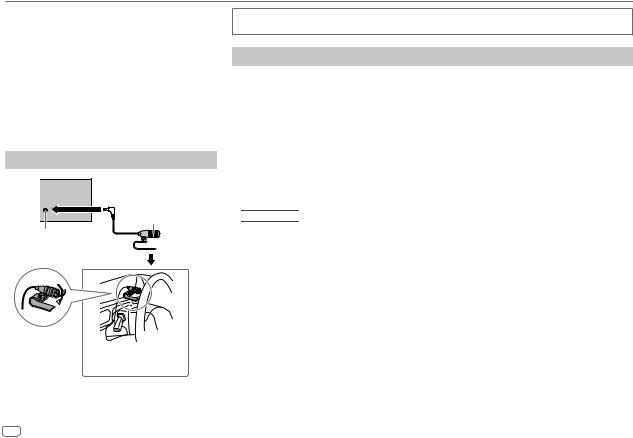
BLUETOOTH®
BLUETOOTH — Connection
Supported Bluetooth profiles
–Hands-Free Profile (HFP)
–Advanced Audio Distribution Profile (A2DP)
–Audio/Video Remote Control Profile (AVRCP)
–Serial Port Profile (SPP)
–Phonebook Access Profile (PBAP)
Supported Bluetooth codecs
–Sub Band Codec (SBC)
–Advanced Audio Coding (AAC)
Connect the microphone
Rear panel
Microphone (supplied)
Microphone input jack
Adjust the microphone
angle Secure using cord clamps (not supplied) if necessary.
Depending on the operating system and the firmware version of your mobile phone, Bluetooth features may not work with this unit.
Pair and connect a Bluetooth device for the first time
1 Press BSRC to turn on the unit.
2Search and select the name of your receiver (“KDC-BT5 ”/“KDC-BT4
”/“KDC-BT4 ”) on the Bluetooth device.
”) on the Bluetooth device.
“PAIRING”  “PASS XXXXXX”
“PASS XXXXXX”  “Device name”
“Device name”  “PRESS”
“PRESS”  “VOLUME KNOB” appears on the display.
“VOLUME KNOB” appears on the display.
• For some Bluetooth devices, you may need to enter the Personal Identification Number (PIN)
code immediately after searching.
3Press the volume knob to start pairing.
“PAIRING OK” appears when pairing is completed.
Once pairing is completed, Bluetooth connection is established automatically.
•





 : “BT1” and/or “BT2” indicator on the faceplate lights up.
: “BT1” and/or “BT2” indicator on the faceplate lights up.
•





 : “BT1” and/or “BT2” on the display window lights up.
: “BT1” and/or “BT2” on the display window lights up.
•This unit supports Secure Simple Pairing (SSP).
•Up to five devices can be registered (paired) in total.
•Once the pairing is completed, the Bluetooth device will remain registered in the unit even if you reset the unit. To delete the paired device, see [DEVICE DELETE] on page 16.
•A maximum of two Bluetooth phones and one Bluetooth audio device can be connected at any time.
However, while in BT AUDIO source, you can connect to five Bluetooth audio devices and switch between these five devices. (Page 17)
•Some Bluetooth devices may not automatically connect to the unit after pairing. Connect the device to the unit manually.
•Refer to the instruction manual of the Bluetooth device for more information.
12 ENGLISH

BLUETOOTH®
Auto Pairing (for 





 )
)
When you connect iPhone/iPod touch to the USB input terminal, pairing request (via Bluetooth) is automatically activated.
Press the volume knob to pair once you have confirmed the device name.
Automatic pairing request is activated only if:
–Bluetooth function of the connected device is turned on.
–[AUTO PAIRING] is set to [ON]. (Page 16)
BLUETOOTH — Mobile phone
Receive a call
When there is an incoming call:
•





 : ZONE 2 illuminates in green color and flashes.
: ZONE 2 illuminates in green color and flashes.
•The unit answers the call automatically if [AUTO ANSWER] is set to a selected time. (Page 14)
During a call:
• |
|
|
: ZONE 1 illuminates according to the settings made for |
|
[DISPLAY] (page 24) and ZONE 2 illuminates in green color. |
||
• |
If you turn off the unit or detach the faceplate, Bluetooth is disconnected. |
||
The following operations may differ or be unavailable depending on the connected phone.
|
To |
On the faceplate |
|
First incoming call... |
|
|
|
|
|
|
|
|
Answer a call |
Press |
or the volume knob or one of |
|
|
the number buttons (1 to 6). |
|
|
|
|
|
|
Reject a call |
Press |
. |
|
|
|
|
|
End a call |
Press |
. |
While talking on the first incoming call...
|
Answer another incoming call |
Press . |
|
|
and hold the current call |
|
|
|
|
|
|
|
Reject another incoming call |
Press |
. |
|
|
|
|
While having two active calls... |
|
|
|
|
|
|
|
|
End current call and activate |
Press |
. |
|
held call |
|
|
|
Swap between the current |
Press . |
|
|
call and held call |
|
|
|
|
|
|
Adjust the phone volume*1 |
Turn the volume knob during a call. |
||
[00] to [35] (Default: [15]) |
|
|
|
|
|
||
Switch between hands-free and |
Press 6 IW during a call. |
||
private talk modes*2 |
|
|
|
|
|
|
|
*1 This adjustment will not affect the volume of the other sources. *2 Operations may vary according to the connected Bluetooth device.
ENGLISH 13

BLUETOOTH®
 Improve the voice quality
Improve the voice quality
While talking on the phone...
1 Press the volume knob to enter [FUNCTION].
2Turn the volume knob to select an item (see the following table), then press the knob.
3 Repeat step 2 until the desired item is selected or activated. 4 Press and hold 
 to exit.
to exit.
To return to the previous setting item, press 
 .
.
|
Default: [XX] |
[MIC GAIN] |
[–10] to [+10] ([–4]): The sensitivity of the microphone increases as the |
|
number increases. |
[NR LEVEL] |
[–5] to [+5] ([0]): Adjust the noise reduction level until the least noise is |
|
being heard during a phone conversation. |
|
|
[ECHO CANCEL] |
[–5] to [+5] ([0]): Adjust the echo cancellation delay time until the least |
|
echo is being heard during a phone conversation. |
|
|
 Make the setting for answering a call
Make the setting for answering a call
1 Press to enter Bluetooth mode.
to enter Bluetooth mode.
2 Turn the volume knob to select [SETTINGS], then press the knob.
3 Turn the volume knob to select [AUTO ANSWER], then press the knob.
4Turn the volume knob to select the time (in seconds) for the unit to answer the call automatically, then press the knob.
[01] to [30], or select [OFF] to cancels. (Default: [OFF])
5 Press and hold
 to exit.
to exit.
To return to the previous setting item, press 
 .
.
Make a call
You can make a call from the call history, phonebook, or dialing the number. Call by voice is also possible if your mobile phone has the feature.
1Press to enter Bluetooth mode.
to enter Bluetooth mode.
“(First device name)” appears.
•If two Bluetooth phones are connected, press again to switch to the other phone.
again to switch to the other phone.
“(Second device name)” appears.
2Turn the volume knob to select an item (see the following table), then press the knob.
3Repeat step 2 until the desired item is selected/activated or follow the instructions stated on the selected item.
4 Press and hold 
 to exit.
to exit.
To return to the previous setting item, press 
 .
.
[CALL HISTORY] (Applicable only if the phone supports PBAP.)
1Press the volume knob to select a name or a phone number.
•“I” indicates call received, “O“ indicates call made, “M” indicates call missed.
•Press DISP to change the display category (NUMBER or NAME).
•“NO DATA” appears if there is no recorded call history or call number. 2 Press the volume knob to call.
14 ENGLISH

BLUETOOTH®
[PHONE BOOK] (Applicable only if the phone supports PBAP.)
1Turn the volume knob quickly to enter alphabet search mode (if the phonebook contains many contacts).
The first menu (ABCDEFGHIJK) appears.
•To go to the other menu (LMNOPQRSTUV or WXYZ1 ), press 2
), press 2  / 1
/ 1  .
.
•To select the desired first letter, turn the volume knob or press S/ T, then press the knob.
Select “1” to search with numbers and select “ ” to search with symbols.
” to search with symbols.
2 Turn the volume knob to select a name, then press the knob.
3Turn the volume knob to select a phone number, then press the knob to call.
•The phonebook of the connected phone is automatically transferred to the unit when pairing.
•Contacts are categorized as: HM (home), OF (office), MO (mobile), OT (other), GE (general)
•This unit can display only non-accent letters. (Accent letters such as “Ú” are shown as “U”.)
[NUMBER DIAL] 1 Turn the volume knob to select a number (0 to 9) or character ( , #, +).
, #, +).
2Press S/ Tto move the entry position.
Repeat steps 1 and 2 until you finish entering the phone number.
3 Press the volume knob to call.
[VOICE] |
Speak the name of the contact you want to call or the voice command to |
|
control the phone functions. (See “Make a call using voice recognition”.) |
[LOW]/[MID]/[FULL]: Shows the strength of the battery.*
[NO SIGNAL]/[LOW]/[MID]/[MAX]: Shows the strength of the current received signal.*
* Functionality depends on the type of the phone used.
 Make a call using voice recognition
Make a call using voice recognition
1Press and hold to activate the voice recognition of the connected phone.
to activate the voice recognition of the connected phone.
2Speak the name of the contact you want to call or the voice command to control the phone functions.
•Supported Voice Recognition features vary for each phone. Refer to the instruction manual of the connected phone for details.
Settings in memory
 Store a contact in memory
Store a contact in memory
You can store up to 6 contacts into the number buttons (1 to 6).
1 Press to enter Bluetooth mode.
to enter Bluetooth mode.
2Turn the volume knob to select [CALL HISTORY], [PHONE BOOK] or [NUMBER DIAL], then press the knob.
3Turn the volume knob to select a contact or enter a phone number.
If a contact is selected, press the volume knob to show the phone number.
4Press and hold one of the number buttons (1 to 6).
“STORED” appears when the contact is stored.
To erase a contact from the preset memory, select [NUMBER DIAL] in step 2 and store a blank number.
 Make a call from memory
Make a call from memory
1 Press to enter Bluetooth mode.
to enter Bluetooth mode.
2 Press one of the number buttons (1 to 6).
3Press the volume knob to call.
“NO MEMORY” appears if there is no contact stored.
ENGLISH 15
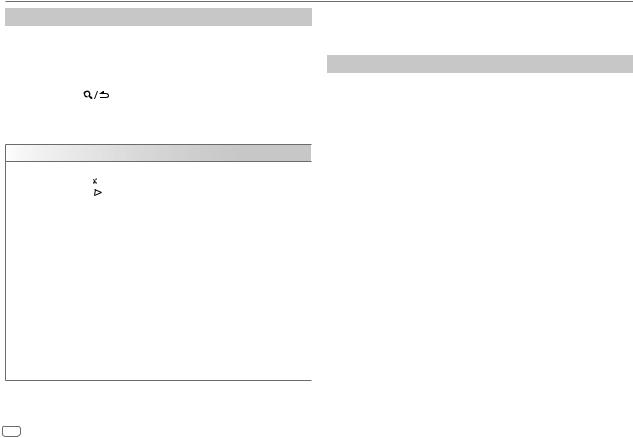
BLUETOOTH®
Other settings
1 Press the volume knob to enter [FUNCTION].
2Turn the volume knob to select an item (see the following table), then press the knob.
3Repeat step 2 until the desired item is selected/activated or follow the instructions stated on the selected item.
4 Press and hold |
to exit. |
To return to the previous setting item, press 
 .
.
Default: [XX]
[BT MODE]
[PHONE SELECT]* |
Selects the phone or audio device to connect or disconnect. |
||
|
“ ” appears in front of the device name when connected. |
||
[AUDIO SELECT]* |
|||
“ |
” appears in front of the current playback audio device. |
||
|
|||
|
|
|
|
[DEVICE DELETE] |
1 |
Turn the volume knob to select a device to delete, then press the |
|
|
2 |
knob. |
|
|
Turn the volume knob to select [YES] or [NO], then press the knob. |
||
[PIN CODE EDIT] |
Changes the PIN code (up to 6 digits). |
||
(0000) |
1 |
Turn the volume knob to select a number. |
|
|
2 |
Press S / T to move the entry position. |
|
|
3 |
Repeat steps 1 and 2 until you finish entering the PIN code. |
|
|
Press the volume knob to confirm. |
||
|
|
||
[RECONNECT] |
[ON]: The unit is automatically reconnected when the last connected |
||
|
Bluetooth device is within the connectable range. ; [OFF]: Cancels. |
||
[AUTO PAIRING] |
[ON]: The unit is automatically paired with the supported Bluetooth |
||
|
device (iPhone/iPod touch) when it is connected through USB input |
||
terminal. Depending on the operating system of the connected device, this function may not work. ; [OFF]: Cancels.
*You can only connect a maximum of two Bluetooth phones and one Bluetooth audio device at any time.
[INITIALIZE] |
[YES]: Initializes all the Bluetooth settings (including stored pairing, |
|
phonebook, and etc.). ; [NO]: Cancels. |
|
|
Bluetooth test mode
You can check the connectivity of the supported profile between the Bluetooth device and the unit.
• Make sure there is no Bluetooth device paired.
1Press and hold .
.
“PLEASE PAIR YOUR PHONE PIN 0000” appears on the display.
2Search and select the name of your receiver (“KDC-BT5 ”/ “KDC-BT4
”/ “KDC-BT4 ”) on the Bluetooth device.
”) on the Bluetooth device.
3Operate the Bluetooth device to confirm pairing.
“TESTING” flashes on the display.
The connectivity result (OK or NG) appears after the test.
PAIRING: |
Pairing status |
HF CNT: |
Hands-Free Profile (HFP) compatibility |
AUD CNT: |
Advanced Audio Distribution Profile (A2DP) compatibility |
PB DL: |
Phonebook Access profile (PBAP) compatibility |
To cancel test mode, press and hold BSRC to turn off the unit.
16 ENGLISH

BLUETOOTH®
BLUETOOTH — Audio
While in BT AUDIO source, you can connect to five Bluetooth audio devices and switch between these five devices.
Audio player via Bluetooth
1Press BSRC repeatedly to select BT AUDIO.
• Pressing  enters BT AUDIO directly.
enters BT AUDIO directly.
2 Operate the audio player via Bluetooth to start playback.
To |
On the faceplate |
|
Play back/pause |
Press 6 IW. |
|
|
|
|
Select group or folder |
Press 2 |
/ 1 . |
|
|
|
Reverse skip/Forward skip |
Press S / T. |
|
|
|
|
Reverse/Fast-forward |
Press and hold S / T. |
|
|
|
|
Repeat play |
Press 4 |
repeatedly. |
|
[ALL REPEAT], [FILE REPEAT], [REPEAT OFF] |
|
|
|
|
Random play |
Press and hold 3 to select [ALL RANDOM]. |
|
|
• Press 3 |
to select [RANDOM OFF]. |
|
|
|
To |
On the faceplate |
Select a file from a folder/list |
Refer to “Select a file from a folder/list” on |
|
page 9. |
|
|
Switch between connected |
Press 5.* |
Bluetooth audio devices |
|
|
|
*Pressing the “Play” key on the connected device itself also causes switching of sound output from the device.
Operations and display indications may differ according to their availability on the connected device.
Settings to use KENWOOD Remote application
KENWOOD Remote application is designed to control the KENWOOD car receiver’s operations from the following devices.
 : iPhone/iPod (via Bluetooth or via USB input terminal) or Android smartphone (via Bluetooth)
: iPhone/iPod (via Bluetooth or via USB input terminal) or Android smartphone (via Bluetooth) 





 : Android smartphone (via Bluetooth)
: Android smartphone (via Bluetooth)
•For 





 , “R.APP” indicator on the display window lights up when KENWOOD Remote application is connected.
, “R.APP” indicator on the display window lights up when KENWOOD Remote application is connected.
Preparation:
•Install the latest version of KENWOOD Remote application on your device before connecting.
•For more information, visit <www.kenwood.com/cs/ce/>.
1 Press the volume knob to enter [FUNCTION].
2Turn the volume knob to select an item (see the table on page 18), then press the knob.
3 Repeat step 2 until the desired item is selected or activated. 4 Press and hold
 to exit.
to exit.
To return to the previous setting item, press
 .
.
ENGLISH 17

BLUETOOTH®
|
|
Default: [XX] |
[REMOTE APP] |
|
|
|
|
|
[SELECT] |
Selects the device (IOS or ANDROID) to use the application. |
|
|
[IOS] |
[YES]: Selects iPhone/iPod to use the application via Bluetooth or connected |
|
|
via USB input terminal. ; [NO]: Cancels. |
|
|
If IOS is selected, select iPod BT source (or iPod USB source if your iPhone/iPod |
|
|
is connected via USB input terminal) to activate the application. |
|
|
• The connectivity of the application will be interrupted or disconnected if: |
|
|
– You change from iPod BT source to any playback source connected via |
|
|
the USB input terminal. |
|
|
– You change from iPod USB source to iPod BT source. |
|
|
|
|
[ANDROID] |
[YES]: Selects Android smartphone to use the application via Bluetooth. ; |
|
|
[NO]: Cancels. |
|
|
|
[ANDROID |
Selects the Android smartphone to use from the list. |
|
LIST]* |
|
|
[STATUS] |
Shows the status of the selected device. |
|
|
|
[IOS CONNECTED]: You are able to use the application using the iPhone/iPod |
|
|
connected via Bluetooth or USB input terminal. |
|
|
[IOS NOT CONNECTED]: No IOS device is connected to use the application. |
|
|
[ANDROID CONNECTED]: You are able to use the application using the |
|
|
Android smartphone connected via Bluetooth. |
|
|
[ANDROID NOT CONNECTED]: No Android device is connected to use the |
|
|
application. |
|
|
|
* Displayed only when [ANDROID] of [SELECT] is set to [YES].
 Listen to iPhone/iPod via Bluetooth (for
Listen to iPhone/iPod via Bluetooth (for 





 )
)
You can listen to the songs on the iPhone/iPod via Bluetooth on this unit.
Press BSRC repeatedly to select iPod BT.
•You can operate the iPod/iPhone in the same way as iPod/iPhone via USB input terminal. (Page 8)
•If you plug in an iPhone/iPod to the USB input terminal while listening to iPod BT source, the source automatically changes to iPod USB. Press BSRC to select iPod BT if the device is still connected via Bluetooth.
Internet radio via Bluetooth
You can listen to internet radio (Spotify) on the following devices via Bluetooth on this unit.
• Make sure the USB input terminal is not connected to any device.
 : iPhone/iPod touch/Android device
: iPhone/iPod touch/Android device 





 : Android device
: Android device
 Listen to Spotify
Listen to Spotify
Preparation:
Select [ON] for [SPOTIFY SRC] in [SOURCE SELECT]. (Page 5)
1 Start up the Spotify application on your device.
2 Connect your device via Bluetooth connection. (Page 12)
3Press BSRC repeatedly to select SPOTIFY (for iPhone/iPod) or SPOTIFY BT (for Android device).
The source switches and broadcast starts automatically.
•You can operate Spotify in the same way as Spotify via USB input terminal. (Page 10)
18 ENGLISH

AUDIO SETTINGS
1 Press the volume knob to enter [FUNCTION].
2Turn the volume knob to select an item (see the following table), then press the knob.
3 Repeat step 2 until the desired item is selected or activated. 4 Press and hold 
 to exit.
to exit.
To return to the previous setting item, press 
 .
.
|
|
|
Default: [XX] |
[AUDIO CONTROL] |
|
|
|
|
|
||
[SUB-W LEVEL] |
[LEVEL –50] to [LEVEL +10] ([LEVEL 0]): Adjusts the subwoofer output |
||
|
level. |
|
|
|
|
|
|
[EASY EQ] |
Adjusts your own sound settings. |
|
|
|
• The settings are stored to [USER] in [PRESET EQ]. |
|
|
|
• The settings made may affect the current settings of [MANUAL EQ]. |
||
|
[SW]: [LEVEL –50] to [LEVEL +10] |
(Default: |
[LEVEL 0] |
|
[BASS]: [LEVEL –9] to [LEVEL +9] |
|
[LEVEL 0] |
|
[MID]: [LEVEL –9] to [LEVEL +9] |
|
[LEVEL 0] |
|
[TRE]: [LEVEL –9] to [LEVEL +9] |
|
[LEVEL 0]) |
|
|
|
|
[MANUAL EQ] |
Adjusts your own sound settings for each source. |
||
|
|
• The settings are stored to [USER] in [PRESET EQ]. |
|
|
|
• The settings made may affect the current settings of [EASY EQ]. |
|
|
|
|
|
|
[62.5HZ] |
[LEVEL] |
[LEVEL –9] to [LEVEL +9] ([LEVEL 0]): Adjusts |
|
|
|
the level to memorize for each source. |
|
|
|
(Before making an adjustment, select the source |
|
|
|
you want to adjust.) |
|
|
|
|
|
|
[BASS EXTEND] |
[ON]: Turns on the extended bass. ; [OFF]: Cancels. |
|
|
|
|
|
[100HZ]/[160HZ]/ |
[LEVEL –9] to [LEVEL +9] ([LEVEL 0]): Adjusts the level to memorize |
|
|
[250HZ]/[400HZ]/ |
for each source. |
|
|
[630HZ]/[1KHZ]/ |
(Before making an adjustment, select the source you want to adjust.) |
|
|
[1.6KHZ]/[2.5KHZ]/ |
|
|
|
[4KHZ]/[6.3KHZ]/ |
|
|
|
[10KHZ]/[16KHZ] |
|
|
|
[Q FACTOR] |
[1.35]/[1.50]/[2.00]: Adjusts the quality factor. |
|
|
|
|
|
[PRESET EQ] |
[NATURAL]/[ROCK]/[POPS]/[EASY]/[TOP40]/[JAZZ]/[POWERFUL]/ |
||
|
|
[USER]: Selects a preset equalizer suitable to the music genre. (Select |
|
|
|
[USER] to use the settings made in [EASY EQ] or [MANUAL EQ].) |
|
|
|
|
|
[BASS BOOST] |
[LV1] to [LV5]: Selects your preferred bass boost level. ; [OFF]: Cancels. |
||
|
|
|
|
[LOUDNESS] |
[LV1]/[LV2]: Selects your preferred low or high frequencies boost to |
||
|
|
produce a well-balanced sound at low volume. ; [OFF]: Cancels. |
|
|
|
|
|
[SUBWOOFER SET] |
[ON]: Turns on the subwoofer output. ; [OFF]: Cancels. |
||
|
|
|
|
[FADER] |
(Not applicable if 3-way crossover is selected.) |
||
|
|
[R15] to [F15] ([0]): Adjusts the front and rear speaker output balance. |
|
|
|
|
|
[BALANCE] |
[L15] to [R15] ([0]): Adjusts the left and right speaker output balance. |
||
|
|
|
|
[VOLUME OFFSET] |
[–15] to [+6] ([0]): Presets the initial volume level of each source by |
||
|
|
comparing to the FM volume level. |
|
|
|
(Before adjustment, select the source you want to adjust.) |
|
|
|
|
|
ENGLISH 19
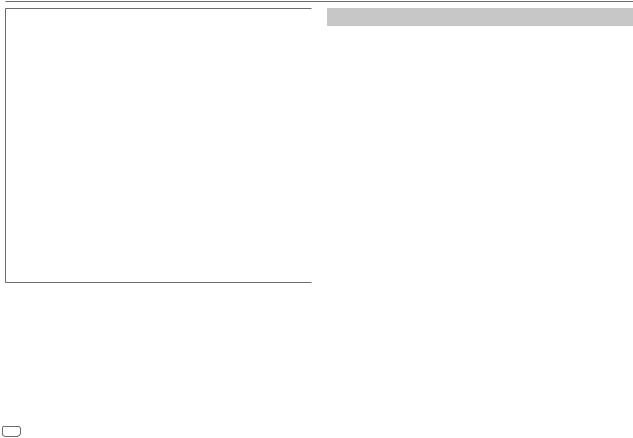
AUDIO SETTINGS
[SOUND EFFECT]
|
[SOUND RECNSTR] |
(Not applicable for RADIO source and AUX source.) |
|
|
(Sound |
[ON]: Creates realistic sound by compensating the high-frequency |
|
|
reconstruction) |
components and restoring the rise-time of the waveform that are lost in |
|
|
|
audio data compression. ; [OFF]: Cancels. |
|
|
|
|
|
|
[SPACE ENHANCE] |
(Not applicable for RADIO source.) |
|
|
|
[SML]/[MED]/[LRG]: Virtually enhances the sound space. ; |
|
|
|
[OFF]: Cancels. |
|
|
|
|
|
|
[SND REALIZER] |
[LV1]/[LV2]/[LV3]: Virtually makes the sound more realistic. ; |
|
|
|
[OFF]: Cancels. |
|
|
|
|
|
|
[STAGE EQ] |
[LOW]/[MID]/[HI]: Virtually adjusts the sound position heard from the |
|
|
|
speakers. ; [OFF]: Cancels. |
|
|
|
|
|
|
[DRIVE EQ] |
[ON]: Boosts the frequency to reduce the noise heard from outside the |
|
|
|
car or running noise of the tyres. ; [OFF]: Cancels. |
|
|
|
|
|
[SPEAKER SIZE] |
Depending on the crossover type you have selected (see “Change the |
||
|
|
crossover type” on page 5), 2-way crossover or 3-way crossover |
|
[X’OVER] |
setting items will be shown. (See “Crossover settings”.) |
||
|
|
By default, 2-way crossover type is selected. |
|
[DTA SETTINGS] |
For settings, see “Digital Time Alignment settings” on page 22. |
||
|
|
||
[CAR SETTINGS] |
|||
|
|||
•For 2-way crossover: [SUB-W LEVEL]/[SUBWOOFER SET] is selectable only if
[SWITCH PREOUT] is set to [SUB-W]. (Page 4)
•[SUB-W LEVEL] is selectable only if [SUBWOOFER SET] is set to [ON]. (Page 19)
Crossover settings
Below are the available setting items for 2-way crossover and 3-way crossover.
SPEAKER SIZE
Selects according to the connected speaker size for optimum performance.
•The frequency and slope settings are automatically set for the crossover of the selected speaker.
•If [NONE] is selected for the following speaker in [SPEAKER SIZE], the [X ‘ OVER] setting of the selected speaker is not available.
–2-way crossover: [TWEETER] of [FRONT]/[REAR]/[SUBWOOFER]
–3-way crossover: [WOOFER]
X ‘ OVER (crossover)
•[FRQ]/[F-HPF FRQ]/[R-HPF FRQ]/[SW LPF FRQ]/[HPF FRQ]/[LPF FRQ]: Adjusts the crossover frequency for the selected speakers (high pass filter or low pass filter).
If [THROUGH] is selected, all signals are sent to the selected speakers.
•[SLOPE]/[F-HPF SLOPE]/[R-HPF SLOPE]/[SW LPF SLOPE]/[HPF SLOPE]/[LPF SLOPE]: Adjusts the crossover slope.
Selectable only if a setting other than [THROUGH] is selected for the crossover frequency.
•[SW LPF PHASE]/[PHASE]: Selects the phase of the speaker output to be in line with the other speaker output.
•[GAIN LEFT]/[GAIN RIGHT]/[F-HPF GAIN]/[R-HPF GAIN]/[SW LPF GAIN]/[GAIN]: Adjusts the output volume of the selected speaker.
20 ENGLISH
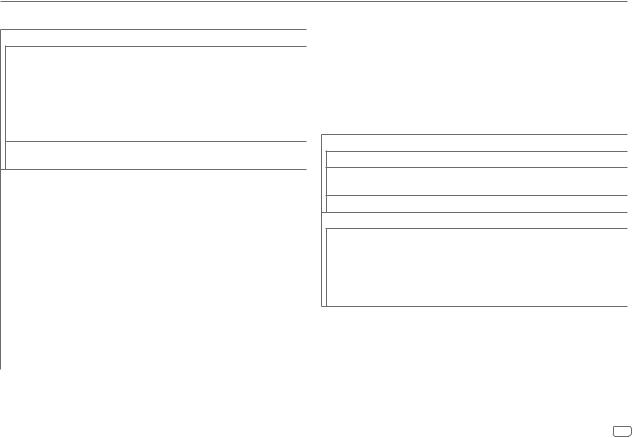
AUDIO SETTINGS
 2-way crossover setting items
2-way crossover setting items
[SPEAKER SIZE]
[FRONT] |
[SIZE] |
[8CM]/[10CM]/[12CM]/[13CM]/[16CM]/ |
|
|
[17CM]/[18CM]/[4×6]/[5×7]/[6×8]/[6×9]/ |
|
|
[7×10] |
|
|
|
|
[TWEETER] |
[SMALL]/[MIDDLE]/[LARGE]/[NONE] (not |
|
|
connected) |
|
|
|
[REAR] |
[8CM]/[10CM]/[12CM]/[13CM]/[16CM]/[17CM]/[18CM]/[4×6]/ |
|
|
[5×7]/[6×8]/[6×9]/[7×10]/[NONE] (not connected) |
|
[SUBWOOFER]*1*2 [16CM]/[20CM]/[25CM]/[30CM]/[38CM OVER]/[NONE] (not connected)
[X ' OVER]
|
[TWEETER] |
[FRQ] |
[1KHZ]/[1.6KHZ]/[2.5KHZ]/[4KHZ]/[5KHZ]/ |
|
|
|
[6.3KHZ]/[8KHZ]/[10KHZ]/[12.5KHZ] |
|
|
|
|
|
|
[GAIN LEFT] |
[–8] to [0] |
|
|
|
|
|
|
[GAIN RIGHT] |
[–8] to [0] |
|
|
|
|
|
[FRONT HPF] |
[F-HPF FRQ] |
[30HZ]/[40HZ]/[50HZ]/[60HZ]/[70HZ]/[80HZ]/ |
|
|
|
[90HZ]/[100HZ]/[120HZ]/[150HZ]/[180HZ]/ |
|
|
|
[220HZ]/[250HZ]/[THROUGH] |
|
|
|
|
|
|
[F-HPF SLOPE] |
[–6DB]/[–12DB]/[–18DB]/[–24DB] |
|
|
|
|
|
|
[F-HPF GAIN] |
[–8] to [0] |
|
|
|
|
|
[REAR HPF] |
[R-HPF FRQ] |
|
|
|
|
|
|
|
[R-HPF SLOPE] |
(Refer [FRONT HPF] settings above.) |
|
|
|
|
|
|
[R-HPF GAIN] |
|
|
|
|
|
|
[SUBWOOFER |
[SW LPF FRQ] |
[30HZ]/[40HZ]/[50HZ]/[60HZ]/[70HZ]/[80HZ]/ |
|
LPF]*1*2 |
|
[90HZ]/[100HZ]/[120HZ]/[150HZ]/[180HZ]/ |
|
|
|
[220HZ]/[250HZ]/[THROUGH] |
|
|
|
|
|
|
[SW LPF SLOPE] |
[–6DB]/[–12DB]/[–18DB]/[–24DB] |
|
|
|
|
|
|
[SW LPF PHASE] |
[REVERSE] (180°)/ [NORMAL] (0°) |
|
|
|
|
|
|
[SW LPF GAIN] |
[–8] to [0] |
|
|
|
|
 3-way crossover setting items
3-way crossover setting items
[SPEAKER SIZE]
[TWEETER] [SMALL]/[MIDDLE]/[LARGE]
[MID RANGE] [8CM]/[10CM]/[12CM]/[13CM]/[16CM]/[17CM]/[18CM]/[4×6]/[5×7]/ [6×8]/[6×9]
[WOOFER]*2 [16CM]/[20CM]/[25CM]/[30CM]/[38CM OVER]/[NONE] (not connected)
[X ' OVER]
[TWEETER] |
[HPF FRQ] |
[1KHZ]/[1.6KHZ]/[2.5KHZ]/[4KHZ]/[5KHZ]/[6.3KHZ]/ |
|
|
[8KHZ]/[10KHZ]/[12.5KHZ] |
|
[SLOPE] |
[–6DB]/[–12DB] |
|
|
|
|
[PHASE] |
[REVERSE] (180°)/[NORMAL] (0°) |
|
|
|
|
[GAIN] |
[–8] to [0] |
*1, *2 : see page 22.
ENGLISH 21

AUDIO SETTINGS
|
[MID RANGE] |
[HPF FRQ] |
[30HZ]/[40HZ]/[50HZ]/[60HZ]/[70HZ]/[80HZ]/[90HZ]/ |
|
|
|
[100HZ]/[120HZ]/[150HZ]/[180HZ]/[220HZ]/[250HZ]/ |
|
|
|
[THROUGH] |
|
|
|
|
|
|
[HPF SLOPE] |
[–6DB]/[–12DB] |
|
|
|
|
|
|
[LPF FRQ] |
[1KHZ]/[1.6KHZ]/[2.5KHZ]/[4KHZ]/[5KHZ]/[6.3KHZ]/ |
|
|
|
[8KHZ]/[10KHZ]/[12.5KHZ]/[THROUGH] |
|
|
[LPF SLOPE] |
[–6DB]/[–12DB] |
|
|
|
|
|
|
[PHASE] |
[REVERSE] (180°)/[NORMAL] (0°) |
|
|
|
|
|
|
[GAIN] |
[–8] to [0] |
|
|
|
|
|
[WOOFER]*2 |
[LPF FRQ] |
[30HZ]/[40HZ]/[50HZ]/[60HZ]/[70HZ]/[80HZ]/[90HZ]/ |
|
|
|
[100HZ]/[120HZ]/[150HZ]/[180HZ]/[220HZ]/[250HZ]/ |
|
|
|
[THROUGH] |
|
|
[SLOPE] |
[–6DB]/[–12DB] |
|
|
|
|
|
|
[PHASE] |
[REVERSE] (180°)/[NORMAL] (0°) |
|
|
|
|
|
|
[GAIN] |
[–8] to [0] |
|
|
|
|
*1 Selectable only when [SWITCH PREOUT] is set to [SUB-W]. (Page 4) *2 Selectable only when [SUBWOOFER SET] is set to [ON]. (Page 19)
Digital Time Alignment settings
Digital Time Alignment sets the delay time of the speaker output to create a more suitable environment for your vehicle.
•For more information, see “Determining the value for [DISTANCE] and [GAIN] of [DTA SETTINGS]” on page 23.
[DTA SETTINGS]
|
[POSITION] |
Selects your listening position (reference point). |
|
|
[ALL]: Not compensating ; [FRONT RIGHT]: Front right seat ; |
|
|
[FRONT LEFT]: Front left seat ; [FRONT ALL]: Front seats |
|
|
• [FRONT ALL] is displayed only when [2-WAY X’OVER] is selected. |
|
|
(Page 5) |
|
|
|
|
[DISTANCE] |
[0CM] to [610CM]: Fine adjust the distance to compensate. |
|
|
(Before making an adjustment, select the speaker you want to adjust.) |
|
[GAIN] |
[–8DB] to [0DB]: Fine adjust the output volume of the selected |
|
|
speaker. |
|
|
(Before making an adjustment, select the speaker you want to adjust.) |
|
|
|
|
[DTA RESET] |
[YES]: Resets the settings ([DISTANCE] and [GAIN]) of the selected |
|
|
[POSITION] to default. ; [NO]: Cancels. |
|
|
|
[CAR SETTINGS] |
Identify your car type and rear speaker location in order to make the |
|
|
|
adjustment for [DTA SETTINGS]. |
|
[CAR TYPE] |
[COMPACT]/[FULL SIZE CAR]/[WAGON]/[MINIVAN]/[SUV]/ |
|
|
[MINIVAN(LONG)]: Selects the type of vehicle. ; [OFF]: Not |
|
|
compensating. |
|
|
|
|
[R-SP LOCATION] |
Selects the location of the rear speakers in your vehicle to calculate the |
|
|
furthest distance from the listening position selected (reference point). |
|
|
• [DOOR]/[REAR DECK]: Selectable only when [CAR TYPE] is |
|
|
selected as [OFF], [COMPACT], [FULL SIZE CAR], [WAGON] or |
|
|
[SUV]. |
|
|
• [2ND ROW]/[3RD ROW]: Selectable only when [CAR TYPE] is |
|
|
selected as [MINIVAN] or [MINIVAN(LONG)]. |
22 ENGLISH
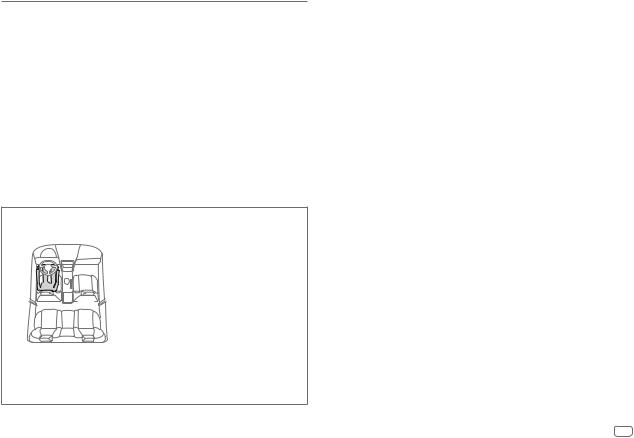
AUDIO SETTINGS
•Before making an adjustment for [DISTANCE] and [GAIN] of [DTA SETTINGS], select the speaker you want to adjust:
When 2-way crossover is selected:
[FRONT LEFT]/[FRONT RIGHT]/[REAR LEFT]/[REAR RIGHT]/[SUBWOOFER]
–You can only select [REAR LEFT], [REAR RIGHT] and [SUBWOOFER] if a setting other than [NONE] is selected for [REAR] and [SUBWOOFER] of [SPEAKER SIZE]. (Page 21)
When 3-way crossover is selected:
[TWEETER LEFT]/[TWEETER RIGHT]/[MID LEFT]/[MID RIGHT]/[WOOFER]
–You can only select [WOOFER] if a setting other than [NONE] is selected for
[WOOFER] of [SPEAKER SIZE]. (Page 21)
•[R-SP LOCATION] of [CAR SETTING] is selectable only if:
–2-way crossover is selected. (Page 5)
–A setting other than [NONE] is selected for [REAR] of [SPEAKER SIZE]. (Page 21)
Determining the value for [DISTANCE] and [GAIN] of [DTA SETTINGS]
If you specify the distance from the center of the currently set listening position to every speaker, the delay time will be automatically computed and set. 1 Determines the center of the currently set
listening position as the reference point.
2 Measures the distances from the reference point to the speakers.
3 Calculates the differences between the distance of the furthest speaker (rear speaker) and other speakers.
4 Sets the [DISTANCE] calculated in step 3 for individual speakers.
5 Adjusts [GAIN] for individual speakers.
Example: When [FRONT ALL] is selected as the listening position
DISPLAY SETTINGS






 : Zone identification for color settings and brightness settings
: Zone identification for color settings and brightness settings






 : Zone identification for brightness setting
: Zone identification for brightness setting
1 Press the volume knob to enter [FUNCTION].
2 Turn the volume knob to select an item (see the table on page 24), then press the knob.
3Repeat step 2 until the desired item is selected/activated or follow the instructions stated on the selected item.
4 Press and hold |
to exit. |
|
To return to the previous setting item, press |
. |
|
ENGLISH 23

DISPLAY SETTINGS
Default: [XX]
[DISPLAY]
[COLOR SELECT] (For 





 )
)
Selects illumination colors for [ALL ZONE], [ZONE 1] and [ZONE 2] separately.
1Select a zone ([ZONE 1], [ZONE 2], [ALL ZONE]). (See the illustration on page 23.)
2Select a color for the selected zone.
[INITIAL COLOR]/[VARIABLE SCAN]/[CUSTOM R/G/B]/[RED1]/[RED2]/ [RED3]/[PURPLE1]/[PURPLE2]/[PURPLE3]/[PURPLE4]/[BLUE1]/ [BLUE2]/[BLUE3]/[SKYBLUE1]/[SKYBLUE2]/[LIGHTBLUE]/[AQUA1]/ [AQUA2]/[GREEN1]/[GREEN2]/[GREEN3]/[YELLOWGREEN1]/ [YELLOWGREEN2]/[YELLOW]/[ORANGE1]/[ORANGE2]/[ORANGERED]
|
To make your own color, select [CUSTOM R/G/B]. The color you have made |
|
|
will be stored in [CUSTOM R/G/B]. |
|
|
1 |
Press the volume knob to enter the detailed color adjustment. |
|
2 |
Press S/T to select the color ([R]/[G]/[B]) to adjust. |
|
3 |
Turn the volume knob to adjust the level ([0] to [9]), then press the knob. |
|
|
|
[DIMMER] |
Dims the illumination. |
|
|
[ON]: Dimmer is turned on. |
|
|
[OFF]: Dimmer is turned off. |
|
|
[DIMMER TIME]: Set the dimmer on and off time. |
|
|
1 |
Turn the volume knob to adjust the [ON] time, then press the knob. |
|
2 |
Turn the volume knob to adjust the [OFF] time, then press the knob. |
|
|
Default: [ON]: [18:00] ; [OFF]: [6:00] |
[BRIGHTNESS] |
1 |
Select a zone. (See the illustration on page 23.) |
||
|
2 |
[LVL 00] to [LVL 31]: Set the brightness level for the selected zone. |
||
|
|
|
|
|
[TEXT SCROLL] |
[ONCE]: Scrolls the display information once. ; [AUTO]: Repeats scrolling at |
|||
|
5-second intervals. ; [OFF]: Cancels. |
|||
|
|
|
|
|
[LEVEL METER] |
(For |
|
) |
|
|
||||
|
[ON]: Shows the level meter on the display window (as shown below). ; |
|||
|
[OFF]: Cancels. |
|
||
Level meter
24 ENGLISH
