Kenwood KDC-4547U User Manual
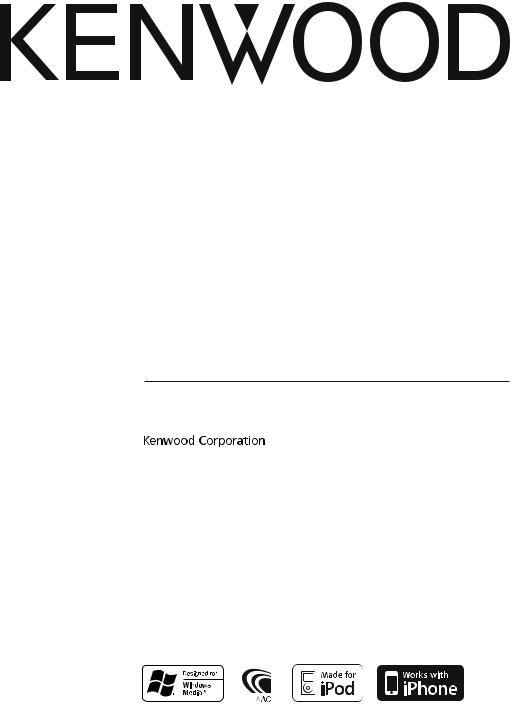
CD-RECEIVER
KDC-4547U KDC-4047U KDC-4047UGY KDC-4047UM KDC-414U KDC-414UM
INSTRUCTION MANUAL
© B64-4581-00/00 (E0/E20/M20)

Contents
Before Use |
3 |
Basic Operations |
4 |
Before Using |
|
Common Operation |
|
Playing Music (CD/USB/iPod) |
|
Listening Radio |
|
General |
6 |
Removing the Faceplate |
|
Muting Volume upon Reception of Phone Call |
|
Display Indicator |
|
Text Display Selection |
|
Function Setting |
8 |
<SETTINGS> |
|
<INITIAL SET> |
|
<DEMO MODE> |
|
<AUDIO CONTROL> |
|
Music Disc/Audio File Operation |
12 |
Play Function |
|
All Random |
|
Music Search |
|
Music Search for iPod |
|
Alphabet Search |
|
My Playlist for iPod |
|
iPod Control by Hand Mode |
|
Tuner Operation |
15 |
PTY (Program Type) |
|
Program Type Preset |
|
Changing Language for PTY Function |
|
Appendix |
16 |
Accessories/Installation Procedure |
18 |
Connecting Wires to Terminals |
19 |
Installation/Removing the Unit |
21 |
Troubleshooting Guide |
22 |
Specifications |
24 |
Declaration of Conformity with regard to the EMC Directive 2004/108/EC
Manufacturer:
Kenwood Corporation
2967-3 Ishikawa-machi, Hachioji-shi, Tokyo, 192-8525 Japan
EU Representative’s:
Kenwood Electronics Europe BV
Amsterdamseweg 37, 1422 AC UITHOORN, The Netherlands
For Turkey
Bu ürün 26891sayılı Resmi Gazete’de yayımlanan Elektrikli ve Elektronik Eşyalarda Bazı Zararlı Maddelerin Kullanımının Sınırlandırılmasına Dair Yönetmeliğe uygun olarak üretilmiştir.
This product complies with Directive, Number 26891 regarding “REGULATION ON THE RESTRICTION OF THE USE OF CERTAIN HAZARDOUS SUBSTANCES IN LECTRICAL AND ELECTRONIC EQUIPMENT”.
•The “AAC” logo is a trademark of Dolby Laboratories.
•iPod is a trademark of Apple Inc., registered in the U.S. and other countries.
•iPhone is a trademark of Apple Inc.
•“Made for iPod” means that an electronic accessory has been designed to connect specifically to iPod and has been certified by the developer to meet Apple performance standards.
•“Works with iPhone” means that an electronic accessory has been designed to connect specifically to iPhone and has been certified by the developer to meet Apple performance standards.
•Apple is not responsible for the operation of this device or its compliance with safety and regulatory standards.
2 | KDC-4547U/ KDC-4047U/ KDC-4047UGY/ KDC-4047UM/ KDC-414UM/ KDC-414U

Before Use
2WARNING
To prevent injury or fire, take the following precautions:
•To prevent a short circuit, never put or leave any metallic objects (such as coins or metal tools) inside the unit.
Before using this unit for the first time
This unit is initially set on the Demonstration mode. When using this unit for the first time, cancel
the Demonstration mode. Refer to <Exit of the Demonstration Mode> (page 4).
How to reset your unit
•If the unit fails to operate properly, press the Reset button. The unit returns to factory settings when the Reset button is pressed.
1.Release the faceplate lock so that it can be removed. Refer to <Removing the Faceplate> (page 6)
2.Press the Reset button and reattaching the faceplate.
Reset button
Cleaning the Unit
If the faceplate of this unit is stained, wipe it with a dry soft cloth such as a silicon cloth.
If the faceplate is stained badly, wipe the stain off with a cloth moistened with neutral cleaner, then wipe it again with a clean soft dry cloth.
¤
•Applying spray cleaner directly to the unit may affect its mechanical parts. Wiping the faceplate with a hard cloth or using a volatile liquid such as thinner or alcohol may scratch the surface or erases characters.
About the Terminals of the Unit and
Faceplate
•To prevent deterioration, do not touch the terminals of the unit and faceplate with your fingers.
•If the terminals on the unit or faceplate get dirty, wipe them with a clean soft dry cloth.
Lens Fogging
When you turn on the car heater in cold weather, dew or condensation may form on the lens in the CD player of the unit. Called lens fogging, this
condensation on the lens may not allow CDs to play. In such a situation, remove the disc and wait for the condensation to evaporate. If the unit still does not operate normally after a while, consult your Kenwood dealer.
Notes
•If you experience problems during installation, consult your Kenwood dealer.
•When you purchase optional accessories, check with your Kenwood dealer to make sure that they work with your model and in your area.
•The characters which can be displayed by this unit are A-Z 0-9 @ “ ‘ ` % & * + – = , . / \ < > [ ] ( ) : ; ^ - { } | ~ .
•The RDS feature won’t work where the service is not supported by any broadcasting station.
•The illustrations of the display and the panel appearing in this manual are examples used to explain more clearly how the controls are used. Therefore, what appears on the display in the illustrations may differ from what appears on the display on the actual equipment, and some of the illustrations on the display may be inapplicable.
Handling CDs
•Do not touch the recording surface of the CD.
•Do not stick tape etc. on the CD, or use a CD with tape stuck on it.
•Do not use disc type accessories.
•Clean from the center of the disc and move outward.
•When removing CDs from this unit, pull them out horizontally.
•If the CD center hole or outside rim has burrs, use the CD only after removing the burrs with a ballpoint pen etc.
CDs that cannot be used
•CDs that are not round cannot be used.
•CDs with coloring on the recording surface or CDs that are dirty cannot be used.
•This unit can only play the CDs with 
 . This unit may not correctly play discs which do not have the mark.
. This unit may not correctly play discs which do not have the mark.
•You cannot play a CD-R or CD-RW that has not been finalized. (For the finalization process refer to your CD-R/CD-RW writing software, and your CD-R/ CD-RW recorder instruction manual.)
•3 inch CD cannot be used. Attempt to insert using an adapter can cause malfunction.
English | 3

Basic Operations
[ ] Release [SRC] |
[DISP] |
Disc slot |
[ ] USB Terminal |
[ ] [BAND] [VOL] [ ] [D] [1][2] [3][4] [5][6] |
Auxiliary input |
Before Using
Exit of the Demonstration Mode
Turn off the demonstration mode when you use it for the first time after installation.
1Press the [VOL] knob to quit the demonstration mode when the messages “CANCEL DEMO”, “PRESS”, “VOLUME KNOB” are displayed (approx. 15 seconds).
2Select “YES” and press the [VOL] knob. When “NO” is selected, turn the [VOL] knob.
⁄
•Demonstration mode can also be cancelled in “DEMO MODE” of <Function Setting> (page 8).
Adjusting the Clock
Common Operation
Power and source select
Turns the power ON by pressing the [SRC] button.
When power is ON, pressing the [SRC] button switches among playable sources in the following order:
Tuner (“TUNER”) USB (“USB”) or iPod (“iPod”)CD (“CD”) Auxiliary Input (“AUX”) Standby (“STANDBY”) Tuner (“TUNER”)
Keeping pressing the [SRC] button for at least 1
second turns the power OFF.
⁄
•The source “iPod” and “CD” can be selected when each source is ready to play.
1Press the [DISP] button several times until clock display (“CLOCK”) appears.
2Keep pressing the [DISP] button until the hour display blinks.
3Turn the [VOL] knob to adjust the hour.
4Press the [VOL] knob to finish the hour adjusting. The minute display blinks.
5Turn the [VOL] knob to adjust the minute.
6Press the [VOL] knob to finish the minute adjusting.
Volume
Turning the [VOL] knob adjusts the sound volume.
Clock display and Display scroll
Pressing the [DISP] button selects the display mode.
Refer to <Text Display Selection> (page 7). Keeping pressing the [DISP] button scrolls the display.
⁄
•You can do this adjustment when “TIME SYNC” in <Function Setting> (page 8) is set to “OFF”.
Auxiliary input
Portable audio device can be connected with the stereo mini-plug (3.5 mm ø).
4 | KDC-4547U/ KDC-4047U/ KDC-4047UGY/ KDC-4047UM/ KDC-414UM/ KDC-414U

Playing Music (CD/USB/iPod)
Playing Disc
Insert a disc into the disc slot.
When inserted, the source is switched automatically and a song starts playing.
Playing USB device
Connect a USB device or iPod to the USB terminal.
When connected, the source is switched automatically and a song is starts playing.
Folder select
Pressing the [BAND] button switches a folder. The iPod can be operated only when a category has been selected in the search mode.
Song select
Pressing the [4] or [¢] button selects a song (track or file).
Fast reverses or forwards the music while pressing the [4] or [¢] button.
(No sound is output while playing audio file.)
Pause and play
Pressing the [6] button pauses or resumes playing a song (track or file).
Removing Disc and USB device
Pressing the [0] button ejects a disc. Keeping pressing for at least 2 seconds can be entered to the USB Remove mode (“USB
REMOVE” is displayed.) and the USB device can be removed safely.
⁄
•CA-U1EX (optional accessory) is required to connect a USB device.
CA-U1EX
•KCA-iP101 (optional accessory) is required to connect an iPod.
•For the playable audio files, devices, iPod, see <About Audio file> (page 16).
Listening Radio
Select Tuner source
Pressing the [SRC] button several times switches the source to “TUNER”.
Band select
Pressing the [BAND] button switches the receiving band (FM1, FM2, FM3, AM).
Station select
Pressing the [4] or [¢] button selects the station.
Station memory
Pressing the [1] – [6] button recalls the memorized station.
Keeping pressing the [1] – [6] button for at least 2 seconds memorizes the station currently selected.
Traffic information
Press the [ ] button for at least 1 second. Turns ON or OFF the Traffic Information function. When the function is turned ON, “TI” indicator is ON.
] button for at least 1 second. Turns ON or OFF the Traffic Information function. When the function is turned ON, “TI” indicator is ON.
If traffic bulletin starts when the function is ON, “TRAFFIC”/“TRAFFIC INFO” is displayed and traffic information is received.
⁄
•Details of the station selecting in operation are set in the “SEEK MODE” of <Function Setting> (page 8).
•Receivable stations can be automatically memorized. See “AUTO MEMORY” of <Function Setting> (page 8).
•Up to 6 each stations can be memorized to the [1] – [6] button in each band (FM1, FM2, FM3, AM).
•Up to 6 stations with a different band (FM/AM) can be memorized to the [1] – [6] button according to the setting of “PRESET TYPE” of <Function Setting> (page 8).
•If the volume is adjusted during reception of traffic information, the adjusted volume is memorized automatically. The memorized volume will be applied next time the Traffic Information function is turned ON.
English | 5
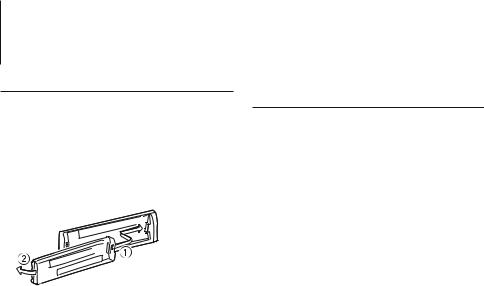
General
Removing the Faceplate
The faceplate of the unit can be detached and taken with you, helping to deter theft.
Detach the faceplate
Press the Release button.
Reattaching the Faceplate
Refer to the following diagram when reattaching the faceplate.
¤
•After pressing the Release button, detach the faceplate immediately. If the faceplate is left attached, it can fall due to vibration and so on.
•The faceplate is a precision piece of equipment and can be damaged by shocks or jolts.
•Keep the faceplate in its faceplate case while detached.
•Do not place the faceplate (and the faceplate case) in areas exposed to direct sunlight, excessive heat or
humidity. Also avoid places with too much dust or the possibility of water splashing.
Muting Volume upon Reception of Phone Call
The audio system automatically mutes when a call comes in.
When a call comes in
“CALL” is displayed.
The audio system pauses.
Listening to the audio during a call
Press the [SRC] button.
The “CALL” display disappears and the audio system comes back ON.
When the call ends
Hang up the phone.
The “CALL” display disappears and the audio system
comes back ON.
⁄
•To use the TEL Mute feature, you need to hook up the MUTE wire to your telephone using a commercial telephone accessory. Refer to <Connecting Wires to Terminals> (page 19).
6 | KDC-4547U/ KDC-4047U/ KDC-4047UGY/ KDC-4047UM/ KDC-414UM/ KDC-414U
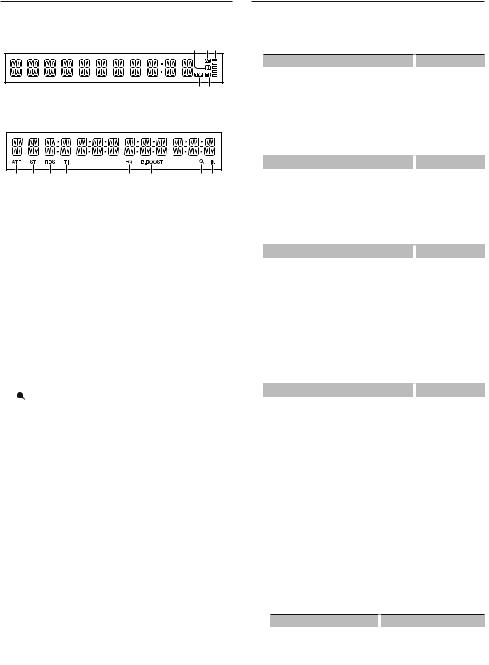
Display Indicator
KDC-4047U/ KDC-4047UGY/ KDC-4047UM/ KDC-414U/ KDC-414UM
w qx
r s
KDC-4547U
p q r s |
t u |
v w |
1“ATT“ indicator: Blinks when the attenuator function is on. Use the remote control (optional accessory) to turn on/off the attenuator function.
2“ST“ indicator: Lights when a stereo broadcast is received.
3“RDS“ indicator: Lights when the RDS service is available.
4“TI“ indicator: Lights when the Traffic Information function is on.
5“EQ“ indicator: Lights when System Q (page 10) is set to an EQ mode other than “NATURAL”.
6“B.BOOST“ indicator: Lights when Bass Boost (page 10) is set to “1” or “2”.
7“ “ indicator: Lights in the Search mode or when a Playlist is displayed.
“ indicator: Lights in the Search mode or when a Playlist is displayed.
8“IN“ indicator: Lights when a disc is in the unit.
9“ “ indicator: Shows the image indicating the operating state of each source or the setting of Audio Control.
“ indicator: Shows the image indicating the operating state of each source or the setting of Audio Control.
Text Display Selection
Changing displayed information on each source following;
In Tuner source
|
Information |
|
Display |
|
Program Service name (FM) |
|
“FREQ/PS”/ |
|
|
|
“FREQUENCY/PS” |
|
Radio text (FM) |
|
“RADIO TEXT” |
|
Frequency (MW, LW) |
|
“FREQUENCY” |
|
Clock |
|
“CLOCK” |
In CD source |
|
|
|
|
Information |
|
Display |
|
Disc title |
|
“DISC TITLE” |
|
Track title |
|
“TRACK TITLE” |
|
Play time & Track number |
|
“P-TIME” |
|
Clock |
|
“CLOCK” |
In Audio file/ iPod source |
|
|
|
|
Information |
|
Display |
|
Music title & Artist name |
|
“TITLE”/ |
|
|
|
“TITLE/ARTIST” |
|
Album name & Artist name |
|
“ALBUM”/ |
|
|
|
“ALBUM/ARTIST” |
|
Folder name |
|
“FOLDER NAME” |
|
File name |
|
“FILE NAME” |
|
Play time & Music number |
|
“P-TIME” |
|
Clock |
|
“CLOCK” |
In Standby/ Auxiliary input source |
|||
|
Information |
|
Display |
|
Source name |
|
“SOURCE NAME” |
|
Clock |
|
“CLOCK” |
Select the text
Press the [DISP] button.
⁄
•When you select the clock display, the display setting of each source will be changed to the clock display.
•If the selected display item does not have any information, alternative information is displayed.
•When selecting “FOLDER NAME” while playing with iPod, names will be displayed depending on currently selected browsing items.
•If the iPod Control by Hand Mode is set to on while playing the iPod, “iPodMODE” is displayed.
•If all characters cannot be displayed while playing with iPod, the file number in the list is displayed.
Information |
|
Display |
Music title |
|
“TITLE***” |
Folder name |
|
“FOLDER***” |
File name |
|
“FILE***” |
English | 7
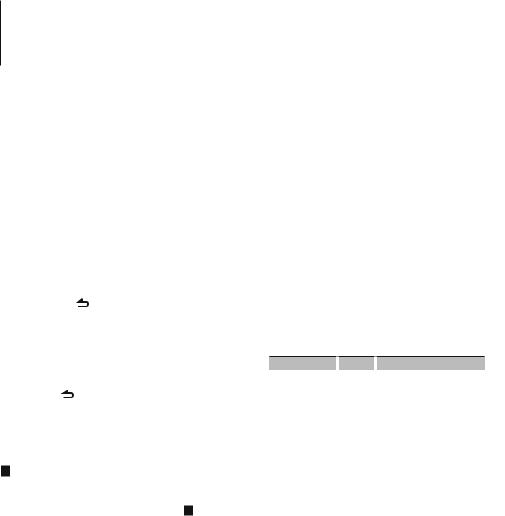
Function Setting
Perform configuration for this unit. You can set up the following functions.
1Select a source
Press the [SRC] button.
Items to be displayed vary depending on the selected source. Refer to the function list shown later.
2Enter Function Setting mode
Press the [VOL] button.
“FUNCTION” is displayed.
3Select the Function item
Turn the [VOL] knob to display your desired item, and then press the [VOL] knob. Repeat the above operation to select the function item to set.
Pressing the [ ] button allows you to go back to the previous item.
4Set the Function item
Turn the [VOL] knob to select your desired setting, and then press the [VOL] knob.
5Exit Function Setting mode
Press the [ |
] button for at least 1 second. |
⁄
•You can do this adjustment when “TIME SYNC” is set to “OFF”.
øSynchronize the clock: “TIME SYNC”
“ON”*,”OFF”
Synchronizing the RDS station time data and this unit’s clock.
πDimmer: “DIMMER SET” “ON”,”OFF”*
Adjusts the brightness of the display according to the surrounding illumination.
[Text Scroll: “TEXT SCROLL” “AUTO”, ”MANUAL”*
Scrolls the text display of CD, audio file and Radio text.
Selecting AUTO scrolls them automatically.
“Local Seek: “LOCAL SEEK” “ON”,”OFF”* Only stations whose reception is good are searched in auto seek tuning. (FM only)
]Seek Mode: “SEEK MODE”
“AUTO1”*,”AUTO2”,”MANUAL”
Selects the tuning mode of the radio.
Tuning mode |
|
Display |
|
Operation |
Auto seek |
|
“AUTO1” |
|
Automatic search for a station. |
Preset station seek |
|
“AUTO2” |
|
Search in order of the stations in |
|
|
|
|
the Preset memory. |
Manual |
|
“MANUAL” |
|
Normal manual tuning control. |
Function item
Legend :
No. Function name: “Function name displayed on this unit” “Setting 1”*, “Setting 2”...
The function related to the selected function item is described. For where it appears, refer to the No. given in the function list.
⁄
•The setting marked with * is a factory setting.
•The function marked with *1 is supported only by the KDC-4547U.
•The function marked with *2 is supported only by the KDC-4547U/ KDC-4047U/ KDC-4047UM/ KDC-414U/ KDC-414UM.
<SETTINGS>
¥Clock Adjust: “CLOCK ADJ”/“CLOCK ADJUST”
Sets the clock
1.Turn the [VOL] knob to adjust the hour.
2.Press the [VOL] knob to finish the hour adjusting. The minute display blinks.
3.Turn the [VOL] knob to adjust the minute.
4.Press the [VOL] knob to finish the minute adjusting.
‘Auto Memory: “AUTO MEMORY”
Memorizes six stations with good reception automatically.
Selecting “YES” and then pressing the [VOL] knob starts the auto memory operation.
⁄
•This setting can be made when “TYPE NORM”/“TYPE NORMAL” is selected for the <Mixed Preset Memory Switching> item.
\Monaural Reception: “MONO SET”
“ON”,”OFF”*
You can reduce the noise when stereo broadcasts are received as monaural. (FM only)
«News: “NEWS SET” “OFF”*,”0”-”90” Automatically receives news bulletin when it starts. Set the time during which interrupt is to be disabled after start of another news bulletin. Changing “NEWS 00M” to “NEWS 90M” turns this function ON.
If news bulletin starts when this function is ON, “NEWS” is displayed and news is received. If “20M” is has been set, reception of another news bulletin will not start for 20 minutes.
The news bulletin volume is the same level that was set for Traffic Information.
8 | KDC-4547U/ KDC-4047U/ KDC-4047UGY/ KDC-4047UM/ KDC-414UM/ KDC-414U
