Kenwood KDC-HD458U, KDC-X498 User Manual

KDC-X498
KDC-HD458U
CD-RECEIVER
INSTRUCTION MANUAL
AMPLI-TUNER LECTEUR DE CD
MODE D’EMPLOI
REPRODUCTOR DE DISCOS COMPACTOS RECEPTOR DE FM/AM
MANUAL DE INSTRUCCIONES
Take the time to read through this instruction manual. Familiarity with installation and operation procedures will help you obtain the best performance from your new CD-receiver.
For your records
Record the serial number, found on the back of the unit, in the spaces designated on the warranty card, and in the space
provided below. Refer to the model and serial numbers whenever you call upon your Kenwood dealer for information or service on the product.
Model KDC-X498/ KDC-HD458U Serial number
US Residents Only
Register Online
Register your Kenwood product at www.Kenwoodusa.com
© 2013 JVC KENWOOD Corporation |
GET0970-001A (KW/K0) |
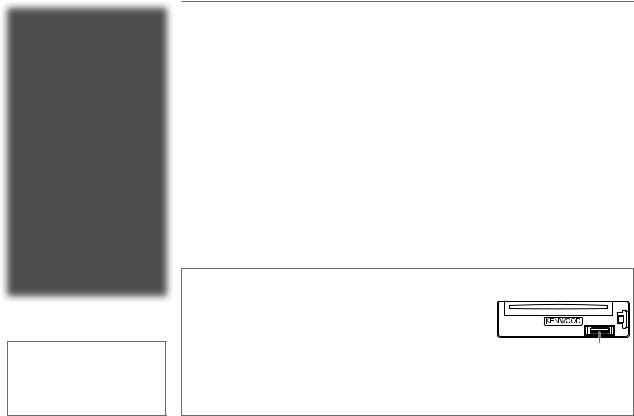
CONTENTS
|
BEFORE USE |
2 |
|
|
BASICS |
3 |
|
|
GETTING STARTED |
4 |
|
|
HD Radio™ tuner |
5 |
|
|
CD / USB / iPod |
7 |
|
|
AUX |
9 |
|
|
Pandora® |
9 |
|
|
iHeartRadio® |
10 |
|
|
AUDIO SETTINGS |
11 |
|
|
DISPLAY SETTINGS |
12 |
|
|
MORE INFORMATION |
12 |
|
|
TROUBLESHOOTING |
13 |
|
|
SPECIFICATIONS |
15 |
|
|
INSTALLATION / |
|
|
|
CONNECTION |
16 |
|
|
|
|
|
How to read this manual
•Operations are explained mainly using buttons on the faceplate.
•[XX] indicates the selected items.
•( XX) indicates references are available on the stated page.
XX) indicates references are available on the stated page.
BEFORE USE
 Warning
Warning
Do not operate any function that takes your attention away from safe driving.
 Caution
Caution
Volume setting:
•Adjust the volume so that you can hear sounds outside the car to prevent accidents.
•Lower the volume before playing digital sources to avoid damaging the speakers by the sudden increase of the output level.
General:
•Avoid using the USB device or iPod/iPhone if it might hinder safe driving.
•Make sure all important data has been backed up. We shall bear no responsibility for any loss of recorded data.
•Never put or leave any metallic objects (such as coins or metal tools) inside the unit, to prevent a short circuit.
•If a disc error occurs due to condensation on the laser lens, eject the disc and wait for the moisture to evaporate.
Remote control (RC-406):
•Do not leave the remote control in hot places such as on the dashboard.
•The Lithium battery is in danger of explosion if replaced incorrectly. Replace it only with the same or equivalent type.
•The battery pack or batteries shall not be exposed to excessive heat such as sunshine, fire or the like.
•Keep the battery out of reach of children and in its original packaging when not in used. Dispose of used batteries promptly. If swallowed, contact a physician immediately.
Maintenance
Cleaning the unit: Wipe off dirt on the faceplate with a dry silicone or soft cloth.
Cleaning the connector: Detach the faceplate and clean the connector gently with a cotton swab, being careful not to damage the connector.
Handling discs:
•Do not touch the recording surface of the disc.
•Do not stick tape etc. on the disc, or use a disc with tape stuck on it.
•Do not use any accessories for the disc.
•Clean from the center of the disc and move outward.
•Clean the disc with a dry silicone or soft cloth. Do not use any solvents.
•When removing discs from this unit, pull them out horizontally.
•Remove burrs from the center hole and disc edge before inserting a disc.
Connector (on the reverse side of the faceplate)
2
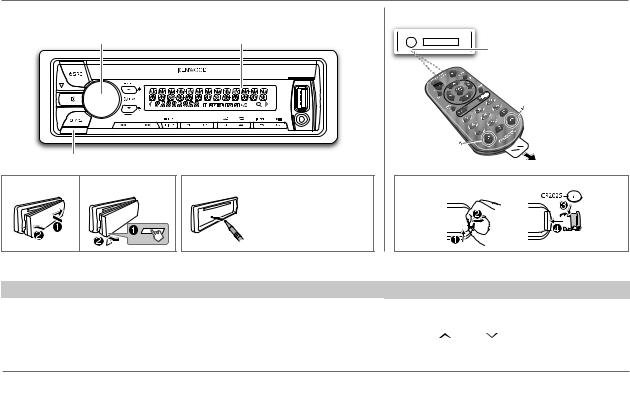
BASICS
Faceplate |
Remote control (RC-406) |
Volume knob |
|
|
(turn/press) |
Display window |
Remote sensor (Do not expose |
|
|
|
|
|
to bright sunlight.) |
|
|
|
|
Pull out the |
|
|
|
* Not used. |
insulation sheet |
|
|
|
when using for the |
|
|
|
|
|
first time. |
|
Detach button |
|
|
|
Attach |
Detach |
How to reset |
How to replace the battery |
|
|
|
|
Your preset |
|
|
|
|
adjustments will also |
|
|
|
|
be erased. |
|
To |
Do this (on the faceplate) |
Do this (on the remote control) |
Turn on the power |
Press BSRC. |
Press and hold SRC to turn off the power. |
|
• Press and hold to turn off the power. |
( Pressing SRC does not turn on the power. ) |
|
|
|
Adjust the volume |
Turn the volume knob. |
Press VOL or VOL . |
|
|
|
Press ATT during playback to attenuate the sound.
• Press again to cancel.
Select a source |
Press BSRC repeatedly. |
Press SRC repeatedly. |
|
Change the display |
Press DISP SCRL repeatedly. |
( not available ) |
|
information |
• Press and hold to scroll the current display information. |
||
|
|||
|
|
|
ENGLISH | 3
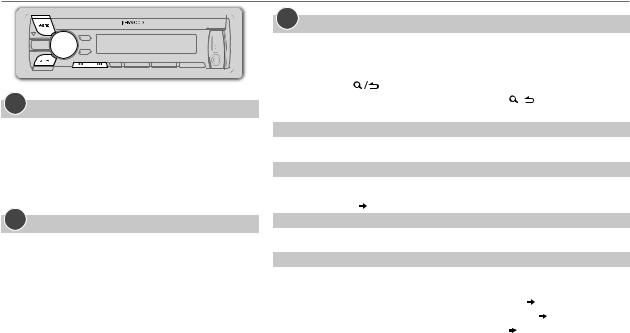
GETTING STARTED
1Cancel the demonstration
When you turn on the power (or after you reset the unit), the display shows: “CANCEL DEMO”  “PRESS”
“PRESS”  “VOLUME KNOB”
“VOLUME KNOB”
1Press the volume knob.
[YES] is selected for the initial setup.
2Press the volume knob again.
“DEMO OFF” appears.
2Set the clock
1 Press the volume knob to enter [FUNCTION].
2Turn the volume knob to select [CLOCK], then press the knob.
3Turn the volume knob to select [CLOCK ADJUST], then press the knob.
4Turn the volume knob to make the settings, then press the knob.
Day  Hour
Hour  Minute
Minute
5Turn the volume knob to select [CLOCK FORMAT], then press the knob.
6Turn the volume knob to select [12H] or [24H], then press the knob.
7 Press and hold 
 to exit.
to exit.
To return to the previous setting item or hierarchy, press

 .
.
3Set the initial settings
1 Press BSRC to enter STANDBY.
2 Press the volume knob to enter [FUNCTION].
3Turn the volume knob to make a selection (see the following table), then press the knob.
4 Press and hold |
to exit. |
|
|||
To return to the previous setting item or hierarchy, press |
. |
||||
|
|
|
|
|
Default: XX |
|
|
|
|
|
|
AUDIO CONTROL |
|
|
|
||
SP SELECT |
OFF/ 5/4/ 6 × 9/6/ OEM: Selects according to the speaker size (5 inches or 4 inches, |
||||
|
|
|
6×9 inches or 6 inches) or OEM speakers for optimum performance. |
||
DISPLAY |
|
|
|
||
EASY MENU |
ON: Both display and button illumination change to white color when entering |
||||
|
|
|
[FUNCTION]. ; OFF: Both display and button illumination remain as [COLOR SELECT] |
||
|
|
|
color. ( |
12) |
|
TUNER SETTING |
|
|
|
||
PRESET TYPE |
NORMAL: Memorizes one station for each preset button in each band (FM1/ FM2/ FM3/ |
||||
|
|
|
AM). ; MIX: Memorizes one station for each preset button, regardless of the selected band. |
||
SYSTEM |
|
|
|
||
KEY BEEP |
ON: Activates the keypress tone. ; OFF: Deactivates. |
|
|||
SOURCE SELECT |
|
|
|
||
|
PANDORA SRC |
ON: Enables PANDORA in source selection. ; OFF: Disables. ( |
9) |
||
|
IHEART SRC |
ON: Enables IHEARTRADIO in source selection. ; OFF: Disables. ( 10) |
|||
|
BUILT-IN AUX |
ON: Enables AUX in source selection. ; OFF: Disables. ( 9) |
|
||
CD READ |
1: Automatically distinguishes between audio file disc and music CD. ; 2: Forces to play as |
||||
|
|
|
an music CD. No sound can be heard if an audio file disc is played. |
||
F/W UPDATE |
|
|
|
||
|
UPDATE SYSTEM |
|
|
|
|
|
|
F/W UP |
YES: Starts upgrading the firmware. ; NO: Cancels (upgrading is not activated). |
||
|
|
xx.xx |
For details on how to update the firmware, see: www.kenwood.com/cs/ce/ |
||
4
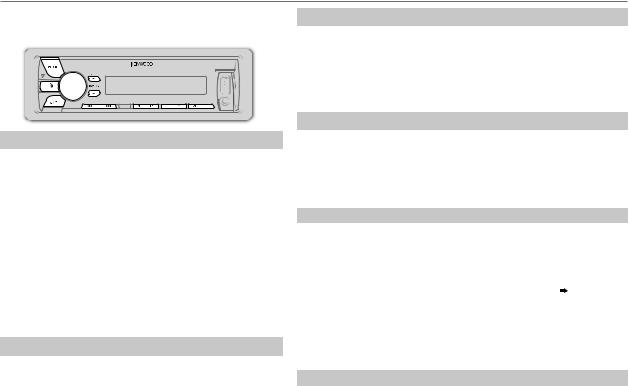
HD Radio™ tuner
You can tune in to both conventional and HD Radio broadcasts.
•To find HD Radio stations in your area, visit <http://www.hdradio.com>.
Search for a station or channel
1 Press BSRC to select HD RADIO.
2Press J BAND repeatedly (or press *AM– / #FM+ on RC-406) to select FM1/ FM2/ FM3/ AM.
3Press S / T (or press S / T (+) on RC-406) to search for a station or channel.
•To change the searching method for S / T: Press K SEEK repeatedly.
AUTO1: Automatically search for a station or channel. AUTO2: Search for a preset station or channel. MANUAL: Manually search for a station or channel.
•To store a station or channel: Press and hold one of the number buttons (1 to 6).
•To select a stored station or channel: Press one of the number buttons (1 to 6) (or press one of the number buttons (1 to 6) on RC-406).
Select an HD Radio multicast channel
Many HD Radio stations offer more than one channel programming. This service is called multicasting. While receiving HD Radio multicast channels....
Press S / T to select your desired channel (HD1 to HD8).
“LINKING” appears while linking to a multicast channel.
Direct Access Tuning (using RC-406)
1 Press DIRECT to enter Direct Access Tuning.
2 Press the number buttons to enter a frequency or channel.
3Press ENT IW to search for a station or channel.
•To cancel, press  or DIRECT.
or DIRECT.
•If no operation is done for 10 seconds after step 2, Direct Access Tuning is automatically canceled.
Other settings
1 Press the volume knob to enter [FUNCTION].
2Turn the volume knob to make a selection (see the following table), then press the knob.
3 Press and hold 
 to exit.
to exit.
To return to the previous setting item or hierarchy, press 
 .
.
|
Default: XX |
TUNER SETTING |
|
IF BAND |
AUTO: Increases the tuner selectivity to reduce interference noises from adjacent |
|
FM stations. (Stereo effect may be lost.) ; WIDE: Subjects to interference noises |
|
from adjacent FM stations, but sound quality will not be degraded and the stereo |
|
effect will remain. |
AUTO |
YES: Automatically starts memorizing 6 stations with good reception. ; NO: Cancels. |
MEMORY |
(Selectable only if [NORMAL] is selected for [PRESET TYPE].) ( 4) |
RECEIVE |
Sets the receive mode of the HD Radio receiver. |
MODE |
AUTO : Automatically tunes to analog broadcast when there is no digital |
|
broadcast. ; DIGITAL: Tunes in to digital broadcast only. ; ANALOG: Tunes in to |
|
analog broadcast only. |
TAG MEMORY |
Displays the shared tag memory usage of the HD Radio receiver. |
|
00 — 50: Up to 50 tags can be registered to this unit. |
CLOCK |
|
TIME SYNC |
ON: Synchronizes the unit’s time to the Radio Broadcast Data System station time. ; |
|
OFF: Cancels. |
ENGLISH | 5
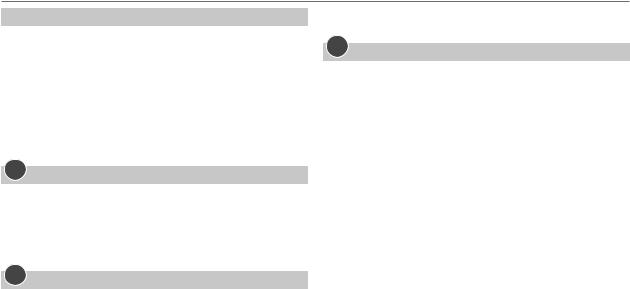
HD Radio™ tuner
Tag and purchase your favorite songs from iTunes Store
Some HD Radio broadcasts provide Program Service Data (PSD) for songs. You can tag the song while listening to an HD Radio broadcast and easily purchase the song from iTunes store.
This unit memorizes up to 50 tags.
•To check the number of the tag memory used, (B5).
•For the best compatibility of iTunes Tagging, use the latest software versions with the iPod/iPhone that can be connected to this unit. ( 12)
12)
•iTunes 7.4 or later version is required.
•For details about iPod/iPhone and iTunes, refer also to the instructions supplied with the iPod/iPhone or visit <http://www.apple.com>.
1Tag the song
While receiving a song with PSD (“TAG” lights up)...
Press and hold .
.
“TAG STORED”  “MEMORY XX/50” appears when the song is stored on the unit.
“MEMORY XX/50” appears when the song is stored on the unit.
•When pressing and holding within 10 seconds before or after the PSD changes, the tags for two songs are stored.
within 10 seconds before or after the PSD changes, the tags for two songs are stored.
2Transfer the tagged PSD to your iPod/iPhone
Connect the iPod/iPhone to the unit.
The source changes to “USB,” and starts transferring the tagged PSDs to the iPod/iPhone automatically.
•While transferring, “TAG” flashes and “TAG STORING” appears. When all the tagged PSDs are transferred, “TAG TRANSFERD” appears.
•Your iPod/iPhone must have 50 MB free space which is required for transferring a tagged PSD.
•During the transferring process:
–Do not change the source.
–Do not disconnect the iPod/iPhone.
6
•When the connected iPod/iPhone is not compatible with iTunes Tagging you cannot transfer the tagged PSDs.
3Purchase songs from iTunes Store
1 Connect the iPod/iPhone to the PC.
2Synchronize the iPod/iPhone on the iTunes.
The tagged PSDs are transferred to the PC and iTunes displays the list of the tagged songs. After the data transfer is completed, the stored PSDs are automatically deleted from the iPod/iPhone.
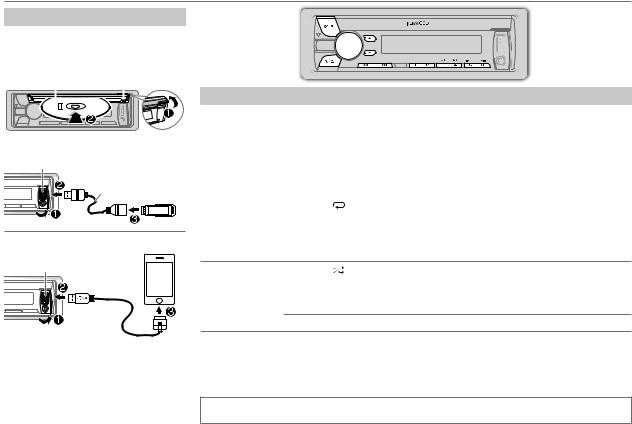
CD / USB / iPod
Start playback
The source changes automatically and playback starts.
CD
|
|
|
|
Label side |
M: Eject disc |
|||||
|
|
|
|
|
|
|
|
|
|
|
|
|
|
|
|
|
|
|
|
|
|
|
|
|
|
|
|
|
|
|
|
|
|
|
|
|
|
|
|
|
|
|
|
|
|
|
|
|
|
|
|
|
|
|
|
|
|
|
|
|
|
|
|
|
|
USB
USB input terminal
CA-U1EX (max.: 500 mA) (optional accessory)
iPod/iPhone
USB input terminal
KCA-iP102 (optional accessory) or  accessory cable of the iPod/iPhone*1
accessory cable of the iPod/iPhone*1
Press 5 iPod to select the control mode while in iPod source.
MODE ON: From the iPod*2. MODE OFF: From the unit.
To |
Do this |
Pause or resume |
Press 6 IW (or press ENT IW on RC-406). |
playback |
|
Select a track/file |
Press S / T (or press S / T (+) on RC-406). |
|
|
Select a folder *3 |
Press J/ K (or press *AM– / #FM+ on RC-406). |
Reverse/ |
Press and hold S / T (or press and hold S / T (+) on RC-406). |
Fast-forward |
|
Repeat play *4 |
Press 4 repeatedly. |
•Audio CD: TRACK REPEAT, REPEAT OFF
•MP3/WMA/WAV file or iPod: FILE REPEAT, FOLDER REPEAT, REPEAT OFF
•KENWOOD Music Editor Light (KME Light)/ KENWOOD Music Control (KMC) file ( 12): FILE REPEAT, REPEAT OFF
12): FILE REPEAT, REPEAT OFF
Random play *4 |
Press 3 repeatedly. |
•Audio CD: DISC RANDOM, RANDOM OFF
•MP3/WMA/WAV file or iPod or KME Light/ KMC file: FOLDER RANDOM, RANDOM OFF
Press and hold 3 to select “ALL RANDOM”. *5
to select “ALL RANDOM”. *5
*1 Do not leave the cable inside the car when not using.
*2 You can still play/pause, file skip, fast-forward or reverse files from the unit. *3 Only for MP3/WMA/WAV files. This does not work for iPod.
*4 For iPod: Applicable only when [MODE OFF] is selected. *5 For CD: Only for MP3/WMA files.
If you connect the iPod/iPhone to the USB input terminal of the unit (while listening to TuneIn Radio, TuneIn Radio Pro or Aupeo), the unit will output the sound from these apps.
ENGLISH | 7

CD / USB / iPod
Select a track/file from a list
For iPod: Applicable only when [MODE OFF] is selected. ( 7)
7)
1 Press 
 .
.
2Turn the volume knob to make a selection, then press the knob.
•MP3/WMA/WAV file: Select the desired folder, then a file.
•iPod or KME Light/ KMC file: Select the desired file from the list (PLAYLISTS, ARTISTS, ALBUMS, SONGS, PODCASTS*, GENRES, COMPOSERS*).
*Only for iPod.
•To return to the root folder (or first file), press number button 5 iPod.
•To return to the previous setting item or hierarchy, press 
 .
.
•To cancel, press and hold 
 .
.
If you have many files....
You can search through them quickly (on step 2 above) at a preset skip search ratio by pressing
S / T.
•See also “Set the skip search ratio.”
•Pressing and holding S / T skip songs at the maximum ratio (10%) regardless of the setting made.
•For USB: Only for files registered in the database created with KME Light/ KMC.
•Not applicable for audio CD.
8
Direct Music Search (using RC-406)
1 Press DIRECT.
2Press the number buttons to enter a track/ file number.
3 Press ENT IW to search for music.
•To cancel, press  .
.
•Not available if Random Play is selected.
•Not applicable for iPod, KME Light/ KMC file.
Select a song by name
While listening to iPod...
1 Press 
 .
.
2Turn the volume knob to select a category, then press the knob.
3Turn the volume knob quickly to enter character search.
4Turn the volume knob to select the character to be searched for.
5Press S / T to move to the entry position.
You can enter up to 3 characters.
6 Press the volume knob to start searching.
7Turn the volume knob to make a selection, then press the knob.
Repeat step 7 until the desired item is selected.
•To search for a character other than A to Z and 0 to 9, enter only “*”.
•To return to the previous hierarchy, press 
 .
.
•To return to the top menu, press number button 5 iPod.
•To cancel, press and hold 
 .
.
Set the skip search ratio
While listening to iPod or KME Light/ KMC file...
1 Press the volume knob to enter [FUNCTION].
2Turn the volume knob to select [USB], then press the knob.
3Turn the volume knob to select [SKIP SEARCH], then press the knob.
4Turn the volume knob to make a selection, then press the knob.
0.5% (default)/ 1%/ 5%/ 10%: Skip search ratio over the total files.
5 Press and hold 
 to exit.
to exit.
Change the USB drive
When a smartphone (Mass Storage Class) is connected to the USB input terminal, you can select its internal memory or external memory (such as an SD card) to playback the stored songs. You can also select the desired drive to playback when a multiple drives device is connected.
Press 5 iPod repeatedly to select the desired drive.
(or)
1 Press the volume knob to enter [FUNCTION].
2Turn the volume knob to select [USB], then press the knob.
3 Turn the volume knob to select [MUSIC DRIVE], then press the knob.
4Press the volume knob to select
[DRIVE CHANGE].
The next drive is selected automatically.
Repeat steps 1 to 4 to select the following drives.
Selectable items: [DRIVE 1] to [DRIVE 5]
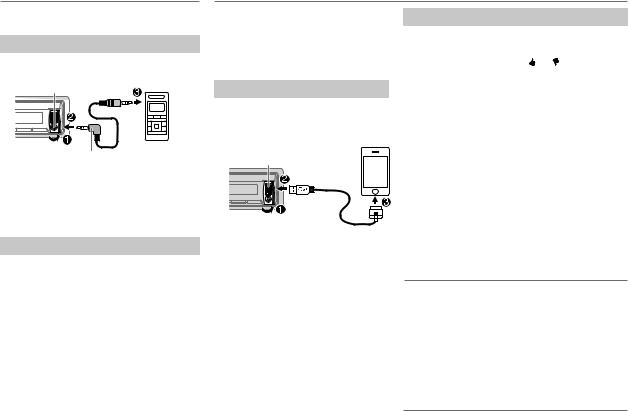
AUX
Preparation:
Select [ON] for [BUILT-IN AUX]. ( 4)
4)
Start listening
1Connect a portable audio player (commercially available).
Auxiliary input jack
3.5 mm (1/8") stereo mini plug with “L” shaped connector (commercially available)
2 Press BSRC to select AUX.
3Turn on the portable audio start playback.
Portable audio player
player and
Set the AUX name
While listening to a portable audio player connected to the unit...
1 Press the volume knob to enter [FUNCTION].
2Turn the volume knob to select [SYSTEM], then press the knob.
3Turn the volume knob to select [AUX NAME SET], then press the knob.
4Turn the volume knob to make a selection, then press the knob.
AUX (default)/ DVD/ PORTABLE/ GAME/ VIDEO/ TV
5 Press and hold 
 to exit.
to exit.
Pandora®
Preparation:
Install the latest version of the Pandora application onto your device (iPhone/ iPod touch), then create an account and log in to Pandora.
• Select [ON] for [PANDORA SRC]. ( 4)
4)
Start listening
1Open the Pandora application on your device.
2Connect your device to the USB input terminal.
USB input terminal
KCA-iP102 (optional accessory) or  accessory cable of the iPod/iPhone*
accessory cable of the iPod/iPhone*
The source changes to PANDORA and broadcast starts.
*Do not leave the cable inside the car when not using.
To |
Do this |
Pause or resume |
Press 6 IW (or press ENT IW |
playback |
on RC-406). |
|
|
Thumbs up or |
Press J / K . |
thumbs down |
• If thumbs down is selected, the |
|
current track is skipped. |
|
|
Skip a track |
Press T (or press T (+) on |
|
RC-406). |
Create a new |
1 Press and hold the volume |
station |
knob. |
|
2 Turn the volume knob to |
|
select [FROM TRACK] or [FROM |
|
ARTIST], then press the knob. |
|
A new station is created based |
|
on the current song or artist. |
Save a station |
Press and hold one of the |
|
number buttons (1 to 5) to |
|
store. |
|
• To select a stored station, press |
|
one of the number buttons |
|
(1 to 5). |
Search for a registered station
1 Press 
 .
.
2Turn the volume knob to make a selection, then press the knob (or press J/ K on
RC-406).
[BY DATE]: According to the registered date.
[A-Z]: Alphabetical order.
3Turn the volume knob to the desired station, then press the knob.
ENGLISH | 9
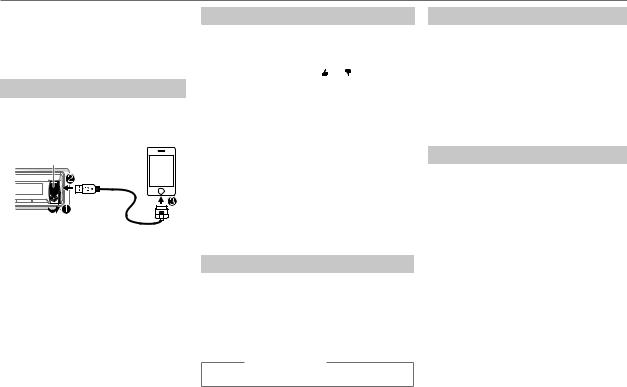
iHeartRadio®
Preparation:
Install the latest version of iHeart Link for KENWOOD application onto your device (iPhone/ iPod touch), then create an account and log in to iHeartRadio
• Select [ON] for [IHEART SRC]. ( 4)
4)
Start listening
1Open the iHeart Link application on your device.
2Connect your device to the USB input terminal.
USB input terminal
KCA-iP102 (optional accessory) or  accessory cable of the iPod/iPhone*
accessory cable of the iPod/iPhone*
3Press BSRC to select IHEARTRADIO.
Broadcast starts automatically.
*Do not leave the cable inside the car when not using.
To |
Do this |
Pause or |
Press 6 IW (or press |
resume |
ENT IW on RC-406). |
playback |
|
Thumbs up or |
Press J / K . |
thumbs down |
• If thumbs down is selected, |
for custom |
the current track is skipped. |
station |
|
Skip a track for |
Press T (or press T (+) |
custom station |
on RC-406). |
|
|
Create a new/ |
Press 1. |
custom station |
|
Add to favorite |
Press 2. |
stations for live |
|
station |
|
|
|
Scan for live |
Press 5. |
station |
|
Search for a station
1 Press 
 .
.
2Turn the volume knob to select a category, then press the knob.
3Turn the volume knob to the desired station, then press the knob.
When a city list appears, you can skip cities in alphabetical order.
(or using RC-406)
Press J/ K to search for a station.
To cancel, press and hold 
 .
.
Skip cities by alphabetical order
While a city list appears during search...
1Turn the volume knob quickly to enter character search.
2Turn the volume knob or press S / T to select the character to be searched for.
3Press J/ K to move to the previous/next page.
4 Press the volume knob to start searching.
To cancel, press and hold 
 .
.
Delete a station
While listening to IHEARTRADIO...
1 Press the volume knob to enter [FUNCTION].
2Turn the volume knob to select [SYSTEM], then press the knob.
3Turn the volume knob to select [STATION DELETE], then press the knob.
4Turn the volume knob to select [LIVE] or [CUSTOM], then press the knob.
5Turn the volume knob to select the desired station to delete, then press the knob.
6Turn the volume knob to select [YES], then press the knob.
7 Press and hold 
 to exit.
to exit.
To return to the previous setting item or hierarchy, press 
 .
.
10

AUDIO SETTINGS
While listening to any source...
1 Press the volume knob to enter [FUNCTION].
2 Turn the volume knob to select [AUDIO CONTROL], then press the knob.
3Turn the volume knob to make a selection (see the following table), then press the knob.
Repeat step 3 until the desired item is selected or activated.
4 Press and hold 
 to exit.
to exit.
(or using RC-406)
1 Press AUD to enter [AUDIO CONTROL].
2 Press J/ K to make a selection, then press ENT IW.
To return to the previous setting item or hierarchy, press 
 .
.
|
|
|
|
|
Default: XX |
|
SUB-W LEVEL |
–15 to +15 (0) |
Adjusts the subwoofer output level. |
||||
|
|
|
|
|
|
|
BASS LEVEL |
–8 to +8 (+6) |
Adjusts the level to memorize for each source. (Before |
||||
|
|
|
|
|
||
MID LEVEL |
–8 to +8 (+5) |
making an adjustment, select the source you want to |
||||
|
|
|
|
|
adjust.) |
|
TRE LEVEL |
–8 to +8 (0) |
|||||
|
||||||
|
|
|
|
|
||
EQ PRO (for |
|
) |
|
|||
KDC-X498 |
|
|||||
|
|
|
|
|
|
|
|
BASS ADJUST |
BASS CTR FRQ |
60/ 80/ 100/ 200HZ: Selects the center frequency. |
|||
|
|
|
|
|
|
|
|
|
|
BASS LEVEL |
–8 to +8 (+6): Adjusts the level. |
||
|
|
|
|
|
|
|
|
|
|
BASS Q FACTOR |
1.00/ 1.25/ 1.50/ 2.00: Adjusts the quality factor. |
||
|
|
|
|
|
|
|
|
|
|
BASS EXTEND |
ON: Turns on the extended bass. ; OFF: Cancels. |
||
|
|
|
|
|
|
|
|
MID ADJUST |
MID CTR FRQ |
0.5/ 1.0/ 1.5/ 2.5KHZ: Selects the center frequency. |
|||
|
|
|
|
|
|
|
|
|
|
MID LEVEL |
–8 to +8 (+5): Adjusts the level. |
||
|
|
|
|
|
|
|
|
|
|
MID Q FACTOR |
0.75/ 1.00/ 1.25: Adjusts the quality factor. |
||
|
|
|
|
|
|
|
|
TRE ADJUST |
TRE CTR FRQ |
10.0/ 12.5/ 15.0/ 17.5KHZ: Selects the center frequency. |
|||
|
|
|
|
|
|
|
|
|
|
TRE LEVEL |
–8 to +8 (0): Adjusts the level. |
||
|
|
|
|
|
|
|
PRESET EQ |
DRIVE EQ/ TOP40/ POWERFUL/ ROCK/ POPS/ EASY/ JAZZ/ |
|
NATURAL/ USER: Selects a preset equalizer suitable to the music |
|
genre. (Select [USER] to use the customized bass, middle, and treble |
|
settings.) |
|
[DRIVE EQ] is a preset equalizer that reduces noise from the road. |
|
|
BASS BOOST |
LEVEL1/ LEVEL2/ LEVEL3: Selects your preferred bass boost level. ; |
|
OFF: Cancels. |
|
|
LOUDNESS |
LEVEL1/ LEVEL2: Selects your preferred low and high frequencies |
|
boost to produce a well-balanced sound at a low volume level. ; |
|
OFF: Cancels. |
|
|
SUBWOOFER SET |
ON: Turns on the subwoofer output. ; OFF: Cancels. |
|
|
LPF SUBWOOFER |
THROUGH: All signals are sent to the subwoofer. ; 85HZ/ 120HZ/ |
|
160HZ: Audio signals with frequencies lower than 85 Hz/ 120 Hz/ |
|
160 Hz are sent to the subwoofer. |
|
|
SUB-W PHASE |
REVERSE (180°)/ NORMAL (0°): Selects the phase of the subwoofer |
|
output to be in line with the speaker output for optimum performance. |
|
(Selectable only if a setting other than [THROUGH] is selected for |
|
[LPF SUBWOOFER].) |
HPF |
THROUGH: All signals are sent to the speakers. ; 100HZ/ 120HZ/ |
|
150HZ: Audio signals with frequencies higher than 100 Hz/ 120 Hz/ |
|
150 Hz are sent to the speakers. |
|
|
FADER |
R15 to F15 (0): Adjusts the rear and front speaker output balance. |
|
|
BALANCE |
L15 to R15 (0): Adjusts the left and right speaker output balance. |
|
|
VOLUME OFFSET |
–8 to +8 (for AUX) ; –8 to 0 (for other sources): Presets the volume |
(Default: 0) |
adjustment level of each source. (Before adjustment, select the source |
|
you want to adjust.) |
|
|
SOUND RECNSTR |
ON: Creates realistic sound by compensating the high-frequency |
(Sound |
components and restoring the rise-time of the waveform that are lost |
reconstruction) |
in audio data compression. ; OFF: Cancels. |
|
|
[SUB-W LEVEL]/ [LPF SUBWOOFER]/ [SUB-W PHASE] is selectable only if [SUBWOOFER SET] is set to [ON].
ENGLISH | 11
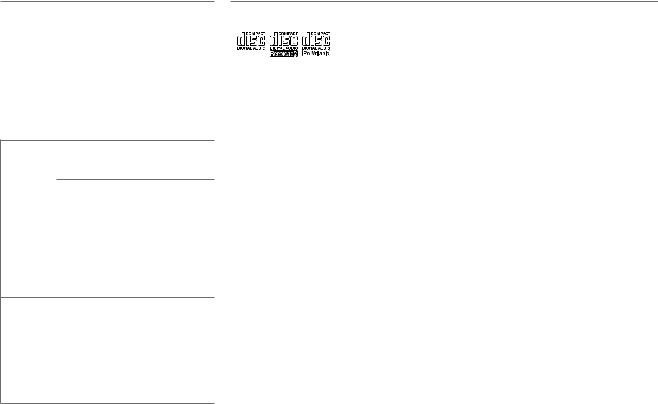
DISPLAY SETTINGS
1 Press the volume knob to enter [FUNCTION].
2Turn the volume knob to select [DISPLAY], then press the knob.
3Turn the volume knob to make a selection (see the following table), then press the knob.
Repeat step 3 until the desired item is selected or activated.
4 Press and hold 
 to exit.
to exit.
To return to the previous setting item or hierarchy, press 
 .
.
Default: XX
COLOR SELECT VARIABLE SCAN/ COLOR 01 — COLOR 24/
USER: Selects your preferred key illumination color.
You can create your own color (when
[COLOR 01] — [COLOR 24] or [USER] is selected). The color you have created can be selected when you select [USER].
1Press and hold the volume knob to enter the detailed color adjustment.
2Press S/ Tto select the color (R/ G/ B) to adjust.
3Turn the volume knob to adjust the level (0 — 9), then press the knob.
DIMMER |
ON: Dims the display and button illumination. ; |
|
OFF: Illuminates according to the |
|
[BRIGHTNESS] settings. |
|
|
BRIGHTNESS |
0 — 31: Selects your preferred brightness |
|
level for display and button illumination. |
|
|
TEXT SCROLL |
AUTO/ ONCE: Selects whether to scroll the |
|
display information automatically, or scroll |
|
only once. ; OFF: Cancels. |
MORE INFORMATION
General
•This unit can only play the following CDs:
•Detailed information and notes about the playable audio files are stated in an online manual on the following web site: www.kenwood.com/cs/ce/audiofile/
Playable files
•Playable audio file: MP3 (.mp3), WMA (.wma)
•Playable disc media: CD-R/CD-RW/CD-ROM
•Playable disc file format: ISO 9660 Level 1/2, Joliet, Long file name.
•Playable USB device file system: FAT12, FAT16, FAT32 Even when audio files comply with the standards listed above, playback may be impossible depending on the types or conditions of media or device.
Unplayable discs
•Discs that are not round.
•Discs with coloring on the recording surface or discs that are dirty.
•Recordable/ReWritable discs that have not been finalized.
•8 cm CD. Attempting to insert using an adapter may cause malfunction.
About USB devices
•This unit can play MP3/WMA/WAV files stored on a USB mass storage class device.
•You cannot connect a USB device via a USB hub.
•Connecting a cable whose total length is longer than 5 m may result in abnormal playback.
•This unit cannot recognize a USB device whose rating is other than 5 V and exceeds 1 A.
About KENWOOD Music Editor Light
and KENWOOD Music Control
•This unit supports the PC application KENWOOD Music Editor Light and Android™ application KENWOOD Music Control.
•When you play audio files with song data added using the KENWOOD Music Editor Light or KENWOOD Music Control, you can search for audio files by Genres, Artists, Albums, Playlists, and Songs.
•KENWOOD Music Editor Light and KENWOOD Music Control are available on the following web site: www.kenwood.com/cs/ce/
About iPod/iPhone
Made for
-iPod touch (1st, 2nd, 3rd, 4th, and 5th generation)
-iPod classic
-iPod nano (3rd, 4th, 5th, 6th, and 7th generation)
-iPhone, iPhone 3G, 3GS, 4, 4S, 5
•For the latest compatible list and software versions of iPhone/iPod, see: www.kenwood.com/cs/ce/ipod
•You cannot operate iPod if “KENWOOD” or “ ” is displayed on iPod.
” is displayed on iPod.
12
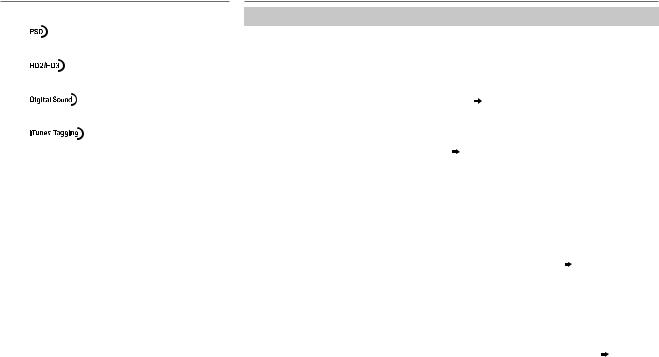
MORE INFORMATION
About HD Radio™ Technology
• Program Service Data provides song name, artist, station ID, and other relevant data streams.
• Adjacent to traditional main stations are HD2/HD3 Channels, providing new original formats on the FM dial.
• HD Radio broadcasts deliver crystal clear, CD-like digital audio quality to consumers.
• iTunes® Tagging provides users the means to “tag” broadcast radio content for later review and purchase from the iTunes® Store.
About Pandora
•Pandora is available only in the U.S., Australia and New Zealand.
•Because Pandora is a third-party service, the specifications are subject to change without prior notice. Accordingly, compatibility may be impaired, or some or all of the services may become unavailable.
•Some functions of Pandora cannot be operated from this unit.
•For issues using the application, please contact Pandora at pandora-support@pandora.com.
About iHeartRadio
•iHeartRadio® is a third-party service, therefore the specifications are subject to change without prior notice. Accordingly, compatibility may be impaired or some or all of the services may become unavailable.
•Some iHeartRadio® functionality cannot be operated from this unit.
TROUBLESHOOTING
Symptom |
Remedy |
Sound cannot be heard. |
• Adjust the volume to the optimum level. |
|
• Check the cords and connections. |
|
|
“PROTECT” appears and no operations |
Check to be sure the terminals of the speaker wires are insulated properly, then |
can be done. |
reset the unit. If this does not solve the problem, consult your nearest service |
|
center. |
|
|
• Sound cannot be heard. |
Clean the connectors. ( 2) |
• The unit does not turn on. |
|
• Information shown on the display is |
|
incorrect. |
|
The unit does not work at all. |
Reset the unit. ( 3) |
|
|
• Radio reception is poor. |
• Connect the antenna firmly. |
• Static noise while listening to the radio. |
• Pull the antenna out all the way. |
|
|
“MEMORY FULL” appears. |
The tag memory of HD Radio receiver is full. |
|
|
“iPod FULL” appears. |
The connected iPod/iPhone memory is full. |
|
|
“NO TAG FNC” appears. |
The connected iPod does not support iTunes tagging function. |
|
|
“TAG ERROR” appears. |
The unit is unable to complete transferring the tagged information to the iPod. |
|
|
“NA FILE” appears. |
Make sure the disc contains supported audio files. ( 12) |
|
|
“NO DISC” appears. |
Insert a playable disc into the loading slot. |
|
|
“TOC ERROR” appears. |
Make sure the disc is clean and inserted properly. |
|
|
“PLEASE EJECT” appears. |
Reset the unit. If this does not solve the problem, consult your nearest service |
|
center. |
|
|
Disc cannot be ejected. |
Press and hold Mto forcibly eject the disc. Be careful not to drop the disc when |
|
it is ejected. If this does not solve the problem, reset the unit. ( 3) |
|
|
“READ ERROR” appears. |
Copy the files and folders onto the USB device again. If this does not solve the |
|
problem, reset the USB device or use another USB device. |
|
|
“NO DEVICE” appears. |
Connect a USB device, and change the source to USB again. |
|
|
ENGLISH | 13
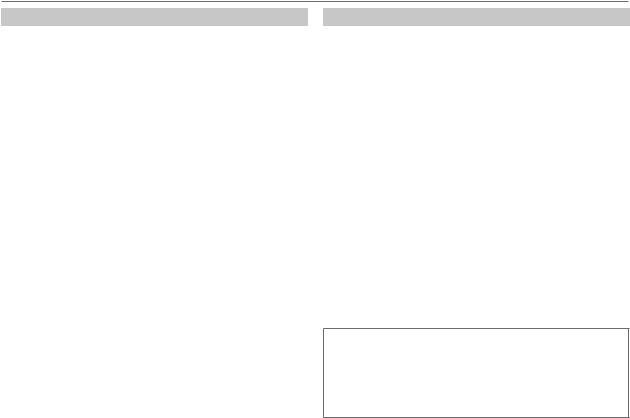
TROUBLESHOOTING
Symptom |
|
Remedy |
|
“COPY PRO” appears. |
|
A copy-protected file is played. |
|
|
|
|
|
“NA DEVICE” appears. |
|
Connect a supported USB device, and check the connections. |
|
|
|
|
|
“NO MUSIC” appears. |
|
Connect a USB device that contains playable audio files. |
|
|
|
|
|
“iPod ERROR” appears. |
• |
Reconnect the iPod. |
|
|
|
• |
Reset the iPod. |
|
|
|
|
Noise is generated. |
|
Skip to another track or change the disc. |
|
|
|
|
|
Tracks do not play back as |
|
Playback order is determined when files are recorded. |
|
you intended them to play. |
|
|
|
“READING” keeps flashing. |
|
Do not use too many hierarchical levels or folders. |
|
|
|
|
|
Elapsed playing time is not |
|
This is caused by how the tracks are recorded. |
|
correct. |
|
|
|
|
|
|
|
Correct characters are not |
|
This unit can only display uppercase letters, numbers, and a |
|
displayed (e.g. album |
|
limited number of symbols. |
|
name). |
|
|
|
|
|
|
|
|
“ADD ERROR” |
|
New station creation is unsuccessful. |
|
“SEARCH ERROR” |
|
|
|
|
|
|
|
“CHECK DEVICE” |
|
Check the Pandora application on your device. |
|
|
|
|
|
“NO SKIPS” |
|
The skip limit has been reached. |
|
|
|
|
|
“NO STATIONS” |
|
No stations are found. |
|
|
|
|
Pandora |
“STATION LIMIT” |
|
The number of registered stations has reached its limit. Retry |
|
|
after deleting unnecessary stations from your device. |
|
|
|
|
|
|
|
|
|
|
“UPGRADE APP” |
|
Make sure you have installed the latest version of the |
|
|
|
Pandora application on your device. |
|
|
|
|
|
“CONNECT ERROR” |
|
Communication is unstable. |
|
|
|
|
|
“RATING ERROR” |
|
Registration of thumbs up/thumbs down has failed. |
|
|
|
|
|
“LICENSE ERROR” |
|
You try to access from a country which Pandora is not |
|
|
|
deliverable. |
|
|
|
|
14
Symptom |
Remedy |
|
|
Station cannot be |
If “Explicit Content” in [Account Settings] is checked in |
|
selected. |
the web version of iHeartRADIO, custom stations become |
|
|
unavailable. |
|
|
|
|
“CANNOT CREATE” |
Custom station name creation is unsuccessful. |
|
|
|
|
“CANNOT SAVE” |
Addition to the favorite category failed. |
|
|
|
|
“DISCONNECTED” |
Check the connection to the device. |
|
|
|
|
“NO SKIPS” |
The skip limit has been reached. Retry later. |
|
|
|
|
“NO STATIONS” |
No stations are found. |
iHeartRadio |
“NOT CONNECTED” |
iHeart Link for KENWOOD application on your device. |
|
Link to the application is impossible. |
|
|
“IHEARTLINK UP” |
Make sure you have installed the latest version of the |
|
|
|
|
“PLEASE LOGIN” |
You haven’t log in. Log in again. |
|
|
|
|
“STATION NOT |
Broadcast from the station is over. |
|
AVAILABLE” |
|
|
|
|
|
“STATION NOT |
No station is selected. |
|
SELECTED” |
|
|
“STREAM ERROR” |
Broadcast data is interrupted. |
|
|
|
|
“THUMB FAILED” |
Registration of Thumbs Up/Down has failed. |
|
|
|
|
“TIMED OUT” |
The request has resulted in time-out. |
|
|
|
Muting upon the reception of a phone call
Connect the MUTE wire to your telephone using a commercial telephone accessory. ( 17)
17)
When a call comes in, “CALL” appears. (The audio system pauses.)
•To continue listening to the audio system during a call, press BSRC. “CALL” disappears and the audio system resumes.
When the call ends, “CALL” disappears. (The audio system resumes.)

SPECIFICATIONS
|
FM |
Frequency Range |
87.9 MHz — 107.9 MHz (200 kHz space) |
||||
|
|
Usable Sensitivity (S/N = 26 dB) |
9.3 dBf (0.8 μV/75 Ω) |
||||
|
|
Quieting Sensitivity |
10.2 dBf (1.13 μV/75 Ω) |
||||
|
|
(DIN S/N = 46 dB) |
|
|
|
|
|
|
|
Frequency Response (±3 dB) |
20 Hz — 20 kHz (HD Radio broadcast) |
||||
|
|
|
30 Hz — 15 kHz (Conventional broadcast) |
||||
TUNER |
|
Signal-to-Noise Ratio (MONO) |
STEREO |
75 dB (HD Radio broadcast) |
|||
|
|
||||||
|
|
|
MONO |
75 dB (Conventional broadcast) |
|||
|
|
Stereo Separation (1 kHz) |
45 dB |
|
|
|
|
|
AM |
Frequency Range |
530 kHz — 1 700 kHz (10 kHz space) |
||||
|
|
Channel Space Selection |
10 kHz |
|
|
|
|
|
|
Usable Sensitivity (S/N = 20 dB) |
28 dBμ (25 μV) |
||||
|
|
Frequency Response (±3 dB) |
40 Hz — 15 kHz (HD Radio broadcast) |
||||
|
|
Signal-to-Noise Ratio |
STEREO |
70 dB (HD Radio broadcast) |
|||
|
|
|
|
|
|
|
|
|
Laser Diode |
GaAIAs |
|
|
|
||
|
Digital Filter (D/A) |
8 times over sampling |
|||||
|
Spindle Speed |
500 rpm — 200 rpm (CLV) |
|||||
|
Wow & Flutter |
Below measurable limit |
|||||
player |
Frequency Response (±1 dB) |
20 Hz — 20 kHz |
|||||
Total Harmonic Distortion (1 kHz) |
0.01 % |
|
|
|
|||
|
|
|
|
||||
CD |
Signal-to-Noise Ratio (1 kHz) |
|
|
: 110 dB |
|||
|
KDC-X498 |
||||||
|
|
|
|
|
|
: 105 dB |
|
|
|
|
KDC-HD458U |
||||
|
|
|
|
||||
|
Dynamic Range |
90 dB |
|
|
|
||
|
Channel Seperation |
85 dB |
|
|
|
||
|
MP3 Decode |
Compliant with MPEG-1/2 Audio Layer-3 |
|||||
|
WMA Decode |
Compliant with Windows Media Audio |
|||||
|
|
|
|
|
|
|
|
|
USB Standard |
USB 1.1, USB 2.0 (Full speed) |
|||||||
|
File System |
FAT12/ 16/ 32 |
|||||||
USB |
Maximum Supply Current |
DC 5 V |
|
|
1 A |
||||
|
|||||||||
MP3 Decode |
Compliant with MPEG-1/2 Audio Layer-3 |
||||||||
|
|||||||||
|
WMA Decode |
Compliant with Windows Media Audio |
|||||||
|
WAV Decode |
Linear-PCM |
|||||||
|
|
|
|
|
|
|
|||
|
Maximum Output Power |
50 W × 4 |
|
|
|
||||
|
Full Bandwidth Power |
22 W × 4 (at less than 1 % THD) |
|||||||
|
Speaker Impedance |
4 Ω — 8 Ω |
|
|
|
||||
Audio |
Tone Action |
Bass |
|
|
200 Hz ±8 dB |
||||
|
Middle |
|
|
2.5 kHz ±8 dB |
|||||
|
|
|
|
||||||
|
|
Treble |
|
|
12.5 kHz ±8 dB |
||||
|
Preout Level/Load (CD) |
|
|
: 4 000 mV/10 kΩ |
|||||
|
|
KDC-X498 |
|||||||
|
|
|
|
: 2 500 mV/10 kΩ |
|||||
|
|
|
KDC-HD458U |
||||||
|
|
|
|
|
|
|
|
|
|
|
Preout Impedance |
≤ 600 Ω |
|
|
|
||||
|
|
|
|||||||
Auxiliary |
Frequency Response (±3 dB) |
20 Hz — 20 kHz |
|||||||
Input Maximum Voltage |
1 200 mV |
|
|
|
|||||
|
|
|
|
||||||
|
Input Impedance |
30 kΩ |
|
|
|
||||
|
|
|
|||||||
|
Operating Voltage |
14.4 V (10.5 V — 16 V allowable) |
|||||||
General |
Maximum Current Consumption |
10 A |
|
|
|
||||
Operational Temperature Range |
0°C — +40°C |
||||||||
|
|||||||||
|
Installation Size (W × H × D) |
182 mm × 53 mm × 159 mm |
|||||||
|
|
(7-3/16" × 2-1/8" × 6-1/4") |
|||||||
|
Weight |
1.2 kg (2.65 lbs) |
|||||||
Subject to change without notice.
ENGLISH | 15
