Kenwood KDC-348U, KDC-BT648U User Manual
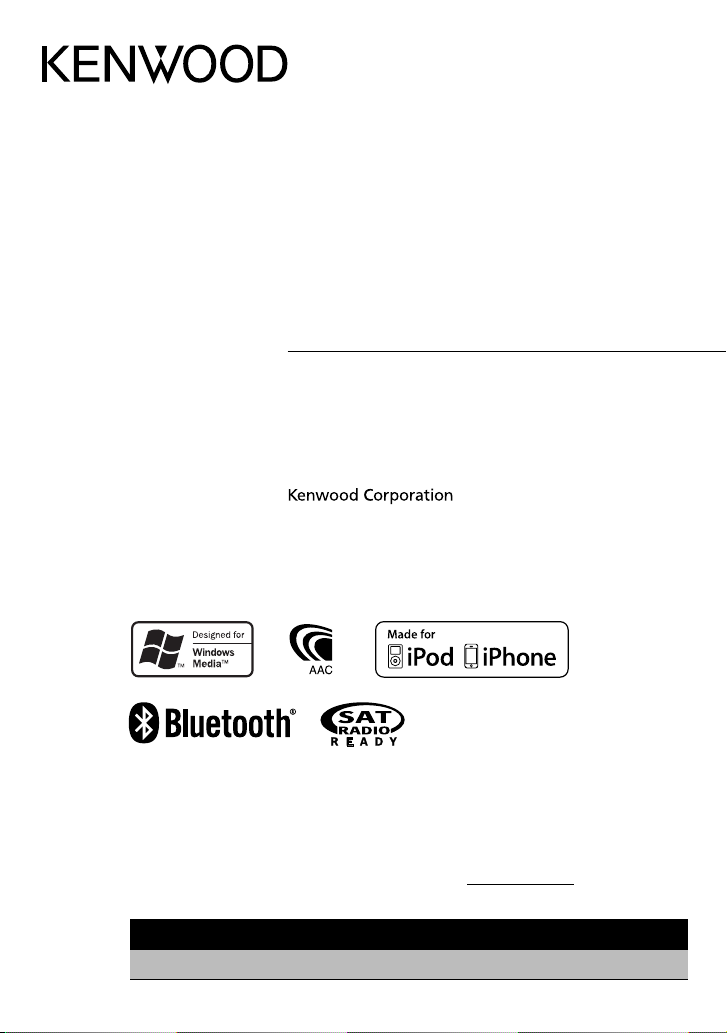
KDC-BT648U
KDC-X695
KDC-X395
KDC-348U
CD-RECEIVER
INSTRUCTION MANUAL
AMPLI-TUNER LECTEUR DE CD
MODE D’EMPLOI
REPRODUCTOR DE DISCOS COMPACTOS RECEPTOR DE FM/AM
MANUAL DE INSTRUCCIONES
B64-4798-10/01 (KW/K0)© 2010 Kenwood Corporation All Rights Reserved.
Take the time to read through this instruction manual.
Familiarity with installation and operation procedures will help you obtain the best performance from
your new CD-receiver.
For your records
Record the serial number, found on the back of the unit, in the spaces designated on the warranty card, and in the
space provided below. Refer to the model and serial numbers whenever you call upon your Kenwood dealer for
information or service on the product.
Model KDC-BT648U/ KDC-X695/ KDC-X395/ KDC-348U Serial number
US Residents Only
Register Online
Register your Kenwood product at www.Kenwoodusa.com

2 English
CONTENTS
Safety 3
Maintenance
Preparation 4
How to attach/detach the faceplate
How to reset your unit
How to prepare the remote controller
(RC-405)
Getting Started 5
Canceling the display demonstration
Setting the demonstration mode
Adjusting the clock
Initial settings before operations
Basic Operations 6
Muting upon the reception of a phone call
Listening to the Radio 8
Adjust [SETTINGS] mode settings
Listening to the other external
components 9
Listening to a Disc/
USB device/ iPod 10
Start playing a disc
Start playing a USB device or iPod
Removing the USB device or iPod
Start playing the disc changer
Selecting Repeat Play
Selecting Random Play
All Random Play
Selecting Magazine Random Play
Selecting Scan Play
Selecting a folder/track/file
Alphabet Search for iPod
Direct Music Search using the remote
controller (RC-405)
Direct Disc Search using the remote
controller (RC-405)
My Playlist for iPod
iPod control by Hand mode
Adjust [SETTINGS] mode settings
Operation of Hands-Free Phoning 15
Getting Started
Making a Call
Receiving a Call
During a Call
Call Waiting
Downloading the Phone Book
Bluetooth Setup 18
Easy Pairing function
Registering Bluetooth Device (Pairing)
Selecting the Bluetooth Device
Setting a Voice Command
Bluetooth Setup
SMS (Short Message Service) 23
Downloading the SMS
Display the SMS
HD Radio™ Tuner Control 24
Direct Access Tuning using the remote
controller (RC-405)
iTunes Tagging
Adjust [SETTINGS] mode settings
Satellite Radio Tuner Control 26
Category and Channel Search
Channel Scan
Direct Access Tuning using the remote
controller (RC-405)
Adjust [SETTINGS] mode settings
Function settings 28
Installation/connection 30
Troubleshooting 34
Specifications 37
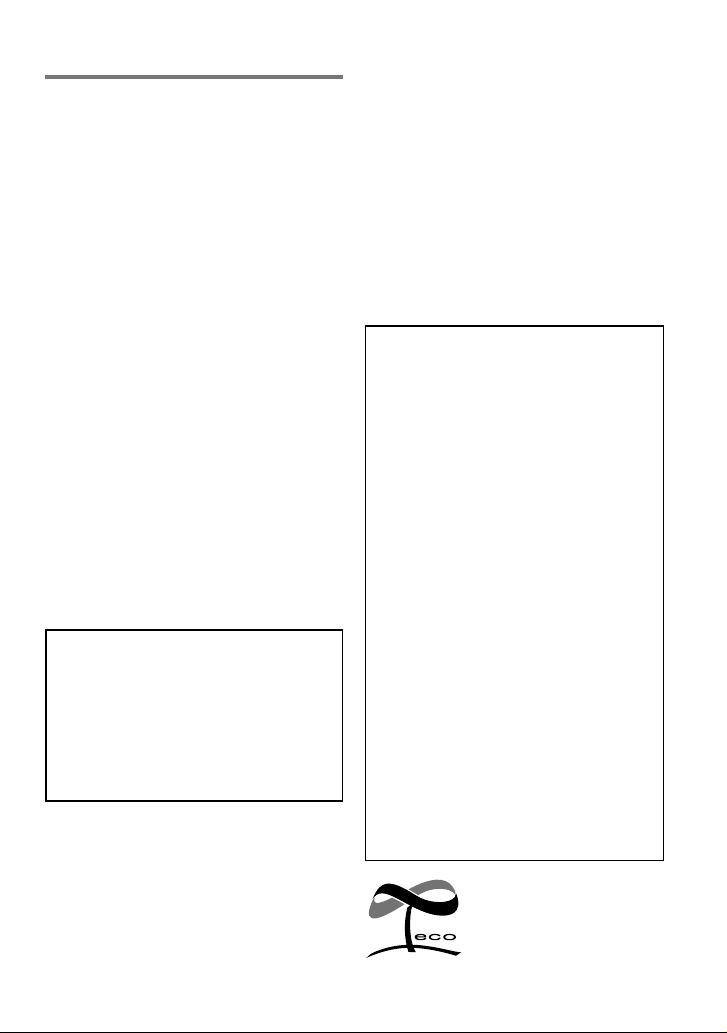
English 3
WARNING
Stop the car before operating the unit.
Important to know...
■
To prevent a short circuit, never put or leave
any metallic objects (such as coins or metal
tools) inside the unit.
■
Caution: Adjust the volume so that you can
hear sounds outside the car. Driving with
the volume too high may cause an accident.
■
Condensation: When the car is air-
conditioned, moisture may collect on the
laser lens. This may cause disc read errors. In
this case, remove the disc and wait for the
moisture to evaporate.
■
The illustrations in this manual are examples
used to explain more clearly how the
controls are used. Therefore, what appears
on the illustrations may differ from what
appears on the actual equipment.
■
If you experience problems during
installation, consult your Kenwood dealer.
■
When you purchase external components,
check with your Kenwood dealer to make
sure that they work with your model and in
your area.
Maintenance
Cleaning the unit: Wipe off the dirt on the
panel with a dry silicon or soft cloth. Failure
to observe this precaution may result in
damage to the monitor or unit.
Cleaning the connector: Wipe off dirt on
the connector of the unit and faceplate. Use
a cotton swab or cloth.
Safety
This symbol mark indicates
that Kenwood manufactured
this product so as to decrease
harmful influence on the
environment.
■
The “AAC” logo is a trademark of Dolby
Laboratories.
■
The Bluetooth word mark and logos
are owned by the Bluetooth SIG, Inc.
and any use of such marks by Kenwood
Corporation is under license. Other
trademarks and trade names are those of
their respective owners.
■
Ready to receive HD Radio™ broadcasts
when connected to the K TC-HR300/ KTC-
HR200/ KTC-HR100TR, sold separately.
■
“Made for iPod” and “Made for iPhone”
mean that an electronic accessory has
been designed to connect specifically
to iPod or iPhone, respectively, and has
been certified by the developer to meet
Apple performance standards. Apple is
not responsible for the operation of this
device or its compliance with safety and
regulatory standards. Please note that the
use of this accessory with iPod or iPhone
may affect wireless performance.
■
iPhone, iPod, iPod classic, iPod nano, and
iPod touch are trademarks of Apple Inc.,
registered in the U.S. and other countries.
■
iTunes is a trademark of Apple Inc.
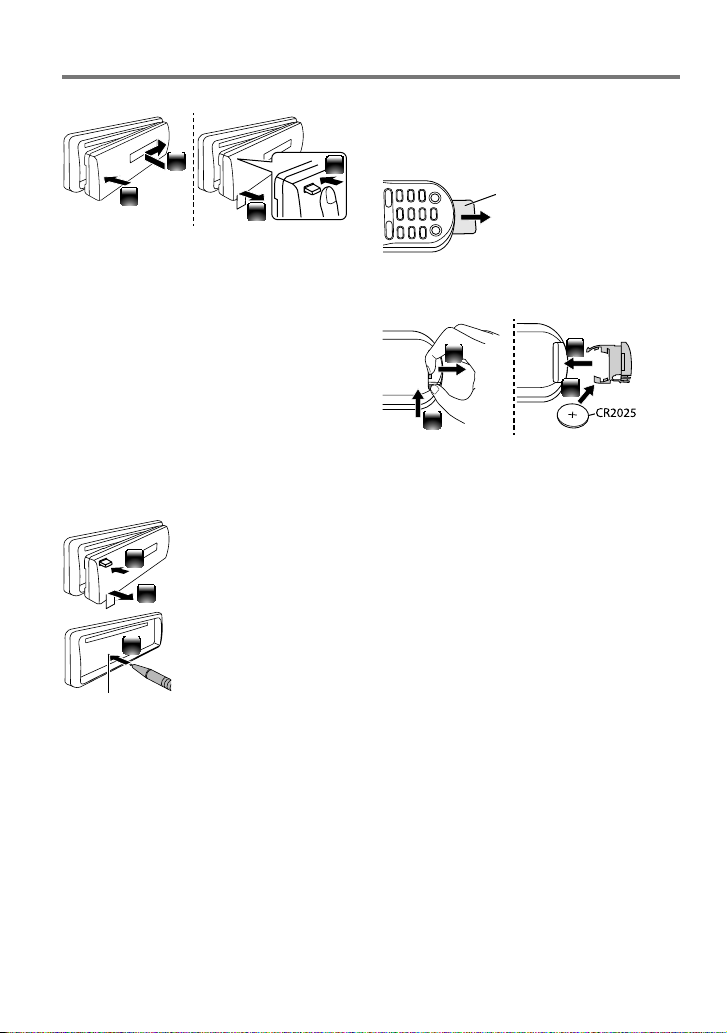
4 English
Preparation
How to attach/detach the faceplate
1
2
1
2
■
Do not expose the faceplate to direct
sunlight, excessive heat, or humidity. Also
avoid places with too much dust or the
possibility of water splashing.
■
Keep the faceplate in its casing while
detached.
■
The faceplate is a precision piece of
equipment and can be damaged by shocks
or jolts.
■
To prevent deterioration, do not touch the
terminals of the unit and faceplate with your
fingers.
How to reset your unit
3
If this unit fails to operate
properly, press the reset
button.
The unit returns to factory
settings when the reset
button is pressed.
Reset button
1
2
How to prepare the remote
controller (RC-405)
When you use the remote controller for the
first time, pull out the insulation sheet.
Insulation sheet
If the effectiveness of the remote
controller decreases, replace the battery.
1
2
3
4
¤
Caution:
■
Do not set the remote control in hot places
such as on the dashboard.
■
Lithium battery.
Danger of explosion if the battery is
incorrectly replaced. Replace only with the
same or equivalent type.
■
The battery pack or batteries shall not be
exposed to excessive heat such sunshine,
fire or the like.
■
Keep battery out of reach of children and in
original package until ready to use. Dispose
of used batteries promptly. If swallowed
contact physician immediately.
CALIFORNIA, USA ONLY
This product contains a CR Coin Cell Lithium
Battery which contains Perchlorate Material –
special handling may apply.
See www.dtsc.ca.gov/hazardouswaste/
perchlorate
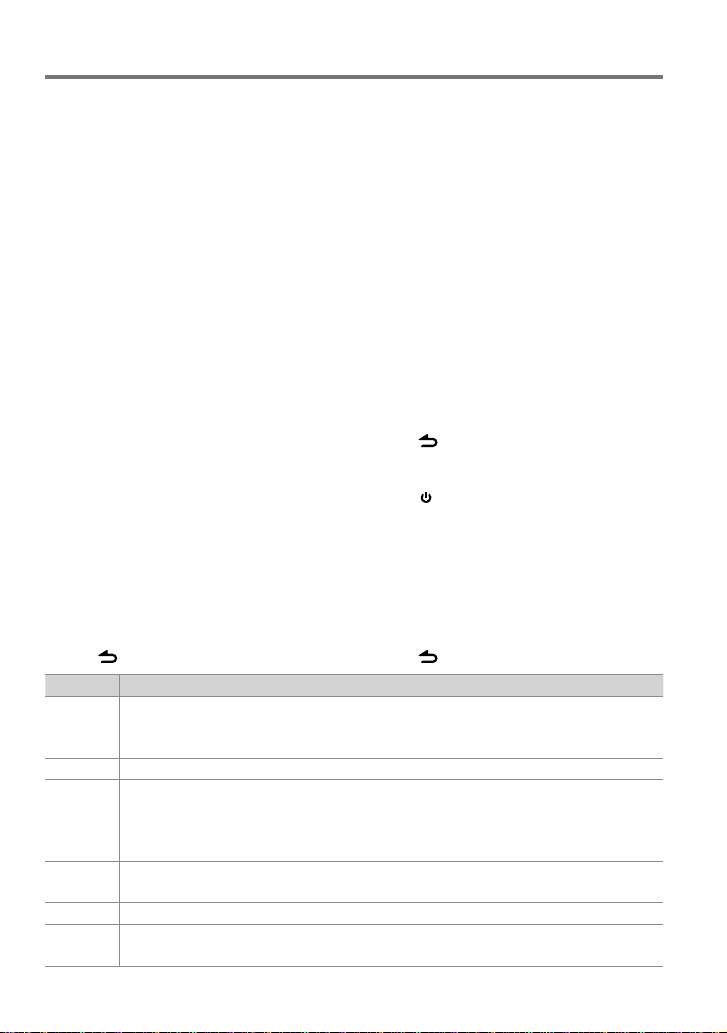
English 5
Getting Started
Canceling the display
demonstration
The display demonstration is always turned
on unless you cancel it.
When you turn on the power (or after you
reset the unit), the display shows:
[CANCEL DEMO] \ [PRESS] \ [VOLUME
KNOB]
1 Press the volume knob.
[YES] is selected as the initial setup.
2 Press the volume knob again to confirm.
[DEMO OFF] appears.
■
If no operation is done for about 15 seconds
or if you turn the volume knob to select
[NO] in step 2, [DEMO MODE] appears and
the display demonstration starts.
Setting the demonstration mode
1 Press the volume knob to enter
[FUNCTION].
2 Turn the volume knob to select [DEMO
MODE], then press to enter.
3 Turn the volume knob to select [ON] or
[OFF].
If [ON] is selected, display demonstration
starts if no operation is done for about 20
seconds.
4 Hold to finish the procedure.
Adjusting the clock
1 Press the volume knob to enter
[FUNCTION] mode.
2 Turn the volume knob to select
[SETTINGS], then press to enter.
3 Turn the volume knob to select [CLOCK],
then press to enter.
4 Turn the volume knob to select [CLOCK
ADJUST], then press to enter.
Clock hour flashes on the display.
5 Turn the volume knob to adjust the hour,
then press to enter minute adjustment.
Clock minutes flashes on the display.
6 Turn the volume knob to adjust the
minute, then press to confirm.
Press 4 / ¢ to move between the
hour and minute adjustment.
7 Hold to finish the procedure.
Initial settings before operations
1 Press SRC to enter [STANDBY] mode.
2 Press the volume knob to enter
[FUNCTION] mode.
3 Turn the volume knob to select [INITIAL
SET], then press to enter.
4 Turn the volume knob to make a
selection, then press to confirm.
See table below for selection.
5 Hold to finish the procedure.
Item Selectable setting (Preset: *)
PRESET TYPE NORMAL *: Memorizes o ne station for each pre set button in each ban d (FM1/ FM2/ FM3/ AM). ;
MIX: Memorizes on e station for each pre set button regard less of the selecte d band (FM1/ FM2/ FM3/ AM) and
another Sate llite Radio Tuner.
KEY BEEP ON */ OFF: Activate s/deactivates the key press tone.
BUILT-IN AUX ON1 *: Output s sound of the connec ted external comp onent through the car sp eakers when “AUX” is selected a s the
source. ; ON2: Output s sound from the conn ected exter nal component when “AUX” is selec ted as the source. When
you turn on th e power, the sound attenua tes (to prevent noise when n o external compone nt is connected). Turn the
volume knob cl ockwise to retur n to the previous volume le vel. ; OFF: Disable s “AUX” in source se lection.
CD READ 1*: Automatically dis tinguishes bet ween audio file disc and mu sic CD. ; 2: Forces to play as a music CD. No sou nd can
be heard if an audio f ile disc is played.
SP SELECT OFF */ 5/4/ 6 × 9/6/ OEM: Sele cts the speaker size f or optimum perfo rmance.
F/W UP xx. xx YES: Starts upgr ading the firmwar e. ; NO *: Cancels (upgra ding is not activate d).
For details o n how to update the firmw are, see: www.kenwood.co m/cs/ce/

6 English
Basic Operations
Remote sensor
■
Do not expose to bright sunlight.
Loading slot
Ejects the disc
Volume knob
Detaches the faceplate
Display window
USB terminal
Auxiliary input jack
The following indicator lights up when...
ST: A stereo broadcast is received.
RDS: Radio Data System service is available.
TI: Traffic Information function is turned on.
IN: A disc is in the unit.
AT T: The sound attenuates.
EQ: [SYSTEM Q] is set to an EQ mode other
than [NATURAL]. (page 28)
B.BOOST: [BASS BOOST] is set to [1] or [2].
(page 28)
: Indicates that the Music Search mode is
selected now.
BT: Bluetooth cell-phone connection status.
The illustration and button names used
for explanation in this manual are of
KDC-BT648U/ KDC-X695 (unless mentioned
otherwise).
Refer to the table below for the difference:
KDC-BT648U/ KDC-X695
KDC-X395/ KDC-348U
Slide open the cover
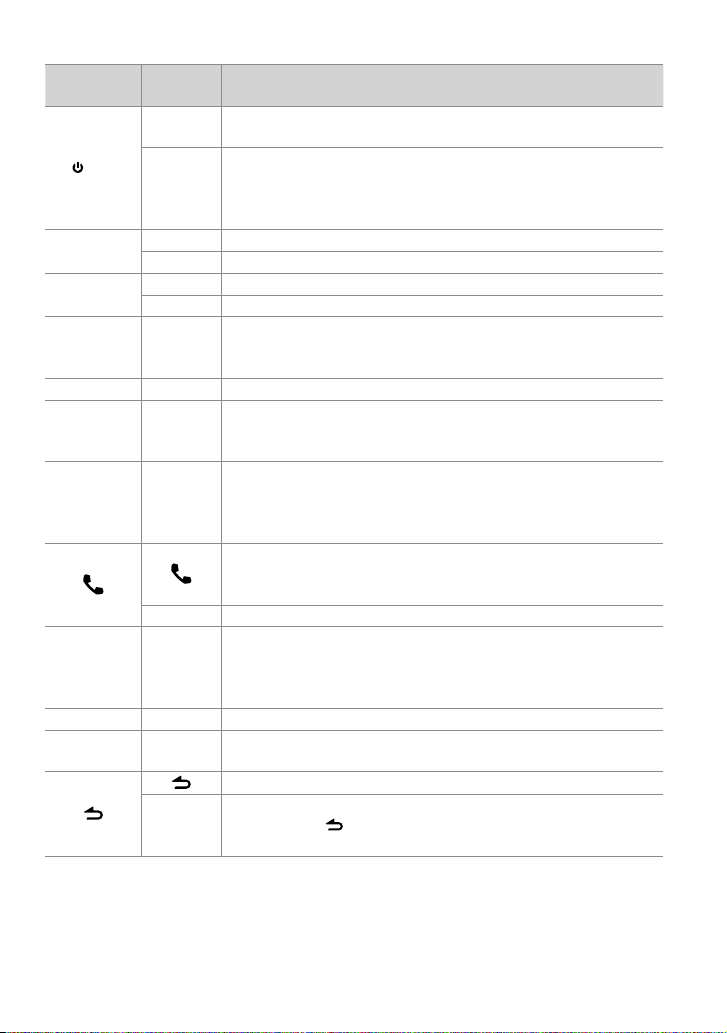
English 7
When you press or hold the following button(s)...
Main unit
Remote
controller
General operation
SRC
—
■
Turns on.
■
Turns off if pressed and held.
SRC
Selects the available sources (TUNER, USB or iPod, CD, AUX,
STANDBY), if the power is turned on.
• If the source is ready, playback also starts. “iPod” and “CD” are
selectable only when an iPod is connected or a disc is loaded.
Volume knob
(turn)
VOLud
Adjusts the volume level.
5 / ∞ Selects items.
Volume knob
(press)
ENT 38 Confirms selection.
—
Enters [FUNCTION] settings.
BAND
*AM– /
#FM+
■
Selects the FM bands (FM1/ FM2/ FM3) or AM.
■
Selects the next folder. (Press *AM– on remote controller to select
the previous folder.)
6 (38)ENT 38
Pauses/resumes playback of a disc/ USB device/ iPod.
4 / ¢
4/
+¢
■
Searches for radio station.
■
Selects track/file.
■
Fast-forwards/reverses tracks/files if pressed and held.
SCRL DISP —
■
Changes the display information.
■
Scrolls the display information if pressed and held.
■
Enters clock adjustment mode directly (page 5) if pressed and held
while in clock display screen.
KDC-BT648U/ KDC-X695 only:
■
Enters Bluetooth mode. (page 15)
■
Press to answer an incoming call.
—
■
Enters Bluetooth easy pairing mode if pressed and held. (page 18)
iPod —
KDC-X395/ KDC-348U only:
■
Selects “iPod” source.
■
Switches the controlling terminal (HANDS ON/ HANDS OFF) for
iPod playback if pressed and held. (page 13)
—AUD
Enters [AUDIO CONTROL] settings directly.
—ATT
Attenuates the sound.
• To return to the previous level, press the button again.
Returns to the previous item.
EXIT
Exit from setting mode.
• Press and hold
on the main unit will also exit from the setting
mode.
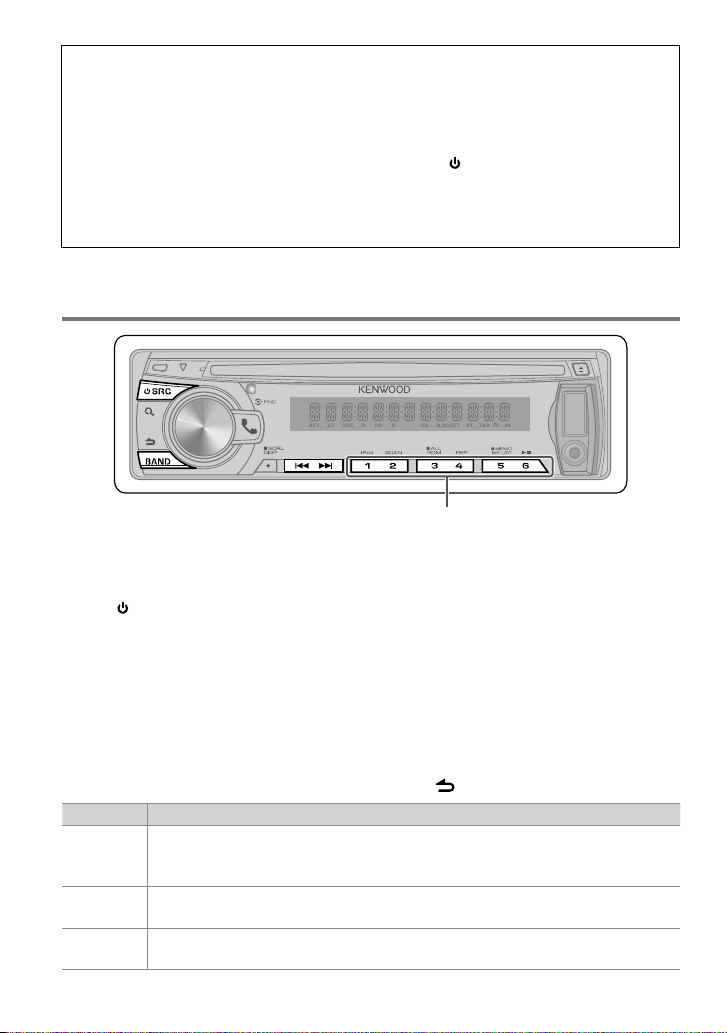
8 English
Listening to the Radio
1 Press SRC to select “TUNER”.
2 Press BAND repeatedly to select a band
(FM1/ FM2/ FM3/ AM).
3 Press 4 / ¢ to search for a station.
Using the remote controller (RC-405)
#FM+ / *AM– : Selects band.
4 / +¢ : Selects station.
1 – 6 : Selects preset station.
Adjust [SETTINGS] mode settings
While listening to the radio...
1 Press the volume knob to enter
[FUNCTION] mode.
2 Turn the volume knob to select
[SETTINGS], then press to enter.
3 Turn the volume knob to make a
selection, then press to confirm.
See table below for selection.
4 Hold to finish the procedure.
■
Hold for about 2 seconds to memorize the current station or the selected Program
Type. (Refer to [PTY SEARCH] on the table below to select the Program Type.)
■
Press briefly to recall memorized station (or Program Type after entering the PTY
search mode).
Item Selectable setting (Preset: *)
SEEK MODE Selec ts the tuning mo de for 4 / ¢ buttons.
AUTO1 *: Automat ically search for a st ation. ; AUTO2: Search in t he order of the stati ons in the preset mem ory. ;
MANUAL: Manually search for a st ation.
AUTO MEMO RY YE S: Automatically st arts memoriz ing 6 stations wit h good reception. ; NO *: Cancels (autom atic memorizing is
not acti vated). (Selectable o nly if [NORMAL] is select ed for [PRESET TYPE].) (pag e 5)
TI ON: The traf fic information aut omatically when the tr affic bulletin s tarts. ; OFF *: Cancels. (Not app licable if “AM”
is selected)
Muting upon the reception of a phone call (KDC-X395/ KDC-348U only)
To use this feature, connect the MUTE lead to your telephone using a commercial telephone
accessory. (See “Installation Manual” on a separate volume.)
When a call comes in, “CALL” appears.
■
The audio system pauses.
■
To continue listen to the audio system during a call, press SRC. “CALL” disappear and the
audio system resumes.
When a call ends, “CALL” disappear.
■
The audio system resumes.
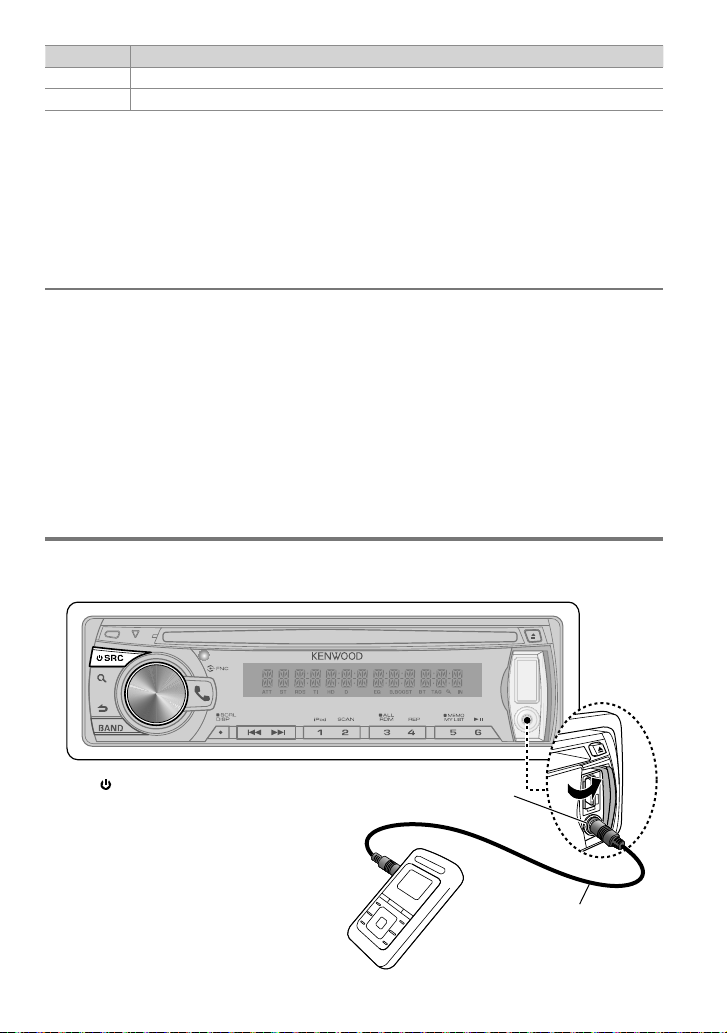
English 9
Item Selectable setting (Preset: *)
MONO SET ON: Improves the FM re ception (but the ste reo effec t may be lost). ; OFF *: Cancels (stereo ef fect resu mes).
PTY SEARCH Selec ts the available Prog ram Type (page 9). Then, press
4
/
¢
to star t searching.
■
[TI] is selectable on ly when the source is “FM”. If other playb ack source is selecte d, these sett ings are selectab le under [TUNER SET]
item. (page 2 9)
■
Available Program Type:
SPEECH;
MUSIC
; NEWS; INFOR M; SPORTS; TALK;
ROCK
;
CLS (classic) RO CK
;
ADLT (adult) HIT
;
SOFT RCK (rock)
;
TOP 40
;
COUNTR Y
;
OLDIES
;
SOFT
;
NOSTALGA
;
JAZZ
;
CLASSICL
;
R & B
;
SOFT R&B
; LANGUAGE;
REL (religious) MUSC
; REL (religious) TALK; PER SNLTY
(person ality); PUBLIC; COLLEGE; WE ATHER
The unit will s earch for the Program t ype categori zed under [SPEECH] or [
MUSIC
] if selec ted.
[SPEECH] : Rom an typeface item . ; [
MUSIC
] : Italic ty peface item.
■
The Radio Data System feature won’t work where the service is not supported by any
broadcasting station.
■
If the volume is adjusted during reception of traffic information, the adjusted volume is
memorized automatically. It will be applied the next time Traffic Information function is
turned on.
Listening to the other external
components
3.5 mm (1/8”) stereo mini plug
(commercially available)
Portable audio device
(commercially available)
Preparation : Make sure [ON1] or [ON2] is selected for [BUILT-IN AUX]. (page 5)
Auxiliary input jack
1 Press SRC to select “AUX”.
2 Turn on the external component and
start playing.
3 Turn the volume knob to adjust the
volume.

10 English
Listening to a Disc/ USB device/ iPod
Ejects the disc.
(“NO DISC” appears and “IN” indicator goes off.)
■
Press to select track/file.
■
Hold to fast-forwards/reverses.
■
Press to select next folder of Audio
File/iPod.
■
Press to select next disc of CD changer.
Press to pause. Press again
to resume playback.
USB terminal
KCA-i P102
(opt ional a ccesso ry)
Apple iPod
(com merci ally av ailabl e)
Removing the USB device or iPod
1 Press SRC to select a source other than
“USB” or “iPod”.
2 Remove the USB device or iPod.
Start playing the disc changer
1 Press SRC to turn on the power.
2 Press SRC to select “CD CHANGER”.
Start playing a disc
1 Press SRC to turn on the power.
2 Insert a disc into the loading slot.
Playback starts automatically.
Start playing a USB device or iPod
1 Press SRC to turn on the power.
2 Slide open the cover.
3 Connect a USB device or iPod to the USB
terminal.
The source automatically switches, and
playback starts.
USB device
(com merci ally av ailabl e)
CA-U1EX
(opt ional a ccesso ry)
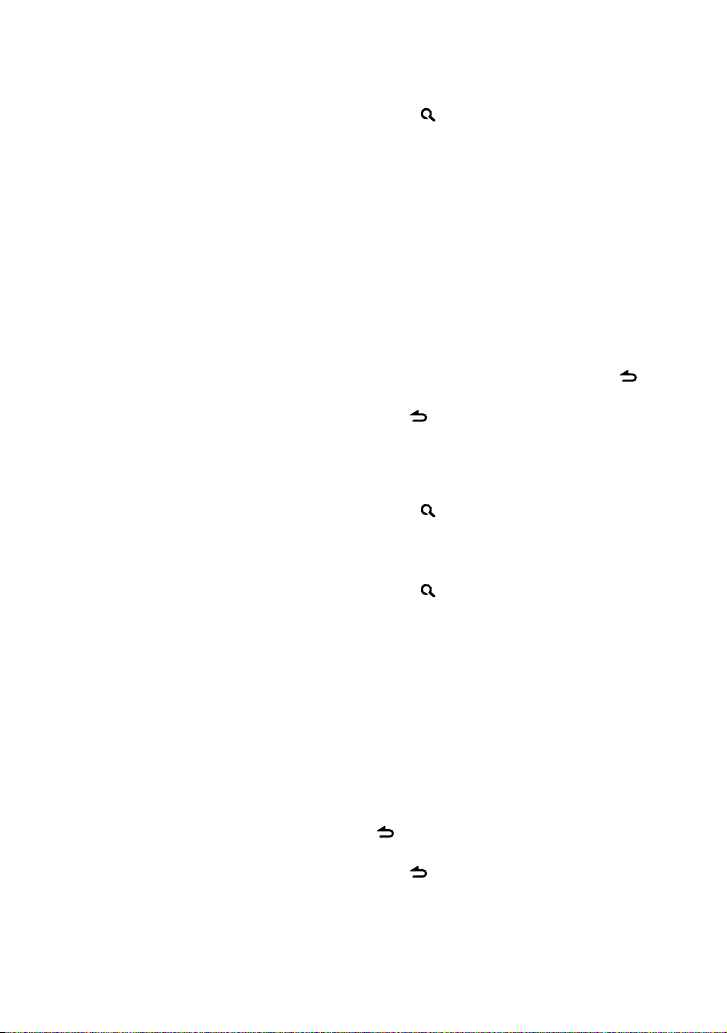
English 11
Continued to next page
Selecting Repeat Play
Press number button 4 (REP) repeatedly
to make a selection.
Audio CD : TRACK REPEAT, REPEAT OFF
Audio File :
FILE REPEAT, FOLDER REPEAT, REPEAT OFF
iPod :
FILE REPEAT, REPEAT OFF
CD changer : TRACK REPEAT, DISC REPEAT,
REPEAT OFF
Selecting Random Play
Press number button 3 (ALL RDM)
repeatedly to make a selection.
Audio CD : DISC RANDOM, RANDOM OFF
Audio File/ iPod :
FOLDER RANDOM, RANDOM OFF
CD changer : DISC RANDOM, RANDOM OFF
All Random Play
Press and hold number button
3 (ALL RDM).
Pressing this button again plays songs in
the normal mode starting.
Audio File/ iPod :
ALL RANDOM, RANDOM OFF
■
Changes the iPod browsing item to “songs”.
Selecting Magazine Random Play
Press number button 5 repeatedly to
make a selection.
CD changer : MGZN (magazine) RANDOM,
RANDOM OFF
Selecting Scan Play
Press number button 2 (SCAN)
repeatedly to make a selection.
Audio CD : TRACK SCAN, SCAN OFF
Audio File : FILE SCAN, SCAN OFF
CD changer : TRACK SCAN, SCAN OFF
■
If scan play is selected, the unit starts
playing the first 10-second intro of the
music in the disc/current folder.
If “SCAN OFF” is selected, the unit resumes
normal play of the current song.
Selecting a folder/track/file
• Not available if disc changer playback is
selected.
1 Press to enter Music Search mode.
“SEARCH” appears, then the current file
name appears on the display.
2 Turn the volume knob to select a folder/
track/ file, then press to confirm.
■
To skips songs, press 4/ ¢. Holding
4/ ¢ skips songs at 10% regardless of
the setting made. (page 13)
This operation is ef fective only for the iPod
or Kenwood Music Editor media.
■
To return to the root folder (audio file), top
menu (iPod) or first track (audio CD), press
BAND.
■
To return to the previous folder, press .
■
To cancel the Music Search mode, press and
hold .
■
< or > on the display indicates that
preceded/next item is available.
Alphabet Search for iPod
1 Press to enter Music Search mode.
“SEARCH” appears.
2 Turn the volume knob to select a
category, then press to confirm.
3 Press again to enter alphabet search
mode.
“SEARCH <– – –>” appears.
4 Turn the volume knob to select the
character to be searched for.
5 Press 4 / ¢ to move to the entry
position.
You can enter up to three characters.
6 Press the volume knob to start searching.
After this step, see step 2 of <Selecting a
folder/track/file> (page 11) to select a song.
■
To return to the Music Search mode, press
.
■
To cancel the Music Search mode, press and
hold .
■
A longer searching time is required if there
are many songs or playlists in the iPod.

12 English
My Playlist for iPod
Registering songs in the playlist
1 Select and play the song you want to
register. (page 11)
2 Press and hold number button
5 (MEMO MY LIST) to register.
“## STORED” (registration number) appears.
You can register up to 10 songs. “MEMORY
FULL” appears, if you try to register the
eleventh song.
■
If you attempt to register a song from
a different iPod, “NO INFO” followed by
“MPLIST DELETE” appears.
To delete the playlist, turn the volume knob
to select “YES”, then press to confirm.
■
You can also register the song displayed in
the Music Search mode by following the
same procedure.
■
Do not register Podcasts.
Playing a song on the playlist
1 Press number button
5 (MEMO MY LIST) to display the playlist.
“MY PLAYLIST” appears.
2 Turn the volume knob to select the song
you want, then press to confirm.
■
Random play cannot be performed during
playback of a song in the playlist.
Deleting a song on the playlist
1 Press number button 5 (MEMO MY LIST)
to display the playlist.
“MY PLAYLIST” appears.
2 Turn the volume knob to select the song
you want to delete, then press and hold
the volume knob.
3 Turn the volume knob to select [DELETE
ONE] or [DELETE ALL], then press to
confirm.
Select “DELETE ALL” to delete all the songs
in the playlist.
4 Turn the volume knob to select [YES],
then press to confirm.
“COMPLETED” appears.
■
To search for a character other than A to Z
and 0 to 9, enter only “ * ”.
■
The article (a, an, the) of songs name will be
skipped during search.
Direct Music Search using the
remote controller (RC-405)
• Not available if Random Play, Scan Play,
KENWOOD Music Editor media, iPod playback
is selected.
1 Press DIRECT to enter Direct Music
Search mode.
“– – –” appears.
2 Press the number buttons to enter the
track number.
3 Press 4 / +¢ to search for the music.
■
To cancel the Direct Music Search mode,
press .
Direct Disc Search using the remote
controller (RC-405)
• Only when the source is CD changer.
• Not available if Random Play, Scan Play is
selected.
1 Press DIRECT to enter Direct Disc Search
mode.
“– –” appears.
2 Press the number buttons to enter the
disc number.
3 Press #FM+ / *AM– to search for the disc.
■
To cancel the Direct Disc Search mode,
press .
Using the remote controller (RC-405)
In playback mode:
#FM+ / *AM– : Selects folder/disc.
4 / +¢ : Selects track/file.
ENT 38 : Pauses/resumes playback.
In Music Search mode:
ENT 38 : Confirms selection.
5 / ∞ : Selects folder/file/track.
: Returns to the previous folder.
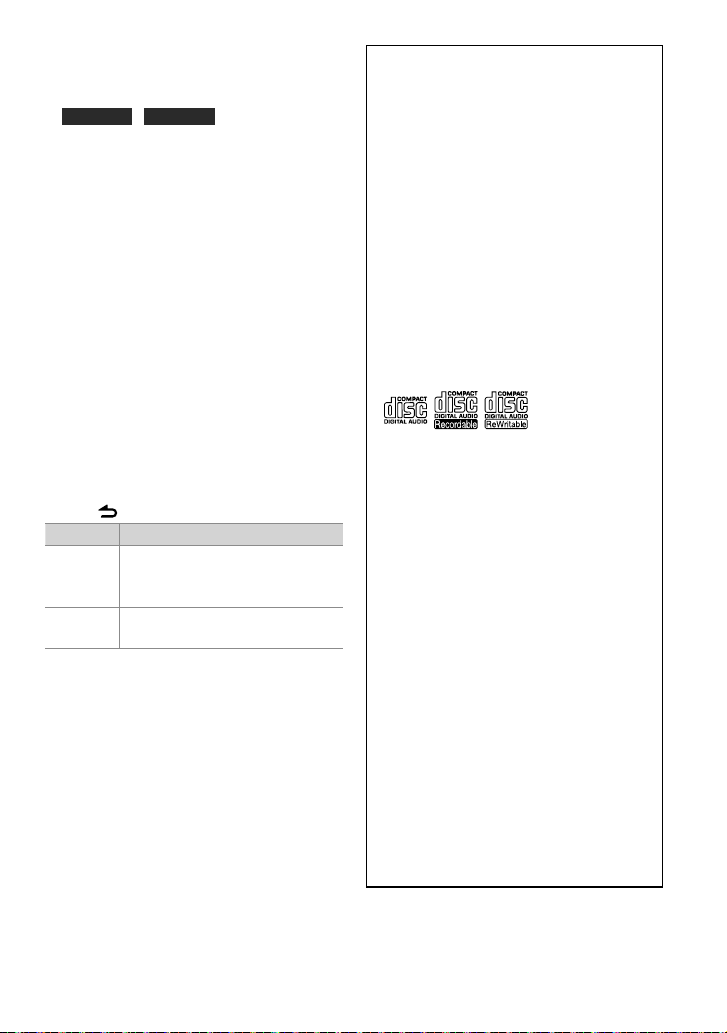
English 13
Continued to next page
iPod control by Hand mode
Press number button 1 (iPod) repeatedly
to make a selection.
KDC-X395 / KDC-348U
Press and hold iPod repeatedly to make
a selection.
HANDS ON :
Control iPod from the iPod.
■
This mode is not compatible with music
information display. The display will show
“iPod MODE”.
HANDS OFF: Control iPod from the unit.
Adjust [SETTINGS] mode settings
While listening to an iPod or KENWOOD Music
Editor media ...
1 Press the volume knob to enter
[FUNCTION] mode.
2 Turn the volume knob to select
[SETTINGS], then press to enter.
3 Turn the volume knob to make a
selection, then press to confirm.
See the following table for selection.
4 Hold to finish the procedure.
Item Selectable setting (Preset: *)
SKI P SEARCH 0.5% */ 1%/ 5%/ 10%: Set s the ratio of skip
when searchi ng for a song in Music Searc h
mode.
MPLIST
DELETE
YES: Deletes the save d My Playlist. ;
NO *: Cancels.
■
[MPLIST DELETE] is s electable only w hen the source is
“iPod”.
Handling discs
■
Do not touch the recording surface of
the disc.
■
Do not stick tape etc. on the disc, or use a
disc with tape stuck on it.
■
Do not use any accessories for the disc.
■
Clean from the center of the disc and
move outward.
■
Clean the disc with a dry silicon or soft
cloth. Do not use any solvents.
■
When removing discs from this unit, pull
them out horizontally.
■
Remove the rims from the center hole
and disc edge before inserting a disc.
Discs that cannot be used
■
This unit can only play the CDs with:
■
Discs that are not round.
■
Discs with coloring on the recording
surface or discs that are dirty.
■
You cannot play a Recordable/ReWritable
disc that has not been finalized. (For the
finalization process refer to your disc
writing software, and your disc recorder
instruction manual.)
■
3-inch CD cannot be used. Attempt
to insert using an adapter can cause
malfunction.
About Audio file
■
Playable Audio file
: MP3 (.mp3), WMA (.wma)
: AAC-LC (.m4a) KDC-BT648U/ KDC-X695
only
■
Playable disc media: CD-R/RW/ROM
■
Playable disc file format: ISO 9660 Level
1/2, Joliet, Romeo, Long file name.
■
Playable USB device file system: FAT16,
FAT32

14 English
Although the audio files are complied with
the standards listed above, the play maybe
impossible depending on the types or
conditions of media or device.
■
Detailed information and notes about the
playable audio files are stated in an online
manual on the following site:
www.kenwood.com/cs/ce/audiofile/
About USB device
■
This unit can play audio files stored on a
USB mass storage class device.
■
Install the USB device in the place where
it will not prevent you from driving your
vehicle properly.
■
You cannot connect a USB device via a
USB hub and Multi Card Reader.
■
Make sure all important data has been
backed up to avoid losing the data.
■
Connecting a cable whose total length
is longer than 5 m can result in abnormal
playback.
■
A USB connection cable, CA-U1EX
(optional accessory) is required for
connecting a USB device.
About compatible iPod/iPhone
Made for
– iPod touch (4th generation)
– iPod touch (3rd generation)
– iPod touch (2nd generation)
– iPod touch (1st generation)
– iPod classic
– iPod with video
– iPod nano (6th generation)
– iPod nano (5th generation)
– iPod nano (4th generation)
– iPod nano (3rd generation)
– iPod nano (2nd generation)
– iPod nano (1st generation)
– iPhone 4
– iPhone 3GS
–iPhone 3G
–iPhone
(As of January 2011)
■
Latest compatible list of iPod/iPhone.
For details, see:
www.kenwood.com/cs/ce/ipod
■
Type of control available varies depending
on the type of connected iPod. For
details, see above URL.
■
The word “iPod” appearing in this manual
indicates the iPod or iPhone connected to
this unit with a connection cable, KCA-
iP102 (optional accessory).
■
If you start playback after connecting the
iPod, the music that has been played by
the iPod is played first.
In this case, “RESUMING” is displayed
without displaying a folder name, etc.
Changing the browse item will display a
correct title, etc.
■
You cannot operate iPod if “KENWOOD” or
“✓” displayed on iPod.
About “KENWOOD Music Editor”
■
This unit supports the PC application
“KENWOOD Music Editor Light ver1.1” or
later.
■
When you use the audio file with
database information added by the
“KENWOOD Music Editor Light ver1.1”, you
can search a file by title, album or artist
name using Music Search (page 11).
■
In the Instruction manual, the term “Music
Editor media” is used to mean the device
that contains audio files with database
information added with KENWOOD Music
Editor.
■
“KENWOOD Music Editor Light ver1.1” is
available from the following web site:
www.kenwood.com/cs/ce/
■
For further information on “KENWOOD
Music Editor Light ver1.1”, refer to the site
above or the application help.
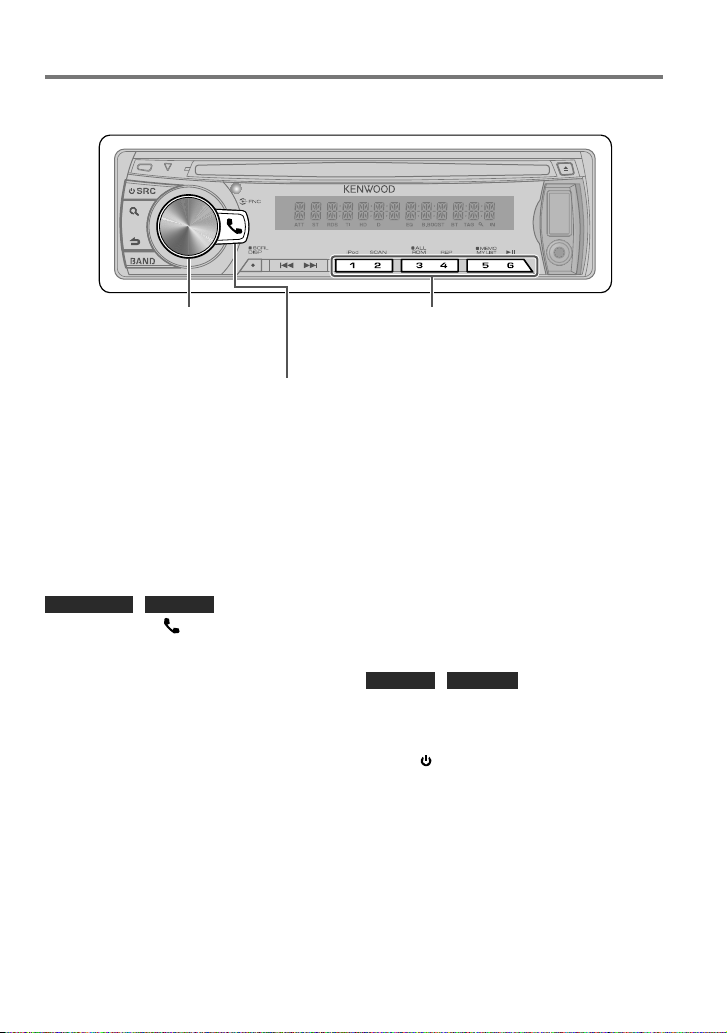
English 15
Continued to next page
Operation of Hands-Free Phoning
KDC-BT648U/ KDC-X695
■
Press to enter Bluetooth mode.
■
Press to answer an incoming call.
KDC-X395/ KDC-348U
■
Press and hold to enter
Bluetooth mode.
■
Press to answer an incoming
call.
■
Press and hold for about 2 seconds to memorize the
current phone number.
■
Press briefly to recall memorized phone number.
When “CONFIRM PHONE” is displayed,
confirm connection with a cell-phone
operation.
6 The receiver is connected to a cell-phone,
with “HF CONNECT” displayed, and exits
the easy pairing mode.
■
For more details, see <Easy Pairing
function> (page 18).
■
If an error code is displayed during paring,
see <Troubleshooting> (page 34).
KDC-X395 / KDC-348U
The following 3 steps procedure is necessary.
Step 1. Pairing (Registering from Bluetooth
devices)
1 Press SRC to turn on the power.
2 Start registering this unit by operating
the Bluetooth device.
By operating the Bluetooth device, register
the hands-free unit (pairing). Select “KCA-
BT300” or “KCA-BT200” from the list of
connected units.
3 Input the PIN code (“0000”) in the
Bluetooth device.
Check that registration is complete on
Getting Started
Before use the cell-phone, you need to
connect cell-phone to this unit.
■
For details on the Bluetooth cell-phone with
the hands-free function, see <About the
Cell-Phone> (page 22).
KDC-BT648U / KDC-X695
1 Press and hold to enter easy pairing
mode
“PAIRING” is displayed.
2 “SEARCHING” is displayed.
Search for the Bluetooth device.
When search is completed, “FINISHED” is
displayed.
3 Turn the volume knob to select a cell-
phone name, press to confirm.
4 Input the PIN code
■
Turn the volume knob to select the
number.
■
To move to the next digit, press ¢.
■
To delete the last digit, press 4.
5 Press the volume knob to transmit the
PIN code.
If “PAIRING OK” is displayed, registration is
completed.
Preparation : KDC-X395/ KDC-348U: Only with the optional accessory KCA-BT300 or KCA-BT200
connected.

16 English
the Bluetooth device. PIN code is set to
“0000” as the default. You can change this
code. Refer to [PIN CODE EDIT] under
<Bluetooth Setup> (page 22).
4 By operating the Bluetooth device, start
hands-free connection.
Step 2. Connection
If you have registered 2 or more cell-
phones, you need to select one of them.
For more details, see <Selecting the
Bluetooth Device> (page 20).
When a cell-phone is connected, the “BT”
indicator lights up.
Step 3. Hands-free phoning
You can do hand-free phoning when the
connection is made.
■
When registering from this unit. Refer to
<Registering Bluetooth Device (Pairing)>
(page 19).
Making a Call
1 KDC-BT648U / KDC-X695
Press to enter Bluetooth mode.
KDC-X395 / KDC-348U
Press and hold the volume knob to enter
Bluetooth mode.
2 Turn the volume knob to select a dialing
method, then press to enter.
■
Operation method of each mode is
described below.
–
“PHONE BOOK”: Calling a Number in the
Phone Book
–
“OUTGOING”/ “INCOMING”/ “MISSED
CALLS”: Calling a Number in the Call
Log
–
“NUMBER DIAL”: Dial a Number
–
“VOICE RECOG”: Make a Voice Dialing
Call
–
Speed Dialing (Preset Dial)
■
Switches between name and phone
number, press DISP.
■
To return to the Bluetooth mode, press and
hold .
■
To exit Bluetooth mode, press SRC.
Calling a Number in the Phone Book
2 Turn the volume knob to select “PHONE
BOOK”, then press to enter.
3 Press to enter alphabet search mode.
4 Turn the volume knob to select the
character to be searched for.
■
To move to the next row, press BAND.
■
To return to the Phone Book mode, press
.
5 Press the volume knob to start searching.
6 Turn the volume knob to select a name
and category.
■
To move to the next character, press 4
/ ¢.
7 Press the volume knob to make a call.
■
To use the Phone Book, it must be
downloaded to this unit in advance. Refer to
<Downloading the Phone Book> (page 17).
■
During search, a non-accent character such
as “u” is searched for instead of an accent
character such as “ü”.
■
The category items in the Phone Book are
displayed as follows.
GE: General ; HM: Home ; OF: Office ;
MO: Mobile ; OT: Other
Calling a Number in the Call Log
2 Turn the volume knob to select the
“OUTGOING” (outgoing call), “INCOMING”
(incoming call), or “MISSED CALLS”
(missed call), then press to enter.
3 Turn the volume knob to select a name or
phone number.
4 Press the volume knob to make a call.
■
The outgoing call list and the incoming call
list, and the missed call list are the lists of
calls originated from and received at this
unit. They are not the ones stored in the
cell-phone memory.
Dial a Number
2 Turn the volume knob to select “NUMBER
DIAL”, then press to enter.
3 Turn the volume knob to select the
phone number
■
To move to the next digit, press ¢.
■
To delete the last digit, press 4.
■
Press number button (1 – 0), #(FM+),
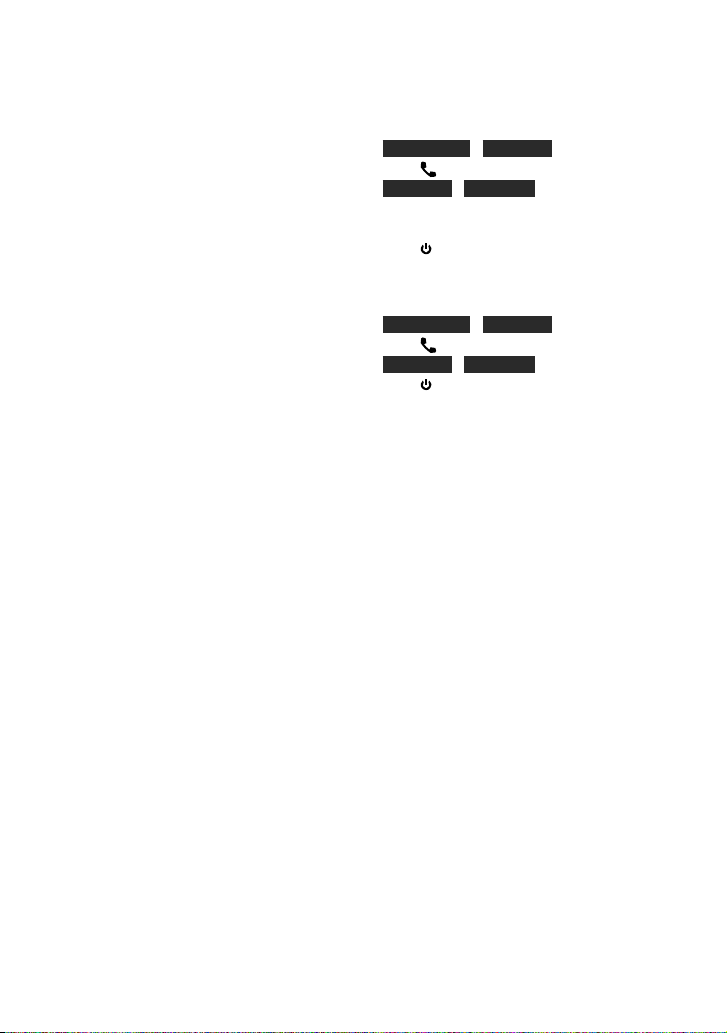
English 17
Continued to next page
*(AM–), or +(¢) on the remote
controller.
4 Make a call.
■
Press the volume knob.
■
Press OK on the remote controller.
■
You can input max 25 (KDC-BT648U/
KDC-X695) / 32 (KDC-X395/ KDC-348U) digits.
Speed Dialing (Preset Dial)
2 Press number button (1 – 6).
3 Press the volume knob to make a call.
Registering to the Preset Dial Number
(Preset Memory)
2 Enter the phone number with reference
to the following:
Dial a number/ Calling a number in the call
log/ Calling a number in the Phone Book
3 Press and hold number button (1 – 6) for
about 2 seconds.
Make a Voice Dialing Call
2 Turn the volume knob to select “VOICE
RECOG”, then press to enter.
“V-RECG READY” is displayed.
3 Press the volume knob to start voice
recognize.
4 “PB NAME” is displayed.
When a beep is heard, say the name within
2 seconds.
5 “PN TYPE” is displayed.
When a beep is heard, say the category
name within 2 seconds.
The recognized phone number (name) is
displayed.
6 Press the volume knob to make a call.
■
This step is the same as step 4 of the
procedure in <Calling a Number in the
Phone Book> (page 16). You can make a
call or select a category.
■
If your voice cannot be recognized, a
message is displayed. Pressing the Volume
knob allows you to retry voice input. Refer
to <Troubleshooting> (page 34).
■
Both the name and category require
registration of a voice tag. Refer to <Setting
a Voice Command> (page 20).
■
Audio sound is not output during voice
recognition.
Receiving a Call
Answering a Phone Call
KDC-BT648U / KDC-X695
Press .
KDC-X395 / KDC-348U
Press the volume knob.
Rejecting an Incoming Call
Press SRC.
During a Call
Disconnecting a Call
KDC-BT648U / KDC-X695
Press .
KDC-X395 / KDC-348U
Press SRC.
Switching to the Private Mode
Press number button 6 to switches
between Private talk (“PRIVATE TALK”)
and Hands-free talk (“HANDS FREE”).
Call Waiting
Answering Another Incoming Call with the
Current Call Suspended
Turn the volume knob to select
[ANS WER], then press to enter.
Continuing the Current Call
Turn the volume knob to select [REJECT],
then press to enter.
Switching between the Current Call and
Waiting Call
Press the volume knob to switches the
calling party.
Downloading the Phone Book
To download automatically
If the cell-phone supports a phone book
synchronization function, the phone
book is downloaded automatically after
Bluetooth connection.
■
Setting on the cell-phone may be required.
■
If no phone book data is found in the
unit even after the compete display, your
cell-phone may not support automatic
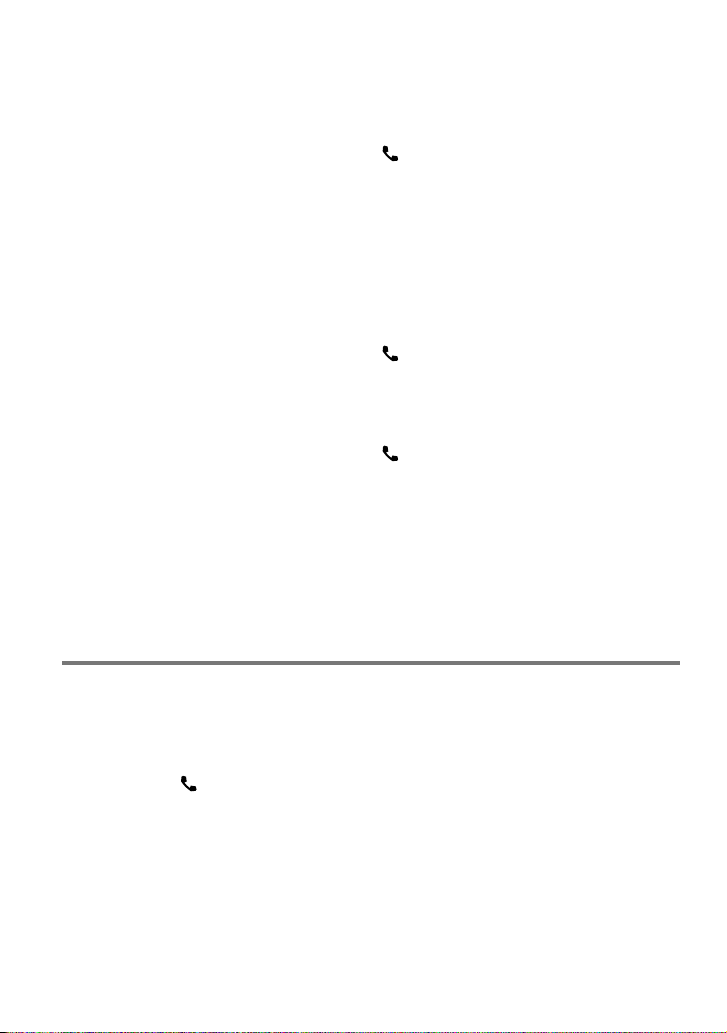
18 English
Bluetooth Setup
Preparation : KDC-X395/ KDC-348U: Only with the optional accessory KCA-BT300 or KCA-BT200
connected.
Easy Pairing function
• KDC-BT648U/ KDC-X695 only.
1 Press and hold to enter easy pairing
mode
“PAIRING” is displayed.
■
Any of the following is displayed
depending on cell-phone registration
condition:
–
“SEARCHING”: When registering a cell-
phone for the first time.
–
“(cell-phone name)”: When a cell-phone
has already been registered.
–
“DEVICE FULL”: When maximum of
five cell-phones have already been
registered.
When registering a cell-phone for the first
time, registering a cell-phone
2 “SEARCHING” is displayed.
Search for the Bluetooth device.
When search is completed, “FINISHED” is
displayed.
3 Turn the volume knob to select a cell-
phone name, press to confirm.
download of phone book data. In this case,
try downloading manually.
To download from the cell-phone manually
1 By operating the cell-phone, end the
hands-free connection.
2 By operating the cell-phone, send the
phone book data to this unit
By operating the cell-phone, download the
phone book data to this unit.
■
During downloading: “DOWNLOADING”
is displayed.
■
After completion of downloading:
“COMPLETE” is displayed.
3 By operating the cell-phone, start the
hands-free connection.
■
To clear the downloading completion
message, press any button.
■
Up to 1000 phone numbers can be
registered for each registered cell-phone.
■
Up to 25 (KDC-BT648U/ KDC-X695)/ 32
(KDC-X395/ KDC-348U) digits can be
registered for each phone number along
with up to 50* characters representing a
name.
(* 50: Number of alphabetical characters.
Fewer characters can be input depending
on the type of characters.)
■
To cancel downloading of the phone book
data, operate the cell-phone.
Using the remote controller (RC-405)
Making a call:
: Enter Bluetooth mode.
5 / ∞ : Selects a dialing method.
ENT 38 : Enter dialing mode
DIRECT : Make a call
0 — 9 : Input a digit in number dial mode.
#FM+ : Input “#” in number dial mode.
*AM– : Input “*” in number dial mode.
+¢ : Input “+” in number dial mode.
4 : Clear the entered phone number.
Receiving a call:
: Answer the call.
ENT 38 : Switch between the private talk
mode and the hands-free talk
mode.
Call waiting:
: Answer Another Incoming Call
with the Current Call Suspended.
SRC : Answer another Incoming Call after
Terminating the Current Call.
1 : Continue the Current Call.
During a call:
SRC : End the call.
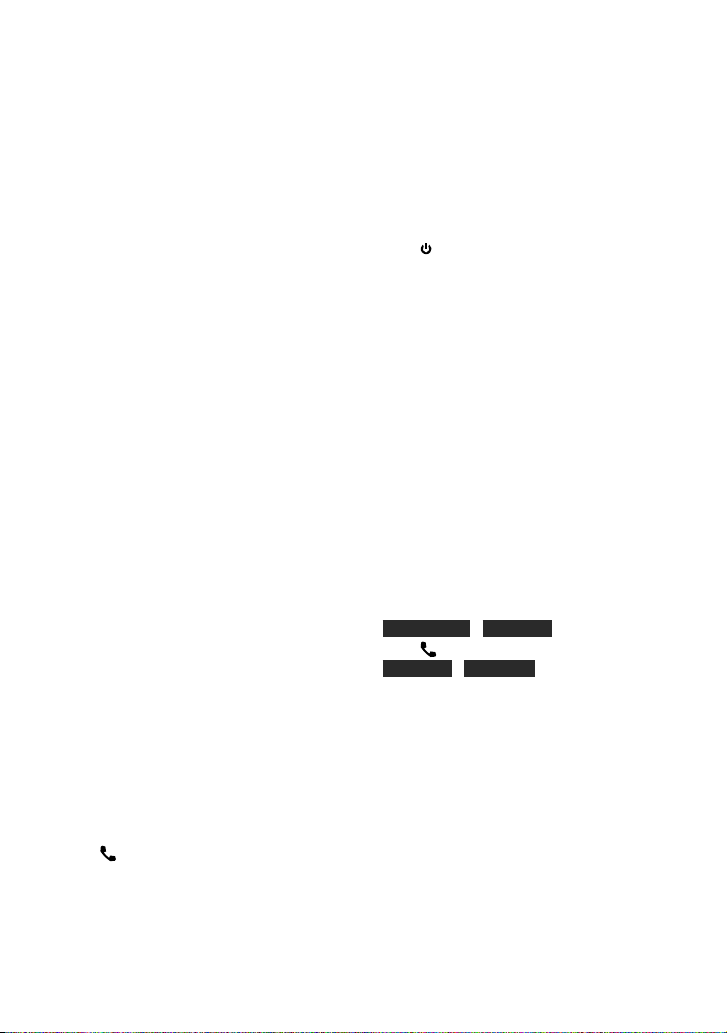
English 19
Continued to next page
4 Input the PIN code
■
Turn the volume knob to select the
number.
■
To move to the next digit, press ¢.
■
To delete the last digit, press 4.
5 Press the volume knob to transmit the
PIN code.
If “PAIRING OK” is displayed, registration is
completed.
When “CONFIRM PHONE” is displayed,
confirm connection with a cell-phone
operation.
6 The receiver is connected to a cell-phone,
with “HF CONNECT” displayed, and exits
the easy pairing mode.
■
If an error code is displayed during paring,
see <Troubleshooting> (page 34).
When a cell-phone has already been
registered, or maximum of five cell-phones
have already been registered/ selecting a
cell-phone
2 “(cell-phone name)” or “DEVICE FULL” is
displayed.
3 Turn the volume knob to select a cell-
phone name.
■
To register a new cell-phone, select “[DVC
SEARCH]”, then go to “When registering a
cell-phone for the first time.”
4 Press the volume knob to set up the
cell-phone.
■
“✱(cell-phone name)”: The selected
Bluetooth device is busy.
■
“-(cell-phone name)”: The selected
Bluetooth device is on standby.
■
“ (cell-phone name)“: The Bluetooth
device is deselected.
■
If a cell-phone is already selected,
deselect it, and then select a different
one.
5 Press to exit easy pairing mode.
Deleting the registered cell-phone
2 “(cell-phone name)” or “DEVICE FULL” is
displayed.
3 Turn the volume knob to select a cell-
phone name.
4 Press and hold the volume knob to delete
the selected cell-phone.
“DELETE” is displayed.
5 Turn the volume knob to select “YES”,
then press to confirm.
“COMPLETED” is displayed.
Registering Bluetooth Device
(Pairing)
Registering from Bluetooth devices
1 Press SRC to turn on the power.
2 Start registering this unit by operating
the Bluetooth device.
By operating the Bluetooth device, register
the hands-free unit (pairing). Select
“KENWOOD BT CD/R-3P1”, “KCA-BT300” or
“KCA-BT200” from the list of connected
units.
3 Input the PIN code (“0000”) in the
Bluetooth device.
Check that registration is complete on
the Bluetooth device. PIN code is set to
“0000” as the default. You can change this
code. Refer to [PIN CODE EDIT] under
<Bluetooth Setup> (page 22).
4 By operating the Bluetooth device, start
hands-free connection.
Registering from this unit
1 KDC-BT648U / KDC-X695
Press to enter Bluetooth mode.
KDC-X395 / KDC-348U
Press and hold the volume knob to enter
Bluetooth mode.
2 Turn the volume knob to select
[SETTINGS], then press to enter.
3 Turn the volume knob to select
[PAIRING], then press to enter.
4 Turn the volume knob to select [DEVICE
SEARCH], then press to enter.
5 Press the volume knob to search for the
Bluetooth device.
When search is completed, “FINISHED” is
displayed.
6 Turn the volume knob to select a
Bluetooth device name, press to confirm.
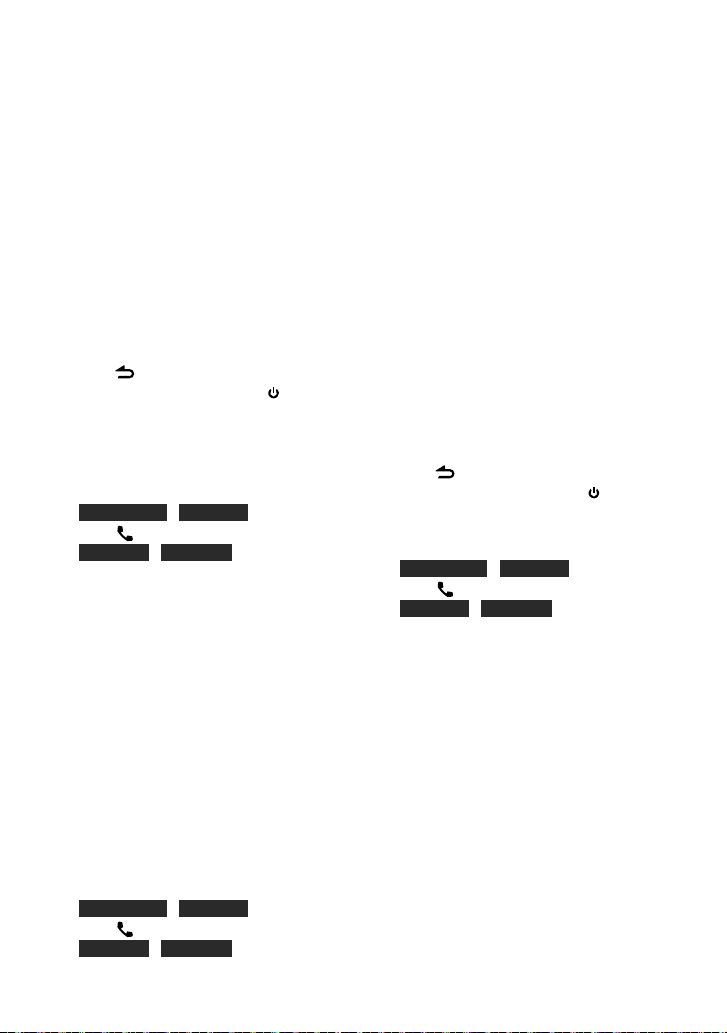
20 English
7 “PAIRING” is displayed (KDC-X395/
KDC-348U with KCA-BT300 only)
If “PAIRING OK” is displayed, proceed to
step 10.
If “PIN CODE NG” is displayed, proceed to
steps 8.
8 Input the PIN code
■
Turn the volume knob to select the number.
■
To move to the next digit, press ¢.
■
To delete the last digit, press 4.
9 Press the volume knob to transmit the
PIN code.
If “PAIRING OK” is displayed, registration is
completed. If the error message appears
even though the PIN code is correct, try
Registering Special Bluetooth device.
10 Hold to finish the procedure.
■
To exit Bluetooth mode, press SRC.
■
If there are 5 or more Bluetooth devices
registered, you cannot register a new
Bluetooth device.
Registering Special Bluetooth device
1 KDC-BT648U / KDC-X695
Press to enter Bluetooth mode.
KDC-X395 / KDC-348U
Press and hold the volume knob to enter
Bluetooth mode.
2 Turn the volume knob to select
[SETTINGS], then press to enter.
3 Turn the volume knob to select
[PAIRING], then press to enter.
4 Turn the volume knob to select [S-DVC
SELECT], then press to enter.
5 Turn the volume knob to select a device
name, press to confirm.
6 Go through the procedure step 4
of <Registering from this unit> and
complete the registration (pairing).
■
If the device name is not in the list, select
“OTHER PHONE”.
Selecting the Bluetooth Device
1 KDC-BT648U / KDC-X695
Press to enter Bluetooth mode.
KDC-X395 / KDC-348U
Press and hold the volume knob to enter
Bluetooth mode.
2 Turn the volume knob to select
[SETTINGS], then press to enter.
3 Turn the volume knob to select
[PAIRING], then press to enter.
4 Turn the volume knob to select [PHONE
SELECT] or [AUDIO SELECT], then press
to enter.
5 Turn the volume knob to select a
Bluetooth device name.
6 Press the volume knob to set up the
Bluetooth device.
■
“✱(Device name)”: The selected Bluetooth
device is busy.
■
“-(Device name)”: The selected Bluetooth
device is on standby.
■
“ (Device name)“: The Bluetooth device is
deselected.
■
If a cell-phone is already selected,
deselect it, and then select a different
one.
7 Hold to finish the procedure.
■
To exit Bluetooth mode, press SRC.
Setting a Voice Command
Registering Phone Book Name
1 KDC-BT648U / KDC-X695
Press to enter Bluetooth mode.
KDC-X395 / KDC-348U
Press and hold the volume knob to enter
Bluetooth mode.
2 Turn the volume knob to select
[SETTINGS], then press to enter.
3 Turn the volume knob to select [VOICE
TAG] , then press to enter.
4 Turn the volume knob to select [PB
NAME EDIT], then press to enter.
5 Search for the Phone Book name to
register
Select the name to register with reference
to 5 in <Calling a Number in the Phone
Book> (page 16).
If a voice tag has already been registered
for a name, “*” is displayed before the
name.
6 Turn the volume knob to select [PB
NAME REG], then press to enter.
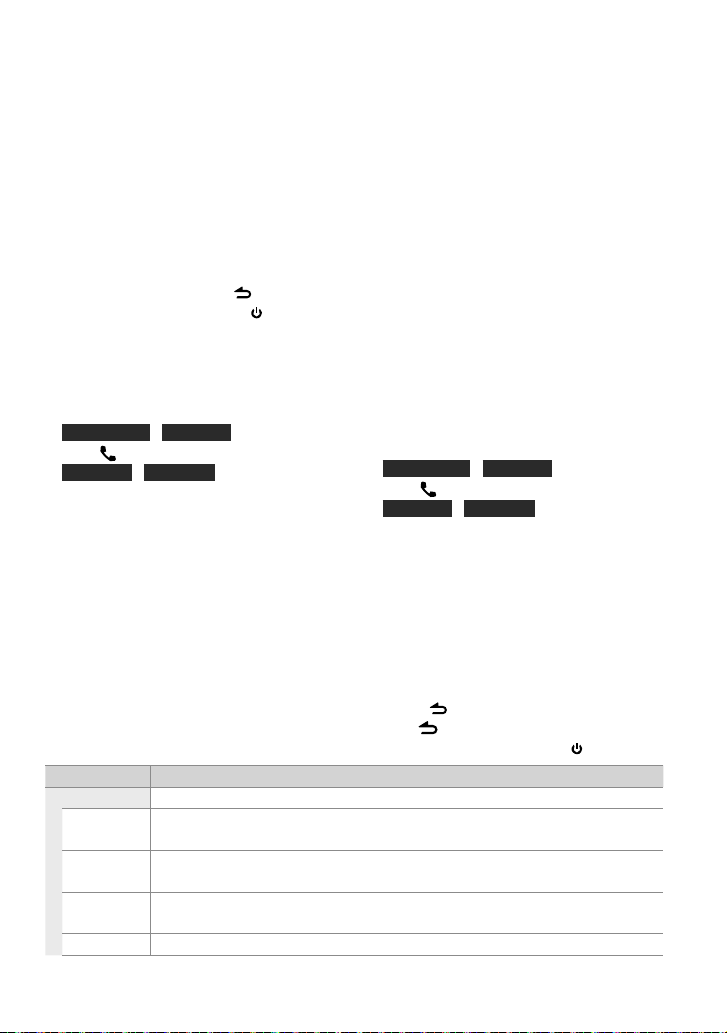
English 21
Continued to next page
■
To select “PB NAME CHK”, play the
registered voice.
■
To select “PB NAME DEL”, delete a voice
tag. Turn the volume knob to select “YES”,
then press to confirm.
7 “ENTER 1” is displayed. When a beep is
heard, say a voice tag within 2 seconds.
8 “ENTER 2” is displayed. When a beep is
heard, say the same voice tag as that you
said in step 7 within 2 seconds.
“COMPLETE” is displayed.
9 Press the volume knob to return to step 5.
■
To exit Setting mode, press .
■
To exit Bluetooth mode, press SRC.
■
You can register up to 35 voice tags.
■
Audio sound is not output during voice tag
registration.
Registering Phone Book Name Type
1 KDC-BT648U / KDC-X695
Press to enter Bluetooth mode.
KDC-X395 / KDC-348U
Press and hold the volume knob to enter
Bluetooth mode.
2 Turn the volume knob to select
[SETTINGS], then press to enter.
3 Turn the volume knob to select [VOICE
TAG] , then press to enter.
4 Turn the volume knob to select [PN TYPE
EDIT], then press to enter.
5 Turn the volume knob to select
[GEN ERAL], [HOME], [OFFICE] , [MOBILE],
or [OTHER], then press to enter.
6 Turn the volume knob to select [PN TYPE
REG], then press to enter.
■
To select “PN TYPE CHK”, play the
registered voice. (KDC-X395/ KDC-348U
only)
■
To select “PN TYPE DEL”, delete a voice
tag. Turn the volume knob to select
“YES”, then press to confirm. (KDC-X395/
KDC-348U only)
7 “ENTER 1” is displayed. When a beep is
heard, say a voice tag within 2 seconds.
8 “ENTER 2” is displayed. When a beep is
heard, say the same voice tag as that you
said in step 7 within 2 seconds.
“COMPLETE” is displayed.
9 Press the volume knob to return to step
5.
■
Set the voice tag for all the 5 categories. If
the voice tag is not registered for all the
categories, the Phone book may not be
recalled by voice command.
Bluetooth Setup
1 KDC-BT648U / KDC-X695
Press to enter Bluetooth mode.
KDC-X395 / KDC-348U
Press and hold the volume knob to enter
Bluetooth mode.
2 Turn the volume knob to select
[SETTINGS], then press to enter.
3 Turn the volume knob to make a
selection, then press to confirm.
■
See table below for selection.
■
Repeat step 3 until the desired item is
selected/activated.
■
Press to return to the previous item.
4 Hold to finish the procedure.
■
To exit Bluetooth mode, press SRC.
Item Selectable setting (Preset: *)
PAIRING
DEVICE SEARCH Register s a Bluetooth device (p airing).
(For details, see page 19.)
PHONE SELECT Sel ects a cell-phone co nnection.
(For details, see page 20.)
AUDIO SE LECT KDC-X395/ KDC-348U only:
Select s a Bluetooth audio player co nnection. (For det ails, see page 20.)
S-DVC SELECT (For details, see page 19.)

22 English
Item Selectable setting (Preset: *)
DEVICE DELETE Cancel registrati on of the Bluetooth dev ice.
1. Turn the volume k nob to select the Blu etooth device, then pre ss to confirm.
2. Turn the volume k nob to select “YE S”, then press to conf irm.
SMS DOWNLOAD Download a sh ort message. (Fo r details, see page 23.)
VOICE TAG
PB NAME EDIT Re gisters voice for vo ice recognition and voi ce to select the Phon e number categor y in Phone book.
(For details, see page 20.)
PN TYPE EDIT
DETAILED SET
PIN COD E EDIT Specify the PIN code required when registering this unit using the Bluetooth device. By default, “0000” is
specified.
1. Turn the volume k nob to select the nu mber.
■
To move to the nex t digit, press
¢
.
■
To delete the last d igit, press
4
.
2. Press th e volume knob to registe r a PIN code
AUTO ANS WER OFF: Does not ans wer the phone call automa tically. ; 0: Automatically ans wers the phone call at on ce. ;
1 – 8 * –99: Automat ically answers the p hone call after laps e of 1 – 99 seconds.
RECONNECT KDC-BT648U/ KDC-X695 only
ON *: Automatically reco nnects the sele cted Bluetooth d evice when radio wave beco mes strong enough,
even aft er it is disconnect ed. ; OFF: Cancels.
■
When this fu nction is turne d ON, the Bluetooth dev ice is reconnected i f it has been disconne cted by
selecting [PHONE SELECT].
BT HF /
BT HF/AUDIO
FRONT *: Outpu ts audio from the fr ont-left and fro nt-right speakers. ; ALL: Out puts audio from th e all
speakers.
CALL BEEP ON *: You can output a b eep from the speaker wh en a call comes in. ; OFF: Cancels.
BT F/W UPDATE Display the fi rmware version and upda te the firmware.
MIC GAIN –3 — 0 * — +3: Adjust the s ensitivity of the b uilt-in microphone fo r a telephone call. Adjust t he voice of
caller. Sett ing to “+” increases the voice vo lume.
NR LEVEL –3 — 0 * — +3: Reduce th e noises generated by s urrounding environm ent without changin g the
built-in micro phone volume. Adjust the vo ice of caller when it is not clear. Set ting to “+” increases th e noise
reduction.
EC LEVEL –2 — 0 * — +2: Adjust the level of echo can cellation. Setting t o “+” increas es the echo cancel red uction.
MIC SELECT Determi nes whether the built- in or external micro phone is to be used when t he receiver incorpor ates a
microphone. IN *: Use the built-in microp hone. ; EXT: Use the exter nal microphone.
■
[MIC GAIN], [NR LEVEL], [EC LEVEL] is sele ctable only for KD C- BT648U, KD C-X695 an d KDC-X395/KDC-348U with KCA-BT30 0.
About the Cell-Phone
■
Version: Bluetooth Standard Ver. 2.0
■
Profile:
HFP (Hands Free Profile)
OPP (Object Push Profile)
PBAP (Phone book Access Profile)
SYNC (Synchronization Profile)
For the cell-phones verified for compatibility,
access the following URL:
www.kenwood.com/cs/ce/bt/
■
The units supporting the Bluetooth
function have been certified for
conformity with the Bluetooth Standard
following the procedure prescribed
by Bluetooth SIG. However, it may be
impossible for such units to communicate
with your cell-phone depending on its
type.
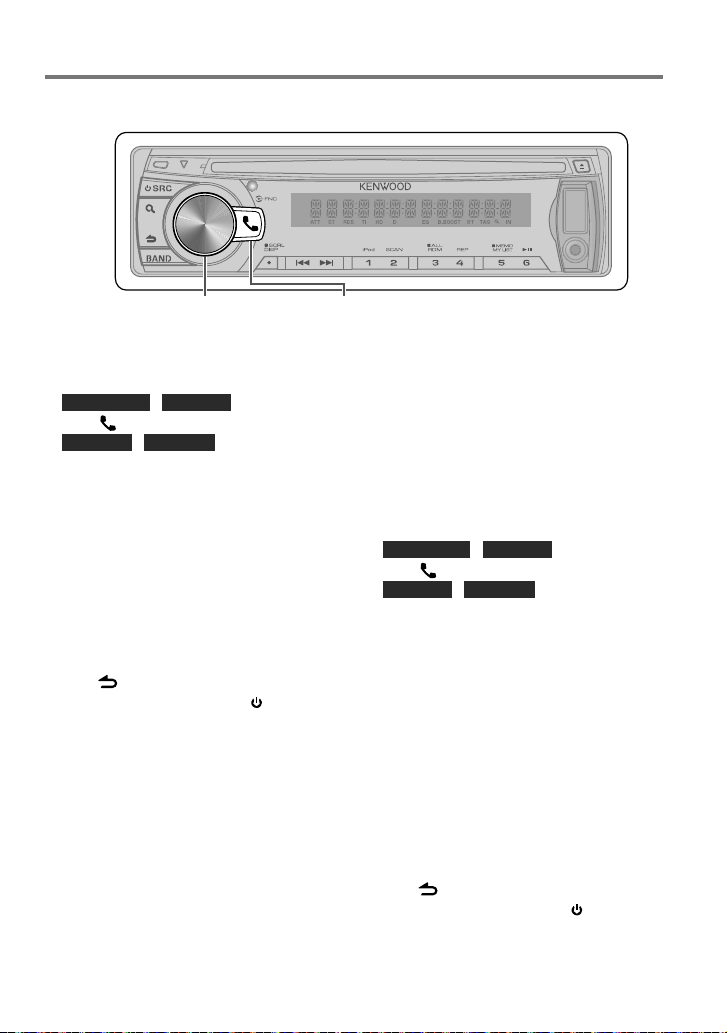
English 23
SMS (Short Message Service)
Preparation : KDC-X395/ KDC-348U: Only with the optional accessory KCA-BT300 or KCA-BT200
connected.
KDC-BT648U/ KDC-X695
Press to enter Bluetooth mode.
KDC-X395/ KDC-348U
Press and hold to enter
Bluetooth mode.
Downloading the SMS
1 KDC-BT648U / KDC-X695
Press to enter Bluetooth mode.
KDC-X395 / KDC-348U
Press and hold the volume knob to enter
Bluetooth mode.
2 Turn the volume knob to select
[SETTINGS], then press to enter.
3 Turn the volume knob to select [SMS
DOWNLOAD], then press to enter.
4 Start downloading
■
During downloading: “DOWNLOADING”
is displayed.
■
After completion of downloading:
“COMPLETE” is displayed.
5 Hold to finish the procedure.
■
To exit Bluetooth mode, press SRC.
■
The cell-phone must be able to transmit the
SMS using Bluetooth. Setting on the cell-
phone may be required. If the cell-phone
does not support SMS function, the SMS
download item in Function Control mode is
not displayed.
■
When the SMS is downloaded from the
cell-phone, the unopened messages in the
cell-phone are opened.
■
The already-read and unread short
messages can be respectively downloaded
up to 75.
Display the SMS
¤
To prevent car accidents, the driver should
not read the SMS while driving.
When a new message arrives
“SMS RECEIVED” is displayed.
Displaying the SMS
1 KDC-BT648U / KDC-X695
Press to enter Bluetooth mode.
KDC-X395 / KDC-348U
Press and hold the volume knob to enter
Bluetooth mode.
2 Turn the volume knob to select [SMS
INBOX], then press to enter.
3 Turn the volume knob to select a
message.
■
Switches between name, phone number
and message reception date, press DISP.
4 Press the volume knob to display the
text.
■
To scrolls the message, turn the volume
knob.
■
To return to the message list, press the
volume knob.
5 Hold to finish the procedure.
■
To exit Bluetooth mode, press SRC.
Continued to next page
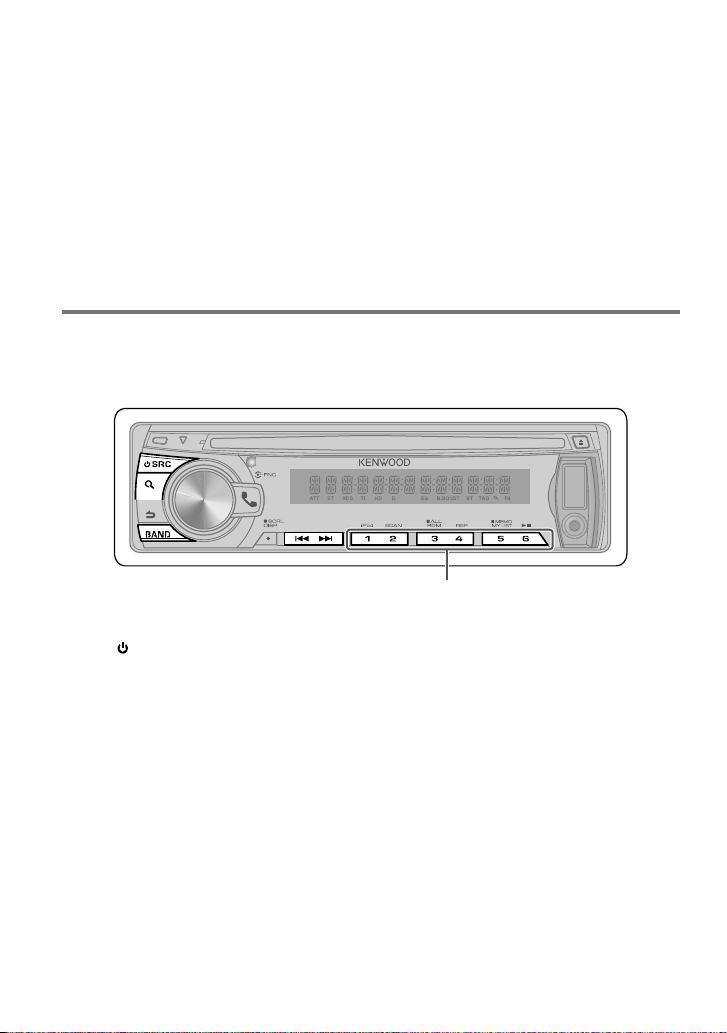
24 English
HD Radio™ Tuner Control
1 Press SRC to select “HD RADIO”.
2 Press BAND repeatedly to select a band
(FM1/ FM2/ FM3/ AM).
3 Press 4 / ¢ to search for a station or
channel.
The following indicator lights up when...
HD: Lights when HD Radio broadcasting is
tuned.
D: Lights when HD Radio digital broadcasting
is tuned.
MC: Lights when HD Radio multicast
broadcasting is tuned.
TAG : Lights when iTunes Tagging is enabled.
■
Press and hold for about 2 seconds to memorize the current station.
■
Press briefly to recall memorized station.
Direct Access Tuning using the
remote controller (RC-405)
• Only with optional accessory K TC-HR300 tuner
connec ted.
1 Press BAND to select a band.
2 Press DIRECT to enter Direct Access
Tuning mode.
“– – – –” appears.
3 Press DIRECT to select tuning item.
–
“– – – –” : Frequency.
–
“HD –” : Channel.
–
Cancelling Direct Access Tuning.
4 Press the number buttons to enter the
frequency or channel.
5 Press 4 / +¢ to search for the
frequency or channel.
Preparation : Only with the optional accessory HD Radio tuner connected. When you connect
an HD Radio tuner, Tuner features of the unit are disabled and changed to HD Radio tuner
features. With the HD Radio tuner, you can use the similar functions of Tuner features.
■
The unopened message is displayed at the
beginning of the list. Other messages are
displayed in the order of reception.
■
The SMS that has arrived when the cell-
phone is not linked with Bluetooth cannot
be displayed. Download the SMS.
■
The short message cannot be displayed
during downloading the SMS.
■
Unread messages are prefixed with an
asterisk (*).
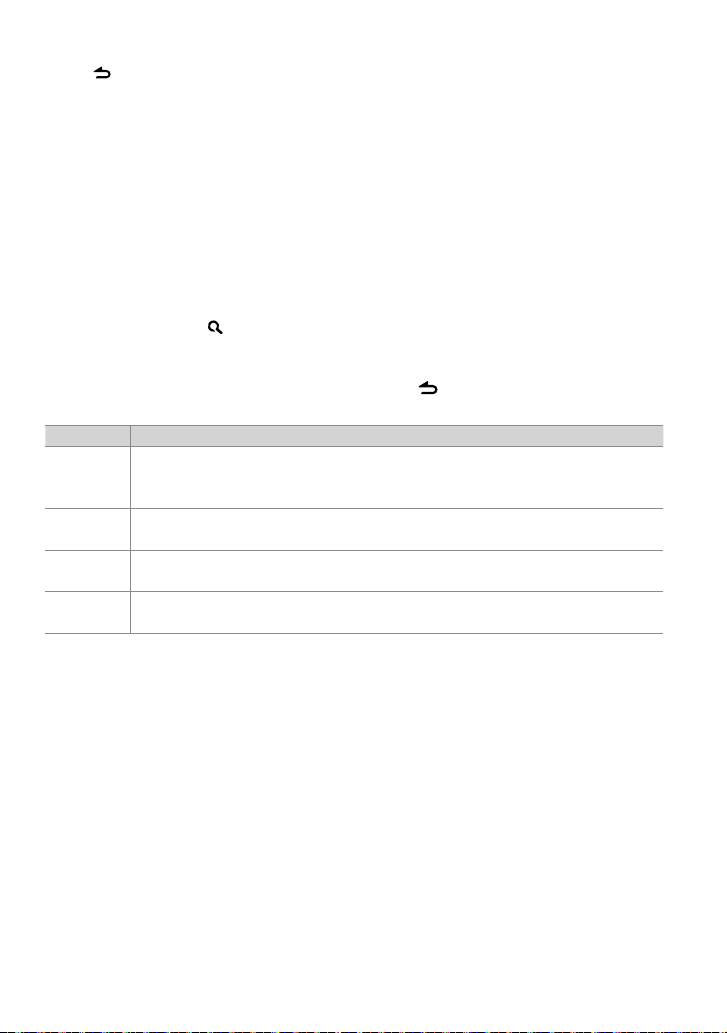
English 25
Item Selectable setting (Preset: *)
SEEK MODE Selec ts the tuning mo de for 4 / ¢ buttons.
AUTO1 *: Automat ically search for a st ation. ; AUTO2: Search in t he order of the stati ons in the preset mem ory. ;
MANUAL: Manually search for a st ation.
AUTO MEMO RY YE S: Automatically st arts memoriz ing 6 stations wit h good reception. ; NO *: Cancels (autom atic memorizing is
not acti vated). (Selectable o nly if [NORM] is selecte d for [PRESET TYPE].) (pag e 5)
RECEIVE MO DE AUTO *: Automat ically tunes to analog b roadcast when th ere is no digital broadc ast. ; DIGITAL: Digital broadca sts
only. ; ANALOG: Analog broad casts only.
TAG M EMOR Y Only wi th optional accessor y KTC-HR300 con nected.
##/50: Displays the tag memor y usage of HD Radio rece iver. Up to 50 tags can be regis tered to this unit.
■
To cancel the Direct Access Tuning mode,
press .
■
If you make no button operation for 10
seconds, the Direct Access Tuning mode is
automatically canceled.
Using the remote controller (RC-405)
#FM+ / *AM– : Selects band.
4 / +¢ : Selects station.
1 – 6 : Selects preset station.
iTunes Tagging
• Only with optional accessory K TC-HR300 tuner
connec ted.
Pressing and holding while “TAG” is lit
saves song’s information.
The saved songs will then show up in a
playlist called “Tagged” in iTunes the every
next time you sync your iPod to your
computer. So then you just need to click and
then easily buy and download the song you
were tagging directly from the Apple iTunes
Music Store.
Adjust [SETTINGS] mode settings
While listening to the radio...
1 Press the volume knob to enter
[FUNCTION] mode.
2 Turn the volume knob to select
[SETTINGS], then press to enter.
3 Turn the volume knob to make a
selection, then press to confirm.
See table below for selection.
4 Hold to finish the procedure.
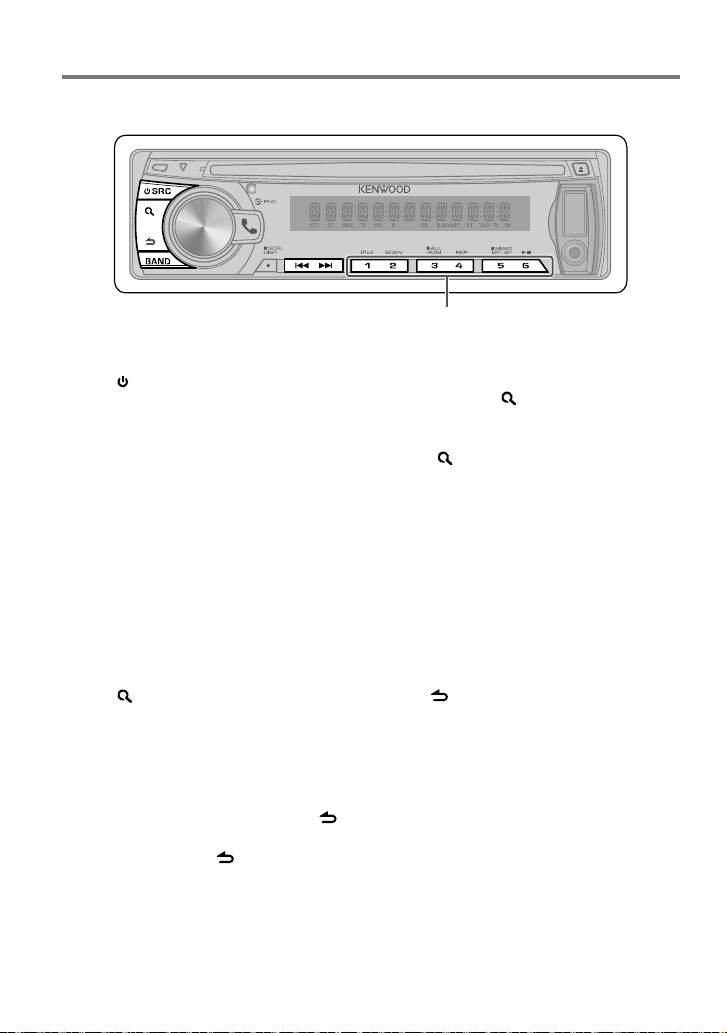
26 English
Satellite Radio Tuner Control
1 Press SRC to select “SIRIUS” or “XM”.
2 Press BAND repeatedly to select a band
(SR1/ SR2/ SR3/ SR4 ; XM1/ XM2/ XM3/
XM4).
3 Press 4 / ¢ to search for a channel.
■
You need to register to the service provider
to receive the service by Satellite Radio.
Consult the service provider if “CALL … TO
SUBSCRIBE” appears.
■
The radio may take a little time to start
receiving after you select the Satellite Radio
source.
■
If the signal reception fails, “ACQUIRING
SIGNAL”/ “NO SIGNAL” appears.
Category and Channel Search
1 Press to enter Category and Channel
Search mode.
2 Turn the volume knob to select a
category, then press to confirm.
3 Turn the volume knob to select a
channel, then press to confirm.
■
To return to the category select, press .
■
To cancel the Category and Channel Search
mode, press and hold .
■
Press and hold for about 2 seconds to memorize the current channel.
■
Press briefly to recall memorized channel.
Channel Scan
1 Press and hold to start Channel Scan.
Every receivable channel is checked for 10
seconds.
2 Press to receives the current channel.
Direct Access Tuning using the
remote controller (RC-405)
1 Press DIRECT to enter Direct Access
Tuning mode.
“– – –” appears.
2 Press the number buttons to enter the
channel number.
3 Press 4 / +¢ to search for the
channel.
■
To cancel the Direct Access Tuning mode,
press .
■
If you make no button operation for 10
seconds, the Direct Access Tuning mode is
automatically canceled.
■
If you cannot receive any signal in the input
Channel due to bad conditions on radio
wave or other such problems, “ACQUIRING
SIGNAL”/ “NO SIGNAL” appears.
Using the remote controller (RC-405)
#FM+ : Selects band.
4 / +¢ : Selects channel.
1 – 6 : Selects preset channel.
Preparation : Only with the optional accessory Satellite radio tuner connected.
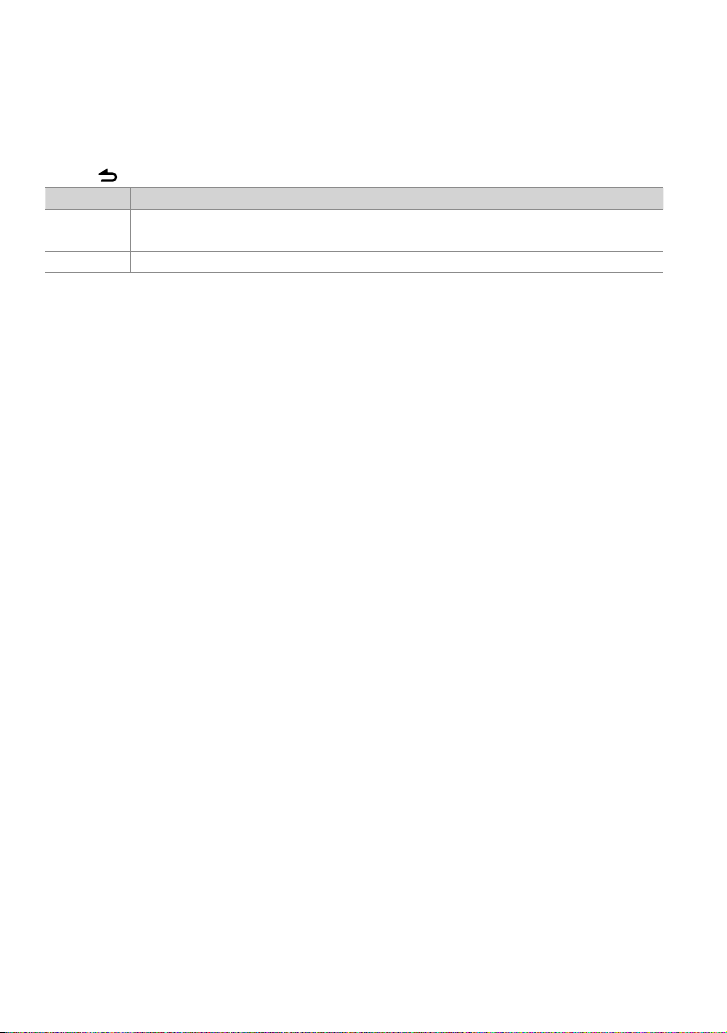
English 27
Adjust [SETTINGS] mode settings
While listening to the radio...
1 Press the volume knob to enter [FUNCTION] mode.
2 Turn the volume knob to select [SETTINGS], then press to enter.
3 Turn the volume knob to make a selection, then press to confirm.
See table below for selection.
4 Hold to finish the procedure.
Item Selectable setting (Preset: *)
SEEK MODE Selec ts the tuning mo de for 4 / ¢ buttons.
CHANNEL *: Normal manual se eking control. ; PRESET: Search in ord er of the channels in the Pre set memory
ESN WATCH ESN=: Displays the Elec tronic Serial Number of s atellite radio.
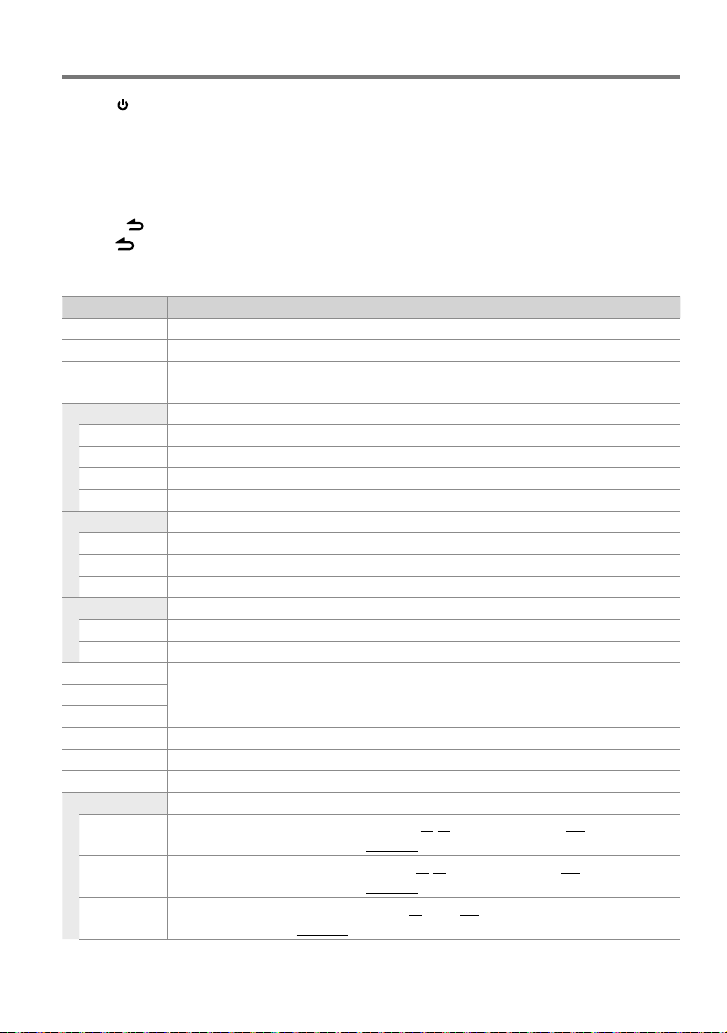
28 English
Function settings
1 Press SRC to select a source other than “STANDBY”.
2 Press the volume knob to enter [FUNCTION] mode.
3 Turn the volume knob to select [AUDIO CONTROL] or [SETTINGS], then press to enter.
4 Turn the volume knob to make a selection, then press to confirm.
■
See table below for selection.
■
Repeat step 3 until the desired item is selected/activated.
■
Press to return to the previous item.
5 Hold to finish the procedure.
[AUDIO CONTROL] : While listening to any source except in STANDBY state or Bluetooth mode.
Item Selectable setting (Preset: *)
SUB-W LEVEL –15 — 0 * — +15: Adjusts the subwoof er output level.
BA SS BOOST B.BOOS T LV1 */ B.BOOST LV2: Select s your preferred b ass boost level. ; OFF: Cancels.
SY STEM Q NATURAL */ USER/ ROCK / POPS/ EASY/ TOP40/ JAZZ / GAME: Select s a preset sound mo de suitable to the
music genre. (Sele cts [USER] to use the cus tomized bass, midd le, and treble sett ings.)
BASS ADJUST KDC-X695/ KDC-X395 only:
BASS CTR FRQ 40/ 50/ 60/ 70/ 80/ 100 */ 120/ 150: Selects th e center frequency.
BASS LEVEL –8 — 0 * — +8: Adjust s the level.
BASS Q FACTOR 1.00 */ 1.25/ 1.50/ 2.00: Adjusts the q uality factor.
BASS EXTEND ON: Turns on the ex tended bass. ; OFF *: Cancels.
MID ADJUST KDC-X695/ KDC-X395 only:
MID CTR FRQ 0.5K / 1.0K/ 1.5K/ 2.0K *: Selec ts the center frequ ency.
MID LEVEL –8 — 0 * — + 8: Adjusts the level.
MID Q FACTOR 1.00 */ 2.00: Adju sts the quality f actor.
TRE ADJUST KDC-X695/ KDC-X395 only:
TRE CTR FRQ 10.0K / 12.5K */ 15.0K/ 17.5K: Selec ts the center fre quency.
TRE LEVEL –8 — 0 * — +8: Adjust s the level.
BASS LEVEL KDC-BT648U/ KDC-348U only:
–8 — 0 * — +8: Source tone m emory: Adjusts t he level to memorize in each so urce. (Before making an
adjustm ent, select the so urce you want to adjust.)
MID LEVEL
TRE LEVEL
BALANCE L15 — 0 * — R15: Adjusts th e left and right speake r output balance.
FADER R15 — 0 * — F15: Adjusts the rear and fro nt speaker output balance.
SUBWOOFER SET ON *: Turns on the subwoof er output. ; OFF: Cancels.
DETAILED SET
HPF FRONT
THROUGH *: All signals are sent to th e front speaker. ; 40/60/80/100/ 120/150/180/22 0 (HZ): Frequencies
lower than the s pecified value ar e cut off. (Underline d: KDC-X695/ KDC-X395 only)
HPF REAR
THROUGH *: All signals are sent to th e rear speaker. ; 40/60/80/100/ 120/150/180/220 (HZ): F requencies
lower than the s pecified value ar e cut off. (Underline d: KDC-X695/ KDC-X395 only)
LPF
SUBWOOFER
THROUGH *: All signals are sent to t he subwoofer. ; 50/60/80/100/120 (HZ): Frequencies h igher than the
specif ied value are cut of f. (Underlined: KDC-X695/ KDC-X395 only)
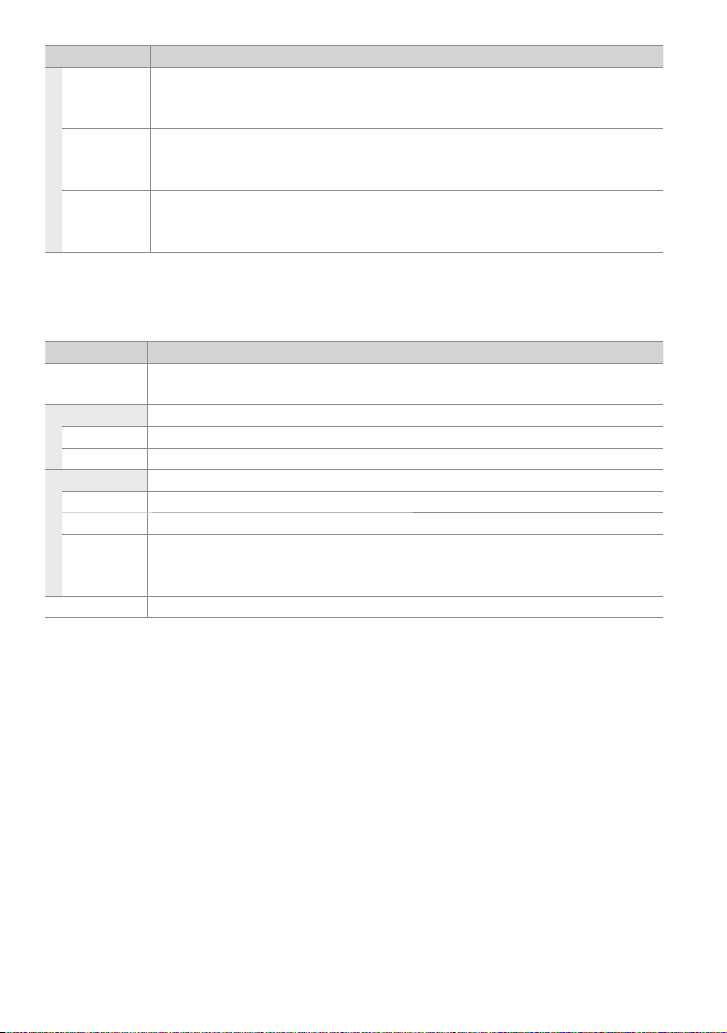
English 29
Item Selectable setting (Preset: *)
SUB-W PHASE RE VERSE (180°) / NORMAL (0°) *: Sel ects the phase a ngle of the subwoofer ou tput to be in line with th e
speaker outp ut for optimum per formance. (Select able only if a setti ng other than [THROUGH] is select ed for
[LPF SUBWOOFER].)
SUPREME SET ON *: Creates re alistic sound by interp olating the high-f requency component s that are lost in AAC/ MP3/
WMA audio compre ssion. ; OFF: Cancels. (Select able only when playback an A AC/ MP3/ WMA disc or a USB
device, except iPo d.)
VOLUME OFFSET –8 — 0 * — +8 (for AUX ) ; –8 — 0 * (for other sources): Pres ets the volume adjus tment level of each
source. The volum e level will automatically incr ease or decrease when you c hange the source. (Before m aking
an adjustm ent, select the s ource you want to adjust.)
■
Select a s ource before making a s ource tone memory adj ustment, [BASS ADJUST/ MID ADJUST/ TRE ADJUS T].
■
[SUB-W LEVEL / LPF SUBWOOFER/ SUB-W PHASE] is s electable only if [SU BWOOFER SET] is set t o [ON].
[SETTINGS]
Item Selectable setting (Preset: *)
AUX NAME SET AUX */ TV/ VIDEO/ GA ME/ PORTABLE/ DVD: Sele cts the desired n ame for the connecte d component.
(Select able only if “AUX” is selected as t he source.)
CLOCK
CLOCK ADJUST (For details, see page 5.)
TIME SYNC ON: Synchron izes the Radio Data Sys tem station time dat a and the unit’s clock . ; OFF *: Cancels.
DISPLAY
DIMMER SET ON: Dims the display illuminat ion. ; OFF *: Cancels.
TEXT SCROLL AUTO */ ONCE: Selec ts to scroll the display i nformation automat ically, or scroll only once. ; OFF: Cancels.
BT DVC STATUS You can display the conne ction status, si gnal strength, and bat tery level of cell-pho ne.
HF-CON: Connectio n status for cell-pho ne. ; AD-CON: Connectio n status for BT Audio. ; BATT: Batter y level of
cell-phone. ; SIGNAL: Signal strength of cell-phone.
TUNER SET TI: Selecta ble only if any source other t han tuner source is selec ted. (For details, s ee page 8.)

30 English
Installation/connection
Part list:
A Faceplate ...................................................................(×1)
B Escutcheon ..............................................................(×1)
C Mounting sleeve ...................................................(×1)
D Wiring harness .......................................................(×1)
E Removal tool .......................................................... (×2)
F Flat head screw (for Nissan cars).................(×4)
G Round head screw (for Toyota cars) .........(×4)
H Microphone (3 m) (KDC-X695 only) ..........(×1)
Basic procedure
1 Remove the key from the ignition switch,
then disconnect the · terminal of the
car battery.
2 Make proper input and output wire
connections.
\ <Wiring connection> (page 32)
3 Install the unit to your car.
\ <Installing the unit> (page 33)
4 Reconnect the · terminal of the car
battery.
5 Reset the unit. (page 4)
Warning
■
The unit can only be installed in a car with a
12 V DC power supply, negative ground.
■
If you connect the ignition wire (red) and
the battery wire (yellow) to the car chassis
(ground), you may cause a short circuit,
that in turn may start a fire. Always connect
those wires to the power source running
through the fuse box.
■
Disconnect the battery’s negative terminal
and make all electrical connections before
installing the unit.
■
Insulate unconnected wires with vinyl tape
or other similar material. To prevent a short
circuit, do not remove the caps on the ends
of the unconnected wires or the terminals.
■
Be sure to ground this unit to the car’s
chassis again after installation.
■
If the power is not turned ON (“PROTECT”
is displayed), the speaker wire may have a
short-circuit or touched the chassis of the
vehicle and the protection function may
have been activated. Therefore, the speaker
wire should be checked.
Caution
■
If your car’s ignition does not have an ACC
position, connect the ignition wires to a
power source that can be turned on and
off with the ignition key. If you connect
the ignition wire to a power source with
a constant voltage supply, as with battery
wires, the battery may die.
■
Do not use your own screws. Use only the
screws provided.
■
Install this unit in the console of your
vehicle. Make sure the faceplate will not hit
the lid of the console (if any) when closing
and opening.
■
After the unit is installed, check whether the
brake lamps, blinkers, wipers, etc. on the car
are working properly.
■
Mount the unit so that the mounting angle
is 30° or less.
■
If the fuse blows, first make sure the wires
are not touching to cause a short circuit,
then replace the old fuse with one that has
the same rating.
■
Connect the speaker wires correctly to the
terminals to which they correspond. The
unit may be damaged or fail to work if you
share the · wires or ground them to any
metal part in the car.
■
When only two speakers are being
connected to the system, connect the
connectors either to both the front output
terminals or to both the rear output
terminals (do not mix front and rear).
