Kenwood KDC-BT645U, KDC-HD545U User Manual
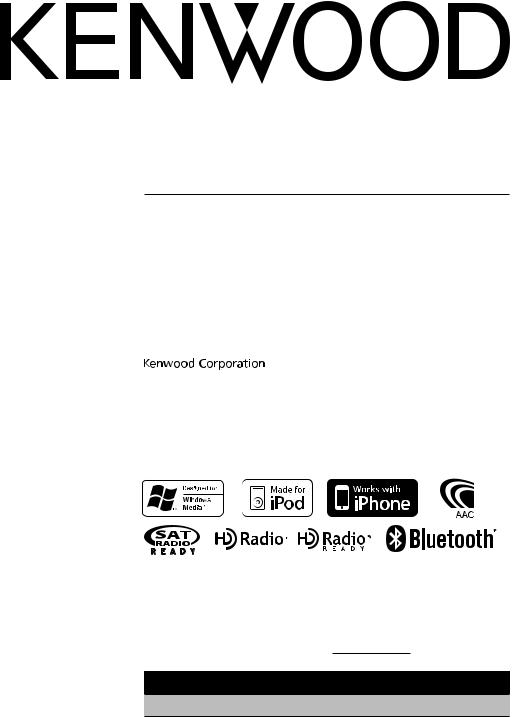
KDC-BT645U KDC-HD545U
CD-RECEIVER
INSTRUCTION MANUAL
AMPLI-TUNER LECTEUR DE CD
MODE D’EMPLOI
REPRODUCTOR DE DISCOS COMPACTOS RECEPTOR DE FM/AM
MANUAL DE INSTRUCCIONES
Take the time to read through this instruction manual.
Familiarity with installation and operation procedures will help you obtain the best performance from your new CD-receiver.
For your records
Record the serial number, found on the back of the unit, in the spaces designated on the warranty card, and in the space provided below. Refer to the model and serial numbers whenever you call upon your Kenwood dealer for information or service on the product. Model KDC-BT645U/ KDC-HD545U Serial number
US Residents Only
Register Online
Register your Kenwood product at www.Kenwoodusa.com
© B64-4534-00/00 (KW/K0)

Contents
Before Use |
3 |
Component names and functions |
4 |
General operation |
5 |
Before Using |
|
Common Operation |
|
Function Setting Operation |
|
Music Disc/Audio File/iPod Operation |
6 |
Basic Operation |
|
Play function |
|
All Random |
|
Music Search |
|
Music Search for iPod |
|
Alphabet Search |
|
My Playlist for iPod |
|
Audio File/ iPod Setting |
|
iPod Control by Hand Mode |
|
Direct Music Search |
|
Basic Operation of Disc Changer (Optional Accessory) |
|
Direct Disc Search |
|
Tuner Operation |
10 |
Basic Operation |
|
Station Preset Memory |
|
Tuner Setting |
|
Direct Access Tuning |
|
HD RadioTM Tuner Operation |
12 |
Basic Operation |
|
Station Preset Memory |
|
HD RadioTM Setting |
|
Direct Access Tuning |
|
iTunes Tagging |
|
Operation of Hands-Free Phoning |
14 |
Connecting a Bluetooth Device Making a Call
Calling a Number in the Phone Book Calling a Number in the Call Log Dial a Number
Make a Voice Dialing Call
Registering to the Preset Dial Number (Preset Memory) Speed Dialing (Preset Dial)
Receiving a Call During a Call Call Waiting Other Functions
Display of Phone Number Type (Category)
Audio Adjustments |
17 |
Audio Control |
|
Display Settings |
18 |
Display Selection |
|
Text Scroll |
|
Display Setting |
|
Auxiliary Input Display Setting |
|
Other Functions |
20 |
Clock Adjustment |
|
Demonstration Mode Setting |
|
Initial Setting |
|
Removing the Faceplate |
|
How to Reset Your Unit |
|
Muting Volume Upon Reception of Phone Call |
|
Bluetooth Setup |
22 |
Bluetooth Setup |
|
Registering Bluetooth Device (Pairing) |
|
Deleting a Registered Bluetooth Device |
|
Registering PIN Code |
|
Displaying the Firmware Version |
|
Downloading the Phone Book |
|
Selecting the Bluetooth Device You Wish to Connect |
|
Downloading the SMS |
|
SMS (Short Message Service) |
|
Adding a Voice Dialing Command |
|
Setting a Voice Command for Category |
|
Satellite Radio Tuner Control |
|
(Optional Accessory) |
28 |
Basic Operation |
|
Preset Memory |
|
Satellite Radio Setting |
|
Category and Channel Search |
|
Channel Scan |
|
Direct Access Tuning |
|
Basic Operations of Remote Control |
30 |
Appendix |
32 |
Accessories/ Installation Procedure |
35 |
Connecting Wires to Terminals |
36 |
Installation/Removing the Unit |
37 |
Troubleshooting Guide |
38 |
Specifications |
42 |
2 | KDC-BT645U/ KDC-HD545U
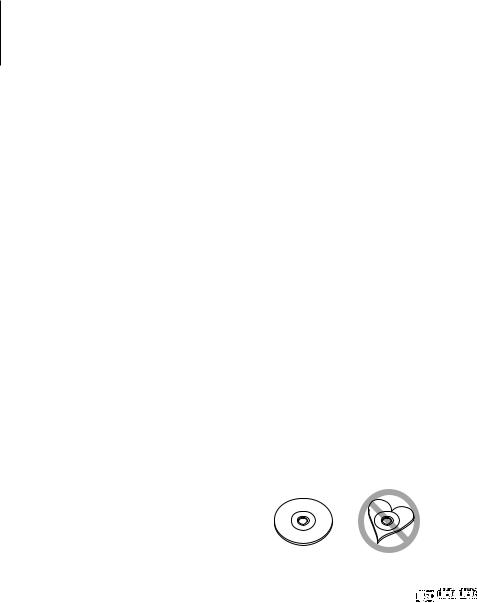
Before Use
2WARNING
To prevent injury or fire, take the following precautions:
To prevent a short circuit, never put or leave any metallic objects (such as coins or metal tools) inside the unit.
Before using this unit for the first time
This unit is initially set on the Demonstration mode. When using this unit for the first time, cancel
the Demonstration mode. Refer to <Exit of the Demonstration Mode> (page 5).
Cleaning the Unit
If the faceplate of this unit is stained, wipe it with a dry soft cloth such as a silicon cloth.
If the faceplate is stained badly, wipe the stain off with a cloth moistened with neutral cleaner, then wipe it again with a clean soft dry cloth.
¤
Applying spray cleaner directly to the unit may affect its mechanical parts. Wiping the faceplate with a hard cloth or using a volatile liquid such as thinner or alcohol may scratch the surface or erases characters.
About the Terminals of the Unit and
Faceplate
•To prevent deterioration, do not touch the terminals of the unit and faceplate with your fingers.
•If the terminals on the unit or faceplate get dirty, wipe them with a clean soft dry cloth.
Lens Fogging
When you turn on the car heater in cold weather, dew or condensation may form on the lens in the CD player of the unit. Called lens fogging, this condensation on the lens may not allow CDs to play. In such a situation, remove the disc and wait for the condensation to evaporate. If the unit still does not operate normally after a while, consult your Kenwood dealer.
Notes
•If you experience problems during installation, consult your Kenwood dealer.
•When you purchase optional accessories, check with your Kenwood dealer to make sure that they work with your model and in your area.
•The characters which can be displayed by this unit are A-Z 0-9 @ “ ‘ ` % & * + – = , . / \ < > [ ] ( ) : ; ^ - { } | ~ .
•The illustrations of the display and the panel appearing in this manual are examples used to explain more clearly how the controls are used. Therefore, what appears on the display in the illustrations may differ from what appears on the display on the actual equipment, and some of the illustrations on the display may be inapplicable.
Handling CDs
•Do not touch the recording surface of the CD.
•Do not stick tape etc. on the CD, or use a CD with tape stuck on it.
•Do not use disc type accessories.
•Clean from the center of the disc and move outward.
•When removing CDs from this unit, pull them out horizontally.
•If the CD center hole or outside rim has burrs, use the CD only after removing the burrs with a ballpoint pen etc.
CDs that cannot be used
• CDs that are not round cannot be used.
• CDs with coloring on the recording surface or CDs that are dirty cannot be used.
• This unit can only play the CDs with

 . This unit may not correctly play discs which do not
. This unit may not correctly play discs which do not
have the mark.
•You cannot play a CD-R or CD-RW that has not been finalized. (For the finalization process refer to your CD-R/CD-RW writing software, and your CD-R/ CD-RW recorder instruction manual.)
•3 inch CD cannot be used. Attempt to insert using an adapter can cause malfunction.
English | 3
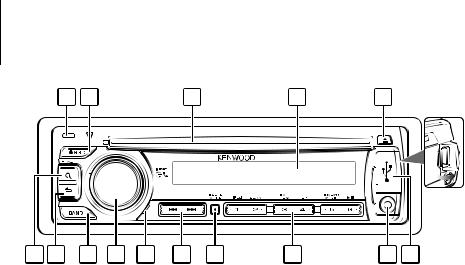
Component names and functions
1 |
2 |
3 |
4 |
5 |
15 14 |
13 |
12 |
11 |
10 |
9 |
8 |
7 |
6 |
1Release button
The faceplate of the unit can be detached and taken with you, helping to deter theft. Refer to <Removing the Faceplate> (page 21).
2[SRC] button
To turn on this unit and select the Source.
To turn off this unit (press the button at least 1 second).
3Disc slot
When inserted a disc (label side up), the source is switched automatically and a song starts playing.
4Display window
5[0] button
To eject the disc.
To select the remove mode, and remove the USB device or an iPod (press the button at least 2 seconds or more).
6USB Terminal
When connecting, open up the USB terminal lid. A USB device or an iPod can be connected.
7Auxiliary Input Terminal
Portable audio device can be connected with the mini-plug (3.5 mm ø).
•Use the mini-plug cable which is stereo type and does not have any resistance.
8[1] – [6] button
To recall the memorized station.
Switches the play mode between music discs, audio files, and iPod.
9[VOICE] button (KDC-BT645U)
To make a voice dialing call.
To change text scroll. (press the button at least 1 second)
4 | KDC-BT645U/ KDC-HD545U
9[DISP] button (KDC-HD545U)
To change display item.
To change text scroll. (press the button at least 1 second)
p[4] / [¢] button
To select a station, song and setting items.
qMicrophone (KDC-BT645U)
The microphone for the hands free phone is built in. When your voice cannot be recognized due to the low microphone volume, noises or echo in the vehicle. Adjust the microphone settings by “MIC GAIN”, “NR LEVEL” and “EC LEVEL” of <Bluetooth Setup> (page 22).
w[VOL] knob
To adjust volume.
Enters function setting mode and setting item (turn and press the knob). Refer to <Function Setting Operation> (page 5) for details.
e[BAND] button
To select the receiving band, the folder for audio file.
r[ ] button
] button
To return to previous item.
t[ ] button
] button
To enter the music search mode. To enter the iTunes Tagging mode. To enter the dialing mode.
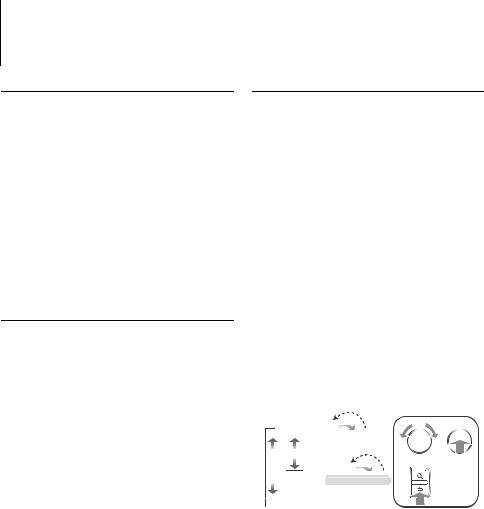
General operation
Before Using
Exit of the Demonstration Mode
Turn off the demonstration mode when you use it for the first time after installation.
1Press the [VOL] knob to quit the demonstration mode when the messages “CANCEL DEMO” and “PRESS”, “VOLUME KNOB” are displayed (approx. 15 seconds).
2Turn the [VOL] knob to select “YES” and press the [VOL] knob.
⁄
•The demonstration can be set or cancel using <Demonstration Mode Setting> (page 20).
Common Operation
Power and source select
Turns the power ON by pressing the [SRC] button.
Pressing [SRC] button each time switches between sources.
Tuner (“TUNER” or “HD RADIO”) USB or iPod (“USB” or “iPod”) CD (“CD”) Auxiliary input (“AUX”) Standby (“STANDBY”)
Keeping pressing the [SRC] button at least 1 second turns the power OFF.
⁄
•When connection of the iPod is recognized, the source display changes from “USB” to “iPod”.
•The source “CD” and “iPod” can be selected when each source is ready to play.
•When an optional accessory is connected, the source name for each device appears.
Volume
Turning the [VOL] knob adjusts the sound volume.
Function Setting Operation
The basic operating procedure for using this function is described below. The individual function items are covered in the operating procedures.
1Select the source
Press the [SRC] button.
Function items vary from source to source. For a list of the function items. Refer to <Function Item List> (Page 34).
2Enter Function Setting mode
KDC-BT645U: Press the [VOL] knob for at least 1 second.
KDC-HD545U: Press the [VOL] knob.
”FUNCTION” is displayed.
3Select your desired function item
Turn the [VOL] knob and press it when the desired item is displayed.
Repeat the operation until your desired function item is selected.
⁄
Press the [ ] button to return to the previous item.
] button to return to the previous item.
Example:
|
|
|
|
AUDIO CONTROL |
|||
|
|
||
SUBWOOFER SET |
|
|
|
|
[VOL] |
[VOL] |
|
|
|||
DETAILED SET |
|
|
 LPF SUBWOOFER
LPF SUBWOOFER
 DISP SELECT
DISP SELECT
 SETTINGS
SETTINGS
In this manual, the above selection is indicated as
Select “AUDIO CONTROL” > “DETAILED SET” > “LPF SUBWOOFER”.
4Make a setting
Turn the [VOL] knob to select a setting value, and then press the [VOL] knob.
5Exit Function Setting mode
Press the [ ] button for at least 1 second.
] button for at least 1 second.
English | 5
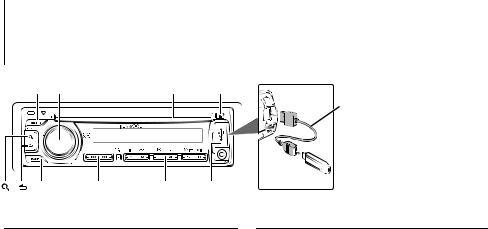
Music Disc/Audio File/iPod Operation
[SRC] [VOL] |
Disc slot |
[ ] |
CA-U1EX
• CA-U1EX (optional accessory) is required to connect a USB device.
• KCA-iP101 (optional accessory) is required to connect an iPod.
[ ] [ ][BAND] |
[ ] / [E] |
[1] — [6] USB Terminal |
Basic Operation
Playing Disc
Insert a disc into the disc slot (label side up).
When inserted, the source is switched automatically and a song starts playing.
When a disc is inserted, the “IN” indicator lights up.
Playing USB device or iPod
Connect a USB device or iPod to the USB terminal.
When connected, the source is switched automatically and a song starts playing.
Pause and play
Press the [6] button to pause or resume playback (track or file).
Folder select
Press the [BAND] button switches a folder.
The iPod can be operated only when a category has been selected in the search mode.
Song select
Press the [4] or [¢] button selects a song
(track or file).
Fast reverses or forwards the music while pressing the [4] or [¢] button.
(No sound is output while playing audio file.)
Ejecting Disc
Press the [0] button ejects a disc.
You can eject the disc for 10 minutes after switching off the engine.
Removing USB device or iPod
Press the [0] button for at least 2 seconds can be entered to the USB Remove mode (“USB REMOVE” is displayed) and the USB device, iPod can be removed safely.
Selecting CD, USB or iPod source
Press the [SRC] button.
Select the “CD”/“USB” or “iPod” display.
Play function
Scan play
Press the [2] button.
Successively plays the intro of the music in the disc or folder.
When Scan Play is turned on, “TRACK SCAN”/ “FILE SCAN” is displayed.
Pressing this button again plays songs in the normal mode starting with the song being played now.
⁄
•The Scan play operation cannot be performed while iPod is playing.
Random play
Press the [3] button.
Randomly plays the music in the disc or folder. When Random Play is turned on, “DISC RANDOM”/ “FOLDER RANDOM” is displayed.
Press this button again cancels the Random play.
Repeat play
Press the [4] button.
Switches between Track Repeat (“TRACK REPEAT”) and OFF (“REPEAT OFF”) when pressed while playing a CD.
Switches between File Repeat (“FILE REPEAT”), Folder Repeat (“FOLDER REPEAT”), and OFF (“REPEAT OFF”) when pressed while playing an audio file.
6 | KDC-BT645U/ KDC-HD545U
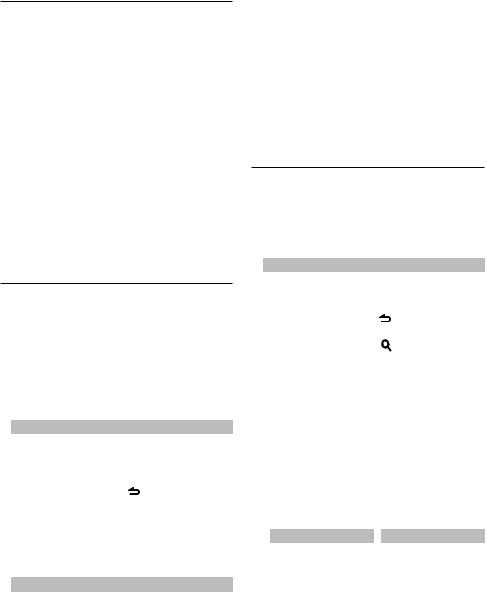
Function of iPod
All Random
All songs in iPod are played at random.
Press the [3] button for at least 1 second.
Pressing the button toggles the setting between All random play on (“ALL RANDOM”) and off (“RANDOM OFF”). Press this button again cancels the Random play.
⁄
•The time required to turn on the all random function may become longer depending on the number of songs in iPod.
•Turning on the all random function changes the iPod browse item to “SONGS”. This browse item will not be changed even if the all random function is turned off.
•If the browse item is changed to search for music while the all random function is on, the all random function is turned off and the songs in the browse item are played at random.
Function of Audio file/ CD source
Music Search
Selecting the music you want to listen to from the device or media being played now.
1Enter Music Search mode
Press the [ ] button.
] button.
“SEARCH” is displayed.
Displays the current Audio file name.
2 Search for music
Audio file
Operation type |
Operation |
|
Move between folders/ |
Turn the [VOL] knob. |
|
files |
|
|
Skip Search* |
Press the [4] or [¢] button. |
|
Select of folder/file |
Press the [VOL] knob. |
|
Return to previous folder |
Press the [ |
] button. |
Return to root folder |
Press the [BAND] button. |
|
“<” or “>” beside the displayed folder name indicates that this folder is preceded or followed by another folder.
CD source
Operation type |
Operation |
Move between track |
Turn the [VOL] knob. |
Select of track |
Press the [VOL] knob. |
Return to first track |
Press the [BAND] button before selecting |
|
a track. |
Cancelling the Music Search mode
Press the [ ] button for at least 1 second.
] button for at least 1 second.
⁄
•Skip Search: The number of songs to be skipped is determined by the ratio of the total number of songs in the list which is selected. Set the ratio with “SKIP SEARCH” of <Audio File/ iPod Setting> (page 9). Keep pushing the [4] or [¢] button for 3 seconds or longer skips songs at 10% regardless of the setting.
•* This operation is effective only for the files registered in the database created with KENWOOD Music Editor.
Function of iPod
Music Search for iPod
Searching for the song (in iPod) you want to play.
1Enter Music Search mode
Press the [ ] button.
] button.
“SEARCH” is displayed.
2 Search for music
Operation type |
Operation |
|
Move between items |
Turn the [VOL] knob. |
|
Skip Search |
Press the [4] or [¢] button. |
|
Select an item |
Press the [VOL] knob. |
|
Return to previous item |
Press the [ |
] button. |
Return to Top menu |
Press the [BAND] button. |
|
Search by Alphabet |
Press the [ |
] button. Refer to <Alphabet |
|
Search> (page 8). |
|
Cancelling the Music Search mode
Press the [ ] button for at least 1 second.
] button for at least 1 second.
⁄
•Skip Search: The number of songs to be skipped is determined by the ratio of the total number of songs in the list which is selected. Set the ratio with “SKIP SEARCH” of <Audio File/ iPod Setting> (page 9). Keep pushing the [4] or [¢] button for 3 seconds or longer skips songs at 10% regardless of the setting.
•If no characters included in a song name can be displayed, the browse item name and digits are displayed.
Items |
Display |
|
Items |
Display |
Playlists |
“PLIST***” |
|
Podcasts |
“PDCT***” |
Artists |
“ART***” |
|
Genres |
“GEN***” |
Albums |
“ALB***” |
|
Composers |
“COM***” |
Songs |
“PRGM***” |
|
|
|
English | 7

Music Disc/Audio File/iPod Operation
Function of iPod
Alphabet Search
You can select a song by alphabet. This function searches songs whose name contain the specified character(s) in the list of the selected browse item (artist, album, etc.).
1Enter Music Search mode
Press the [ ] button.
] button.
“SEARCH” is displayed.
2Enter Alphabet Search mode
Press the [ ] button.
] button.
“SEARCH <_ _ _>” is displayed.
3 Select the character to be searched for
Operation type |
Operation |
Select the characters |
Turn the [VOL] knob. |
Move the cursor to the |
Press the [4] or [¢] button. |
enter character position |
|
You can enter up to 3 characters.
4Determine the selected character
Press the [VOL] knob.
Start search. When the search is completed, the music search mode is selected again at the selected character position.
Cancelling the Alphabet Search mode
Press the [ ] button for at least 1 second.
] button for at least 1 second.
⁄
•The time of Alphabet search may become long depending on the number of songs or number of playlists in iPod.
•To search for a character other than A to Z and 0 to 9, enter “*” at the first character position. In this case, you cannot enter any character at the second and third character positions.
•If the first character string begins with an article “a”, “an”, or “the” in the alphabet search mode, it is searched for in defiance of the article.
Function of iPod
My Playlist for iPod
Allows you to register your favorite songs in the Playlist of this unit. You can register up to 10 songs in the Playlist.
Registering Songs in the Playlist
1Play the song you want to register
Press the [BAND], [4], and [¢] button.
8 | KDC-BT645U/ KDC-HD545U
You can select the song to play by referring to <Music Search for iPod> (page 7).
2Register the song
Press the [5] button for at least 2 seconds.
“## STORED (Registration number)” is displayed. You can register up to 10 songs.
⁄
•Make a Playlist from the songs stored in one iPod. If you attempt to register a song stored in a different iPod, ”NO INFO” appears and then ”MPLIST DELETE” appears. To delete the Playlist, turn the [VOL] knob to select “YES” and then press the [VOL] knob.
•The song displayed in the Music Search mode can be registered in the same manner. For how to use the music search function, refer to <Music Search for iPod> (page 7).
•If you attempt to register the eleventh song, ”MEMORY FULL” appears and you cannot register it accordingly. To register the song, delete an unnecessary song.
•Do not register Podcasts. Songs you do not want to register may be registered, or playback may not be carried out correctly.
Playing the Song in the Playlist
1Display the Playlist
Press the [5] button.
“MY PLAYLIST” is displayed.
2Play the song in the Playlist
Turn the [VOL] knob to select the song you want to play, and then press the [VOL] knob.
⁄
•Turning the power OFF stops playing the song in the Playlist.
•If a song does not end with at least 1 second of silence, the ending part of the song may not play out.
Deleting a Song from the Playlist
1Turn the [VOL] knob to display the song you want to delete, and then press the [VOL] knob for at least 2 seconds.
2Turn the [VOL] knob to select ”ONE” or “ALL”, and then press the [VOL] knob.
Selecting “DELETE ALL” deletes all songs.
3Turn the [VOL] knob to select ”YES”, and then press the [VOL] knob.
“COMPLETE” is displayed.
⁄
•You can also delete all songs from the Playlist by selecting “MPLIST DELETE” described in <Audio File/iPod Setting> (page 9).
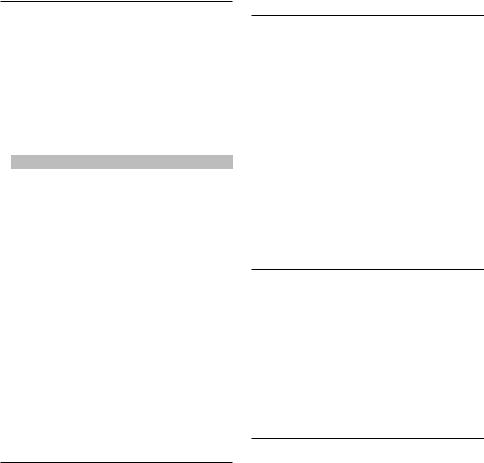
Audio File/ iPod Setting
You can select following setting items.
1Enter Function Setting mode
KDC-BT645U: Press the [VOL] knob for at least 1 second.
KDC-HD545U: Press the [VOL] knob.
“FUNCTION” is displayed.
2Select the function item
Turn the [VOL] knob and press it when the desired item is displayed.
Select “SETTINGS” > Function item.
Function item |
Selectable setting/item |
“SKIP SEARCH” |
The number of songs to be skipped is |
|
determined by the ratio of the total number of |
|
songs in the list which is selected. (iPod and |
|
KENWOOD Music Editor File only) |
|
0.5%/1%/5%/10% |
“MPLIST DELETE” |
Deletes the saved My Playlist. <My Playlist for |
|
iPod>(page 8) (iPod only) |
|
NO/YES |
(Factory setting: Underlined)
3Make a setting
Turn the [VOL] knob and press it when the desired item is displayed.
When select “MPLIST DELETE”:
Turn the [VOL] knob to select “YES”, and then press the [VOL] knob.
Deletes the saved My Playlist.
4Exit Function Setting mode
Press the [  ] button for at least 1 second.
] button for at least 1 second.
Function of iPod
iPod Control by Hand Mode
Allowing you to operate iPod with the control on the iPod.
Press the [1] button.
Pressing the button toggles the setting between iPod control by hand mode on (“HANDS ON”) and off (“HANDS OFF”).
⁄
•In the iPod Control by hand mode, iPod cannot be operated using this unit.
•This mode is not compatible with music information display. The display will show “iPod MODE”.
•iPod can be operated when it conforms to the iPod control function.
Function of remote control
Direct Music Search
Searching the music by entering the track number.
1Enter Direct Music Search mode
Press the [DIRECT] button.
2Enter the music number
Press the number buttons.
3Search the music
Press the [4] or [¢] button.
Cancelling Direct Music Search
Press the [ ] button.
] button.
⁄
•Direct Music Search cannot be performed during playing of iPod, “Music Editor” media, Random play, or scan play.
Basic Operation of Disc Changer
(Optional Accessory)
Selecting CD changer source
Press the [SRC] button.
Select the “CD CHANGER” display.
Music Search
Press the [4] or [¢] button.
Disc Search
Press the [BAND] button.
Function of disc changer with remote control
Direct Disc Search
Searching the disc by entering the disc number.
1Enter Direct Disc Search mode
Press the [DIRECT] button.
2Enter the disc number
Press the number buttons.
3Search the disc
Press the [FM+] or [AM–] button.
Cancelling Direct Disc Search
Press the [ ] button.
] button.
⁄
•Direct Disc Search cannot be performed during playing of Random play or scan play.
•Input “0” to select disc 10.
English | 9
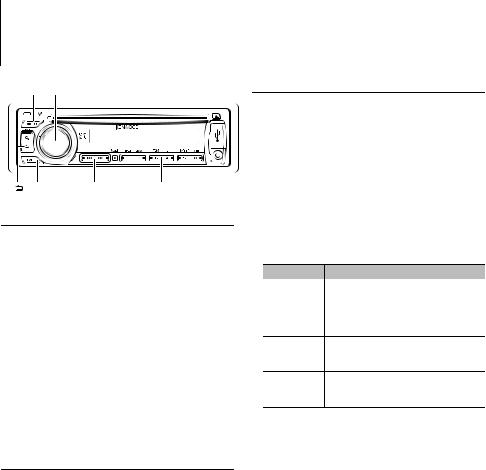
Function of KDC-BT645U
Tuner Operation
[SRC] [VOL]
[ ][BAND] [ |
|
] / [ |
E |
] [1] — [6] |
|
|
Basic Operation
Selecting Tuner source
Press the [SRC] button.
Select the “TUNER” display.
Selecting the Receiving Band
Press the [BAND] button.
Each time you press the button, the receiving band alternates between the FM1, FM2, FM3 and AM.
Selecting the Receiving station
Press the [4] or [¢] button.
During reception of stereo stations the “ST” indicator lights up.
Selecting the preset channel
Press the [1] – [6] button.
Station Preset Memory
Putting a station in the memory.
1Select the frequency to put in the memory
Press the [4] or [¢] button.
2Select the number to put in the memory
Press the [1] – [6] button for at least 2 seconds.
⁄
•Up to 6 stations with a different band (FM/AM) and another Satellite Radio Tuner can be memorized to the [1] – [6] button according to the setting of “PRESET TYPE” of <Initial Setting> (page 20).
Tuner Setting
You can select following Tuner Setting items.
1Select the TUNER source
Press the [SRC] button.
Select the “TUNER” display.
2Enter Function Setting mode
Press the [VOL] knob for at least 1 second.
“FUNCTION” is displayed.
3Select the function item
Turn the [VOL] knob and press it when the desired item is displayed.
Select “SETTINGS” > Function item.
Function item |
Selectable setting/item |
“SEEK MODE” |
Selects the tuning mode of the radio. |
|
AUTO1: Automatic search for a station. |
|
AUTO2: Search in order of the stations in the Preset |
|
memory. |
|
MANUAL: Normal manual tuning control. |
“AUTO MEMORY”* Putting stations with good reception in the memory automatically.
NO/YES
“MONO SET” |
You can reduce the noise when stereo broadcasts |
|
are received as monaural. (FM band only) |
|
OFF/ON |
(Factory setting: Underlined)
4Make a setting
Turn the [VOL] knob and press it when the desired item is displayed.
When select “AUTO MEMORY”:
Turn the [VOL] knob to select “YES”, and then press the [VOL] knob.
When 6 stations that can be received are put in the memory, auto memory entry closes.
5Exit Function Setting mode
Press the [ ] button for at least 1 second.
] button for at least 1 second.
⁄
•* This setting can be made when “TYPE NORMAL” is selected for the “PRESET TYPE” of <Initial Setting> (page 20).
10 | KDC-BT645U/ KDC-HD545U
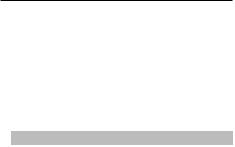
Function of remote control
Direct Access Tuning
Tuning in a desired radio station by entering the frequency.
1Enter Direct Access Tuning mode
Press the [DIRECT] button.
“– – – –” is displayed.
2Enter the frequency
Press the number buttons.
Example:
Desired frequency |
Press button |
92.1 MHz (FM) |
[9], [2], [1] |
810 kHz (AM) |
[8], [1], [0] |
3Tune in to the entered frequency
Press the [4] or [¢] button.
Cancelling Direct Access Tuning
Press the [ ] button.
] button.
⁄
•You can enter the FM band frequency in steps of a minimum of 0.1 MHz.
English | 11
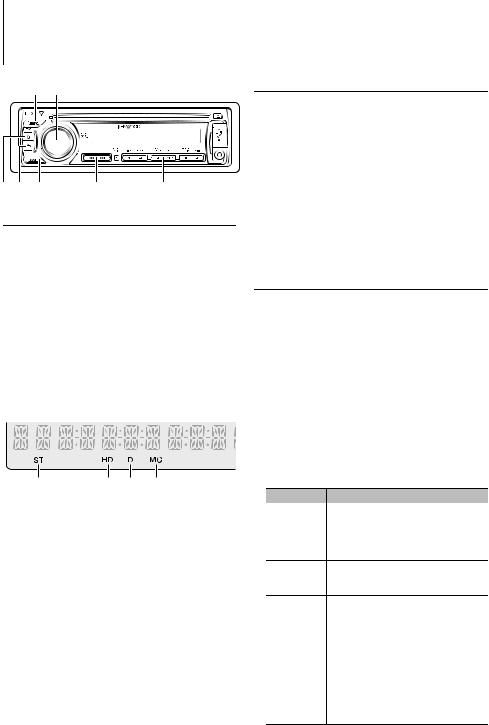
Function of KDC-HD545U
KDC-BT645U with KTC-HR300 (Optional Accessory)
HD RadioTM Tuner Operation
[SRC] [VOL]
[ ] [
] [ ][BAND] [ ] / [E] [1] — [6]
][BAND] [ ] / [E] [1] — [6]
Basic Operation
Selecting HD Radio source
Press the [SRC] button.
Select the “HD RADIO” display.
Selecting the Receiving Band
Press the [BAND] button.
Each time you press the button, the receiving band alternates between the FM1, FM2, FM3 and AM.
Selecting the Receiving station
Press the [4] or [¢] button.
Selecting the preset channel
Press the [1] – [6] button.
Display indication
1 |
2 |
3 |
4 |
1. ST (Stereo) indicator
Lights when stereo broadcasting is tuned.
2. HD (HD Radio) indicator
Lights when HD Radio broadcasting is tuned.
3. D (Digital) indicator
Lights when HD Radio digital broadcasting is tuned.
4. MC (Multicast) indicator
Lights when HD Radio multicast broadcasting is tuned.
12 | KDC-BT645U/ KDC-HD545U
Station Preset Memory
Putting a station in the memory.
1Select the frequency to put in the memory
Press the [4] or [¢] button.
2Select the number to put in the memory
Press the [1] – [6] button for at least 2 seconds.
⁄
•Up to 6 stations with a different band (FM/AM) and another Satellite Radio Tuner can be memorized to the [1] – [6] button according to the setting of “PRESET TYPE” of <Initial Setting> (page 20).
HD RadioTM Setting
You can select following HD Radio Setting items.
1Select the HD Radio source
Press the [SRC] button.
Select the “HD RADIO” display.
2Enter Function Setting mode
KDC-BT645U: Press the [VOL] knob for at least 1 second.
KDC-HD545U: Press the [VOL] knob.
“FUNCTION” is displayed.
3Select the function item
Turn the [VOL] knob and press it when the desired item is displayed.
Select “SETTINGS” > Function item.
Function item |
Selectable setting/item |
“SEEK MODE” |
Selects the tuning mode of the radio. |
|
AUTO1: Automatic search for a station. |
|
AUTO2: Search in order of the stations in the Preset |
|
memory. |
|
MANUAL: Normal manual tuning control. |
“AUTO MEMORY”* Putting stations with good reception in the memory automatically.
NO/YES
“RECEIVE MODE” |
Sets the receive mode of the HD Radio receiver. |
|
AUTO: Automatically tunes to analog broadcast |
|
when there is no digital broadcast. |
|
DIGITAL: Digital broadcasts only. |
|
ANALOG: Analog broadcasts only. |
“TAG MEMORY” |
Displays the tag memory usage of HD Radio |
|
receiver. Up to 50 tags can be registered to this unit. |
|
00/50 |
“TAGGING” |
Turns ON / OFF the tag memory function of HD |
|
Radio receiver. |
|
OFF/ON |
(Factory setting: Underlined)
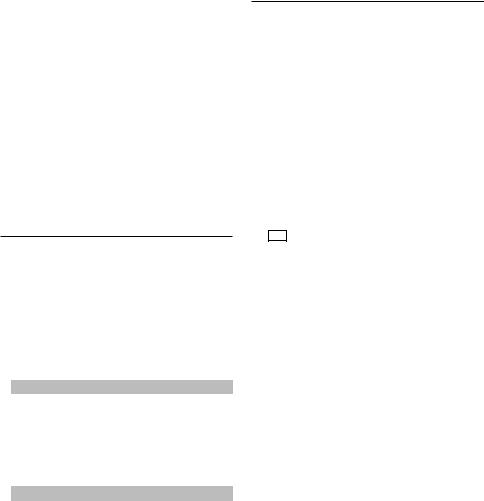
4Make a setting
Turn the [VOL] knob and press it when the desired item is displayed.
When select “AUTO MEMORY”:
Turn the [VOL] knob to select “YES”, and then press the [VOL] knob.
When 6 stations that can be received are put in the memory, auto memory entry closes.
5Exit Function Setting mode
Press the [ ] button for at least 1 second.
] button for at least 1 second.
⁄
•* This setting can be made when “TYPE NORMAL” is selected for the “PRESET TYPE” of <Initial Setting> (page 20).
Function of remote control
Direct Access Tuning
Tuning in a desired radio station by entering the frequency.
1Enter Direct Access Tuning mode
Press the [DIRECT] button.
“– – – –” is displayed.
2Select Tuning item
Press the [DIRECT] button.
Pressing the [DIRECT] button each time switches the tuning items as follows.
Items |
Display |
Frequency |
“– – – –” |
Channel |
“HD –” |
Cancelling Direct Access Tuning |
— |
3Enter the frequency or Channel
Press the number buttons.
Example of frequency input:
Desired frequency |
Press button |
92.1 MHz (FM) |
[9], [2], [1] |
810 kHz (AM) |
[8], [1], [0] |
4Tune in to the entered frequency
Press the [4] or [¢] button.
⁄
•You can enter the FM band frequency in steps of a minimum of 0.1 MHz.
iTunes Tagging
Using an iTunes Tagging enabled HD Radio receiver you can tag your music. When you hear a song you enjoy on your local HD Radio station, you only have to press the [ ] button. The song’s information will then be saved on this unit. Up to 50 TAGs (song’s information) can be registered to this unit. When iPod is connected, the TAG information registered to this unit is transferred to the connected iPod. The saved songs will then show up in a playlist called “Tagged” in iTunes the every next time you sync your iPod to your computer. So then you just need to click and then easily buy and download the song you were tagging directly from the Apple iTunes Music Store.
] button. The song’s information will then be saved on this unit. Up to 50 TAGs (song’s information) can be registered to this unit. When iPod is connected, the TAG information registered to this unit is transferred to the connected iPod. The saved songs will then show up in a playlist called “Tagged” in iTunes the every next time you sync your iPod to your computer. So then you just need to click and then easily buy and download the song you were tagging directly from the Apple iTunes Music Store.
1Enter HD Radio tagging mode
Press the [ ] button.
] button.
“ TAG ” will be indicated on the display when song information can be registered.
⁄
•Turn “ON” the “TAGGING” of <HD Radio Setting> (page 12) when using this function.
•The memory usage can be checked by selecting “TAG MEMORY” of <HD Radio Setting> (page 12).
English | 13
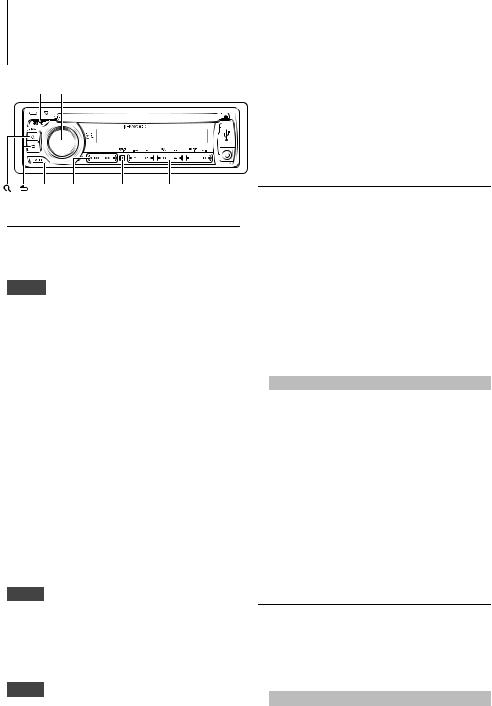
Function of KDC-BT645U
KDC-HD545U with KCA-BT200 (Optional Accessory)
Operation of Hands-Free Phoning
[SRC] [VOL] |
⁄ |
[ ][ ][BAND][ ] / [E][VOICE] |
[1] — [6] |
Connecting a Bluetooth Device
Before use the Bluetooth device, you need to connect Bluetooth device to this unit. The following 3 steps procedure is necessary.
•When registering from this unit. Refer to <Registering Bluetooth Device> (page 23).
•For details on the Bluetooth cell-phone with the handsfree function, see <About the Cell-Phone> (page 33).
Making a Call
You can select following dialing method.
1Enter Bluetooth mode
KDC-BT645U: Press the [VOL] knob. KDC-HD545U: Press the [VOL] knob for at least
1 second.
“BT MODE” is displayed.
Step 1. Pairing (Registering from Bluetooth devices)
To make your Bluetooth device (cell-phone) usable with this unit, you need to register it (pairing).
1Turn on this unit.
Press the [SRC] button.
2Start registering this unit by operating the Bluetooth device
By operating the Bluetooth device, register the hands-free unit (pairing). Select “KENWOOD BT CD/R-3P1”/ “KCA-BT200” from the list of connected units.
3Enter a PIN code
Input the PIN code (“0000”) in the Bluetooth device.
Check that registration is complete on the Bluetooth device. PIN code is set to “0000” as the default. You can change this code. Refer to <Registering PIN Code> (page 24).
4By operating the Bluetooth device, start handsfree connection.
2Enter dialing method mode
Press the [ ] button.
] button.
“PHONE BOOK” is displayed.
3Select a dialing method
Turn the [VOL] knob and press it when the desired item is displayed.
Display |
Overview |
“PHONE BOOK” |
Selecting the initial to be searched or name for the |
|
phone book. |
“OUT-CALL” |
Calling a number in the outgoing call list. |
“IN-CALL” |
Calling a number in the incoming call list. |
“MISSED CALLS” |
Calling a number in the missed calls list. |
“NUMBER DIAL” |
Making a call by entering phone number. |
Operation method of each mode is described below.
4Exit the dialing method mode
Press the [ ] button for at least 1 second.
] button for at least 1 second.
Disconnecting a Call
Press the [SRC] button.
Step 2. Connection
If you have registered 2 or more cell-phones, you need to select one of them. For more details, see <Selecting the Bluetooth Device You Wish to Connect> (page 25).
When a cell-phone is connected, the “BT” indicator lights up.
Step 3. Hands-free phoning
You can do hand-free phoning when the connection is made.
14 | KDC-BT645U/ KDC-HD545U
Calling a Number in the Phone Book
1Select the Phone Book mode
For how to select dialing method, refer to <Making a Call> (page 14).
Select the “PHONE BOOK” display.
2 Select the initial to be searched for
Operation type |
Operation |
Move to the next character. |
Turn the [VOL] knob. |
Move to the next row. |
Press the [BAND] button. |
Determine the selected initial. |
Press the [VOL] knob. |
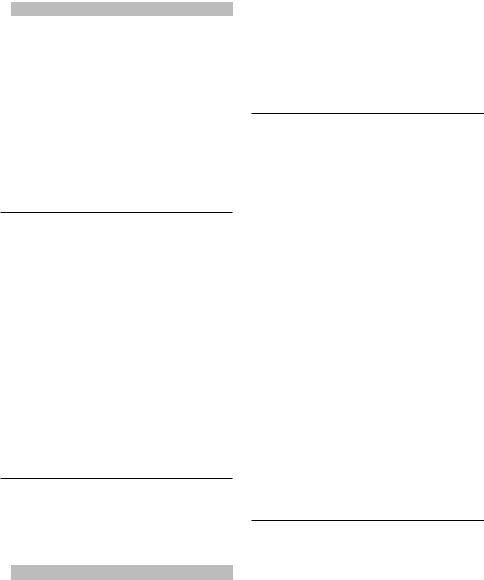
3 Select the name
Operation type |
Operation |
Move to the next phone |
Turn the [VOL] knob. |
number. |
|
Move to the next name. |
Press the [4] or [¢] button. |
4Make a call
Press the [VOL] knob.
⁄
•To use the Phone Book, it must be downloaded to this unit in advance. Refer to <Downloading the Phone Book> (page 24).
•During search, a non-accent character such as “u” is searched for instead of an accent character such as “ü”.
Calling a Number in the Call Log
1Select the call log mode
For how to select dialing method, refer to <Making a Call> (page 14).
Select the “OUT-CALL” (outgoing call), “IN-CALL” (incoming call), or “MISSED CALLS” (missed call) display.
2Select a name or phone number
Turn the [VOL] knob.
3Make a call
Press the [VOL] knob.
⁄
•The outgoing call list and the incoming call list, and the missed call list are the lists of calls originated from and received at this unit. They are not the ones stored in the cell-phone memory.
Dial a Number
1Select the number dial mode
For how to select dialing method, refer to <Making a Call> (page 14).
Select the “NUMBER DIAL” display.
2 Enter a phone number
Operation type |
Operation |
Select the numbers. |
Turn the [VOL] knob. |
Move to the next digit. |
Press the [¢] button. |
Delete the last digit. |
Press the [4] button. |
•Press the number ([1] – [0]), #([FM]), *([AM]), or +([¢]) button on the remote controller.
3Make a call
•Press the [VOL] knob.
•Press the [OK] button on the remote controller.
⁄
• You can input max 25 digits.
Make a Voice Dialing Call
1Enter voice recognition mode
KDC-BT645U: Press the [VOICE] button. KDC-HD545U:
Press the [VOL] knob for at least 1 second, and then press the [BAND] button.
“V-RECG READY” is displayed.
2Press the [VOL] knob.
“PB NAME” is displayed.
When a beep is heard, say the name within 2 seconds.
3“PN TYPE” is displayed.
When a beep is heard, say the category name within 2 seconds.
4Make a call
Press the [VOL] knob.
Move to the next phone number
Turn the [VOL] knob.
⁄
•If your voice cannot be recognized, a message is displayed. Pressing the [VOL] knob allows you to retry voice input. (page 39)
•Both the name and category require registration of a voice tag. (page 26)
•Audio sound is not output during voice recognition.
Registering to the Preset Dial Number (Preset Memory)
1Enter the phone number you wish to register
Enter the phone number with reference to the following:
Dial a number/ Calling a number in the call log/ Calling a number in the Phone Book
2Select the number to put in the memory
Press the [1] – [6] button for at least 2 seconds.
English | 15
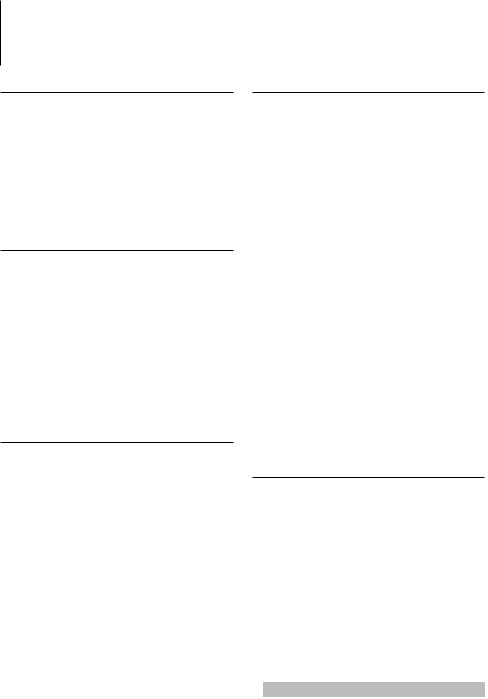
Function of KDC-BT645U
KDC-HD545U with KCA-BT200 (Optional Accessory)
Operation of Hands-Free Phoning
Speed Dialing (Preset Dial)
1Select the number you want to recall from the memory
Press the [1] – [6] button.
2Make a call
Press the [VOL] knob.
⁄
• You need to register the preset dial number.
Call Waiting
Answering Another Incoming Call with the Current Call Suspended
1 Press the [VOL] knob.
2Turn the [VOL] knob and press it when the desired item is displayed.
Select “ANSWER”.
Answering another Incoming Call after Terminating the Current Call
Press the [SRC] button.
Receiving a Call
Answering a Phone Call
Press the [VOL] knob.
⁄
•The following operations disconnect the line:
-Insert a CD.
-Connect a USB device.
•The name of the calling party is displayed if it has already been registered in the Phone Book.
Rejecting an Incoming Call
Press the [SRC] button.
During a Call
Disconnecting a Call
Press the [SRC] button.
Switching to the Private Mode
Press the [6] button.
Switches between Private talk (“PRIVATE TALK”) and Hands-free talk each time this button is pressed.
⁄
•Depending on the type of your cell-phone, switching to the private talk mode may select the source that was used before commencing the hands-free connection. If this happens, the source cannot be switched back to
the hands-free talk mode by operating this unit. Operate your cell-phone to return to the hands-free talk mode.
Adjusting the Voice Volume during a Call
Turn the [VOL] knob.
16 | KDC-BT645U/ KDC-HD545U
Continuing the Current Call
1 Press the [VOL] knob.
2Turn the [VOL] knob and press it when the desired item is displayed.
Select “REJECT”.
Answering the Waiting Call after Terminating the Current Call
Press the [SRC] button.
Switching between the Current Call and Waiting Call
Press the [VOL] knob.
Each pressing of this knob switches the calling party.
Other Functions
Clearing the Disconnection Message
Press the [VOL] knob.
“HF DISCONCT” disappears.
Switching between Display Modes
KDC-BT645U: Press the [ ] button. KDC-HD545U: Press the [DISP] button.
] button. KDC-HD545U: Press the [DISP] button.
Pressing this button each time switches between name and telephone number.
Display of Phone Number Type (Category)
The category items in the Phone Book are displayed as follows.
Display |
Information |
“GE” |
General |
“HM” |
Home |
“OF” |
Office |
“MO” |
Mobile |
“OT” |
Other |
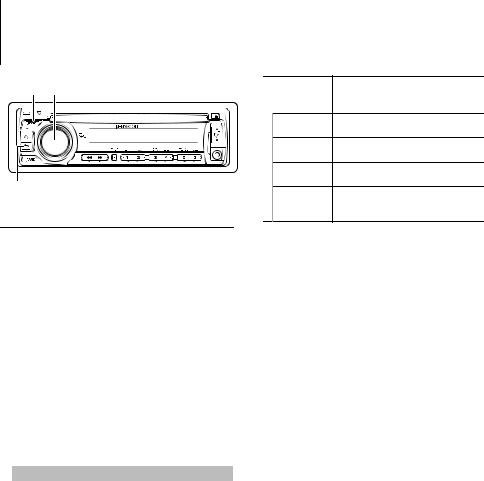
Audio Adjustments
[SRC] [VOL]
[ ]
]
Audio Control
You can adjust following Audio Control items.
1Select the source
Press the [SRC] button.
Select the “TUNER”/“HD RADIO”/“USB” or “iPod”/ “CD”/“AUX” display.
2Enter Function Setting mode
KDC-BT645U: Press the [VOL] knob for at least 1 second.
KDC-HD545U: Press the [VOL] knob.
“FUNCTION” is displayed.
3Select the function item
Turn the [VOL] knob and press it when the desired item is displayed.
Select “AUDIO CONTROL” > Function item or select “AUDIO CONTROL” > “DETAILED SET” > Function item.
Function item |
Selectable setting/item |
“SUBWOOFER SET” |
Turns on/off the subwoofer output. |
|
OFF/ON |
“BASS BOOST” |
Selects bass boost setting mode. |
|
OFF/LV1/LV2 (The indicator turns on according |
|
to the setting.) |
“SYSTEM Q” |
Switches between the following preset equalizer |
|
curves. “EQ“ indicator is lights when System Q is |
|
set to an EQ mode other than “NATURAL”. |
|
NATURAL/USER/ROCK/POPS/EASY/TOP40/ |
|
JAZZ/GAME |
|
For USER: The ranges selected lastly for Bass |
|
level, Middle level, and Treble level are |
|
recalled automatically. |
“BASS LEVEL” |
You can set bass level for each source. |
|
–8 — 0 — +8 |
“MID LEVEL” |
You can set middle level for each source. |
|
–8 — 0 — +8 |
“TRE LEVEL” |
You can set treble level for each source. |
|
–8 — 0 — +8 |
“BALANCE” |
Adjusts left/right speaker balance. |
|
(Left) L15 — 0 — R15 (Right) |
“FADER” |
Adjusts front/rear speaker balance. |
|
(Rear) R15 — 0 — F15 (Front) |
“SUB-W LEVEL” |
You can set subwoofer level. |
|
–15 — 0 — +15 |
“DETAILED SET” |
Move to detailed item |
“LPF SUBWOOFER” Selects cut off frequency of subwoofer output.
85/120/160/THROUGH (OFF) Hz
“SUB-W PHASE” Selects the phase of subwoofer output.
REVERSE (180°)/ NORMAL (0°)
“SUPREME SET” Turns on/off the supreme function.
OFF/ON
“VOLUME OFFSET” Sets each source’s volume as a difference from the basic volume.
–8 — 0 (AUX: –8 — 0 — +8)
(Factory setting: Underlined)
4Make a setting
Turn the [VOL] knob and press it when the desired item is displayed.
5Exit Function Setting mode
Press the [ ] button for at least 1 second.
] button for at least 1 second.
⁄
•SUPREME:
Technology to extrapolate and supplement with proprietary algorithm, the high-frequency range that is cut off when encoding at low bit rate (less than 128Kbps, Sampling frequency is 44.1kHz).
Supplementing is optimized by compression format (MP3, WMA and AAC) and processed according to bit rate. The effect is negligible with music that is encoded at high bit rate, variable bit rate or has minimal high frequency range.
English | 17

Display Settings
[SRC] [VOL]
[ ] [VOICE]/[DISP]
] [VOICE]/[DISP]
Display Selection
Changing displayed information on each source following.
In Tuner source
|
Information |
Display |
|
Frequency |
“FREQUENCY” |
|
Clock |
“CLOCK” |
In HD Radio source for KDC-HD545U or |
||
KDC-BT645U with KTC-HR300 |
|
|
|
|
|
|
Information |
Display |
|
Station name |
“STATION NAME” |
|
Title & Artist |
“TITLE/ARTIST” |
|
Album & Artist name |
“ALBUM/ARTIST” |
|
Frequency |
“FREQUENCY” |
|
Clock |
“CLOCK” |
In Audio file/ iPod source |
|
|
|
|
|
|
Information |
Display |
|
Music title & Artist name |
“TITLE/ARTIST” |
|
Album & Artist name |
“ALBUM/ARTIST” |
|
Folder name |
“FOLDER NAME” |
|
File name |
“FILE NAME” |
|
Play time & Music number |
“P-TIME” |
|
Clock |
“CLOCK” |
In CD & External disc source |
|
|
|
|
|
|
Information |
Display |
|
Disc title |
“DISC TITLE” |
|
Track title |
“TRACK TITLE” |
|
Play time & Track number |
“P-TIME” |
|
Clock |
“CLOCK” |
In Standby/ Auxiliary input source |
||
|
|
|
|
Information |
Display |
|
Source name |
“SOURCE NAME” |
|
Clock |
“CLOCK” |
18 | KDC-BT645U/ KDC-HD545U
In SIRIUS/ SAT source (Optional)
|
Information |
Display |
|
Channel Name |
“CHANNEL NAME” |
|
Artist, Composer & Song |
“ARTIST/SONG” |
|
Category Name |
“CATEGORY NAME” |
|
Channel Number |
“CH NUMBER” |
|
Clock |
“CLOCK” |
In XM source (Optional) |
|
|
|
|
|
|
Information |
Display |
|
Channel Name |
“CHANNEL NAME” |
|
Name & Title |
“NAME/TITLE” |
|
Category |
“CATEGORY” |
|
Channel Number |
“CH NUMBER” |
|
Clock |
“CLOCK” |
KDC-BT645U:
1Enter Function Setting mode
Press the [VOL] knob for at least 1 second.
“FUNCTION” is displayed.
2Enter Display Select mode
Turn the [VOL] knob and press it when the desired item is displayed.
Select “DISP SELECT”.
3Select the text
Turn the [VOL] knob and press it when the desired item is displayed.
4Exit Function Setting mode
Press the [ ] button for at least 1 second.
] button for at least 1 second.
KDC-HD545U:
1Select the text
Press the [DISP] button.
⁄
•When you select the clock display, the display setting of each source will be changed to the clock display.
•If the selected display item does not have any information, alternative information is displayed.
•When selecting “FOLDER NAME” while playing with iPod, names will be displayed depending on currently selected browsing items.
•If the iPod Control by Hand Mode is set to on while playing the iPod, “iPod MODE” is displayed.
•If all characters cannot be displayed while playing with iPod, the file number in the list is displayed.
Information |
Display |
Music title |
“TITLE***” |
Folder name |
“FOLDER***” |
File name |
“FILE***” |

Text Scroll
Scrolling the displayed File name, Song title, etc.
KDC-BT645U: Press the [VOICE] button for at least 1 second.
KDC-HD545U: Press the [DISP] button for at least 1 second.
Display Setting
You can select following Display Setting items.
1Enter Function Setting mode
KDC-BT645U: Press the [VOL] knob for at least 1 second.
KDC-HD545U: Press the [VOL] knob.
“FUNCTION” is displayed.
2Select the function item
Turn the [VOL] knob and press it when the desired item is displayed.
Select “SETTINGS” > “DISPLAY” > Function item.
Function item |
Selectable setting/item |
“DIMMER SET” |
Adjusts the brightness of the display according to |
|
the surrounding illumination. |
|
OFF/ON |
“TEXT SCROLL” |
Scrolling the displayed File name, Song title, etc. |
|
Selecting AUTO scrolls them automatically. |
|
AUTO/MANUAL |
“BT DVC STATUS”* |
You can display the connection status, signal |
|
strength, and battery level of cell-phone. |
|
HF-CON: Connection status for cell-phone. |
|
BATT: Battery level of cell-phone. |
|
SIGNAL: Signal strength of cell-phone. |
|
• Data are not displayed if information cannot be |
|
obtained from the cell-phone. |
|
• Since the number of steps of this unit is |
|
different from that of the cell-phone, the |
|
statuses displayed on this unit may discord |
|
from those displayed on the cell-phone. |
|
AD-CON**: Connection status for BT Audio. |
*KDC-BT645U/KDC-HD545U with KCA-BT200 (Optional Accessory)
**KDC-HD545U with KCA-BT200 (Optional Accessory) only
(Factory setting: Underlined)
3Make a setting
Turn the [VOL] knob and press it when the desired item is displayed.
4Exit Function Setting mode
Press the [  ] button for at least 1 second.
] button for at least 1 second.
Auxiliary Input Display Setting
Selecting the display when changing to Auxiliary input source.
1Select the AUX source
Press the [SRC] button.
Select the “AUX”/ “AUX EXT” display.
2Enter Function Setting mode
KDC-BT645U: Press the [VOL] knob for at least 1 second.
KDC-HD545U: Press the [VOL] knob.
“FUNCTION” is displayed.
3Enter Auxiliary input display setting mode
Turn the [VOL] knob and press it when the desired item is displayed.
Select “SETTINGS” > “AUX NAME SET”.
The presently selected Auxiliary input display is displayed.
4Select the Auxiliary input display
Turn the [VOL] knob and press it when the desired item is displayed.
“AUX”/ “DVD”/ “PORTABLE”/ “GAME”/ “VIDEO”/ “TV”
5Exit Function Setting mode
Press the [ ] button for at least 1 second.
] button for at least 1 second.
⁄
•The Auxiliary input display can be set only when the built-in auxiliary input or the auxiliary input of optional KCA-S220A is used. On the KCA-S220A, “AUX EXT” is displayed by default.
English | 19
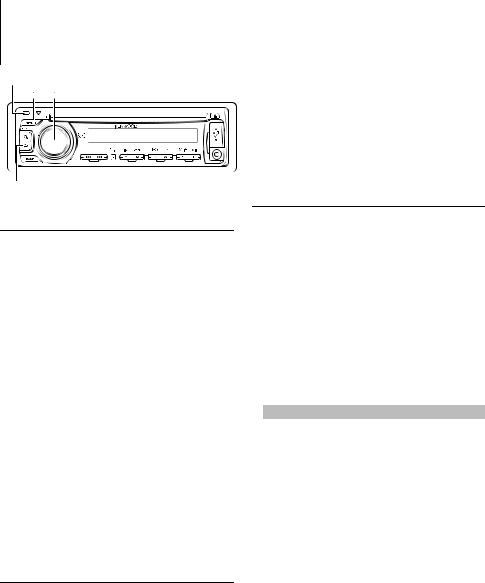
Other Functions
Release button
[SRC] [VOL]
[ ]
]
Clock Adjustment
1Turn on this unit.
Press the [SRC] button.
2Enter Function Setting mode
KDC-BT645U: Press the [VOL] knob for at least 1 second.
KDC-HD545U: Press the [VOL] knob.
“FUNCTION” is displayed.
3Enter Clock adjustment mode
Turn the [VOL] knob and press it when the desired item is displayed.
Select “SETTINGS” > “CLOCK” > “CLOCK ADJUST”.
The hour display blinks
4Adjusting Clock
Turn the [VOL] knob to set the hours and press it when to finish the hour adjusting.
The minute display blinks.
Turn the [VOL] knob to set the minutes and press it when to finish the minute adjusting.
5Exit Function Setting mode
Press the [ ] button for at least 1 second.
] button for at least 1 second.
Demonstration Mode Setting
Turning the demonstration mode ON/OFF.
1Enter Function Setting mode
KDC-BT645U: Press the [VOL] knob for at least 1 second.
KDC-HD545U: Press the [VOL] knob.
“FUNCTION” is displayed.
2Select Demonstration mode
Turn the [VOL] knob and press it when the desired item is displayed.
Select “DEMO MODE”.
20 | KDC-BT645U/ KDC-HD545U
3Set the Demonstration mode
Turn the [VOL] knob and press it when the desired item is displayed.
Select “ON” or “OFF”.
4Exit Function Setting mode
Press the [ ] button for at least 1 second.
] button for at least 1 second.
Initial Setting
You can select following Initial Setting items.
1Select the Standby source
Press the [SRC] button.
Select the “STANDBY” display.
2Enter Function Setting mode
KDC-BT645U: Press the [VOL] knob for at least 1 second.
KDC-HD545U: Press the [VOL] knob.
“FUNCTION” is displayed.
3Select the function item
Turn the [VOL] knob and press it when the desired item is displayed.
Select “INITIAL SET” > Function item.
Function item |
Selectable setting/item |
“PRESET TYPE” |
TYPE NORMAL: |
|
1 station can be assigned to 1 preset button in each |
|
of 4 bands (FM1, FM2, FM3, and AM), i.e., a total of |
|
24 stations (6 stations x 4 bands) can be preset. |
|
TYPE MIX: |
|
A total of 6 stations can be assigned to a total of |
|
6 preset buttons regardless of band (FM1, FM2, |
|
FM3, and AM) and another Satellite Radio Tuner. |
|
You can recall a preset station without switching |
|
between bands. |
“KEY BEEP” |
Setting the operation check sound (beep sound) |
|
on/off. |
|
OFF/ON |
“BUILT-IN AUX” |
When this is set to ON, AUX source can be selected. |
|
ON1: Outputs the sound of external unit connected |
|
to the AUX terminal when switched to AUX |
|
source. |
|
ON2: Activates the attenuator function when |
|
turning on the power with AUX source |
|
selected. Cancel the attenuator function |
|
by turning the volume knob clockwise |
|
when listening to the audio of the external |
|
equipment. |
|
OFF: Disables the selection of AUX source. Set to |
|
OFF when not using the AUX terminal. |
“CD READ” |
Sets the method for reading CD. |
|
1: Automatically distinguishes between audio file |
|
disc and music CD when playing disc. |
|
2: Forces playing as music CD. |
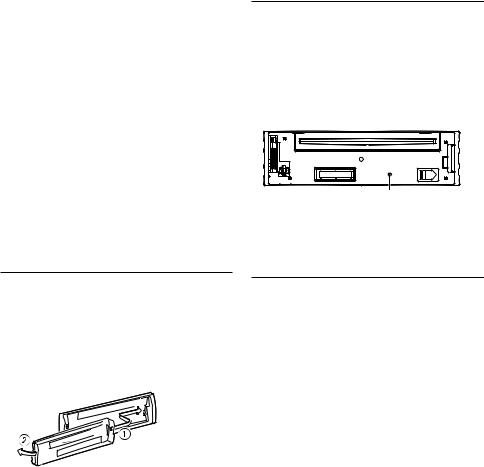
“SP SELECT” |
Fine-tuning so that the System Q value is optimal |
|
when setting the speaker type as follows; |
|
SP OFF: OFF |
|
SP 5/4: For 5 & 4 in. speaker |
|
SP 6*9/6: For 6 & 6x9 in. speaker |
|
SP OEM: For the OEM speaker |
“F/W UP” |
Display the firmware version and update the |
|
firmware. |
|
MEDIA USB: Select a USB device. |
|
MEDIA CD: Select CD. |
|
For how to update the firmware, access our web |
|
site. |
|
http://www.kenwood.com/cs/ce/ |
(Factory setting: Underlined)
4Make a setting
Turn the [VOL] knob and press it when the desired item is displayed.
5Exit Function Setting mode
Press the [  ] button for at least 1 second.
] button for at least 1 second.
Removing the Faceplate
The faceplate of the unit can be detached and taken with you, helping to deter theft.
Detach the faceplate
Press the Release button.
Reattaching the Faceplate
Refer to the following diagram when reattaching the faceplate.
¤
•After pressing the Release button, detach the faceplate immediately. If the faceplate is left attached, it can fall due to vibration and so on.
•The faceplate is a precision piece of equipment and can be damaged by shocks or jolts.
•Keep the faceplate in its faceplate case while detached.
•Do not place the faceplate (and the faceplate case) in areas exposed to direct sunlight, excessive heat or
humidity. Also avoid places with too much dust or the possibility of water splashing.
How to Reset Your Unit
If the unit fails to operate properly, press the Reset button. The unit returns to factory settings when the Reset button is pressed.
1Release the faceplate lock so that it can be removed.
Refer to <Removing the Faceplate> (page 21).
2Press the Reset button and reattaching the faceplate.
Reset button
Function of KDC-HD545U
Muting Volume Upon Reception of
Phone Call
The audio system automatically mutes when a call comes in.
When a call comes in
“CALL” is displayed.
The audio system pauses.
Listening to the audio during a call
Press the [SRC] button.
The “CALL” display disappears and the audio system comes back ON.
When the call ends
Hang up the phone.
The “CALL” display disappears and the audio system
comes back ON.
⁄
•To use the TEL Mute feature, you need to hook up the MUTE wire to your telephone using a commercial telephone accessory. Refer to <Connecting Wires to Terminals> (page 36).
English | 21
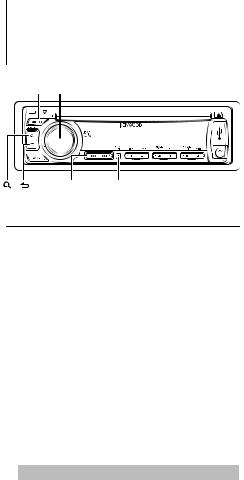
Function of KDC-BT645U
KDC-HD545U with KCA-BT200 (Optional Accessory)
Bluetooth Setup
[SRC] [VOL]
[ ] [ ] [ |
|
|
E |
||
] / [ ] [DISP] |
||
Bluetooth Setup
You can select following Bluetooth Setup items.
1Enter Bluetooth mode
KDC-BT645U: Press the [VOL] knob. KDC-HD545U: Press the [VOL] knob for at least
1 second.
“BT MODE” is displayed.
2Enter Function Setting mode
KDC-BT645U: Press the [VOL] knob for at least 1 second.
KDC-HD545U: Press the [VOL] knob.
“FUNCTION” is displayed.
3Select the function item
Turn the [VOL] knob and it when the desired item is displayed.
Select “SETTINGS” > Function item or select “SETTINGS” > “DETAILED SET” > Function item.
Function item |
Selectable setting/item |
|
“PHONE SELECT” |
Selects a cell-phone or Bluetooth audio player* |
|
“AUDIO SELECT”** |
connection. Refer to <Selecting the Bluetooth |
|
|
|
Device You Wish to Connect> (page 25). |
“SMS DOWNLOAD” |
Download a short message. Refer to |
|
|
|
<Downloading the SMS> (page 25). |
“SMS INBOX” |
Display the received short message. Refer to |
|
|
|
<SMS (Short Message Service)> (page 26). |
“VOICE TAG” |
Registers voice for voice recognition and |
|
|
|
voice to select the Phone number category in |
|
|
Phone book. Refer to <Adding a Voice Dialing |
|
|
Command> (page 26) and <Setting a Voice |
|
|
Command for Category> (page 27). |
“DETAILED SET” |
Move to detailed item. |
|
|
“DEVICE REGIST” |
Registers a Bluetooth device (pairing). |
|
|
Refer to <Registering Bluetooth Device> |
|
“S-DVC SELECT” |
|
|
(page 23). |
|
|
|
|
|
“DEVICE DELETE” |
Cancel registration of the Bluetooth device. Refer |
|
|
to <Deleting a Registered Bluetooth Device> |
|
|
(page 23). |
|
“PIN CODE EDIT” |
Specify the PIN code required when registering |
|
|
this unit using the Bluetooth device. Refer to |
|
|
<Registering PIN Code> (page 24). |
22 | KDC-BT645U/ KDC-HD545U
|
“AUTO ANSWER” |
This function automatically answers (responds |
|
|
to) a call after lapse of the preset time interval |
|
|
for automatic answer. |
|
|
OFF: Does not answer the phone call |
|
|
automatically. |
|
|
0: Automatically answers the phone call at once. |
|
|
1 – 8 –99: Automatically answers the phone |
|
|
call after lapse of 1 – 99 seconds. |
|
“BT SP SELECT” |
You can specify the audio output speakers. |
|
|
Select the speaker which is further from the |
|
|
microphone in order to prevent howling or |
|
|
echoes. |
|
|
SP FRONT: Outputs audio from the front-left and |
|
|
front-right speakers. |
|
|
SP ALL: Outputs audio from the all speakers. |
|
“CALL BEEP” |
You can output a beep from the speaker when a |
|
|
call comes in. |
|
|
ON: Beep is heard. |
|
|
OFF: Beep is canceled |
|
“BT F/W UPDATE” |
Display the firmware version and update the |
|
|
firmware. Refer to <Displaying the Firmware |
|
|
Version> (page 24). |
|
“MIC GAIN”* |
Adjust the sensitivity of the built-in microphone |
|
|
for a telephone call. Adjust the voice of caller. |
|
|
Setting to “+” increases the voice volume. |
|
|
–3 – 0 – +3 |
|
“NR LEVEL”* |
Reduce the noises generated by surrounding |
|
|
environment without changing the built-in |
|
|
microphone volume. Adjust the voice of caller |
|
|
when it is not clear. Setting to “+” increases the |
|
|
noise reduction. |
|
|
–3 – 0 – +3 |
|
“EC LEVEL”* |
Adjust the level of echo cancellation. Setting to |
|
|
“+” increases the echo cancel reduction. |
|
|
–2 – 0 – +2 |
*KDC-BT645U only
**KDC-HD545U with KCA-BT200 (Optional Accessory) only
(Factory setting: Underlined)
4Make a setting
Turn the [VOL] knob and press it when the desired item is displayed.
5Exit Function Setting mode
Press the [ ] button for at least 1 second.
] button for at least 1 second.
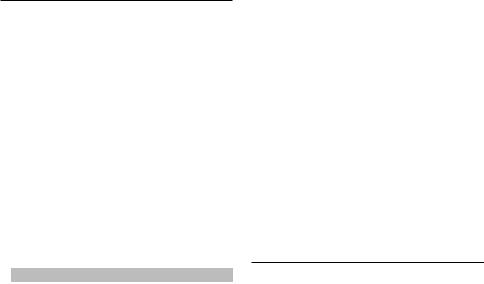
Registering Bluetooth Device (Pairing)
To make your Bluetooth device (cell-phone) usable with this unit, you need to register it (pairing). You can register up to 5 Bluetooth devices to this unit.
Registering from this unit
1Select Bluetooth device registration mode
For how to select setup item, refer to <Bluetooth Setup> (page 22).
Select “SETTINGS” > “DETAILED SET” > “DEVICE REGIST”.
2Enter Bluetooth device registration mode
Press the [VOL] knob.
Search for the Bluetooth device.
When search is completed, “FINISHED” is displayed.
3Select the Bluetooth device
Turn the [VOL] knob and press it when the desired Bluetooth device name is displayed.
4 Input the PIN code
Operation type |
Operation |
Select the numbers. |
Turn the [VOL] knob. |
Move to the next digit. |
Press the [¢] button. |
Delete the last digit. |
Press the [4] button. |
5Transmit the PIN code
Press the [VOL] knob.
If “PAIRING OK” is displayed, registration is completed. If the error message appears even though the PIN code is correct, try Registering Special Bluetooth device.
6Return to the device list
Press the [VOL] knob.
7Exit Function Setting mode
Press the [ ] button for at least 1 second.
] button for at least 1 second.
⁄
•This unit allows up to 8 digits to be input for a PIN code. If a PIN code cannot be input from this unit, it can be input from the Bluetooth device.
•If there are 5 or more Bluetooth devices registered, you cannot register a new Bluetooth device.
Registering Special Bluetooth device
Allow registration of a special device that cannot be registered normally (pairing).
1Select Special device registration mode
For how to select setup item, refer to <Bluetooth Setup> (page 22).
Select “SETTINGS” > “DETAILED SET” > “S-DVC SELECT”.
2Enter Special device registration mode
Press the [VOL] knob.
A list is displayed.
3Select a device name
Turn the [VOL] knob and press it when the desired device name is displayed.
If “COMPLETE” is displayed, registration is completed.
4Go through the procedure step 3 of <Registering from this unit> and complete the registration (pairing).
Cancelling Special device registration mode
Press the [ ] button for at least 1 second.
] button for at least 1 second.
⁄
•If the device name is not in the list, select “OTHER PHONE”.
Deleting a Registered Bluetooth Device
You can delete a registered Bluetooth device.
1Select Bluetooth device deletion mode
For how to select setup item, refer to <Bluetooth Setup> (page 22).
Select “SETTINGS” > “DETAILED SET” > “DEVICE DELETE”.
2Enter Bluetooth device deletion mode
Press the [VOL] knob.
“(name)” is displayed.
3Select the Bluetooth device
Turn the [VOL] knob.
4Delete the selected Bluetooth device
Press the [VOL] knob.
“DELETE” is displayed.
5Exit Function Setting mode
Press the [ ] button for at least 1 second.
] button for at least 1 second.
⁄
•When a registered cell-phone is deleted, its Phone Book, log, SMS, and voice tag are also deleted.
English | 23
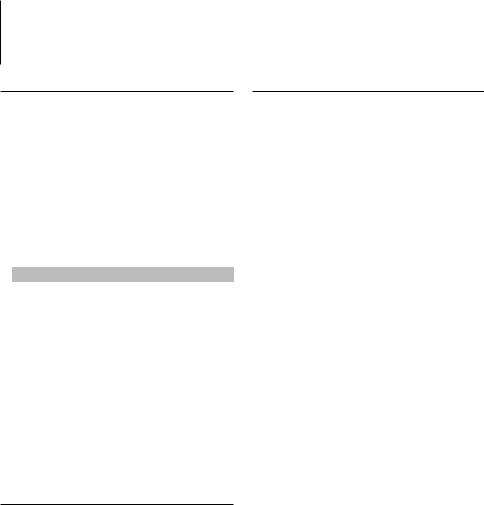
Function of KDC-BT645U
KDC-HD545U with KCA-BT200 (Optional Accessory)
Bluetooth Setup
Registering PIN Code
By operating the Bluetooth device, specify the PIN code necessary for registering this unit.
1Select PIN code edit mode
For how to select setup item, refer to <Bluetooth Setup> (page 22).
Select “SETTINGS” > “DETAILED SET” > “PIN CODE EDIT”.
2Enter PIN code edit mode
Press the [VOL] knob.
The current setting of PIN code is displayed.
3 Input the PIN code
Operation type |
Operation |
Select the numbers. |
Turn the [VOL] knob. |
Move to the next digit. |
Press the [¢] button. |
Delete the last digit. |
Press the [4] button. |
4Register a PIN code
Press the [VOL] knob.
If “COMPLETE” is displayed, registration is completed.
5Exit Function Setting mode
Press the [ ] button for at least 1 second.
] button for at least 1 second.
⁄
•By default, “0000” is specified.
•A PIN code can be specified with up to 8 digits.
Displaying the Firmware Version
Display the version of the firmware of this unit.
1Enter Bluetooth Firmware update mode
For how to select setup item, refer to <Bluetooth Setup> (page 22).
Select “SETTINGS” > “DETAILED SET” > “BT F/W UPDATE”.
2Enter Bluetooth Firmware update mode
Press the [VOL] knob.
The firmware version appears.
3Exit Function Setting mode
Press the [ ] button for at least 1 second.
] button for at least 1 second.
⁄
•For how to update the firmware, access our web site. http://www.kenwood.com/cs/ce/bt/
Downloading the Phone Book
Download the phone book data from the cellphone to this unit so that you can use the Phone Book of this unit.
To download automatically
If the cell-phone supports a phone book synchronization function, the phone book is downloaded automatically after Bluetooth connection.
⁄
•Setting on the cell-phone may be required.
•If no phone book data is found in the unit even after the compete display, your cell-phone may not support
automatic download of phone book data. In this case, try downloading manually.
To download from the cell-phone manually
1By operating the cell-phone, end the hands-free connection.
2By operating the cell-phone, send the phone book data to this unit
By operating the cell-phone, download the phone book data to this unit.
•During downloading: “DOWNLOADING” is displayed.
•After completion of downloading: “COMPLETE” is displayed.
3By operating the cell-phone, start the handsfree connection.
⁄
•Up to 1000 person phone numbers can be registered for each registered cell-phone.
•Up to 25 digits can be registered for each phone number along with up to 50* characters representing a name.
(* 50: Number of alphabetic alphabetical characters. Fewer characters can be input depending on the type of characters.)
•To cancel downloading of the phone book data, operate the cell-phone.
24 | KDC-BT645U/ KDC-HD545U

Selecting the Bluetooth Device You Wish to Connect
When 2 or more Bluetooth devices have already been registered, you need to select the Bluetooth device you wish to use.
1Select Bluetooth device selection mode
For how to select setup item, refer to <Bluetooth Setup> (page 22).
Cell-phone:
Select “SETTINGS” > “PHONE SELECT”.
Audio player: KDC-HD545U with KCA-BT200 (Optional) only
Select “SETTINGS” > “AUDIO SELECT”.
2Enter Bluetooth device selection mode
Press the [VOL] knob.
“(name)” is displayed.
3Select the Bluetooth device
Turn the [VOL] knob.
4Set up the Bluetooth device
Press the [VOL] knob.
‘ (name)’ or ‘-(name)’ is displayed.
“ ”: The selected Bluetooth device is busy.
“-”: The selected Bluetooth device is on standby. “ “ (blank): The Bluetooth device is deselected.
5Exit Function Setting mode
Press the [ ] button for at least 1 second.
] button for at least 1 second.
⁄
•If a cell-phone is already selected, deselect it, and then select a different one.
Downloading the SMS
Download the short message (SMS) arrived at the cell-phone so that it can be read on this unit.
1Select SMS download mode
For how to select setup item, refer to <Bluetooth Setup> (page 22).
Select “SETTINGS” > “SMS DOWNLOAD”.
2Enter SMS download mode
Press the [VOL] knob.
“DOWNLOADING” is displayed.
When the downloading finishes, “COMPLETE” is displayed.
3Exit Function Setting mode
Press the [ ] button for at least 1 second.
] button for at least 1 second.
⁄
•The cell-phone must be able to transmit the SMS using Bluetooth. Setting on the cell-phone may be required. If the cell-phone does not support SMS function, the SMS download item in Function Control mode is not displayed.
•When the SMS is downloaded from the cell-phone, the unopened messages in the cell-phone are opened.
English | 25
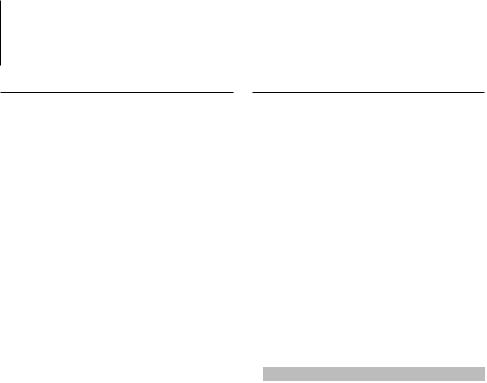
Function of KDC-BT645U
KDC-HD545U with KCA-BT200 (Optional Accessory)
Bluetooth Setup
SMS (Short Message Service)
The SMS arrived at the cell-phone is displayed on the receiver.
A newly arrived message is displayed.
¤
•To prevent car accidents, the driver should not read the SMS while driving.
When a new message arrives
“SMS RECEIVED” is displayed.
The display disappears with any operations.
Displaying the SMS
1Select SMS Inbox mode
For how to select setup item, refer to <Bluetooth Setup> (page 22).
Select > “SETTINGS” > “SMS INBOX”.
2Enter SMS Inbox mode
Press the [VOL] knob.
A message list appears.
3Select a message
Turn the [VOL] knob.
KDC-BT645U: [ ] button KDC-HD545U: [DISP] button
] button KDC-HD545U: [DISP] button
Each pushing of the button switches between telephone number or name and message reception date.
4Display the text
Press the [VOL] knob.
Turning the [VOL] knob scrolls the message. Pressing the [VOL] knob again returns to the message list screen.
5Exit Function Setting mode
Press the [ ] button for at least 1 second.
] button for at least 1 second.
⁄
•The unopened message is displayed at the beginning of the list. Other messages are displayed in the order of reception.
•The SMS that has arrived when the cell-phone is not linked with Bluetooth cannot be displayed. Download the SMS.
•The short message cannot be displayed during downloading the SMS.
•Unread messages are prefixed with an asterisk (*).
Adding a Voice Dialing Command
Add a voice tag to the phone book for voice dialing. You can register up to 35 voice tags.
1Select Phone book name edit mode
For how to select setup item, refer to <Bluetooth Setup> (page 22).
Select “SETTINGS” > “VOICE TAG”.
2Enter Voice Tag edit mode
Press the [VOL] knob.
3Enter Phone book name edit mode
Turn the [VOL] knob to select “PB NAME EDIT”, and then press the [VOL] knob.
4Search for the name to register
Select the name to register with reference to 3 in <Calling a Number in the Phone Book> (page 14). If a voice tag has already been registered for a name, “*” is displayed before the name.
5Select a mode
Turn the [VOL] knob.
Display |
Operation |
“PB NAME REG” |
Register a voice tag. |
“PB NAME CHK”* |
Play a voice tag. |
“PB NAME DEL”* |
Delete a voice tag. |
“RETURN” |
Return to step 3. |
*Displayed only when a name for which a voice tag has been registered is selected.
Select “PB NAME REG” (Register)
6Register a voice tag (first)
Press the [VOL] knob.
“ENTER1” is displayed.
When a beep is heard, say a voice tag within 2 seconds.
7Confirm the voice tag (second)
Press the [VOL] knob.
“ENTER 2” is displayed.
When a beep is heard, say the same voice tag as that you said in step 5 within 2 seconds. “COMPLETE” is displayed.
8End registration
Press the [VOL] knob.
Return to step 3. You can register another voice tag continuously.
⁄
•If your voice cannot be recognized, a message is displayed. Pressing the [VOL] knob allows you to retry voice input. (page 39)
26 | KDC-BT645U/ KDC-HD545U
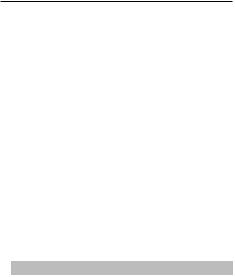
Select “PB NAME CHK” (Play)
6Press the [VOL] knob.
Play the registered voice and return to step 3.
Select “PB NAME DEL” (Delete)
6Delete a voice tag
Press the [VOL] knob.
Exit Phone book name edit mode
Press the [ ] button for at least 1 second.
] button for at least 1 second.
⁄
• Audio sound is not output during voice tag registration.
Setting a Voice Command for Category
Add a voice tag to the phone number category (type) for voice calling.
1Select Phone Number type edit mode
For how to select setup item, refer to <Bluetooth Setup> (page 22).
Select “SETTINGS” > “VOICE TAG”.
2Enter Voice Tag edit mode
Press the [VOL] knob.
3Enter Phone Number type edit mode
Turn the [VOL] knob to select “PN TYPE EDIT”, and then press the [VOL] knob.
4Select the category (type) you wish to set
Turn the [VOL] knob and press it when the desired category name is displayed.
“GENERAL”/ “HOME”/ “OFFICE”/ “MOBILE”/ “OTHER”
5Select a mode
Turn the [VOL] knob.
Display |
Operation |
“PN TYPE REG” |
Register a voice tag. |
“PN TYPE CHK”* |
Play a voice tag. |
“PN TYPE DEL”* |
Delete a voice tag. |
“RETURN” |
Return to step 3. |
*Displayed only when a name for which a voice tag has been registered is selected.
*KDC-HD545U with KCA-BT200 (Optional Accessory) only.
6Register the category (type) by performing steps 6 to 8 of select “PB NAME REG” (Register) in <Adding aVoice Dialing Command> (page 26).
7Exit Function Setting mode
Press the [ ] button for at least 1 second.
] button for at least 1 second.
⁄
•Set the voice tag for all the 5 categories. If the voice tag is not registered for all the categories, the Phone book may not be recalled by voice command.
English | 27
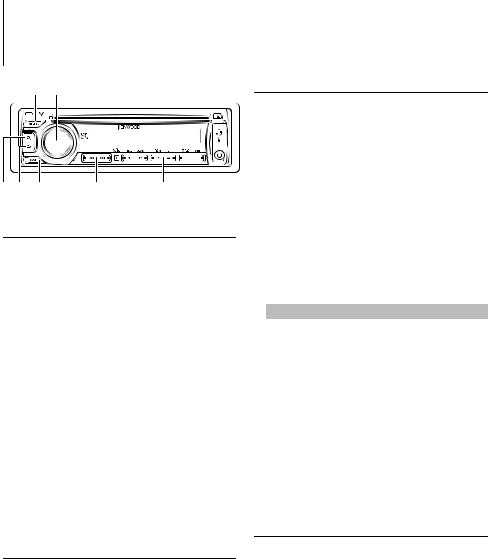
Satellite Radio Tuner Control (Optional Accessory)
[SRC] [VOL]
[ ] [
] [ ][BAND] [ ] / [E] [1] — [6]
][BAND] [ ] / [E] [1] — [6]
Basic Operation
Selecting Satellite Radio source
Press the [SRC] button.
Select the “SAT”/ “SIRIUS”/ “XM” display.
⁄
•You need to register to the service provider to receive the service by Satellite Radio. Consult the service provider if “CALL … TO SUBSCRIBE” appears.
•The radio may take a little time to start receiving after you select the Satellite Radio source.
•If the signal reception fails, “ACQUIRING SIGNAL”/ “NO SIGNAL” appears.
Selecting the Preset Band
Press the [BAND] button.
Each time you press the button, the receiving band alternates between the SR1, SR2, SR3 and SR4.
Selecting the channel
Press the [4] or [¢] button.
Selecting the preset channel
Press the [1] – [6] button.
Preset Memory
Putting the channel in the memory.
1Select the frequency to put in the memory
Press the [4] or [¢] button.
2Select the number to put in the memory
Press the [1] – [6] button for at least 2 seconds.
⁄
•Only the channel number is stored. Category information is not stored.
Satellite Radio Setting
You can select following Satellite Radio Setting items.
1Select the Satellite Radio source
Press the [SRC] button.
Select the “SAT”/ “SIRIUS”/ “XM” display.
2Enter Function Setting mode
KDC-BT645U: Press the [VOL] knob for at least 1 second.
KDC-HD545U: Press the [VOL] knob.
“FUNCTION” is displayed.
3Select the function item
Turn the [VOL] knob and press it when the desired item is displayed.
Select “SETTINGS” > Function item.
Function item |
Selectable setting/item |
“SEEK MODE” |
Selects the tuning mode of the radio. |
|
CHANNEL: Normal manual seeking control. |
|
PRESET: Search in order of the channels in the |
|
Preset memory |
“ESN WATCH” |
Displays the Electronic Serial Number of satellite |
|
radio. |
|
ESN= |
(Factory setting: Underlined)
4Make a setting
Turn the [VOL] knob and press it when the desired item is displayed.
5Exit Function Setting mode
Press the [ ] button for at least 1 second.
] button for at least 1 second.
Category and Channel Search
Selecting the channel and category you want to receive.
1Enter Category and Channel Search mode
Press the [ ] button.
] button.
2Select the Category
Press the [VOL] knob.
3Select the Channel
Turn the [VOL] knob and press it when the desired item is displayed.
Cancelling Category and Channel Search mode
Press the [ ] button for at least 1 second.
] button for at least 1 second.
28 | KDC-BT645U/ KDC-HD545U
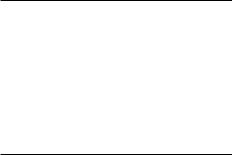
Channel Scan
Every receivable Channel is checked for 10 seconds.
1Enter Channel Scan mode
Press the [ ] button for at least 1 second.
] button for at least 1 second.
2Release it when the channel you want to listen
to is received
Press the [ ] button.
] button.
Function of remote control
Direct Access Tuning
Entering the channel and tuning.
1Enter Direct Access Tuning mode
Press the [DIRECT] button.
2Enter the channel
Press the number buttons.
3Tune in to the entered channel
Press the [4] or [¢] button.
Cancelling Direct Access Tuning
Press the [ ] button.
] button.
⁄
•If you make no button operation for 10 seconds, the Direct Access Tuning mode is automatically canceled.
•If you cannot receive any signal in the input Channel due to bad conditions on radio wave or other such problems, “ACQUIRING SIGNAL”/ “NO SIGNAL” appears.
English | 29

Basic Operations of Remote Control
VOL |
SRC |
|
|
|
ATT |
|
ENT |
/P |
|
EXIT |
AUD |
AM |
FM |
0 — 9 |
DIRECT/OK |
29) |
(page 9, 11, 13, 15, |
General Control |
Volume control |
[VOL] button |
Source select |
[SRC] button |
Volume reduce |
[ATT] button |
“ATT“ indicator is blinks when the attenuator function is on. When the button is pressed again, the volume returns to the previous level.
Enter Audio Control mode [AUD] button
⁄
•Refer to <Audio Control> (page 17) for the operation method, such as the procedures for Audio control and others operations.
Return to previous item [ ] button
] button
Exit from mode |
[EXIT] button |
Selection of item |
[5]/[∞] button |
Determination |
[ENT] button |
In Tuner/HD Radio Source
Band select [FM+]/[AM–] button
Station select [4]/[¢] button
Recall preset stations [1] — [6] button
In iPod/CD/Audio file Source
Music select [4]/[¢] button
Folder/Disc select [FM+]/[AM–] button
Pause/Play [38] button
Enter Music search mode [5]/[∞] button
Movement between folders/files in Music search mode [5]/[∞] button
Return to previous folder [ ] button
] button
Hands-Free Phone Control
Making a call |
|
|
|
Enter Bluetooth mode [ |
] button |
||
Enter the dialing method selection mode |
|||
[5]/[∞] button |
|
|
|
Select a dialing method |
[ENT] button |
||
Number dial input |
|
|
|
|
|
|
|
|
Operation type |
|
Operation |
|
Input a digit. |
|
[0] – [9] buttons |
|
Input “+”. |
|
[¢] button |
|
Input “#”. |
|
[FM+] button |
|
Input “*”. |
|
[AM–] button |
|
Clear the entered phone number. |
|
[4] button |
Make a call [OK] button |
|
|
|
Receiving a call |
|
|
|
Answer the call [ ] button |
|||
Switch between the private talk mode and the hands-free talk mode [38] button
Call waiting
Answer another incoming call with the current call suspended [  ] button
] button
Answer another incoming call after terminating the current call [SRC] button
Continue the current call [1] button
During a call
End the call [SRC] button
Adjust the voice volume [VOL] button
30 | KDC-BT645U/ KDC-HD545U
