Kenwood KDC-BT368U, KDC-BT330U Instruction Manual [es]
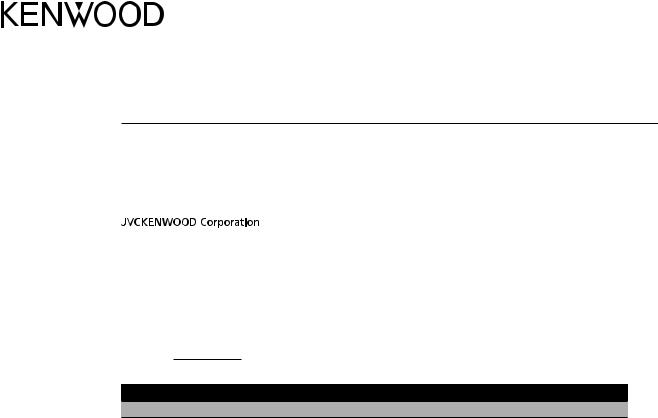
KDC-BT368U
KDC-BT330U
KDC-BT31
CD-RECEIVER
INSTRUCTION MANUAL
AMPLI-TUNER LECTEUR DE CD
MODE D’EMPLOI
REPRODUCTOR DE DISCOS COMPACTOS RECEPTOR DE FM/AM
MANUAL DE INSTRUCCIONES
For your records
Record the serial number, found on the back of the unit, in the spaces designated on the warranty card, and in the space provided below. Refer to the model and serial numbers whenever you call upon your Kenwood dealer for information or service on the product.
Model KDC-BT368U/KDC-BT330U/KDC-BT31 Serial number
US Residents Only
Register Online
Register your Kenwood product at www.Kenwoodusa.com
© 2016 JVC KENWOOD Corporation |
B5A-1317-00 (KN) |
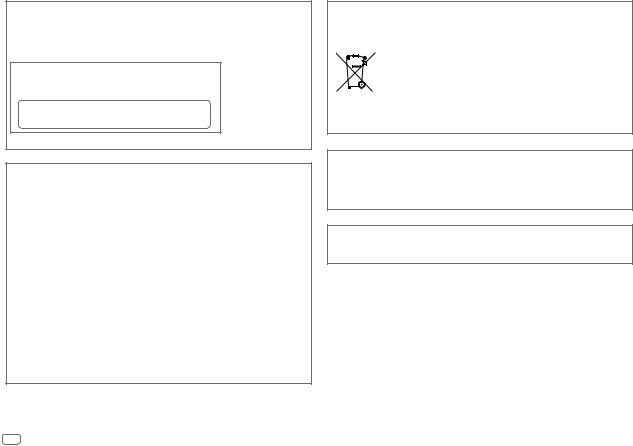
CAUTION
Use of controls or adjustments or performance of procedures other than those specified herein may result in hazardous radiation exposure.
In compliance with Federal Regulations, following are reproductions of labels on, or inside the product relating to laser product safety.
JVC KENWOOD Corporation 2967-3, ISHIKAWA-MACHI, HACHIOJI-SHI, TOKYO, JAPAN
THIS PRODUCT COMPLIES WITH DHHS RULES 21CFR
SUBCHAPTER J IN EFFECT AT DATE OF MANUFACTURE.
Location : Top Plate
FCC WARNING
This equipment may generate or use radio frequency energy. Changes or modifications to this equipment may cause harmful interference unless the modifications are expressly approved in the instruction manual. The user could lose the authority to operate this equipment if an unauthorized change or modification is made.
FCC NOTE
This equipment has been tested and found to comply with the limits for a Class B digital device, pursuant to Part 15 of the FCC Rules. These limits are designed to provide reasonable protection against harmful interference in a residential installation. This equipment may cause harmful interference to radio communications, if it is not installed and used in accordance with the instructions. However, there is no guarantee that interference will not occur in a particular installation. If this equipment does cause harmful interference to radio or television reception, which can be determined by turning the equipment off and on, the user is encouraged to try to correct the interference by one or more of the following measures:
•Reorient or relocate the receiving antenna.
•Increase the separation between the equipment and receiver.
•Connect the equipment into an outlet on a circuit different from that to which the receiver is connected.
•Consult the dealer or an experienced radio/TV technician for help.
Información acerca de la eliminación de equipos eléctricos y electrónicos al final de la vida útil (aplicable a los países que hayan adoptado sistemas independientes de recogida de residuos)
Los productos con el símbolo de un contenedor con ruedas tachado no podrán ser desechados como residuos domésticos. Los equipos eléctricos y electrónicos al final de la vida útil, deberán ser reciclados en instalaciones que puedan dar el tratamiento adecuado a estos productos y a sus subproductos residuales
correspondientes. Póngase en contacto con su administración local para obtener información sobre el punto de recogida más cercano. Un tratamiento correcto del reciclaje y la eliminación de residuos ayuda a conservar los recursos y evita al mismo tiempo efectos perjudiciales en la salud y el medio ambiente.
Informação sobre a eliminação de pilhas
Este produto não deve ser eliminado como lixo doméstico geral. Devolva a pilha usada ao revendedor ou entidade autorizada para que a mesma seja devolvida ao fabricante ou importador. A reciclagem e a eliminação de lixo de maneira apropriada ajudarão a conservar os recursos naturais ao mesmo tempo que prevenirão os efeitos prejudicais à nossa saúde e ao meio ambiente.
CALIFORNIA, USA ONLY
This product contains a CR Coin Cell Lithium Battery which contains Perchlorate Material—special handling may apply. See www.dtsc.ca.gov/hazardouswaste/perchlorate
i
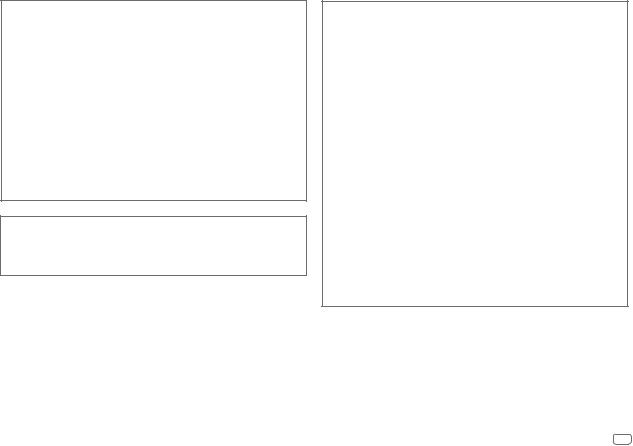
IC (Industry Canada) Notice
This device complies with Industry Canada licence-exempt RSS standard(s).
Operation is subject to the following two conditions:
(1)This device may not cause interference, and
(2)this device must accept any interference, including interference that may cause undesired operation of the device.
The term “IC: ” before the certification/ registration number only signifies that the Industry Canada technical specification were met.
Note de IC (Industrie Canada)
Le présent appareil est conforme aux CNR d’Industrie Canada applicables aux appareils radio exempts de licence.
L’exploitation est autorisée aux deux conditions suivantes:
(1)l’appareil ne doit pas produire de brouillage, et
(2)l’utilisateur de l’appareil doit accepter tout brouillage radioélectrique subi, même si le brouillage est susceptible d’en compromettre le fonctionnement.
L’expression “IC:” avant le numéro d’homologation/ enregistrement signifie seulement que les specifications techniques d’Industrie Canada ont été respectées.
Para cumplimiento de la COFETEL:
“La operación de este equipo está sujeta a las siguientes dos condiciones:
(1)es posible que este equipo o dispositivo no cause interferencia perjudicial y
(2)este equipo o dispositivo debe aceptar cualquier interferencia, incluyendo la que pueda causar su operación no deseada”
Contains Bluetooth Module |
FCC ID: |
ZWY8811X |
|
IC ID: |
12033A-8811X |
|
|
|
CAUTION
This equipment complies with FCC/IC radiation exposure limits set forth for an uncontrolled environment and meets the FCC radio frequency (RF) Exposure Guidelines in Supplement C to OET65 and RSS-102 of the IC radio frequency (RF) Exposure rules. This equipment has very low levels of RF energy that it deemed to comply without maximum permissive exposure evaluation (MPE). But it is desirable that it should be installed and operated keeping the radiator at least 20cm or more away from person’s body (excluding extremities: hands, wrists, feet and ankles).
Under Industry Canada regulations, this radio transmitter may only operate using an antenna of a type and maximum (or lesser) gain approved for the transmitter by Industry Canada. To reduce potential radio interference to other users, the antenna type and its gain should be so chosen that the equivalent isotropically radiated power (e.i.r.p.) is not more than that necessary for successful communication.
ATTENTION
Cet équipement est conforme aux limites d’exposition aux rayonnements énoncées pour un environnement non contrôlé et respecte les règles d’exposition aux fréquences radioélectriques (RF) CNR-102 de l’IC. Cet équipement émet une énergie RF très faible qui est considérée conforme sans évaluation de l’exposition maximale autorisée. Cependant, cet équipement doit être installé et utilisé en gardant une distance de 20 cm ou plus entre le dispositif rayonnant et le corps (à l’exception des extrémités : mains, poignets, pieds et chevilles).
Conformément à la réglementation d’Industrie Canada, le présent émetteur radio peut fonctionner avec une antenne d’un type et d’un gain maximal (ou inférieur) approuvé pour l’émetteur par Industrie Canada. Dans le but de réduire les risques de brouillage radioélectrique à l’intention des autres utilisateurs, il faut choisir le type d’antenne et son gain de sorte que la puissance isotrope rayonnée équivalente (p.i.r.e.) ne dépasse pas l’intensité nécessaire à l’établissement d’une communication satisfaisante.
ii
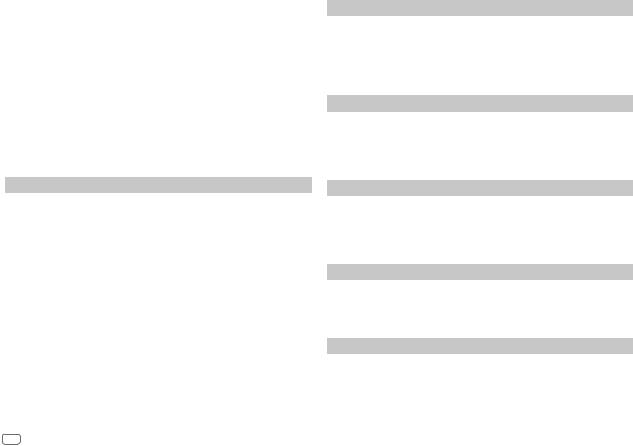
SOFTWARE LICENSE AGREEMENT
The software embedded in the Product (hereinafter the "Licensed Software") provided by Licensor is copyrighted to or sublicensable by the Licensor, and this Agreement provides for the terms and conditions which Users shall follow in order to use the Licensed Software.
The User shall use the Licensed Software by agreeing with the terms of this Software License Agreement. This Agreement shall be deemed completed at the time the User (hereinafter the "User") initially used the Product in which the "Licensed Software" is embedded.
The Licensed Software may include the software which has been licensed to the Licensor directly or indirectly from any third party. In such case, some third parties require the Users to follow their conditions for use separately from this Software License Agreement. Such software shall not be subject to this Agreement, and the Users are urged to read the "Important Notice concerning the Software" to be provided separately below.
Article 1 General Provision
The Licensor shall grant to the User a non-exclusive and non-transferable (other than the exceptional case referred to in Article 3, Paragraph 1) licensed to use the Licensed Software within the country of the User. (the country where the User bought the Product(hereinafter the "Country")
Article 2 |
License |
1.The license granted under this Agreement shall be the right to use the Licensed Software in the Product.
2.The User shall not duplicate, copy, modify, add, translate or otherwise alter, or lease the Licensed Software and any related documents, whether in whole or in part.
3.The use of the Licensed Software shall be limited to personal purpose, and the Licensed Software shall not be distributed, licensed or sub-licensed whether it is for commercial purpose or not.
4.The User shall use the Licensed Software according to the directions described in the operation manual or help file, and is prohibited to use or duplicate any data in a manner violating the Copyright Law or any other laws and regulations by applying whole or a part of the Licensed Software.
Article 3 Conditions for Grant of License
1.When the User transfers the Product, it may also transfer the license to use the Licensed Software embedded in the Product (including any related materials, updates and upgrades) on condition that no original, copies or related materials continue in the possession of the User, and that the User shall cause the transferee to comply with this Software License Agreement.
2.The User shall not carry out reverse engineering, disassembling, decompiling or any other code analysis works in connection with the Licensed Software.
Article 4 Right pertaining to the Licensed Software
Any and all copyrights and other rights pertaining to the Licensed Software and related documents shall belong to the Licensor or the original holder of the right who granted to the Licensor the license or sublicense for the Licensed Software (hereinafter the "Original Rightholder"), and the User shall not be entitled to any right other than the license granted hereunder, in respect of the Licensed Software and any related documents.
Article 5 Indemnification of Licensor
1.Neither the Licensor nor the Original Rightholder shall be liable for any damage incurred by the User or any third party due to the exercise of the license granted to the User under this Agreement, unless otherwise restricted by law.
2.The Licensor will offer no guarantee for the merchantability, convertibility and consistency with certain objective of the Licensed Software.
Article 6 Liability to Third Party
If any dispute has arisen with any third party due to an infringement upon a copyright, patent or any other intellectual property right that was caused by the User's use of the Licensed Software, the User shall settle such dispute at its own cost and hold the Licensor and the Original Rightholder harmless from any inconvenience it may cause.
Article 7 Confidentiality
The User shall keep the confidentiality of such portion of the Licensed Software, related documents thereof or any other information to be granted under this Agreement, as well as the conditions of this Agreement as has not yet entered the public domain, and shall not disclose or divulge the same to any third party without approval of the Licensor.
iii
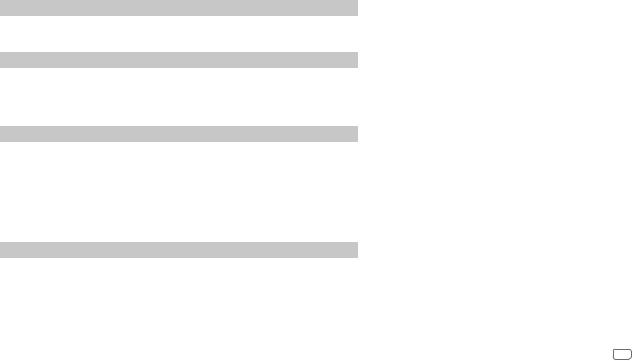
Article 8 |
Termination |
|
|
In case the User falls under any of the events described in the following items, the Licensor may immediately terminate this Agreement or claim that the User compensates for the damage incurred by the Licensor due to such event:
(1)when the User violated any provision of this Agreement; or
(2)when a petition has been filed against the User for an attachment,
provisional attachment, provisional disposition or any other compulsory execution.
Article 9 Destruction of the Licensed Software
If this Agreement is terminated pursuant to the provision of Article 8, the User shall destroy the Licensed Software, any related documents and copies thereof within two (2) weeks from such date of termination.
Article 10 Protection of Copyright
1.The copyright and all the other intellectual property rights relating to the Licensed Software shall belong to the Licensor and the Original Rightholder, and in no event shall they be under the ownership of the User.
2.The User shall, whenever it uses the Licensed Software, comply with any laws relating to the copyright and other intellectual property rights.
Article 11 Export Restriction
1.It is prohibited to export the Licensed Software and any related documents outside the country of the User (including transmission thereof outside the country of the User via Internet of other communication tools).
2.The User shall understand that the Licensed Software shall be subject to the export restrictions adopted by the country of User and any other countries.
3.The User shall agree that the software will be subject to any and all applicable international and domestic laws (including the export control regulation of the country of User and any other countries, and any restrictions concerning the end-users, the use by end-users and importing countries to be provided by the country of User and any other countries, and any other governmental authorities).
Article 12 Miscellaneous
1.In the event any part of this Agreement is invalidated by operation of law, the residual provisions shall continue in force.
2.Matters not stipulated in this Agreement or any ambiguity or question raised in the construction of this Agreement shall be provided or settled upon good-faith consultation between the Licensor and the User.
3.The Licensor and the User hereby agree that this Agreement is governed by the laws of Japan, and any dispute arising from, and relating to the rights and obligations under, this Agreement shall be submitted to the exclusive jurisdiction of the Tokyo District Court for its first instance.
Important Notice concerning the Software
-jansson
Copyright (c) 2009-2012 Petri Lehtinen <petri@digip.org>
Permission is hereby granted, free of charge, to any person obtaining a copy of this software and associated documentation files (the "Software"), to deal in the Software without restriction, including without limitation the rights to use, copy, modify, merge, publish, distribute, sublicense, and/or sell copies of the Software, and to permit persons to whom the Software is furnished to do so, subject to the following conditions:
The above copyright notice and this permission notice shall be included in all copies or substantial portions of the Software.
THE SOFTWARE IS PROVIDED "AS IS", WITHOUT WARRANTY OF ANY KIND, EXPRESS OR IMPLIED, INCLUDING BUT NOT LIMITED TO THE WARRANTIES OF MERCHANTABILITY, FITNESS FOR A PARTICULAR PURPOSE AND NONINFRINGEMENT. IN NO EVENT SHALL THE AUTHORS OR COPYRIGHT HOLDERS BE LIABLE FOR ANY CLAIM, DAMAGES OR OTHER LIABILITY, WHETHER IN AN ACTION OF CONTRACT, TORT OR OTHERWISE, ARISING FROM, OUT OF OR IN CONNECTION WITH THE SOFTWARE OR THE USE OR OTHER DEALINGS IN THE SOFTWARE.
iv

CONTENTS
BEFORE USE |
2 |
BASICS |
3 |
GETTING STARTED |
4 |
1Select the display language and cancel the demonstration
2 Set the clock and date
3 Set the initial settings
RADIO |
5 |
CD/USB/iPod/ANDROID |
7 |
AUX |
9 |
Pandora® |
10 |
iHeartRadio® |
11 |
BLUETOOTH® |
12 |
AUDIO SETTINGS |
19 |
DISPLAY SETTINGS |
21 |
TROUBLESHOOTING |
22 |
REFERENCES |
25 |
Maintenance |
|
More information |
|
SPECIFICATIONS |
27 |
INSTALLATION/ |
|
CONNECTION |
28 |
BEFORE USE
IMPORTANT
•To ensure proper use, please read through this manual before using this product. It is especially important that you read and observe Warning and Caution in this manual.
•Please keep the manual in a safe and accessible place for future reference.
 Warning
Warning
Do not operate any function that takes your attention away from safe driving.
 Caution
Caution
Volume setting:
•Adjust the volume so that you can hear sounds outside the car to prevent accidents.
•Lower the volume before playing digital sources to avoid damaging the speakers by the sudden increase of the output level.
General:
•Avoid using the external device if it might hinder safe driving.
•Make sure all important data has been backed up. We shall bear no responsibility for any loss of recorded data.
•Never put or leave any metallic objects (such as coins or metal tools) inside the unit to prevent a short circuit.
•If a disc error occurs due to condensation on the laser lens, eject the disc and wait for the moisture to evaporate.
•USB rating is indicated on the main unit. To view, detach the faceplate. ( 3)
3)
•Depending on the types of cars, the antenna will automatically extend when you turn on the unit with the
antenna control wire connected ( 30). Turn off the unit or change the source to STANDBY when parking at a low ceiling area.
30). Turn off the unit or change the source to STANDBY when parking at a low ceiling area.
Remote control (RC-406):
•Do not leave the remote control in hot places such as on the dashboard.
•The Lithium battery is in danger of explosion if replaced incorrectly. Replace it only with the same or equivalent type.
•The battery pack or batteries shall not be exposed to excessive heat such as sunshine, fire or the like.
•Keep the battery out of reach of children and in its original packaging when not in used. Dispose of used batteries promptly. If swallowed, contact a physician immediately.
How to read this manual
•Operations are explained mainly using buttons on the faceplate of 





 .
.
•English indications are used for the purpose of explanation. You can select the display language from the [FUNCTION] menu. ( 5)
5)
•[XX] indicates the selected items.
•( XX) indicates references are available on the stated page.
XX) indicates references are available on the stated page.
2ENGLISH
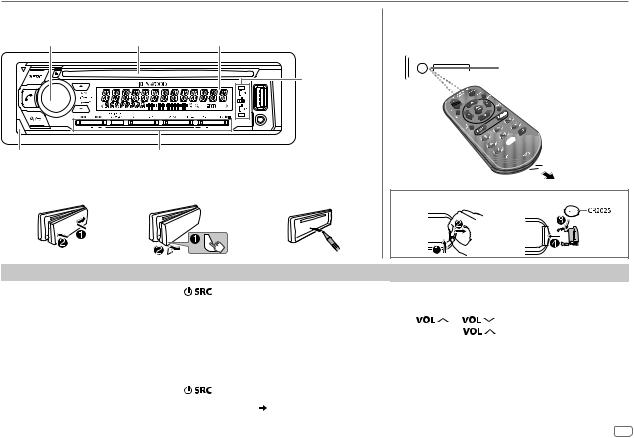
BASICS
Faceplate
Volume knob |
Loading slot |
Display window |
Lights up when Bluetooth connection is established.
( 12)
12)
Detach button |
Flashes when the unit enters searching status. |
|||
|
|
|
|
|
Attach |
|
Detach |
|
How to reset |
|
|
|
|
|
Remote control (RC-406)
This unit can be remotely controlled with an optionally purchased remote control.
Remote sensor (Do not expose to bright sunlight.)
 Pull out the
Pull out the 
 insulation sheet
insulation sheet 
 when using for
when using for 
 the first time.
the first time.
How to replace the battery
To |
On the faceplate |
On the remote control |
|
||
Turn on the power |
Press |
. |
Press and hold SRC to turn off the power. |
||
|
• Press and hold to turn off the power. |
( Pressing SRC does not turn on the power. ) |
|||
|
|
|
|
|
|
Adjust the volume |
Turn the volume knob. |
Press |
or |
. |
|
|
|
|
• Press and hold |
to continuously increase the |
|
|
|
|
volume to 15. |
|
|
|
|
|
|
||
|
|
|
Press ATT during playback to attenuate the sound. |
||
|
|
|
• Press again to cancel. |
|
|
|
|
|
|
|
|
Select a source |
Press |
repeatedly. |
Press SRC repeatedly. |
|
|
|
|
|
|
||
Change the display information |
Press DISP repeatedly. ( 26) |
( Not available ) |
|
||
|
|
|
|
|
|
ENGLISH 3
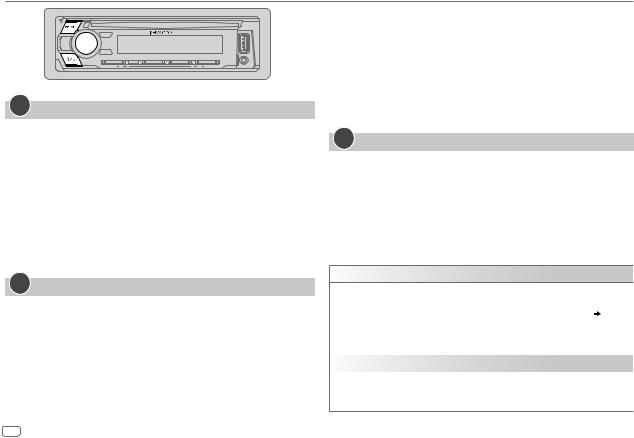
GETTING STARTED
1Select the display language and cancel the demonstration
When you turn on the power for the first time (or [FACTORY RESET] is set to [YES],  5), the display shows: “SEL LANGUAGE”
5), the display shows: “SEL LANGUAGE”  “PRESS”
“PRESS”  “VOLUME KNOB”
“VOLUME KNOB”
1Turn the volume knob to select [ENG] (English) or [SPA] (Spanish), then press the knob.
[ENG] is selected for the initial setup.
Then, the display shows: “CANCEL DEMO”  “PRESS”
“PRESS”  “VOLUME KNOB”.
“VOLUME KNOB”.
2Press the volume knob.
[YES] is selected for the initial setup.
3Press the volume knob again.
“DEMO OFF” appears.
2Set the clock and date
1 Press the volume knob to enter [FUNCTION].
2 Turn the volume knob to select [CLOCK], then press the knob.
To adjust the clock
3 Turn the volume knob to select [CLOCK ADJUST], then press the knob. 4 Turn the volume knob to make the settings, then press the knob.
Hour  Minute
Minute
5 Turn the volume knob to select [CLOCK FORMAT], then press the knob. 6 Turn the volume knob to select [12H] or [24H], then press the knob.
To set the date
7 Turn the volume knob to select [DATE FORMAT], then press the knob.
8Turn the volume knob to select [DD/MM/YY] or [MM/DD/YY], then press the knob.
9 Turn the volume knob to select [DATE SET], then press the knob.
10Turn the volume knob to make the settings, then press the knob.
Day  Month
Month  Year or Month
Year or Month  Day
Day  Year
Year
11Press and hold 
 to exit.
to exit.
To return to the previous setting item, press 
 .
.
3Set the initial settings
1 Press  repeatedly to enter STANDBY.
repeatedly to enter STANDBY.
2 Press the volume knob to enter [FUNCTION].
3Turn the volume knob to select an item (see the following table), then press the knob.
4 Repeat step 3 until the desired item is selected or activated. 5 Press and hold 
 to exit.
to exit.
To return to the previous setting item, press 
 .
.
Default: XX
DISPLAY
EASY MENU |
When entering [FUNCTION]... |
|
ON: ZONE 1 illumination changes to white color. ; |
|
OFF: ZONE 1 illumination remains as [COLOR SELECT] color. ( 22) |
|
• ZONE 2 illumination changes to white color when you enter |
|
[FUNCTION], irregardless of the [EASY MENU] setting. |
|
• Refer to the illustration on page 21 for ZONE identification. |
|
|
TUNER SETTING |
|
|
|
PRESET TYPE |
NORMAL: Memorizes one station for each preset button in each band |
|
(FM1/FM2/FM3/AM). ; MIX: Memorizes one station for each preset |
|
button, regardless of the selected band. |
4ENGLISH
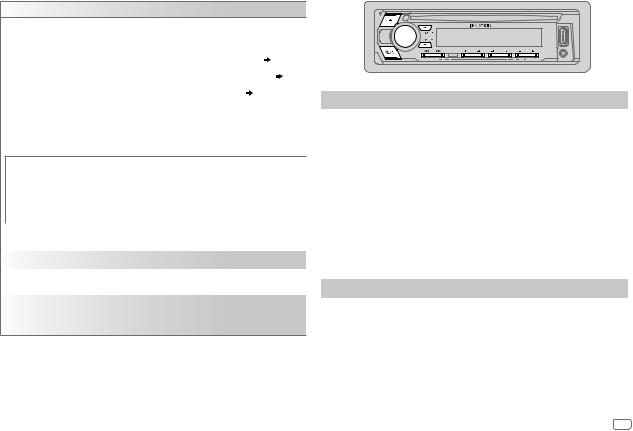
GETTING STARTED |
|
RADIO |
SYSTEM
KEY BEEP |
ON: Activates the keypress tone. ; OFF: Deactivates. |
|
SOURCE SELECT |
|
|
|
PANDORA SRC |
ON: Enables PANDORA in source selection. ; OFF: Disables. ( 10) |
|
|
|
|
IHEART SRC |
ON: Enables IHEARTRADIO in source selection. ; OFF: Disables. ( 11) |
|
|
|
|
BUILT-IN AUX |
ON: Enables AUX in source selection. ; OFF: Disables. ( 9) |
|
|
|
CD READ |
1: Automatically distinguishes between audio file disc and music CD. ; |
|
|
|
2: Forces to play as a music CD. No sound can be heard if an audio file |
|
|
disc is played. |
F/W UPDATE |
|
|
UPDATE SYSTEM
|
F/W UP xxxx |
YES: Starts upgrading the firmware. ; NO: Cancels (upgrading is not |
|
|
|
activated). |
|
|
|
For details on how to update the firmware, visit |
|
|
|
<www.kenwood.com/cs/ce/>. |
|
|
|
|
|
FACTORY RESET |
YES: Resets the settings to default (except the stored station). ; |
||
|
|
NO: Cancels. |
|
|
|
|
|
CLOCK |
|
||
|
|
|
|
CLOCK DISPLAY |
ON: The clock time is shown on the display even when the unit is turned |
||
|
|
off. ; OFF: Cancels. |
|
|
|
|
|
ENGLISH |
Select the display language for [FUNCTION] menu and music |
||
|
|
information if applicable. |
|
ESPANOL |
|||
By default, [ENGLISH] is selected. |
|||
Search for a station
1 Press  repeatedly to select TUNER.
repeatedly to select TUNER.
2Press  repeatedly (or press
repeatedly (or press  /
/ on the remote control) to select FM1/FM2/FM3/AM.
on the remote control) to select FM1/FM2/FM3/AM.
3Press S/ T(or press S/  on the remote control) to search for a station.
on the remote control) to search for a station.
•To change the searching method for S/ T: Press  repeatedly.
repeatedly.
AUTO1 : Automatically search for a station. AUTO2 : Search for a preset station. MANUAL : Manually search for a station.
•To store a station: Press and hold one of the number buttons (1 to 6).
•To select a stored station: Press one of the number buttons (1 to 6) (or press one of the number buttons (1 to 6) on the remote control).
Direct Access Tuning (using the remote control)
1 Press DIRECT to enter Direct Access Tuning.
2 Press the number buttons to enter a frequency.
3Press  to search for a station.
to search for a station.
•To cancel, press  or DIRECT.
or DIRECT.
•If no operation is done for 10 seconds after step 2, Direct Access Tuning is automatically canceled.
ENGLISH 5

RADIO
Other settings
1 Press the volume knob to enter [FUNCTION].
2Turn the volume knob to select an item (see the following table), then press the knob.
3 Repeat step 2 until the desired item is selected or activated. 4 Press and hold 
 to exit.
to exit.
To return to the previous setting item, press 
 .
.
|
Default: XX |
TUNER SETTING |
|
|
|
AUTO |
YES: Automatically starts memorizing 6 stations with good reception. ; |
MEMORY |
NO: Cancels. |
|
• Selectable only if [NORMAL] is selected for [PRESET TYPE]. ( 4) |
|
|
MONO SET |
ON: Improves the FM reception, but the stereo effect may be lost. ; |
|
OFF: Cancels. |
|
|
TI |
ON: Allows the unit to temporarily switch to Traffic Information if available |
|
(“TI” lights up). ; OFF: Cancels. |
|
|
PTY SEARCH |
Select the available Program Type (see the following), then, press |
|
S / T to start. |
|
|
CLOCK |
|
TIME SYNC |
ON: Synchronizes the unit’s time to the Radio Broadcast Data System station |
|
time. ; OFF: Cancels. |
Available Program Type for PTY SEARCH
SPEECH : NEWS, INFORM (information), SPORTS, TALK, LANGUAGE, REL TALK
(religious talk), PERSNLTY (personality), PUBLIC, COLLEGE, HABL ESP (spanish talk), WEATHER
MUSIC : ROCK, CLS ROCK (classic rock), ADLT HIT (adult hits), SOFT RCK (softrock), TOP 40, COUNTRY, OLDIES, SOFT, NOSTALGA (nostalgia),
JAZZ, CLASSICL (classical), R & B (rhythm and blues), SOFT R&B (soft rhythm and blues), REL MUSC (religious music), MUSC ESP (spanish music), HIP HOP
The unit will search for the Program Type categorized under [SPEECH] or [MUSIC] if selected.
•[MONO SET]/[TI]/[PTY SEARCH] is selectable only when the band is FM1/ FM2/FM3.
•If the volume is adjusted during reception of traffic information or news bulletin, the adjusted volume is memorized automatically. It will be applied the next time traffic information or news bulletin is turned on.
6ENGLISH

CD/USB/iPod/ANDROID
Start playback
The source changes automatically and playback starts.
CD
M Eject disc |
|
|
|
|
Label side |
|
|
|
|
|||||||||
|
|
|
|
|
|
|
|
|
|
|
|
|
|
|
|
|
|
|
|
|
|
|
|
|
|
|
|
|
|
|
|
|
|
|
|
|
|
|
|
|
|
|
|
|
|
|
|
|
|
|
|
|
|
|
|
|
|
|
|
|
|
|
|
|
|
|
|
|
|
|
|
|
|
|
|
|
|
|
|
|
|
|
|
|
|
|
|
|
|
|
|
|
|
|
|
|
|
|
|
|
|
|
|
|
|
|
|
|
|
|
|
|
|
|
|
|
|
|
|
|
|
|
|
|
|
|
|
|
|
|
|
|
USB input terminal
USB
CA-U1EX (max.: 500 mA) (optional accessory)
iPod/iPhone
KCA-iP102/KCA-iP103 (optional accessory)*1 or accessory of the  iPod/iPhone*2
iPod/iPhone*2 
ANDROID*3
Micro USB 2.0 cable*2 (commercially available)
*1 |
|
|
|
|
|
|
|
|
|
KCA-iP102 : 30-pin type, KCA-iP103 : Lightning type |
||||
*2 |
Do not leave the cable inside the car when not using. |
|||
To |
|
On the faceplate |
|
|
|
On the remote control |
|
|||
Playback/pause |
Press |
. |
|
|
|
Press |
|
. |
|
|
|
|
|
|
|
|
|||||
Reverse/Fast-forward*4 |
Press and hold S / T. |
|
|
Press and hold S / |
. |
|||||
Select a track/file |
Press S / T. |
|
|
|
Press S / |
. |
|
|||
|
|
|
|
|
|
|
|
|
||
Select a folder*5 |
Press J / K. |
|
|
|
Press |
/ |
|
. |
||
Repeat play*6 |
Press |
repeatedly. |
|
|
|
|
|
|
||
|
|
TRACK REPEAT/ALL REPEAT |
|
|
: Audio CD |
|
|
|||
|
|
FILE REPEAT/FOLDER REPEAT/ALL REPEAT |
: MP3/WMA/AAC/WAV/FLAC file |
|||||||
|
|
FILE REPEAT/FOLDER REPEAT/REPEAT OFF |
: iPod or ANDROID |
|
||||||
Random play*6 |
Press |
repeatedly. |
|
|
|
|
|
|
||
|
|
DISC RANDOM/RANDOM OFF |
: Audio CD |
|
|
|
||||
|
|
FOLDER RANDOM/RANDOM OFF : MP3/WMA/AAC/WAV/FLAC file, iPod or |
||||||||
|
|
|
|
|
ANDROID |
|
|
|
||
|
|
Press and hold |
to select ALL RANDOM.*7 |
|
|
|||||
*3 |
When connecting an Android device, “Press [VIEW] to install KENWOOD MUSIC PLAY APP” is shown. Follow the instructions |
|||||||||
|
to install the application. You can also install the latest version of KENWOOD MUSIC PLAY application on your Android device |
|||||||||
*4 |
before connecting. ( 25) |
|
|
|
|
|
|
|
|
|
For ANDROID: Applicable only when [BROWSE MODE] is selected. ( |
8) |
|
|
|
|
|
||||
*5 |
For CD: Only for MP3/WMA/AAC files. This does not work for iPod/ANDROID. |
|
|
|
|
|||||
*6 |
For iPod/ANDROID: Applicable only when [MODE OFF]/[BROWSE MODE] is selected. ( |
8) |
|
|
||||||
*7 |
For CD: Only for MP3/WMA/AAC files. |
|
|
|
|
|
|
|
|
|
ENGLISH 7

CD/USB/iPod/ANDROID
Select control mode
While in iPod source, press 5 repeatedly.
MODE ON : Control iPod using the iPod itself. However, you can still play/ pause, file skip, fast-forward or reverse from this unit.
MODE OFF : Control iPod from this unit.
While in ANDROID source, press 5 repeatedly.
BROWSE MODE : Control Android device from this unit via KENWOOD MUSIC PLAY application installed in the Android device.
HAND MODE : Control Android device using the Android device itself via other media player applications installed in the Android device. However, you can still play/pause and file skip from this unit.
Select music drive
Press 5 repeatedly.
Stored songs in the following drive will be played back.
•Selected internal or external memory of a smartphone (Mass Storage Class).
•Selected drive of a multiple drives device.
Listen to TuneIn Radio/TuneIn Radio Pro/Aupeo
While listening to TuneIn Radio, TuneIn Radio Pro or Aupeo, connect the iPod/iPhone to the USB input terminal of the unit.
• The unit will output the sound from these applications.
Select a file from a folder/list
For iPod/ANDROID, applicable only when [MODE OFF]/[BROWSE MODE] is selected.
1 |
Press |
. |
2 |
Turn the volume knob to select a folder/list, then press the knob. |
|
3 Turn the volume knob to select a file, then press the knob.
Quick Search (applicable only for CD, USB and ANDROID source)
If you have many files, you can search through them quickly.
Turn the volume knob quickly to browse through the list quickly.
Skip Search (applicable only for iPod and ANDROID source)
Press S / T to search at a preset skip search ratio. ( 9, [SKIP
9, [SKIP
SEARCH])
• Pressing and holding S / T searches at a 10% ratio.
Alphabet search (applicable only for iPod and ANDROID source)
You can search for a file according to the first character.
For iPod source
1 Turn the volume knob quickly to enter character search.
2Turn the volume knob to select the character.
•Select “*” to search for a character other than A to Z, 0 to 9.
3 Press S / T to move to the entry position.
•You can enter up to 3 characters.
4 Press the volume knob to start searching.
For ANDROID source
1 Press J / K to enter character search.
2Turn the volume knob to select the character. ^A^: Upper case letters (A to Z)
_A_: Lower case letters (a to z) -0-: Numbers (0 to 9)
***: Character other than A to Z, 0 to 9
3 Press the volume knob to start searching.
• To return to the root folder/first file/top menu, press 5. (Not applicable for BT AUDIO source.)
• To return to the previous setting item, press 
 .
.
• To cancel, press and hold 
 .
.
8ENGLISH
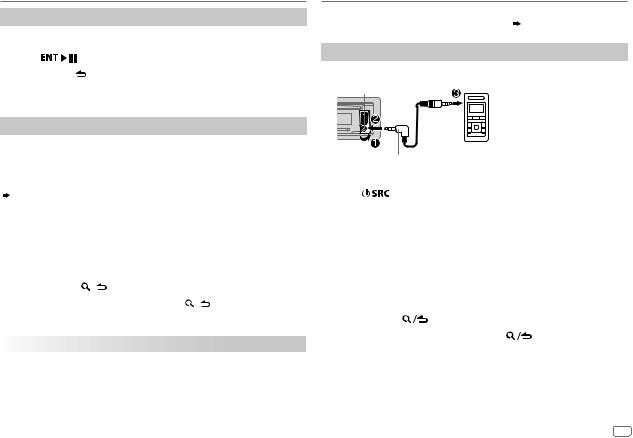
CD/USB/iPod/ANDROID |
AUX |
|||
Direct Music Search (using the remote control) |
Preparation: |
|||
Select [ON] for [BUILT-IN AUX] in [SOURCE SELECT]. ( 5) |
||||
1 |
Press DIRECT. |
|
||
|
|
|||
2 Press the number buttons to enter a track/file number. |
Start listening |
|||
3 |
Press |
to search for music. |
||
1 Connect a portable audio player (commercially available). |
||||
• |
To cancel, press |
or DIRECT. |
||
|
||||
• Not available if Random Play is selected. |
Auxiliary input jack |
|||
• Not applicable for iPod and ANDROID source. |
Portable audio player |
|||
|
|
|
||
Settings to use an App |
|
|||
The App is designed to control the KENWOOD car receiver’s operations |
|
|||
from the iPhone/iPod (via USB input terminal). |
3.5 mm (1/8") stereo mini plug with “L” |
|||
• For more information, visit <www.kenwood.com/cs/ce/>. |
||||
shaped connector (commercially available) |
||||
|
|
|
||
You can make the settings in the same way as connection via Bluetooth.
( |
18) |
|
|
|
|
2 |
Press |
repeatedly to select AUX. |
|
||
|
|
|
|
|
|
3 |
Turn on the portable audio player and start playback. |
||||
|
|
|
|
|
|
|
|
|
|
||
Other settings |
|
|
|
|
|
|
|
|
|
||
|
|
|
|
Set the AUX name |
|
|
|||||
1 Press the volume knob to enter [FUNCTION]. |
|
|
|
|
|
||||||
|
|
|
While listening to a portable audio player connected to the unit... |
||||||||
2 Turn the volume knob to select an item (see the following table), |
|
||||||||||
|
then press the knob. |
|
|
|
1 |
Press the volume knob to enter [FUNCTION]. |
|
||||
3 Repeat step 2 until the desired item is selected or activated. |
2 |
Turn the volume knob to select [SYSTEM], then press the knob. |
|||||||||
4 |
Press and hold |
to exit. |
|
|
3 |
Turn the volume knob to select [AUX NAME SET], then press the knob. |
|||||
To return to the previous setting item, press |
. |
|
4 |
Turn the volume knob to select an item, then press the knob. |
|||||||
|
|
|
AUX (default)/DVD/PORTABLE/GAME/VIDEO/TV |
|
|||||||
|
|
|
|
|
|
5 |
|
||||
|
|
|
|
Default: XX |
Press and hold |
to exit. |
|
||||
|
|
|
|
To return to the previous setting item, press |
. |
||||||
|
|
|
|
|
|
||||||
USB |
|
|
|
|
|||||||
|
|
|
|
|
|
|
|
|
|
||
|
|
|
|
|
|
|
|
|
|||
MUSIC DRIVE |
DRIVE CHANGE: The next drive ([DRIVE 1] to [DRIVE 4]) is selected |
|
|
|
|
|
|
||||
|
|
automatically and playback starts. |
|
|
|
|
|
|
|
|
|
|
|
Repeat steps 1 to 3 to select the following drives. |
|
|
|
|
|
|
|
||
SKIP SEARCH |
0.5%/1%/5%/10%: While listening to iPod or ANDROID, selects the skip |
|
|
|
|
|
|
||||
|
|
search ratio over the total files. |
|
|
|
|
|
|
|
|
|
ENGLISH 9
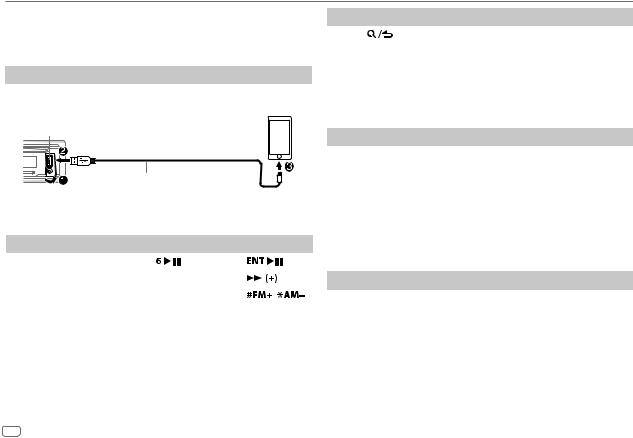
Pandora®
Preparation:
Install the latest version of the Pandora application on your device (iPhone/iPod touch), then create an account and log in to Pandora.
• Select [ON] for [PANDORA SRC] in [SOURCE SELECT]. ( 5)
5)
Start listening
1 Open the Pandora application on your device.
2Connect your device to the USB input terminal.
USB input terminal
KCA-iP102/KCA-iP103 (optional accessory)*1 or accessory of the iPod/iPhone*2
3Press  repeatedly to select PANDORA.
repeatedly to select PANDORA.
Broadcast starts automatically.
To |
|
On the faceplate |
On the remote control |
|||
Playback/pause |
Press |
. |
Press |
|
. |
|
|
|
|
|
|
|
|
Skip a track |
Press T. |
|
Press |
|
. |
|
|
|
|
|
|
||
Thumbs up or thumbs |
Press J / K. |
Press |
/ |
. |
||
down*3 |
|
|
|
|
|
|
*1 |
KCA-iP102 : 30-pin type, KCA-iP103 : Lightning type |
|
|
|
||
*2 |
Do not leave the cable inside the car when not using. |
|
|
|
||
*3 |
If thumbs down is selected, the current track is skipped. |
|
|
|
||
Create and store a new station
1 |
Press |
. |
2 |
Turn the volume knob to select [NEW STATION], then press the knob. |
|
3Turn the volume knob to select [FROM TRACK] or [FROM ARTIST], then press the knob.
A new station is created based on the current song or artist.
4 Press and hold one of the number buttons (1 to 5) to store.
To select a stored station: Press one of the number buttons (1 to 5).
Search for a registered station
1 Press 
 .
.
2Turn the volume knob to select an item, then press the knob.
[SORT BY DATE]: According to the registered date [SORT BY A-Z]: By alphabetical order
3Turn the volume knob (or press J/ K on the remote control) to select the desired station.
4Press the volume knob (or press  on the remote control) to confirm.
on the remote control) to confirm.
To cancel, press and hold 
 .
.
Bookmark current song information
Press and hold the volume knob.
“BOOKMARKED” appears and the information is stored to your device.
•The bookmark is available on your Pandora account but not on this unit.
10 ENGLISH
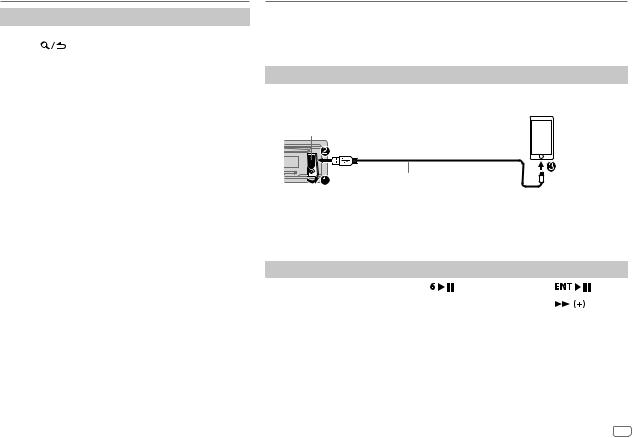
Pandora®
Delete a station
While listening to PANDORA...
1 Press |
. |
2Turn the volume knob to select [STATION DEL], then press the knob.
3Turn the volume knob to select [SORT BY A-Z] or [SORT BY DATE], then press the knob.
4Turn the volume knob to select the desired station to delete, then press the knob.
5Turn the volume knob to select [YES], then press the knob.
6 Press and hold 
 to exit.
to exit.
To return to the previous setting item, press 
 .
.
iHeartRadio®
Preparation:
Install the latest version of iHeartAuto application on your device (iPhone/iPod touch), then create an account and log in to iHeartRadio.
• Select [ON] for [IHEART SRC] in [SOURCE SELECT]. ( 5)
5)
Start listening
1 Open the iHeartAuto application on your device.
2Connect your device to the USB input terminal.
USB input terminal
KCA-iP102/KCA-iP103 (optional accessory)*1 or accessory of the iPod/iPhone*2
3Press  repeatedly to select IHEARTRADIO.
repeatedly to select IHEARTRADIO.
Broadcast starts automatically.
*1 |
KCA-iP102 : 30-pin type, KCA-iP103 : Lightning type |
|
|
|
|
*2 |
Do not leave the cable inside the car when not using. |
|
|
|
|
To |
|
On the faceplate |
On the remote control |
||
Playback/pause |
Press |
. |
Press |
. |
|
Skip a track for custom |
Press T. |
|
Press |
. |
|
station |
|
|
|
|
|
Thumbs up or thumbs down |
Press J / K. |
( Not available ) |
|||
Create a new/custom station |
Press 1. |
|
( Not available ) |
||
|
|
|
|
||
Scan for live station |
1 Press 2 to start |
|
|
||
|
|
scanning. |
( Not available ) |
||
|
|
2 Press 2 again to listen |
|||
|
|
|
|
||
|
|
to the station. |
|
|
|
|
|
|
|
|
|
ENGLISH 11

iHeartRadio®
Search and store a station
1 Press |
. |
2Turn the volume knob to select a category, then press the knob.
3Turn the volume knob (or press J/ K on the remote control) to select the desired station.
4Press the volume knob (or press  on the remote control) to confirm.
on the remote control) to confirm.
When a city list appears, you can search cities in alphabetical order by turning the volume knob quickly.
To cancel, press and hold 
 .
.
To store a station: Press and hold one of the number buttons (3, 4 or 5).
To select a stored station: Press one of the number buttons (3, 4 or 5).
BLUETOOTH®
BLUETOOTH — Connection
Supported Bluetooth profiles
–Hands-Free Profile (HFP)
–Advanced Audio Distribution Profile (A2DP)
–Audio/Video Remote Control Profile (AVRCP)
–Serial Port Profile (SPP)
–Phonebook Access Profile (PBAP)
Supported Bluetooth codecs
–Sub Band Codec (SBC)
–Advanced Audio Coding (AAC)
Connect the microphone
Rear panel
Microphone (supplied)
Microphone input jack
Secure using cord clamps (not supplied) if necessary.
Adjust the microphone angle
Pair and connect a Bluetooth device for the first time
1 Press  to turn on the unit.
to turn on the unit.
2Search and select this unit model name (“KDC-BT3**U”/“KDC-BT3*”) on the
Bluetooth device.
“PAIRING”  “PASS XXXXXX”
“PASS XXXXXX”  Device name
Device name  “PRESS”
“PRESS”  “VOLUME KNOB” appears on the display.
“VOLUME KNOB” appears on the display.
•For some Bluetooth devices, you may need to enter the Personal Identification Number (PIN) code immediately after searching.
3Press the volume knob to start pairing.
“PAIRING OK” appears when pairing is completed.
12 ENGLISH
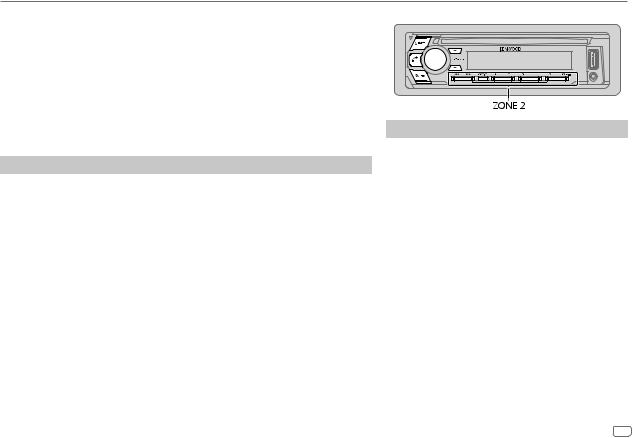
BLUETOOTH®
Once pairing is completed, Bluetooth connection is established automatically. “BT1” and/ or “BT2” indicator on the faceplate lights up.
•This unit supports Secure Simple Pairing (SSP).
•Up to 10 devices can be registered (paired) in total.
•Once the pairing is completed, the Bluetooth device will remain registered in the unit even if you reset the unit. To delete the paired device,  16, [DEVICE DELETE].
16, [DEVICE DELETE].
•A maximum of two Bluetooth phones and one Bluetooth audio device can be connected at any time.
•Some Bluetooth devices may not automatically connect to the unit after pairing. Connect the device to the unit manually.
•Refer to the instruction manual of the Bluetooth device for more information.
Auto Pairing
When you connect iPhone/iPod touch/Android device to the USB input terminal, pairing request (via Bluetooth) is automatically activated.
Press the volume knob to pair once you have confirmed the device name.
Automatic pairing request is activated only if:
–Bluetooth function of the connected devcie is turned on.
–[AUTO PAIRING] is set to [ON]. ( 16)
16)
–KENWOOD MUSIC PLAY application is installed on the Android device ( 7) and
7) and
[BROWSE MODE] is selected ( 8).
8).
BLUETOOTH — Mobile phone
Receive a call
When there is an incoming call:
•ZONE 2 illuminates in green color and flashes.
•The unit answers the call automatically if [AUTO ANSWER] is set to a selected time. ( 15)
15)
During a call:
•The display illuminates according to the settings made for [DISPLAY] ( 22) and ZONE 2 illuminates in green color.
22) and ZONE 2 illuminates in green color.
•If you turn off the unit or detach the faceplate, the Bluetooth connection is disconnected.
The following operations ( 14) may differ or not available depending on the connected phone.
14) may differ or not available depending on the connected phone.
ENGLISH 13

BLUETOOTH®
|
To |
On the faceplate |
On the remote control |
||
First incoming call... |
|
|
|
|
|
|
Answer a call |
Press |
or the volume knob |
Press . |
|
|
|
or one of the number buttons |
|
|
|
|
|
(1 to 6). |
|
|
|
|
|
|
|
|
|
|
Reject a call |
Press |
. |
Press |
. |
|
|
|
|
|
|
|
End a call |
Press |
. |
Press |
. |
|
|
|
|
|
|
While talking on the first incoming call...
|
Answer another incoming |
Press . |
|
Press . |
|
|
call and hold the current |
|
|
|
|
|
call |
|
|
|
|
|
|
|
|
|
|
|
Reject another incoming |
Press |
. |
Press |
. |
|
call |
|
|
|
|
While having two active calls... |
|
|
|
|
|
|
|
|
|
|
|
|
End current call and |
Press |
. |
Press |
. |
|
activate held call |
|
|
|
|
|
Swap between the |
Press . |
|
Press . |
|
|
current call and held call |
|
|
|
|
Adjust the phone volume |
Turn the volume knob during |
|
|
||
[00] to [35] (Default: [15]) |
a call. |
|
( Not available ) |
||
|
|
• This adjustment will not |
|||
|
|
affect the volume of the other |
|
|
|
|
|
sources. |
|
|
|
|
|
|
|
|
|
Switch between hands-free |
Press |
during a call. |
|
|
|
and private talk modes |
• Operations may vary |
( Not available ) |
|||
|
|
according to the connected |
|||
|
|
|
|
||
Bluetooth device.
 Improve the voice quality
Improve the voice quality
While talking on the phone...
1 Press the volume knob to enter [FUNCTION].
2Turn the volume knob to select an item (see the following table), then press the knob.
3Repeat step 2 until the desired item is selected or activated.
4 Press and hold 
 to exit.
to exit.
To return to the previous setting item, press 
 .
.
|
Default: XX |
MIC GAIN |
LEVEL –10 to LEVEL +10 (LEVEL –4): The sensitivity |
|
of the microphone increases as the number increased. |
|
|
NR LEVEL |
LEVEL –5 to LEVEL +5 (LEVEL 0): Adjust the noise |
|
reduction level until the least noise is being heard |
|
during a phone conversation. |
|
|
ECHO CANCEL |
LEVEL –5 to LEVEL +5 (LEVEL 0): Adjust the echo |
|
cancellation delay time until the least echo is being |
|
heard during a phone conversation. |
 Make the settings for receiving a call 1 Press
Make the settings for receiving a call 1 Press  to enter Bluetooth mode.
to enter Bluetooth mode.
2Turn the volume knob to select an item ( 15), then press the knob.
15), then press the knob.
3Repeat step 2 until the desired item is selected or activated.
4 Press and hold 
 to exit.
to exit.
To return to the previous setting item, press 
 .
.
14 ENGLISH
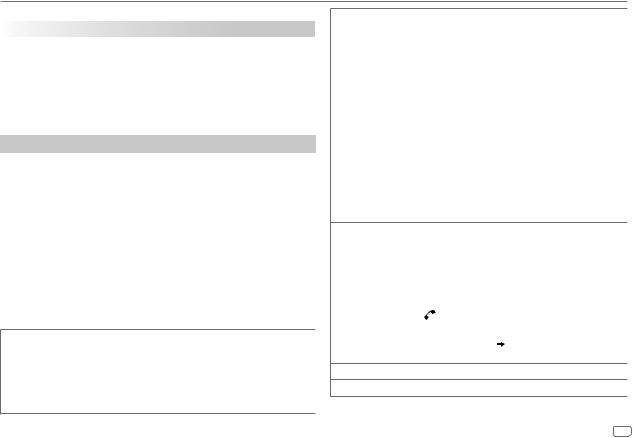
BLUETOOTH®
|
Default: XX |
SETTINGS |
|
|
|
AUTO ANSWER |
1 to 30: The unit answers incoming call automatically in the selected time |
|
(in seconds). ; OFF: Cancels. |
|
|
BATT/SIGNAL* |
AUTO: Shows the strength of the battery and signal when the unit detects |
|
a Bluetooth device and the Bluetooth device is connected. ; OFF: Cancels. |
|
Clock time is shown. |
* Functionality depends on the type of the phone used.
Make a call
You can make a call from the call history, phonebook, or dialing the number. Call by voice is also possible if your mobile phone has the feature.
1Press  to enter Bluetooth mode.
to enter Bluetooth mode.
“(First device name)” appears.
•If two Bluetooth phones are connected, press  again to switch to another phone.
again to switch to another phone.
“(Second device name)” appears.
2Turn the volume knob to select an item (see the following table), then press the knob.
3Repeat step 2 until the desired item is selected/activated or follow the instructions stated on the selected item.
4 Press and hold 
 to exit.
to exit.
To return to the previous setting item, press 
 .
.
CALL HISTORY (Applicable only if the phone supports PBAP)
1Press the volume knob to select a name or a phone number.
•“INCOMING”, “OUTGOING”, or “MISSED” is shown on the lower part of the display to indicate the previous call status.
•Press DISP to change the display category (NUMBER or NAME).
•“NO DATA” appears if there is no recorded call history.
2 Press the volume knob to call.
PHONE BOOK (Applicable only if the phone supports PBAP)
1Turn the volume knob quickly to enter alphabet search mode (if the phonebook contains many contacts).
The first menu (ABCDEFGHIJK) appears.
•To go to the other menu (LMNOPQRSTUV or WXYZ1*), press
J/ K.
•To select the desired first letter, turn the volume knob or press S / T, then press the knob.
Select “1” to search with numbers and select “*” to search with symbols.
2 Turn the volume knob to select a name, then press the knob.
3Turn the volume knob to select a phone number, then press the knob to call.
•The phonebook of the connected phone is automatically transferred to the unit when pairing.
•Contacts are categorized as: HOME, OFFICE, MOBILE, OTHER, GENERAL
•This unit can display only non-accent letters. (Accent letters such as “Ú” is showns as “U”.)
NUMBER DIAL 1 Turn the volume knob to select a number (0 to 9) or character ( , #, +).
, #, +).
2Press S / T to move the entry position.
Repeat steps 1 and 2 until you finish entering the phone number.
3 Press the volume knob to call.
|
1 |
(or using the remote control) |
|
|
Press the number buttons (0 to 9) to enter the phone number. |
||
|
2 |
Press |
to call. |
|
|
||
VOICE |
Speak the name of the contact you want to call or the voice command |
||
|
to control the phone functions. ( 16, Make a call using voice |
||
|
recognition) |
|
|
BATT LOW/MID/FULL*: Shows the strength of the battery.
NO SIGNAL/LOW/MID/MAX*: Shows the strength of the current received signal.
* Functionality depends on the type of the phone used.
ENGLISH 15
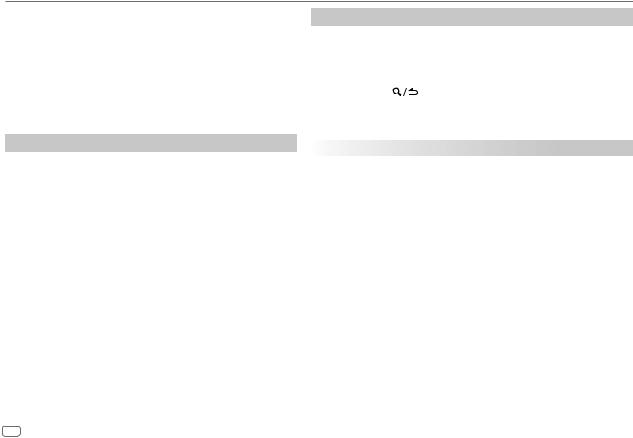
BLUETOOTH®
 Make a call using voice recognition
Make a call using voice recognition
1Press and hold  to activate the voice recognition of the connected phone.
to activate the voice recognition of the connected phone.
2Speak the name of the contact you want to call or the voice command to control the phone functions.
•Supported Voice Recognition features vary for each phone. Refer to the instruction manual of the connected phone for details.
•This unit also supports the intelligent personal assistant function of iPhone.
Settings in memory
 Store a contact in memory
Store a contact in memory
You can store up to 6 contacts into the number buttons (1 to 6).
1 Press  to enter Bluetooth mode.
to enter Bluetooth mode.
2Turn the volume knob to select [CALL HISTORY], [PHONE BOOK], or [NUMBER DIAL], then press the knob.
3Turn the volume knob to select a contact or enter a phone number.
If a contact is selected, press the volume knob to show the phone number.
4Press and hold one of the number buttons (1 to 6).
“STORED” appears when the contact is stored.
To erase a contact from the preset memory, select [NUMBER DIAL] in step 2 and store a blank number.
 Make a call from memory
Make a call from memory
1 Press  to enter Bluetooth mode.
to enter Bluetooth mode.
2 Press one of the number buttons (1 to 6).
3Press the volume knob to call.
“NO MEMORY” appears if there is no contacts stored.
Other settings
1 Press the volume knob to enter [FUNCTION].
2Turn the volume knob to select an item (see the following table), then press the knob.
3Repeat step 2 until the desired item is selected/activated or follow the instructions stated on the selected item.
4 Press and hold |
to exit. |
To return to the previous setting item, press 
 .
.
|
|
Default: XX |
BT MODE |
|
|
|
|
|
PHONE SELECT |
Selects the phone or audio device to connect or disconnect. |
|
|
“*” appears in front of the device name when connected. |
|
AUDIO SELECT |
• |
You can only connect a maximum of two Bluetooth phones and one |
|
|
Bluetooth audio device at any time. |
DEVICE DELETE |
1 |
Turn the volume knob to select a device to delete, then press the knob. |
|
2 |
Turn the volume knob to select [YES] or [NO], then press the knob. |
PIN CODE EDIT |
Changes the PIN code (up to 6 digits). |
|
(0000) |
1 |
Turn the volume knob to select a number. |
|
2 |
Press S / T to move the entry position. |
|
3 |
Repeat steps 1 and 2 until you finish entering the PIN code. |
|
Press the volume knob to confirm. |
|
|
|
|
RECONNECT |
ON: The unit automatically reconnect when the last connected Bluetooth |
|
|
device is within range. ; OFF: Cancels. |
|
|
|
|
AUTO PAIRING |
ON: The unit automatically pair supported Bluetooth device (iPhone/iPod |
|
|
touch/Android device) when it is connected through USB input terminal. |
|
|
Depending on the operating system of the connected device, this function |
|
|
may not work. ; OFF: Cancels. |
|
|
|
|
INITIALIZE |
YES: Initializes all the Bluetooth settings (including stored pairing, |
|
|
phonebook, and etc.). ; NO: Cancels. |
|
16 ENGLISH
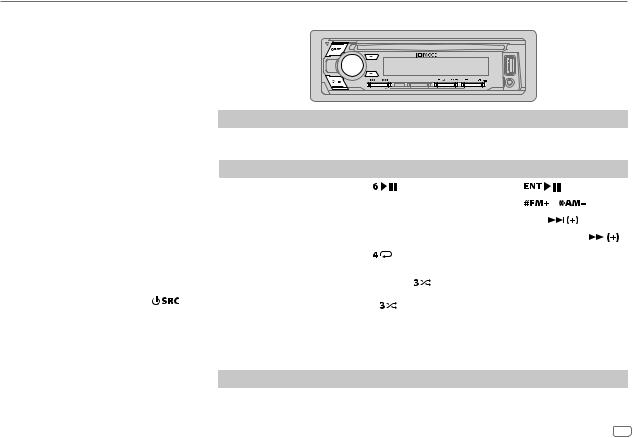
BLUETOOTH®
Bluetooth test mode |
BLUETOOTH — Audio |
|
You can check the connectivity of the supported profile between the Bluetooth device and the unit.
• Make sure there is no Bluetooth device paired.
1Press and hold  .
.
“PLEASE PAIR YOUR PHONE PIN 0000” appears.
2 Search and select this unit model name
(“KDC-BT3**U”/“KDC-BT3*”) on the
Bluetooth device.
3Operate the Bluetooth device to confirm pairing.
“TESTING” flashes on the display.
The connectivity result (OK or NG) appears after the test.
PAIRING: |
Pairing status |
|
HF CNT: |
Hands-Free Profile (HFP) compatibility |
|
AUD CNT: Advanced Audio Distribution Profile |
||
|
(A2DP) compatibility |
|
PB DL: |
Phonebook Access profile (PBAP) |
|
|
compatibility |
|
To cancel test mode, press and hold |
to |
|
turn off the unit. |
|
|
Audio player via Bluetooth
1 Press 
 repeatedly to select BT AUDIO (or press SRC on the remote control). 2 Operate the Bluetooth audio player to start playback.
repeatedly to select BT AUDIO (or press SRC on the remote control). 2 Operate the Bluetooth audio player to start playback.
To |
On the faceplate |
|
On the remote control |
|
||
Playback/pause |
Press |
. |
|
Press |
. |
|
|
|
|
|
|
|
|
Select group or folder |
Press J/ K. |
|
Press |
/ |
. |
|
|
|
|
|
|
|
|
Reverse skip/Forward skip |
Press S / T. |
|
Press S / |
. |
|
|
|
|
|
|
|||
Reverse/Fast-forward |
Press and hold S / T. |
Press and hold S / |
. |
|||
Repeat play |
Press |
repeatedly. |
( Not available ) |
|
||
|
ALL REPEAT, FILE REPEAT, REPEAT OFF |
|
||||
|
|
|
|
|||
Random play |
Press and hold |
to select |
|
|
|
|
|
ALL RANDOM. |
|
( Not available ) |
|
||
|
• Press |
to select RANDOM OFF. |
|
|
|
|
|
|
|
|
|
||
Select a file from a folder/ |
Refer to “Select a file from a |
( Not available ) |
|
|||
list |
folder/list” on page 8. |
|
||||
|
|
|
||||
|
|
|
|
|
|
|
Operations and display indications may differ according to their availability on the connected device.
Easy switching
You can switch between the paired Bluetooth audio devices easily.
Press number button 5 to switch to the next available device in the pairing list.
ENGLISH 17
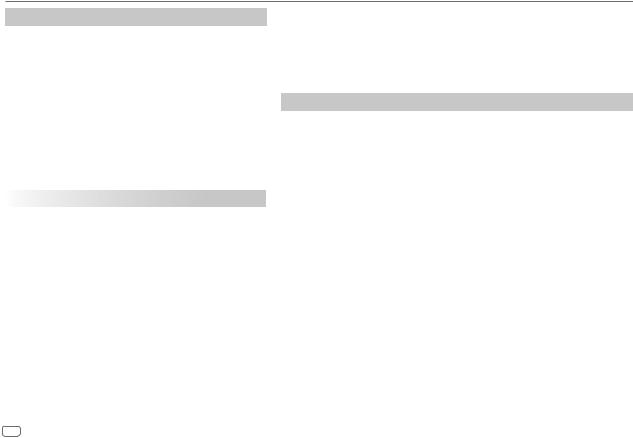
BLUETOOTH®
Settings to use an App
The App is designed to control the KENWOOD car receiver’s operations from the iPhone/iPod (via Bluetooth or via USB input terminal) or Android smartphone (via Bluetooth).
• For more information, visit <www.kenwood.com/cs/ce/>.
1 Press the volume knob to enter [FUNCTION].
2Turn the volume knob to select an item (see the following table), then press the knob.
3Repeat step 2 until the desired item is selected or activated.
4 Press and hold 
 to exit.
to exit.
To return to the previous setting item, press 
 .
.
|
Default: XX |
REMOTE APP |
|
|
|
SELECT |
IOS: Selects iPhone/iPod to use the App via Bluetooth or |
|
connected via USB input terminal. |
|
|
|
ANDROID: Selects Android smartphone to use the App via |
|
Bluetooth. |
|
|
|
ANDROID LIST*: Selects the Android smartphone to use from |
|
the list. |
|
|
STATUS |
Shows the status of the selected device. |
|
IOS CONNECTED: You are able to use the App using the |
|
iPhone/iPod connected via Bluetooth or USB input terminal. |
|
IOS NOT CONNECTED: No IOS device is connected to use the |
|
App. |
|
ANDROID CONNECTED: You are able to use the App using the |
|
Android smartphone connected via Bluetooth. |
|
ANDROID NOT CONNECTED: No Android device is connected |
|
to use the App. |
|
|
* Displayed only when [SELECT] is set to [ANDROID].
 Listen to iPhone/iPod via Bluetooth
Listen to iPhone/iPod via Bluetooth
You can listen to the songs on the iPhone/iPod via Bluetooth on this unit.
• Make sure the USB input terminal is not connected to any device.
Press  repeatedly to select iPod or BT AUDIO.
repeatedly to select iPod or BT AUDIO.
•You can operate the iPod/iPhone in the same way as iPod/iPhone via USB input terminal ( 7).
7).
Internet radio via Bluetooth
 Listen to Pandora
Listen to Pandora
You can listen to Pandora on the iPhone/iPod touch/Android device via Bluetooth on this unit.
• Make sure the USB input terminal is not connected to any device.
Preparation:
Select [ON] for [PANDORA SRC] in [SOURCE SELECT]. ( 5)
5)
1 Open the Pandora application on your device.
2 Connect your Bluetooth audio player via Bluetooth connection. ( 12)
12)
3Press  repeatedly to select PANDORA.
repeatedly to select PANDORA.
The source switches and broadcast starts automatically.
• You can operate Pandora in the same way as Pandora via USB input terminal. ( 10)
10)
 Listen to iHeartRadio
Listen to iHeartRadio
You can listen to iHeartRadio on the iPhone/iPod touch/Android device via Bluetooth on this unit.
• Make sure the USB input terminal is not connected to any device.
Preparation:
Select [ON] for [IHEART SRC] in [SOURCE SELECT]. ( 5)
5)
1 Open the iHeartAuto application on your device.
2 Connect your device via Bluetooth connection. ( 12)
12)
3Press  repeatedly to select IHEARTRADIO.
repeatedly to select IHEARTRADIO.
The source switches and broadcast starts automatically.
•You can operate iHeartRadio in the same way as iHeartRadio via USB input terminal. ( 11)
11)
18 ENGLISH
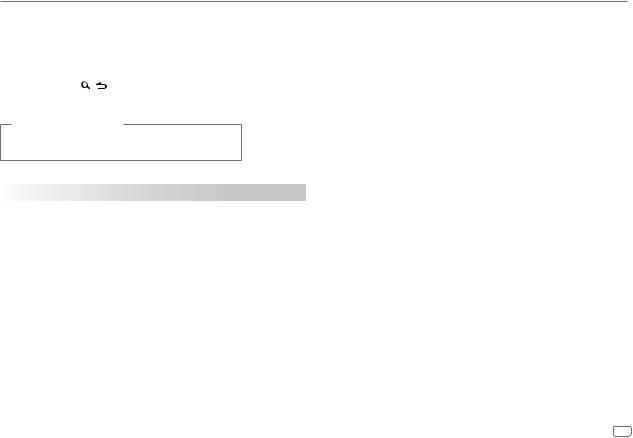
AUDIO SETTINGS
While listening to any source...
1 Press the volume knob to enter [FUNCTION].
2Turn the volume knob to select an item (see the following table), then press the knob.
3Repeat step 2 until the desired item is selected/activated or follow the instructions stated on the selected item.
4 Press and hold |
to exit. |
To return to the previous setting item, press 
 .
.
(or using the remote control)
1 Press AUD to enter [AUDIO CONTROL].
2 Press J/ K to select an item, then press  .
.
|
|
|
Default: XX |
AUDIO CONTROL |
|
||
|
|
|
|
SUB-W LEVEL |
LEVEL –50 to LEVEL +10 (LEVEL 0): Adjusts the subwoofer output |
||
|
|
|
level. |
|
|
|
|
MANUAL EQ |
The sound elements (frequency level, tone level, Q factor) are preset into |
||
|
|
|
each selection (BAND1 LEVEL to BAND13 LEVEL). |
|
BAND1 LEVEL |
|
|
|
|
|
|
|
|
LEVEL |
LEVEL–9 to LEVEL +9 (LEVEL 0): Adjusts the level to memorize for |
|
|
|
each source. (Before making an adjustment, select the source you want |
|
|
|
to adjust.) |
|
|
|
|
|
|
BASS EXTEND |
ON: Turns on the extended bass. ; OFF: Cancels. |
|
|
|
|
|
BAND2 LEVEL to |
LEVEL–9 to LEVEL +9 (LEVEL 0): Adjusts the level to memorize for |
|
|
BAND13 LEVEL |
each source. (Before making an adjustment, select the source you want |
|
|
|
|
to adjust.) |
|
Q FACTOR |
1.35/1.50/2.00: Adjust the quality factor. |
|
|
|
|
|
PRESET EQ |
NATURAL/ROCK/POPS/EASY/TOP40/JAZZ/POWERFUL/USER: |
|
|
|
Selects a preset equalizer suitable to the music genre. (Select [USER] to |
|
|
use the settings made in [MANUAL EQ].) |
|
|
|
BASS BOOST |
LEVEL1/LEVEL2/LEVEL3/LEVEL4/LEVEL5: Selects your preferred bass |
|
|
|
boost level. ; OFF: Cancels. |
|
|
|
LOUDNESS |
LEVEL1/LEVEL2: Selects your preferred low and high frequencies boost |
|
|
|
to produce a well-balanced sound at a low volume level. ; OFF: Cancels. |
|
|
|
SUBWOOFER SET |
ON: Turns on the subwoofer output. ; OFF: Cancels. |
|
|
|
|
FADER |
POSITION REAR 15 to POSITION FRONT15 (POSITION 0): Adjusts |
|
|
|
the rear and front speaker output balance. |
BALANCE |
POSITION LEFT 15 to POSITION RIGHT15 (POSITION 0): Adjusts the |
|
|
|
left and right speaker output balance. |
|
|
|
VOLUME OFFSET |
LEVEL –15 to LEVEL +6 (LEVEL 0): Preset the initial volume level of |
|
|
|
each source. (Before adjustment, select the source you want to adjust.) |
|
|
|
SOUND EFFECT |
|
|
|
SOUND RECNSTR |
(Not applicable for TUNER source and AUX source.) |
|
(Sound |
ON: Creates realistic sound by compensating the high-frequency |
|
reconstruction) |
components and restoring the rise-time of the waveform that are lost |
|
|
in audio data compression. ; OFF: Cancels. |
|
|
|
|
SPACE ENHANCE |
(Not applicable for TUNER source.) |
|
|
SMALL/MEDIUM/LARGE: Virtually enhances the sound space. ; |
|
|
OFF: Cancels. |
|
SND REALIZER |
LEVEL1/LEVEL2/LEVEL3: Virtually makes the sound more realistic. ; |
|
|
OFF: Cancels. |
|
STAGE EQ |
LOW/MIDDLE/HIGH: Virtually adjust the sound position heard from |
|
|
the speakers. ; OFF: Cancels. |
|
DRIVE EQ |
ON: Boosts the frequency to reduce the noise heard from outside the |
|
|
car or running noise of the tyres. ; OFF: Cancels. |
|
|
|
ENGLISH 19
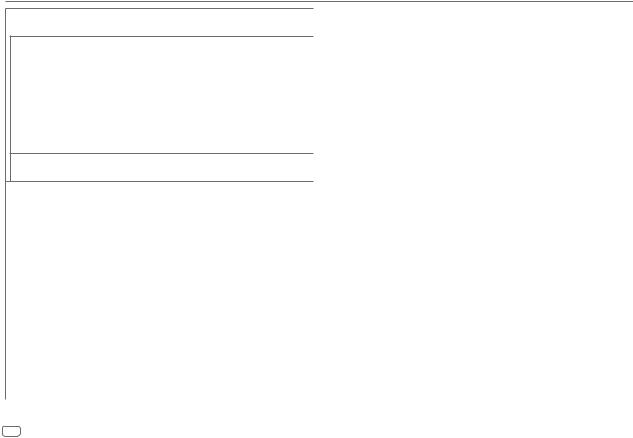
AUDIO SETTINGS
SPEAKER SIZE The frequency and slope settings are automatically set for the crossover of the selected speaker.
FRONT |
SIZE |
3.5”/4”/4.75”/5”/6.5”/6.75”/7”/4×6/5×7/6×8/6×9/ |
|
|
7×10: Selects according to the connected speaker size for |
|
|
optimum performance. |
|
|
|
|
TWEETER |
SMALL/MIDDLE/LARGE: Selects according to the size |
|
|
range of the connected tweeter for optimum performance. ; |
|
|
NONE: Not connected. |
|
|
|
REAR |
3.5”/4”/4.75”/5”/6.5”/6.75”/7”/4×6/5×7/6×8/6×9/7×10: Selects |
|
|
according to the connected speaker size for optimum performance. ; |
|
|
NONE: Not connected. |
|
SUBWOOFER 6.5”/8”/10”/12”/15” OVER: Selects according to the connected speaker size for optimum performance. ; NONE: Not connected.
X ' OVER
|
TWEETER |
FRQ |
1KHZ/1.6KHZ/2.5KHZ/4KHZ/5KHZ/6.3KHZ/8KHZ/ |
|
|
|
10KHZ/12.5KHZ: Adjusts the crossover frequency for the |
|
|
|
tweeter speaker. |
|
|
|
|
|
|
GAIN LEFT |
–8 to 0: Adjusts the output volume of the left tweeter. |
|
|
|
|
|
|
GAIN RIGHT |
–8 to 0: Adjusts the output volume of the right tweeter. |
|
|
|
|
|
FRONT HPF |
F - HPF FRQ |
30HZ/40HZ/50HZ/60HZ/70HZ/80HZ/90HZ/100HZ/ |
|
|
|
120HZ/150HZ/180HZ/220HZ/250HZ: Adjusts the |
|
|
|
crossover frequency for the selected speakers (high pass |
|
|
|
filter). ; THROUGH: All signals are sent to the selected |
|
|
|
speakers. |
|
|
|
|
|
|
F - HPF SLOPE |
–6DB/–12DB/–18DB/–24DB: Adjusts the crossover |
|
|
|
slope. |
|
|
|
(Selectable only if a setting other than [THROUGH] is |
|
|
|
selected for [F - HPF FRQ].) |
|
|
|
|
|
|
F - HPF GAIN |
–8 to 0: Adjusts the output volume of the selected speaker. |
|
|
|
|
|
REAR HPF |
R - HPF FRQ |
|
|
|
|
(Refer FRONT HPF settings.) |
|
|
R - HPF SLOPE |
|
|
|
|
|
|
|
R - HPF GAIN |
|
|
SUBWOOFER LPF |
SW LPF FRQ |
30HZ/40HZ/50HZ/60HZ/70HZ/80HZ/90HZ/ |
|
|
|
100HZ/120HZ/150HZ/180HZ/220HZ/250HZ: |
|
|
|
Adjusts the crossover frequency for the subwoofer |
|
|
|
(low pass filter). ; THROUGH: All signals are sent to |
|
|
|
the subwoofer. |
|
|
SW LPF SLOPE |
–6DB/–12DB/–18DB/–24DB: Adjusts the |
|
|
|
crossover slope. |
|
|
|
(Selectable only if a setting other than [THROUGH] is |
|
|
|
selected for [SW LPF FRQ].) |
|
|
|
|
|
|
SW LPF PHASE |
REVERSE (180°)/NORMAL (0°): Selects the phase |
|
|
|
of the subwoofer output to be in line with the |
|
|
|
speaker output for optimum performance. |
|
|
|
|
|
|
SW LPF GAIN |
–8 to 0: Adjusts the output volume of the |
|
|
|
subwoofer. |
|
|
|
|
DTA SETTINGS |
Digital Time Alignment sets the delay time of the speaker output to |
||
|
|
create a more suitable environment for your vehicle. |
|
|
|
For more information, refer to the illustration on page 21. |
|
|
POSITION |
Selects your listening position (reference point). |
|
|
|
ALL: Not compensating ; FRONT RIGHT: Front right seat ; |
|
|
|
FRONT LEFT: Front left seat ; FRONT ALL: Front seat |
|
|
|
|
|
|
DISTANCE |
0FT to 20.01FT: Fine adjust the distance to compensate. (Before |
|
|
|
making an adjustment, select the speaker you want to adjust.) |
|
|
GAIN |
–8DB to 0DB: Fine adjust the output volume of the selected speaker. |
|
|
|
(Before making an adjustment, select the speaker you want to adjust.) |
|
|
DTA RESET |
YES: Resets the settings ([DISTANCE] and [GAIN]) of the selected |
|
|
|
[POSITION] to default. ; NO: Cancels. |
|
20 ENGLISH
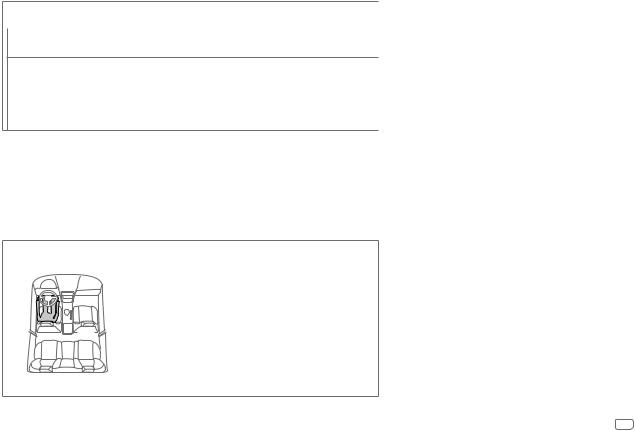
AUDIO SETTINGS |
DISPLAY SETTINGS |
|
|
|
|
CAR SETTINGS |
Identify your car type and rear speaker location in order to make the adjustment for [DTA |
|
|
|
SETTINGS]. |
|
CAR TYPE |
COMPACT/FULL SIZE CAR/WAGON/MINIVAN/SUV/MINIVAN(LONG): Selects the type of |
|
|
vehicle. ; OFF: Not compensating. |
R-SP LOCATION Selects the location of the rear speakers in your vehicle to calculate the furthest distance from the listening position selected (reference point).
•DOOR/REAR DECK: Selectable only when [CAR TYPE] is selected as [OFF], [COMPACT],
[FULL SIZE CAR], [WAGON] or [SUV].
•2ND ROW/3RD ROW: Selectable only when [CAR TYPE] is selected as [MINIVAN] or
[MINIVAN(LONG)].
•[SUB-W LEVEL]/[SUBWOOFER] of [SPEAKER SIZE]/[SUBWOOFER LPF] of [X ‘ OVER] is selectable only if [SUBWOOFER SET] is set to [ON].
•[TWEETER], [REAR HPF] and [SUBWOOFER LPF] of [X ‘ OVER] is selectable only if a setting other than [NONE] is selected for [TWEETER], [REAR] and [SUBWOOFER] of [SPEAKER SIZE].
•You can only adjust the [DISTANCE] and [GAIN] of [DTA SETTINGS] for [REAR LEFT], [REAR RIGHT] and [SUBWOOFER] if a setting other than [NONE] is selected for [REAR] or [SUBWOOFER] of [SPEAKER SIZE].
•[R-SP LOCATION] of [CAR SETTING] is selectable only if a setting other than [NONE] is selected for [REAR] or
[SUBWOOFER] of [SPEAKER SIZE].
Determining the value for [DISTANCE] and [GAIN] of [DTA SETTINGS]
If you specify the distance from the center of the currently set listening position to every speaker, the delay time will be automatically computed and set.
1 Determine the center of the currently set listening position as the reference point.
2 Measure the distances from the reference point to the speakers. 3 Calculate the differences between the distance of the furthest
speaker (rear speaker) and other speakers.
4 Set the [DISTANCE] calculated in step 3 for individual speakers. 5 Adjust [GAIN] for individual speakers.
Example: When [FRONT ALL] is selected as the listening position
Set the dimmer
Press and hold DISP (DIMMER) to turn on or off the dimmer.
•If you have set [DIMMER TIME] ( 22), it will be canceled once you press and hold this button.
22), it will be canceled once you press and hold this button.
Other settings
1 Press the volume knob to enter [FUNCTION].
2Turn the volume knob to select an item ( 22), then press the knob.
22), then press the knob.
3Repeat step 2 until the desired item is selected/ activated or follow the instructions stated on the selected item.
4 Press and hold 
 to exit.
to exit.
To return to the previous setting item, press 
 .
.
ENGLISH 21
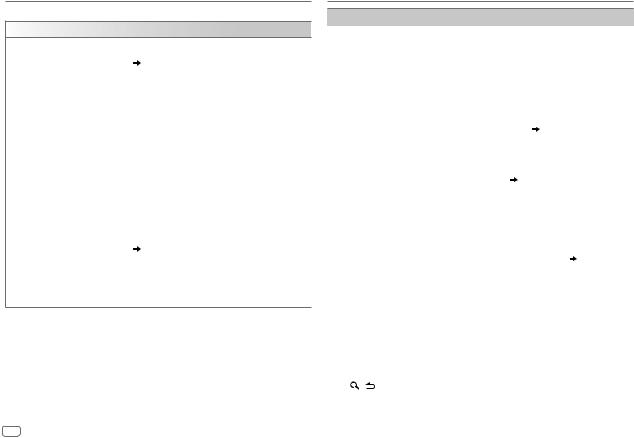
DISPLAY SETTINGS
Default: XX
DISPLAY
COLOR SELECT |
Select color for ALL ZONE, ZONE 1 and ZONE 2 separately. |
||
|
1 |
Select a zone. ( |
21) |
|
2 |
Select a color for the selected zone. |
|
|
|
VARIABLE SCAN/CUSTOM R/G/B/preset colors* |
|
|
To make your own color, select [CUSTOM R/G/B]. The color you have |
||
|
made will be stored in [CUSTOM R/G/B]. |
||
|
1 |
Press the volume knob to enter the detailed color adjustment. |
|
|
2 |
Press S / T to select the color (R/G/B) to adjust. |
|
|
3 |
Turn the volume knob to adjust the level (0 — 9), then press the |
|
|
|
knob. |
|
DIMMER |
Dim the illumination. |
|
|
|
ON: Dimmer is turned on. ; OFF: Cancels. |
||
|
DIMMER TIME: Set the dimmer on and off time. |
||
|
1 |
Turn the volume knob to adjust the [ON] time, then press the knob. |
|
|
2 |
Turn the volume knob to adjust the [OFF] time, then press the knob. |
|
|
(Default: [ON]: PM 6:00; [OFF]: AM 6:00) |
||
|
|
|
|
BRIGHTNESS |
1 Select a zone. ( |
21) |
|
|
2 |
LEVEL 0 to LEVEL 31: Select your preferred brightness level for the |
|
|
|
selected zone. |
|
|
|
||
TEXT SCROLL |
SCROLL AUTO/SCROLL ONCE: Select whether to scroll the display |
||
|
information automatically, or scroll only once. ; SCROLL OFF: Cancels. |
||
*Preset colors: RED1/RED2/RED3/PURPLE1/PURPLE2/PURPLE3/PURPLE4/BLUE1/ BLUE2/BLUE3/SKYBLUE1/SKYBLUE2/LIGHTBLUE/AQUA1/AQUA2/GREEN1/ GREEN2/GREEN3/YELLOWGREEN1/YELLOWGREEN2/YELLOW/ORANGE1/ORANGE2/
ORANGERED
TROUBLESHOOTING
Symptom |
Remedy |
|
|
Sound cannot be heard. |
• Adjust the volume to the optimum level. |
|
|
• Check the cords and connections. |
|
|
|
|
“MISWIRING CHECK WIRING |
Turn the power off, then check to be sure the |
|
THEN PWR ON” appears. |
terminals of the speaker wires are insulated properly. |
|
|
Turn the power on again. |
General |
|
|
appears. |
Send the unit to the nearest service center. |
|
|
“PROTECTING SEND SERVICE” |
|
|
|
|
|
• Sound cannot be heard. |
Clean the connectors. ( 25) |
|
• The unit does not turn on. |
|
|
• Information shown on the |
|
|
display is incorrect. |
|
|
The unit does not work at all. |
Reset the unit. ( 3) |
|
|
|
Radio |
• Radio reception is poor. |
Connect the antenna firmly. |
• Static noise while listening |
|
|
|
|
|
|
to the radio. |
|
|
|
|
|
Disc cannot be ejected. |
Press and hold M to forcibly eject the disc. Be careful |
|
|
not to drop the disc when it is ejected. If this does not |
|
|
solve the problem, reset the unit. ( 3) |
|
|
|
|
Noise is generated. |
Skip to another track or change the disc. |
|
|
|
CD/USB/iPod |
Tracks do not play back as you |
Playback order is determined when files are recorded. |
intended them to play. |
|
|
|
|
|
|
“READING” keeps flashing. |
Do not use too many hierarchical levels or folders. |
|
|
|
|
Elapsed playing time is not |
This is caused by how the tracks are recorded. |
|
correct. |
|
|
|
|
|
“LOADING” appears when you |
This unit is still preparing the iPod/iPhone music list. |
|
enter search mode by pressing |
It may take some time to load, try again later. |
|
. |
|
|
|
|
22 ENGLISH
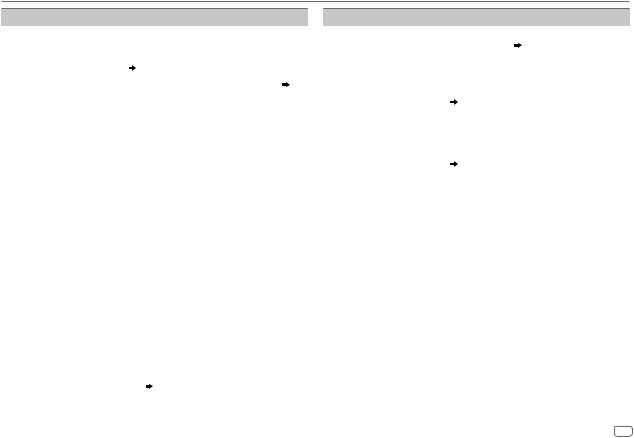
TROUBLESHOOTING
Symptom |
Remedy |
||
|
Correct characters are not |
• This unit can only display uppercase letters, numbers, |
|
|
displayed (e.g. album |
|
and a limited number of symbols. |
|
name). |
• Depending on the display language you have selected |
|
|
|
|
( 5), some characters may not be displayed correctly. |
|
“NA FILE” |
Make sure the disc contains supported audio files. ( 25) |
|
|
|
|
|
|
“NO DISC” |
Insert a playable disc into the loading slot. |
|
|
|
|
|
|
“TOC ERROR” |
Make sure the disc is clean and inserted properly. |
|
|
|
|
|
CD/USB/iPod |
“PLEASE EJECT” |
Reset the unit. If this does not solve the problem, consult |
|
|
does not solve the problem, reset the USB device or use |
||
|
|
your nearest service center. |
|
|
“READ ERROR” |
Copy the files and folders onto the USB device again. If this |
|
|
|
another USB device. |
|
|
|
|
|
|
“NO DEVICE” |
Connect a USB device, and change the source to USB again. |
|
|
|
|
|
|
“COPY PRO” |
A copy-protected file is played. |
|
|
|
|
|
|
“NA DEVICE” |
Connect a supported USB device, and check the connections. |
|
|
|
|
|
|
“NO MUSIC” |
Connect a USB device that contains playable audio files. |
|
|
|
|
|
|
“iPod ERROR” |
• |
Reconnect the iPod. |
|
|
• |
Reset the iPod. |
|
• Sound cannot be heard |
• Reconnect the Android device. |
|
|
during playback. |
• If in [HAND MODE], launch any media player |
|
ANDROID |
• Sound output only |
• |
application on the Android device and start playback. |
from the Android |
Restart the Android device. |
||
|
• |
If in [HAND MODE], relaunch the current media player |
|
|
device. |
|
application or use another media player application. |
|
|
• If this does not solve the problem, the connected |
|
|
|
|
Android device is unable to route the audio signal to |
|
|
|
unit. ( 26) |
|
|
|
|
Symptom |
Remedy |
||
|
Cannot playback at |
• Make sure KENWOOD MUSIC PLAY APP is installed on |
|
|
[BROWSE MODE]. |
the Android device. ( 7) |
|
|
|
• Reconnect the Android device and select the appropriate |
|
|
|
control mode. |
|
|
|
• If this does not solve the problem, the connected |
|
|
|
Android device does not support [BROWSE MODE]. |
|
|
|
( |
26) |
ANDROID |
|
|
|
“NO DEVICE” or |
• Switch off the developer options on the Android device. |
||
|
“READING” keeps |
• Reconnect the Android device. |
|
|
flashing. |
• If this does not solve the problem, the connected |
|
|
|
Android device does not support [BROWSE MODE]. |
|
|
|
( |
26) |
|
|
|
|
|
Playback is intermittent |
Turn off the power saving mode on the Android device. |
|
|
or sound skips. |
|
|
|
|
|
|
|
“ANDROID ERROR”/ |
• Reconnect the Android device. |
|
|
“NA DEVICE” |
• Restart the Android device. |
|
|
|
|
|
|
“ADD ERROR” |
New station creation is unsuccessful. |
|
|
|
|
|
|
“CHECK DEVICE” |
Check the Pandora application on your device. |
|
|
|
|
|
|
“NO SKIPS” |
The skip limit has been reached. |
|
|
|
|
|
|
“NO STATIONS” |
No stations are found. |
|
|
|
|
|
Pandora |
“STATION LIMIT” |
The number of registered stations has reached its limit. |
|
|
Retry after deleting unnecessary stations from your device. |
||
|
|
||
|
“CONNECT ERROR” |
Communication is unstable. |
|
|
|
|
|
|
“RATING ERROR” |
Registration of thumbs up/thumbs down has failed due to |
|
|
|
insufficient network connectivity. |
|
|
|
|
|
|
“THUMBS N/A” |
Registration of thumbs up/thumbs down is not allowed. |
|
|
|
|
|
|
“LICENSE ERROR” |
You try to access from a country which Pandora is not |
|
|
|
deliverable. |
|
ENGLISH 23

TROUBLESHOOTING
Symptom
iHeartRadio |
iHeartRadio station |
|
cannot be selected. |
||
|
||
|
“NOT CONNECTED” |
|
|
No Bluetooth device is |
|
|
detected. |
|
|
Bluetooth pairing |
|
|
cannot be made. |
|
|
Echo or noise is heard |
|
|
during a phone |
|
|
conversation. |
|
Bluetooth® |
Phone sound quality |
|
is poor. |
||
|
||
|
Voice calling method is |
|
|
not successful. |
|
|
Sound is being |
|
|
interrupted or skipped |
|
|
during playback of a |
|
|
Bluetooth audio player. |
|
|
|
Remedy
If “Explicit Content” in [Account Settings] is checked in the web version of iHeartRADIO, custom stations become unavailable.
Link to the application is impossible.
•Search from the Bluetooth device again.
•Reset the unit. ( 3)
3)
•Make sure you have entered the same PIN code to both the unit and Bluetooth device.
•Delete pairing information from both the unit and the Bluetooth device, then perform pairing again. ( 12)
12)
•Adjust the microphone unit’s position. ( 12)
12)
•Check the [ECHO CANCEL] setting. ( 14)
14)
•Reduce the distance between the unit and the Bluetooth device.
•Move the car to a place where you can get a better signal reception.
•Use voice calling method in a more quiet environment.
•Reduce the distance from the microphone when you speak the name.
•Make sure the same voice as the registered voice tag is used.
•Reduce the distance between the unit and the Bluetooth audio player.
•Turn off, then turn on the unit and try to connect again.
•Other Bluetooth devices might be trying to connect to the unit.
Symptom |
Remedy |
||
|
The connected Bluetooth |
• Check whether the connected Bluetooth audio player |
|
|
audio player cannot be |
supports Audio/Video Remote Control Profile (AVRCP). |
|
|
controlled. |
(Refer to the instructions of your audio player.) |
|
|
|
• Disconnect and connect the Bluetooth player again. |
|
|
|
|
|
|
“DEVICE FULL” |
The number of registered devices has reached its limit. |
|
|
|
Retry after deleting an unnecessary device. ( 16, DEVICE |
|
|
|
DELETE) |
|
|
|
|
|
|
“N/A VOICE TAG” |
Make sure the same voice as the registered voice tag is |
|
|
|
used. |
|
Bluetooth® |
|
|
|
“NOT SUPPORT” |
The connected phone does not support Voice Recognition |
||
|
|||
|
|
feature or phonebook transfer. |
|
|
“NO ENTRY”/“NO PAIR” |
There is no registered device connected/found via |
|
|
|
Bluetooth. |
|
|
“ERROR” |
Try the operation again. If “ERROR” appears again, check if |
|
|
|
the device supports the function you have tried. |
|
|
“NO DEVICE” |
The unit failed to search for the registered Bluetooth device. |
|
|
|
Check the Bluetooth connection and try to reconnect. |
|
|
|
|
|
|
“NO INFO”/“NO DATA” |
Bluetooth device cannot get the contact information. |
|
|
|
|
|
|
“HF ERROR XX”/ |
Reset the unit and try the operation again. If this does not |
|
|
“BT ERROR” |
solve the problem, consult your nearest service center. |
|
|
|
|
|
24 ENGLISH
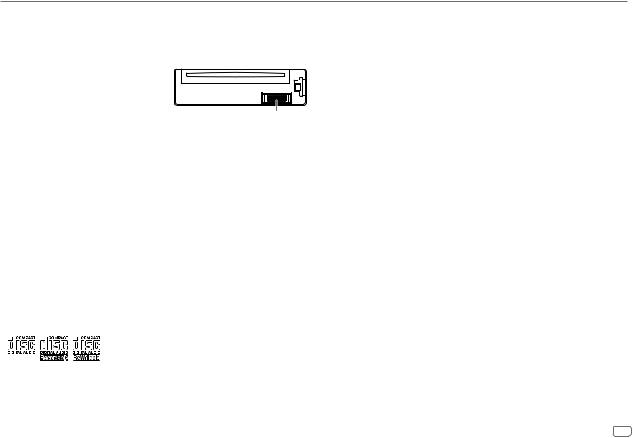
REFERENCES
 Maintenance
Maintenance
Cleaning the unit
Wipe off dirt on the faceplate with a dry silicone or soft cloth.
Cleaning the connector
Detach the faceplate and clean the connector gently with a cotton swab, being careful not to damage the connector.
Handling discs
•Do not touch the recording surface of the disc.
•Do not stick tape etc. on the disc, or use a disc with tape stuck on it.
•Do not use any accessories for the disc.
•Clean from the center of the disc and move outward.
•Clean the disc with a dry silicone or soft cloth. Do not use any solvents.
•When removing discs from this unit, pull them out horizontally.
•Remove burrs from the center hole and disc edge before inserting a disc.
 More information
More information
For: – Latest firmware updates and latest compatible item list
–Android™ application KENWOOD MUSIC PLAY
–KENWOOD original application
–Any other latest information
Visit <www.kenwood.com/cs/ce/>.
General
•This unit can only play the following CDs:
•For detailed information and notes about the playable audio files, visit <www.kenwood.com/cs/ce/audiofile/>.
Playable files
•Playable audio file: MP3 (.mp3), WMA (.wma), AAC (.aac)
•Playable disc media: CD-R/CD-RW/CD-ROM
•Playable disc file format: ISO 9660 Level 1/2, Joliet, Long file name.
•Playable USB device file system: FAT12, FAT16, FAT32
Even when audio files comply with the standards listed above, playback may be impossible depending on the types or conditions of media or device.
The AAC (.m4a) file in a USB device or a CD encoded by iTunes cannot be played on this unit.
Unplayable discs
•Discs that are not round.
•Discs with coloring on the recording surface or discs that are dirty.
•Recordable/ReWritable discs that have not been finalized.
•8 cm CD. Attempting to insert using an adapter may cause malfunction.
About USB devices
•This unit can play MP3/WMA/AAC/WAV/FLAC files stored on a USB mass storage class device.
•You cannot connect a USB device via a USB hub.
•Connecting a cable whose total length is longer than 5 m may result in abnormal playback.
•This unit cannot recognize a USB device whose rating is other than 5 V and exceeds 1.5 A.
About iPod/iPhone
•Via USB: Made for
–iPod touch (5th and 6th generation)
–iPod nano (7th generation)
–iPhone 4S, 5, 5S, 5C, 6, 6 Plus, 6S, 6S Plus
•Via Bluetooth: Made for
–iPod touch (5th and 6th generation)
–iPhone 4S, 5, 5S, 5C, 6, 6 Plus, 6S, 6S Plus
•You cannot operate iPod if “KENWOOD” or “ ” is displayed on iPod.
” is displayed on iPod.
•Depending on the version of the operating system of the iPod/iPhone, some functions may not operate on this unit.
ENGLISH 25
