JVC KD-R401, KD-R501 Manual
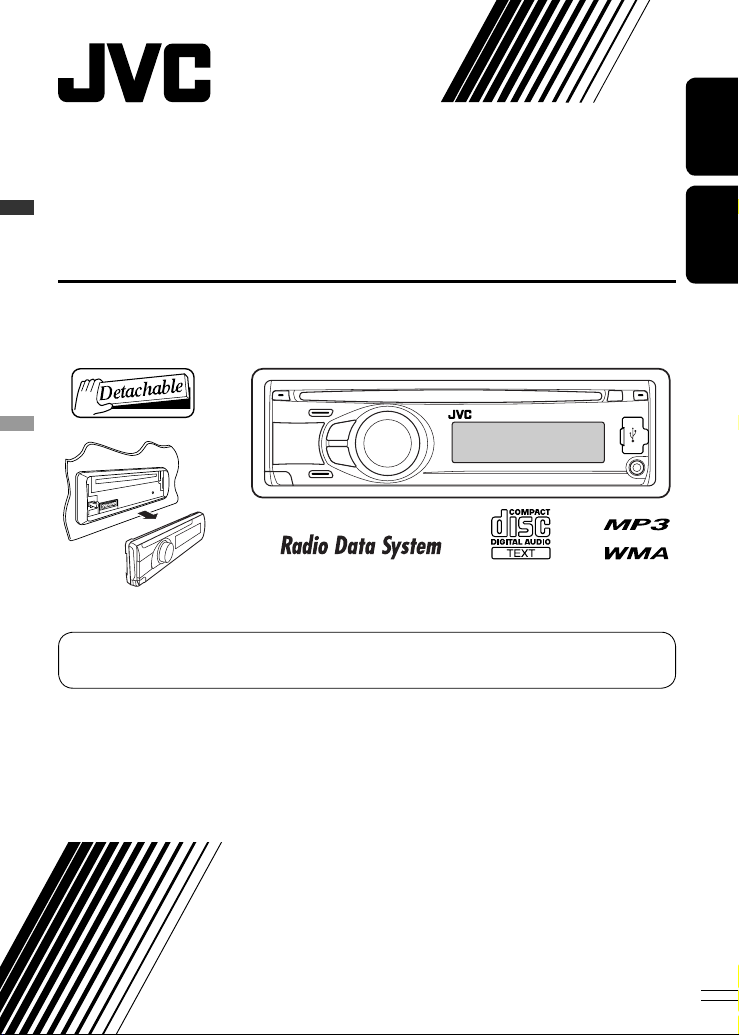
ENGLISHFRANÇAIS
CD RECEIVER
RÉCEPTEUR CD
KD-R501/KD-R401
For installation and connections, refer to the separate manual.
Pour l’installation et les raccordements, se référer au manuel séparé.
INSTRUCTIONS
MANUEL D’INSTRUCTIONS
GET0574-003A
[EX/EU]
For canceling the display demonstration, see page 6.
Pour annuler la démonstration des affichages, référez-vous à la page 6.
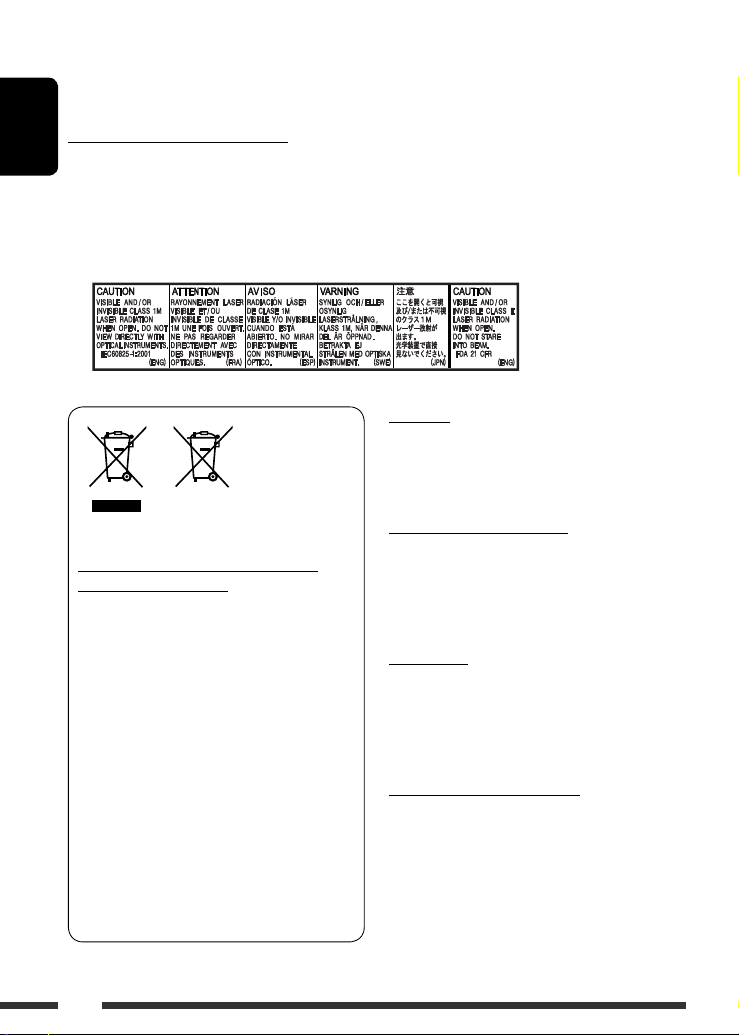
ENGLISH
2
Thank you for purchasing a JVC product.
Please read all instructions carefully before operation, to ensure your complete understanding and to obtain the best
possible performance from the unit.
IMPORTANT FOR LASER PRODUCTS
1. CLASS 1 LASER PRODUCT
2. CAUTION: Do not open the top cover. There are no user serviceable parts inside the unit; leave all servicing to
qualified service personnel.
3. CAUTION: Visible and/or invisible class 1M laser radiation when open. Do not view directly with optical
instruments.
4. REPRODUCTION OF LABEL: CAUTION LABEL, PLACED OUTSIDE THE UNIT.
Information for Users on Disposal of Old
Equipment and Batteries
[European Union only]
These symbols indicate that the product and the
battery with this symbol should not be disposed as
general household waste at its end-of-life.
If you wish to dispose of this product and the
battery, please do so in accordance with applicable
national legislation or other rules in your country
and municipality.
By disposing of this product correctly, you will help
to conserve natural resources and will help prevent
potential negative effects on the environment and
human health.
Notice:
The sign Pb below the symbol for batteries indicates
that this battery contains lead.
Warning:
If you need to operate the unit while driving, be sure to
look around carefully or you may be involved in a traffic
accident.
Caution on volume setting:
Digital devices (CD/USB) produce very little noise
compared with other sources. Lower the volume before
playing these digital sources to avoid damaging the
speakers by sudden increase of the output level.
For safety...
• Do not raise the volume level too much, as this will
block outside sounds, making driving dangerous.
• Stop the car before performing any complicated
operations.
Temperature inside the car...
If you have parked the car for a long time in hot or cold
weather, wait until the temperature in the car becomes
normal before operating the unit.
Products
Battery
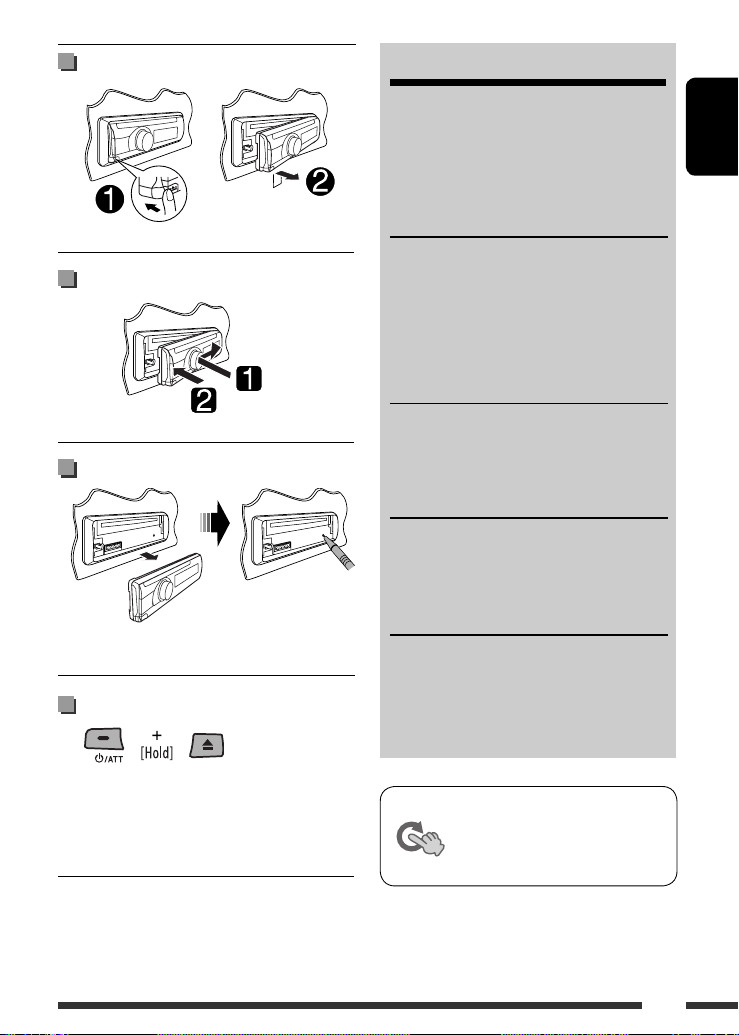
ENGLISH
3
How to reset your unit
• Your preset adjustments will also be erased.
How to forcibly eject a disc
• You can forcibly eject the loaded disc even if the disc is
locked. To lock/unlock the disc, see page 10.
• Be careful not to drop the disc when it ejects.
• If this does not work, reset your unit.
CONTENTS
Detaching the control panel ......................... 3
Attaching the control panel ......................... 3
How to reset your unit ................................. 3
How to forcibly eject a disc ........................... 3
OPERATIONS
Basic operations ........................................... 4
Preparation .................................................. 6
Listening to the radio ................................... 7
Disc operations ............................................. 10
Listening to the USB device .......................... 11
EXTERNAL DEVICES
Listening to the other external
components .............................................. 12
Using the remote controller—
RM-RK50 ...... 13
SETTINGS
Selecting a preset sound mode .................... 14
Menu operations .......................................... 16
Color settings (for KD-R501) ........................ 19
REFERENCES
More about this unit .................................... 20
Troubleshooting ........................................... 23
Maintenance ................................................ 25
Specifications ............................................... 26
Detaching the control panel
Attaching the control panel
This mark is used to indicate...
Turn the control dial to make a
selection, then press to confirm the
selection.
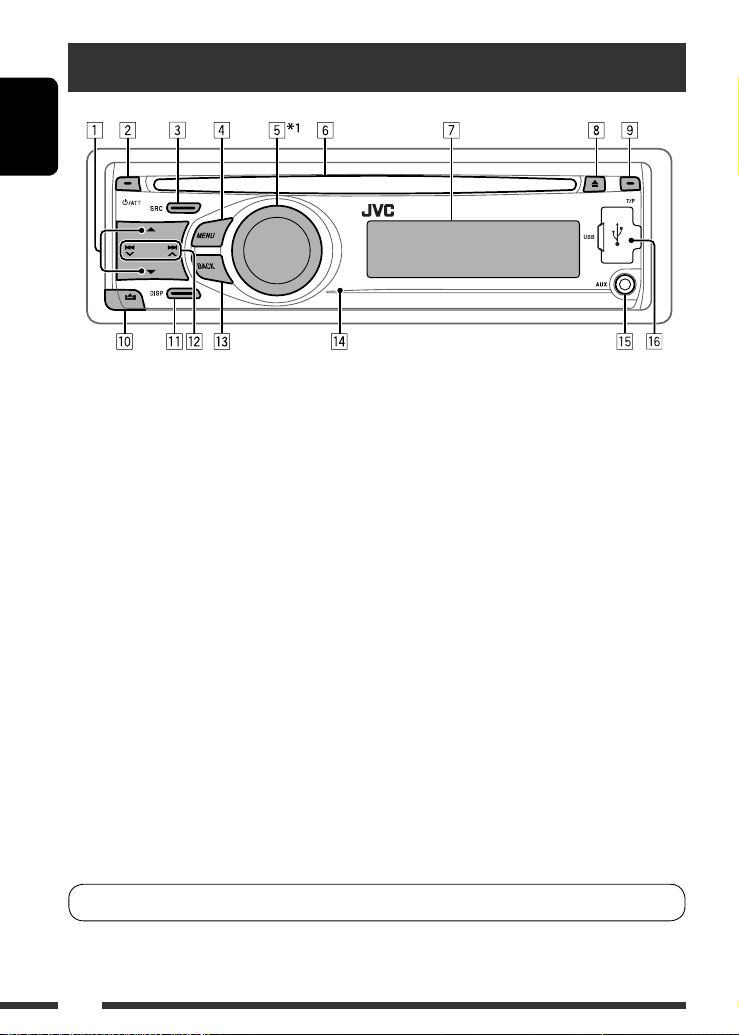
ENGLISH
4
Basic operations
p Detach the panel.
q Change the display information.
w • FM/AM: Search for station.
• CD/USB: Select track.
e Return to the previous menu.
r Remote sensor
• You can control this unit with an optionally
purchased remote controller. For details, see
page 13.
t AUX (auxiliary) input jack
y USB (Universal Serial Bus) input jack
*
1
Also known as “Control dial” in this manual.
*
2
You cannot select “CD” as the playback source if no
disc is in the unit.
*
3
You cannot select these sources if they were disabled
in the Menu (see “SRC SELECT” in “Menu
operations” on page 19).
*
4
You can still adjust the volume during pause when
the selected source is CD/USB.
Before resume playback, check to be sure that you
have not raise the volume level too much.
1 • FM/AM: Select preset station.
• CD/USB: Select folder.
2 • Turn on the power.
• Attenuate the sound (if the power is on).
• Turn off the power [Hold].
3 Select the source.
FM = CD *
2
= USB = AUX IN *
3
= AM *
3
=
(back to the beginning)
4 • Enter list operations.
• Enter Menu setting [Hold] .
5 • Control the volume *
4
or select items [Turn].
• Confirm the selection [Press] .
• FM: Enter SSM preset mode [Hold] .
• CD/USB: Enter playback mode [Hold] .
Pause/resume playback *
4
[Press] .
6 Loading slot
7 Display window
8 Eject disc.
9 • Activate/deactivate TA Standby Reception.
• Enter PTY Searching mode [Hold].
KD-R501: You can change the display and button illumination (see “COLOR” on page 17).
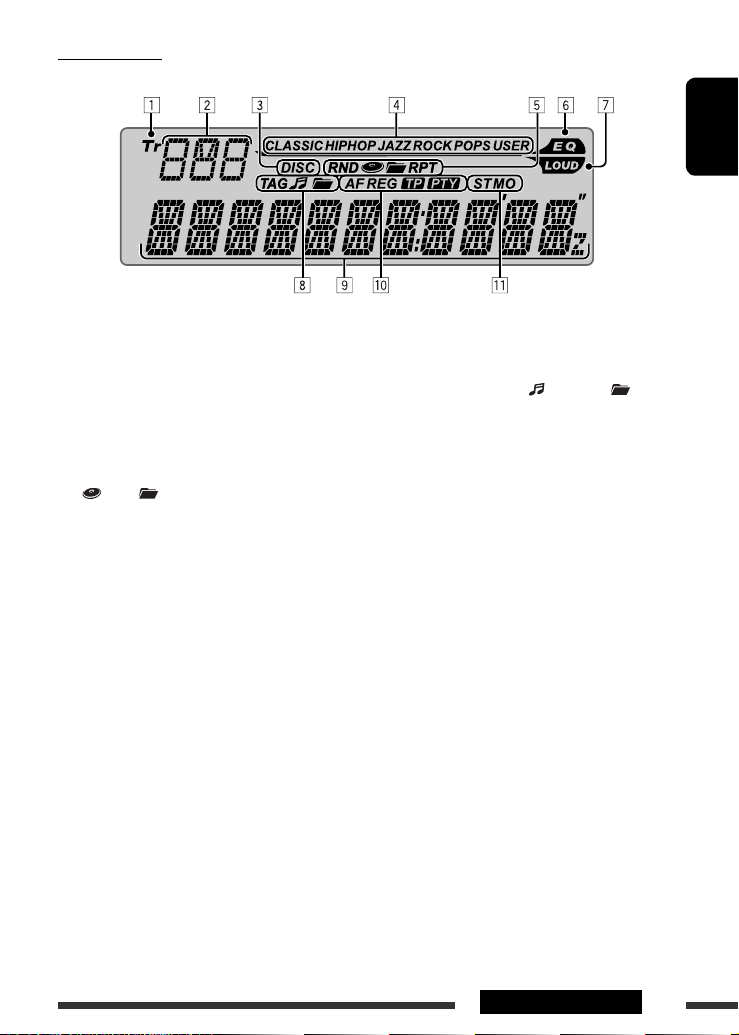
ENGLISH
5OPERATIONS
Display window
1 Tr (track) indicator
2 Source display / Track number / Folder number /
Time countdown indicator
3 DISC indicator
4 Sound mode indicators—CLASSIC, HIP HOP, JAZZ,
ROCK, POPS, USER
5 Playback mode / item indicators— RND (random),
(disc), (folder), RPT (repeat)
6 EQ (equalizer) indicator
7 LOUD (loudness) indicator
8 Disc information indicators—
TAG (Tag information), (track/file), (folder)
9 Main display
p Radio Data System indicators—AF, REG, TP, PTY
q Tuner reception indicators—ST (stereo),
MO (monaural)
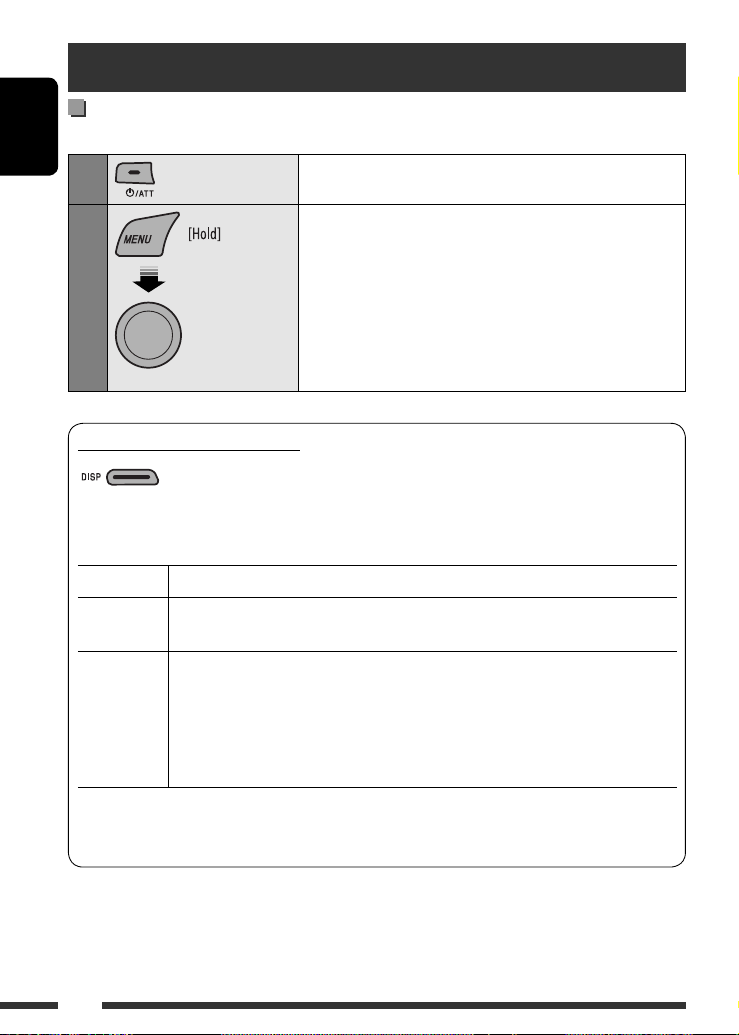
ENGLISH
6
Preparation
Canceling the display demonstration and setting the clock
• See also page 16.
1
Turn on the power.
2
[Turn] = [Press]
Cancel the display demonstrations
Select “DEMO,” then “DEMO OFF.”
Set the clock
Select “CLOCK” = “CLOCK SET.”
Adjust the hour, then press control dial once to proceed to adjust
the minute.
Select “24H/12H,” then “24 HOUR” or “12 HOUR.”
• To return to the previous menu, press BACK.
Changing the display information
When the power is turned off: The current clock time is displayed if “CLOCK DISP” is set to “CLOCK OFF,”
(see page 16).
When the power is turned on: The display information of the current source changes as follows:
FM/AM Station Frequency = Clock = (back to the beginning)
FM Radio
Data System
Station name (PS)
= Station Frequency = Programme type (PTY) = Clock = (back to the
beginning)
CD
CD/USB
Audio CD/CD Text: Disc title/performer *
1
= Track title *
1
= Current track number with the
elapsed playing time = Current track number with the clock time =
(back to the beginning)
MP3/WMA: Album name/performer (folder name) *
2
= Track title (file name) *
2
=
Current track number with the elapsed playing time = Current track
number with the clock time = (back to the beginning)
*
1
If the current disc is an audio CD, “NO NAME” appears.
*
2
If an MP3/WMA file does not have Tag information or “TAG DISPLAY” is set to “TAG OFF” (see page 16),
folder name and file name appear.
Press and hold until
the main menu is
called up.
• Repeat this
procedure.
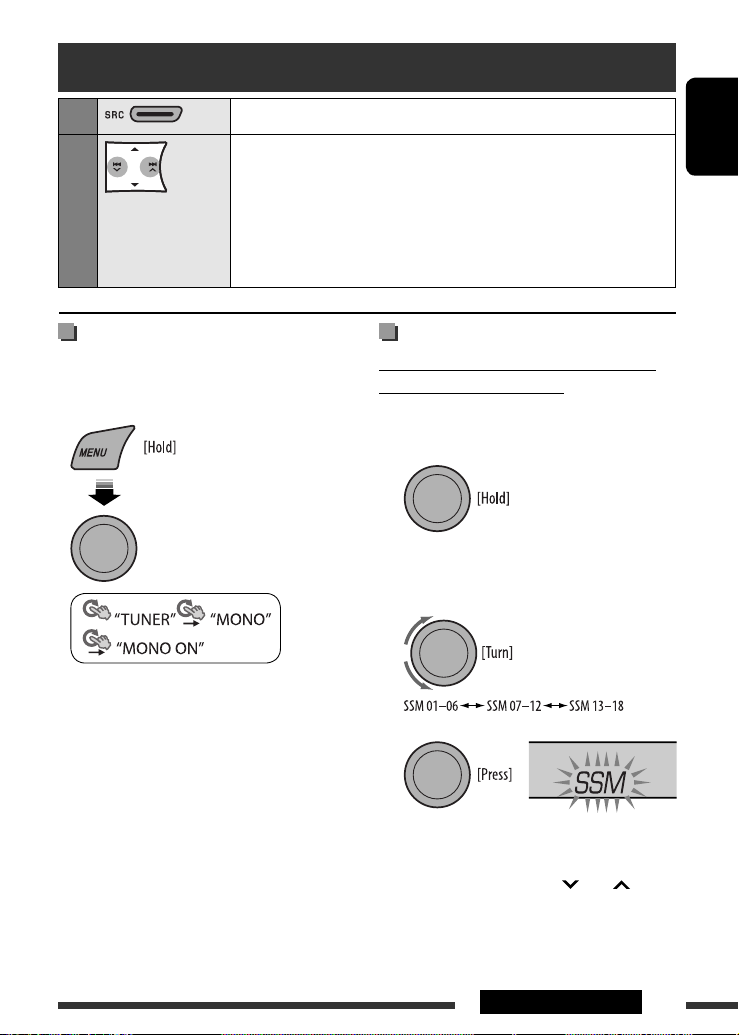
ENGLISH
7OPERATIONS
Listening to the radio
1
Select “FM” or “AM.”
2
Search for a station to listen—Auto Search.
When a station is tuned in, searching stops. To stop searching, press the same
button again.
• You can also search for a station manually—Manual Search. Hold either one of
the buttons until “M” flashes on the display, then press it repeatedly.
• When receiving an FM stereo broadcast with sufficient signal strength, the ST
indicator lights up on the display.
Improving the FM reception
When an FM stereo broadcast is hard to receive,
activate monaural mode for better reception.
• See also page 17.
Reception improves, but stereo effect will be lost.
• The MO indicator lights up on the display.
To restore the stereo effect, repeat the same
procedure to select “MONO OFF.” The MO indicator
goes off.
Storing stations in memory
Automatic presetting (FM)— SSM (Strong-
station Sequential Memory)
You can preset up to 18 stations for FM.
1 While listening to a station...
2 Select the preset number range you want to
store.
3
Local FM stations with the strongest signals are
searched and stored automatically.
• To stop searching, press 4 /¢ .
To preset other 6 stations, repeat from step 1 again.
[Turn] = [Press]
Continued on the next page

ENGLISH
8
Manual presetting (FM/AM)
You can preset up to 18 stations for FM and 6 stations
for AM.
Ex.: Storing FM station of 92.50 MHz into preset
number “04.”
1
2 Select preset number “04.”
3
Selecting preset station
or
[Turn] = [Press]
The following features are available only for FM
Radio Data System stations.
Searching for FM Radio Data
System programme—PTY Search
You can tune in to a station broadcasting your favorite
programme by searching for a PTY code.
1 The last selected PTY code
appears.
2 Select one of your favorite programme types
or a PTY code.
3 Start searching for your favorite programme.
If a station is broadcasting a programme of the
same PTY code as you have selected, that station is
tuned in.
Using the standby receptions
TA Standby Reception
TA Standby Reception allows the unit to switch
temporarily to Traffic Announcement (TA) from any
source other than AM.
The volume changes to the preset TA volume level if the
current level is lower than the preset level (see
page 17).
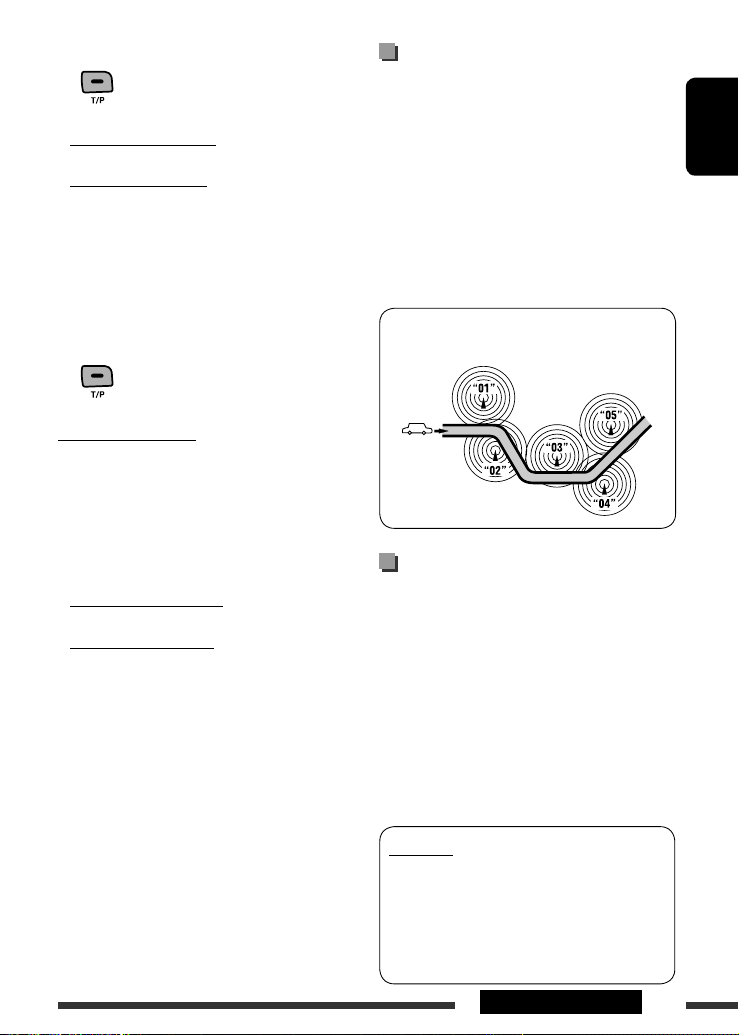
ENGLISH
9OPERATIONS
To activate TA Standby Reception
The TP (Traffic Programme)
indicator either lights up or flashes.
• If the TP indicator lights up, TA Standby Reception is
activated.
• If the TP indicator flashes, TA Standby Reception is
not yet activated. (This occurs when you are listening
to an FM station without the Radio Data System
signals required for TA Standby Reception.)
To activate the reception, tune in to another station
providing these signals. The TP indicator will stop
flashing and remain lit.
To deactivate the TA Standby Reception
The TP indicator goes off.
PTY Standby Reception
PTY Standby Reception allows the unit to switch
temporarily to your favorite PTY programme from any
source other than AM.
To activate and select your favorite PTY code for
PTY Standby Reception, see page 17.
The PTY indicator either lights up or flashes.
• If the PTY indicator lights up, PTY Standby Reception
is activated.
• If the PTY indicator flashes, PTY Standby Reception is
not yet activated.
To activate the reception, tune in to another station
providing these signals. The PTY indicator will stop
flashing and remain lit.
To deactivate the PTY Standby Reception, select
“PTY OFF” for the PTY code (see page 17). The PTY
indicator goes off.
Tracing the same programme—
Network-Tracking Reception
When driving in an area where FM reception is not
sufficient enough, this unit automatically tunes in to
another FM Radio Data System station of the same
network, possibly broadcasting the same programme
with stronger signals (see the illustration below).
When shipped from the factory, Network-Tracking
Reception is activated.
To change the Network-Tracking Reception
setting, see “AF-REG” on page 17.
Programme A broadcasting on different frequency areas
(01 – 05)
Automatic station selection—
Programme Search
Usually when you select a preset number, the station
preset in that number is tuned in.
If the signals from the FM Radio Data System preset
station are not sufficient for good reception, this
unit, using the AF data, tunes in to another frequency
possibly broadcasting the same programme as the
original preset station is broadcasting.
• The unit takes some time to tune in to another
station using programme search.
• See also page 17.
PTY codes
NEWS, AFFAIRS, INFO, SPORT, EDUCATE, DRAMA, CULTURE,
SCIENCE, VARIED, POP M (music), ROCK M (music), EASY
M (music), LIGHT M (music), CLASSICS, OTHER M (music),
WEATHER, FINANCE, CHILDREN, SOCIAL, RELIGION, PHONE
IN, TRAVEL, LEISURE, JAZZ, COUNTRY, NATION M (music),
OLDIES, FOLK M (music), DOCUMENT
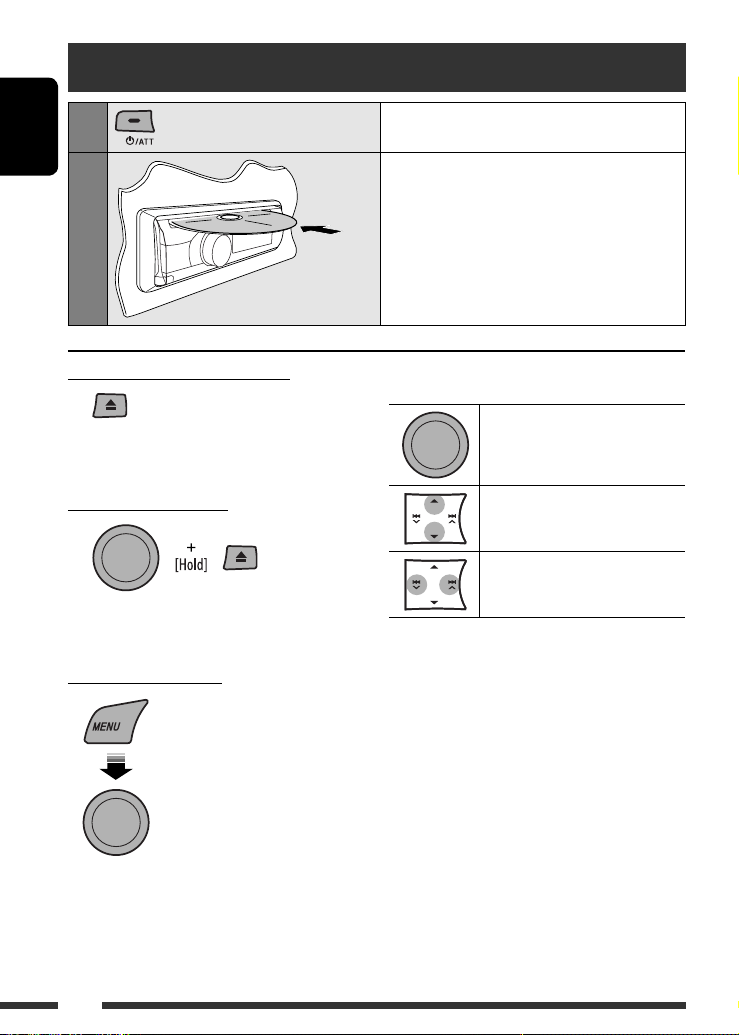
ENGLISH
10
Pressing (or holding) the following buttons allows you
to...
[Press] Pause/resume playback.
MP3/WMA: Select folder
[Press] Select track
[Hold] Reverse/fast-forward track
Disc operations
1
Turn on the power.
2
Insert a disc.
All tracks will be played repeatedly until you change
the source or eject the disc.
Stop playing and ejecting the disc
• “NO DISC” appears. Press SRC to listen to another
playback source.
Prohibiting disc ejection
To cancel the prohibition, repeat the same
procedure.
Selecting a track/folder
• For MP3/WMA discs, select the desired folder,
then the desired track by repeating the control dial
procedures.
• To return to the previous menu, press BACK.
[Turn] = [Press]
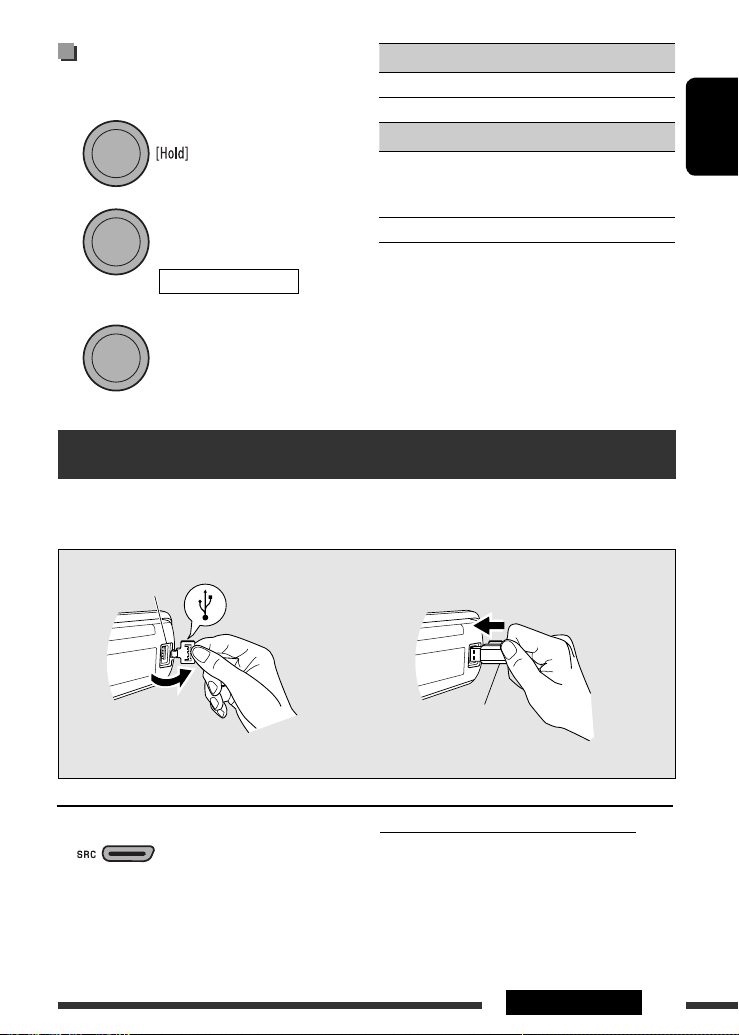
ENGLISH
11
OPERATIONS
REPEAT
TRACK RPT : Repeats current track
FOLDER RPT : MP3/WMA: Repeats current folder
RANDOM
FOLDER RND : MP3/WMA: Randomly plays all
tracks of current folder, then
tracks of next folders
ALL RND : Randomly plays all tracks
• To cancel repeat play or random play, select
“RPT OFF” or “RND OFF.”
• To return to the previous menu, press BACK.
Selecting the playback modes
You can use only one of the following playback modes
at a time.
1
2
3
[Turn] = [Press]
REPEAT Ô RANDOM
[Turn] = [Press]
Listening to the USB device
This unit can play MP3/WMA tracks stored in a USB device.
All tracks will be played repeatedly until you change the source or detach the USB device.
USB input jack
USB memory
If a USB device has been attached...
Playback starts from where it has been stopped
previously.
• If a different USB device is currently attached,
playback starts from the beginning.
To stop play and detach the USB device
Straightly pull it out from the unit.
• Press SRC to listen to another playback source.
You can operate the USB device in the same way you
operate the files on a disc. (See pages 10 and 11.)
Continued on the next page
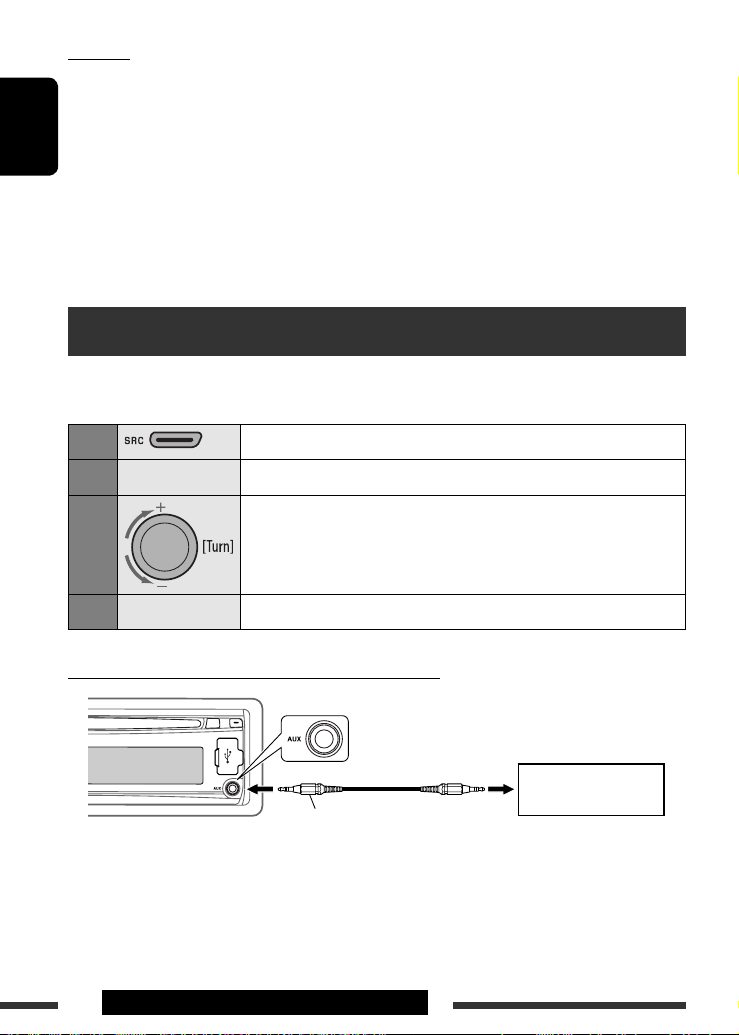
ENGLISH
12
OPERATIONS & EXTERNAL DEVICES
Listening to the other external components
You can connect an external component to AUX (auxiliary) input jack on the control panel.
Preparation: Make sure “AUX ON” is selected in the “SRC SELECT” = “AUX IN” setting, see page 19.
1
Select “AUX IN.”
2
—
Turn on the connected component and start playing the source.
3
Adjust the volume.
4
—
Adjust the sound as you want (see pages 14 and 15).
Connecting an external component to the AUX input jack
3.5 mm stereo mini plug
(not supplied)
Portable audio player, etc.
• You cannot connect a computer to the USB input
terminal of the unit.
• Make sure all important data has been backed up to
avoid losing the data.
• Do not leave a USB device in the car, expose to direct
sunlight, or high temperature to avoid deformation
or cause damages to the device.
• Some USB devices may not work immediately after
you turn on the power.
• For more details about USB operations, see page 22.
Cautions:
• Avoid using the USB device if it might hinder your
safety driving.
• Do not pull out and attach the USB device repeatedly
while “READING” is shown on the display.
• Do not start the car engine if a USB device is
connected.
• This unit may not be able to play the files depending
on the type of USB device.
• Operation and power supply may not work as
intended for some USB devices.
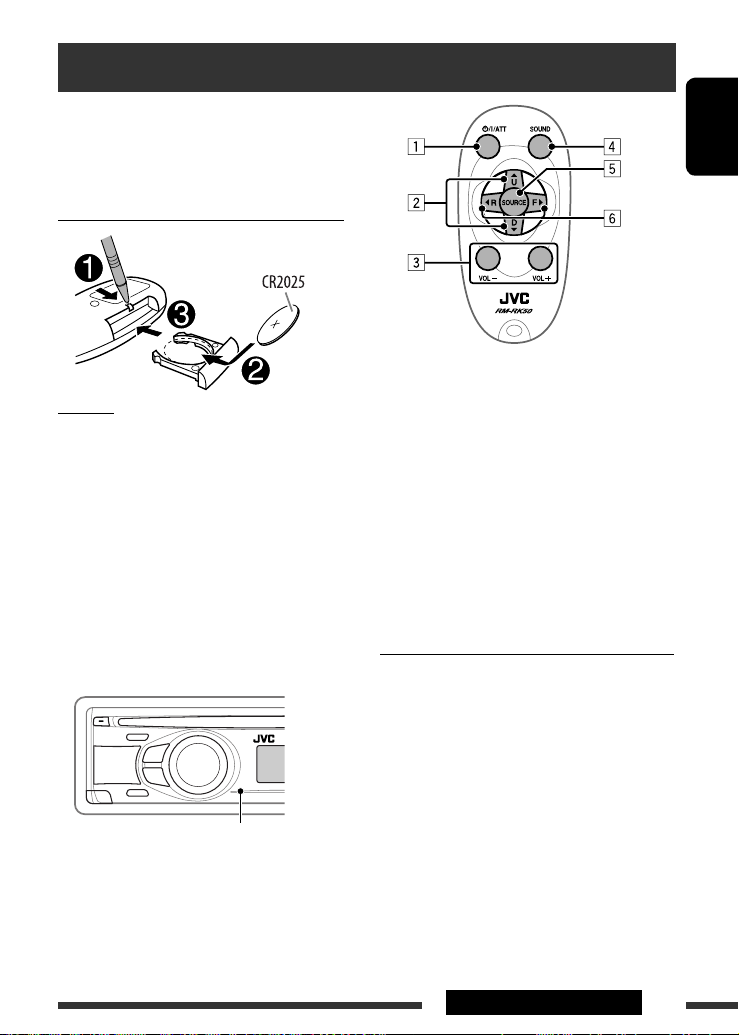
ENGLISH
13
EXTERNAL DEVICES
Using the remote controller — RM-RK50
This unit can be remotely controlled as instructed here
(with an optionally purchased remote controller). We
recommend that you use remote controller RM-RK50
with your unit.
Installing the lithium coin battery (CR2025)
Caution:
• Danger of explosion if battery is incorrectly replaced.
Replace only with the same or equivalent type.
• Battery shall not be exposed to excessive heat such as
sunshine, fire, or the like.
If the effectiveness of the remote controller
decreases, replace the battery.
Before using the remote controller:
• Aim the remote controller directly at the remote
sensor on the unit.
• DO NOT expose the remote sensor to bright light
(direct sunlight or artificial lighting).
1 • Turns the power on if pressed briefly or
attenuates the sound when the power is on.
• Turns the power off if pressed and held.
2 • Changes the preset stations.
• Changes the folder of the MP3/WMA.
3 Adjusts the volume level.
4 Selects the sound mode.
5 Selects the source.
6 • Searches for stations if pressed briefly.
• Fast-forwards or reverses the track if pressed and
held.
• Changes the tracks if pressed briefly.
Warning (to prevent accidents and damage):
• Do not install any battery other than CR2025 or its
equivalent.
• Do not leave the remote controller in a place (such
as dashboards) exposed to direct sunlight for a long
time.
• Store the battery in a place where children cannot
reach.
• Do not recharge, short, disassemble, heat the battery,
or dispose of it in a fire.
• Do not leave the battery with other metallic
materials.
• Do not poke the battery with tweezers or similar
tools.
• Wrap the battery with tape and insulate when
throwing away or saving it.
Remote sensor
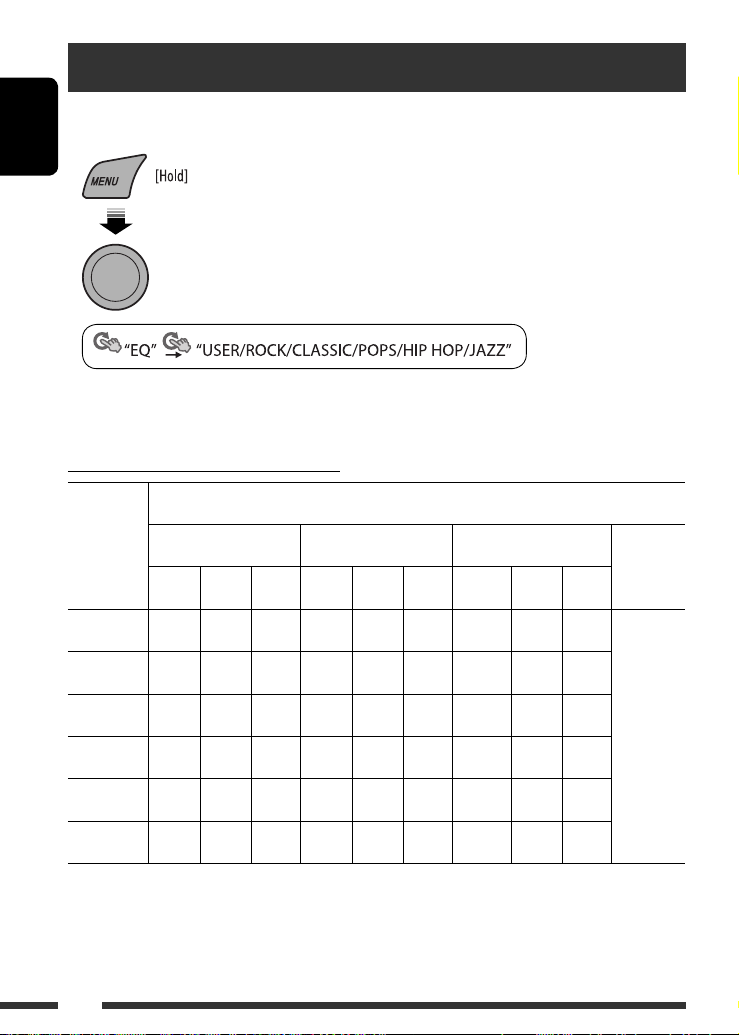
ENGLISH
14
Selecting a preset sound mode
You can select a preset sound mode suitable to the music genre.
• See also page 16.
• See page 15 for “USER” settings.
Preset value setting for each sound mode
Sound
mode
Preset value
BASS MIDDLE TREBLE LOUD
(loudness)
Freq. Level Q Freq. Level Q Freq. Level Q
USER 60 Hz 00 Q1.25 1.0 kHz 00 Q1.0 10.0 kHz 00 —
OFF
ROCK 100 Hz +03 Q1.0 1.0 kHz 00 Q1.25 10.0 kHz +02 —
CLASSIC 80 Hz +01 Q1.25 1.0 kHz 00 Q1.25 10.0 kHz +03 —
POPS 100 Hz +02 Q1.25 1.0 kHz +01 Q1.25 10.0 kHz +02 —
HIP HOP 60 Hz +04 Q1.0 1.0 kHz –02 Q1.0 10.0 kHz +01 —
JAZZ 80 Hz +03 Q1.25 1.0 kHz 00 Q1.25 10.0 kHz +03 —
Freq.: Frequency Q: Q-slope
[Turn] = [Press]

ENGLISH
15
SETTINGS
4 Adjust the sound elements of the selected
tone.
1 Adjust the frequency.
2 Adjust the level.
3 Adjust the Q-slope.
Sound
elements
Range/selectable items
BASS MIDDLE TREBLE
Frequency 60 Hz
80 Hz
100 Hz
200 Hz
0.5 kHz
1.0 kHz
1.5 kHz
2.5 kHz
10.0 kHz
12.5 kHz
15.0 kHz
17.5 kHz
Level –06 to
+06
–06 to
+06
–06 to
+06
Q Q1.0
Q1.25
Q1.5
Q2.0
Q0.75
Q1.0
Q1.25
Fixed
5 Repeat steps 3 and 4 to adjust other sound
characteristics.
The adjustment made will be stored automatically.
Storing your own sound mode
You can store your own adjustments in memory.
1 Select “USER” for “EQ.”
2 While “USER” is shown on the display...
3 Select a tone.
[Turn] = [Press]
[Turn] = [Press]
[Turn] = [Press]
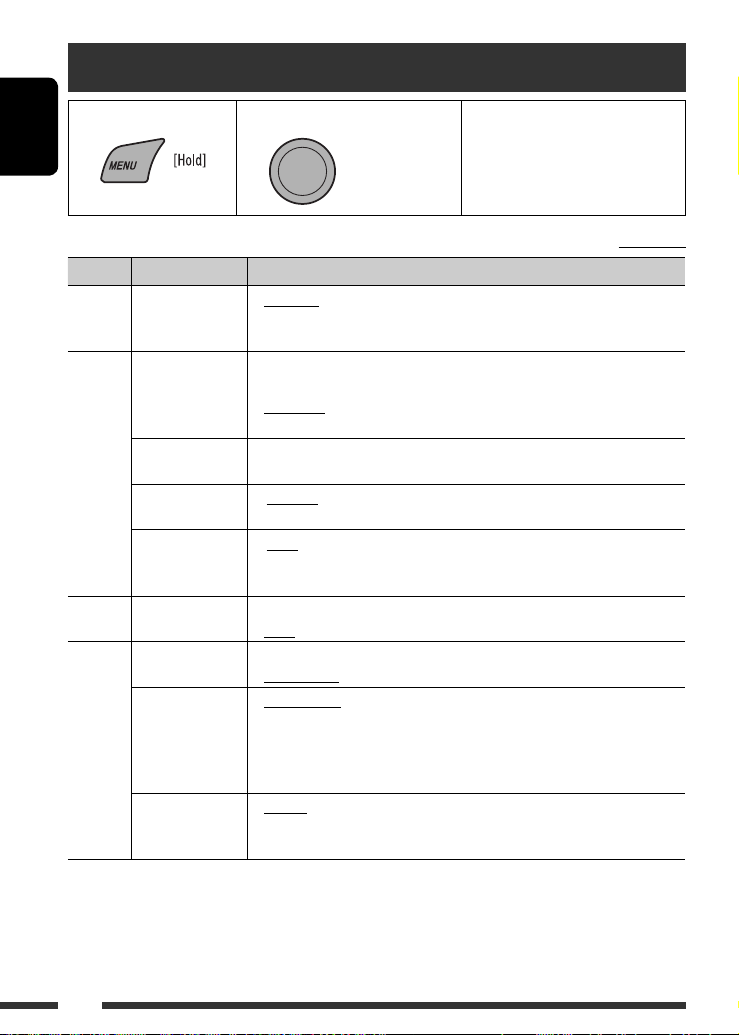
ENGLISH
16
Initial: Underlined
Menu operations
Category Menu items Selectable settings, [reference page]
DEMO
DEMO
Display
demonstration
• DEMO ON
• DEMO OFF
: Display demonstration will be activated automatically if no
operation is done for about 20 seconds, [6].
: Cancels.
CLOCK
CLOCK DISP *
1
Clock display
• CLOCK ON
• CLOCK OFF
: Clock time is shown on the display at all times when the
power is turned off.
: Cancels; pressing DISP will show the clock time for about
5 seconds when the power is turned off, [6].
CLOCK SET
Clock setting
: Adjust the hour, then the minute, [6].
(Initial: 0:00)
24H/12H
Time display mode
• 24 HOUR
• 12 HOUR
: See also page 6 for setting.
CLOCK ADJ *
2
Clock adjustment
• AUTO
• OFF
: The built-in clock is automatically adjusted using the CT
(clock time) data in the Radio Data System signal.
: Cancels.
EQ
EQ
Equalizer
: Select a preset sound mode suitable to the music genre.
USER, ROCK, CLASSIC, POPS, HIP HOP, JAZZ
DISPLAY
DIMMER
Dimmer
• DIMMER ON
• DIMMER OFF
: Dims the display and button illumination.
: Cancels.
SCROLL*
3
Scroll
• SCROLL ONCE
• SCROLL AUTO
• SCROLL OFF
: Scrolls the displayed information once.
: Repeats scrolling (at 5-second intervals).
: Cancels.
Pressing DISP for more than one second can scroll the display regardless of the
setting.
TAG DISPLAY
Tag display
• TAG ON
• TAG OFF
: Shows the Tag information while playing MP3/WMA
tracks.
: Cancels.
*
1
If the power supply is not interrupted by turning off the ignition key of your car, it is recommended to select
“CLOCK OFF” to save the car’s battery.
*
2
Takes effect only when CT data is received.
*
3
Some characters or symbols will not be shown correctly (or will be blanked) on the display.
1 Call up the menu. 2 Select the desired item. 3 Repeat step 2 if necessary.
• To return to the previous menu,
press BACK.
• To exit from the menu, press
DISP or MENU.
[Turn] = [Press]
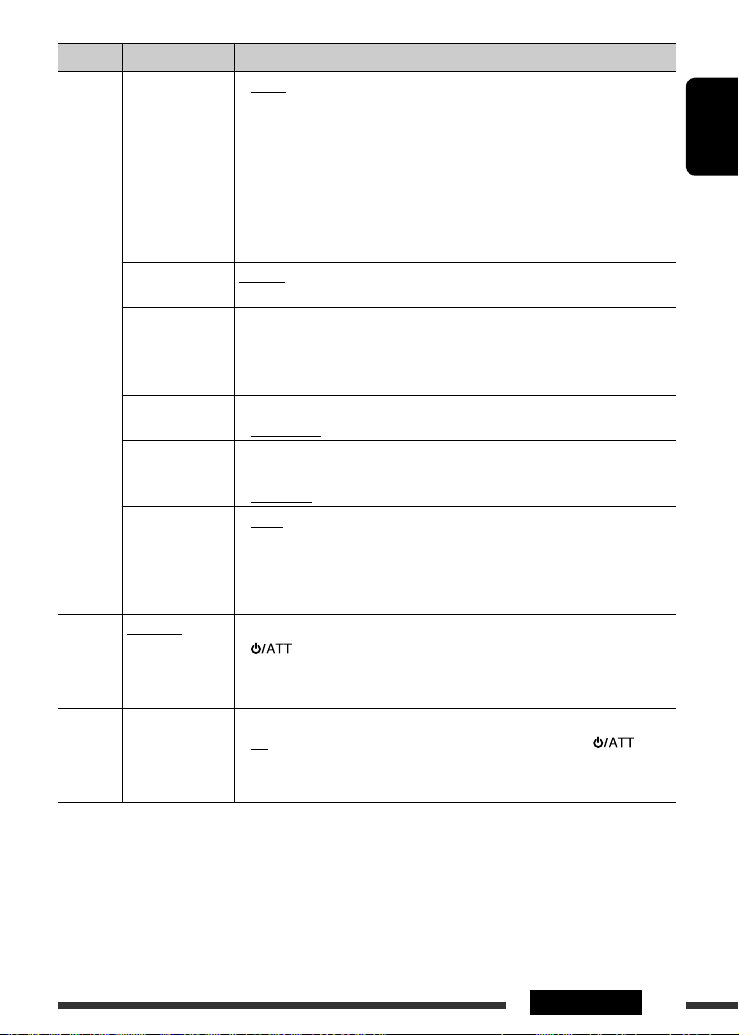
ENGLISH
17
SETTINGS
Continued on the next page
Category Menu items Selectable settings, [reference page]
TUNER
AF-REG *
4
Alternative
frequency/
regionalization
reception
• AF ON
• AF-REG ON
• OFF
: When the currently received signals become weak, the unit
switches to another station (the programme may differ
from the one currently received), [9].
• The AF indicator lights up.
: When the currently received signals become weak, the
unit switches to another station broadcasting the same
programme.
• The AF and REG indicators light up.
: Cancels.
PTY-STANDBY *
4
PTY standby
PTY OFF, PTY
codes
: Activates PTY Standby Reception with one of the PTY
codes, [9].
TA VOLUME *
4
Traffic
announcement
volume
VOLUME 00
– VOLUME 50
(or VOLUME 00
– VOLUME 30)*
5
: (Initial: VOLUME 15)
P-SEARCH *
4
Programme search
• SEARCH ON
• SEARCH OFF
: Activates Programme Search, [9].
: Cancels.
MONO *
6
Monaural mode
• MONO ON
• MONO OFF
: Activate monaural mode to improve FM reception, but
stereo effect will be lost, [7].
: Restore the stereo effect.
IF BAND
Intermediate
frequency band
• AUTO
• WIDE
: Increases the tuner selectivity to reduce interference noises
between adjacent stations. (Stereo effect may be lost.)
: Subject to interference noises from adjacent stations, but
sound quality will not be degraded and the stereo effect
will remain.
COLOR
(for KD-R501)
COLOR 01
– COLOR 29,
USER
: Select one of the preset or user color for display and button (except T/P/
/0) illumination.
(For customize color settings, “USER,” see page 19.)
MENU COLOR
(for KD-R501)
MENU COLOR
Menu color
• OFF
• ON
: Cancels.
: Changes the display and button (except T/P/ /0)
illumination during menu, list search and playback mode
operations.
*
4
Only for FM Radio Data System stations.
*
5
Depends on the amplifier gain control.
*
6
Displayed only when the source is “FM.”
