Huawei HG658 Owner's Manual
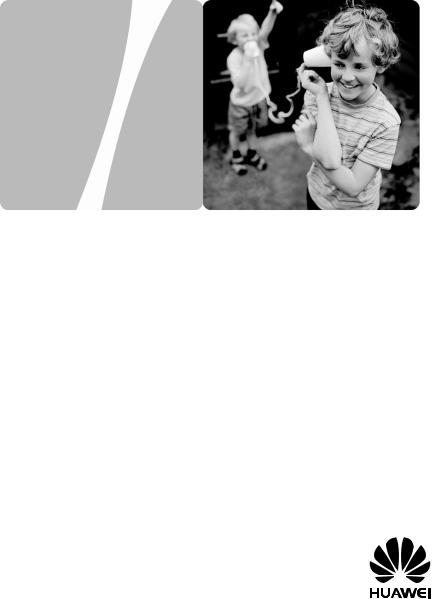
HG658 Home Gateway
User Guide
HUAWEI TECHNOLOGIES CO., LTD.

HG658 Home Gateway
V100R001
User Guide
Issue 01
Date 2012-06-07
Part Number 202500
Huawei Technologies Co., Ltd. provides customers with comprehensive technical support and service. Please feel free to contact our local office or company headquarters.
Huawei Technologies Co., Ltd.
Address: |
Huawei Industrial Base |
|
Bantian, Longgang |
|
Shenzhen 518129 |
|
People's Republic of China |
Website: |
http://www.huaweidevice.com |
Email: |
mobile@huawei.com |
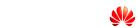
Copyright © Huawei Technologies Co., Ltd. 2012. All rights reserved.
No part of this document may be reproduced or transmitted in any form or by any means without prior written consent of Huawei Technologies Co., Ltd.
The product described in this manual may include copyrighted software of Huawei Technologies Co., Ltd and possible licensors. Customers shall not in any manner reproduce, distribute, modify, decompile, disassemble, decrypt, extract, reverse engineer, lease, assign, or sublicense the said software, unless such restrictions are prohibited by applicable laws or such actions are approved by respective copyright holders under licenses.
Trademarks and Permissions
 ,
, 


 , and are trademarks or registered trademarks of Huawei Technologies Co., Ltd.
, and are trademarks or registered trademarks of Huawei Technologies Co., Ltd.
Other trademarks, product, service and company names mentioned are the property of their respective owners.
Notice
Some features of the product and its accessories described herein rely on the software installed, capacities and settings of local network, and may not be activated or may be limited by local network operators or network service providers. Thus the descriptions herein may not exactly match the product or its accessories you purchase.
Huawei Technologies Co., Ltd reserves the right to change or modify any information or specifications contained in this manual without prior notice or obligation.
NO WARRANTY
THE CONTENTS OF THIS MANUAL ARE PROVIDED “AS IS’’. EXCEPT AS REQUIRED BY APPLICABLE LAWS, NO WARRANTIES OF ANY KIND, EITHER EXPRESS OR IMPLIED, INCLUDING BUT NOT LIMITED TO, THE IMPLIED WARRANTIES OF MERCHANTABILITY AND FITNESS FOR A PARTICULAR PURPOSE, ARE MADE IN RELATION TO THE ACCURACY, RELIABILITY OR CONTENTS OF THIS MANUAL.
TO THE MAXIMUM EXTENT PERMITTED BY APPLICABLE LAW, IN NO CASE SHALL HUAWEI TECHNOLOGIES CO., LTD BE LIABLE FOR ANY SPECIAL, INCIDENTAL, INDIRECT, OR CONSEQUENTIAL DAMAGES, OR LOST PROFITS, BUSINESS, REVENUE, DATA, GOODWILL OR ANTICIPATED SAVINGS.
Import and Export Regulations
Customers shall comply with all applicable export or import laws and regulations and will obtain all necessary governmental permits and licenses in order to export, re-export or import the product mentioned in this manual including the software and technical data therein.
Contents
1 |
Connecting Cables and Getting Started.................................. |
1 |
|
|
1.1 |
Connecting Cables..................................................................... |
1 |
|
1.2 |
Powering On the HG658............................................................ |
2 |
2 |
Setting Network Access Parameters....................................... |
3 |
|
|
2.1 |
Logging in to the Web-based Configuration Utility..................... |
3 |
|
2.2 |
Using the Setup Wizard ............................................................. |
4 |
3 |
Setting Up a Wireless Connection........................................... |
5 |
|
|
3.1 |
Setting up a Wireless Connection Using the WPS Button......... |
5 |
|
3.2 |
Setting up a Wireless Connection Manually .............................. |
6 |
4 |
Voice Services........................................................................... |
8 |
|
|
4.1 |
Introduction ................................................................................ |
8 |
|
4.2 |
Networking ................................................................................. |
8 |
|
4.3 |
Configuration Procedure ............................................................ |
9 |
5 |
Configuring the HG658 ........................................................... |
10 |
|
|
5.1 |
Changing the User Name and Password for the Web-based |
|
|
Configuration Utility ........................................................................ |
10 |
|
|
5.2 |
Changing the Login IP Address ............................................... |
10 |
|
5.3 |
Enabling or Disabling the Wireless Network Function............. |
11 |
|
5.4 |
Changing the Wireless Network Name and Password ............ |
12 |
|
5.5 Accessing Mobile Storage Devices Using the FTP Client........ |
13 |
|
|
5.6 |
Restoring Default Settings ....................................................... |
14 |
|
5.7 |
Restarting the HG658 .............................................................. |
14 |
6 FAQs......................................................................................... |
15 |
||
7 |
Technical Specifications......................................................... |
21 |
|
|
7.1 |
Indicators.................................................................................. |
21 |
i
7.2 |
Ports and Buttons..................................................................... |
23 |
7.3 |
Default Settings........................................................................ |
25 |
7.4 |
Product Specifications.............................................................. |
25 |
ii
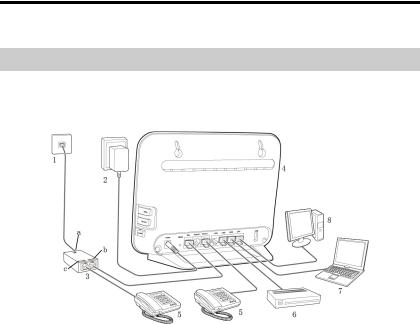
1 Connecting Cables and Getting Started
Thank you for purchasing the HG658 Home Gateway (HG658 for short).
1.1 Connecting Cables
The following figure shows an example of how to connect the cables. In this example, the HG658 is connected to a set-top box, desktop computer, laptop computer, and two telephones.
1 |
Telephone wall jack |
2 |
Power adapter |
3 |
Splitter |
4 |
HG658 |
5 |
Telephone |
6 |
Set-top box |
7 |
Laptop computer |
8 |
Desktop computer |
a |
LINE port |
b |
MODEM port |
c |
PHONE port |
|
|
1

1.2 Powering On the HG658
After connecting the cables, press the On/Off button on the side panel to power on the HG658.
After you power on the HG658, the WAN indicator light blinks (for less than three minutes), indicating that the HG658 is being activated. Once activated, the WAN indicator light remains steady on. The Power indicator also remains steady on, indicating that the HG658 is working properly.
To power off the HG658, press the On/Off button again, and then unplug the power adapter.
2
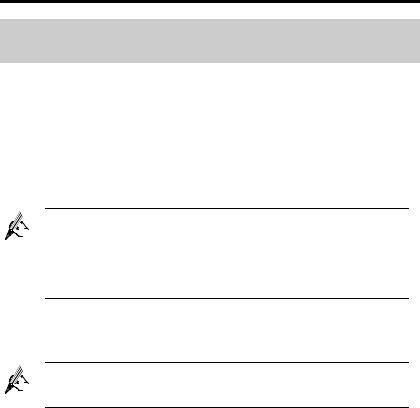
2 Setting Network Access Parameters
2.1Logging in to the Web-based Configuration Utility
Most parameters of the HG658 are pre-set before delivery to meet common home application scenarios. To check the HG658's working status or configure certain advanced network functions, use the web-based configuration utility.
To log in to the web-based configuration utility:
Step 1 Open a browser on your computer. Enter http://192.168.1.1 in the address box, and then press Enter.
Step 2 On the login page, enter your user name (user by default) and password (HuaweiUser by default).
For safety or convenience reasons, you can change the user name and password for the web-based configuration utility. For details, see section 5.1 “Changing the User Name and Password for the Web-based Configuration Utility”.
If the user name and password are changed, you must use the new user name and password to log in.
Step 3 Click Login.
After the system verifies your account information, the web-based configuration utility is displayed.
The first time you log in to the web-based configuration utility, a setup wizard is displayed. To skip the wizard and go immediately to the HG658 configuration page, click Advance.
3

2.2 Using the Setup Wizard
After logging in to the web-based configuration utility, you can use the setup wizard to quickly configure the HG658.
When you configure the HG658 for the first time, the setup wizard page is displayed automatically after logging in to the utility.
If you have configured the HG658 before and you log in to
the web-based configuration utility, the setup wizard page will not be displayed. However, you can still click Setup Wizard in the upper right corner to display the setup wizard page.
To configure the HG658 through the setup wizard:
Step 4 Log in to the web-based configuration utility. When the Wizard page is displayed, click Next.
Step 1 Set WAN device based on your network type, enter the user name and password that are provided by your Internet Service Provider (ISP) in the User name and Password text boxes, and then click Next.
If you can access the Internet without the PPPoE dial-up operation, skip Step 2 and configure the WLAN parameters directly.
Step 2 Set WLAN parameters, and then click Next.
Check the label on the HG658's rear panel for the SSID and WPA pre-shared key. You can configure the SSID and WPA pre-shared key by choosing Basic > WLAN. For details, see section 5.4 "Changing the Wireless Network Name and Password".
Step 3 Click Submit.
4

3 Setting Up a Wireless Connection
If a wireless network adapter is installed on your computer, you can connect your computer to the HG658 over a wireless connection.
The method for installing the wireless adapter and its driver varies by vendor. For details, see the installation guide provided by the vendor of your wireless adapter.
The wireless network function is enabled on the HG658 before delivery. To check the function status, see section 5.3 "Enabling or Disabling the Wireless Network Function".
There are two methods for setting up a wireless connection between the HG658 and your computer.
3.1Setting up a Wireless Connection Using the WPS Button
The HG658 supports the Wi-Fi Protected Setup (WPS) function in Push Button Configuration (PBC) mode. If your wireless network adapter also supports the WPS function, do the following to connect your computer to the HG658 over a wireless connection:
Step 1 Press and hold the WPS button (on the HG658 side panel) for 1 or more seconds.
The WLAN indicator light on the HG658 starts blinking, indicating that the HG658 is in the WPS negotiation state.
Step 2 Enable the WPS negotiation function on the computer within 2 minutes of the previous step.
Wait until the HG658 WLAN indicator light stops blinking and remains steady on. This indicates that a wireless connection is set up between the HG658 and the computer.
5
