Huawei Ideos Tablet S7 Quick Start Guide

S7 Tablet
Quick Start
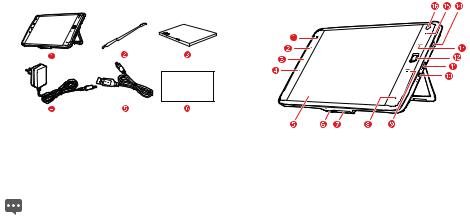
1 Packing list |
2 Getting to know your tablet |
The product package contains the following items.


 S7 Tablet
S7 Tablet
1 |
S7 Tablet |
|
|
|
2 |
Stylus |
1 |
Ambient light sensor |
|
3 |
Battery |
|||
2 |
Home key |
|||
4 |
Power adapter |
|||
3 |
Menu key |
|||
5 |
USB cable |
|||
4 |
Back key |
|||
6 |
Quick start |
|||
5 |
LCD screen |
|||
|
|
|||
If the items in the product package are not consistent with |
6 |
microSD card slot |
||
7 |
Dock interface |
|||
those in the packing list, contact the vendor. The figures and |
8 |
Microphone |
||
operation descriptions in this guide are provided only for |
9 |
End key |
||
reference, see the actual product for details. |
10 |
Power interface |
||
1
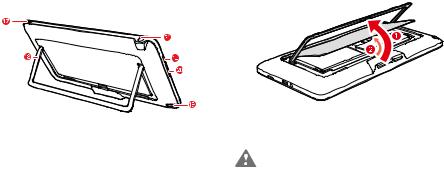
11Micro USB interface
12OFN (Optical Finger Navigation) key
13Call key
14Speaker
15LED indicator
16Camera lens
17Power key
18Bracket
19Stylus jack
20Volume Up/Down key
21Headset jack
3 Installation
3.1 To remove the back cover
To remove the back cover, refer to the following figure and steps.
1.Unfold the bracket.
2.Open and remove the back cover.
To prevent injury, properly place the back cover after you remove the back cover because it may have sharp edges and angles.
2
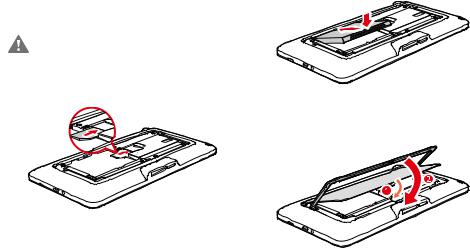
3.2 To install the SIM card
Before installing or removing the SIM card, power off the tablet.
Insert your SIM card into the SIM card slot as shown in the following figure until the SIM card is completely in position.
3.3 To install the battery
To install the battery, refer to the following figure.
3.4 To install the back cover
To install the back cover, refer to the following figure and steps.
3
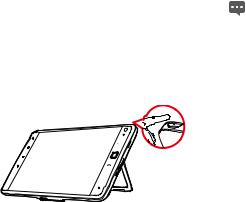
1.Install the back cover.
2.Fold the bracket.
4 Turning the tablet on or off
4.2 PIN protection
If your SIM card is preset with a PIN, the tablet prompts you to enter the PIN.
The PIN may have been provided by your service provider with your SIM card. If you lost it, consult your service provider.
4.1 To turn the tablet on
Before you turn the tablet on, ensure that the SIM card has been correctly installed and that the battery is correctly installed or the tablet has been properly connected to the power supply.
To turn the tablet on, press and hold the Power key for about two seconds.
4.3 To turn the tablet off
1.Press and hold Power key to open the Tablet options menu.
2.Touch Power off.
3.Touch OK to assure you want to turn your tablet off.
4.
5 Charging the battery
Before charging the battery, ensure that the battery is properly installed on your tablet.
To charge the battery, you can connect the tablet to the power supply through the power adapter, as shown in the following figure.
4
