Hp VCVRA-1901 User Manual
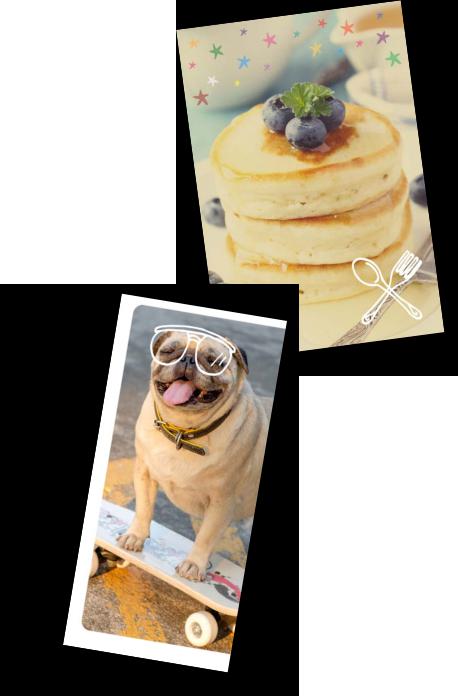
HP Sprocket Select Printer
Print and relive memories with HP Sprocket Select!
Parts and Controls
Supplied Items
Product Overview
Power Button
How to Reset your HP Sprocket Select
Caring for your HP Sprocket Select
Lighting and Troubleshooting
Status LED Indicator Light
Troubleshooting
Getting Started
Installing Mobile App
Loading Paper
Charging Battery and Power On/Off
Pairing a Mobile Device and the HP Sprocket Select
Specifications
Technical Information
The information contained herein is subject to change without notice. © Copyright 2019 HP Development Company, L.P.
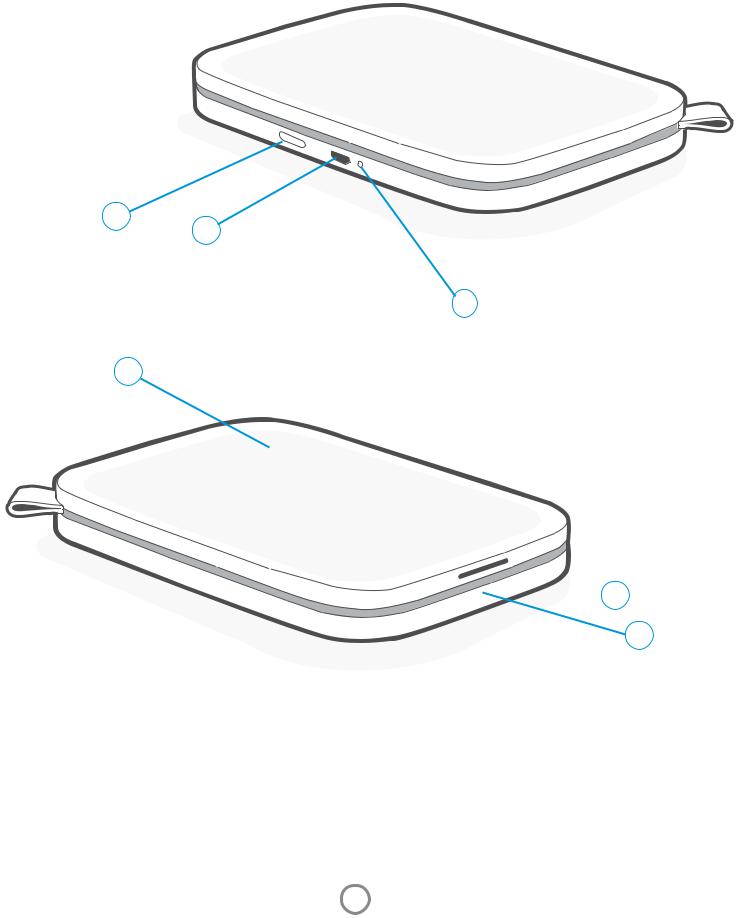
Parts and Controls
Supplied Items
HP Sprocket Select printer Setup Instructions
HP Sprocket 2.3 x 3.4” (5.8 x 8.7 cm) Photo Paper (10 sheets included) USB Charging Cable
Regulatory Information
Product Overview
1.Power Button
2.Micro-USB Charging Port
3.Status LED Indicator Light
4.Charge LED Indicator Light
5.Paper Cover
6.Paper Output Slot
1 2
4
5
 3
3
6
1
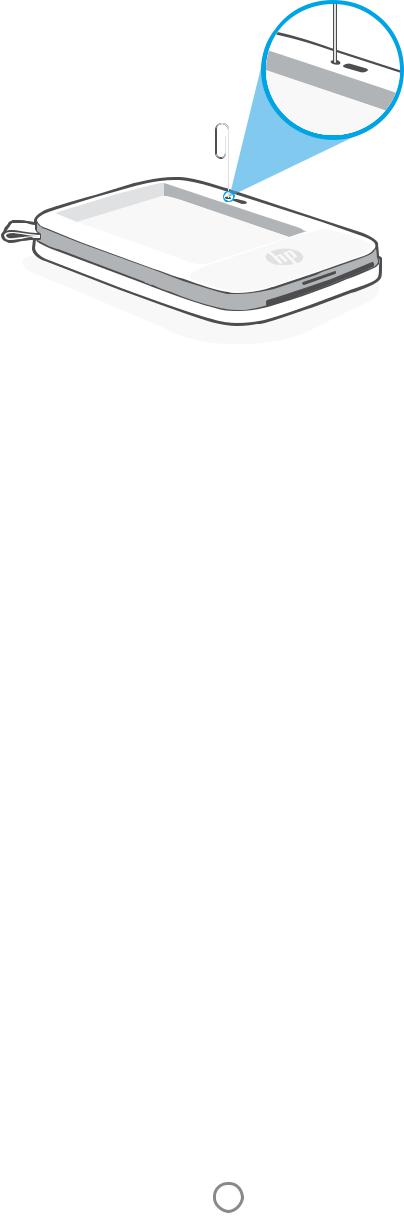
How to Reset your HP Sprocket Select
There are two ways you might need to reset your sprocket printer:
Hardware Reset
If the printer isn't responding or won't connect to your mobile device, try performing a hardware reset. Remove the
Paper Cover and press and hold the small round button near the Paper Tray until the printer turns off. The printer will automatically restart.
When you complete a hardware reset, your personalized settings will be saved (Custom Name, Personal Color, etc.).
Factory Reset
Perform a factory reset to return to the default settings if you want to gift your sprocket to someone else. A factory reset might also be used if Privacy is turned on for your mobile device and the device is lost. Completing a factory reset would allow a new phone to connect. Before completing a factory reset, update your printer firmware.
You can initiate a factory reset by using the steps below. A factory reset can only be completed when the USB charging cable is NOT connected to the printer.
1.Hold the power button for about 7 seconds total. After 3 seconds, the Status LED light will turn off to indicate the printer is shutting down; continue to hold the Power button until the LED lights start to flash.
2.Release the power button. The LEDs will continue blinking for about 6 seconds.
3.While the LEDs are blinking, press and release the power button. The device will remain off until you power on again.
4.Power on; the printer will be reset to factoring settings. After a factory reset, all settings are reset to factory defaults (Custom Name, LED color, Sleep Time, Auto-Off, etc.)
If you decide you do NOT want to reset the printer to factory defaults, you can abandon the reset. While the LEDs are blinking, do not press the Power button as directed in step three above. This will also cancel the factory reset.
Note:
If you want to pair again with your device after a Factory Reset, make sure to also "forget" your device in your operating system's Paired Devices list. Then, re-pair in the sprocket app.
Caring for your HP Sprocket Select
•Remove fingerprints, dust, and dirt from the printer using a dry microfiber cloth.
•Keep the Paper Cover closed to prevent dust and debris from entering the paper path.
•Update the printer firmware. Make sure your mobile device is connected to the Internet and then open the sprocket app. Turn on the printer and connect it to the sprocket app. If there is a firmware update available, a firmware update screen displays. Follow the on-screen prompts to complete the update. Your printer must be charged to 25% or higher before a firmware update.
•Keep your sprocket app updated. If you don’t have your mobile app set to automatically update, go to the appropriate app store and make sure the latest version is installed.
2
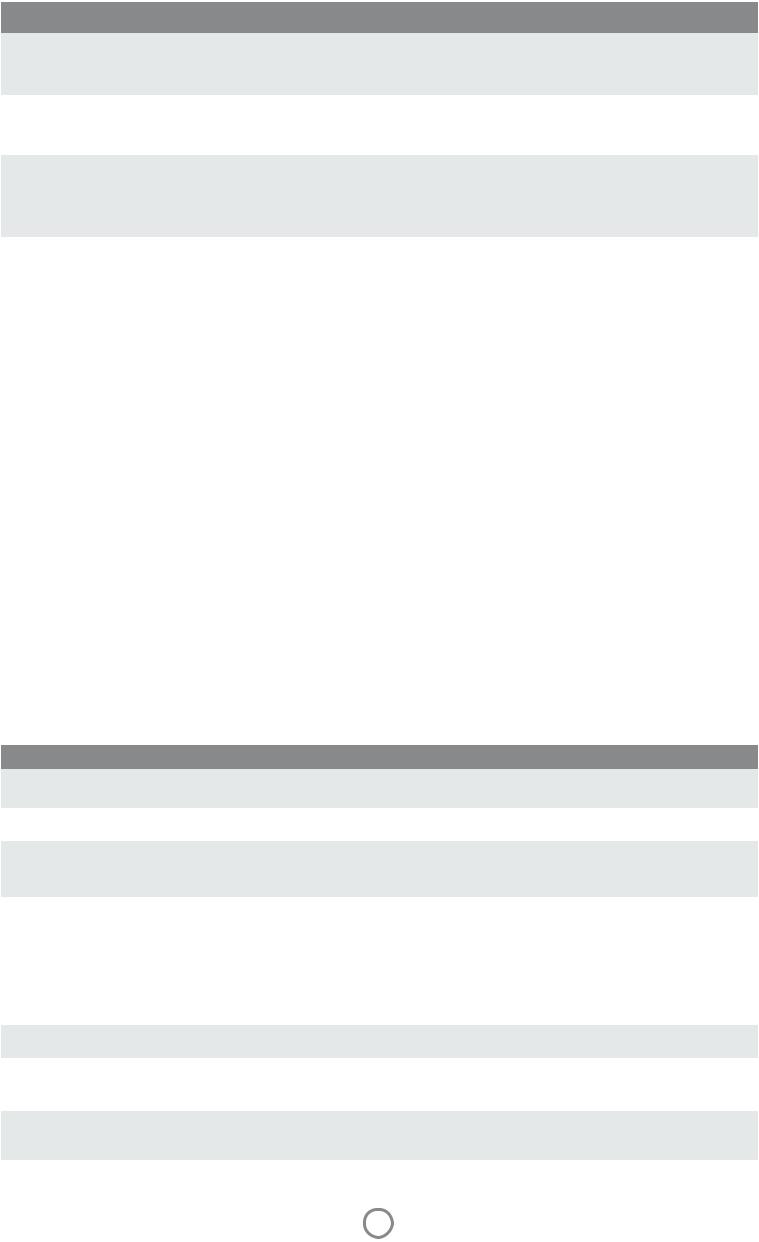
Lighting and Troubleshooting
Status LED Indicator Light
The color of the Status LED Indicator Light can be personalized in the sprocket app. The default color is Light blue, indicated in this table.
Color/Status |
HP Sprocket Condition |
Description |
|
|
|
Off |
Powered off/Sleep |
Device is turned off, in Sleep mode, the lid is off, or the |
|
|
battery is completely drained. If the battery is Critically |
|
|
Low or drained, you cannot print. |
Light blue (default) |
Idle |
Printer is idle. The color of this LED can be personalized in |
(Or owner's personal |
|
the sprocket app. |
color) |
|
|
Light blue (default), |
Sprocket is printing from the |
The LED will quickly flash light blue/personal color three |
Blinking |
Owner's mobile device |
times when a print job is sent from an Owner's mobile |
(Or owner's personal |
|
device. While printing, the LED will slowly pulse white/ |
color) |
|
personal color. |
|
|
|
Personal or Assigned |
Sprocket is printing from a |
The LED will quickly flash the owner/guest’s color three |
Guest Color |
Guest mobile device |
times when a print job is sent by a particular user. While |
(Yellow, Blue, Green, |
|
printing, the LED will slowly pulse the owner/guest's color. |
Purple, Pink. Color set in |
|
|
the sprocket app) |
|
|
|
|
|
Owner/Guest color, |
Sprocket is overheated |
The printer will pause printing until temperature returns |
Blinking slowly or solid |
|
to normal and resume automatically. |
|
|
|
Red, Blinking slowly |
Printer Error State |
Printer might be out of paper. Check the Charge LED light |
|
|
for power bank status. Resolve the error to continue |
|
|
printing. |
|
|
|
Solid Red |
Printer Error State |
The battery is low. Charge the printer. |
|
|
|
Red, Blinking fast |
Printer Error State |
The printer might have a paper jam or is in an |
|
|
unrecoverable state. Complete a hardware reset to |
|
|
resolve. |
Alternating colors, |
Firmware Update |
Printer firmware updating. Make sure not to close the |
Sparkling |
|
sprocket app or unplug from power during the update. |
|
|
|
Charge LED Indicator Light
Charge LED: USB cable not connected
Color/Status |
HP Sprocket Condition |
Description |
Green |
Fully Charged |
Device is fully charged, 90-100% |
|
|
|
Amber |
Medium Charge |
Device charge is between 16-89% |
|
|
|
Blinking Red |
Low Charge |
Device has a low battery and will need to be |
|
|
charged soon (4-15%). |
|
|
|
If the USB cable is not connected and your printer battery is critically low (1-3% charged), the Status LED light will turn off and you won't be able to print and the printer will become nonresponsive. The Charge LED will continue to blink red. Charge the printer as soon as possible.
Charge LED: USB cable connected
Green |
Fully Charged |
Device is fully charged. |
|
|
|
Amber |
Medium Charge |
Device charge is 16-99% |
|
|
|
Red |
Low and Critically Low |
Device has a low battery and is charging. |
|
Charge |
|
3
