HP VECTRA 21 INCH Manual
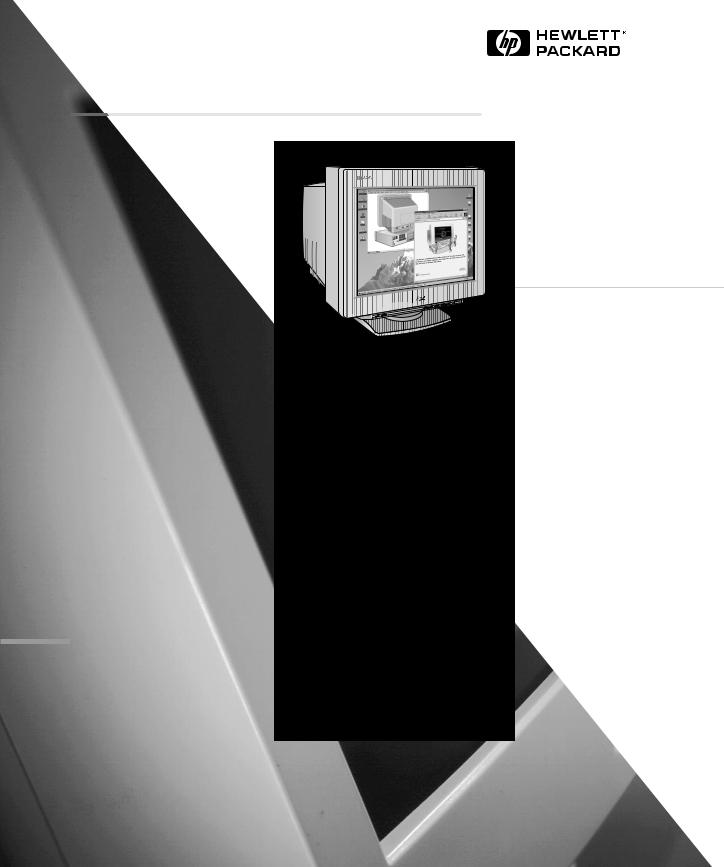
HP D2846A
HP P1100
21-inch Color Monitor
19.8 inch Viewable Image
User’s Guide
21-Zoll-Farbbildschirm
19.8 Zoll Bildanzeige
Benutzerhandbuch
Moniteur couleur 21 pouces
Affichage 19.8 pouces
Guide de l’utilisateur
Pantalla de color de 21 pulgadas
19.8 pulgadas de imagen visualizada
Manual del Usuario Léase esto primero
Video a colori da 21 pollici
19.8 effetivi per l’immagine
Manuale utente
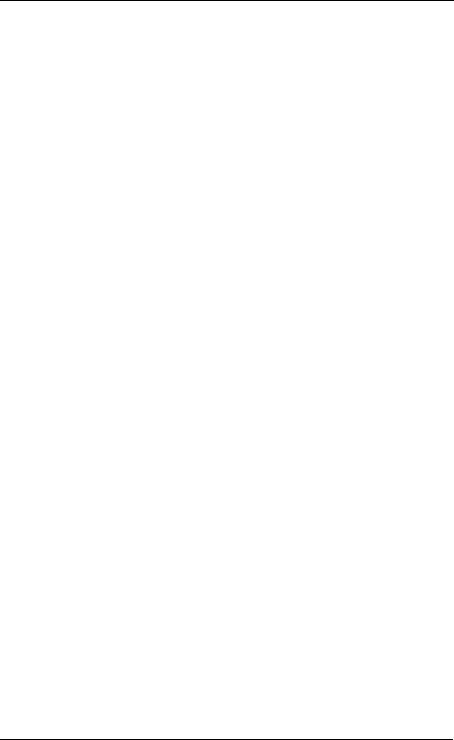
Notice
The information contained in this document is subject to change without notice.
Hewlett-Packard makes no warranty of any kind with regard to this material, including, but not limited to, the implied warranties of merchantability and fitness for a particular purpose.
Hewlett-Packard shall not be liable for errors contained herein or for incidental or consequential damages in connection with the furnishing, performance, or use of this material.
Hewlett-Packard assumes no responsibility for the use or reliability of its software on equipment that is not furnished by HewlettPackard.
This document contains proprietary information that is protected by copyright. All rights are reserved. No part of this document may be photocopied, reproduced, or translated to another language without the prior written consent of Hewlett-Packard Company.
Hinweis
Inhaltliche Änderungen vorbehalten.
Hewlett-Packard übernimmt keine Garantie welcher Art auch immer für diese Ausrüstung, einschließlich der (doch nicht begrenzt auf die) Qualitätsgarantie und die Garantie bezüglich Eignung für einen bestimmten Zweck.
Hewlett-Packard haftet nicht für in dieser Dokumentation enthaltene Fehler oder für unbeabsichtigte oder indirekte Schäden in Verbindung mit der Lieferung, der Leistung oder der Benutzung der Ausrüstung.
Hewlett-Packard übernimmt keine Haftung fur den Betrieb oder die Zuverlässigkeit seiner Software, wenn diese auf Hardware benutzt wird, die nicht von Hewlett-Packard geliefert wurde.
Dieses Dokument enthalt proprietäre Informationen, die durch das Copyright geschützt sind. Alle Rechte vorbehalten. Dieses Dokument darf ohne vorherige schriftliche Genehmigung der Hewlett-Packard Company weder ganz noch teilweise fotokopiert, reproduziert oder übersetzt werden.
Avertissement
Les informations contenues dans ce document peuvent être modifiées sans préavis.
Hewlett-Packard ne donne aucune garantie de quelque sorte que ce soit concernant, sans que ce soit limitatif, les garanties implicites de qualité commerciale de ce matériel, ou la bonne adaptation de celui-ci à un usage particulier. Hewlett-Packard n’est pas responsable des erreurs pouvant apparaître dans ce manuel et n’est pas non plus responsable des dommages directs ou indirects résultant de l’équipement, des performances et de l’utilisation de ce matériel.
Hewlett-Packard ne saurait être tenu pour responsable de l’utilisation et de la fiabilité de son logiciel sur des matériels non fournis par Hewlett-Packard.
Les informations contenues dans ce document sont originales et protégées par copyright. Tous droits réservés. L’acheteur s’interdit en conséquence de les photocopier, de les reproduire ou de les traduire dans toute autre langue, sauf accord préalable et écrit de Hewlett-Packard.
Aviso
La información contenida en este documento está sujeta a cambios sin previo aviso.
Hewlett-Packard no ofrece ningún tipo de garantía con respecto a este material, incluyendo, pero sin limitarse a, las garantías implícitas de comerciabilidad e idoneidad para un fin determinado.
Hewlett-Packard no asume responsabilidad alguna por los posibles errores contenidos o por los daños casuales o emergentes relacionados con el suministro, funcionamiento o uso de este material.
Hewlett-Packard no asume responsabilidad alguna por el uso o fiabilidad de su software en equipos que no hayan sido fabricados por Hewlett-Packard.
Este documento contiene información patentada, protegida por las leyes del copyright. Reservados todos los derechos. Ninguna parte de este documento puede ser fotocopiada, reproducida o traducida a otro idioma sin la autorización previa y por escrito de Hewlett-Packard Company.
Avviso
Le informazioni contenute in questo documento sono soggette a cambiamento senza preavviso.
Hewlett-Packard non rilascia garanzie di alcun tipo riguardo a questo materiale, comprese le garanzie implicite di commerciabilità e di idoneità per uno scopo particolare.
Hewlett-Packard non sarà ritenuta responsabile per errori contenuti in questo documento, né per danni accidentali o conseguenti alla fornitura, alle prestazioni o all’uso di questo materiale.
Hewlett-Packard non si assume alcuna responsabilità riguardo all’uso o all’affidabilità del proprio software su apparecchiature di altri produttori.
Questo documento contiene informazioni di proprietà protette da copyright. Tutti i diritti sono riservati. Nessuna parte di questo documento può essere fotocopiata, riprodotta o tradotta in un’altra lingua senza un precedente consenso scritto di Hewlett-Packard Company.
Hewlett-Packard France
Commercial Desktop Computing Division
38053 Grenoble Cedex 9
France
© 1997 Hewlett-Packard Company
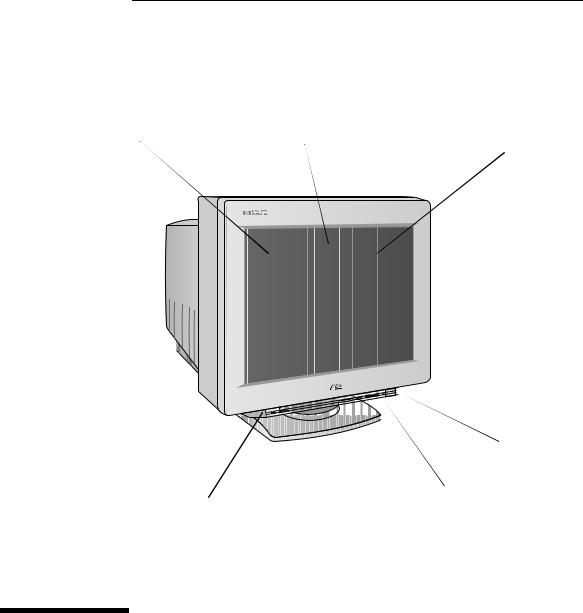
1
Full scan screen giving an
Sony Trinitron® aperture grill
edge to edge image
tube with 0.25-0.27 mm stripe pitch for excellent graphics
Control panel giving access to enhanced image controls
Anti-glare, anti-static screen coating
On/Off switch
Status indicator
HP P1100
21-inch Color Monitor
19.8-inch Viewable Image
User’s Guide

WARNING
HP P1100 Monitor User’s Guide
Important Safety Instructions
Important Safety Instructions
Before you plug in your new display, read these important safety instructions.
Connect the display only to a grounded power outlet. Use the power cord supplied with the display or one with a properly grounded plug. Ensure the cable meets your country’s standards for safety.
To avoid the risk of an electric shock, do not open the cover of the display. There are no user-serviceable parts inside. To completely disconnect power at the display, remove the power cord from the power outlet. Ensure that the power outlet is easily accessible.
The display is quite heavy (the weight is shown in the technical specifications). We recommend you ask the assistance of a second person when lifting or moving it.
USA and Canada
If the power cord is not supplied with your display, select the proper power cord according to the appropriate national electric codes.
•USA: use a UL Listed Type SVT or Type SJT detachable power cord.
•Canada: use a CSA certified detachable power cord.
Si le cordon secteur n’est pas livré avec votre moniteur, utiliser un cordon secteur en accord avec le code national électrique applicable.
•USA: utiliser un cordon secteur UL Liste de type SVT ou SJT.
•Canada: utiliser un cordon secteur certifié CSA.
2 English
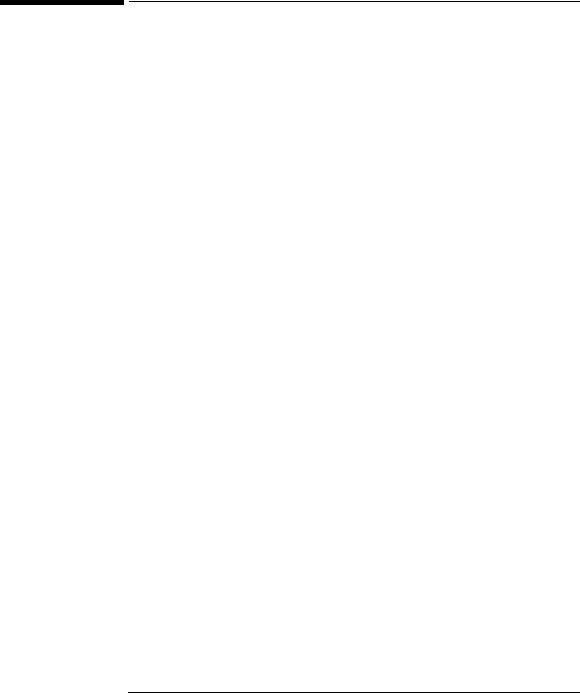
HP P1100 Monitor User’s Guide
What Your New Display Offers
What Your New Display Offers
The HP P1100 Monitor is a 21-inch (19.8-inch viewable image), high resolution, multi-synchronous color display. Multi-synchronous means that the display supports a range of video modes. It is optimized to be used with all Hewlett-Packard PCs.
Your HP D2846A color display has the following features:
•A 21-inch Sony Trinitron®1 tube, with a 19.8-inch viewable image, and 0.25-0.27 mm stripe pitch for excellent graphics. Anti-glare, antistatic screen to minimize reflection.
•Support of video modes up to Ultra VGA 1600 at 85 Hz refresh rates.
•Image adjustment using onscreen menus. Includes advanced geometry, color temperature, and image purity controls to optimize the quality and position of the image.
•Display power management system (VESA2 standard) controlled from suitably equipped HP Vectra PCs to automatically reduce the power
consumption of the display. Complies with the ENERGY STAR Computers Program initiated by the US EPA3 and the Swedish NUTEK4 specification for energy efficient displays.
•Display Plug and Play capability (VESA DDC1/2B standard) that enables the display to identify itself to suitably equipped HP Vectra PCs, even when the display is switched off.
•Compliance with ISO 9241-3 and ISO 9241-8 ergonomic standards.
•Your HP D2846A complies with the TCO5 ’92 requirements for low frequency electrical and magnetic fields, and for energy saving. It also complies with TCO ’95 requirements which include environmental specifications.
•Your HP D2846A complies with the new Swedish standard SS4361490, equivalent to MPR-III guidelines, Level A, for upper limits of electrical and electrostatic emissions. This Level A corresponds to TCO ’91 requirements which specify an even lower level of emissions than MPR-II recommendations.
•Your HP D2846A display complies with Blue Angel and E2000 environmental requirements.
1.Trinitron® is a registered trademark of Sony Corporation
2.VESA is the Video Electronics Standards Association
3.The US EPA is the United States Environmental Protection Agency
4.NUTEK is the Swedish National Board for Industrial and Technical Development
5.Swedish Confederation of Professional Employees
English 3

NOTE
HP P1100 Monitor User’s Guide
Setting Up Your Display
Setting Up Your Display
Where to Place the Display
Place your display on a flat sturdy surface.
Ensure the operating site is free from excessive heat, moisture, and sources of electromagnetic fields. Sources of electromagnetic fields include transformers, motors, and other displays.
Connecting the Cables
Your display has two video inputs, one with a standard 15-pin VGA connector, and one with a connector of the VESA EVC1 standard. An EVC cable is not provided with the display: if you wish to use this connector — to connect more than one computer to your display, for example — you must purchase a suitable cable from your supplier.
Before you connect any cables, refer to the safety instructions at the beginning of this manual and make sure your PC and display are switched off.
1
 2
2
Video cable
3
4
Power cords
1.Extended Video Connector
4 English

|
|
HP P1100 Monitor User’s Guide |
|
|
Setting Up Your Display |
|
1 |
Connect the video cable to the standard video input on the back of |
|
|
your display. Tighten the thumbscrews on the plug. |
|
2 |
Connect the video cable (it has a 15-pin plug) to the video outlet on |
|
|
your PC. Tighten the thumbscrews on the plug. |
|
3 |
Connect the power cord to the display. |
|
4 |
Plug the power cord into the power outlet. |
|
|
|
NOTE |
The location of your PC’s video outlet may be different to the one shown |
|
|
in the diagram. Refer to the manual that came with your PC, if |
|
|
necessary. |
|
|
|
|
English 5

HP P1100 Monitor User’s Guide
Using Your Display
Using Your Display
The on/off switch  is on the front of the display.
is on the front of the display.
You can adjust the quality, position, size and shape of the displayed image using the control panel on the front of the display.
Your display also features automatic image adjustment through Auto Size and Center, to minimize the need for manual adjustment.
6 English
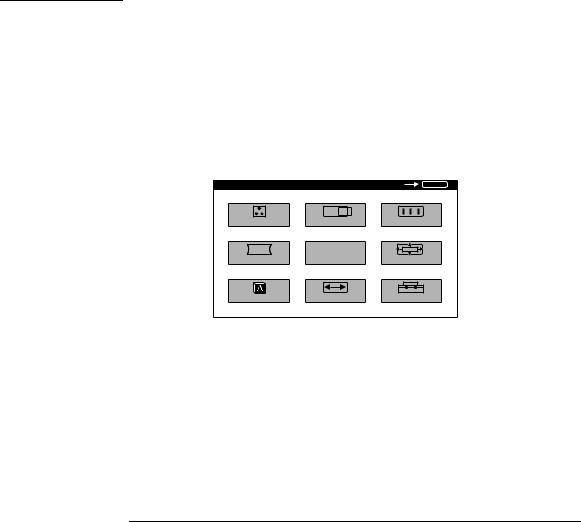
HP P1100 Monitor User’s Guide
Using Your Display
Making Basic Adjustments
•To increase the brightness, press 
•To decrease the brightness, press 
•To increase the contrast, press 
•To decrease the contrast, press 
•To automatically adjust your display for the video mode you are
using, press  . Auto Size and Center will make the necessary adjustments for you. You can then optimize your display’s settings using the controls described further on.
. Auto Size and Center will make the necessary adjustments for you. You can then optimize your display’s settings using the controls described further on.
NOTE |
Auto Size and Center works by sensing the edges of the image to be |
|
displayed on the screen. If your display is showing an image with dark |
|
or undefined edges — such as a command prompt — then you may have |
|
to make manual adjustments. |
|
|
Your Display’s On-screen Menus
Your display features on-screen menus to help you make adjustments. To activate the main menu, press  . It looks like this:
. It looks like this:
M E N U |
|
O K |
M E N U |
C O L O R |
C E N T E R |
S C R E EN |
|
G E O M |
E X I T |
Z O O M |
|
L A N G |
S I Z E |
O P T I O N S |
|
The blue rectangles provide access to submenus. They turn yellow when highlighted by the cursor. Use these direction controls to move the cursor:  ,
,  ,
,  ,
,  .
.
Press  to select the highlighted submenu. Then use the direction controls to adjust the settings in the submenu. When you have finished making your adjustments, press
to select the highlighted submenu. Then use the direction controls to adjust the settings in the submenu. When you have finished making your adjustments, press  to leave the submenu. Then highlight EXIT, if necessary, and press
to leave the submenu. Then highlight EXIT, if necessary, and press  again to leave the main menu.
again to leave the main menu.
English 7
