HP (Hewlett-Packard) Notebook Tour User Manual

Notebook Tour
User Guide
© Copyright 2007 Hewlett-Packard
Development Company, L.P.
Microsoft and Windows are U.S. registered trademarks of Microsoft Corporation. Bluetooth is a trademark owned by its proprietor and used by Hewlett-Packard Company under license. SD logo is a trademark of its proprietor.
The information contained herein is subject to change without notice. The only warranties for HP products and services are set forth in the express warranty statements accompanying such products and services. Nothing herein should be construed as constituting an additional warranty. HP shall not be liable for technical or editorial errors or omissions contained herein.
First Edition: January 2007
Document Part Number: 430379-001

Table of contents
1 Components |
|
Top components ................................................................................................................................... |
2 |
TouchPad ............................................................................................................................ |
2 |
Lights ................................................................................................................................... |
3 |
Buttons, switches, and speakers ......................................................................................... |
4 |
Keys ..................................................................................................................................... |
5 |
Hotkey quick reference ........................................................................................................ |
5 |
Front components ................................................................................................................................ |
7 |
Rear components ................................................................................................................................. |
8 |
Right-side components ......................................................................................................................... |
9 |
Left-side components ......................................................................................................................... |
10 |
Bottom components ........................................................................................................................... |
11 |
Display components ........................................................................................................................... |
12 |
Wireless antennae (select models only) ............................................................................................. |
13 |
Additional hardware components ....................................................................................................... |
14 |
Labels ................................................................................................................................................. |
15 |
2 Specifications |
|
Operating environment ....................................................................................................................... |
16 |
Rated input power .............................................................................................................................. |
17 |
Expansion port input/output signals ................................................................................................... |
18 |
Index ................................................................................................................................................................... |
19 |
ENWW |
iii |
iv |
ENWW |
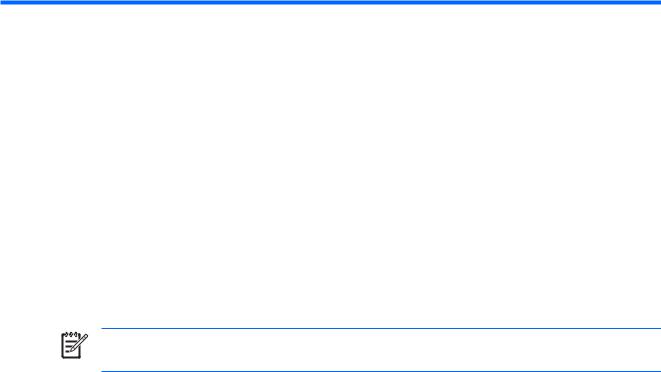
1 Components
This chapter explains the hardware features of the computer.
To see a list of hardware installed in the computer:
1.Select Start > Computer > System properties.
2.In the left pane, click Device Manager.
You can also add hardware or modify device configurations using Device Manager.
NOTE Components included in the computer may vary by region and by model. The illustrations in this chapter identify the standard features included in most computer models.
ENWW |
1 |
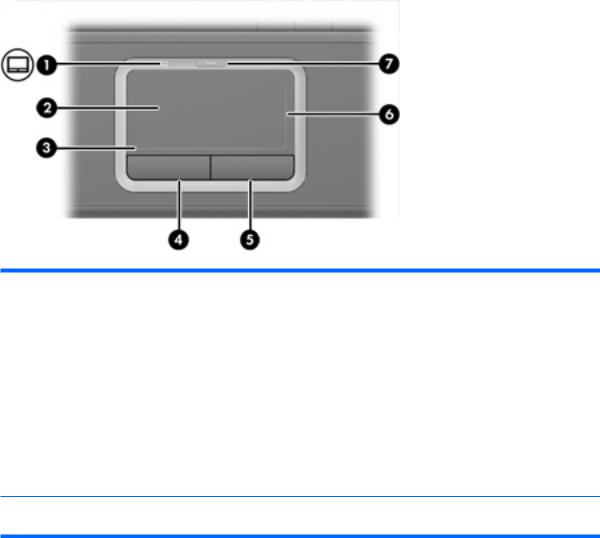
Top components
TouchPad
Component |
Description |
|
|
|
|
(1) |
TouchPad light |
Blue: TouchPad is enabled. |
|
|
Amber: TouchPad is disabled. |
|
|
|
(2) |
TouchPad* |
Moves the pointer and selects or activates items on the screen. |
|
|
|
(3) |
TouchPad horizontal scroll zone* |
Allows you to scroll left or right. |
|
|
|
(4) |
Left TouchPad button* |
Functions like the left button on an external mouse. |
|
|
|
(5) |
Right TouchPad button* |
Functions like the right button on an external mouse. |
|
|
|
(6) |
TouchPad vertical scroll zone* |
Allows you to scroll up or down. |
|
|
|
(7) |
TouchPad on/off button |
Enables/disables the TouchPad. |
*This table describes factory settings. To view and change pointing device preferences, select Start > Control Panel > Hardware and Sound > Mouse.
2 Chapter 1 Components |
ENWW |
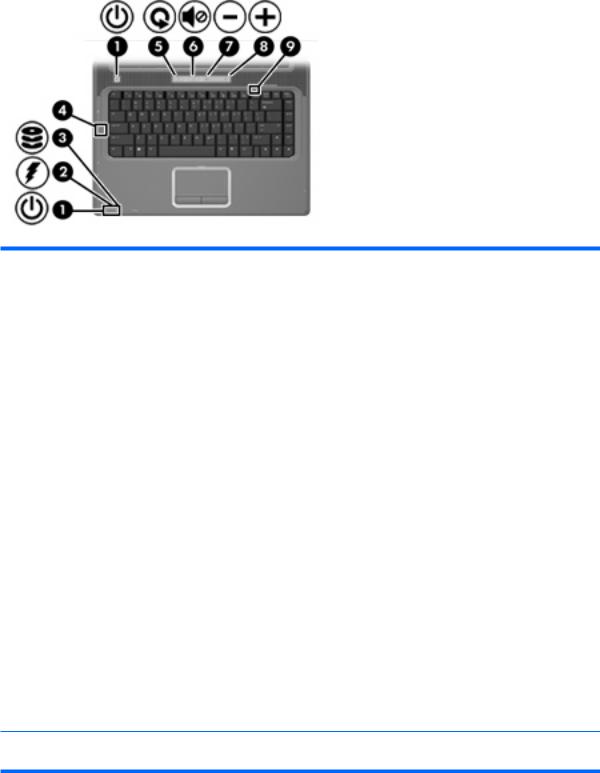
Lights
Component |
Description |
|
|
|
|
(1) |
Power lights (2)* |
On: The computer is on. |
|
|
Blinking: The computer is in the Sleep state. |
|
|
Off: The computer is off or in Hibernation. |
|
|
|
(2) |
Battery light |
On: A battery is charging. |
|
|
Blinking: A battery that is the only available power source has |
|
|
reached a low battery level. When the battery reaches a critical |
|
|
battery level, the battery light begins blinking rapidly. |
|
|
Off: If the computer is plugged into an external power source, the |
|
|
light is turned off when all batteries in the computer are fully |
|
|
charged. If the computer is not plugged into an external power |
|
|
source, the light stays off until the battery reaches a low battery |
|
|
level. |
|
|
|
(3) |
Drive light |
Blinks when the hard drive or optical drive is being accessed. |
|
|
|
(4) |
Caps lock light |
On: Caps lock is on. |
|
|
|
(5) |
Media button light |
Blinks once when the media button has been pressed. |
|
|
|
(6) |
Volume mute light |
Blue: Computer sound is turned on. |
|
|
Amber: Computer sound is turned off. |
|
|
|
(7) |
Volume down light |
Blinking: The volume scroll zone is being used to decrease speaker |
|
|
volume. |
|
|
|
(8) |
Volume up light |
Blinking: The volume scroll zone is being used to increase speaker |
|
|
volume. |
|
|
|
(9) |
Num lock light |
On: Num lock is on or the embedded numeric keypad is enabled. |
*The 2 power lights display the same information. The light on the power button is visible only when the computer is open. The power light on the front of the computer is visible whether the computer is open or closed.
ENWW |
Top components 3 |
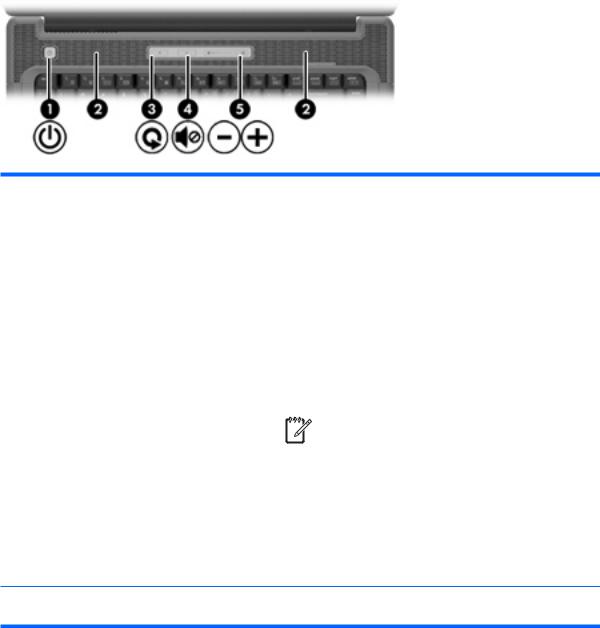
Buttons, switches, and speakers
Component |
Description |
||||||
|
|
|
|
|
|
|
|
(1) |
Power button* |
When the computer is off, press the power button to turn on the |
|||||
|
|
computer. |
|||||
|
|
If the computer has stopped responding and Windows® shutdown |
|||||
|
|
procedures cannot be used, press and hold the power button for at |
|||||
|
|
least 5 seconds to turn off the computer. |
|||||
|
|
To learn more about your power settings, select Start > Control |
|||||
|
|
Panel > System and Maintenance > Power Options. |
|||||
|
|
|
|
|
|
|
|
(2) |
Speakers (2) |
Produce sound. |
|||||
|
|
|
|
|
|
|
|
(3) |
Media button |
Launches the QuickPlay program (for models with QuickPlay |
|||||
|
|
preinstalled). Launches the DVDPlay program (for models with |
|||||
|
|
DVDPlay preinstalled). |
|||||
|
|
|
|
|
|
|
|
|
|
|
|
|
|
NOTE If the computer has been set up to require a logon |
|
|
|
|
|
|
|||
|
|
|
|
|
|
password, you may be asked to log on to Windows. |
|
|
|
|
|
|
|||
|
|
|
|
|
|
QuickPlay or DVDPlay launches after you log on. Refer to |
|
|
|
|
|
|
|
the QuickPlay or DVDPlay online Help for more |
|
|
|
|
|
|
|
information. |
|
|
|
|
|
|
|
|
|
|
|
|
|
|
|
|
|
(4) |
Volume mute button |
Mutes and restores speaker sound. |
|||||
|
|
|
|||||
(5) |
Volume scroll zone |
Adjusts speaker volume. Slide your finger to the left to decrease |
|||||
|
|
volume and to the right to increase volume. You can also tap the |
|||||
|
|
minus sign on the scroll zone to decrease volume, or you can tap |
|||||
|
|
the plus sign on the scroll zone to increase volume. |
|||||
*This table describes factory settings. For information about changing factory settings, refer to the user guides located in Help and Support.
4 Chapter 1 Components |
ENWW |
