HP NetRAID 1Si Controller User Manual
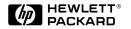
HP NetRAID Series
User Guide
HP Part Number 5969-5983
February 2000

Notice
The information contained in this document is subject to change without notice.
Hewlett-Packard makes no warranty of any kind with regard to this material, including, but not limited to, the implied warranties of merchantability and fitness for a particular purpose. Hewlett-Packard shall not be liable for errors contained herein or for incidental or consequential damages in connection with the furnishing, performance, or use of this material.
Hewlett-Packard assumes no responsibility for the use or reliability of its software on equipment that is not furnished by Hewlett-Packard.
This document contains proprietary information that is protected by copyright. All rights are reserved. No part of this document may be photocopied, reproduced, or translated to another language without the prior written consent of Hewlett-Packard Company.
Novell NetWare® is a registered trademark of Novell, Inc.
OS/2® is a registered trademark of the International Business Machines Corporation.
SCO® , SCO OpenServer® , and UnixWare® are registered trademarks of The Santa Cruz Operation, Inc.
Windows® and Windows NT® are registered trademarks of Microsoft Corporation in the U.S. and other countries.
Hewlett-Packard Company Network Server Division
Technical Communications/MS 45SLE 10955 Tantau Avenue
Cupertino, CA 95014 USA
© Copyright 2000, Hewlett-Packard Company.
Audience Assumptions
This HP NetRAID Series User Guide is for the person who installs, administers, and troubleshoots LAN servers. Hewlett-Packard Company assumes you are qualified in the servicing of computer equipment and trained in recognizing hazards in products with hazardous energy levels.
ii

Contents |
|
Introduction ..................................................................................................... |
1 |
1 Overview of HP NetRAID Utilities................................................................ |
3 |
HP NetRAID Assistant ................................................................................... |
4 |
HP NetRAID Assistant Menus.................................................................... |
5 |
HP NetRAID Config ....................................................................................... |
6 |
HP NetRAID Config Menus........................................................................ |
7 |
HP NetRAID Express Tools ........................................................................... |
8 |
HP NetRAID Express Tools Menus............................................................ |
9 |
HP NetRAID Utility Comparison Chart.......................................................... |
10 |
HP NetRAID Drivers and Utilities ................................................................. |
13 |
2 HP NetRAID Assistant ............................................................................... |
15 |
Overview ..................................................................................................... |
15 |
A HP NetRAID Assistant Main Window....................................................... |
15 |
B HP NetRAID Assistant Menu ................................................................... |
18 |
Configuration Menu ................................................................................. |
19 |
Adapter Menu.......................................................................................... |
20 |
Physical Drive Menu................................................................................ |
21 |
Logical Drive Menu.................................................................................. |
23 |
Progress Menu ........................................................................................ |
25 |
Help Menu............................................................................................... |
25 |
C Configuring Arrays and Logical Drives..................................................... |
25 |
Select the Adapter to Configure ............................................................... |
27 |
Clear Configuration (if necessary)............................................................ |
27 |
Check Rebuild Rate................................................................................. |
27 |
Assign Global Hot Spares........................................................................ |
28 |
Select Wizard .......................................................................................... |
28 |
Define Physical Arrays and Dedicated Hot Spares................................... |
30 |
Assign Dedicated Hot Spares .................................................................. |
31 |
Define Logical Drives............................................................................... |
32 |
Preview Configuration.............................................................................. |
35 |
Save Your Configuration and Initialize ..................................................... |
37 |
D Managing RAID with HP NetRAID Assistant ............................................ |
39 |
Rebuilding a Failed Physical Drive........................................................... |
39 |
|
iii |
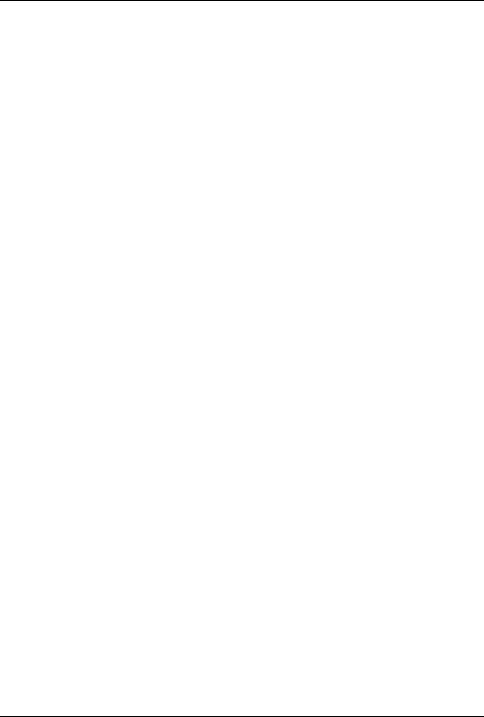
Contents |
|
|
|
Adding a Hot Spare ................................................................................. |
39 |
|
Adding a New Logical Drive..................................................................... |
39 |
|
Changing Logical Drives Currently in Use ................................................ |
40 |
|
Reclaiming a Hot Spare........................................................................... |
43 |
|
Changing Logical Drive Parameters......................................................... |
43 |
|
Taking a Drive Offline/Online ................................................................... |
43 |
E Managing Servers Over the Network ....................................................... |
44 |
|
|
Before Starting HP NetRAID Assistant..................................................... |
44 |
|
Start HP NetRAID Assistant..................................................................... |
45 |
|
Select Another Server-Adapter Pair ......................................................... |
46 |
|
Exit HP NetRAID Assistant ...................................................................... |
47 |
F Windows NT Monitor Service for HP NetRAID ......................................... |
47 |
|
3 HP NetRAID Config.................................................................................... |
49 |
|
Overview ..................................................................................................... |
49 |
|
A |
Starting and Exiting HP NetRAID Config.................................................. |
50 |
B HP NetRAID Config Management Menu Options ..................................... |
50 |
|
|
Configure Menu....................................................................................... |
51 |
|
Initialize Option........................................................................................ |
51 |
|
Objects Menu .......................................................................................... |
51 |
|
Format Option ......................................................................................... |
56 |
|
Rebuild Option......................................................................................... |
56 |
|
Check Consistency Option....................................................................... |
56 |
|
Advanced Menu ...................................................................................... |
57 |
C |
Configuring Arrays and Logical Drives..................................................... |
57 |
|
Configuration Methods............................................................................. |
57 |
|
Using Auto Configuration......................................................................... |
58 |
|
Using Easy Configuration ........................................................................ |
60 |
|
Using New Configuration ......................................................................... |
62 |
|
Using View/Add Configuration ................................................................. |
65 |
D |
Designating Drives as Hot Spares ........................................................... |
67 |
E |
Initializing Logical Drives ......................................................................... |
68 |
|
Batch Initialization.................................................................................... |
68 |
|
Individual Initialization.............................................................................. |
69 |
F |
Changing Logical Drives Currently in Use ................................................ |
69 |
|
Changing the RAID Level of a Logical Drive ............................................ |
70 |
|
Removing a Physical Drive from a Logical Drive ...................................... |
71 |
|
Reclaiming a Hot Spare........................................................................... |
72 |
iv |
|
|

|
|
Contents |
G |
Formatting Physical Drives...................................................................... |
72 |
|
Media Errors............................................................................................ |
72 |
|
Formatting Options .................................................................................. |
73 |
4 HP NetRAID Express Tools ....................................................................... |
75 |
|
Overview ..................................................................................................... |
75 |
|
A |
Starting and Exiting HP NetRAID Express Tools...................................... |
76 |
|
To start HP NetRAID Express Tools ........................................................ |
76 |
|
To exit HP NetRAID Express Tools.......................................................... |
77 |
B HP NetRAID Express Tools Management Menu ...................................... |
77 |
|
|
Configure Menu....................................................................................... |
78 |
|
Initialize Option........................................................................................ |
78 |
|
Objects Menu .......................................................................................... |
79 |
|
Format Option ......................................................................................... |
83 |
|
Rebuild Option......................................................................................... |
84 |
|
Check Consistency Option....................................................................... |
84 |
|
Disable/Enable BIOS Option.................................................................... |
85 |
|
Change Adapters Option ......................................................................... |
85 |
|
Alarm Control Option ............................................................................... |
85 |
C |
Configuring Arrays and Logical Drives..................................................... |
85 |
|
Designating Drives as Global Hot Spares ................................................ |
85 |
|
Creating Arrays Using Available Physical Drives...................................... |
86 |
|
Initializing Logical Drives.......................................................................... |
94 |
D |
Formatting Physical Drives...................................................................... |
95 |
|
Media Errors............................................................................................ |
95 |
|
Formatting Drives .................................................................................... |
96 |
E Changing the HP NetRAID Series Adapter .............................................. |
96 |
|
5 Reconstructing and Rebuilding Drives..................................................... |
99 |
|
Reconstructing Data .................................................................................... |
99 |
|
|
Power Fail Safeguard Feature ................................................................. |
99 |
Rebuilding Data.......................................................................................... |
102 |
|
|
The Autorebuild Feature ......................................................................... |
102 |
|
Changing the Rebuild Rate..................................................................... |
103 |
|
Rebuilding Drives Manually .................................................................... |
104 |
6 Capacity Expansion.................................................................................. |
107 |
|
Capacity Expansion under NetWare 4.2...................................................... |
107 |
|
|
About Online Capacity Expansion under NetWare 4.2 ............................ |
108 |
|
|
v |

Contents |
|
Planning for Online Capacity Expansion under NetWare 4.2 ................... |
110 |
Preparation Steps for NetWare 4.2 ......................................................... |
110 |
Expanding Capacity Online under NetWare 4.2 ...................................... |
114 |
Expanding Capacity under NetWare 4.2 with Virtual Sizing Disabled....... |
116 |
Capacity Expansion under NetWare 5 ........................................................ |
116 |
About Online Capacity Expansion under NetWare 5 ............................... |
117 |
Planning for Online Capacity Expansion under NetWare 5...................... |
117 |
Preparation Steps for NetWare 5 ............................................................ |
118 |
Expanding Capacity Online under NetWare 5 ......................................... |
120 |
Expanding Capacity under NetWare 5 with Virtual Sizing Enabled .......... |
123 |
Capacity Expansion under Windows NT ..................................................... |
123 |
About Online Capacity Expansion under Windows NT ............................ |
124 |
Preparation Steps for Windows NT ......................................................... |
125 |
Expanding Capacity Online under Windows NT ...................................... |
128 |
Expanding Capacity under Windows NT with Virtual Sizing Disabled ...... |
129 |
Capacity Expansion under Windows 2000 .................................................. |
130 |
About Online Capacity Expansion under Windows 2000 ......................... |
130 |
Preparation Steps for Windows 2000 ...................................................... |
131 |
Expanding Capacity Online under Windows 2000 ................................... |
133 |
Expanding Capacity under Windows 2000 with Virtual Sizing Enabled.... |
135 |
7 Monitor Alert List...................................................................................... |
137 |
Microsoft Windows NT and Windows 2000 ................................................. |
137 |
Novell NetWare Monitor Messages ............................................................. |
137 |
IBM OS/2 Monitor Messages ...................................................................... |
138 |
SCO OpenServer and UnixWare Monitor Messages ................................... |
139 |
8 Alarm Control and Audible Warnings...................................................... |
141 |
Glossary ........................................................................................................ |
143 |
HP NetRAID Terms and Technology........................................................... |
143 |
Index.............................................................................................................. |
151 |
vi

Introduction
The HP NetRAID-1Si and HP NetRAID-3Si adapters and the integrated
HP NetRAID controllers built into certain HP NetServers let you link multiple hard disk drives together to write data across them as if they were one large drive You configure your linked drives in a RAID (redundant array of independent disks) subsystem.
Initial installation and configuration of HP NetRAID Series adapters is described in the HP NetRAID Series Installation and Configuration Guide. Initial configuration of the integrated HP NetRAID controller is described in the HP NetServer Integrated NetRAID Controller Configuration Guide.
This HP NetRAID Series User Guide contains information on the HP NetRAID utilities that let you manage and make changes to an existing RAID system. This guide covers the following topics:
∙Overview of HP NetRAID Utilities
∙HP NetRAID Assistant (for Windows NT and Windows 2000)
∙HP NetRAID Config (for Novell NetWare, IBM OS/2, and SCO OpenServer and UnixWare)
∙HP NetRAID Express Tools (use with all supported network operating systems)
∙Reconstructing and Rebuilding Drives
∙Capacity Expansion
∙Monitor Alert List
∙Alarm Control and Audible Warnings
∙Glossary
1

1 Overview of HP NetRAID Utilities
Three HP NetRAID utilities can configure and manage HP NetRAID Series subsystems. Integrated HP NetRAID controllers and HP NetRAID Series adapters (HP NetRAID-1Si and HP NetRAID-3Si) use the same utilities. However, all utilities are not available to all network operating systems.
∙HP NetRAID Assistant is used only with Microsoft Windows NT and Windows 2000. (This utility is similar to the one that you ran from the
HP NetServer Navigator CD-ROM to initially configure your HP NetRAID subsystem.)
∙HP NetRAID Config is a text-based RAID configuration utility that runs under Novell NetWare, IBM OS/2, SCO OpenServer, and SCO UnixWare.
∙HP NetRAID Express Tools is a text-based RAID configuration utility available to all operating systems. HP NetRAID Express Tools has some advanced features not available in the other utilities.
Table 1-1. HP NetRAID Management Utilities and Network Operating Systems
Network Operating |
HP NetRAID |
HP NetRAID |
HP NetRAID |
System |
Assistant |
Config |
Express Tools |
Microsoft Windows 2000 |
X |
|
X |
Microsoft Windows NT |
X |
|
X |
Novell NetWare |
|
X |
X |
IBM OS/2 |
|
X |
X |
SCO OpenServer |
|
X |
X |
SCO UnixWare |
|
X |
X |
NOTE |
Consult the Hewlett-Packard World Wide Web site |
|
(http://www.hp.com/go/netserver) or your local HP dealer for |
|
compatibility of your adapter with the most current versions of |
|
the network operating systems listed in the preceding table. |
|
|
3

Chapter 1 |
Overview of HP NetRAID Utilities |
HP NetRAID Assistant
HP NetRAID Assistant is an object-oriented GUI management utility. It runs under Microsoft Windows NT and Windows 2000, and it allows you to reconfigure and manage your HP NetRAID subsystem and to monitor its status.
For complete instructions on using this utility, see Chapter 2, "HP NetRAID Assistant," in this guide.
NOTE |
Users of all operating systems run HP NetRAID Assistant from |
|
the HP NetServer Navigator CD-ROM to configure their |
|
systems during initial installation. |
|
|
4

Chapter 1 |
Overview of HP NetRAID Utilities |
HP NetRAID Assistant Menus
Main Menu
Configuration
Adapter
Physical Drive
Logical Drive
Progress
Help
Configuration Menu
Wizard
Display
Save
Load
Clear Configuration
Exit
Adapter Menu |
|
Update Firmware |
|
Flush Cache |
|
Performance Monitor On/Off |
|
Properties |
|
Rebuild Rate |
Alarm Control Menu |
Rescan |
|
View Log |
Disable/Enable Alarm |
Alarm Control |
Silence Alarm |
Physical Drive Menu |
Change Status Menu |
Rebuild |
Make Online |
Format |
Make Offline |
Update Drive Firmware |
Spin Up |
Change Status |
Spin Down |
Properties |
Make Hot Spare |
Logical Drive Menu |
Change Config Menu |
Initialize |
Cache |
Check Consistency |
Read |
Properties |
Write |
Change Config |
RAID Level |
|
Virtual Size |
|
Add Capacity |
Progress Menu |
|
Rebuild Progress |
|
Diagnostics Progress |
|
Initialize Progress |
|
Check Consistency |
|
Reconstruction Progress |
|
Performance Monitor |
|
Help Menu |
|
Help |
|
About... |
|
Figure 1-1. HP NetRAID Assistant Menus
(Alarm Control menu is not available for integrated HP NetRAID.)
5

Chapter 1 |
Overview of HP NetRAID Utilities |
HP NetRAID Config
HP NetRAID Config is a character-based, non-GUI utility that runs under all supported operating systems other than Microsoft Windows NT and
Windows 2000. HP NetRAID Config allows you to reconfigure and manage your HP NetRAID subsystem and to monitor its status.
HP NetRAID Config performs most of the same functions as HP NetRAID Assistant as well as some additional ones, but it runs under Novell NetWare, IBM OS/2, SCO OpenServer, and SCO UnixWare.
The command you use to start the HP NetRAID Config utility depends on which NOS you are using.
∙For Novell Netware, type load megamgr
∙For IBM OS/2, type megaconf
∙For SCO OpenServer, type megamgr
∙For SCO UnixWare, type megamgr
For instructions on using this utility, see Chapter 3, "HP NetRAID Config," in this guide.
6

Chapter 1 |
Overview of HP NetRAID Utilities |
HP NetRAID Config Menus
Management Menu |
|
|
Configure |
Configure Menu |
|
|
||
Initialize |
Automatic Configuration |
|
Objects |
||
Easy Configuration |
||
Format |
||
New Configuration |
||
Rebuild |
||
View/Add/Delete Configuration |
||
Check Consistency |
||
Clear Configuration |
||
Advanced Menu |
||
|
||
Select Adapter |
|
|
|
|
Objects Menu
Adapter
Logical Drive
Physical Drive
SCSI Channel
Battery Backup
Advanced Menu
Reconstruct Logical Drive
Adapter Menu
Clear Configuration
View Adapter Performance
Power Fail Safeguard
Disk Spin-up Timings
View/Update Parameters
Adapter Type
Alarm Control
Logical Drive Menu
Initialize
Check Consistency
View Performance
Properties
Physical Drive Menu
Rebuild
Format
Make Online
Fail Drive
Make Hot Spare
Properties
View Rebuild Progress
SCSI Channel Menu
Deactivate Channel
Activate Channel
Terminate High 8 Bits
Terminate Wide Channel
Disable Termination
View Parameters
Figure 1-2. HP NetRAID Configuration Menus
(Alarm Control menu is not available for integrated HP NetRAID. Battery Backup menu is not available for HP NetRAID-1Si or for integrated
HP NetRAID if Battery Backup Module is not present.)
7

Chapter 1 |
Overview of HP NetRAID Utilities |
HP NetRAID Express Tools
HP NetRAID Express Tools is available to all network operating systems because this utility is contained in the firmware. HP NetRAID Express Tools contains some advanced management and diagnostic utilities that are not available with HP NetRAID Assistant or HP NetRAID Config.
NOTE |
To access HP NetRAID Express Tools you must restart the |
|
HP NetServer. |
|
|
To start HP NetRAID Express Tools:
1.Log off all users, close all applications, and power down the HP NetServer.
2.Restart the HP NetServer.
3.When the following prompt appears, press <Ctrl> <M>.
Option: Experienced users may press <Ctrl> <M> for HP NetRAID Express Tools now.
Firmware Initializing
For complete information on this utility, see Chapter 4, "HP NetRAID Express Tools," in this guide.
8
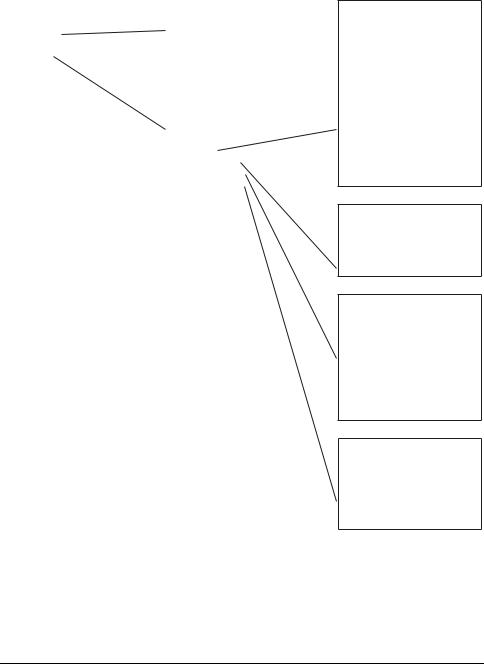
Chapter 1 |
Overview of HP NetRAID Utilities |
HP NetRAID Express Tools Menus
Tools Management Menu |
|
|
|
|
|
Configure |
|
Configure Menu |
|
|
|
Initialize |
|
Easy Configuration |
Objects |
|
|
|
New Configuration |
|
Format |
|
|
|
View/Add/Delete Configuration |
|
Rebuild |
|
|
|
Clear Configuration |
|
Check Consistency |
|
|
|
|
|
Disable BIOS |
|
|
|
|
|
Change Adapters |
|
|
Alarm Control |
|
Objects Menu |
|
|
Adapter |
|
|
|
|
|
Logical Drive |
|
|
Physical Drive |
|
|
SCSI Channel |
|
|
Battery Backup |
|
|
|
Adapter Menu
Reset to Default Settings Power Fail Safeguard Memory Type
Read Modify Write Mode Change Disk Geometry Disk Spin-up Timings Cache Flush Timings View/Update Rebuild Rate Diagnostics
Adapter Type Emulation Auto Rebuild Initiator ID
Logical Drive Menu
Initialize
Check Consistency
Properties
Physical Drive Menu
Rebuild
Format
Make Online
Fail Drive
Make Hot Spare
Properties
Synchronous Negotiation
SCSI-2 Command Tagging
SCSI Channel Menu
Terminate High 8 Bits
Terminate Wide Channel
Disable Termination
Automatic Termination
SCSI Transfer Rate
Figure 1-3. HP NetRAID Express Tools Menus
(Alarm Control menu is not available for integrated HP NetRAID. Battery Backup menu is not available for HP NetRAID-1Si or for integrated
HP NetRAID if Battery Backup Module is not present.)
9

Chapter 1 |
Overview of HP NetRAID Utilities |
HP NetRAID Utility Comparison Chart
The three HP NetRAID utilities (HP NetRAID Assistant, HP NetRAID Config, and HP NetRAID Express Tools) perform many of the same functions, but they are not identical.
Parameters with default values and functions that are not shared by each of these utilities are listed in the Table 1-2. (Most functions common to all three utilities are not listed.)
Table 1-2. Comparison of Available Functions of HP NetRAID Utilities
|
|
|
|
HP |
|
Defaults* |
HP |
HP |
NetRAID |
Function/Selection |
(if |
NetRAID |
NetRAID |
Express |
applicable) |
Assistant |
Config |
Tools |
|
Adapter Type |
|
|
X |
X |
Add Capacity |
|
X |
X |
|
Alarm Control |
|
X |
X |
X |
HP NetRAID-1Si & |
Enable* |
|
|
|
HP NetRAID-3Si |
|
|
|
|
Integrated HP NetRAID |
Not Available |
|
|
|
Autorebuild |
Enabled* |
|
|
X |
Battery Backup (HP NetRAID-3Si & |
|
|
X |
X |
with Battery Backup Module in |
|
|
|
|
HP NetServer LH 3000/3000r, |
|
|
|
|
LH 6000/6000r & LT6000r) |
|
|
|
|
Cache Flush Timings |
4 seconds* |
|
|
X |
Cache Policy |
Cached* |
X |
X |
X |
Change Disk Geometry |
8 GB* |
X |
X |
X |
Channel Activate/Deactivate |
Activated* |
|
X |
|
Diagnostics |
|
|
|
X |
Disable BIOS |
NO* |
|
|
X |
|
|
|
|
|
Disk Spin-Up Timings |
Automatic* |
|
X |
X |
Emulation (Sets PCI Class Code to |
Mass |
|
|
X |
I2O or Mass Storage mode) |
Storage* |
|
|
|
Initiator ID |
7* |
|
|
X |
10
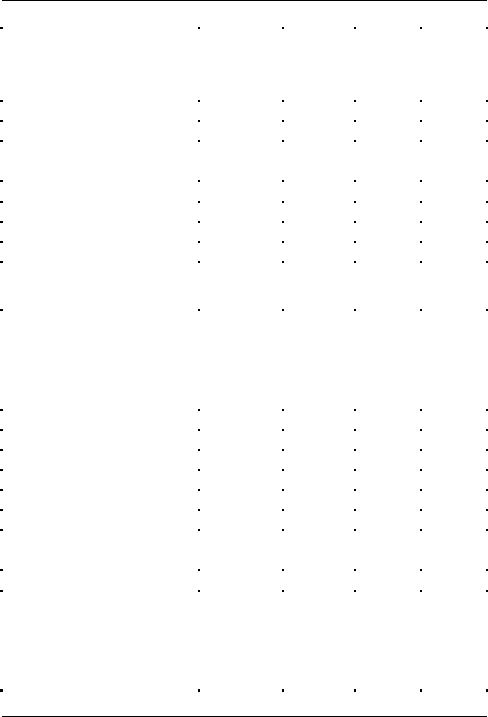
Chapter 1 Overview of HP NetRAID Utilities
Memory Type |
|
|
|
X |
HP NetRAID-1Si |
EDO* |
|
|
|
HP NetRAID-3Si & integrated |
Not Available |
|
|
|
HP NetRAID |
|
|
|
|
Power Fail Safeguard |
Enabled* |
|
X |
X |
Print Config |
|
X |
|
|
RAID Level |
|
X |
|
|
|
|
|
|
|
Read Modify Write Mode |
OFF* |
|
|
X |
Read Policy |
Adaptive* |
X |
X |
X |
Rebuild Rate |
50%* |
X |
X |
X |
Reset to Default Settings |
|
|
|
X |
Save/Load Config from File |
|
X |
|
|
SCSI-2 Command Tagging |
Enhanced |
|
|
X |
|
Qtag |
|
|
|
|
Scheduling* |
|
|
|
SCSI Termination |
|
|
X |
X |
HP NetRAID-3Si & HP NetServer |
Terminate |
|
|
|
LH 3000/3000r, LH 6000/6000r |
Wide |
|
|
|
& LT 6000r |
Channel* |
|
|
|
HP NetRAID-1Si & HP NetServer |
Not Available |
|
|
|
LH 3/3r & 4/4r |
|
|
|
|
SCSI Transfer Rate |
Ultra-2* |
|
|
X |
Span |
NOSPAN* |
|
|
X |
Spin Down/Spin Up |
|
X |
|
|
Synchronous Negotiation |
Enabled* |
|
|
X |
Stripe Size |
64 KB* |
X |
X |
X |
Update Drive Firmware |
|
X |
|
|
View/Add/Delete Config |
|
|
X |
X |
|
|
|
|
|
View Log |
|
X |
|
|
Virtual Sizing |
Disabled* |
|
|
X |
Write Policy |
|
X |
X |
X |
HP NetRAID-1Si & HP NetServer |
Write- |
|
|
|
LH 3/3r & LH 4/4r |
Through* |
|
|
|
HP NetRAID-3Si & HP NetServer |
Write-Back* |
|
|
|
LH 3000/3000r, LH 6000/6000r |
(See note |
|
|
|
& LT 6000r |
below table.) |
|
|
|
11

Chapter 1 Overview of HP NetRAID Utilities
NOTE |
Write-Back means that data is written to disk only when it is |
|
forced out of the cache. Write-Back is efficient because an |
|
entry may be written many times in the cache without a disk |
|
access. While this setting increases performance, data can be |
|
lost if power fails. |
|
Write-Back is NOT recommended unless one of the following |
|
is true: |
|
∙ The HP NetRAID adapter is an HP NetRAID-3Si, which |
|
has a Battery Backup Unit. |
|
∙ Your system is equipped with a UPS (uninterruptible |
|
power supply). |
|
∙ Your system is an HP NetServer LH 3000/3000r, |
|
LH 6000/6000r, or LT 6000r that is equipped with a |
|
charged accessory Battery Backup Module. |
|
Write-Back is not certified for any logical drive used as a |
|
Novell NetWare volume. |
|
|
12

Chapter 1 |
Overview of HP NetRAID Utilities |
HP NetRAID Drivers and Utilities
Table 1-3 lists the filenames of drivers and utilities specific to your network operating system (NOS). For information on installing drivers and configuration utilities for HP NetRAID, see the HP NetRAID Installation and Configuration Guide or the HP NetServer Integrated NetRAID Controller Configuration Guide.
Table 1-3. HP NetRAID Drivers and Utility Files for Network Operating Systems
|
Network Operating |
|
|
Drivers |
|
|
Monitor |
|
|
Configuration |
|
|
System |
|
|
|
|
Utilities |
|
|
Utilities |
|
|
|
|
|
|
|
|
|
|
|
|
|
|
|
Microsoft Windows 2000 |
|
|
mraid35x.sys |
|
|
megaserv.exe |
|
|
nraid.exe |
|
|
|
|
|
|
|
|
megactrl.exe |
|
|
|
|
|
Microsoft Windows NT |
|
|
mraidnt.sys |
|
|
megaserv.exe |
|
|
nraid.exe |
|
|
|
|
|
|
|
|
megactrl.exe |
|
|
|
|
|
Novell NetWare 4.2 and 5 |
|
|
Mega4_xx.ham |
|
|
Megamon.nlm |
|
|
Megamgr.nlm |
|
|
(Conventional, non-I2O) |
|
|
Mega4_xx.ddi |
|
|
|
|
|
|
|
|
|
|
|
|
|
|
|
|
|
|
|
|
Novell NetWare 4.2 and 5 |
|
|
HP NetRAID I2O OSM |
|
|
Megamon.nlm |
|
|
Megamgr.nlm |
|
|
(I2O support) |
|
|
mril4_xx.ham |
|
|
|
|
|
|
|
|
IBM OS/2 |
|
|
mraid.add |
|
|
monitor.cmd |
|
|
megaconf.exe |
|
|
|
|
|
|
|
|
|
|
|
|
|
|
SCO OpenServer |
|
|
amird |
|
|
amirdmon |
|
|
megamgr |
|
|
SCO UnixWare |
|
|
mega |
|
|
amirdmon |
|
|
megamgr |
|
13

2 HP NetRAID Assistant
Overview
HP NetRAID Assistant is an object-oriented, graphical user interface (GUI) management utility that runs under Microsoft Windows NT or Windows 2000. HP NetRAID Assistant allows you to control and monitor the status of hard disk drives on the local HP NetServer or over a network with several servers.
This section provides the following information:
A.HP NetRAID Assistant Main Window
B.HP NetRAID Assistant Menu Options
C.Using the Wizard to Configure Arrays and Logical Drives
D.Managing RAID with HP NetRAID Assistant
E.Managing Servers Over the Network
F.Windows NT Monitor Service for HP NetRAID (also for Windows 2000)
A HP NetRAID Assistant Main Window
Start HP NetRAID Assistant.
∙To start HP NetRAID Assistant under Windows 95 or 98, click the NetRAID Assistant icon in the NetRAID program group (or group you specified).
∙To start HP NetRAID Assistant under Windows NT or Windows 2000, click the Start button, point to Programs, point to NetRAID in the Programs menu, and click NetRAID Assistant.
Figure 2-1 shows an example of the main window of HP NetRAID Assistant.
|
NOTE |
Since HP NetRAID-1Si is a single-channel adapter, the |
|
|
|
HP NetRAID Assistant Main window for HP NetRAID-1Si |
|
|
|
contains only Channel 0 information. In HP NetServer LH 3/3r |
|
|
|
and LH 4/4r, the integrated HP NetRAID controller can show |
|
|
|
either one or two channels depending upon how many channels |
|
|
|
you enabled for HP NetRAID. Integrated HP NetRAID |
|
|
|
controllers in other HP NetServers show two channels. |
|
|
|
|
|
|
|
|
|
|
|
15 |
|

Chapter 2 |
|
|
|
|
|
|
|
|
|
HP NetRAID Assistant |
|
Configuration |
Adapter |
Physical |
Logical |
Progress |
Help |
||||||
Menu |
|
Menu |
Drive |
Drive |
Menu |
Menu |
|||||
|
|
|
|
Menu |
Menu |
|
|
|
|
||
|
|
|
|
|
|
|
|
||||
|
|
|
|
|
|
|
|
|
|
|
|
|
|
|
|
|
|
|
|
|
|
|
|
Server |
|
|
|
Selector |
|
Toggle |
|
|
|
|
|
|
|
|
Between |
|
|
|
Views |
Adapter Selector
Physical
Drives
Figure 2-1. HP NetRAID Assistant Main Window
The HP NetRAID Assistant window contains the following elements:
∙Menu bar: The menu bar activates pull-down menus for Configuration, Adapter, Physical Drives, Logical Drives, Progress, and Help.
∙Toolbar: The toolbar icons, which are shown in Figure 2-2, are separated into four categories of functions: Configuration, Properties, Miscellaneous, and Other. They provide shortcuts to access the menu options.
Display |
|
|
|
|
|
|
|
|
|
|
|
||||
|
Adapter |
Rebuild Rate |
|
|
|
||||||||||
|
|
Wizard |
|
Physical Drv |
|
Rescan |
Exit |
||||||||
|
|
|
|
||||||||||||
|
|
|
Clear |
|
|
Logical Drv |
|
View Log |
|
Help |
|||||
|
|
|
|
|
|
|
|||||||||
|
|
|
|
|
|
|
|
|
|
|
|
|
|
|
|
CONFIGURATION |
PROPERTIES |
MISCELLANEOUS OTHER |
Figure 2-2. HP NetRAID Assistant Main Menu Toolbar Options
16

Chapter 2 |
HP NetRAID Assistant |
∙Server Selector box: The Server Selector box shows the name of the current server. If HP NetRAID Assistant is started on a client or server over the network, you must select the server you want to access from the pull-down list.
∙Adapter box: The Adapter box shows the number of the current adapter. If the HP NetServer contains more than one adapter, you can change the current adapter by using the Adapter box pull-down list.
∙Physical Devices box: The Physical Devices box contains either one channel column (for an HP NetRAID-1Si adapter), one or two channel columns (for an integrated HP NetRAID controller), or three channel columns (for an HP NetRAID-3Si adapter), which show the physical drives on the SCSI channels of the current adapter. The number in parentheses to the right of each physical drive icon is its SCSI ID (Target) on the channel.
NOTE |
For internal mass storage in HP NetServer LH 3000/3000r, |
|
LH 6000/6000r, and LT 6000r, SCSI ID 5 is reserved for the |
|
SAF-TE processor that manages the hot-swap mass storage |
|
cage. |
|
For an external mass storage enclosure with a SAF-TE |
|
processor, a SCSI ID is reserved for that processor. The |
|
number of the reserved SCSI ID varies with the type of |
|
external enclosure. |
|
The SAF-TE processor is displayed in the Physical Devices |
|
box with the rectangular green icon that is used for adapters. |
|
|
The state of each physical drive appears to the right of the SCSI ID or array designation. The possible states of a physical drive are as follows:
àOnln: The physical drive is online, functioning normally, and part of a configured logical drive.
àReady: The physical drive is functioning normally, but is not part of a configured logical drive, nor configured as a hot spare.
àHotSp: The drive is configured as a hot spare, and is powered up and ready for use as a spare in case an online drive fails.
àFailed: The physical drive failed and is out of service.
àRebuilding: The drive is in the process of being rebuilt with data from a failed drive.
17

Chapter 2 |
HP NetRAID Assistant |
∙Logical Devices box: The Logical Devices box shows the current adapter and its global hot spare pool. When arrays, logical drives, and hot spares have been defined, they are displayed here. Clicking on Logical View or Physical View switches between showing logical drives and physical drives. Clicking on the + sign in the yellow diamond expands the view if it is collapsed (physical or logical drives, or hot spares are hidden).
The possible states of a logical drive are as follows:
àOnline: All participating physical disks are online.
àDegraded: (Critical) A single physical disk in a redundant array (not RAID 0) in not online. Data loss may result if a second physical disk fails.
àOffline: Two or more physical disks in a redundant array (not RAID 0) or one or more physical disks in a RAID 0 array are not online.
∙Status line: The status line at the bottom of the window shows the progress of the scan required to build the displays on the HP NetRAID Assistant window. It also suggests possible actions.
B HP NetRAID Assistant Menu
HP NetRAID Assistant offers several menu options to assist you in configuring and monitoring RAID systems. The menu options are listed below in the order they appear on the HP NetRAID Assistant menu bar:
∙The Configuration menu lets you create, display, print, clear, and save your configuration of arrays and logical drives.
∙The Adapter menu lets you view and change settings specific to each adapter or integrated HP NetRAID controller.
∙The Physical Drive menu lets you rebuild, format, view properties, or change the status of a physical drive.
∙The Logical Drive menu lets you initialize, check consistency, view properties, and change the status of a logical drive.
∙The Progress menu lets you view various utility monitors.
∙The Help menu provides additional instructions about HP NetRAID Assistant.
18

Chapter 2 |
HP NetRAID Assistant |
Configuration Menu
The following Configuration menu options assist you in configuring your HP NetRAID system.
∙Wizard: Lets you configure the arrays, logical drives, and parameters of your system. For complete information on the Wizard, see Part C of this chapter, "Using the Wizard to Configure Arrays and Logical Drives."
∙Display: Displays the current configuration properties:
àLogical drive properties include State, RAID Type, Write Policy, Read Policy, Cache Policy, Stripe Size, Number of Stripes, Size (in MB)
àPhysical drives properties include Rank, Channel, and Target (SCSI)
∙Print: Prints a hardcopy of the current configuration display.
∙Save: Saves the current configuration to a binary file. A dialogue box prompts you to give your configuration a file name with a .cfg extension. Clicking an X in the Read Only box makes the file read only. This option is not an alternative to saving your configuration by using the Wizard.
NOTE |
You should always save your current configuration to a file. |
|
This file is essential if you ever have to replace a failed |
|
adapter. |
|
|
∙Load: Loads a configuration from a previously saved binary file. A dialogue box prompts you to choose your configuration from among .cfg files in the directory. Use this option if you are replacing a failed adapter. This selection does not cause a reconstruction to occur.
∙Clear Configuration: Select this option to erase the current configuration information from the selected adapter’s non-volatile memory. The current RAID configuration becomes invalid after you select this option. This option should be used only when configuring a new system.
|
NOTE |
If you have inadvertently erased your configuration, you can |
|
|
|
recover it by immediately loading a previously saved |
|
|
|
configuration. If you do not have a file copy of the previous |
|
|
|
configuration, you can reconfigure the physical drives into the |
|
|
|
exact same array and logical drive structure in which they had |
|
|
|
been, and save the configuration. Do not select the Initialize |
|
|
|
menu selection. |
|
|
|
|
|
|
|
|
|
|
|
19 |
|
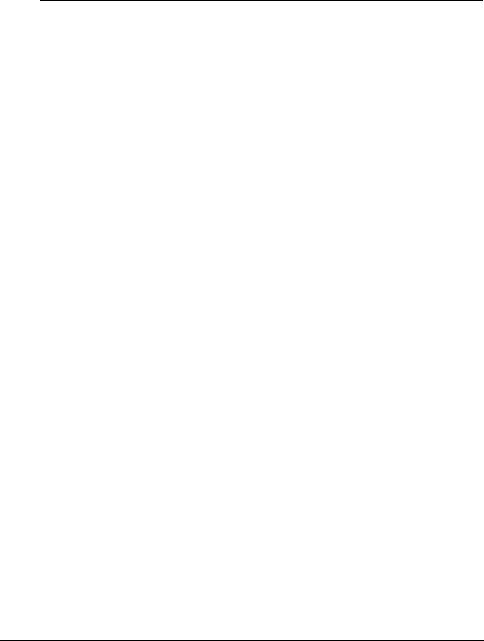
Chapter 2 |
HP NetRAID Assistant |
∙Exit: Select this option to quit HP NetRAID Assistant. You cannot exit if disk operations are ongoing.
NOTE |
New configurations are not saved when exiting unless you |
|
saved them by using the Wizard. |
|
|
Adapter Menu
The options on the HP NetRAID Assistant Adapter menu are described below.
∙Update Firmware: This selection is not available.
∙Flush Cache: Writes all data in cache to physical drives. The
HP NetRAID system allows logical drives to be configured in write-back mode. If configured in this mode, data is retained in cache and is not immediately written to the physical drives. If your system is configured for write-back mode, and if the adapter must be powered down rapidly, you must flush the contents of the cache memory to preserve data integrity.
∙Performance Monitor On/Off: Displays a graphic representation of the performance of the logical drive you select. To use this selection, first click the left mouse button on a drive icon and then select Performance Monitor. Performance for each logical drive is displayed in two ways: as the data transfer rate and as the number of I/O operations per second. You can choose different logical drives, the type of graph (bar or line), and the window arrangement from the Performance Monitor menus.
∙Properties: Displays the adapter properties, including the firmware and BIOS versions, the rebuild rate, and cache memory size.
∙Rebuild Rate: Sets the rebuild rate for rebuilding a failed drive. The rebuild rate determines the percentage of IOP (input/output processor) resources devoted to the rebuild. A 100% rebuild rate means that 100% of the IOP’s resources are applied to the rebuild, leaving no resources available for other tasks until the rebuild is complete. The default rebuild rate is 50%.
∙Rescan: Reads the current configuration for the currently selected adapter. It displays the updated configuration on the main window of HP NetRAID Assistant. Use this selection if any physical drives were moved, added, removed, changed, or whose state changed after HP NetRAID Assistant was started.
20

Chapter 2 |
HP NetRAID Assistant |
∙View Log: Displays the contents of the View Log File, which records adapter activities and conditions such as battery backup charge, logical drive properties, and changes to configurations along with the date and time changes are made.
∙Alarm Control: Changes the onboard tone generator settings as described below. (This option is not available with the integrated HP NetRAID controller.)
àEnable/Disable Alarm: Enables or disables the onboard tone generator. The default setting is Enabled.
àSilence Alarm: Stops the alarm when it goes off. To silence a sounding alarm, choose Alarm Control and Silence Alarm.
For complete information, see Chapter 8, "Alarm Control and Audible Warnings."
Physical Drive Menu
The Physical Drive menu options are described below.
∙Rebuild: Rebuilds one or more failed disk drives. Click Cancel to stop the rebuild process at any time. The drive returns to its original status before the rebuild began. A configuration of RAID level 1, 3, 5, 10, 30 or 50 has built-in redundancy. If a drive in one of these RAID groups fails, the RAID subsystem continues to work but no additional redundancy is provided. Another drive failure will take the logical drive offline. Rebuilding the failed drive replaces and adds it into the RAID system. The rebuild process can take place while the RAID system is still running, although performance may be affected.
∙Format: Low-level formats one or more physical drives. You can format a drive only if it is in the Fail or Ready state and is not part of any configuration.
Since most SCSI disk drives are low-level formatted at the factory, this step is usually not necessary. You must format a disk only if:
àThe disk drive was not low-level formatted at the factory.
àThere is an excessive number of media errors detected on the disk drive.
|
NOTE |
You do not need to use the Format option if you simply want to |
|
|
|
erase existing information on your hard drives, such as a DOS |
|
|
|
partition. That information is erased when you choose Initialize |
|
|
|
from the Logical Drive menu to initialize the logical drive(s). |
|
|
|
Hewlett-Packard drives are factory-formatted. |
|
|
|
|
|
|
|
|
|
|
|
21 |
|

Chapter 2 |
HP NetRAID Assistant |
∙Update Drv Firmware: This selection is not available.
∙Change Status: Changes the status of the physical drive:
àMake Online: Puts the drive online and available to the adapter.
àMake Offline: Puts the drive offline and unavailable to the adapter.
àSpin Up: Sets the method and timing for spinning up the hard disk drives.
àSpin Down: Sets the method and timing for spinning down the hard disk drives.
àMake Hot Spare: Makes a hot spare of the drive you selected. To use this selection, first click on the drive icon, then select Make Hot Spare.
∙Properties: Displays the physical drive properties of a selected drive. The properties include Device Identification, Device Attributes, and Device Error.
Physical Drive Right Mouse Button Menu
To access this menu, select (and highlight) a physical drive in the Physical Devices box, then click the right mouse button. The following popup menu options appear:
∙Rebuild
∙Abort Rebuild
∙Format
∙Tools
àMake Online
àMake Hot Spare
àFail Drive
àSpin Down (used to spin down the motor of a disk drive)
àSpin Up (used to spin up the motor of a disk drive)
∙Firmware Download (not available)
∙Remove (not available)
∙Properties
22

Chapter 2 |
HP NetRAID Assistant |
Logical Drive Menu
The Logical Drive menu options are described below.
∙Initialize: Initializes one or more logical drives. To initialize one or more drives, first select the logical drive(s) to be initialized, then choose Initialize.
After configuration, a logical drive must be initialized before it can be used. This option initializes the logical drives by writing zeros to the data fields and generating corresponding parity fields on drives with RAID levels 3, 5, 10, 30, or 50.
CAUTION HP NetRAID Assistant allows you to initialize a drive at any time. Make sure that the drive being initialized does not hold active data. All data will be lost when you choose the Initialize menu selection.
∙Check Consistency: Ensures that parity or mirroring is correct for the selected drives. Click on the drive to be checked (LD0-LD7). RAID levels 3, 5, 30, and 50 use an extra drive to store parity data blocks; parity is checked between these parity data blocks and the selected drives. RAID levels 1 and 10 use duplicate data drives (mirroring); the duplicate data is verified.
Check Consistency should be run if the system shuts down irregularly, such as after a power failure. It is also recommended that you run consistency checks every two to four weeks to ensure that bad blocks on the disk drive are mapped out. Check Consistency always remedies inconsistencies. Check Consistency will fail only if the firmware could not complete parity and data writes due to a power-failure or a system hang, or because the logical drive degraded or failed when a physical drive went offline.
You can use a Windows NT Monitor Service for HP NetRAID Series adapters to schedule and perform Consistency Checks automatically. For more information, see Part F of this chapter, "Windows NT Monitor Service for HP NetRAID."
∙Properties: Displays the logical drive properties of the selected logical drive. Each logical drive can be displayed by selecting the Previous or Next buttons.
23

Chapter 2 |
HP NetRAID Assistant |
∙Change Config: Changes the parameters of a logical drive. To use this option, first select the logical drive or drives to change, then click Change Config.
àCache: There are two Cache policies:
Direct I/O specifies that only repeated reads to same locations are cached.
Cached I/O specifies that all reads are cached.
àRead: There are three Read policies:
Read Ahead tells the adapter to read sequentially ahead of requested data and cache the further data in memory, anticipating that the further data will be requested.
Normal specifies that the controller does not use Read-Ahead for the current logical drive.
Adaptive Read Ahead specifies that the adapter begins using Read-Ahead if the two most recent disk accesses occurred in sequential sectors.
àWrite: There are two Write policies:
Write-Back specifies that data is written to disk only when it is forced out of the cache. Write-back is efficient, because an entry may be written many times in the cache without a disk access.
Write-Through specifies that data is written to disk at the same time as it is cached. Write-Through caching has a data security advantage over Write-Back caching.
àRAID Level: This option allows you to change the RAID level.
àVirtual Size: This selection is not available. Use HP NetRAID Express Tools to enable the Virtual Sizing parameter.
àAdd Capacity: Use this option to add a physical disk to the logical drive. HP NetRAID reconstructs your data to incorporate the new physical drive into the array.
Logical Drive Right Mouse Button Menu
To access this menu, select (highlight) a logical drive in the Logical Devices box and click the right mouse button. The following pop-up menu options appear:
∙ Delete (deletes the last array created, one at a time)
24
