HP OfficeConnect 1420 16G User Manual

HPE OfficeConnect 1420 Switch Series
Getting Started Guide
Part number: 5200-0101R
Document version: 6W103-20160627
© Copyright 2016 Hewlett Packard Enterprise Development LP
The information contained herein is subject to change without notice. The only warranties for Hewlett Packard Enterprise products and services are set forth in the express warranty statements accompanying such products and services. Nothing herein should be construed as constituting an additional warranty. Hewlett Packard Enterprise shall not be liable for technical or editorial errors or omissions contained herein.
Confidential computer software. Valid license from Hewlett Packard Enterprise required for possession, use, or copying. Consistent with FAR 12.211 and 12.212, Commercial Computer Software, Computer Software Documentation, and Technical Data for Commercial Items are licensed to the U.S. Government under vendor’s standard commercial license.
Links to third-party websites take you outside the Hewlett Packard Enterprise website. Hewlett Packard Enterprise has no control over and is not responsible for information outside the Hewlett Packard Enterprise website.
Acknowledgments
Intel®, Itanium®, Pentium®, Intel Inside®, and the Intel Inside logo are trademarks of Intel Corporation in the United States and other countries.
Microsoft® and Windows® are trademarks of the Microsoft group of companies. Adobe® and Acrobat® are trademarks of Adobe Systems Incorporated.
Java and Oracle are registered trademarks of Oracle and/or its affiliates. UNIX® is a registered trademark of The Open Group.
Contents
Preparing for installation ················································································· 1
Safety recommendations ···································································································································1 Examining the installation site····························································································································2 Temperature/humidity ································································································································2 Cleanliness·················································································································································2 EMI·····························································································································································3
Installing the switch························································································· 4
Rack mounting ···················································································································································4 Horizontal surface mounting ······························································································································6 Wall mounting ····················································································································································6 Under-table mounting ········································································································································8 Connecting cables ·············································································································································9
Connecting network cable··························································································································9 Installing the SFP/SFP+ transceiver module and optical fibers ·································································9 Connecting the AC power cord ················································································································10 Connecting the power adapter ·················································································································10 Verifying the installation ···································································································································11
Document conventions and icons ································································· 12
Conventions ·····················································································································································12 Network topology icons····································································································································13
Support and other resources ········································································ 14
Accessing Hewlett Packard Enterprise Support ······························································································14 Accessing updates···········································································································································14 Websites ··················································································································································15 Customer self repair·································································································································15 Remote support········································································································································15 Documentation feedback ·························································································································15
Appendix A Chassis views and technical specifications ······························· 17
Chassis views ··················································································································································17 HPE 1420 5G ···········································································································································17 HPE 1420 5G PoE+ (32W) ······················································································································17 HPE 1420 8G ···········································································································································18 HPE 1420 8G PoE+ (64W) ······················································································································18 HPE 1420 16G ·········································································································································19 HPE 1420 24G ·········································································································································19 HPE 1420 24G 2SFP ·······························································································································20 HPE 1420 24G 2SFP+·····························································································································20 HPE 1420 24G PoE+ (124W) ··················································································································21
Technical specifications ···································································································································21 Chassis dimensions and weights ·············································································································21 Ports and interface card slots···················································································································22 Environmental specifications ···························································································································22 Power specifications ········································································································································22 AC input voltage specifications ················································································································22 DC input voltage specifications ················································································································22 Power consumption specifications for non-PoE switches ········································································23 Power consumption specifications for PoE switches ···············································································23
Appendix B LEDs·························································································· 24
Power LED ···············································································································································24 Copper port LEDs ····································································································································24 Fiber port LEDs ········································································································································25
i
Appendix C Troubleshooting········································································· 26
ii

Preparing for installation
The HPE OfficeConnect 1420 Switch Series includes models listed in Table 1.
Table 1 HPE OfficeConnect 1420 Switch Series models
|
Product code |
HPE description |
Alias |
RMN |
|
Non-PoE |
|
|
|
|
JH327A |
HPE OfficeConnect 1420 5G Switch |
HPE 1420 5G Switch |
HNGZA-HA0026 |
|
JH329A |
HPE OfficeConnect 1420 8G Switch |
HPE 1420 8G Switch |
HNGZA-HA0028 |
|
JH016A |
HPE OfficeConnect 1420 16G Switch |
HPE 1420 16G Switch |
HNGZA-HA0020 |
|
|
|
|
|
|
JG708B |
HPE OfficeConnect 1420 24G Switch |
HPE 1420 24G Switch |
HNGZA-HA0024 |
|
|
|
|
|
|
JH017A |
HPE OfficeConnect 1420-24G 2SFP |
HPE 1420 24G 2SFP |
HNGZA-HA0021 |
|
Switch |
Switch |
||
|
|
|
||
|
JH018A |
HPE OfficeConnect 1420 24G 2SFP+ |
HPE 1420 24G 2SFP+ |
HNGZA-HA0022 |
|
Switch |
Switch |
||
|
|
|
||
|
PoE |
|
|
|
|
JH328A |
HPE OfficeConnect 1420 5G PoE+ |
HPE 1420 5G PoE+ |
HNGZA-HA0027 |
|
(32W) Switch |
(32W) Switch |
||
|
|
|
||
|
JH330A |
HPE OfficeConnect 1420 8G PoE+ |
HPE 1420 8G PoE+ |
HNGZA-HA0029 |
|
(64W) Switch |
(64W) Switch |
||
|
|
|
||
|
JH019A |
HPE OfficeConnect 1420 24G PoE+ |
HPE 1420 24G PoE+ |
HNGZA-HA0023 |
|
(124W) Switch |
(124W) Switch |
||
|
|
|
||
|
|
|
|
|
IMPORTANT:
For regulatory identification purposes, the switches are assigned Regulatory Model Numbers (RMNs). The RMNs should not be confused with the marketing name HPE 1420, or the product codes.
Safety recommendations
To avoid any equipment damage or bodily injury, read the following safety recommendations before installation. The recommendations do not cover every possible hazardous condition.
•To avoid damage to the electrolytic capacitor in the switch, do not store the switch without power for more than one year.
•Before cleaning the switch, remove all power cords from the switch. Do not clean the switch with a wet cloth or liquid.
•Do not place the switch near water or in a damp environment. Prevent water or moisture from entering the switch chassis.
•Do not place the switch on an unstable case or desk. The switch might be severely damaged in case of a fall.
•Ensure good ventilation of the equipment room and keep the air inlet and outlet vents of the switch free of obstruction.
•Make sure the operating voltage is in the required range.
•To avoid electrical shocks, do not open the chassis while the switch is operating or when the switch is just powered off.
1
•The accessories shipped with the switch, including but not limited to power cords, are intended only for the switch. Please do not use them for other products.
Examining the installation site
The switches must be used indoors. You can mount your switch in a rack, on a horizontal surface, on a wall, or under a table. Make sure the following requirements are met:
•A minimum of 5 cm (1.97 in) of clearance is reserved at the air inlet and outlet vents for ventilation.
•The rack has a good ventilation system and the air inlet and outlet vents are not blocked when the switch is mounted under a table or on a horizontal surface.
•The rack, table, or horizontal surface is sturdy enough to support the switch and its accessories.
•The rack is reliably grounded.
To ensure correct operation and long service life of your switch, install it in an environment that meets the requirements described in the following subsections.
Temperature/humidity
Maintain temperature and humidity in the equipment room as described in "Environmental specifications."
•Lasting high relative humidity can cause poor insulation, electricity leakage, mechanical property change of materials, and metal corrosion.
•Lasting low relative humidity can cause washer contraction and ESD and cause problems including loose mounting screws and circuit failure.
•High temperature can accelerate the aging of insulation materials and significantly lower the reliability and lifespan of the switch.
Cleanliness
Dust buildup on the chassis might result in electrostatic adsorption, which causes poor contact of metal components and contact points, especially when indoor relative humidity is low. In the worst case, electrostatic adsorption can cause communication failure.
Table 2 Dust concentration limit in the equipment room
Substance |
Concentration limit (particles/m³) |
Dust |
≤ 3 x 104 (no visible dust on the tabletop over three days) |
NOTE: |
|
Dust diameter ≥ 5 μm |
|
The equipment room must also meet strict limits on salts, acids, and sulfides to eliminate corrosion and premature aging of components, as shown in Table 3.
Table 3 Harmful gas limits in the equipment room
Gas |
|
Maximum concentration (mg/m3) |
SO2 |
|
0.2 |
H2S |
|
0.006 |
NH3 |
|
0.05 |
|
|
|
Cl2 |
|
0.01 |
|
|
|
|
2 |
|
EMI
All electromagnetic interference (EMI) sources, from outside or inside of the switch and application system, adversely affect the switch in the following ways:
•A conduction pattern of capacitance coupling.
•Inductance coupling.
•Electromagnetic wave radiation.
•Common impedance (including the grounding system) coupling. To prevent EMI, perform the following tasks:
•If AC power is used, use a single-phase three-wire power receptacle with protection earth (PE) to filter interference from the power grid.
•Keep the switch far away from radio transmitting stations, radar stations, and high-frequency devices.
•Use electromagnetic shielding, for example, shielded interface cables, when necessary.
3
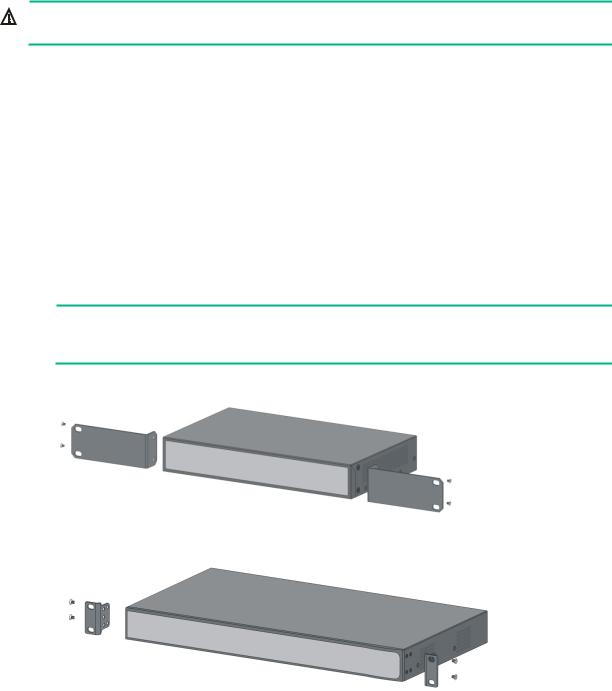
Installing the switch
WARNING!
Before installing or moving the switch, remove the power cord.
You can install an HPE 1420 switch in a 19-inch rack, on a horizontal surface, on a wall, or under a table.
Rack mounting
1.Wear an ESD wrist strap and make sure it makes good skin contact and is reliably grounded.
2.Verify that the rack is securely grounded and is stable.
3.Select mounting brackets for the switch.
{The HPE 1420 16G switch uses Type-A mounting brackets, as shown in Figure 1.
{The HPE 1420 24G, 1420 24G 2SFP, 1420 24G 2SFP+, and 1420 24G PoE+ (124W) switches use Type-B mounting brackets, as shown in Figure 2.
4.Attach the mounting brackets to both sides of the chassis with screws.
NOTE:
Mounting brackets are used only for securing the switch to the rack. A rack shelf on the rack is used to bear the switch weight.
Figure 1 Attaching Type-A mounting brackets to the switch
Figure 2 Attaching Type-B mounting brackets to the switch
5.Place the switch on a rack shelf in the rack. Push the switch in until the oval holes in the brackets align with the mounting holes in the rack posts.
6.Attach the mounting brackets to the rack posts with screws.
4
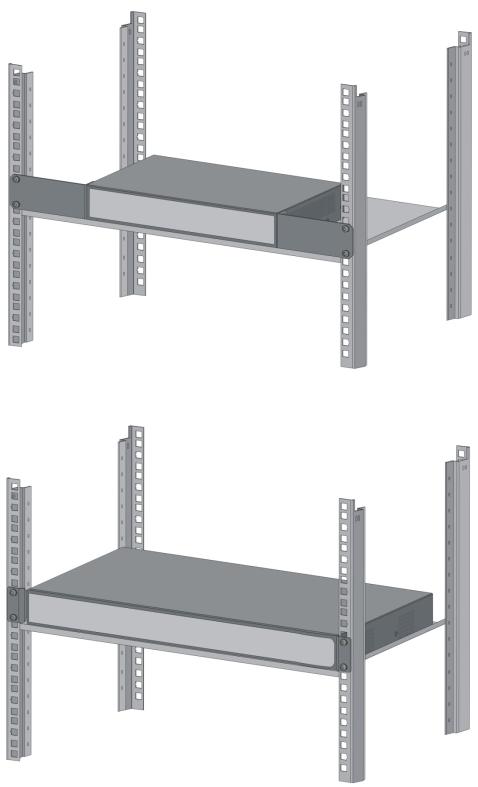
Figure 3 Attaching Type-A mounting brackets to the rack post
Figure 4 Attaching Type-B mounting brackets to the rack post
5
