HP OfficeJet 5200 User Manual

HP OfficeJet5200 All-in-One series
Need help? www.hp.com/support/oj5200
Printer control panel
<![if ! IE]><![endif]>English
1Power button:Turnstheprinteronoroff.
2Back button:Returnstothepreviousscreen.
3Help button:OpenstheHelpmenuforthecurrentoperation.
On Home screen, touch Help button and then touch How to Videos to view help videos such as loading paper and replacing cartridges.
4Home button:ReturnstotheHomescreen,thescreenthatisdisplayedwhenyoufirstturnontheprinter.
5Controlpaneldisplay:Touchthescreentoselectmenuoptions,orscrollthroughthemenuitems.
6Wireless light:Indicatesthestatusoftheprinterwirelessconnection.
••Solid blue light indicates that wireless connection has been established and you can print.
••Slow blinking light indicates that wireless is on, but the printer is not connected to a network. Make sure the printer is within the range of wireless signal.
••Fast blinking light indicates wireless error. Refer to the message on the printer display.
••No light indicates that wireless is off.
Scan: Use the HP Smart app or printer software to scan. Find more information about scanning at www.hp.com/support/oj5200.
*M2U81-90009* |
EN |
DE |
FR |
IT |
ES |
PT |
NL |
Printed in [English] |
|
||||||||
*M2U81-90009* |
SV |
NO |
DA |
FI |
ET |
LV |
LT |
|
M2U81-90009 |
|
|
|
|
|
|
|
|
The information contained herein is subject to change without notice. |
© Copyright 2018 HP Development Company, L.P. |
|
|
|
|

<![endif]>English
Wireless setup help
Go to 123.hp.com to download and install the HP Smart app or printer software. Both the app and software will help you connect to your wireless network (2.4GHz and 5GHz). For more information, visit www.hp.com/go/wirelessprinting.
Tip: If you are unable to connect the printer to the wireless network, restore the printer network settings and then reinstall the HP Smart app or printer software from 123.hp.com. From the printer control panel, touch 
 (Wireless), touch
(Wireless), touch  (Settings), and then touch Restore Network Settings.
(Settings), and then touch Restore Network Settings.
Note for Windows® users: You may also order a printer software CD. Please visit www.support.hp.com.
Unable to connect the printer to your network at 123.hp.com?
Learn more: www.hp.com/go/wificonnect.
Share the printer with computers and other devices on your network
After connecting the printer to your wireless network, you can share it with multiple computers and mobile devices on the same network. On each device, install the HP Smart app or printer software from 123.hp.com.
Convert from a USB connection to wireless connection
Learn more: www.hp.com/go/usbtowifi.
Use the printer wirelessly without a router (Wi-Fi Direct)
Make sure Wi-Fi direct is enabled. To check the status of Wi-Fi Direct, network name and password, touch  (Wi-Fi Direct) on the printer control panel.
(Wi-Fi Direct) on the printer control panel.
Learn more: www.hp.com/go/wifidirectprinting.
This product is designed for use in open environments (for example, in homes and not connected to the public
Internet) in which anyone might access and use the printer. As a result, the Wi-Fi Direct setting is in “Automatic” mode by default, without an administrator password, which allows anyone in wireless range to connect and access all functions and settings of the printer. If higher security levels are desired, HP recommends changing the Wi-Fi Direct Connection Method from “Automatic” to “Manual” and establishing an administrator password. You can change the security settings from the printer home page (embedded web server or EWS). For help on EWS, refer to the user guide on www.hp.com/support/oj5200.
Set up fax
You can set up fax using the HP printer software (recommended) or printer control panel.
••Windows: Use the Fax Wizard during software installation. To set up after software installation, open the printer software by double-clicking the icon with the printer name on the desktop, go to the Fax tab, and then select
Fax Setup Wizard.
••OS X and macOS: After software installation, from the HP Utility, use Basic Fax Settings.
••Control panel: Touch Fax on the Home screen, swipe to scroll down the menu, and then touch Setup.
For more information, visit www.hp.com/support/oj5200.
Basic troubleshooting
••Make sure you have installed the latest HP Smart app or printer software from 123.hp.com.
••If you are using a USB cable, make sure the cable is securely connected, and printer is set as the default printer.
••If your computer is connected to the printer with a wireless connection, make sure the printer is connected to the same network as the device you are printing from. Visit www.hp.com/go/wifihelp for more information.
Note for Windows® users: Visit HP Diagnostic Tools at www.hp.com/go/tools to fix common printer problems.
2

Learn more
|
|
|
|
|
|
|
|
|
|
|
|
|
|
|
|
|
|
|
|
|
|
|
|
|
|
|
|
|
|
|
|
|
|
|
|
|
|
|
|
Product support |
HP mobile printing |
||||||||||||||||||||||||||||||||||||||
www.hp.com/support/oj5200 |
www.hp.com/go/mobileprinting |
||||||||||||||||||||||||||||||||||||||
Get additional help and find notices, environmental, and regulatory information, including the European Union Regulatory Notice and compliance statements, in the “Technical Information” section of the User Guide: www.hp.com/support/oj5200.
Printer registration: www.register.hp.com. Declaration of Conformity: www.hp.eu/certificates.
Ink usage: www.hp.com/go/inkusage.
Safety information
Use only with the power cord and power adapter (if provided) supplied by HP.
Regulatory Model Number: For regulatory identification purposes, your product is assigned a Regulatory Model Number. The Regulatory Model Number for your product is SNPRC-1702-02. This regulatory number should not be confused with the marketing name (HP OfficeJet 5200 All-in-One series, etc.) or product numbers (M2U76 to M2U80, etc.).
Acknowledgements: Microsoft and Windows are either registered trademarks or trademarks of Microsoft
Corporation in the United States and/or other countries.
Mac, OS X, and macOS are trademarks of Apple Inc., registered in the U.S. and other countries.
<![endif]>English
3

<![endif]>English
HP printer limited warranty statement
|
|
HP Product |
Limited Warranty Period |
|
|
|
|
|
|
|
|
Software Media |
90 days |
|
|
|
|
|
|
|
|
Printer |
1 year hardware warranty |
|
|
|
Print or Ink cartridges |
Until the HP ink is depleted or the “end of warranty” date |
|
|
|
|
printed on the cartridge has been reached, whichever occurs |
|
|
|
|
first. This warranty does not cover HP ink products that have |
|
|
|
|
been refilled, remanufactured, refurbished, misused, or |
|
|
|
|
tampered with. |
|
A. Extent of limited warranty
1. This HP Limited Warranty applies only to HP branded products sold or leased a) from HP Inc., its subsidiaries, a iliates, authorized resellers, authorized distributors, or country distributors; b) with this HP Limited Warranty.
2. HP Inc. (HP) warrants to the end-user customer that the HP products specified above will be free from defects in materials and workmanship for the duration specified above (the “Limited Warranty Period”), which Limited Warranty Period begins on the date when the HP Hardware Product is first detected during its initial boot, which date is known as the “first start date.” Alternatively, if the HP Hardware Product is not detected at that time, the Limited Warranty Period shall start on the latter of the date of purchase or lease from HP or from the HP or, if applicable, the HP authorized service provider completes installation.
3. For software products, HP’s limited warranty applies only to a failure to execute programming instructions. HP does not warrant that the operation of any product will be interrupted or error-free.
4. HP's limited warranty covers only those defects that arise as a result of normal use of the product, and does not cover any other problems, including those that arise as a result of:
a. Improper maintenance or modification;
b. Software, media, parts, or supplies not provided or supported by HP; c. Operation outside the product's specifications;
d. Unauthorized modification or misuse.
5. For HP printer products, the use of a non-HP cartridge or a refilled cartridge does not a ect either the warranty to the customer or any HP support contract with the customer. However, if printer failure or damage is attributable to the use of a non-HP or refilled cartridge or an expired ink cartridge, HP will charge its standard time and materials charges to service the printer for the particular failure or damage.
6. If HP receives, during the applicable warranty period, notice of a defect in any product which is covered by HP's warranty, HP shall either repair or replace the product, at HP's option.
7. If HP is unable to repair or replace, as applicable, a defective product which is covered by HP's warranty, HP shall, within a reasonable time after being notified of the defect, refund the purchase price for the product.
8. HP shall have no obligation to repair, replace, or refund until the customer returns the defective product to HP.
9. Any replacement product may be either new or like-new products of similar functionality as the product being replaced. 10. HP products may contain remanufactured parts, components, or materials equivalent to new in performance.
11. HP's Limited Warranty Statement is valid in any country where the covered HP product is distributed by HP. Contracts for additional warranty services, such as on-site service, may be available from any authorized HP service facility in countries where the product is distributed by HP or by an authorized importer.
B. Limitations of warranty
TO THE EXTENT ALLOWED BY LOCAL LAW, NEITHER HP NOR ITS THIRD PARTY SUPPLIERS MAKES ANY OTHER WARRANTY OR CONDITION OF ANY KIND, WHETHER EXPRESS OR IMPLIED WARRANTIES OR CONDITIONS OF MERCHANTABILITY, SATISFACTORY QUALITY, AND FITNESS FOR A PARTICULAR PURPOSE.
C. Limitations of liability
1. To the extent allowed by local law, the remedies provided in this Warranty Statement are the customer's sole and exclusive remedies.
2. TO THE EXTENT ALLOWED BY LOCAL LAW, EXCEPT FOR THE OBLIGATIONS SPECIFICALLY SET FORTH IN THIS WARRANTY STATEMENT, IN NO EVENT SHALL HP OR ITS THIRD PARTY SUPPLIERS BE LIABLE FOR DIRECT, INDIRECT, SPECIAL, INCIDENTAL, OR CONSEQUENTIAL DAMAGES, WHETHER BASED ON CONTRACT, TORT, OR ANY OTHER LEGAL THEORY AND WHETHER ADVISED OF THE POSSIBILITY OF SUCH DAMAGES.
D. Local law
1. This Warranty Statement gives the customer specific legal rights. The customer may also have other rights which vary from state to state in the United States, from province to province in Canada, and from country to country elsewhere in the world.
2. To the extent that this Warranty Statement is inconsistent with local law, this Warranty Statement shall be deemed modified to be consistent with such local law. Under such local law, certain disclaimers, exclusions and limitations of this Warranty Statement may not apply to the customer.
HP Limited Warranty
Visit www.support.hp.com to access warranty support including troubleshooting tips, diagnostics tools, software and drivers, product information, and how-to videos. Support options like chat and forums are also accessible from this website.
The HP limited Warranty is a commercial guarantee voluntarily provided by HP. The name and address of the HP entity responsible for the performance of the HP Limited Warranty in your country is as follows:
U.K: HP Inc UK Limited, Cain Road, Amen Corner, Bracknell, Berkshire, RG12 1HN
Ireland: Hewlett-Packard Ireland Limited, Li ey Park Technology Campus, Barnhall Road, Leixlip, Co.Kildare
Malta: Hewlett-Packard Europe B.V., Amsterdam, Meyrin Branch, Route du Nant-d’Avril 150, 1217 Meyrin, Switzerland
United Kingdom: The HP Limited Warranty benefits apply in addition to any legal rights to a guarantee from a seller of nonconformity of goods with the contract of sale. These rights expire six years from delivery of goods for products purchased in England or Wales and five years from delivery of goods for products purchased in Scotland. However, various factors may impact your eligibility to receive these rights. For further information, please consult the following link: Consumer Legal Guarantee or you may visit the European Consumer Centers website.Consumers have the right to choose whether to claim service under the HP Limited Warranty or against the seller under the legal guarantee.
Ireland: The HP Limited Warranty benefits apply in addition to any statutory rights from seller in relation to nonconformity of goods with the contract of sale. However various factors may impact your eligibility to receive these rights. Consumer statutory rights are not limited or a ected in any manner by HP Care Pack. For further information, please consult the following link: Consumer Legal Guarantee or you may visit the European Consumer Centers website.Consumers have the right to choose whether to claim service under the HP Limited Warranty or against the seller under the legal guarantee.
Malta: The HP Limited Warranty benefits apply in addition to any legal rights to a two-year guarantee from seller of nonconformity of goods with the contract of sale; however various factors may impact your eligibility to receive these rights. Consumer statutory rights are not limited or a ected in any manner by the HP Limited Warranty. For further information, please consult the following link: Consumer Legal Guarantee or you may visit the European Consumer Centers website.
Consumers have the right to choose whether to claim service under the HP Limited Warranty or against the seller under two-year legal guarantee.
For further information, please consult the following link: Consumer Legal Guarantee (www.hp.com/go/eu-legal) or you may visit the European Consumer Centers website(http://ec.europa.eu/consumers/solving_consumer_disputes/non-judicial_redress/ecc-net).
4

HP OfficeJet5200 All-in-One series
Benötigen Sie Hilfe? www.hp.com/support/oj5200
Bedienfeld des Druckers
1Netztaste: Dient zum Ein-/Ausschalten des Druckers.
2Zurück (Taste): Dient zum Zurückkehren zur vorherigen Anzeige.
3Hilfe (Taste): Öffnet das Hilfemenü für die aktuelle Operation.
Tippen Sie in der Startanzeige auf Hilfe und dann auf Anzeigen von Videos, um Hilfevideos beispielsweise zum Einlegen von Papier oder zum Austauschen von Patronen anzuzeigen.
4Startanzeige (Taste): Ruft wieder die Startanzeige auf, d. h. die Anzeige, die beim ersten Einschalten des Druckers angezeigt wird.
5Bedienfeldanzeige: Tippen Sie auf die Anzeige, um Menüoptionen auszuwählen oder in den Menüoptionen zu blättern.
6Wireless (LED): Zeigt den Status der Wireless-Verbindung des Druckers an.
••Leuchtet die LED blau, wurde die Wireless-Verbindung hergestellt und Sie können drucken.
••Blinkt die LED langsam, ist der Wireless-Betrieb aktiviert, aber der Drucker nicht mit einem Netzwerk verbunden. Stellen Sie sicher, dass sich der Drucker in Reichweite des WirelessSignals befindet.
••Eine schnell blinkende LED zeigt einen Wireless-Fehler an. Lesen Sie die Meldung auf dem Druckerdisplay.
••Leuchtet keine LED, ist der Wireless-Betrieb nicht aktiviert.
Scannen: Verwenden Sie zum Scannen die HP Smart App oder die Druckersoftware. Weitere
Informationen zum Scannen finden Sie unter www.hp.com/support/oj5200.
<![endif]>Deutsch
Die enthaltenen Informationen können sich jederzeit ohne vorherige Ankündigung ändern.

<![endif]>Deutsch
Wireless-Einrichtung – Hilfe
Besuchen Sie 123.hp.com, um die HP Smart App oder die Druckersoftware herunterzuladen und zu installieren. Die App und die Software helfen Ihnen, die Verbindung zum Wireless-Netzwerk herzustellen (2,4- und 5-GHz- Frequenzband). Weitere Informationen finden Sie unter www.hp.com/go/wirelessprinting.
Tipp: Wenn Sie keine Verbindung zwischen dem Drucker und dem Wireless-Netzwerk herstellen können, stellen Sie die Netzwerkeinstellungen des Druckers wieder her und installieren Sie dann erneut die HP Smart App oder die Druckersoftware von 123.hp.com. Tippen Sie auf dem Bedienfeld des Druckers auf 
 (Wireless), dann auf
(Wireless), dann auf  (Einstellungen) und dann auf Netzwerkeinstellungen wiederh.
(Einstellungen) und dann auf Netzwerkeinstellungen wiederh.
Hinweis für Windows®-Benutzer: Sie können auch eine CD mit der Druckersoftware bestellen. Besuchen Sie www.support.hp.com.
Drucker kann über 123.hp.com nicht mit dem Netzwerk verbunden werden?
Weitere Informationen: www.hp.com/go/wificonnect.
Gemeinsame Nutzung des Druckers mit Computern und anderen Geräten im Netzwerk
Nachdem Sie den Drucker mit Ihrem Wireless-Netzwerk verbunden haben, können Sie ihn gemeinsam mit anderen Computern und mobilen Geräten im selben Netzwerk nutzen. Installieren Sie auf jedem Gerät die unter 123.hp.com verfügbare HP Smart App oder Druckersoftware.
Wechseln von einer USB-Verbindung zu einer Wireless-Verbindung
Weitere Informationen: www.hp.com/go/usbtowifi.
Wireless-Betrieb des Druckers ohne Router (Wi-Fi Direct)
Vergewissern Sie sich, dass Wi-Fi Direct aktiviert ist. Prüfen Sie den Status von Wi-Fi Direct, den Netzwerknamen und das Kennwort durch Tippen auf  (Wi-Fi Direct) auf dem Bedienfeld des Druckers.
(Wi-Fi Direct) auf dem Bedienfeld des Druckers.
Weitere Informationen: www.hp.com/go/wifidirectprinting.
Dieses Produkt ist für die Verwendung in offenen Umgebungen (zum Beispiel zu Hause ohne Verbindung mit dem öffentlichen Internet) gedacht, in denen jeder auf den Drucker zugreifen und diesen verwenden kann. Infolgedessen ist für Wi-Fi Direct standardmäßig der automatische Modus ohne Administratorkennwort eingestellt, sodass alle Benutzer in Reichweite des Wireless-Netzwerks auf alle Funktionen und Einstellungen des Druckers zugreifen können. Wenn höhere Sicherheitsstufen gewünscht sind, empfiehlt HP, die Verbindungsmethode für Wi-Fi Direct von „Automatisch“ in „Manuell“ zu ändern und ein Administratorkennwort einzurichten. Über die Druckerstartseite (eingebetteter Webserver, EWS) können Sie die Sicherheitseinstellungen ändern. Hilfe zum EWS finden Sie im Benutzerhandbuch unter www.hp.com/support/oj5200.
Faxeinrichtung
SiekönnendieFaxfunktionmitderHPDruckersoftware(empfohlen)oderüberdasBedienfelddesDruckerseinrichten.
••Windows: Verwenden Sie während der Installation der Software den Faxassistenten. Sie können die Funktion nach der Installation der Software einrichten. Doppelklicken Sie dazu auf dem Desktop auf das Symbol mit dem Druckernamen, wechseln Sie dann zur Registerkarte Fax und wählen Sie dann Faxeinrichtungsassistent aus.
••OS X und macOS: Verwenden Sie nach der Installation der Software die grundlegenden Faxeinstellungen des HP Dienstprogramms.
••Bedienfeld: Tippen Sie in der Startanzeige auf Fax, blättern Sie durch Wischen im Menü und tippen Sie dann auf
Einrichtung.
Weitere Informationen finden Sie unter www.hp.com/support/oj5200.
Allgemeine Fehlerbehebung
••Vergewissern Sie sich, dass die neueste HP Smart App oder Druckersoftware von 123.hp.com installiert wurde.
••Bei Verwendung eines USB-Kabels muss dieses fest angeschlossen sein und der Drucker muss als Standarddrucker festgelegt sein.
••Wenn Ihr Computer über eine Wireless-Verbindung mit dem Drucker verbunden ist, muss der Drucker mit demselben Netzwerk verbunden sein wie das Gerät, über das Sie drucken. Weitere Informationen finden Sie unter www.hp.com/go/wifihelp.
Hinweis für Windows®-Benutzer: Besuchen Sie die Website für HP Diagnostic Tools unter www.hp.com/go/tools, um allgemeine Druckerprobleme zu beheben.
6

Weitere Infos
|
|
|
|
|
|
|
|
|
|
|
|
|
|
|
|
|
|
|
|
|
|
|
|
|
|
|
|
|
|
|
|
|
|
|
|
|
|
|
|
Produktsupport |
HP Mobile Printing |
||||||||||||||||||||||||||||||||||||||
www.hp.com/support/oj5200 |
www.hp.com/go/mobileprinting |
||||||||||||||||||||||||||||||||||||||
Weitere Hilfe sowie Hinweise, Erklärungen zum Umweltschutz und rechtliche Hinweise einschließlich Zulassungshinweis für die Europäische Union und Konformitätserklärung finden Sie im Abschnitt „Technische Daten“. www.hp.com/support/oj5200.
Druckerregistrierung: www.register.hp.com. Konformitätserklärung: www.hp.eu/certificates.
Tintenverbrauch: www.hp.com/go/inkusage.
Sicherheitsinformationen
Verwenden Sie das Produkt ausschließlich mit dem Netzkabel und dem Netzteil (sofern im Lieferumfang enthalten), die von HP geliefert wurden.
Zulassungsnummer: ZuIdentifizierungszweckenistIhremProdukteineModellzulassungsnummerzugewiesen. DieModell-ZulassungsnummerIhresGerätslautetSNPRC-1702-02.VerwechselnSiedieseNummernichtmitdem Marketing-Namen(z.B.HPOfficeJet5200All-in-Oneseries)odermitderProduktnummer(z.B.M2U76bisM2U80).
Marken: Microsoft und Windows sind eingetragene Marken oder Marken der Microsoft Corporation in den USA und/ oder anderen Ländern.
Mac, OS X und macOS sind in den USA und/oder anderen Ländern eingetragene Marken von Apple Inc.
<![endif]>Deutsch
7
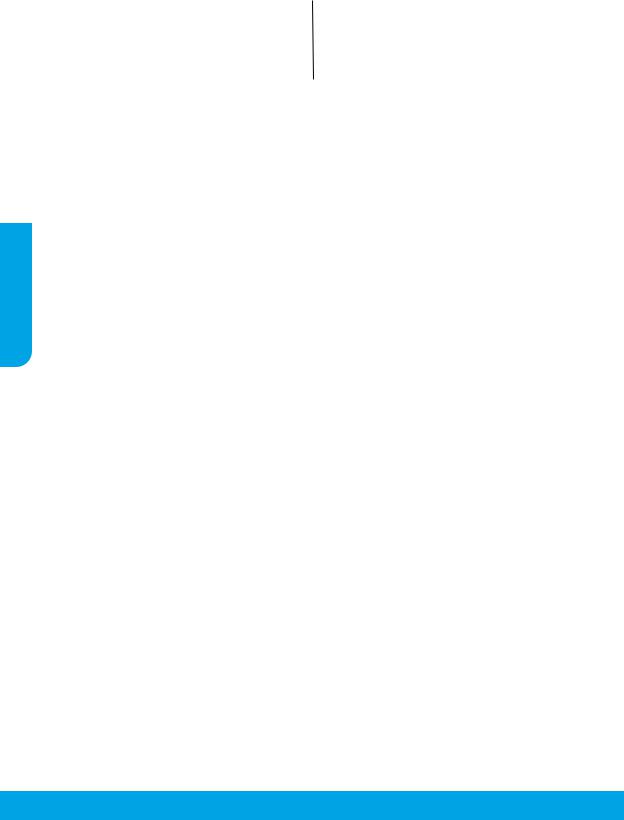
<![endif]>Deutsch
Erklärung zur beschränkten Gewährleistung für HP Drucker
HP Produkt |
Begrenzter Garantiezeitraum |
Softwaremedien |
90 Tage |
|
|
Drucker |
1 Jahr Hardwaregewährleistung |
Druckpatronen |
Bis die HP Tinte verbraucht oder das auf der Druckpatrone |
|
angegebene Enddatum für die Garantie erreicht ist, je nachdem, |
|
welcher Fall zuerst eintritt. Diese Garantie gilt nicht für nachge- |
|
füllte, nachgearbeitete, recycelte, zweckentfremdete oder in |
|
anderer Weise manipulierte HP Tintenprodukte. |
A. Umfang der beschränkten Gewährleistung
1. Diese HP Herstellergarantie ist beschränkt auf Produkte der Marke HP, die a) von HP Inc., seinen Tochtergesellschaften, verbundenen Unternehmen, autorisierten Fachhändlern, autorisierten Distributoren oder Vertriebspartnern im Land; oder b) mit dieser HP Herstellergarantie verkauft oder vermietet werden.
2. HP Inc. (HP) garantiert dem Endkunden, dass die oben genannten HP Produkte für die oben genannte Dauer („Begrenzter Garantiezeitraum“) frei von Materialund Verarbeitungsmängeln sind, wobei der begrenzte Garantiezeitraum an dem Tag beginnt, an dem das HP Hardwareprodukt während seines ersten Starts („Datum der Erstinbetriebnahme“) erstmalig erkannt wird. Wird das HP Hardwareprodukt zu diesem Zeitpunkt nicht erkannt, beginnt der begrenzte Garantiezeitraum mit dem Kauf oder Leasing von HP oder dem HP Serviceanbieter oder ggf. mit dem Datum, an dem der von HP autorisierte Serviceanbieter die Installation abschließt.
3. Bei Softwareprodukten gilt die eingeschränkte Garantie von HP nur für die Nichtausführung von Programmieranweisungen. HP übernimmt keine Garantie dafür, dass die Verwendung jeglicher Produkte unterbrechungsfrei bzw. ohne Fehler verläuft.
4. Die beschränkte Gewährleistung von HP gilt nur für Mängel, die sich bei normaler Benutzung des Produkts ergeben, und erstreckt sich nicht auf Fehler, die durch Folgendes verursacht wurden:
a. Unsachgemäße Wartung oder Abänderung des Produkts;
b. Software, Druckmedien, Ersatzteile oder Verbrauchsmaterial, die nicht von HP geliefert oder unterstützt werden; c. Betrieb des Produkts, der nicht den technischen Daten entspricht;
d. Unberechtigte Abänderung oder falsche Verwendung.
5. Bei HP Druckerprodukten wirkt sich die Verwendung einer nicht von HP hergestellten bzw. einer aufgefüllten Patrone nicht auf die Garantie für den Kunden bzw. auf jegliche Unterstützungsverträge mit dem Kunden aus. Wenn der Ausfall bzw. die Beschädigung des Druckers jedoch auf die Verwendung einer nicht von HP hergestellten bzw. einer aufgefüllten Patrone oder einer abgelaufenen Tintenpatrone zurückzuführen ist, stellt HP für die Wartung des Druckers bei diesem Ausfall bzw. dieser Beschädigung die standardmäßigen Arbeitsund Materialkosten in Rechnung.
6. Wenn HP während des jeweils zutre enden Gewährleistungszeitraums von einem Schaden an einem unter die Gewährleistung von HP fallenden Produkt in Kenntnis gesetzt wird, wird das betre ende Produkt nach Wahl von HP entweder repariert oder ersetzt.
7. Sollte HP nicht in der Lage sein, ein fehlerhaftes, unter die Gewährleistung fallendes Produkt zu reparieren oder zu ersetzen, erstattet HP innerhalb eines angemessenen Zeitraums nach Benachrichtigung über den Schaden den vom Endkunden bezahlten Kaufpreis für das Produkt zurück.
8. HP ist erst dann verpflichtet, das mangelhafte Produkt zu reparieren, zu ersetzen oder den Kaufpreis zurückzuerstatten, wenn der Endkunde dieses an HP zurückgesandt hat.
9. Ersatzprodukte sind neue oder neuwertige Produkte, die ähnliche Leistungsmerkmale wie das zu ersetzende Produkt bieten.
10. HP Produkte können aufgearbeitete Teile, Komponenten oder Materialien enthalten, die in der Leistung neuen Teilen entsprechen.
11. Die Erklärung zur beschränkten Gewährleistung von HP gilt in jedem Land, in dem die aufgeführten Produkte von HP vertrieben werden. Weitergehende auf der Gewährleistung beruhende Dienstleistungen (z. B. Vor-Ort-Service) können mit jeder autorisierten HP Serviceeinrichtung in den Ländern vereinbart werden, in denen das Produkt durch HP oder einen autorisierten Importeur vertrieben wird.
B. Einschränkungen der Gewährleistung
WEDER HP NOCH DESSEN ZULIEFERER ÜBERNEHMEN ÜBER DAS NACH GELTENDEM RECHT ZULÄSSIGE AUSMASS HINAUS ANDERE AUSDRÜCKLICHE ODER STILLSCHWEIGENDE GEWÄHRLEISTUNGEN ODER ZUSICHERUNGEN HINSICHTLICH DER MARKTGÄNGIGKEIT, ZUFRIEDEN STELLENDEN QUALITÄT UND EIGNUNG FÜR EINEN BESTIMMTEN ZWECK.
C. Haftungsbeschränkung
1. Sofern durch die geltende Gesetzgebung keine anderen Bestimmungen festgelegt sind, stehen dem Endkunden über die in dieser Gewährleistungsvereinbarung genannten Leistungen hinaus keine weiteren Ansprüche zu.
2. IN DEM NACH GELTENDEM RECHT ZULÄSSIGEN MASS UND MIT AUSNAHME DER IN DIESER GEWÄHRLEISTUNGSVEREINBARUNG AUSDRÜCKLICH ANGEGEBENEN VERPFLICHTUNGEN SIND WEDER HP NOCH DESSEN ZULIEFERER ERSATZPFLICHTIG FÜR DIREKTE, INDIREKTE, BESONDERE, ZUFÄLLIGE ODER FOLGESCHÄDEN, UNABHÄNGIG DAVON, OB DIESE AUF DER GRUNDLAGE VON VERTRÄGEN, UNERLAUBTEN HANDLUNGEN ODER ANDEREN RECHTSTHEORIEN GELTEND GEMACHT WERDEN UND OB HP ODER DESSEN ZULIEFERER VON DER MÖGLICHKEIT EINES SOLCHEN SCHADENS UNTERRICHTET WORDEN SIND.
D. Geltendes Recht
1. Diese Gewährleistungsvereinbarung stattet den Endkunden mit bestimmten Rechten aus. Der Endkunde hat unter Umständen noch weitere Rechte, die in den Vereinigten Staaten von Bundesstaat zu Bundesstaat, in Kanada von Provinz zu Provinz, und allgemein von Land zu Land verschieden sein können.
2. Soweit diese Gewährleistungsvereinbarung nicht dem geltenden Recht entspricht, soll sie als dahingehend abgeändert gelten, dass die hierin enthaltenen Bestimmungen dem geltenden Recht entsprechen. Unter dem geltenden Recht tre en bestimmte Erklärungen, Ausschlüsse und Einschränkungen dieser Gewährleistungsvereinbarung möglicherweise nicht auf den Endkunden zu.
HP Herstellergarantie
Die beschränkte HP Herstellergarantie ist eine von HP auf freiwilliger Basis angebotene kommerzielle Garantie. Der Name und die Adresse der HP Gesellschaft, die in Ihrem Land für die Gewährung der beschränkten HP Herstellergarantie verantwortlich ist, sind wie folgt:
Deutschland: |
HP Deutschland GmbH, Schickardstr. 32, D-71034 Böblingen |
Österreich: |
HP Austria GmbH., Technologiestrasse 5, A-1120 Wien |
Luxemburg: |
Hewlett-Packard Luxembourg S.C.A., 75, Parc d’Activités Capellen, Rue Pafebruc, L-8308 Capellen |
Belgien: |
HP Belgium BVBA, Hermeslaan 1A, B-1831 Diegem |
Die Rechte aus der beschränkten HP Herstellergarantie gelten zusätzlich zu den gesetzlichen Ansprüchen wegen Sachmängeln auf eine zweijährige Gewährleistung ab dem Lieferdatum. Ob Sie Anspruch auf diese Rechte haben, hängt von zahlreichen Faktoren ab. Die Rechte des Kunden sind in keiner Weise durch die beschränkte HP Herstellergarantie eingeschränkt bzw. betro en. Weitere Hinweise finden Sie auf der folgenden Website: Gewährleistungsansprüche für Verbraucher oder Sie können die Website des Europäischen Verbraucherzentrums besuchen. Verbraucher haben das Recht zu wählen, ob sie eine Leistung von HP gemäß der beschränkten HP Herstellergarantie in Anspruch nehmen oder ob sie sich gemäß der gesetzlichen zweijährigen Haftung für Sachmängel (Gewährleistung) an den jeweiligen Verkäufer wenden.
Weitere Informationen erhalten Sie über den folgenden Link: Consumer Legal Guarantee (www.hp.com/go/eu-legal). Sie können dazu auch die European Consumer Centers Website (http://ec.europa.eu/consumers/solving_consumer_disputes/non-judicial_redress/ecc-net/) besuchen.
8

HP OfficeJetsérie 5200 tout-en-un
Besoind'aide?www.hp.com/support/oj5200
Panneau de commande de l'imprimante
1Bouton Marche/Arrêt : Permet d'allumer ou d'éteindre l'imprimante.
2Bouton Précédent : Retourne à l'écran précédent.
3Bouton Aide : Ouvre le menu Aide pour l'opération en cours.
Sur l'écran d'accueil, appuyez sur le bouton Aide puis sur Vidéos explicatives pour afficher les vidéos d'aide, par exemple pour le chargement du papier et le remplacement des cartouches.
4 Bouton Accueil : Renvoie à l'écran d'accueil qui s'affiche lorsque vous mettez pour la première fois
|
l'imprimante sous tension. |
|
|
|
|
|
5 Écran du panneau de commande : Touchez l'écran pour sélectionner les options du menu et |
|
|
parcourez les éléments du menu. |
|
|
6 Voyant Sansfil : Indique l'état de la connexion sans fil de l'imprimante. |
<![if ! IE]> <![endif]>Français |
|
•• Un voyant bleu figé indique que la connexion sans fil a été établie et que vous pouvez imprimer. |
|
|
|
|
|
•• Un voyant clignotant lentement indique que l'option sans fil est activée mais que l'imprimante |
|
|
n'est connectée à aucun réseau. Assurez-vous que l'imprimante se trouve dans la plage de |
|
|
signaux sans fil. |
|
|
•• Un voyant qui clignote rapidement indique une erreur de connexion sans fil. Reportez-vous aux |
|
|
messages affichés sur l'écran de l'imprimante. |
|
|
•• Aucun voyant lumineux indique que la fonction sans fil est désactivée. |
|
|
|
|
|
Numériser : Utilisez l'application HP Smart ou le logiciel d'impression HP pour numériser. Pour plus |
|
|
d'informations sur la numérisation, rendez-vous sur le site www.hp.com/support/oj5200. |
|
|
|
|
Les informations contenues dans ce document sont susceptibles de changer sans préavis.

<![endif]>Français
Aideàlaconfigurationsansfil
Rendez-vous sur 123.hp.com pour télécharger et installer l'application HP Smart ou le logiciel de l'imprimante. L'application et le logiciel vous aideront à vous connecter à votre réseau sans fil (2,4 GHz et 5 GHz). Pour en savoir plus, visitez www.hp.com/go/wirelessprinting.
Conseil : Si vous ne parvenez pas à connecter l'imprimante au réseau sans fil, restaurez les paramètres réseau de l'imprimante puis réinstallez l'application HP Smart ou le logiciel de l'imprimante à partir de 123.hp.com. Sur le panneau de commande de l'imprimante, touchez 
 (Sans fil), touchez
(Sans fil), touchez  (Paramètres), puis touchez Restaurer Paramètres Réseau.
(Paramètres), puis touchez Restaurer Paramètres Réseau.
Remarque à l'attention des utilisateurs Windows® : Vous pouvez également commander un CD du logiciel de l'imprimante. Rendez-vous sur le site www.support.hp.com.
Si vous n'êtes pas parvenu à connecter l'imprimante à votre réseau sur 123.hp.com
Plus d'informations : www.hp.com/go/wificonnect.
Partagez l'imprimante avec des ordinateurs et d'autres périphériques de votre réseau
Après avoir connecté votre imprimante à votre réseau sans fil, vous pouvez la partager avec plusieurs ordinateurs et périphériques portables connectés sur ce même réseau. Sur chaque périphérique, installez l'application HP
Smart ou le logiciel de l'imprimante depuis le site 123.hp.com.
Passezd'uneconnexionUSBàuneconnexionsansfil Plus d'informations : www.hp.com/go/usbtowifi.
Utilisezl'imprimantesansfilsansrouteur(Wi-FiDirect)
Assurez-vous que le protocole Wi-Fi Direct est activé. Pour vérifier l'état de Wi-Fi Direct, le nom du réseau et le mot de passe, touchez  (Wi-Fi Direct) sur le panneau de commande de l'imprimante.
(Wi-Fi Direct) sur le panneau de commande de l'imprimante.
Plus d'informations : www.hp.com/go/wifidirectprinting.
Ce produit est conçu pour une utilisation en environnements ouverts (par exemple, à domicile et sans connexion à un réseau Internet public), dans lesquels toute personne peut accéder à l'imprimante et l'utiliser. Ainsi, les paramètresWi-FiDirectsetrouventpardéfautenmode«Automatique»,sansmotdepasseadministrateur,cequi permetàtoutepersonnesituéedanslazonecouverteparleréseausansfildeseconnecteretd'accéderàtoutesles
fonctionsetauxparamètresdel'imprimante.Sivoussouhaitezunniveaudesécuritéplusélevé,HPconseilledemodifier laméthodedeconnexionWi-FiDirectde«Automatique»à«Manuel»etdedéfinirunmotdepasseadministrateur.Vous pouvezmodifierlesparamètresdesécuritédepuislapaged'accueildel'imprimante(serveurwebintégréouEWS).Pour obtenirdel'aidesurEWS,consultezleguidedel'utilisateursurlesitewww.hp.com/support/oj5200.
Configurerlefax
Vous pouvez configurer le fax à l'aide du logiciel de l'imprimante HP (recommandé) ou du panneau de commande de l'imprimante.
••Windows : Utilisez l'Assistant Fax lors de l'installation du logiciel. Pour configurer après l'installation du logiciel, ouvrez le logiciel de l'imprimante en double-cliquant sur l'icône avec le nom de l'imprimante sur le bureau, accédez à l'ongletFax puis sélectionnezAssistantdeconfigurationFax.
••OS X et macOS : Après l'installation du logiciel, à partir de l'utilitaire HP Utility, utilisez les Paramètres Fax de base.
••Panneau de commande : TouchezFax sur l'écran d'accueil, puis, faites glisser pour faire défiler le menu vers le bas, puis touchezConfiguration.
Pour plus d'informations, rendez-vous sur le sitewww.hp.com/support/oj5200.
Résolution des problèmes courants
••Vérifiez que vous avez installé la dernière version de l'application HP Smart ou du logiciel de l'imprimante depuis le site 123.hp.com.
••Si vous utilisez un câble USB, assurez-vous que le câble est correctement connecté et que l'imprimante est définie comme imprimante par défaut.
••Si votre ordinateur est connecté à l'imprimante avec une connexion sans fil, assurez-vous que l'imprimante est connectée au même réseau que celui du périphérique à partir duquel vous lancez une impression. Pour plus d'informations, visitez l'adresse www.hp.com/go/wifihelp.
Remarque à l'attention des utilisateurs Windows® : ConsultezHPDiagnosticToolsàl'adressewww.hp.com/go/tools pourcorrigerlesproblèmesd'impressioncourants.
10

En savoir plus
|
|
|
|
|
|
|
|
|
|
|
|
|
|
|
|
|
|
|
|
|
|
|
|
|
|
|
|
|
|
|
|
|
|
|
|
|
|
|
|
Assistance produit |
Impression mobile HP |
||||||||||||||||||||||||||||||||||||||
www.hp.com/support/oj5200 |
www.hp.com/go/mobileprinting |
||||||||||||||||||||||||||||||||||||||
Obtenez une aide supplémentaire et retrouvez des avis, des informations environnementales et réglementaires, y compris les déclarations de conformité et les avis d'application de la réglementation de l'Union européenne, dans la section « Informations techniques » du manuel de l'utilisateur : www.hp.com/support/oj5200.
Enregistrement de l'imprimante : www.register.hp.com. Déclaration de conformité : www.hp.eu/certificates. Consommation d'encre : www.hp.com/go/inkusage.
Informations de sécurité
Utilisez uniquement le cordon d'alimentation et l'adaptateur secteur éventuellement fournis par HP.
Numérodemodèleréglementaire:Pour des motifs réglementaires d'identification, un numéro réglementaire de modèle a été affecté à votre produit. Le numéro réglementaire de modèle de votre périphérique est SNPRC-1702-02. Il ne faut pas confondre ce numéro réglementaire avec le nom commercial (HP OfficeJet Série 5200 Tout-en-un, etc.) ou la référence des produits (M2U76 à M2U80, etc.).
Mentions légales : Microsoft et Windows sont soit des marques soit des marques déposées de Microsoft
Corporation aux États-Unis et/ou dans d'autres pays.
Mac, OS X et macOS sont des marques déposées d'Apple, Inc. aux États-Unis et dans d'autres pays.
<![if ! IE]><![endif]>Français
11
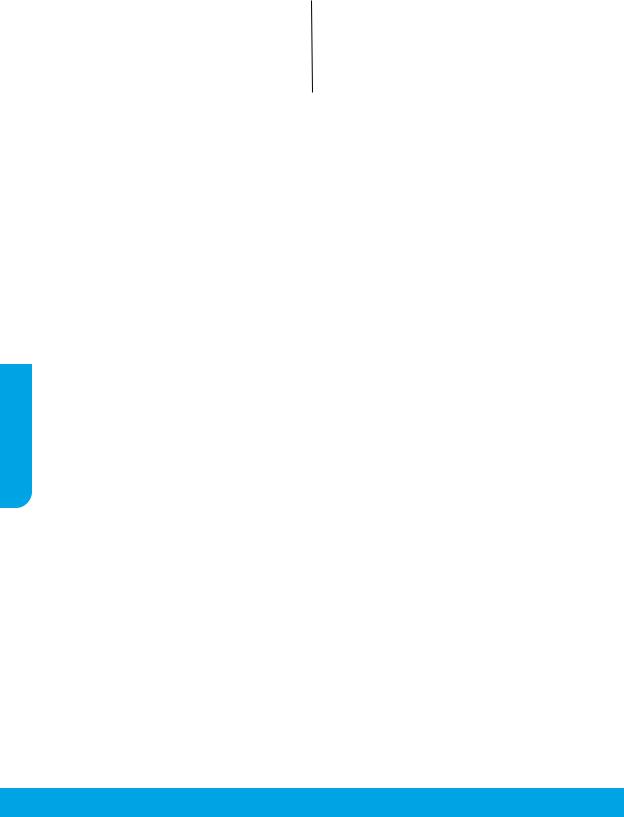
<![endif]>Français
Déclaration de garantie limitée de l'imprimante HPPoriam inveliquamet harchitat max
Produit HP |
Période de garantie limitée |
Supports logiciels |
90 jours |
Imprimante |
Matériel garanti 1 an |
Cartouches d'encre |
Jusqu'à épuisement de l'encre HP ou jusqu'à expiration de la date |
|
de garantie imprimée sur la cartouche (selon le cas qui se produira |
|
en premier). Cette garantie ne couvre pas les produits utilisant de |
|
l'encre HP qui ont été reconditionnés, mal utilisés ou altérés. |
|
|
A.Extension de garantie limitée
1.Cette garantie limitée HP s'applique uniquement aux produits de marque HP vendus ou loués a) par HP Inc., ses succursales, ses filiales, ses revendeurs agréés, ses distributeurs autorisés ou ses distributeurs dans les pays ; b) avec cette garantie limitée HP.
2.HP Inc. (HP) garantit au client utilisateur final que les produits HP spécifiés ci-dessus sont exempts de vices de matériaux et de fabrication pendant la durée spécifiée ci-dessus (la «‚Période de garantie limitée‚»), laquelle Période de garantie limitée commence le jour où le produit matériel HP a été détecté pour la première fois lors du démarrage initial, dont la date est réputée la «‚date du premier démarrage‚». Ou bien, si le produit matériel HP n’a pas été détecté à ce moment-là, la Période de garantie limitée commence au plus tard à la date d'achat ou de location auprès de HP, ou du fournisseur de services agréé par HP ou, le cas échéant, auprès du fournisseur de services agréé par HP qui a terminé l’installation.
3.Pour les logiciels, la garantie limitée HP est valable uniquement en cas d'impossibilité d'exécuter les instructions de programmation. HP ne garantit pas que le fonctionnement du logiciel ne connaîtra pas d'interruptions ni d'erreurs.
4.La garantie limitée HP ne couvre que les défauts qui apparaissent dans le cadre de l'utilisation normale du produit et ne couvre aucun autre problème, y compris ceux qui surviennent du fait :
a.d'une mauvaise maintenance ou d'une modification ;
b.de logiciels, de supports, de pièces ou de consommables non fournis ou non pris en charge par HP ;
c.du fonctionnement du produit hors de ses caractéristiques ; ou
d.d'une modification non autorisée ou d'une mauvaise utilisation.
5.Pour les imprimantes HP, l'utilisation d'une cartouche d'un autre fournisseur ou d'une cartouche rechargée n'entraîne pas la résiliation de la garantie ni d'un contrat de support HP. Toutefois, si la panne ou les dégâts peuvent être attribués à l'utilisation d'une cartouche d'un autre fournisseur, d'une cartouche rechargée ou d'une cartouche périmée, HP facturera les montants correspondant au temps et au matériel nécessaires à la réparation de l'imprimante.
6.Si, pendant la période de garantie applicable, HP est informé d'une défaillance concernant un produit couvert par la garantie HP, HP choisira de réparer ou de remplacer le produit défectueux.
7.Si HP est dans l'incapacité de réparer ou de remplacer, selon le cas, un produit défectueux couvert par la garantie HP, HP devra, dans un délai raisonnable après avoir été informé du défaut, rembourser le prix d'achat du produit.
8.HP ne sera tenu à aucune obligation de réparation, de remplacement ou de remboursement tant que le client n'aura pas retourné le produit défectueux à HP.
9.Tout produit de remplacement peut être neuf ou comme neuf et comporte les fonctionnalités semblables au produit remplacé.
10. Les produits HP peuvent contenir des pièces, des composants ou des matériels reconditionnés équivalents à des neufs en termes de performances.
11. La garantie limitée HP est valable dans tout pays dans lequel le produit HP couvert est distribué par HP. Des contrats apportant des services de garantie supplémentaires, tels que la réparation sur site, sont disponibles auprès des services de maintenance agréés par HP dans les pays dans lequel le produit est distribué par HP ou par un importateur agréé.
B. Restrictions de garantie
DANS LA MESURE OÙ LES LOIS LOCALES L'AUTORISENT, HP OU SES FOURNISSEURS TIERS NE FONT AUCUNE AUTRE GARANTIE OU CONDITION, EXPRESSE OU IMPLICITE, EN CE QUI CONCERNE LES PRODUITS HP ET NIENT TOUTE GARANTIE IMPLICITE DE COMMERCIALISATION, DE QUALITÉ SATISFAISANTE OU D'ADAPTATION À UN BUT PARTICULIER.
C.Restrictions de responsabilité
1.Dans la mesure où les lois locales l'autorisent, les recours énoncés dans cette déclaration de garantie constituent les recours exclusifs du client.
2.DANS LA MESURE OÙ LES LOIS LOCALES L'AUTORISENT, EXCEPTION FAITE DES OBLIGATIONS SPÉCIFIQUEMENT ÉNONCÉES DANS LA PRÉSENTE DÉCLARATION DE GARANTIE, HP OU SES FOURNISSEURS TIERS NE POURRONT ÊTRE TENUS POUR RESPONSABLES DE DOMMAGES DIRECTS, INDIRECTS, SPÉCIAUX OU ACCIDENTELS, QU'ILS SOIENT BASÉS SUR UN CONTRAT, UN PRÉJUDICE OU TOUTE AUTRE THÉORIE LÉGALE, QUE CES DOMMAGES SOIENT RÉPUTÉS POSSIBLES OU NON.
D.Lois locales
1.Cette déclaration de garantie donne au client des droits juridiques spécifiques. Le client peut également posséder d'autres droits selon les états des Etats-Unis, les provinces du Canada, et les autres pays ou régions du monde.
2.Si cette déclaration de garantie est incompatible avec les lois locales, elle sera considérée comme étant modifiée pour être conforme à la loi locale. Selon ces lois locales, certaines clauses de non-responsabilité, renonciations et limitations de cette déclaration de garantie peuvent ne pas s’appliquer au client.
12
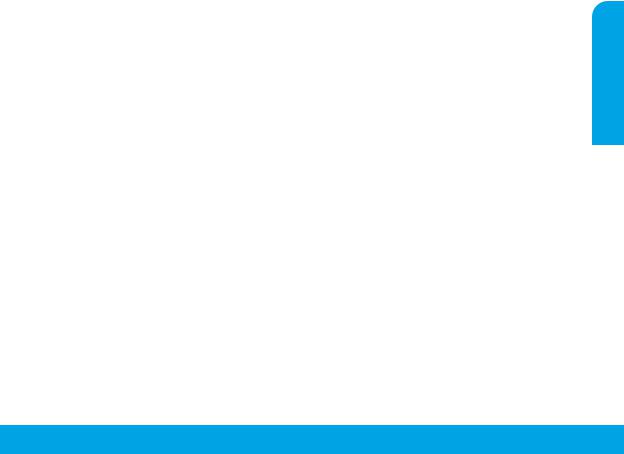
Garantie du fabricant HP
La garantie limitée HP est une garantie commerciale fournie volontairement par HP. Voici les coordonnées de l’entité HP responsable de l’exécution de la garantie limitée HP dans votre pays :
France : HP France SAS, société par actions simplifiée identifiée sous le numéro 448 694 133 RCS Evry, 1 Avenue du Canada, 91947, Les Ulis
G.D. Luxembourg : Hewlett-Packard Luxembourg S.C.A., 75, Parc d’Activités Capellen, Rue Pafebruc, L-8308 Capellen Belgique : HP Belgium BVBA, Hermeslaan 1A, B-1831 Diegem
France
Les avantages de la garantie limitée HP s’appliquent en complément des droits dont vous disposez au titre des garanties légales applicables dont le bénéfice est soumis à des conditions spécifiques. Vos droits en tant que consommateur au titre de la garantie légale de conformité mentionnée aux articles L. 211-4 à L. 211-13 du Code de la Consommation et de celle relative aux défauts du bien vendu, dans les conditions prévues aux articles 1641 à 1648 et 2232 du Code de Commerce ne sont en aucune façon limités ou a ectés par la garantie limitée HP. Pour de plus amples informations, veuillez consulter le lien suivant : Garanties légales accordées au consommateur. Vous pouvez également consulter le site Web des Centres européens des consommateurs. Les consommateurs ont le droit de choisir d’exercer leurs droits au titre de la garantie limitée HP, ou auprès du vendeur au titre des garanties légales applicables mentionnées ci-dessus.
POUR RAPPEL :
Garantie Légale de Conformité
Article L211-4 du Code de la Consommation :
« Le vendeur est tenu de livrer un bien conforme au contrat et répond des défauts de conformité existant lors de la délivrance.
Il répond également des défauts de conformité résultant de l’emballage, des instructions de montage ou de l’installation lorsque celle-ci a été mise à sa charge par le contrat ou a été réalisée sous sa responsabilité ».
Article L211-5 du Code de la Consommation : « Pour être conforme au contrat, le bien doit :
1° Etre propre à l’usage habituellement attendu d’un bien semblable et, le cas échéant :
-correspondre à la description donnée par le vendeur et posséder les qualités que celui-ci a présentées à l’acheteur sous forme d’échantillon ou de modèle ;
-présenter les qualités qu’un acheteur peut légitimement attendre eu égard aux déclarations publiques faites par le vendeur, par le producteur ou par son représentant, notamment dans la publicité ou l’étiquetage ;
2° Ou présenter les caractéristiques définies d’un commun accord par les parties ou être propre à tout usage spécial recherché par l’acheteur, porté à la connaissance du vendeur et que ce dernier a accepté ».
Article L211-12 du Code de la Consommation :
« L’action résultant du défaut de conformité se prescrit par deux ans à compter de la délivrance du bien ». Garantie des vices cachés
Article 1641 du Code Civil : « Le vendeur est tenu de la garantie à raison des défauts cachés de la chose vendue qui la rendent impropre à l’usage auquel on la destine, ou qui diminuent tellement cet usage que l’acheteur ne l’aurait pas acquise, ou n’en aurait donné qu’un moindre prix, s’il les avait connus. »
Article 1648 alinéa 1 du Code Civil :
« L’action résultant des vices rédhibitoires doit être intentée par l’acquéreur dans un délai de deux ans à compter de la découverte du vice. »
G.D. Luxembourg & Belgique
Les avantages de la garantie limitée HP s'appliquent en complément des droits dont vous disposez au titre de la garantie de non-conformité des biens avec le contrat de vente. Cependant, de nombreux facteurs peuvent avoir un impact sur le bénéfice de ces droits. Vos droits en tant que consommateur au titre de ces garanties ne sont en aucune façon limités ou a ectés par la garantie limitée HP. Pour de plus amples informations, veuillez consulter le lien suivant : Garanties légales accordées au consommateur ou vous pouvez également consulter le site Web des Centres européens des consommateurs. Les consommateurs ont le droit de choisir de réclamer un service sous la garantie limitée HP ou auprès du vendeur au cours d'une garantie légale de deux ans.
Pour plus d’information, consultez le lien suivant : Garantie légale du consommateur (www.hp.com/go/eu-legal) ou visitez le site des Centres Européens des Consommateurs (http://ec.europa.eu/consumers/solving_consumer_disputes/non-judicial_redress/ecc-net/).
<![endif]>Français
13
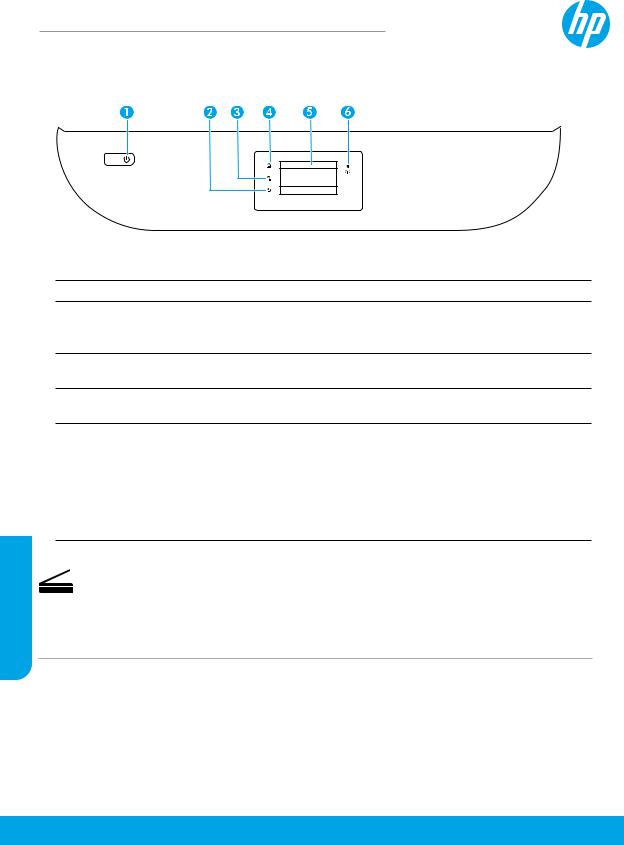
<![endif]>Italiano
HP OfficeJet5200 All-in-One series
Serve assistenza? www.hp.com/support/oj5200
Pannello di controllo della stampante
1Pulsante di accensione: consente di accendere o spegnere la stampante.
2Pulsante Indietro: consente di tornare alla schermata precedente.
3Pulsante ?: consente di aprire il menu della Guida per l'operazione corrente.
Nella pagina iniziale, toccare il pulsante ? e quindi Video di istruzioni per visualizzare video dimostrativi su operazioni quali il caricamento della carta e la sostituzione delle cartucce.
4Pulsante Pagina iniziale: consente di tornare alla pagina iniziale, visualizzata all'accensione della stampante.
5Display del pannello di controllo: toccare lo schermo per selezionare le opzioni o scorrere le voci di menu.
6Spia wireless: indica lo stato della connessione wireless della stampante.
••Se la spia blu è accesa, la connessione wireless è stata stabilita ed è possibile stampare.
••Se la spia lampeggia lentamente, la funzionalità wireless è attivata ma la stampante non è collegata a una rete. Verificare che la stampante si trovi nel raggio d'azione del segnale wireless.
••Se la spia lampeggia rapidamente si è verificato un errore wireless. Fare riferimento al messaggio sul display della stampante.
••L'assenza di luce indica che la connessione wireless è spenta.
Scansione: utilizzare il software della stampante o l'app HP Smart per eseguire la scansione. Ulteriori informazioni sulla scansione all'indirizzo www.hp.com/support/oj5200.
Le informazioni contenute nella presente documentazione sono soggette a modifica senza preavviso.

Assistenzasullaconfigurazionewireless
Visitare 123.hp.com per scaricare e installare l'app HP Smart o il software della stampante. Sia l'app sia il software agevoleranno l’operazione di connessione alla rete wireless (2.4 GHz e 5 GHz). Per ulteriori informazioni, visitare il sito www.hp.com/go/wirelessprinting.
Suggerimento: Se non è possibile connettere la stampante alla rete wireless, ripristinare le impostazioni di rete della stampante, quindi reinstallare l'app HP Smart o il software della stampante da 123.hp.com. Sul display del pannello di controllo della stampante, toccare 
 (Wireless), (Impostazioni), quindi toccare Ripristina impostazioni di rete.
(Wireless), (Impostazioni), quindi toccare Ripristina impostazioni di rete.
Nota per gli utenti Windows®: è inoltre possibile ordinare il CD con il software della stampante. Visitare www.support.hp.com.
Non è possibile connettere la stampante alla rete da 123.hp.com?
Per ulteriori informazioni: www.hp.com/go/wificonnect.
Condividere la stampante con più computer e altri dispositivi sulla rete
Dopo aver connesso la stampante alla rete wireless è possibile condividerla con altri computer e dispositivi mobili sulla stessa rete. Su ogni dispositivo, installare l'app HP Smart o il software per la stampante da 123.hp.com.
Passare da un collegamento USB a un collegamento wireless
Per ulteriori informazioni: www.hp.com/go/usbtowifi.
Utilizzare la stampante in modalità wireless senza un router (Wi-Fi Direct)
Accertarsi che la funzione Wi-Fi Direct sia attivata. Per verificare lo stato di Wi-Fi Direct, il nome della rete e la password, toccare  (Wi-Fi Direct) nel pannello di controllo della stampante.
(Wi-Fi Direct) nel pannello di controllo della stampante.
Per ulteriori informazioni: www.hp.com/go/wifidirectprinting.
Questo prodotto è destinato all'utilizzo in ambienti aperti (ad esempio in abitazioni non connesse alla rete Internet pubblica) in cui a tutti è consentito accedere alla stampante e utilizzarla. Pertanto, l'impostazione Wi-Fi Direct è per impostazione predefinita in modalità "Automatica" e priva di una password amministratore, il che consente
a chiunque si trovi nel raggio d'azione wireless di connettersi e accedere a tutte le funzioni e le impostazioni della stampante. Per ottenere livelli di sicurezza più elevati, HP consiglia di modificare il metodo di connessione Wi-Fi Direct da "Automatico" a "Manuale" e di impostare una password amministratore. È possibile modificare le
impostazioni di protezione dall'home page della stampante (server Web incorporato o EWS). Per assistenza su EWS, fare riferimento alla Guida per l'utente su www.hp.com/support/oj5200.
Configurareilfax
È possibile impostare il fax utilizzando il software della stampante HP (consigliato) o il pannello di controllo della stampante.
•• Windows: utilizzare la procedura guidata del Fax durante l'installazione del software. Per la configurazione dopo l'installazione del software, aprire il software della stampante facendo doppio clic sull'icona con il nome della stampante sul desktop, andare sulla scheda Fax e selezionare ConfigurazioneguidataFax.
••OS X e macOS: dopo l'installazione del software, dall'Utility HP, utilizzare le Impostazioni fax di base.
••Pannello di controllo: toccare Fax sulla schermata iniziale, scorrere il menu verso il basso, quindi toccare
Configurazione.
Per ulteriori informazioni, visitare il sito www.hp.com/support/oj5200.
Risoluzione dei problemi di base
••Assicurarsi di avere installato l'app HP Smart o il software della stampante più recente da 123.hp.com.
••Se si utilizza un cavo USB, assicurarsi che sia collegato in modo sicuro e che la stampante sia impostata come stampante predefinita.
••Se il computer in uso è collegato alla stampante con una connessione wireless, assicurarsi che la stampante sia connessa alla stessa rete del dispositivo da cui si sta stampando. Per ulteriori informazioni, visitare il sito www.hp.com/go/wifihelp.
Nota per gli utenti Windows®: Visitare Strumenti diagnostici HP su www.hp.com/go/tools per risolvere i problemi comuni delle stampanti.
<![endif]>Italiano
15
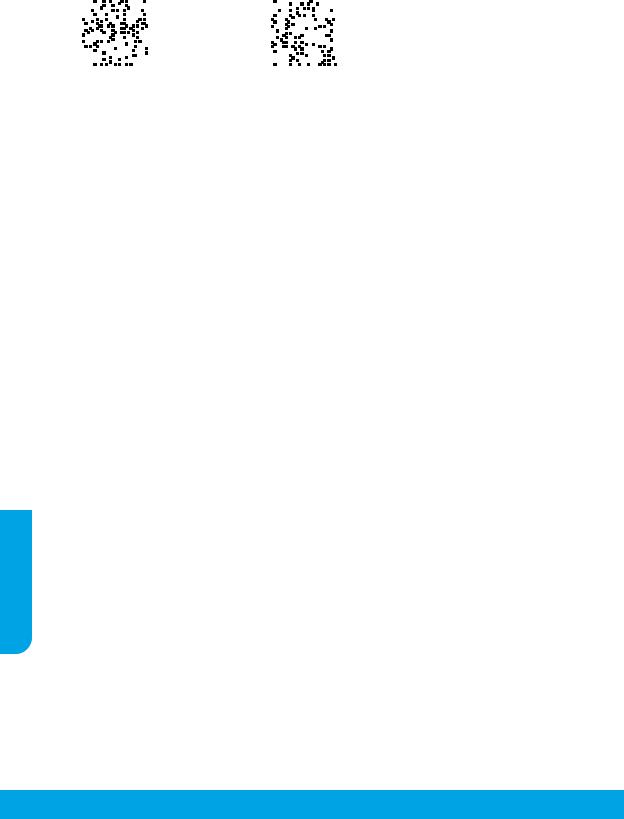
Maggiori informazioni
|
|
|
|
|
|
|
|
|
|
|
|
|
|
|
|
|
|
|
|
|
|
|
|
|
|
|
|
|
|
|
|
|
|
|
|
|
|
|
|
|
Assistenza per i prodotti |
HP mobile printing |
|||||||||||||||||||||||||||||||||||||||
www.hp.com/support/oj5200 |
www.hp.com/go/mobileprinting |
|||||||||||||||||||||||||||||||||||||||
È possibile ottenere ulteriore assistenza e trovare informazioni, ambientali e normative, anche normative dell'Unione Europea e dichiarazioni di conformità, nella sezione "Dati tecnici" della Guida utente: www.hp.com/support/oj5200.
Registrazione della stampante: www.register.hp.com. Dichiarazione di conformità: www.hp.eu/certificates. Utilizzo dell'inchiostro: www.hp.com/go/inkusage.
Informazioni sulla sicurezza
Utilizzare solo con il cavo di alimentazione e l'adattatore forniti da HP (se inclusi).
Numero di modello normativo: Al prodotto viene assegnato un numero di modello normativo per ragioni legate all'identificazione prevista dalle normative. Il numero di modello normativo per questo prodotto è SNPRC-1702-02. Questo numero non va confuso con il nome commerciale (HP OfficeJet 5200 All-in-One series e così via) o con il codice del prodotto (da M2U76 a M2U80 e così via).
Riconoscimenti: Microsoft e Windows sono marchi o marchi registrati di Microsoft Corporation negli Stati Uniti e/o in altri Paesi.
Mac, OS X e macOS sono marchi di Apple Inc. registrati negli Stati Uniti e in altri Paesi.
<![if ! IE]><![endif]>Italiano
16

Dichiarazione di garanzia limitata della stampante HP
Prodotto HP |
Periodo di validità della garanzia limitata |
|
|
Supporti del software |
90 giorni |
|
|
Stampante |
Garanzia hardware di 1 anno. |
|
|
Cartucce di stampa o di inchiostro |
Fino ad esaurimento dell'inchiostro HP o fino al raggiungimento |
|
della data di "scadenza della garanzia" stampata sulla cartuccia, |
|
a seconda di quale evento si verifichi per primo. La presente |
|
garanzia non copre i prodotti con inchiostro HP che siano stati |
|
ricaricati, ricostruiti, ricondizionati, utilizzati in modo improprio |
|
o manomessi. |
A.Durata della garanzia limitata
1.La presente Garanzia limitata HP si applica solo ai prodotti a marchio HP venduti o noleggiati a) da HP Inc. e relative controllate, consociate, rivenditori autorizzati, distributori autorizzati o distributori nazionali; b) con la presente Garanzia limitata HP.
2.HP Inc. (HP) garantisce al cliente utente finale che i prodotti HP ivi specificati sono liberi da o privi di difetti di fabbricazione o di materiali utilizzati per tutto il periodo indicato (in breve, il "Periodo di validità della garanzia limitata") e che il Periodo di validità della garanzia limitata ha inizio alla data in cui il Prodotto hardware HP viene rilevato per la prima volta dal sistema durante l'avvio iniziale, ovvero alla "data di primo avvio". In alternativa, qualora il Prodotto hardware HP non venga rilevato dal sistema, il Periodo di validità della garanzia limitata ha inizio alla data posteriore tra la data di acquisto o la data di locazione sottoscritta con HP o con il fornitore di servizi HP o la data, laddove applicabile, in cui il fornitore di servizi autorizzato da HP ha completato l'installazione.
3.Per i prodotti software, la garanzia limitata HP si applica solo in caso di mancata esecuzione delle istruzioni di programmazione. HP non garantisce che il funzionamento dei prodotti HP sia ininterrotto e privo di errori.
4.La garanzia HP si applica solo agli eventuali difetti derivanti dall'uso normale del prodotto e non da:
a.Manutenzione non corretta oppure modifiche improprie o inadeguate;
b.Software, supporti, parti o componenti non forniti o supportati da HP;
c.Uso non rispondente alle specifiche del prodotto;
d.Uso improprio o modifiche non autorizzate.
5.Per le stampanti HP, l'utilizzo di una cartuccia non HP o di una cartuccia ricaricata non ha e etti sulla garanzia o su eventuali contratti di assistenza con il cliente. Tuttavia, qualora il malfunzionamento o il danneggiamento della stampante sia dovuto all'uso di una cartuccia di stampa non HP o ricaricata, o di una cartuccia scaduta, al cliente verranno addebitati i costi di manodopera e di materiale sostenuti per la riparazione.
6.Se, durante il periodo della garanzia, HP verrà a conoscenza di un difetto di un prodotto hardware coperto dalla garanzia HP, a sua discrezione HP sostituirà o riparerà il prodotto difettoso.
7.Se HP non fosse in grado di riparare o sostituire adeguatamente un prodotto difettoso coperto dalla garanzia HP entro un tempo ragionevole, HP rimborserà il prezzo d'acquisto del prodotto.
8.HP non ha alcun obbligo di riparazione, sostituzione o rimborso fino al momento della restituzione del prodotto difettoso.
9.I prodotti sostitutivi possono essere prodotti nuovi oppure come nuovi, con funzionalità simili a quelle del prodotto da sostituire.
10. I prodotti HP possono contenere parti, componenti o materiali ricondizionati equivalenti ai nuovi per prestazioni.
11. La garanzia limitata HP è valida in qualunque paese in cui i prodotti HP sopraelencati sono distribuiti da HP. Eventuali contratti per servizi di garanzia aggiuntivi, come l'assistenza 'on-site', possono essere richiesti a un centro di assistenza HP autorizzato che si occupi della distribuzione del prodotto o a un importatore autorizzato.
B. Garanzia limitata
IN CONFORMITÀ ALLE DISPOSIZIONI DI LEGGE VIGENTI, È ESCLUSA QUALSIASI GARANZIA O CONDIZIONE, SCRITTA OPPURE VERBALE, ESPRESSA O IMPLICITA DA PARTE DI HP O DI SUOI FORNITORI. HP ESCLUDE SPECIFICATAMENTE QUALSIASI GARANZIA O CONDIZIONE IMPLICITA DI COMMERCIABILITÀ, QUALITÀ SODDISFACENTE E IDONEITÀ AD USO PARTICOLARE.
C.Responsabilità limitata
1.Le azioni o erte dalla presente garanzia sono le sole a disposizione del cliente.
2.IN CONFORMITÀ ALLE DISPOSIZIONI DI LEGGE VIGENTI, FATTA ECCEZIONE PER GLI OBBLIGHI ESPRESSI SPECIFICAMENTE NELLA PRESENTE GARANZIA HP, IN NESSUN CASO HP O I RELATIVI FORNITORI SARANNO RESPONSABILI DI DANNI DIRETTI, INDIRETTI, SPECIALI, ACCIDENTALI O CONSEGUENTI, O ALTRI DANNI DERIVANTI DALL'INADEMPIMENTO DEL CONTRATTO, ILLECITO CIVILE O ALTRO.
D.Disposizioni locali
1.Questa garanzia HP conferisce al cliente diritti legali specifici. Il cliente può anche godere di altri diritti legali che variano da stato a stato negli Stati Uniti, da provincia a provincia in Canada, e da paese/regione a paese/regione nel resto del mondo.
2.Laddove la presente garanzia HP risulti non conforme alle leggi locali, essa verrà modificata secondo tali leggi. Per alcune normative locali, alcune clausole, esclusioni e limitazioni della presente garanzia HP possono non essere applicabili.
Garanzia del Produttore
La Garanzia limitata HP è una garanzia commerciale fornita volontariamente da HP. Di seguito sono indicati nome e indirizzo della società HP responsabile della fornitura dei servizi coperti dalla Garanzia limitata HP nel vostro Paese:
Italia: HP Italy S.r.l., Via G. Di Vittorio 9, 20063 Cernusco S/Naviglio
I vantaggi della Garanzia limitata HP vengono concessi ai consumatori in aggiunta ai diritti derivanti dalla garanzia di due anni fornita dal venditore in caso di non conformità dei beni rispetto al contratto di vendita. Tuttavia, diversi fattori possono avere un impatto sulla possibilità di beneficiare di tali diritti. I diritti spettanti ai consumatori in forza della garanzia legale non sono in alcun modo limitati, né modificati dalla Garanzia limitata HP. Per ulteriori informazioni, si prega di consultare il seguente collegamento: Garanzia legale per i clienti, oppure visitare il sito Web dei Centri europei per i consumatori. I consumatori hanno il diritto di scegliere se richiedere un servizio usufruendo della Garanzia limitata HP oppure rivolgendosi al venditore per far valere la garanzia legale di due anni.
Per ulteriori informazioni consultare il seguente collegamento: Garanzia legale per i clienti (www.hp.com/go/eu-legal) oppure visitare il sito Web dei Centri europei per i consumatori (http://ec.europa.eu/consumers/solving_consumer_disputes/non-judicial_redress/ecc-net/).
<![endif]>Italiano
17

HP OfficeJet5200 All-in-One series
¿Necesita ayuda? www.hp.com/support/oj5200
Panel de control de la impresora
<![if ! IE]><![endif]>Español
1Botón de Encendido: Enciende o apaga la impresora.
2Botón Atrás: Vuelve a la pantalla anterior.
3Botón Ayuda: Abre el menú Ayuda para la operación actual.
En la pantalla Inicio, toque el botón Ayuda y luego Vídeos de cómo hacerlo para ver vídeos de ayuda sobre cómo cargar papel y reemplazar los cartuchos.
4Botón Inicio: Vuelve a la pantalla Inicio, la pantalla que se muestra al encender la impresora por primera vez.
5Pantalla del panel de control: Toque la pantalla para seleccionar opciones de menú o desplazarse por los elementos del menú.
6Indicador luminoso de conexión inalámbrica: Indica el estado de la conexión inalámbrica de la impresora.
••El indicador luminoso azul muestra que se ha establecido la conexión inalámbrica y que se puede imprimir.
••Una luz con parpadeo lento indica que la función inalámbrica está encendida, pero que la impresora no está conectada a una red. Asegúrese de que la impresora esté dentro de la cobertura de la señal inalámbrica.
••Un indicador luminoso que parpadea rápidamente señala un error en la conexión inalámbrica. Consulte el mensaje en la pantalla de la impresora.
••La luz apagada indica que la conexión inalámbrica está desactivada.
Escanear: Use la aplicación HP Smart o el software de la impresora para escanear. Para obtener más información sobre el escaneado, visite www.hp.com/support/oj5200.
La información aquí contenida está sujeta a cambios sin previo aviso.
