HP OfficeConnect 1850 48G User Manual

HPE OfficeConnect 1850 Switch
Series Installation and Getting
Started Guide
Abstract
Use this guide to assist in installing the following HPE OfficeConnect 1850 switches:
HPE OfficeConnect 1850 6XGT 2XGT/SFP+ Switch (JL169A)
HPE OfficeConnect 1850 24G 2XGT Switch (JL170A)
HPE OfficeConnect 1850 48G 4XGT Switch (JL171A)
HPE OfficeConnect 1850 24G 2XGT PoE+ 185W Switch (JL172A)
HPE OfficeConnect 1850 48G 4XGT PoE+ 370W Switch (JL173A)
Part Number: 5200-0094
Published: September 2016
Edition: 1

© Copyright 2016 by Hewlett Packard Enterprise Development LP
The information contained herein is subject to change without notice. The only warranties for Hewlett Packard Enterprise products and services are set forth in the express warranty statements accompanying such products and services. Nothing herein should be construed as constituting an additional warranty. Hewlett Packard Enterprise shall not be liable for technical or editorial errors or omissions contained herein.
Confidential computer software. Valid license from Hewlett Packard Enterprise required for possession, use, or copying. Consistent with FAR 12.211 and 12.212, Commercial Computer Software, Computer Software Documentation, and Technical Data for Commercial Items are licensed to the U.S. Government under vendor’s standard commercial license.
Links to third-party websites take you outside the Hewlett Packard Enterprise website. Hewlett Packard Enterprise has no control over and is not responsible for information outside the Hewlett Packard Enterprise website.
Acknowledgments
Microsoft® and Windows® are trademarks of the Microsoft group of companies.
Applicable Products |
|
HPE OfficeConnect 1850 6XGT 2XGT/SFP+ Switch |
(JL169A) |
HPE OfficeConnect 1850 24G 2XGT Switch |
(JL170A) |
HPE OfficeConnect 1850 48G 4XGT Switch |
(JL171A) |
HPE OfficeConnect 1850 24G 2XGT PoE+ 185W Switch |
(JL172A) |
HPE OfficeConnect 1850 48G 4XGT PoE+ 370W Switch |
(JL173A) |
Hewlett-Packard Enterprise 3000 Hanover Street
Palo Alto, CA 94304 http://www.hpe.com/networking

Contents
1. Switch Overview..................................................................................................................... |
1-1 |
Switch Hardware Features...................................................................................................................................... |
1-1 |
Network Ports..................................................................................................................................................... |
1-3 |
LEDs .................................................................................................................................................................. |
1-4 |
Mode Button....................................................................................................................................................... |
1-5 |
Reset Button ...................................................................................................................................................... |
1-5 |
Power Connector..................................................................................................................................................... |
1-6 |
Switch Features....................................................................................................................................................... |
1-6 |
2. Installing the Switch............................................................................................................... |
2-1 |
Included Parts ......................................................................................................................................................... |
2-1 |
Installation Precautions...................................................................................................................................... |
2-3 |
Installation Procedure.............................................................................................................................................. |
2-3 |
1. Prepare the Installation Site........................................................................................................................... |
2-4 |
Installation Space Requirements .................................................................................................................. |
2-4 |
2. Verify the Switch Passes Self Test ................................................................................................................ |
2-4 |
Self Test LED Behavior................................................................................................................................. |
2-5 |
3. Mount the Switch............................................................................................................................................ |
2-6 |
Rack or Cabinet Mounting ............................................................................................................................ |
2-6 |
Wall or Under-Table Mounting...................................................................................................................... |
2-9 |
Horizontal Surface Mounting......................................................................................................................... |
2-9 |
Using a Kensington Security Cable ............................................................................................................ |
2-10 |
4. Connect the Switch to a Power Source........................................................................................................ |
2-10 |
5. Connect the Network Cables ....................................................................................................................... |
2-11 |
6. Installing or Removing SFP+ transceivers................................................................................................... |
2-12 |
Installing the SFP+ transceivers ................................................................................................................. |
2-12 |
Removing the SFP+ transceivers ............................................................................................................... |
2-13 |
Connecting Cables to SFP+ transceivers................................................................................................... |
2-13 |
3. Configuring the Switch .......................................................................................................... |
3-1 |
Initial Configuration.................................................................................................................................................. |
3-1 |
Using the IP Address............................................................................................................................................... |
3-2 |
Where to Go From Here.......................................................................................................................................... |
3-3 |
4. Troubleshooting ..................................................................................................................... |
4-1 |
Basic Troubleshooting Tips..................................................................................................................................... |
4-1 |
Diagnosing with the LEDs....................................................................................................................................... |
4-1 |
LED Patterns for General Switch Troubleshooting ............................................................................................ |
4-1 |
Diagnostic Tips ............................................................................................................................................. |
4-2 |
LED Patterns for PoE Troubleshooting.............................................................................................................. |
4-2 |
Diagnostic Tips ............................................................................................................................................. |
4-3 |
i
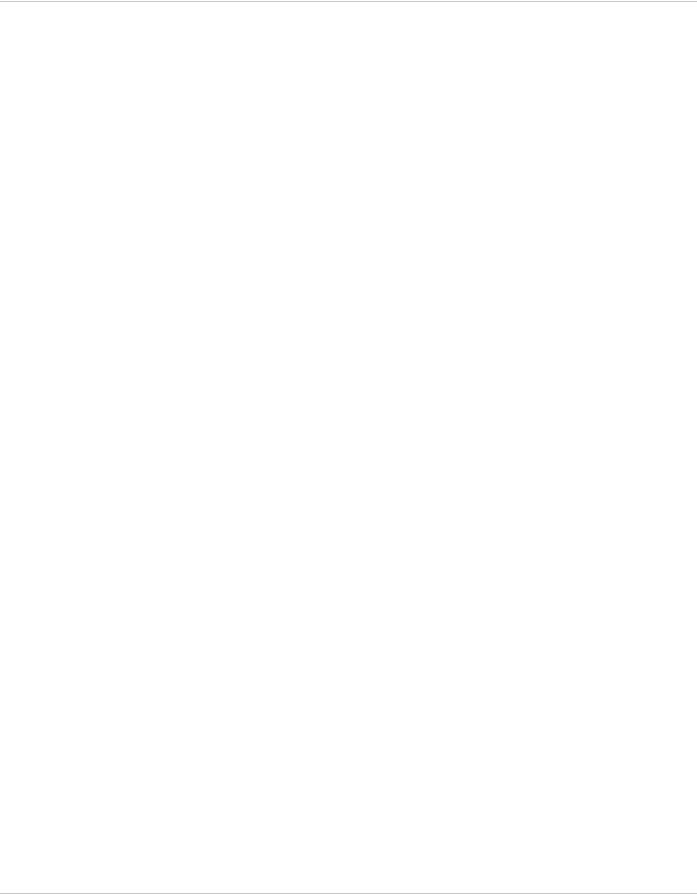
Testing the Switch by Rebooting It.......................................................................................................................... |
4-3 |
Restoring to Factory Defaults.................................................................................................................................. |
4-3 |
Hewlett Packard Enterprise Customer Support Services........................................................................................ |
4-3 |
Before Calling Support....................................................................................................................................... |
4-4 |
A. Specifications........................................................................................................................ |
A-1 |
Switch Specifications............................................................................................................................................... |
A-1 |
Physical.............................................................................................................................................................. |
A-1 |
Electrical............................................................................................................................................................. |
A-1 |
Environmental.................................................................................................................................................... |
A-2 |
Acoustics............................................................................................................................................................ |
A-2 |
Safety................................................................................................................................................................. |
A-2 |
EMC................................................................................................................................................................... |
A-2 |
Standards................................................................................................................................................................ |
A-3 |
Cabling and Technology Information Specifications ............................................................................................... |
A-4 |
Technology Distance Specifications .................................................................................................................. |
A-5 |
Mode Conditioning Patch Cord ............................................................................................................................... |
A-5 |
Installing the Patch Cord.................................................................................................................................... |
A-6 |
Twisted-Pair Cable/Connector Pin-Outs ................................................................................................................. |
A-7 |
Other Wiring Rules............................................................................................................................................. |
A-7 |
Straight-through Twisted-Pair Cable for 10/100 Mbps Network Connections.................................................... |
A-8 |
Cable Diagram.............................................................................................................................................. |
A-8 |
Pin Assignments........................................................................................................................................... |
A-9 |
Crossover Twisted-Pair Cable for 10/100 Mbps Network Connections ............................................................. |
A-9 |
Cable Diagram.............................................................................................................................................. |
A-9 |
Pin Assignments......................................................................................................................................... |
A-10 |
Straight-Through Twisted-Pair Cable for 1000/10000 Mbps Network Connections......................................... |
A-10 |
Cable Diagram............................................................................................................................................ |
A-11 |
Pin Assignments......................................................................................................................................... |
A-11 |
B. Safety and Regulatory Information for the OfficeConnect 1850 Switch Series.............. |
B-1 |
C. Support and Other Resources............................................................................................. |
C-1 |
Accessing Hewlett Packard Enterprise Support...................................................................................................... |
C-1 |
Information to collect.......................................................................................................................................... |
C-1 |
Accessing updates.................................................................................................................................................. |
C-1 |
Registering for software technical support and update service............................................................................... |
C-2 |
Websites.................................................................................................................................................................. |
C-2 |
Customer self repair................................................................................................................................................ |
C-2 |
Remote support....................................................................................................................................................... |
C-3 |
Documentation feedback......................................................................................................................................... |
C-3 |
ii

D. Warranty Information............................................................................................................ |
D-1 |
iii

iv

Switch Overview
Switch Hardware Features
1. Switch Overview
The Hewlett Packard Enterprise 1850 OfficeConnect Switch Series are multiport switches that can be used to build high-performance switched workgroup networks. These switches are store-and-forward devices that offer low latency for high-speed networking. Two of the switches also support the IEEE 802.3af/at standards for providing PoE+ power to connected devices.
Throughout this manual, these switches will be referred to as the 1850 6XGT 2XGT/SFP+ Switch, 1850 24G 2XGT Switch, 1850 48G 4XGT Switch, 1850 24G 2XGT PoE+ 185W Switch, and the 1850 48G 4XGT PoE+ 370W Switch.
●The 1850 6XGT 2XGT/SFP+ Switch has 6 auto-sensing 100/1000/10000Mbps RJ45 ports and 2 dual personality 100/1000/10000Mbps RJ45/SFP+ ports/slots. Supported Hewlett Packard Enterprise SFP+ fiber-optic transceivers can be plugged into ports 7S and 8S.
●The 1850 24G 2XGT Switch has 24 auto-sensing 10/100/1000Mbps RJ45 ports and two 100/1000/ 10000Mbps RJ45 ports.
●The 1850 48G 4XGT Switch has 48 auto-sensing 10/100/1000Mbps RJ45 ports and four 100/1000/ 10000Mbps RJ45 ports.
●The 1850 24G 2XGT PoE+ 185W Switch has 24 auto-sensing 10/100/1000Mbps RJ45 ports and two 100/1000/10000Mbps RJ45 ports. The switch supports the IEEE 802.3af/at standards and is capable of providing PoE power to devices plugged into any of the ports 1 to 12 or PoE+ power to a maximum of 185W per switch.
●The 1850 48G 4XGT PoE+ 370W Switch has 48 auto-sensing 10/100/1000Mbps RJ45 ports and four 100/1000/10000Mbps RJ45 ports. The switch supports the IEEE 802.3af/at standards and is capable of providing PoE power to devices plugged into any of the ports 1 to 24 or PoE+ power to a maximum of 370W per switch.
These switches can be directly connected to computers, printers, and servers to provide dedicated bandwidth to those devices, and you can build a switched network infrastructure by connecting the switch to hubs, other switches, or routers. In addition, these switches offer network management capabilities.
Switch Hardware Features
HPE OfficeConnect 1850 6XGT 2XGT/SFP+ Switch (JL169A)
1 |
2 |
3 |
6 |
5 |
4 |
|
Number |
Description |
Number |
Description |
|
|
|
|
|
|
1 |
Link/Act and Speed LEDs |
2 |
Power/Fault LED |
|
|
|
|
|
|
3 |
Locator LED |
4 |
Reset button |
|
|
|
|
|
|
|
|
|
|
1-1

Switch Overview
Switch Hardware Features
Number |
Description |
Number |
Description |
|
|
|
|
5 |
Dual Personality 100/1000/10000Mbps |
6 |
100/1000/10000Mbps RJ45 ports (1-6) |
|
RJ45/SFP+ ports/slots (7-8) |
|
|
|
|
|
|
|
|
|
|
HPE OfficeConnect 1850 24G 2XGT Switch (JL170A)
1 |
2 |
3 |
6 |
5 |
4 |
Number |
Description |
Number |
Description |
|
|
|
|
1 |
Link/Act and Speed LEDs |
2 |
Power/Fault LED |
|
|
|
|
3 |
Locator LEDs |
4 |
Reset button |
|
|
|
|
5 |
100/1000/10000Mbps RJ45 ports (25-26) |
6 |
10/100/1000Mbps RJ45 ports (1-24) |
|
|
|
|
|
|
|
|
|
HPE OfficeConnect 1850 48G 4XGT Switch (JL171A) |
|
1 |
2 |
3 |
6 |
5 |
4 |
Number |
Description |
Number |
Description |
|
|
|
|
1 |
Link/Act and Speed LEDs |
2 |
Power/Fault LED |
|
|
|
|
3 |
Locator LEDs |
4 |
Reset button |
|
|
|
|
5 |
100/1000/10000Mbps RJ45 ports (49-52) |
6 |
10/100/1000Mbps RJ45 ports (1-48) |
|
|
|
|
|
|
|
|
1-2
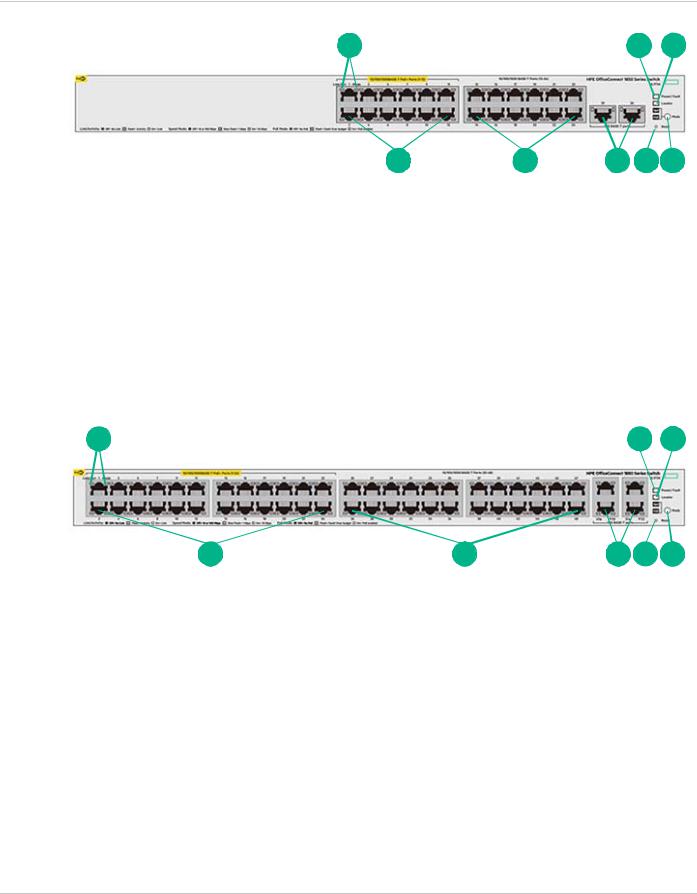
Switch Overview
Switch Hardware Features
HPE OfficeConnect 1850 24G 2XGT PoE+ 185W Switch (JL172A)
1 2 3
8 |
7 |
6 |
5 |
4 |
Number |
Description |
Number |
Description |
|
|
|
|
1 |
Link/Act and Mode LEDs |
2 |
Power/Fault LED |
|
|
|
|
3 |
Locator LEDs |
4 |
Mode button |
|
|
|
|
5 |
Reset button |
6 |
100/1000/10000Mbps RJ45 ports (25-26) |
|
|
|
|
7 |
10/100/1000Mbps RJ45 ports (13-24) |
8 |
10/100/1000Mbps RJ45 PoE+ ports (1-12) |
|
|
|
|
|
|
|
|
|
HPE OfficeConnect 1850 48G 4XGT PoE+ 370W Switch (JL173A) |
|
1 |
2 |
3 |
8 |
7 |
6 |
5 |
4 |
Number |
Description |
Number |
Description |
|
|
|
|
1 |
Link/Act and Mode LEDs |
2 |
Power/Fault LED |
|
|
|
|
3 |
Locator LEDs |
4 |
Mode button |
|
|
|
|
5 |
Reset button |
6 |
100/1000/10000Mbps RJ45 ports (49-52) |
|
|
|
|
7 |
10/100/1000Mbps RJ45 ports (25-48) |
8 |
10/100/1000Mbps RJ45 PoE+ ports (1-24) |
|
|
|
|
Network Ports
●Auto-sensing 10/100/1000Mbps ports.
All these ports have the “Auto-MDIX” feature, which means that you can use either straight-through or crossover twisted-pair cables to connect any network devices to the switch.
1-3

Switch Overview
Switch Hardware Features
●Some ports provide Power-over-Ethernet or PoE ports.
The Hewlett Packard Enterprise 1850 OfficeConnect PoE+ switches support the IEEE 802.3af/at standards, which allows IP telephones, wireless LAN Access Points, and other appliances to receive power as well as data over existing LAN cabling. For further information regarding PoE power, see the Hewlett Packard Enterprise Power over Ethernet (PoE/PoE+) Planning and Implementation Guide, which is on the Hewlett Packard Enterprise website at www.hpe.com/support/hpesc.
●SFP+ slots for fiber uplinks. Only the HPE 1850 6XGT 2XGT/SFP+ Switch include SFP/SFP+ ports.
Using Hewlett Packard Enterprise SFP+ transceivers, these products support optional network connectivity with the following speeds and technologies:
Speed |
Technology |
Cabling |
SFP+ Connector |
|
|
|
|
|
|
1 Gbps |
1000BASE-SX |
Fiber (multimode) |
LC |
|
|
|
|
|
|
|
|
1000BASE-LX |
Fiber (multimode or single mode) |
LC |
|
|
|
|
|
10 Gbps |
10GBASE-SR |
Fiber (multimode) |
LC |
|
|
|
|
|
|
|
|
10GBASE-LR |
Fiber (single mode) |
LC |
|
|
|
|
|
|
|
10GBASE-LRM |
Fiber (multimode) |
LC |
|
|
|
|
|
|
|
10GBASE-CU |
Direct Attach Cable (DAC) |
SFP+ to SFP+ |
|
|
|
|
|
|
|
10GBASE-CU |
Direct Attach Cable (DAC) |
XFP to SFP+ |
|
|
|
|
|
For supported transceivers, visit www.hpe.com/support/hpesc. |
|
|||
● |
In the first textbox, type J4858C (for Gigabit information). |
|
||
● |
Select any of the products that display in the drop-down list. Then click Display selected. |
|||
● |
Select Product support information. Then click Manuals and find the Transceiver Support Matrix. |
|||
For technical details of cabling and technology, see “Cabling and Technology Information Specifications” on page A-4.
LEDs
The front panel of the switch provides status LEDs for system monitoring.
The following table details the functions of the various indicators.
LED |
State |
Meaning |
|
|
|
Power/Fault (green) |
On |
The switch has passed the self-test and receiving power. |
|
|
|
|
Slow Flashing |
The switch self-test and initialization are in progress after a power |
|
|
cycle or reboot. The switch in not operational until the LED stops |
|
|
blinking. |
|
|
|
|
Off |
The switch is NOT receiving power. |
|
|
|
Power/Fault (orange) |
On |
On briefly after the switch is powered on or rebooted, at the |
|
|
beginning of switch self test. If the LED remains on, it indicates a |
|
|
detected hardware failure during the self test. |
|
|
|
|
Slow Flashing |
A fault has occurred on the switch or one of the switch ports. The |
|
|
Link LED for the port with the fault will blink simultaneously. |
|
|
|
|
Off |
The switch is NOT receiving power. |
|
|
|
1-4

|
|
|
Switch Overview |
|
|
|
Switch Hardware Features |
|
|
|
|
|
|
|
|
|
LED |
State |
Meaning |
|
|
|
|
|
Locator (blue) |
Fast Flashing |
The LED is used to locate a specific switch in an area with multiple |
|
|
|
switches. The LED blinks for 30 minutes when activated through |
|
|
|
the switch software. |
|
|
|
|
|
|
Off |
Identification is no longer required. The LED has been deactivated |
|
|
|
through the switch software or the timeout period has expired. |
|
|
|
|
|
Link/Act (green) |
On |
The port is enabled and receiving a link indication from the |
|
|
|
connected device. |
|
|
|
|
|
|
Flickering |
Indicates that there is network activity on the port. |
|
|
|
|
|
|
Flashing |
If the Link/Act LED is blinking simultaneously with the orange |
|
|
|
Power/Fault LED, it indicates a fault on the port. |
|
|
|
|
|
|
Off |
Indicates no physical link or a non-operational physical link. |
|
|
|
|
|
Speed |
On |
Indicates the port is operating at 10000 Mbps. |
|
Mode - Spd‡ (green) |
|
|
|
Slow Flashing |
Indicates the port is operating at 1000 Mbps. |
|
|
|
Off |
Indicates the port is operating at 10/100 Mbps. |
|
|
|
|
|
Mode - PoE‡ (green) |
On |
Indicates the port is providing PoE power to the connected device. |
|
|
Slow Flashing |
If the LED is blinking simultaneously with the orange Power/Fault |
|
|
|
LED, there is an oversubscription condition (not enough PoE power |
|
|
|
available) or the port has experienced a fault condition for PoE |
|
|
|
delivery. |
|
|
|
|
Flashing: LED on for 1s, then off for 1s. Repeat until change of state.
Slow Flashing: LED on for 800ms, then off for 800ms. Repeat until change of state. Fast Flashing: LED on for 400ms, then off for 400ms. Repeat until change of state.
‡ (Hewlett Packard Enterprise 1850 PoE+ switches only) Press the Mode button in for PoE mode, leave the Mode button out for Speed mode.
Mode Button
The Hewlett Packard Enterprise 1850 OfficeConnect PoE+ switches have one Mode LED per port. The Mode LED shows either the port speed or the PoE status. In PoE mode, it shows whether the port is configured to provide PoE power. The operation of the Mode LED is controlled by the Mode select button. Press the Mode button in to select the PoE mode, or leave the button in its out position for Spd (speed) mode.
Reset Button
The Reset button is used to restore Factory Default settings or reset the switch while it is powered on.
●ResettheSwitch — Press and release the button. This action clears any temporary error conditions that may have occurred and executes the switch self test.
●Restoring Factory Default Configuration — Press and hold down for over 5 seconds, the switch will then complete its self test and begin operating with its configuration restored to the factory default settings. Any configuration changes you may have made through the web browser interface are removed.
1-5

Switch Overview
Power Connector
Power Connector
The Hewlett Packard Enterprise 1850 OfficeConnect Switch Series do not have a power switch, they are powered on when connected to an active AC power source. The switches automatically adjust to any voltage between 100-127 and 200-240 volts and either 50 or 60 Hz. There are no voltage range settings required.
Switch Features
The features of the Hewlett Packard Enterprise 1850 OfficeConnect Switches include:
Switch |
|
Auto-sensing RJ45 ports |
Dual-personality RJ45/SFP+ ports |
|||
|
|
|
|
|
||
|
Quantity |
Speed |
Quantity |
Speed |
||
|
|
|
||||
|
|
|
|
|
|
|
1850 |
6XGT 2XGT/SFP+ |
6 ports |
100/1000/10000 Mbps |
2 ports |
100/1000/10000 Mbps |
|
|
|
|
|
|
|
|
1850 |
24G |
2XGT |
24 ports |
10/100/1000 Mbps |
- |
- |
|
|
|
|
|
|
|
|
|
|
2 ports |
100/1000/10000 Mbps |
- |
- |
|
|
|
|
|
|
|
1850 |
48G |
4XGT |
48 ports |
10/100/1000 Mbps |
- |
- |
|
|
|
|
|
|
|
|
|
|
4 ports |
100/1000/10000 Mbps |
- |
- |
|
|
|
|
|
|
|
1850 |
24G |
2XGT PoE+ |
12 ports |
10/100/1000 Mbps |
- |
- |
|
|
|
|
|
|
|
|
|
|
12 PoE+ ports |
10/100/1000 Mbps |
- |
- |
|
|
|
|
|
|
|
|
|
|
2 ports |
100/1000/10000 Mbps |
- |
- |
|
|
|
|
|
|
|
1850 |
48G |
4XGT PoE+ |
24 ports |
10/100/1000 Mbps |
- |
- |
|
|
|
|
|
|
|
|
|
|
24 PoE+ ports |
10/100/1000 Mbps |
- |
- |
|
|
|
|
|
|
|
|
|
|
4 ports |
100/1000/10000 Mbps |
- |
- |
|
|
|
|
|
|
|
●plug-and-play networking — all ports are enabled — just connect the network cables to active network devices and your switched network is operational.
●IEEE 802.3abAuto MDI/MDI-Xonalltwisted-pairports,meaning that all connections can be made using straight-through twisted-pair cables. Cross-over cables are not required, although they will also work. The pin operation of each port is automatically adjusted for the attached device: if the switch detects that a 10/100/1000Mbps switch or hub is connected to the port, it configures the port as MDI; if the switch detects that a 10/100/1000 Mbps end-node device is connected to the port, it configures the port as MDI- X (1850 24G 2XGT, 1850 48G 4XGT, 1850 24G 2XGT PoE+ 185W, and 1850 48G 4XGT PoE+ 370W Switches only).
●all switches support IEEE 802.3az Energy Efficient Ethernet (EEE) features that reduce power consumption when connected with EEE-compliant client devices.
●automatic learning of MAC addresses in each switch’s 8K-address (1850 6XGT 2XGT/SFP+ Switch only) or 16K-address (1850 24G 2XGT, 1850 48G 4XGT, 1850 24G 2XGT PoE+ 185W, and 1850 48G 4XGT PoE+ 370W Switches only) forwarding table.
●automatically negotiated full-duplex operation for all 10/100/1000/10000Mbps RJ45 ports when connected to other auto-negotiating devices.
●easy management of the switch through several available interfaces:
1-6

Switch Overview
Switch Features
○Web browser interface — an easy to use built-in graphical interface that can be accessed from common Web browsers.
○Intelligent Management Center (iMC) — allows network administrators to discover and map the switches within their network and launch the built-in graphical interface from within iMC to configure the switches.
●support for up to 64 IEEE 802.1Q-compliant VLANs so you can divide the attached end nodes into logical groupings that fit your business needs.
●support for up to 16 trunks (48-port switches) so you can assign physical links to one logical link (trunk) that functions as a single, higher-speed link providing dramatically increased bandwidth.
●support for many advanced features to enhance network performance—for a description, see the Management and Configuration Guide.
●download of new switch software for product bug fixes.
1-7

Switch Overview
Switch Features
1-8

Installing the Switch
Included Parts
2. Installing the Switch
The Hewlett Packard Enterprise 1850 OfficeConnect Switches are easy to install. They come with an accessory kit that includes the brackets for mounting the switches in a standard 19-inch telco rack, in an equipment cabinet, and with rubber feet that can be attached so the switches can be securely located on a horizontal surface. The brackets are designed to allow mounting of the switches in a variety of locations and orientations. This chapter shows how to install the switches.
Included Parts
The following components ship with a Hewlett Packard Enterprise 1850 Switch:
●Documentation kit
○Quick Setup Guide and Safety/Regulatory Information
○Software License, Warranty, and Support information
●Accessory kits:
HPE OfficeConnect 1850 Switch Model |
AccessoryKit |
Part |
Included Parts |
|
Part Number |
Count |
|||
|
|
|||
|
|
|
|
|
JL169A 6XGT 2XGT/SFP+ Switch |
5066-5625 |
4 |
Rubber foot pads |
|
|
|
|
|
|
|
|
8 |
Machine screws, M4x0.7, 8MM |
|
|
|
|
|
|
|
|
2 |
Rack mount brackets, 1.875-in. x 4.5- |
|
|
|
|
in., Black |
|
|
|
|
|
|
|
|
2 |
Rack mount brackets, 0.75-in. x 1.875- |
|
|
|
|
in., Zinc Plated |
|
|
|
|
|
|
JL170A 24G 2XGT Switch |
5066-5626 |
4 |
Rubber foot pads |
|
JL171A 48G 4XGT Switch |
|
|
|
|
|
8 |
Machine screws, M4x0.7, 8MM |
||
JL172A 24G 2XGT PoE+ 185W Switch |
|
|||
|
|
|
||
|
2 |
Rack mount brackets, 0.75-in. x 1.875- |
||
|
|
|||
|
|
|
in., Zinc Plated |
|
|
|
|
|
|
JL173A 48G 4XGT PoE+ 370W Switch |
5066-5627 |
4 |
Rubber foot pads |
|
|
|
|
|
|
|
|
8 |
Machine screws, M4x0.7, 8MM |
|
|
|
|
|
|
|
|
2 |
Rack mount brackets, 0.75-in. x 1.875- |
|
|
|
|
in., Zinc Plated |
|
|
|
|
|
|
|
|
2 |
Rack mount brackets, 0.75-in. x 3.5- |
|
|
|
|
in., Zinc Plated |
|
|
|
|
|
2-1

Installing the Switch
Included Parts
●Hewlett Packard Enterprise 1850 OfficeConnect Switch AC power cords, one of the following:
|
1850 6XGT 2XGT/SFP+, |
|
|
Country/Region |
1850 24G 2XGT, |
1850 48G 4XGT PoE+ 370W1 |
|
1850 24G 2XGT PoE+ 185W, |
|||
|
|
||
|
1850 48G 4XGT |
|
|
|
|
|
|
Argentina |
8121-0729 |
8121-1481 |
|
|
|
|
|
Australia/New Zealand |
8121-0837 |
8121-1476 |
|
|
|
|
|
Brazil |
8121-1071 |
8121-1265 |
|
|
|
|
|
Chile |
8121-0735 |
8121-1477 |
|
|
|
|
|
China |
8121-0943 |
8121-1484 |
|
|
|
|
|
Continental Europe |
8121-0731 |
8121-1479 |
|
|
|
|
|
Denmark |
8121-0733 |
8121-1486 |
|
|
|
|
|
India |
8121-0564 |
8121-1483 |
|
|
|
|
|
Israel |
8121-1004 |
8121-1478 |
|
|
|
|
|
Japan |
8121-1143 |
8121-1482 |
|
|
|
|
|
Malaysia |
8121-0739 |
8121-1475 |
|
|
|
|
|
South Africa |
8121-0737 |
8121-1483 |
|
|
|
|
|
South Korea |
8121-0731 |
8121-1479 |
|
|
|
|
|
Switzerland |
8121-0738 |
8121-1480 |
|
|
|
|
|
Taiwan |
8121-0964 |
8121-1511 |
|
|
|
|
|
Thailand |
8121-0734 |
8121-1485 |
|
|
|
|
|
United Kingdom/Hong Kong/Singapore/ |
8121-0739 |
8121-1475 |
|
Malaysia |
|
|
|
|
|
|
|
United States/Canada/Mexico |
8121-1141 |
8121-0914 |
|
|
|
|
1 The cord for the Hewlett Packard Enterprise 1850 48G 4XGT PoE+ 370W Switch supports a higher amperage and uses a C16 connector.
JAPAN POWER CORD WARNING:
2-2

Installing the Switch
Installation Procedure
Installation Precautions
Follow these precautions when installing the switch.
WARNING:
●The rack or cabinet should be adequately secured to prevent it from becoming unstable and/or falling over.
Devices installed in a rack or cabinet should be mounted as low as possible, with the heaviest devices at the bottom and progressively lighter devices installed above.
●When wall mounting, to meet national and international safety requirements, wall mount with the network ports facing up. The side vents cannot be placed up or downward.
●Only trained and qualified personnel are allowed to install or to replace this equipment.
CAUTION:
●When installing the switch, the AC outlet should be located near the switch and should be easily accessible in case the switch must be powered off.
●Ensure that the AC power source circuits are properly grounded.
●Use only the AC/DC power adapter and power cord (if applicable), supplied with the switch. Use of other adapters or power cords, including those that came with other Hewlett Packard Enterprise Networking products, may result in damage to the equipment.
For those switches that use a power cord, if your installation requires a different power cord than the one supplied with the switch, be sure to use a power cord displaying the mark of the safety agency that defines the regulations for power cords in your country. The mark is your assurance that the power cord can be used safely with the switch.
●Ensure the switch does not overload the power circuits, wiring, and over-current protection. To determine the possibility of overloading the supply circuits, add together the ampere ratings of all devices installed on the same circuit as the switch and compare the total with the rating limit for the circuit. The maximum ampere ratings are usually printed on the devices near the AC power connectors.
●Do not install the switch in an environment where the operating ambient temperature might exceed 40°C (104°F). This includes a fully-enclosed rack. Ensure the air flow around the sides and back of the switch is not restricted. Leave at least 7.6 cm (3 inches) for cooling.
●Ensure all port covers are installed when the port is not in use.
Installation Procedure
These steps summarize your switch installation. The rest of this chapter provides details on these steps.
1.Prepare the installation site (page 2-4). Make sure the physical environment into which you will be installing the switch is properly prepared, including having the correct network cabling ready to connect to the switch and having an appropriate location for the switch. See page 2-3 for some installation precautions.
2-3
