HP NetRAID-4M Controller User Manual
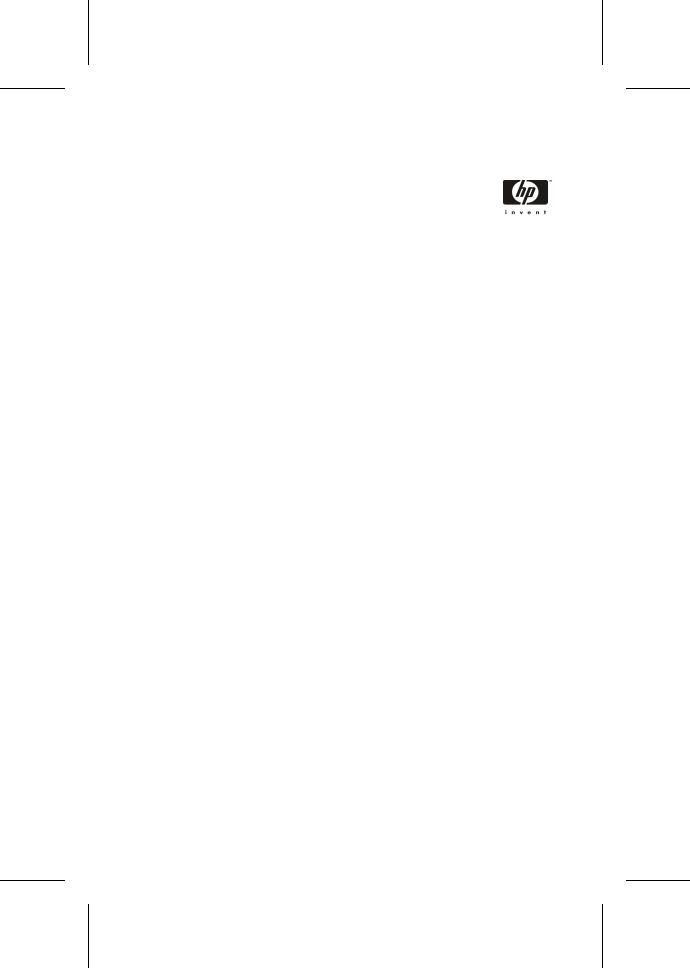
HP NetRAID-4M
Flexible Array Storage Tool
Command Line Interface
User’s Guide
HP Part Number 5969-8467
Printed in January 2001

Copyright
© Copyright 2001, Hewlett-Packard Company.
This document contains proprietary information that is protected by copyright. All rights are reserved. No part of this document may be photocopied, reproduced, or translated to another language without the prior written consent of Hewlett-Packard Company.
Hewlett-Packard Company
Network Server Division
Technical Marketing / MS 45S-LE
10955 Tantau Avenue
Cupertino, CA 95014 USA
Trademarks
SCSISelect and FAST are trademarks of Adaptec, Inc. which may be registered in some jurisdictions. Windows and Windows 2000 are registered trademarks, and Windows NT is a trademark of Microsoft Corporation in the U.S. and other countries used under license. All other trademarks are owned by their respective owners.
Changes
The information contained in this document is subject to change without notice.
Hewlett-Packard makes no warranty of any kind with regard to this material, including, but not limited to, the implied warranties of merchantability and fitness for a particular purpose. Hewlett-Packard shall not be liable for errors contained herein or for incidental or consequential damages in connection with the furnishing, performance, or use of this material.
Hewlett-Packard assumes no responsibility for the use or reliability of its software on equipment that is not furnished by Hewlett-Packard.
Technical Support and Services
If you have questions about installing or using this product, check this guide first—you will find answers to most of your questions here. If you need further assistance, please contact your server manufacturer.
This user’s guide is for the person who installs, administers, or troubleshoots LAN servers. Hewlett-Packard Company assumes you are qualified in the servicing of computer equipment and trained in recognizing hazards in products with hazardous energy levels.
Disclaimer
IF THIS PRODUCT DIRECTS YOU TO COPY MATERIALS, YOU MUST HAVE PERMISSION FROM THE COPYRIGHT OWNER OF THE MATERIALS TO AVOID VIOLATING THE LAW WHICH COULD RESULT IN DAMAGES OR OTHER REMEDIES.
ii

Contents
Contents
1 Getting Started
Audience 1-1
Supported Platforms 1-2
Organization 1-2
Conventions 1-4
Related Documentation 1-4
Notes, Cautions, and Warnings 1-5
2 Introducing the Command Line Interface
Accessing the CLI from the MS-DOS Prompt 2-1 Accessing the CLI from the Windows NT and Windows 2000
Start Button 2-2
Accessing the CLI from the Flexible Array Storage Tool Window 2-2
Accessing the CLI from the NetWare Server Console 2-2 Accessing the CLI from the UNIX Prompt 2-3
3 Working with Controllers
Opening and Closing a Controller 3-2 Displaying a List of Available Controllers 3-2
Modes of Opening and Closing a Controller 3-3 Opening and Closing a Controller on NetWare from
Windows NT and Windows 2000 3-4 Understanding Controller Attributes 3-5
Displaying whether a Controller Resides in a Cluster Environment 3-7
Displaying Cluster Partner Information 3-7
iii

Command Line Interface User’s Guide
Displaying a Controller Name 3-8
Displaying a Controller’s Type 3-8 Displaying a Controller’s Availability 3-9 Displaying a Remote Computer Name 3-9 Displaying a Controller’s Serial Number 3-10 Displaying a Controller’s CPU Type 3-10 Displaying the Number of Channels 3-11
Displaying the Number of Devices per Channel 3-12 Displaying a Controller’s CPU Speed 3-12 Displaying Controller Memory 3-13
Displaying the Controller Firmware Build Number 3-14 Rescanning a Controller 3-15
Pausing and Resuming Controller I/O 3-15
Displaying and Enabling Controller Automatic Spare 3-17 Managing Flash EPROM Components 3-18
Understanding User Flash Image (UFI) Files 3-19 Understanding Channel Attributes 3-21
Displaying a Channel Number 3-22
Displaying a Host Controller ID 3-22
Displaying the Maximum Number of Targets on a Channel 3-23
Displaying a Channel’s Type 3-23
Displaying a Channel’s Speed 3-24 Resetting a Channel 3-24 Understanding Batteries 3-24
Displaying the Condition of a Controller’s Battery 3-25 Reconditioning the Battery 3-26
4 Working with Disks
Understanding Disk Attributes 4-2
Displaying the SCSI Device ID 4-3
Displaying Device Types 4-3
Displaying Removable Media 4-4
Displaying the Vendor ID 4-4
Displaying the Product ID 4-5
iv
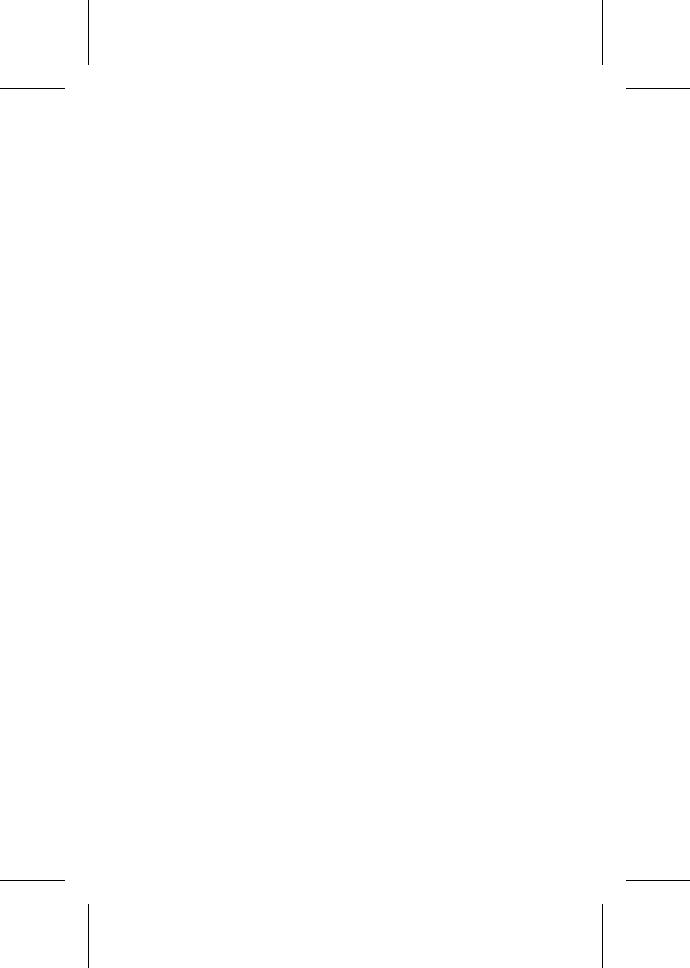
Contents
Displaying the Revision Number 4-5
Displaying the Number of Blocks 4-6 Displaying the Bytes per Block 4-6 Displaying Disk Usage 4-6 Displaying Disk Defects 4-7
Initializing a Disk 4-8
Displaying the Initialization State of a Disk 4-9 Initializing a Disk 4-9
Working with a Default SCSI ID 4-9
Displaying the Current Default SCSI Device ID 4-10 Setting a Default SCSI Device ID 4-10
Working with Partitions 4-11 Understanding Partition Attributes 4-11
Verifying a Disk 4-18
Verifying a Disk Without Repairing Bad Blocks 4-18 Verifying a Disk and Repairing Bad Blocks 4-18
Blinking a Disk Light 4-19
Working with S.M.A.R.T. Disks 4-19 Understanding S.M.A.R.T. Attributes 4-20
5 Working with Disksets
Understanding Diskset Attributes 5-2
Displaying the Diskset ID 5-3
Displaying the Creator ID 5-4 Displaying the Owner 5-5
Displaying the Number of Disks in a Diskset 5-6 Displaying the Attached State of a Diskset 5-6 Displaying if a Diskset is Managed by the MS Cluster
Service 5-7
Displaying a Diskset’s Label 5-7
Displaying if a Diskset Resides on a Controller with a Shared Channel 5-8
Displaying if a Diskset is a Member of a Spare Pool 5-9 Displaying the Diskset Creation Date and Time 5-9 Displaying Members of a Diskset 5-10
Creating a Diskset 5-11
v

Command Line Interface User’s Guide
Adding a Disk to a Diskset 5-12 Removing a Disk from a Diskset 5-13 Deleting a Diskset 5-15
Assigning Diskset Management 5-16 Attaching a Diskset 5-18
Detaching a Diskset 5-19
Changing a Diskset’s Label 5-20 Changing Ownership of a Diskset 5-21
Taking Ownership of a Diskset 5-22
Forcing Ownership of a Diskset 5-23
Releasing Ownership of a Diskset 5-24 Changing a Diskset’s Sparepool Assignment 5-26
6 Working with Container Attributes
Understanding Container Identification Attributes 6-2 Displaying, Assigning, and Removing a Drive Letter
(Windows Only) 6-5
Displaying A Root Special File (UNIX Only) 6-6 Displaying and Specifying a Cluster Partner 6-7 Displaying and Renumbering a Container ID 6-9 Displaying and Setting a Container Label 6-11 Displaying and Setting a Container’s Type 6-12 Displaying a Container’s Other Container ID 6-13
Understanding Container Creation Attributes 6-14 Displaying a Container’s Creation Date 6-14 Displaying a Container’s Creation Time 6-15
Understanding Container Size Attributes 6-15 Understanding Freespace 6-17
Displaying and Setting a Container’s Total Size 6-19 Displaying and Setting Stripe Size 6-19
Understanding Container Access Attributes 6-20 Displaying and Setting a Container’s Read-only
Availability 6-21
Displaying and Setting a Container’s Read/Write Availability 6-22
Displaying and Setting a Container’s Lock Mode 6-23
vi

Contents
Understanding Container Usage Attributes 6-24 Displaying a Full Compact Snapshot Container 6-25 Displaying the Resident File System 6-26 Displaying a Multi-partition Container 6-27 Displaying a Container that Resides in a NetWare
Environment 6-27
Displaying the UNIX-Opened Container 6-27 Displaying an Unknown File System 6-28 Displaying an Unmapped Container 6-28 Displaying an Unconfigured Container 6-29 Displaying a Valid Container 6-29
Understanding State Attributes 6-30 Understanding Mirror Set State Attributes 6-30
Understanding Reconfiguration State Attributes 6-31 Understanding Snapshot State Attributes 6-35 Understanding RAID-5 Set State Attributes 6-38
Understanding Container Cache Attributes 6-39
Displaying a Container’s Global Container Read Cache Size 6-40
Displaying a Container’s Global Container Write Cache Size 6-41
Displaying a Container’s Read Cache Setting 6-41 Displaying a Container’s Write Cache Setting 6-42 Displaying a Container’s Write Cache Status 6-43
7 Working With Single-level Containers
Working with a Volume Set 7-2
Understanding the Volume Set Attributes You Can Specify 7-2
Understanding How to Create a Volume Set 7-4 Understanding Volume Set Creation in a NetWare
Environment 7-5
Understanding Volume Set Creation in a UNIX Environment 7-6
Identifying Some Tasks to Perform After Creating a Volume Set 7-6
vii

Command Line Interface User’s Guide
Working with a Stripe Set 7-6
Understanding the Stripe Set Attributes You Can Specify 7-7
Understanding How to Create a Stripe Set 7-9 Understanding Stripe Set Creation in a NetWare
Environment 7-10
Understanding Stripe Set Creation in a UNIX Environment 7-10
Identifying Some Tasks to Perform After Creating a Stripe Set 7-11
Working with a Mirror Set 7-11
Understanding the Mirror Set Attributes You Can Specify 7-11
Understanding How to Create a Mirror Set 7-13 Understanding Mirror Set Creation in a NetWare
Environment 7-14
Understanding Mirror Set Creation in a UNIX Environment 7-14
Identifying Some Tasks to Perform After Creating a Mirror Set 7-14
Working with a RAID-5 Set 7-15
Understanding the RAID-5 Set Attributes You Can Specify 7-15
Understanding How to Create a RAID-5 Set 7-19 Understanding RAID-5 Set Creation in a NetWare
Environment 7-20
Understanding RAID-5 Set Creation in a UNIX Environment 7-20
Identifying Some Tasks to Perform After Creating a RAID-5 Set 7-20
8 Working with Multi-level Containers
Working with Multi-level Stripe Sets 8-2 Working with a Stripe Set of Mirror Sets 8-2 Working with a Stripe Set of Volume Sets 8-6 Creating a Stripe Set of Stripe Sets 8-10
viii
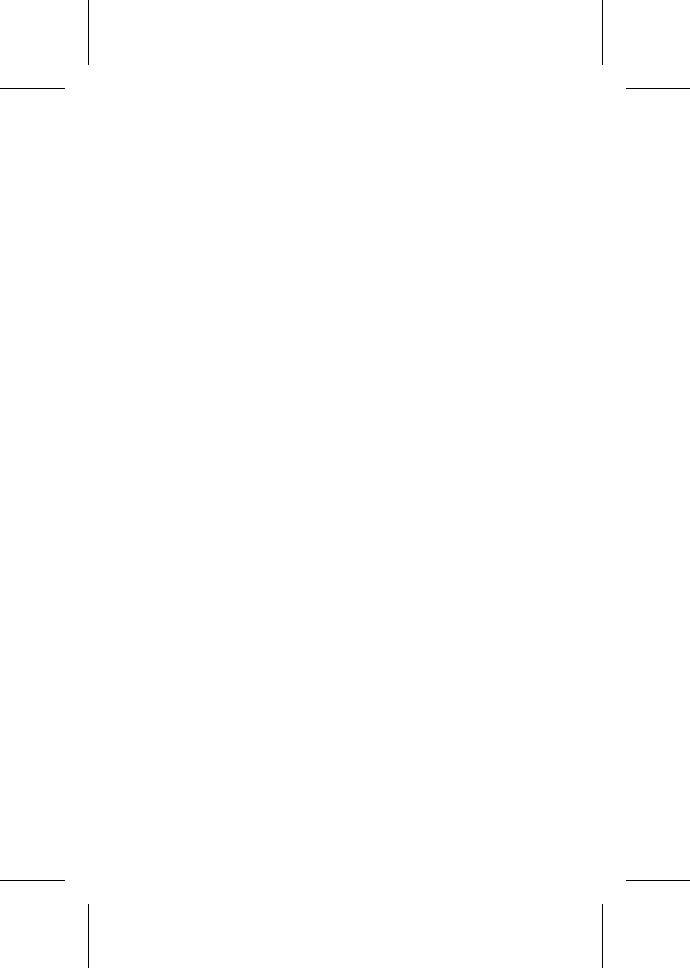
Contents
Working with a Stripe Set of RAID-5 Sets (RAID50) 8-14
Creating Multi-level Volume Sets 8-18 Creating a Volume Set of Stripe Sets 8-18 Creating a Volume Set of Mirror Sets 8-21 Creating a Volume Set of RAID-5 Sets 8-25 Creating a Volume Set of Volume Sets 8-28
Working with Multi-level Container’s of Mirror Sets 8-31
9 Modifying Containers
Working with Container Reconfiguration 9-2 Understanding the Container Reconfiguration
Attributes You can Specify 9-2
Understanding How to Reconfigure a Container 9-5 Understanding Container Reconfiguration in a UNIX
Environment 9-6
Working with Container Promotion 9-6
Understanding the Container Promotion Attributes You can Specify 9-7
Understanding How to Promote a Container 9-7 Understanding Container Promotion in a UNIX
Environment 9-8
Working with Adding a Level to a Container 9-8 Understanding the Container Add Level Attributes You
can Specify 9-8
Understanding How to Add a Level to a Container 9-9 Understanding How to Add a Level to a Container in a
UNIX Environment 9-10 Working with Mirror Sets 9-10 Splitting a Mirror Set 9-10
Unmirroring a Mirror Set 9-12 Scrubbing a Mirror Set 9-14
Working with a RAID-5 Set 9-16 Restoring a RAID-5 Set 9-16 Scrubbing a RAID-5 Set 9-18
Working with the Raw Container Cache 9-20
ix

Command Line Interface User’s Guide
Working with Enabling the Container’s Volatile Readahead Cache 9-20
Working with Enabling the Container’s NVRAM Writeback Cache 9-22
Working with Releasing a Container’s Cache Buffers 9-25
Working with Container Rebuild 9-27
Assigning Spare Disks to a Single Container 9-27 Removing Spare Disks from a Single Container 9-29 Assigning Global Spare Disks 9-30
Removing Global Spare Disks 9-31 Working with File Systems 9-33
Adding a File System 9-33 Extending a File System 9-37 Removing a File System 9-39
Extending a Container 9-40 Extending a Volume Set 9-40
Extending a Multi-level Container of Volume Sets 9-42 Taking a Container Offline 9-44
Understanding the Container Offline Attributes You Can Specify 9-44
Understanding How to Take a Container Offline 9-44 Deleting a Container 9-45
Understanding the Container Delete Attributes You Can Specify 9-46
Understanding How to Delete a Container 9-46 Understanding How to Delete a Container in a NetWare
Environment 9-47
10 Working with Snapshot Containers
Creating a Snapshot Container 10-2
Understanding the Create Snapshot Container
Attributes You Can Specify 10-2
Understanding How to Create a Snapshot
Container 10-4
Updating a Snapshot Container 10-7
x

Contents
Understanding the Update Snapshot Container Attributes that You Can Specify 10-7
Understanding How to Update a Container Snapshot 10-8
Removing a Snapshot Container 10-9 Understanding the Snapshot Container Remove
Attributes that You Can Specify 10-9 Understanding How to Remove a Container
Snapshot 10-9
Clearing NVRAM of Unconfigured Snapshot Containers 10-11
Understanding the Controller Free Snapshot Attributes You Can Specify 10-11
Understanding How to Clear NVRAM of Unconfigured Snapshot Containers 10-11
11 Working with Diagnostic Commands
Understanding Diagnostic Attributes 11-2
Displaying the Interrupt Count 11-2
Displaying the Interrupt Response Time 11-3
Displaying a Boot-time Parameter 11-4
Dumping Diagnostic Data 11-4
Displaying Internal History Log 11-5
Dumping Data Structures 11-6
Clearing Boot Parameters 11-6
Setting a Boot Parameter 11-7
Setting the Interrupt Count 11-7
Setting the Interrupt Timer 11-8
Loading Containers 11-9
12 Working with Event Notification
Enabling E-Mail Notification 12-2
Understanding Event Notification Attributes 12-2
Displaying the Mail Server 12-3
Displaying the Mail Message Type 12-3
Displaying the Mail To Line 12-4
xi

Command Line Interface User’s Guide
Displaying the Mail Subject Line 12-4
Displaying the Mail Body Line 12-5
Setting the Mail Server 12-5
How to Set the Mail Server 12-6
Setting Mail Message Reporting 12-6
How to Set Mail Message Reporting 12-7
Testing Mail Message Reporting 12-8
How to Test the Mail Server 12-8
Clearing Mail Message Reporting 12-9
How to Clear the Mail Server 12-9
13 Working with Tasks
Understanding Task Attributes 13-1
Displaying the Task ID 13-2
Displaying the Task Function 13-3
Displaying the Task Percent Done 13-3
Displaying the Container ID 13-4
Displaying the Task State 13-4
Displaying Task Specific1 Information 13-4
Displaying Task Specific2 Information 13-5
Displaying the Task Status 13-5
Starting Tasks 13-6
Stopping Tasks 13-7
Suspending Tasks 13-8
Resuming Tasks 13-9
14 Working with Remote Management
Understanding Remote Management Attributes 14-2 Displaying the Lock Status 14-2
Displaying the Computer Name 14-3 Displaying the Remote User Name 14-4 Displaying the Remote User Access Mode 14-4
Scanning for Remote Management Services Agents 14-4 Adding Information to the Remote Connection Database 14-
6
xii
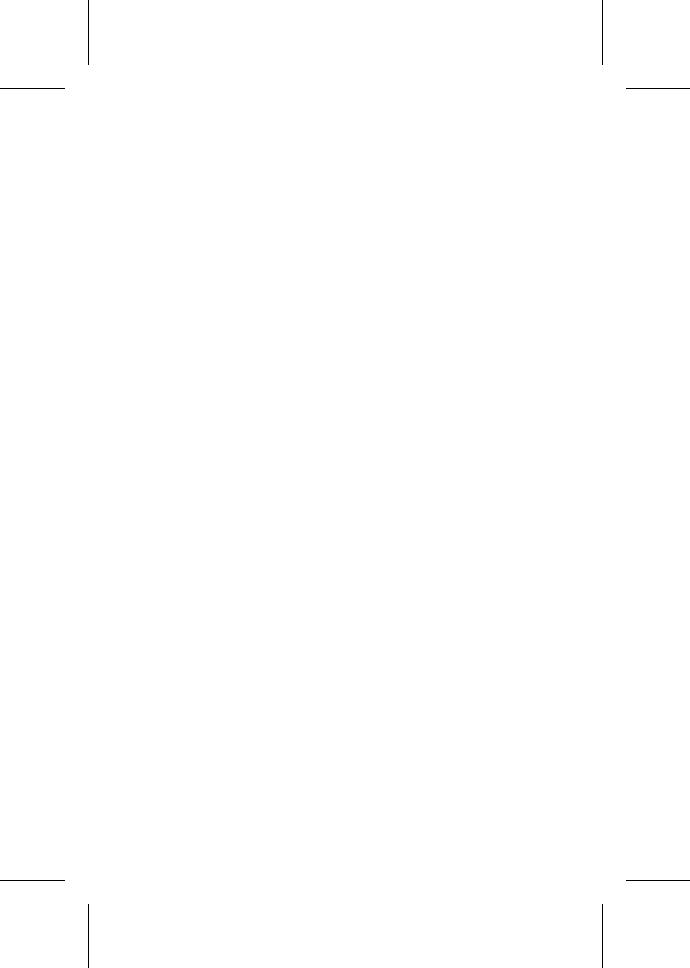
Contents
Locking Information in the Network Connection Database 14-7
Unlocking Information in the Network Connection Database 14-8
Deleting Information from the Network Connection Database 14-10
15 Working with Scripts
Executing a Script 15-1
Executing a Script from the CLI Command Prompt 15-2
Executing a Script from the OS Command Prompt 15-2
Example Scripts 15-6
Example 1 15-6
Example 2 15-7
Example 3 15-8
Index
xiii
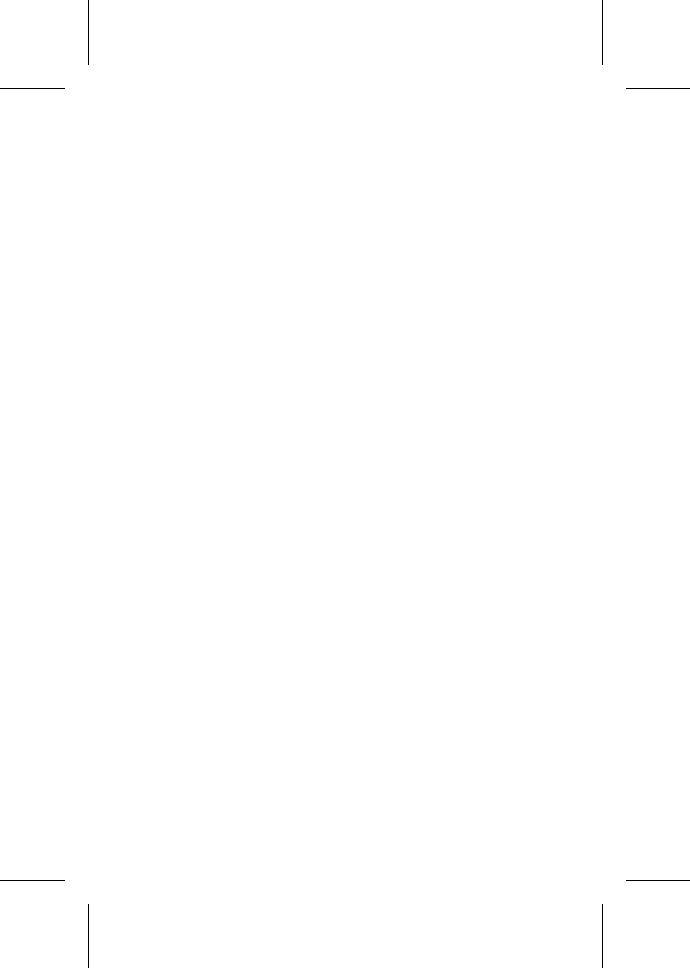
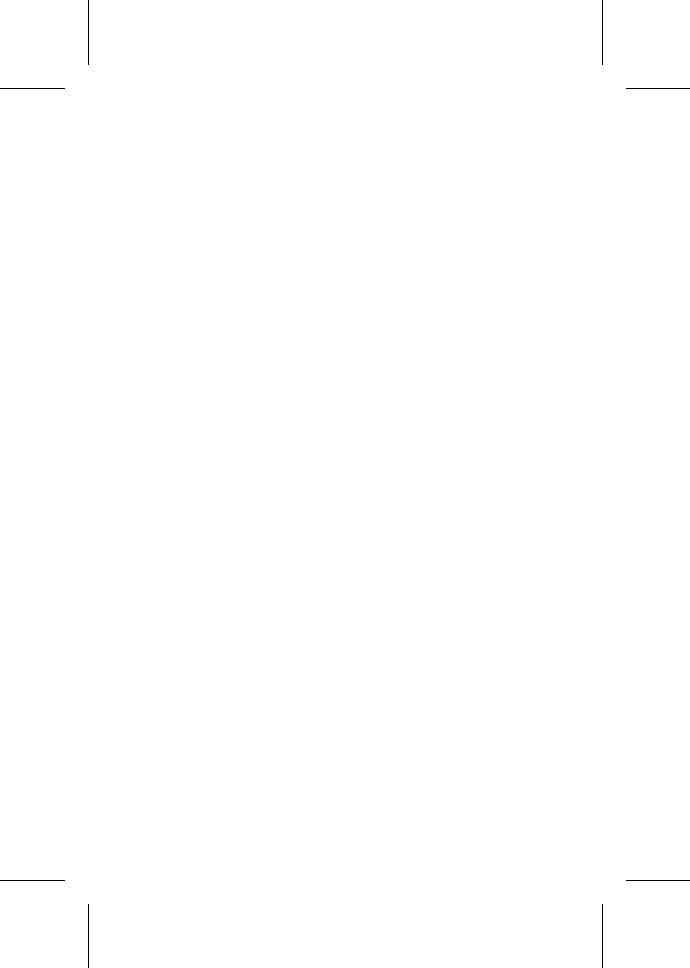
1
Getting Started
Hewlett-Packard™NetRAID-4M®RAID Controller products integrate advanced RAID technology with state-of-the-art controller hardware to deliver leadership performance, data availability, and storage management features.
To configure and manage components running on the HP NetRAID4M Controller products (hereinafter referred to as the RAID controller), Hewlett-Packard has developed a special software suite. This software suite includes an easy-to-use graphical interface with wizard support--called the Flexible Array Storage Tool (FAST)--and a command line interface (CLI). Currently, FAST is available on Windows NT, Windows 2000 (basic disks only), and NetWare systems. The CLI is available on Windows NT, Windows 2000 (basic disks only), UNIX, and NetWare systems. Controllers on NetWare systems can be remotely managed.
The CLI provides a rich alternative to FAST. The CLI lets you perform most of the storage management tasks that you can perform with the FAST utility and, in addition, lets you perform some tasks not available in FAST. The CLI also allows you to use the CLI commands in DOS command scripts and UNIX shell scripts.
Audience
This user’s guide is written for system administrators and experienced users who are familiar with SCSI device configuration. This guide assumes that you are familiar with the concepts and commands of the operating system your RAID controller is running on. This guide also assumes you are familiar with the conceptual
1-1

Command Line Interface User’s Guide
material related to storage management on RAID controllers presented in the Flexible Array Storage Tool User’s Guide.
This version of the CLI can operate in the Microsoft Cluster Server (MSCS) software environment. If you are using the CLI in the MSCS software environment, the guide assumes you are familiar with:
■The conceptual information related to MSCS (see the Microsoft documentation associated with MSCS)
■The tools associated with MSCS (specifically, the Cluster Administrator)
This guide assumes you are familiar with the conceptual material on how the storage management applications (FAST and the CLI) work in the MSCS software environment. This conceptual material is presented in the Flexible Array Storage Tool User’s Guide.
Supported Platforms
The RAID family of controllers operate on a variety of operating system platforms. See the Installation Guide that was supplied with your controller for a list of the supported operating system platforms.
Organization
Chapter 1, Getting Started, provides an overview of this user’s guide, including intended audience, related documents, typographical conventions, and symbols.
Chapter 2, Introducing the Command Line Interface, explains how to start execution of the CLI for the different operating system environments.
Chapter 3, Working with Controllers, describes how to use the CLI to manage a RAID controller. You use controller CLI commands to display the status of a variety of controller attributes and to perform such controller-related tasks as opening, closing, and rescanning controllers and pausing I/O on a controller.
Chapter 4, Working with Disks, explains how to manage disks connected to a RAID controller. This chapter includes information about initializing, and verifying SCSI disks.
1-2

Getting Started
Chapter 5, Working with Disksets, describes how to manage disksets that are part of a clustered system. This includes information on how to create, delete, and modify disksets.
Chapter 6, Working with Container Attributes, explains how to use container attributes, which are characteristics of a container that you administer or display using the CLI. This chapter includes information about how to display, and, if appropriate, manipulate the container attributes.
Chapter 7, Working With Single-level Containers, presents procedures for creating single-level containers. Information is also provided on container-create attributes and tasks that you can perform after you create a container.
Chapter 8, Working with Multi-level Containers, presents procedures for creating multi-level containers. Information is also provided on container-create attributes and tasks that you can perform after you create a container.
Chapter 9, Modifying Containers, explains how to manipulate existing containers. This chapter also describes how to add, extend, and remove a container’s file system.
Chapter 10, Working with Snapshot Containers, provides information on how to create a snapshot container. This chapter also provides information on how to update and remove a snapshot container.
Chapter 11, Working with Diagnostic Commands, describes how to work with technical support personnel to perform system troubleshooting using the CLI diagnostic commands.
Chapter 12, Working with Event Notification, explains how to use the CLI to enable, display, test, and disable controller event notification messages.
Chapter 13, Working with Tasks, describes how to manage tasks running on a controller.
Chapter 14, Working with Remote Management, explains how to use the CLI to locate and open a controller on another computer.
Chapter 15, Working with Scripts, describes how to write and execute automated scripts that can be used to perform a variety of CLI tasks.
1-3
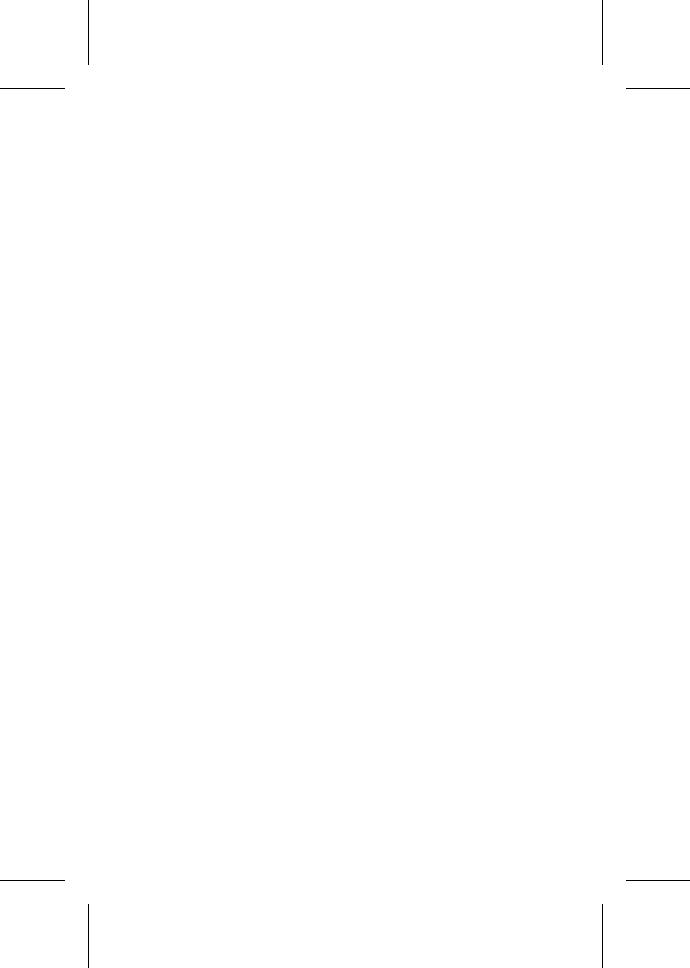
Command Line Interface User’s Guide
Conventions
The following typographical conventions are used in this user’s guide.
bold |
Used to highlight information depicted in |
|
examples (for example, the Type column indicates |
|
that a RAID-5 set resides on container 0.) |
Courier |
Used to highlight commands in text (for example, |
|
the container create mirror command) |
|
and examples: |
|
HPN0> container list |
|
Executing: container list |
|
No containers found. |
In some examples in this document, a vertical line of dots replaces part of a command’s output display to save space on the page, as in the following example:
Device Name: HPN0
Controller Type: HP NetRAID-4M
.
.
.
Controller Hardware: 1.0
Related Documentation
This user’s guide is the core manual for learning about the tasks and commands associated with the CLI. The Command Line Interface Reference Guide is a companion volume to the user’s guide.
Use the Command Line Interface User’s Guide when you need to perform a task such as create a container or verify a disk. Use the
Command Line Interface Reference Guide when you need specific information about a CLI command (for example, syntax and parameter descriptions).
The following are related documents:
■Installation Guide
The installation guide that ships with your RAID controller explains how to install it in your computer system. The installation guide also provides instructions on how to install the RAID software (FAST and the CLI).
1-4
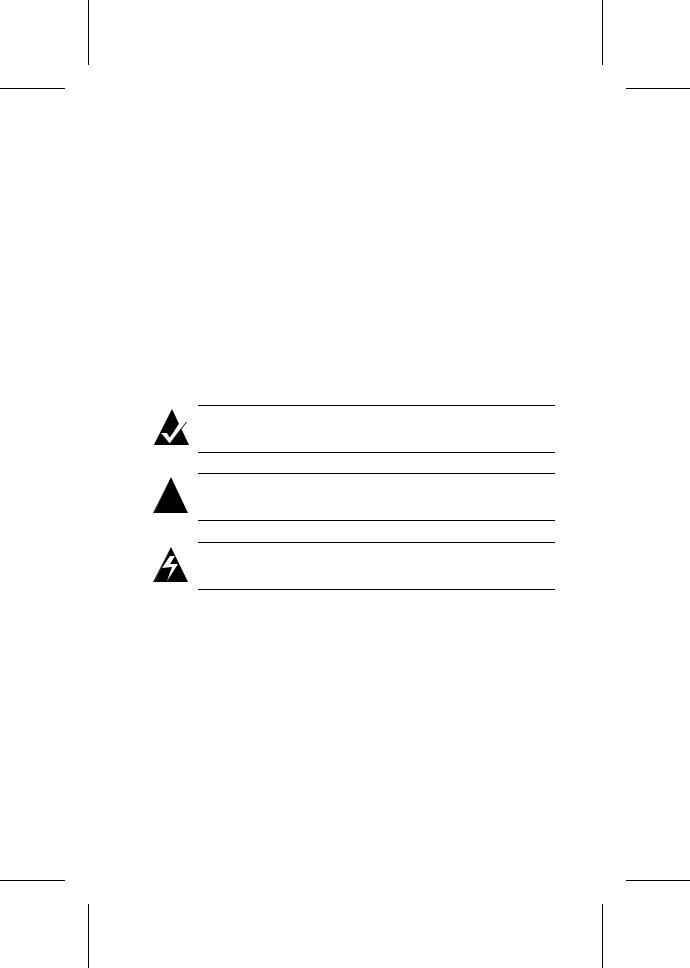
Getting Started
■Flexible Array Storage Tool User’s Guide
The Flexible Array Storage Tool User’s Guide provides information about FAST that you need to configure and manage your RAID subsystem.
■Flexible Array Storage Tool Command Line Interface Reference Guide
The Flexible Array Storage Tool Command Line Interface Reference Guide provides information about the CLI commands that you use to configure and manage your RAID subsystem.
Notes, Cautions, and Warnings
Always use care when handling any electrical equipment. To avoid injury to people or damage to equipment and data, be sure to follow the notes, cautions, and warnings in this document.
Note: Notes are reminders, tips, or suggestions that may simplify the procedures included in this document.
!damage to your system or your data.
WARNING: Warnings alert you to the actions that could cause injury to you or someone else.Caution: Cautions alert you to actions that could cause
1-5

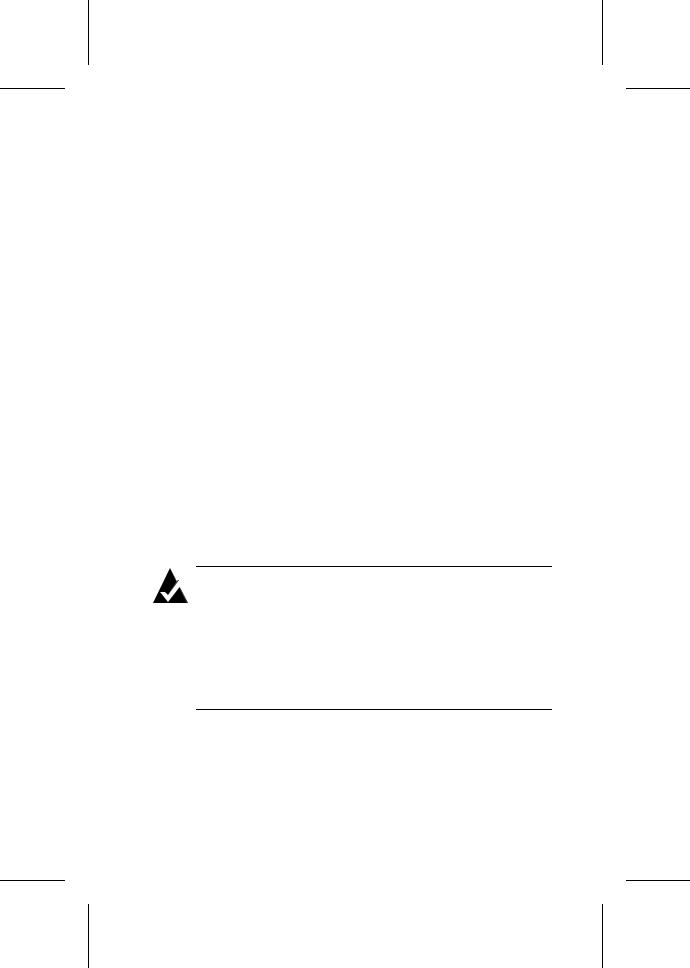
2
Introducing the Command
Line Interface
You can invoke the CLI by doing the following:
■Accessing the CLI from the MS-DOS Prompt
■Accessing the CLI from the Windows NT and Windows 2000 Start Button
■Accessing the CLI from the Flexible Array Storage Tool Window
■Accessing the CLI from the NetWare Server Console
■Accessing the CLI from the UNIX Prompt
The following sections describe each access method.
Note: The CLI displays status information in the title bar of a DOS command prompt window when it executes an asynchronous command. The status information includes a percent number that indicates percentage completion. Note that no status information appears in the FAST utility’s CLI window. On NetWare, the status information appears in a different window. On UNIX, the status information appears at the bottom of the CLI window.
Accessing the CLI from the MS-DOS Prompt
To access the CLI from the MS-DOS prompt, enter the afacli command, as in the following example:
C:\afacli
2-1

Command Line Interface User’s Guide
Note: If you specified the path to the afacli executable program in the System Variables on Windows NT or Windows 2000 (basic disk only), then you do not need to specify the path when running afacli. Otherwise, to run the afacli program, you must change to the directory where the afacli program resides.
Accessing the CLI from the Windows NT and Windows 2000 Start Button
To access the CLI from the Windows NT or Windows 2000 Start button, follow these steps.
Note: These steps assume that you accepted the default location for the software during the installation procedure.
1Click the Start button and move the mouse cursor to the Programs item. The Programs item displays a number of choices (for example, HP NetRaid-4M).
2Move the mouse cursor to the HP NetRaid-4M item. The HP NetRaid-4M menu appears.
3Click on the AfaCli program icon on the HP NetRaid-4M menu.
Accessing the CLI from the Flexible Array Storage Tool Window
See the Flexible Array Storage Tool User’s Guide for information on accessing the CLI from the FAST window.
Accessing the CLI from the NetWare Server Console
To access the CLI from the NetWare server console, type load hpncli at the prompt.
2-2

Introducing the Command Line Interface
Accessing the CLI from the UNIX Prompt
To access the CLI from the UNIX prompt, type hpncli from the command prompt.
2-3
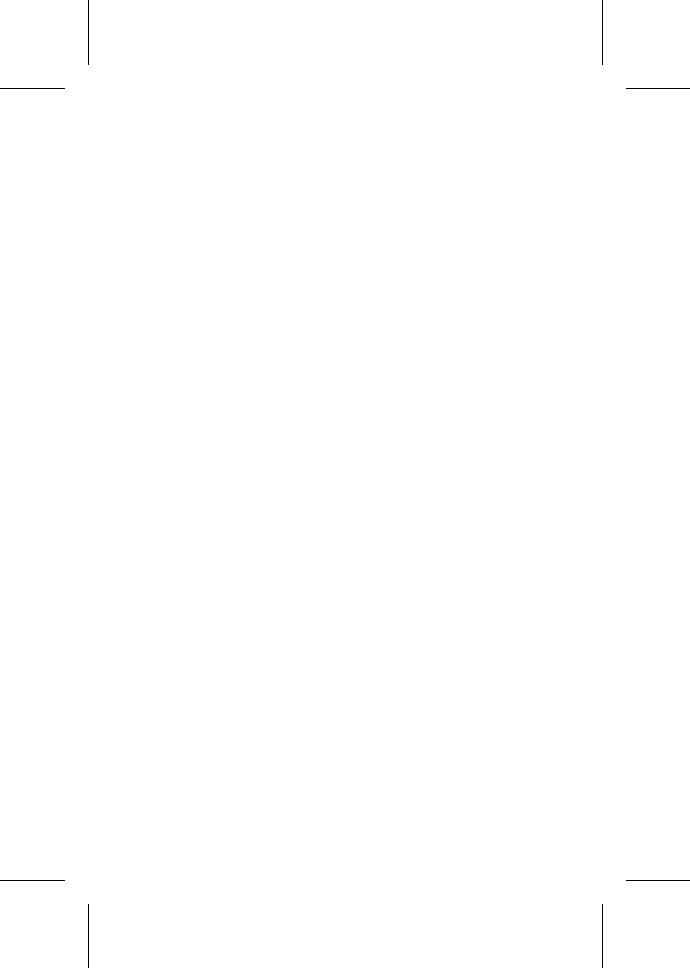

3
Working with Controllers
This chapter explains how to use the CLI to manage a RAID controller so that you can manage such storage resources as disks, containers, freespace, partitions, and file systems.
You use controller CLI commands to display the status of a variety of controller attributes and to perform such controller-related tasks as pausing and resuming I/O, and enabling or disabling automatic spare.
The following table provides a quick reference to the topics covered in this chapter:
For information about… |
Turn to... |
|
|
Opening and Closing a Controller |
page 3-2 |
|
|
Understanding Controller Attributes |
page 3-5 |
|
|
Rescanning a Controller |
page 3-15 |
|
|
Pausing and Resuming Controller I/O |
page 3-15 |
|
|
Displaying and Enabling Controller Automatic Spare |
page 3-17 |
|
|
Managing Flash EPROM Components |
page 3-18 |
|
|
Understanding Channel Attributes |
page 3-21 |
|
|
Resetting a Channel |
page 3-24 |
|
|
Understanding Batteries |
page 3-24 |
|
|
If you open a controller with read/write access, you can use all of the CLI commands, including those commands that change the controller configuration. If you attempt to open a controller in read/write mode, and the controller is already open for read/write
3-1

Command Line Interface User’s Guide
operations, the CLI displays an appropriate message. In this case, you can open the controller for read-only operations.
If you open a controller with read-only access, you can use only the commands that do not change the controller configuration. If you execute a command that is not valid in read-only mode, the CLI displays an appropriate error message.
After you open a controller, you are ready to work with the controller attributes. See Understanding Controller Attributes on page 3-5 for information on how to work with controller attributes and perform controller tasks.
In this chapter, all examples use the controller named HPN0.
Opening and Closing a Controller
Before you can perform operations on a controller, you must first open it. You can open a controller in either snapshot, read/write, or read-only mode on the following operating systems:
■Windows NT
■Windows 2000 (basic disks only)
■NetWare
■UNIX
The following sections describe how to open and close controllers on the listed operating systems.
Displaying a List of Available Controllers
Before you open a controller, you may first want to use the controller list command to display a list of controllers, as in the following example. In the example, the Adapter Name column indicates that HPN0 is the name of the controller installed on the computer. The example also indicates the controller’s path, which is
\\.\
HPN0> controller list
Executing: controller list
Adapter Name |
Adapter Type |
Availability |
Clustering |
------------ |
------------ |
------------ |
---------- |
\\.\HPN0 |
HP NetRAID-4M |
read/write |
No |
3-2
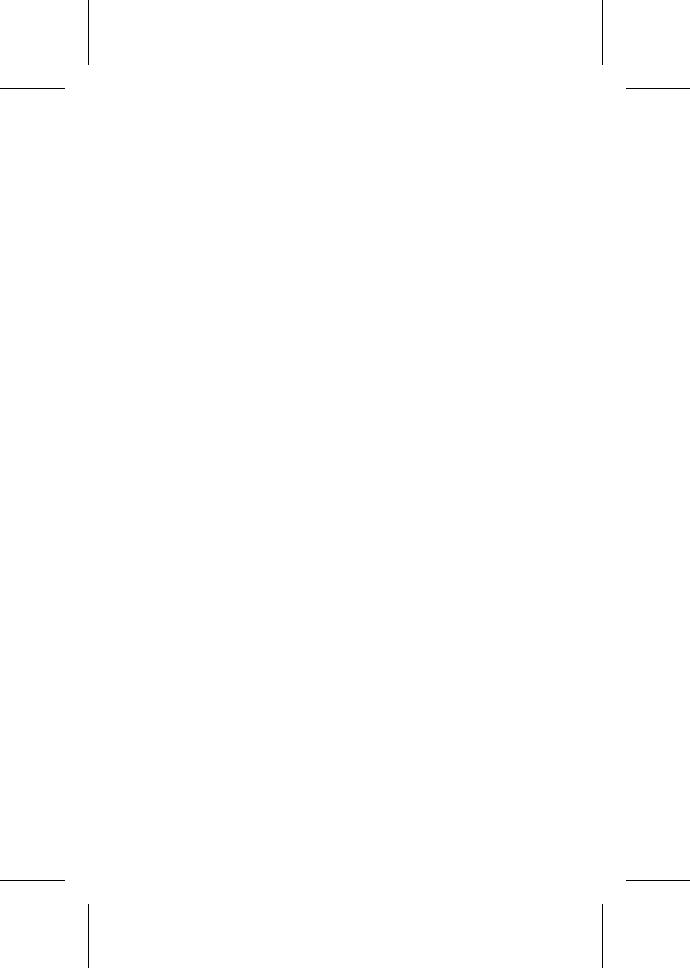
Working with Controllers
The CLI allows you to open a controller in the following modes:
■Read/write
■Read-only
■Snapshot
Modes of Opening and Closing a Controller
The CLI allows you to open and close a controller on the supported operating system using the following modes:
■Read/write
■Read-only
■Snapshot
The following sections describe how to open a controller in these three modes and how to close a controller.
Opening a Controller in Read/Write Mode
To open a controller in read/write mode on the supported operating system, use the open command, as in the following example.
HPN0> open HPN0
Executing: open "HPN0"
Opening a Controller in Read-only Mode
To open a controller in read-only mode on the supported operating system, use the open command with the /readonly switch, as in the following example.
HPN0> open /readonly=TRUE HPN0
Executing: open /readonly=TRUE "HPN0"
If after opening a controller in read-only mode, you decide you want write access to that controller, you can do so without closing and reopening the controller. Simply specify the open command with the /readonly switch set to FALSE, as in the following example:
HPN0> open /readonly=FALSE HPN0
Executing: open /readonly=FALSE "HPN0"
3-3

Command Line Interface User’s Guide
Opening a Controller in Snapshot Mode
A snapshot is an instantaneous read-only copy of a container "snapped" at a precise point in time. Automated backup scripts can take advantage of the snapshot feature. The open command provides a snapshot mode that allows an automated backup script to work even if other users have the CLI open somewhere on the network. Note that when you open a controller in snapshot mode, you can use only the read-only related commands and the commands related to the snapshot feature. See Working with Snapshot Containers on page 10-1 for further information on the Snapshot feature.
To open the HPN0 controller in snapshot mode, use the open command with the /snapshot switch, as in the following example.
HPN0> open /snapshot=TRUE HPN0
Executing: open /snapshot=TRUE "HPN0"
Closing a Controller
To close an open controller on the supported operating system, use the close command, as in the following example:
HPN0> close
Executing: close
A controller can also be closed by exiting from the CLI using the exit command, as in the following example:
HPN0> exit
Executing: exit
Note: The close and exit commands are not available when accessing the CLI through FAST.
Opening and Closing a Controller on NetWare from Windows NT and Windows 2000
Before you open a controller on a NetWare system from Windows NT or Windows 2000 (basic disk only), you may want to display a list of controllers on the NetWare system. To display a list of controllers, use the controller list command with the /domain switch, as in the following example. In the example, D1 is
3-4
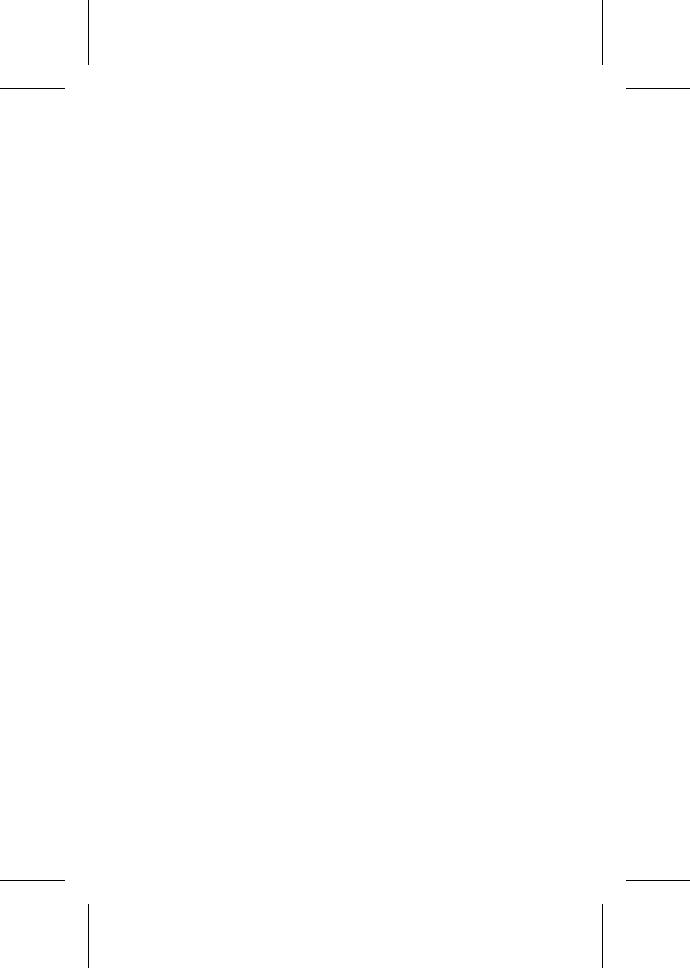
Working with Controllers
the domain name for the NetWare system. The Adapter Name column indicates that HPN0 is the name of the controller installed on the computer. The example also indicates the controller’s path, which is \\.\
HPN0> controller list /domain=D1
Executing: controller list /domain=D1
Adapter Name |
Adapter Type |
Availability |
Clustering |
------------ |
------------ |
------------ |
---------- |
\\.\HPN0 |
HP NetRAID-4M |
read/write |
No |
To open a controller on a NetWare system from Windows NT or Windows 2000 (basic disk only), use the open command with the /netware and /domain switches, as in the following example. In the example, the HPN0 controller is opened in the D1 domain on a NetWare system.
HPN0> open /netware /domain=D1 \\D1\HPN0
To close an open controller, use the close command, as in the following example:
HPN0> close
A controller can also be closed by exiting from the CLI using the exit command, as in the following example.
HPN0> exit
After you open a controller, you are ready to work with the controller attributes. See Understanding Controller Attributes on page 3-5 for information on how to work with controller attributes and perform controller tasks.
After you open a controller, you are ready to work with the controller attributes.
Understanding Controller Attributes
Controllers exhibit a number of attributes or characteristics that you can administer or display using the CLI. The CLI supports two commands that provide information about the controller: controller list and controller details. Table 3-1 lists the controller attributes and their related CLI commands.
3-5

Command Line Interface User’s Guide
Table 3-1. Controller Attributes
|
CLI |
Related |
|
Controller Attribute |
Operations |
Commands |
Discussed In... |
|
|
|
|
controller |
Display |
controller |
Displaying whether |
cluster |
|
list |
a Controller Resides |
environment |
|
|
in a Cluster |
|
|
|
Environment |
cluster partner |
Display |
controller |
Displaying Cluster |
|
|
details |
Partner Information |
controller name |
Display |
controller |
Displaying a |
(also called device |
|
list |
Controller Name |
name) |
|
controller |
|
|
|
details |
|
controller type |
Display |
controller |
Displaying a |
|
|
list |
Controller’s Type |
|
|
controller |
|
|
|
details |
|
controller |
Display |
controller |
Displaying a |
availability |
|
list |
Controller’s |
|
|
controller |
Availability |
|
|
details |
|
controller remote |
Display |
controller |
Displaying a |
computer |
|
details |
Remote Computer |
|
|
|
Name |
controller serial |
Display |
controller |
Displaying a |
number |
|
details |
Controller’s Serial |
|
|
|
Number |
controller’s CPU |
Display |
controller |
Displaying a |
type |
|
details |
Controller’s CPU |
|
|
|
Type |
number of |
Display |
controller |
Displaying the |
channels |
|
details |
Number of |
|
|
|
Channels |
number of devices |
Display |
controller |
Displaying the |
per channel |
|
details |
Number of Devices |
|
|
|
per Channel |
|
|
|
|
3-6
