HP NET VECTRA Manual
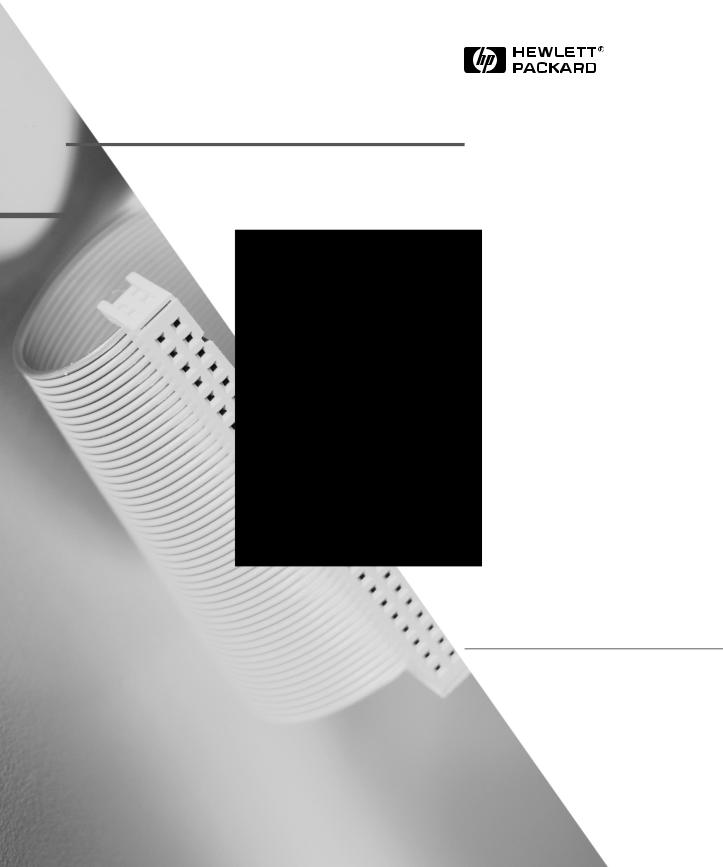
HP Net Vectra
Recovery
Guide

Notice
The information contained in this document is subject to change without notice.
Hewlett-Packard makes no warranty of any kind with regard to this material, including, but not limited to, the implied warranties of merchantability and fitness for a particular purpose. Hewlett-Packard shall not be liable for errors contained herein or for incidental or consequential damages in connection with the furnishing, performance, or use of this material.
This document contains proprietary information that is protected by copyright. All rights are reserved. No part of this document may be photocopied, reproduced, or translated to another language without the prior written consent of Hewlett-Packard Company.
Microsoft®, MS®, MS-DOS® and Windows® are U.S. registered trademarks of Microsoft Corporation.
Pentium® is a U.S. registered trademark of Intel Corporation.
Hewlett-Packard France
Commercial Desktop Computing Division
38053 Grenoble Cedex 9
France
ã 1997 Hewlett-Packard Company

Recovery Guide

WARNING
Who this Manual is For
This manual is written for the people in your organisation who maintain your network and keep your PCs running. It explains how to restore the contents of your hard disk, following a hardware failure or the loss of the operating system.
Important Safety Information
If you have any doubt that you can lift the PC or display safely, do not try to move it without help.
For your safety, always connect the equipment to a grounded wall outlet. Always use a power cord with a properly grounded plug, such as the one provided with this equipment, or one in compliance with your national regulations. This PC is disconnected from the power by removing the power cord from the power outlet. This means the PC must be located close to a power outlet that is easily accessible.
For your safety, never remove the PC’s cover without first removing the power cord from the power outlet, and any connection to a telecommunications network. Always replace the cover on the PC before switching it on again.
To avoid electric shock, do not open the power supply.
iv

What this Document Describes
What this Document Describes
This document explains how to reinstall your preinstalled software on a HP Net Vectra PC. This might be necessary after hard disk drive (HDD) replacement or the deletion of one or more software components.
This document describes the recovery of the following components:
•Windows NT4 (service pack 3)
•LAN drivers
•IDE drivers
•HP TopTools
•HP NT Lock
•HP Soft Off
•HP Vectra Hardware Diagnostics
This document contains the following chapters:
1Software Recovery from an LCM Server using DHCP
Explains how to connect to a server using the DHCP boot feature of the Net Vectra, format the local hard disk and download the operating system and HP software.
2Installation from a Non-DHCP server
Provides advice for re-installing the software, if the server does not support the DHCP protocol.
3Recovery from an External Device
Describes how to recover the operating system and HP software using external media (flexible disk drive, CD-ROM, and second hard disk drive).
4Software Installation
Installing the operating system and the HP software components.
5BIOS Recovery
Advice for flashing the HP Net Vectra BIOS.
v

|
What this Document Describes |
|
|
NOTE |
This document does not cover the installation of user-specific |
|
applications. |
|
Important |
|
|
|
For a quick recovery, it is recommended that you make a mirror back- |
|
up copy of the HP Net Vectra hard disk. At least the contents of the |
|
following directories should be available on a back-up device (tape |
|
drive, HDD, server etc.): |
|
• I386 (operating system directory). Note that the I386 directory |
|
contains a SP3 subdirectory with service pack 3. This service pack is |
|
NOT on the NT4 CD-ROM and can be found on the Microsoft |
|
website. |
|
• MASTERS (containing the HP specific software). |
|
• The IDE drivers and the Video drivers. |
|
• Copy of specific user software (not covered in this guide). |
|
A mirror back-up (CD-ROM) will also be available by the end of 1997 |
|
for HP support purposes. |
|
A Support Recovery CD-ROM will also be available by the end of 1997, |
|
for HP support purposes, including Authorized Support Providers and |
|
self-repair customers on a “need-to-use” basis. |
|
It is strongly recommended that you regularly check with the HP |
|
electronic services (www.hp.com/go/vectrasupport) for the latest |
|
versions of HP drivers. |
vi

Contents
What this Document Describes . . . . . . . . . . . . . . . . . . . . . . . . . . . . . . . v
Important . . . . . . . . . . . . . . . . . . . . . . . . . . . . . . . . . . . . . . . . . . . . . . . . . . vi
1 Software Recovery from an LCM Server using DHCP
Introduction . . . . . . . . . . . . . . . . . . . . . . . . . . . . . . . . . . . . . . . . . . . . . . . 2 Installation of LCM services. . . . . . . . . . . . . . . . . . . . . . . . . . . . . . . . . . 3
Step1: NT4 Server Installation . . . . . . . . . . . . . . . . . . . . . . . . . . . . . . . . . . 3
LCM: Test Example . . . . . . . . . . . . . . . . . . . . . . . . . . . . . . . . . . . . . . . . . . . 4
HP Net Vectra Configuration. . . . . . . . . . . . . . . . . . . . . . . . . . . . . . . . . . . . 6
Remote Install Procedure. . . . . . . . . . . . . . . . . . . . . . . . . . . . . . . . . . . . 8
Boot from the Server and Downloading the Software Components . . . . . 9
2 Installation from a Non-DHCP Server
Installation from a Non-DHCP Server. . . . . . . . . . . . . . . . . . . . . . . . . 12
3 Recovery from an External Device
Connecting a Flexible Disk Drive . . . . . . . . . . . . . . . . . . . . . . . . . . . . 14 Connecting a Second Hard Disk Drive . . . . . . . . . . . . . . . . . . . . . . . . 15 Connecting and Recovery from a CD-ROM . . . . . . . . . . . . . . . . . . . . 16
vii

4 Software Installation
Installation of NT4 SP3 and HP Software Components . . . . . . . . . 18 Installation of NT 4 and Service Pack 3. . . . . . . . . . . . . . . . . . . . . . . 20
Basic Installation . . . . . . . . . . . . . . . . . . . . . . . . . . . . . . . . . . . . . . . . . . . . 20
Installation of HP Applications. . . . . . . . . . . . . . . . . . . . . . . . . . . . . . 22
LAN Drivers . . . . . . . . . . . . . . . . . . . . . . . . . . . . . . . . . . . . . . . . . . . . . . . . 22
IDE Drivers . . . . . . . . . . . . . . . . . . . . . . . . . . . . . . . . . . . . . . . . . . . . . . . . 22
Video Drivers . . . . . . . . . . . . . . . . . . . . . . . . . . . . . . . . . . . . . . . . . . . . . . . 22
DMI / TopTools 2.2. . . . . . . . . . . . . . . . . . . . . . . . . . . . . . . . . . . . . . . . . . . 22
HP Soft Off. . . . . . . . . . . . . . . . . . . . . . . . . . . . . . . . . . . . . . . . . . . . . . . . . 23
NT Lock . . . . . . . . . . . . . . . . . . . . . . . . . . . . . . . . . . . . . . . . . . . . . . . . . . . 23
Guardian . . . . . . . . . . . . . . . . . . . . . . . . . . . . . . . . . . . . . . . . . . . . . . . . . . 23
Installation of customer specific software . . . . . . . . . . . . . . . . . . . . 24
5 BIOS Recovery
Normal BIOS Flash . . . . . . . . . . . . . . . . . . . . . . . . . . . . . . . . . . . . . . . 26
Using a DOS Diskette . . . . . . . . . . . . . . . . . . . . . . . . . . . . . . . . . . . . . . . . 26
Using the NT Flasher . . . . . . . . . . . . . . . . . . . . . . . . . . . . . . . . . . . . . . . . 26
Crisis Recovery. . . . . . . . . . . . . . . . . . . . . . . . . . . . . . . . . . . . . . . . . . . 27
viii

1
Software Recovery from an LCM Server using DHCP

1 Software Recovery from an LCM Server using DHCP
Introduction
Introduction
The HP Net Vectra is the first Hewlett-Packard Personal Computer which complies with the NetPC design guidelines defined by Intel, Microsoft, Dell, Compaq and Hewlett-Packard.
Part of the specification requires that the HP Net Vectra must be able to remote boot from a server using the integrated DHCP/TFTP Bootrom. If the server provides services defined by the specification, the HP Net Vectra will be able to execute tasks such as formatting the hard drive, copying files, installing operating systems and running application. Using these services, the customer will be able to restore the whole content of the hard drive, without needing a flexible disk drive or CD-ROM drive.
2

1 Software Recovery from an LCM Server using DHCP
Installation of LCM services
Installation of LCM services
This section describes how to install the LCM (LanDesk Configuration Manager) version 1.5 Beta2 on a Windows NT4.0 Server.
To do the full installation, you will need:
•Windows NT 4.0 Server CD-ROM and diskettes
•Windows NT 4.0 Service Pack 3 (Server/Workstation) CD-ROM
•Intel LCM v1.5 Beta2 CD-ROM (or the latest version)
Step1: NT4 Server Installation
1On your server, install NT4 Server following the NT4 Server installation guide.
When prompted for a partition, create a primary partition of 800 MB (formatted FAT), and a second partition with the remaining space (that you will format after the installation has terminated).
2During installation, select the server as a Standalone server: LCM won't work when installed on a primary domain controller.
3During network installation, add the DHCP server service (but do not configure it) and then select a suitable TCP/IP address and subnet mask for your computer. When the option appears, keep your computer a member of 'WORKGROUP'.
4At the end of the installation, select a graphic resolution of at least 800 600 (this is required to display all the icons on the LCM windows).
5Install the Service Pack 3 to upgrade your NT 4 server.
6Go into Disk Manager, select the second partition and format it.
3

1 Software Recovery from an LCM Server using DHCP
Installation of LCM services
LCM 1.5 Beta2 Install
1From the CD-ROM, open the 'Server' folder and launch 'Setup'. At the end of the installation, the system will reboot.
2From the CD-ROM, open the 'Console' folder and launch 'Setup'.
3At the end of installation, the Server Configuration application will be launched automatically:
a Select the name of your server and press select. If the name doesn't appear, type it manually and press select.
b Keep the default values for all options
c Re-enter the TCP IP address of your server.
4The server will reboot. Launch the Configuration Server Settings again (from Start-Programs-Intel Landesk Management-Utilities menu), go into 'IP address', and select DHCP Manager.
5Double click on 'Local machine' then Select 'Scope', then 'Create' and select a TCP/IP address range that DHCP will assign to the workstation requesting it (Start address and End address), and a subnet mask. Change the lease duration to 30 minutes if you don't want the TCP/IP address to be kept for 3 hours after a client has not been using it.
4
