HP (Hewlett-Packard) NetRAID-4M User Manual

HP NetServer Installation Guide
For the
HP NetRAID-4M
and
Microsoftâ Cluster Services
1 November 2001

Notice
The information in this document is subject to change without notice.
Hewlett-Packard makes no warranty of any kind with regard to this material, including, but not limited to, the implied warranties of merchantability and fitness for a particular purpose. Hewlett-Packard shall not be liable for errors contained herein or for incidental or consequential damages in connection with the furnishing, performance, or use of this material. Hewlett-Packard assumes no responsibility for the use or reliability of its software on equipment that is not furnished by Hewlett-Packard.
Warranty
If you have any questions about the warranty for this product, contact your dealer.
Safety Considerations
The product and related documentation must be reviewed for familiarization with safety markings and instructions before installation and operation.
Safety Symbols
A WARNING denotes a hazard that can cause personal injury.
A CAUTION denotes a hazard that can damage equipment or result in lost data.
A NOTE contains information that is useful in accomplishing a task and should be read before performing the associated instruction(s).
Do not proceed beyond a WARNING or CAUTION notice until you understand the hazardous conditions and have taken appropriate steps.
Grounding
The computer in which this product is installed is a safety class I product and has a protective earthing terminal. There must be an uninterruptible safety earth ground from the main power source to the product's input wiring terminals, power cord, or supplied power cord set. Whenever it is likely that the protection has been impaired, disconnect the power cord until the ground has been restored.
Servicing
Only authorized service-trained personnel must perform any service, adjustment, maintenance, or repair.
Trademark Notice
This document contains proprietary information that is protected by copyright. All rights are reserved. No part of this document may be photocopied, reproduced, or translated to another language without the prior written consent of Hewlett-Packard Company.
The use of trademarks or other designations is for reference purposes only. The following trademarks are used in this manual:
Microsoft, Windows and Windows 2000 are registered trademarks of Microsoft Corporation.
Hewlett-Packard
Network Server Division
10955 Tantau Avenue
Cupertino, CA 95014-0770, USA
© Copyright 2001, Hewlett-Packard Company
ii

HP NetRAID-4M Cluster Installation Guide |
Contents |
|
Contents |
|
|
Introduction........................................................................................................................................ |
iv |
|
Intended Audience .............................................................................................................................. |
iv |
|
Recommended Reading ...................................................................................................................... |
iv |
|
Version History ................................................................................................................................... |
v |
|
1 OVERVIEW........................................................................................................................................ |
1 |
|
1.1 |
Software and Networking Requirements........................................................................................ |
1 |
1.2 |
Hardware Requirements ................................................................................................................ |
1 |
1.3 |
Installation Sequence – Important Note ....................................................................................... |
1 |
1.4 |
Alternative Installation Sequence................................................................................................... |
2 |
2 NETRAID-4M – CLUSTER HARDWARE COMPONENT INSTALLATION ................................ |
4 |
|
2.1 |
Create Installation Floppy Diskettes .............................................................................................. |
5 |
2.2 |
Install the NetRAID-4M and Heartbeat NIC .................................................................................. |
6 |
2.3 |
Set NetRAID-4M BIOS Options ................................................................................................. |
10 |
2.4 |
Install Windows 2000 Drivers ..................................................................................................... |
11 |
3 NETRAID-4M - INSTALLING WINDOWS 2000 CLUSTER SERVICES .................................... |
16 |
|
3.1 |
Server A: Create Cluster Service User Account ........................................................................... |
17 |
3.2 |
Server A: Install Cluster Services ................................................................................................ |
18 |
3.3 |
Server B: Install Cluster Services................................................................................................. |
24 |
3.4 |
Configure the Cluster Shared Quorum ......................................................................................... |
26 |
3.5 |
Create Shared Quorum Cluster Resource ..................................................................................... |
30 |
3.6 |
Test the Shared Quorum Failover ................................................................................................ |
33 |
4 EXPAND SHARED STORAGE FOR CLUSTER SERVICES........................................................ |
35 |
|
4.1 |
Create Shared Disksets, Containers and NTFS Partitions ............................................................. |
36 |
4.2 |
Create NetRAID-4M Diskset Resources for Data Drives.............................................................. |
38 |
iii

HP NetRAID-4M Cluster Installation Guide |
Introduction |
Introduction
The following pages contain a cursory set of procedures for setting up the clustering components of HP NetServers with the HP NetRAID-4M disk controller running Microsoft Windows 2000 Advanced Server operating system. Steps include installing the HP NetRAID4M controller and cabling it to the HP RS/12 Shared Storage enclosure, installing the HP D5013A network interface card for the intra-cluster network connection, installing Microsoft and HP cluster software, and configuring shared disk storage.
For NetServer platform-specific descriptions of supported cluster configurations of Microsoft Cluster Server and the HP NetRAID-4M, refer to the configuration guides on the hp netserver Microsoft clusters web site. For more comprehensive information about installing, using and configuring disk arrays with the HP NetRAID-4M controller and the FAST (Flexible Array Storage Tool) utility, refer to the NetRAID series of accessory manuals available on the hp netserver information library web site.
For more information about Microsoft Clustering technology, refer to the installation guides, support articles and technical papers on the Microsoft web site at www.microsoft.com, as well as Windows on-line help.
Intended Audience
This guide is for the person who installs, administers, and troubleshoots the Microsoft Cluster Server who needs cluster installation details specific to the HP NetRAID-4M controller. Hewlett-Packard assumes this person is qualified to service computer equipment and trained to recognize hazards in products with hazardous energy levels.
NOTE Hewlett-Packard only supports and recommends installation of clustered HP NetServer systems using Microsoft Cluster Server software by a Microsoft or HP Cluster Certified Installer.
Recommended Reading
All downloadable from the hp information library web site, at:
http://netserver.hp.com/netserver/support/manuals.asp?pid=HPNetRaid
∙HP NetRAID 4M Installation Guide
∙HP NetRAID 4M Installation Guide Supplement
∙HP NetRAID 4M Command Line Users Guide - Performing tasks using the Flexible Array Storage Tool
∙HP NetRAID 4M FAST Users Guide - Using the Flexible Array Storage Tool to configure and manage your RAID storage
Key Chapters: Chapter 13, Managing Storage in a Cluster, introduces cluster concepts and highlights differences when running FAST in a cluster.
iv

HP NetRAID-4M Cluster Installation Guide |
Introduction |
Chapter 14, Working with Disksets, explains how to manage a new object type called the diskset, which is required to create containers on shared storage.
Chapter 15, Working with Diskset Resources, explains how to put containers hosted by disksets under the control of the MSCS cluster software.
Version History
1 November 2001 |
Added note not recommending RAID-1 for shared quorum drive. |
22 March 2001 |
Fixed step numbering in cabling section |
16 March 2001 |
Added spare set note and force in optimization note. |
15 March 2001 |
Initial release |
v

HP NetRAID-4M Cluster Services Installation Guide |
Overview |
1 Overview
1.1Software and Networking Requirements
∙Microsoft Windows 2000 Advanced Server with the latest service pack installed on each server
∙Administrator user login name and password for each node, and a domain account for the cluster service
∙DNS, and computer, domain and cluster NetBIOS names
∙TCP/IP, and static IP addresses for each network adapter, cluster service and IP resource
∙HP NetServer Navigator CD, version L.20.00 or later, along with 8 floppy disks if driver diskettes are the method used as outlined in this guide, rather than browsing the CD, for driver and utility installation
1.2Hardware Requirements
∙Two HP NetServers identically configured with processors, BIOS, memory, LAN adapter(s), disk drives, power supplies and cables in compliance with the corresponding HP Cluster Configuration Guide
∙Two HP NetRAID-4M controllers (P9161A or D9351A) with termination and battery enable jumpers installed
∙Two D5013B LAN adapter cards and a crossover cable or equivalent dedicated LAN connection to create the intra-cluster private network (embedded network interfaces can be used and are supported in platforms where they exist)
∙RS/12 SCSI Storage enclosures (D5989C) containing two SCSI controller cards (D6025C), SCSI and power cables and HP disk drives
1.3Installation Sequence – Important Note
The steps that follow serve as an example of one way to build a Microsoft two-node cluster with the HP NetServer, Rack Storage/12 and NetRAID-4M. Some of the steps may be done in a different sequence if preferred by the experienced installer.
NOTE In systems using shared disk controllers other than the HP NetRAID-4M, when multiple nodes simultaneously access the same disk drives before Microsoft cluster services are installed, unpredictable drive configuration corruption can result. Presence of the cluster service software is necessary to protect the shared storage, enabling safely managed access by more than one server at a time.
When the HP NetRAID-4M is used to connect shared storage, as long as the Clustering BIOS setting is enabled on each channel connected to drives in the shared storage enclosure, simultaneous access to the storage by the operating system on multiple nodes is safely managed.
1

HP NetRAID-4M Cluster Services Installation Guide |
Overview |
1.4 Alternative Installation Sequence
NOTE For the purpose of illustration, the two server nodes depicted in this guide are referred to as Server A, or node A, the first node to establish the cluster, and Server B, or node B, the second node to join the same cluster. The ultimate assignments of cluster resources are not prescribed in this document. Those design considerations are at the discretion of the cluster planner.
This guide was written in a sequence which directs each task in each subchapter be done first on Server A, then on Server B, before proceeding to the next topic, to ensure that the same actions are performed on both nodes in an identical fashion. Alternatively, if the installer wishes to complete as many steps as possible first on Server A before Server B, then the following sequence may be used; however, the installer must jump around in this document in order to do so.
On Server A (B powered off)
1.Install Windows 2000 Advanced Server, latest service pack, DNS, TCP/IP and public network.
2.Chapter 3.1, steps 1-13
Create a domain user account for Cluster Service (Can be done at any time before installing cluster services.)
3.Chapter 2.2, steps 1-12
Add 4M and D5013B card to PCI slots in node A. Connect one end of crossover cable to new A NIC.
4.Chapter 2.2, steps 16-25
If required, flash 4M firmware on A.
5.Chapter 2.2, steps 27-29
Power off A and set switches on RS/12(s).
6. Chapter 2.2, steps 30-35
With A powered off. Cable shared storage to 4M card. Power on RS/12(s) to verify green LEDs.
7. Chapter 2.3, steps 1-18
Boot and do Ctrl-A to set 4M BIOS options and verify drives in RS/12 are seen.
8. Chapter 2.4, steps 1-11
Install 4M driver from diskette.
9. Chapter 2.4, steps 12-26
Configure new private LAN connection.
10.Chapter 2.4, steps 27-33
Install 4M FAST utility from diskette or Navigator CD.
11.Go to number 12 in the next column to configure node B.
On Server B (A powered off)
12.Install Windows 2000 Advanced Server, latest service pack, DNS, TCP/IP and public network.
13.Chapter 2.2, steps 13-15
Add 4M and D5013B card to a PCI slot in node B. Connect end of crossover cable to new B NIC.
14. Chapter 2.2, step 26
If required, flash 4M firmware.
15. Chapter 2.3, steps 19-20
Boot and do Ctrl-A to set 4M BIOS options and verify drives in RS/12 are seen.
16.Chapter 2.4, steps 34-35
Install 4M driver from diskette.
17.Chapter 2.4, steps 34-35
Configure new private LAN connection.
18. Chapter 2.4, steps 34-35
Install 4M FAST utility from diskette or Navigator CD.
If all steps to the left have already been completed on Server A, Resume the sequence of this install guide at Chapter 3.2 to install cluster services and create shared quorum, data drives, etc.
2
HP NetRAID-4M Cluster Services Installation Guide |
Hardware, Drivers and Utilities |
2 NetRAID-4M – Cluster Hardware Component Installation
∙Create the installation diskettes required for the HP NetRAID-4M and HP NetServer 10/100BaseT LAN Adapter (D5013B)
∙Install the HP NetRAID-4M and HP D5013B LAN Adapter into each HP NetServer cluster node and connect the appropriate cables
∙Update the HP NetRAID-4M firmware and configure the controller BIOS settings
∙Install and configure the Windows 2000 drivers for both the HP NetRAID-4M and HP LAN Adapter
4
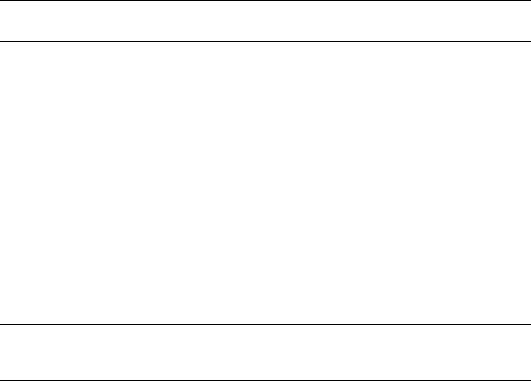
HP NetRAID-4M Cluster Services Installation Guide |
Hardware, Drivers and Utilities |
2.1 Create Installation Floppy Diskettes
NOTE Refer to an HP NetServer Cluster Configuration Guide for the supported versions of the Navigator CD, server BIOS and NetRAID-4M firmware and driver.
1.Power on Server A and immediately insert the HP NetServer Navigator CD-ROM into the Server A CD-ROM drive.
2.Allow Server A to boot from the HP Navigator CD-ROM.
3.If the HP Navigator prompts you to update the NetServer BIOS, do so and then return here to continue.
4.Click the language box to select preferred language, then Continue.
5.Verify or set today’s date and time and click Continue.
6.From the menu, select the MS Windows 2000 Advanced Server - Cluster option and click Continue.
7.Read the advisory note about Q252332. Because this configuration has the latest Service Pack installed which includes the referenced hot fix, this is no longer an issue. Click OK.
8.Select the Diskette Library option to create the following installation diskettes:
NOTE HP does not currently support loading drivers directly from the HP NetServer Navigator CD-ROM, but directory paths to the FAST and Cluster Kit installation utilities on the CD-ROM are provided later in this document.
∙NOS Drivers (for the server model that you are using) – only one diskette is required, assuming that the HP 10/100BaseT LAN Adapter (D5013B) driver is already installed. (The second diskette in this option is for the LAN adapter drivers.)
∙NetRAID Firmware: NetRAID-4M (D9161A, D9151A, D9352A) – Diskette 1 is bootable and runs a firmware flash utility. Two diskettes required or use the HP NetServer Navigator CD-ROM.
∙NetRAID Software-NT/Win2000 (for NetRAID-4M) – contains the HP NetRAID-4M FAST (Flexible Array Storage Tool) Utility – three diskettes required or use the HP NetServer Navigator CD-ROM.
∙NetRAID Software-NT/Win2000 Cluster (for NetRAID-4M) – HP NetRAID-4M Cluster Setup Software (Cluster Kit) – two diskettes required or use the HP NetServer Navigator CD-ROM.
5

HP NetRAID-4M Cluster Services Installation Guide |
Hardware, Drivers and Utilities |
2.2Install the NetRAID-4M and Heartbeat NIC
1.Power off both Server A and Server B.
2.Disconnect all cables from the back of Server A.
3.If working on a racked server, extend the rack enclosure foot.
4.Extend Server A and open the cover to gain access to the PCI slots.
5.Insert an HP D5013B NIC into any 32-bit slot available in the server:
6.Verify that the HP NetRAID-4M termination jumpers are installed as shown in the following graphic.
Jumpers
7. Verify the Battery Enable Jumper is properly installed on both pins as shown below.
NOTE Note: The card ships from HP with this jumper installed on only one of the two pins.
8.Insert the HP NetRAID-4M into any 64-bit PCI slot available in the server.
9.Close Server A and if working on a racked server, slide the server back into the rack enclosure.
10.Reconnect the video, keyboard, mouse, power, and network cables.
6

HP NetRAID-4M Cluster Services Installation Guide |
Hardware, Drivers and Utilities |
11.Connect one end of a 10BaseT Crossover cable to the HP D5013B NIC that was just installed into Server A.
12.DO NOT connect the HP NetRAID-4M controller SCSI cables at this time.
13.Repeat the above steps, 1 through 8 to add the HP NetRAID-4M and HP D5013B NIC to
Server B.
14.Close Server B, and if working on a racked server, slide the server back into the rack enclosure, and then reconnect all cables.
15.Connect the other end of the 10BaseT Crossover cable to the second HP D5013B NIC in Server B.
CAUTION |
DO NOT connect the HP NetRAID-4M controller SCSI cables at this time. |
Update the NetRAID-4M Firmware
16.Flashing from diskette -- At Server A, insert the HP NetRAID-4M firmware update diskette in the floppy drive and power the server on. Do not power on Server B at this time. Go to step 17.
Or
Flashing from CD-ROM --NetRAID-4M firmware can be flashed without diskettes by booting from the HP NetServer Navigator CD-ROM. The sequence of menu selections is:
Configure the Server, Custom Setup, BIOS and Firmware Update, HP NetRAID-4M Adapter(D9161/D9351A).
If the firmware listed under Version on server IS the latest supported version, remove the CD, power off the server, and skip to step 26, otherwise, if the Version on CD is desired, check the box next to HP NetRAID-4M Adapter (D9161/ D9351A), Continue, Choose Language, Continue. Skip to step 26.
17.When the NetRAID-4M banners on the screen, note the firmware or build version, for example:
NetRAID-4M BIOS v.2.4-0 [Build 4584]
18.If the firmware IS the latest supported version, remove the floppy, power off the server, and skip to step 26, otherwise, proceed to the next step to update the firmware.
19.If prompted with a message that the SCSI IDs are not responding, press Enter.
20.When the server has booted to the HP NetRAID-4M firmware update diskette 1, select
Update NetRAID Flash Image.
21.Tab to select OK and press Enter to accept A:\ as the directory for the flash image file.
22.When prompted, insert the HP NetRAID-4M firmware update diskette 2 into the floppy drive of the server and press Enter.
CAUTION |
DO NOT power off or reboot the server during the firmware update. If this |
|
should occur, the NetRAID-4M card will be made inoperable. |
|
|
23. Select OK to NOT reboot the server.
7
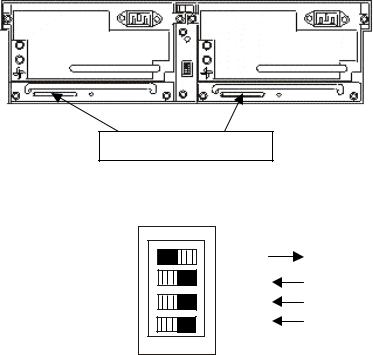
HP NetRAID-4M Cluster Services Installation Guide |
Hardware, Drivers and Utilities |
24.When the update is complete, select the option to exit then press E to exit to DOS.
25.Remove the floppy from the server floppy drive and power the server off.
26.Repeat the previous steps 16 – 25 to update the firmware of the HP NetRAID-4M in
Server B.
Connect the NetRAID-4M SCSI Cables
27.Verify that the HP RackStorage/12 units each have two SCSI Controller cards installed, as shown below:
SCSI Controller Cards
28.Change the HP RackStorage/12 unit option switch 1 (top) to the Cluster Mode position (right), as shown below:
29. Insert disk drives into HP RackStorage/12 units, beginning with the left-most slot.
8

HP NetRAID-4M Cluster Services Installation Guide |
Hardware, Drivers and Utilities |
CAUTION |
Connecting to adjacent channels, i.e.: 0 and 1, or 2 and 3, on the HP |
|
NetRAID-4M requires SCSI offset cables. Do NOT try and force connecting |
|
any other SCSI cables to channels next to each other or the controller may |
|
become damaged. |
|
|
30.As shown in the graphic above, using the appropriate SCSI cables, connect the Server A HP NetRAID-4M Channel-0 to an HP RackStorage/12 unit rear left SCSI card port.
31.Connect the Server A HP NetRAID-4M Channel-1 to a different HP RackStorage/12 unit, also to a rear left SCSI card port.
32.Connect the Server B HP NetRAID-4M Channel-0 to the same HP RackStorage/12 unit as in step 30, this time, to the rear right SCSI card port.
33.Connect the Server B HP NetRAID-4M Channel-1 to the same HP RackStorage/12 unit as in step 31, to the rear right SCSI card port.
NOTE If more than two RS/12 SCSI cabinets are to be added to this cluster, attach other channels of the HP NetRAID-4M in a pattern consistent with the above diagram.
34.Power on all HP RackStorage/12 units.
35.Verify that the green indicator lights appear both on the front of the disk drives and on the SCSI connector card backplane of each HP RackStorage/12 before continuing.
9
