HP MSL6480 User Manual

HP StoreEver Tape Libraries Failover User
Guide
HP Part Number: 5697-3323
Published: June 2014
Edition: First
© Copyright 2014 Hewlett-Packard Development Company, L.P.

Contents |
|
1 Overview.................................................................................................. |
6 |
Traditional library control path and drive connections without failover.............................................. |
7 |
Basic path failover.................................................................................................................... |
8 |
Basic data path port failover details....................................................................................... |
8 |
Basic control path failover details........................................................................................... |
9 |
Technology for basic control path failover............................................................................. |
11 |
Advanced path failover........................................................................................................... |
11 |
Driver operation during device open..................................................................................... |
12 |
Opening a connection to a library control path..................................................................... |
12 |
Driver operation during normal communications..................................................................... |
13 |
Path failure detection.......................................................................................................... |
13 |
Path failure recovery........................................................................................................... |
13 |
Active and passive control path drives.................................................................................. |
13 |
Library controller path failure recovery.................................................................................. |
14 |
2 Enabling basic path failover...................................................................... |
15 |
3 Installing advanced path failover................................................................ |
16 |
Preparing the SAN................................................................................................................. |
16 |
Minimize host access.......................................................................................................... |
16 |
Configure redundant connections......................................................................................... |
16 |
Review the SAN design guidelines....................................................................................... |
16 |
Preparing the library............................................................................................................... |
16 |
Preparing the host................................................................................................................... |
17 |
4 Preparing the switches and hosts for failover................................................ |
18 |
Hardware-specific requirements for basic failover........................................................................ |
18 |
Brocade switches............................................................................................................... |
18 |
Cisco switches................................................................................................................... |
19 |
Hardware-specific requirements for advanced path failover.......................................................... |
19 |
B-Series switches................................................................................................................ |
19 |
C-Series switches................................................................................................................ |
19 |
H-Series switches................................................................................................................ |
19 |
5 Configuring failover for the HP StoreEver ESL G3 Tape Libraries...................... |
20 |
Configuring data path failover.................................................................................................. |
20 |
Enabling data path failover................................................................................................. |
20 |
Verifying data path failover................................................................................................. |
21 |
Diagnosing basic data path failover..................................................................................... |
22 |
Disabling data path failover................................................................................................ |
23 |
Configuring control path failover............................................................................................... |
23 |
Enabling control path failover.............................................................................................. |
24 |
Configuration requirements after enabling control path failure.................................................. |
25 |
Library configuration...................................................................................................... |
25 |
SAN configuration........................................................................................................ |
25 |
Verifying control path failover.............................................................................................. |
26 |
Disabling control path failover............................................................................................. |
26 |
6 Configuring failover for HP StoreEver MSL6840 Tape Libraries....................... |
27 |
Configuring control path failover............................................................................................... |
27 |
Enabling control path failover.............................................................................................. |
27 |
Configuration requirements after enabling basic control path failure......................................... |
28 |
Verifying control path failover.............................................................................................. |
28 |
Configuring data path failover.................................................................................................. |
29 |
Contents 3
Enabling data path failover................................................................................................. |
29 |
Verifying data path failover................................................................................................. |
30 |
7 Configuring failover for other HP StoreEver MSL Tape Libraries....................... |
31 |
Configuring data path port failover........................................................................................... |
31 |
Enabling data path port failover.......................................................................................... |
31 |
Verifying data path port failover.......................................................................................... |
31 |
Configuring basic control path failover...................................................................................... |
32 |
Enabling control path port failover on the library.................................................................... |
32 |
Configuration requirements after enabling control path failure.................................................. |
34 |
Verifying basic control path failover...................................................................................... |
34 |
8 Installing and using Windows advanced path failover drivers......................... |
35 |
Installing the Windows advanced path failover drivers................................................................. |
35 |
Downloading and installing the drivers................................................................................. |
36 |
Uninstalling drivers............................................................................................................. |
36 |
Windows driver theory of operation.......................................................................................... |
36 |
Driver components............................................................................................................. |
37 |
Storage bus filter driver.................................................................................................. |
38 |
Multi-path intermediate class driver.................................................................................. |
38 |
Device manager view.................................................................................................... |
40 |
Device firmware................................................................................................................. |
42 |
9 Installing and using Linux advanced path failover drivers............................... |
43 |
Installing advanced path failover drivers.................................................................................... |
43 |
Updating the driver without rebooting....................................................................................... |
43 |
Device files............................................................................................................................ |
43 |
Command line user interface.................................................................................................... |
43 |
Viewing the current driver revision........................................................................................ |
44 |
Viewing device status......................................................................................................... |
44 |
Setting the preferred path.................................................................................................... |
45 |
Path rotation exercise function.............................................................................................. |
46 |
Enabling advanced path failover on a device while the driver is running........................................ |
46 |
Disabling advanced path failover on a device while the driver is running....................................... |
46 |
Linux driver theory of operation................................................................................................ |
46 |
10 Installing and using HP-UX advanced path failover drivers............................ |
47 |
Installing advanced path failover drivers.................................................................................... |
47 |
Commands for viewing tape and library devices connected to a system......................................... |
47 |
Finding the lockdown path....................................................................................................... |
50 |
Troubleshooting advanced path failover..................................................................................... |
50 |
Enabling or disabling advanced path failover............................................................................ |
50 |
11 Troubleshooting failover operation............................................................. |
52 |
Locating a failed path............................................................................................................. |
52 |
Windows debugging logs and tools.......................................................................................... |
53 |
Confirming failover operation.............................................................................................. |
53 |
Windows system log.......................................................................................................... |
53 |
Diagnostic application........................................................................................................ |
54 |
Operation.................................................................................................................... |
54 |
Actions........................................................................................................................ |
56 |
Diagnostic dumps.............................................................................................................. |
58 |
Memory dump setup...................................................................................................... |
59 |
Driver debug dump setup............................................................................................... |
59 |
Bug checks................................................................................................................... |
59 |
Hangs......................................................................................................................... |
59 |
Linux logs and troubleshooting tools.......................................................................................... |
59 |
4Contents
Report cached reservation information.................................................................................. |
59 |
|
Debug output control.......................................................................................................... |
59 |
|
Reading the trace log......................................................................................................... |
60 |
|
Library path failover events...................................................................................................... |
60 |
|
Additional tape drive sense codes............................................................................................. |
61 |
|
12 Advanced troubleshooting techniques........................................................ |
63 |
|
Windows driver debug dump setup........................................................................................... |
63 |
|
13 Support and other resources..................................................................... |
64 |
|
HP technical support............................................................................................................... |
64 |
|
HP websites |
........................................................................................................................... |
64 |
Typographic ......................................................................................................... |
conventions |
64 |
Subscription ................................................................................................................ |
service |
65 |
HP-authorized ..............................................................................................................reseller |
65 |
|
A Data Protector .........................device discovery with advanced path failover |
66 |
|
Index......................................................................................................... |
|
68 |
Contents 5

1 Overview
With today’s high dependency on access to business information, safe-guarded data and limited backup windows, the reliability of the backup hardware and software is vital. Additionally, backup operations are usually automated, often done at night, and any first pass operator intervention is done remotely. To assist with these enterprise demands, HP provides High Availability Failover features for ESL G3 tape libraries and the MSL2024, MSL4048, MSL6480, MSL8048, and MSL8096 Tape Libraries with LTO-5 and later generation Fibre Channel tape drives. Failover features are not supported on the HP StoreEver EML and ESL E-Series Tape Libraries.
•High Availability Data Path Failover— Both of the tape drive’s ports are connected to the SAN. Only one of the ports is used at any one time and the second port is a standby port. When a link failure on the active port is detected, the second port is used.
•High Availability Control Path Failover — Depending on the library and drive, one or both ports on the control path drive are configured to present a path to the library controller and a second drive is configured as a standby library control path drive. The library control path can be moved to a second link on the drive hosting the control path in the event of a single path failure and in the event of a complete control path drive connection loss, the standby library control path drive can be activated and connection to the library control path can be moved to that drive.
With LTO-5 and LTO-6 tape drives, a driverless path failover feature uses library and drive firmware to create a new Fibre Channel path to a drive or library if the original path is lost. Most applications recognize the new path and some will automatically retry commands after the original path is lost. Other applications may require user intervention to begin using the new path.
With LTO-6 tape drives, in addition to the driverless path failover feature, HP offers a driver-based path failover feature that uses drivers in conjunction with library and drive firmware to manage multiple paths across multiple SANs, present a single drive or library path to applications, and automatically transfer commands to the new path if the original path is lost. This transfer is invisible to most applications, avoiding the need for user intervention.
These failover features are presented in the library user interface as basic and advanced failover.
•Basic failover
◦Supported on LTO-5 and later generation FC tape drives. Data path failover requires a dual-ported drive.
◦Supported by a combination of tape drive and library firmware features to create a new Fibre Channel path to a drive or library if the original path is lost.
◦Most applications recognize the new path and some applications will automatically retry commands after the original path is lost. Some applications might require user intervention to begin using the new path.
◦Is available for the 1/8 G2 Tape Autoloader or MSL2024, MSL4048, MSL6480, MSL8048, MSL8096, and ESL G3 Tape Libraries.
•Advanced failover
◦Supported on LTO-6 and later generation FC tape drives.
◦Requires host driver support, in addition to tape drive and library firmware features, to manage multiple paths across multiple SANs, present a single drive or library path to applications, and automatically transfer commands to the new path if the original path is lost.
◦The transfer to the failover path is invisible to most applications, avoiding the need for user intervention.
6Overview

◦Is available for the ESL G3 and MSL6480 Tape Libraries.
◦Is not available for the 1/8 G2 Tape Autoloader nor the MSL2024, MSL4048, MSL8048, or MSL8096 Tape Libraries.
Traditional library control path and drive connections without failover
A typical connection for a Fibre Channel tape library using the drive to bridge commands to the library controller in a two drive tape library is shown in “Typical bridged library controller connection” (page 7).
Figure 1 Typical bridged library controller connection
1.HP Ultrium Dual Port Fibre Channel Tape Drives
2.Host connection
3.Internal connection
In the typical bridged library controller connection each tape drive has one physical link to the SAN switch and connects to the SAN switch as one Fibre Channel device.
The tape drive hosting the library controller path connects as one Fibre Channel device containing two logical units. The tape drive is logical unit number zero and the tape library is logical unit number one. The tape library Fibre Channel device contains a tape drive logical unit and a media changer logical unit. The logical view of the tape library is shown in “Logical view of traditional configuration” (page 8).
Traditional library control path and drive connections without failover |
7 |

Figure 2 Logical view of traditional configuration
1.HP Ultrium Dual Port Fibre Channel Tape Drives
2.Lun 0 at the WWPN of this drive
3.Lun 1 at the WWPN of this drive
4.Lun 0 at the WWPN of this drive
5.Host connection
Basic path failover
Basic path failover uses features in the tape drive and library firmware to recover paths following a link failure.
Basic data path port failover details
Basic data path port failover (see Figure 3 (page 9)) can be configured on each LTO-5 or later generation dual-port Fibre Channel tape drive in the library. When basic data path port failover is configured, one link is active and is the primary data path. The second link is a standby data path. The drive verifies that the second link is able to receive a Fibre Channel signal and completes speed negotiation but the drive does not fully establish a connection using the standby link. The library user interface might report the standby link as a passive connection.
The drive monitors the links for errors, and following detection of a fault, transfers the fabric identity (world wide names) and all settings (mode parameters, encryption settings, etc.) over to the standby link and then activates that link. When properly configured, the change is minimally disruptive to the host and does not require any configuration changes on the host or in the backup application.
If no drive commands are outstanding when a failure is detected, the port change happens with virtually no disruption to the SAN. If a command is outstanding on the link when a failure is detected, the drive is not able to recover the command so that command fails but the application is able to continue to use the drive on the new path. Many applications are able to recover from a single command failure as long as the communication path to the drive is not lost.
8Overview

Figure 3 Data path port failover example configuration
1.Primary data path
2.Secondary data path
3.Host connection
4.HP Ultrium dual port Fibre Channel tape drive
Basic control path failover details
Library basic control path port failover (see Figure 4 (page 10)) may be configured with one drive hosting the active logical link to the library controller and a second drive configured as the passive logical link to the library controller. The library connections share physical links with the drives but the library has its own identity on the SAN and will show up as a unique device. Unlike the typical bridged library controller configuration shown in “Typical bridged library controller connection” (page 7), basic control path failover uses a Fibre Channel technology called NPIV, which allows the library to show up on the SAN as a new device with its own worldwide name instead of showing up as a logical unit behind the tape drive. Connecting as an independent device makes it possible to change the library controller SAN connection without affecting the drive connection.
If basic data path port failover is also configured, the library control path follows the data path on single link failures.
With basic control path failover, the ESL G3 library monitors the drive that is hosting the library controller and the ports on the drive. The library receives notification from the drive of any interface change events and can quickly detect whether that change indicates a fault. The library also monitors the drive and can detect when a drive has been removed or otherwise becomes inaccessible. Upon detecting a fault that would cause loss of communication with the library controller, the library automatically moves the library control path identity (world wide names) and all settings (such as reservations and prevent/allow settings) over to the alternate control path drive and activates the control path on the alternate drive. When properly configured, the change is minimally disruptive to the host and does not require any configuration changes on the host or in the backup application.
Basic path failover |
9 |

NOTE: The MSL libraries monitor drive removal events and if the active control path drive is removed, the library will automatically move the control path to the standby drive. However, if the control path drive is not removed but SAN connectively is lost, the administrator might need to use the library remote management interface to move the control path to the standby drive.
If no library commands are sent while the port is being reconfigured, the port change happens with virtually no disruption to the SAN. Commands sent while the port is being reconfigured might be completed but cannot report the command status to the application so the application will receive an error. Applications that retry commands are able to use the library following reconfiguration of the port. Applications that do not retry can be restarted remotely without making any hardware configuration changes.
Figure 4 Control path port failover example configuration
1. Primary data path
3. Host connection
5. Passive logical link to switch shares physical link on drive #2
2. Standby data path
4. HP Ultrium Dual Port Fibre Channel Tape Drives
6. Active logical link to switch shares physical link on drive #1
10 Overview
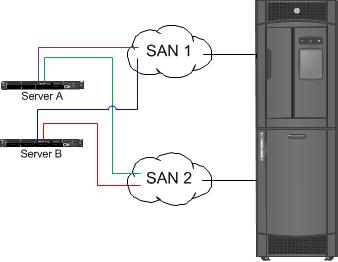
Technology for basic control path failover
HP LTO-5 and LTO-6 Fibre Channel tape drives use a technology called N-Port Identifier Virtualization (NPIV) which is defined as part of the Fibre Channel standards maintained by the INCITS/T11 working group (see clause 6) in the FC-LS-2 specification. NPIV allows a single physical port to connect to a Fibre Channel switch multiple times using multiple node and port names.
Advanced path failover
Advanced path failover uses capabilities in the LTO-6 tape drives and the libraries in which they are installed, combined with software drivers running on a host system to provide path failover when multiple paths are available to a tape drive or to a library controller. Advanced path failover is a licensed feature.
An example multi-path configuration is shown in Figure 5 (page 11).
Figure 5 Example multi-path configuration
In this example configuration, two different servers designated as “Server A” and “Server B” each have two different host interface ports that are connected to two different SANs. Each SAN is connected to the tape library. The connection between the library and the SAN in this example is a bundle of connections that contains a connection to one port on each drive in the library. All of the drives in the library have two ports with one port connected into SAN 1 and the second port connected into SAN 2. The library in this example has two different drives which are both configured to provide a library control path. Each drive that is configured to provide a library control path will connect to the SAN as two devices, a tape drive and a library controller, at two different SCSI logical units.
The list of paths available at one of the servers is shown in “Example path list” (page 12). In this table, the SAN that contains the path is listed in the first column and the following columns show what device is being addressed (for example, the SCSI logical unit), the port on the drive that is being accessed, an example SCSI address, and the worldwide identifier (such as a Fibre Channel worldwide node name) of the addressed logical unit. The unique portion of the worldwide identifier is highlighted.
Advanced path failover |
11 |

Table 1 Example path list
|
|
|
|
Example Logical Unit Worldwide |
SAN |
Addressed Logical Unit |
Port |
Example SCSI address |
Identifier |
1 |
Tape drive 1 |
Port A |
ID 1 LUN 0 |
50:01:10:a0:00:00:00:01 |
1 |
Library Controller |
Port A |
ID 1 LUN 1 |
50:01:10:a0:00:00:00:02 |
2 |
Tape drive 1 |
Port B |
ID 2 LUN 0 |
50:01:10:a0:00:00:00:01 |
2 |
Library Controller |
Port B |
ID 2 LUN 1 |
50:01:10:a0:00:00:00:02 |
1 |
Tape drive 2 |
Port A |
ID 3 LUN 0 |
50:01:10:a0:00:00:00:03 |
1 |
Library Controller |
Port A |
ID 3 LUN 1 |
50:01:10:a0:00:00:00:02 |
2 |
Tape drive 2 |
Port B |
ID 4 LUN 0 |
50:01:10:a0:00:00:00:03 |
2 |
Library Controller |
Port B |
ID 4 LUN 1 |
50:01:10:a0:00:00:00:02 |
In this example the server is able to evaluate the worldwide identifiers to determine that there are two paths to each of two different tape drives and four paths to a library controller.
In a typical multi-path configuration all of the paths for each device are available to the application which must resolve redundant paths and choose a preferred path.
When advanced path failover drivers are installed on the server, the drivers will query each device for support of advanced path failover and if the device supports advanced path failover, the drivers will select a preferred path for each device and establish a connection using the preferred path.
Only one path will be visible to the application.
Driver operation during device open
When an application requests that a connection to a device be opened, the failover driver will connect to the selected device, and if that device supports advanced path failover, will negotiate for a connection (a nexus using T10 standards terminology) to that device. Computers running Windows will open a connection to each device when the server is booted. Computers running HP-UX and Linux don't open a connection to the device until an application opens the device for reading and/or writing.
Each device supports up to 32 simultaneous failover connections. If a failover connection is available, a connection between the host driver and the device is created. If no failover connection is available, the connection that has been idle for the longest time is closed and then the new connection is created. The server connected to the terminated idle session is notified that the failover connection has been terminated and the advanced path failover driver on that system will automatically create a new connection the next time a command is sent to the device.
NOTE: Systems using advanced path failover should be designed with 32 or fewer active hosts per device for optimal performance. Hosts should be configured so that they do not send unnecessary polling commands to the device.
Opening a connection to a library control path
In a system configured for advanced path failover at least two tape drives should be configured to provide a path to the library controller. For additional redundancy, the ESL G3 library allows configuring more than one standby control path drive. Some library state information is retained in the drive hosting the library controller so each server that requests a connection to the library controller is required to create a connection using a path through the same hosting drive. The library controller provides a method for the administrator to select the preferred control path drive. The advanced path failover driver will query each available control path drive to determine the preferred control path drive (called the ‘active’ control path drive) before requesting a connection.
12 Overview
Driver operation during normal communications
The advanced path failover driver passes commands through without any command translation and with minimal additional processing in normal operation to retain the maximum possible performance. During normal communication the advanced path failover driver does not introduce additional commands that would cause delays (for example, commands to determine position) during reading and writing.
Path failure detection
The advanced path failover driver uses notifications from the SCSI subsystem that report link failures immediately following a path failure, which allows recovery to happen as quickly as possible so most recoveries complete before the standard command timeout. In some operating systems the path failure notification is received immediately after the failure and the failover drivers are able to perform path failure recovery even if there are no outstanding commands. In other operating systems the advanced path failover drivers are only notified of a path failure when a command is transmitted over that path.
Path failure recovery
Following detection of a path failure the advanced path failover driver queries a path verification feature in the LTO tape drive to test paths until a valid path to the device is detected. The path verification feature allows rapid detection of failed and valid paths without waiting for long timeouts or hardware specific notifications. After a new path has been identified the advanced path failover device driver will send a command to the device using the new path to notify the device that a path has failed, indicate which connection has failed, and to provide state information. Upon receipt of a notification that the path has changed, the target device will automatically transfer all available settings and information from the failed connection to the new connection and use the state information provided in that change notification to synchronize the target state with the device driver state then will notify that device driver that it has successfully synchronized state. Synchronization of the state includes any physical position changes necessary to position the tape in the correct logical position for that state.
After receiving notification that the state is synchronized between the advanced path failover device driver and the target device, the advanced path failover device driver can take the steps necessary to recover any commands that were outstanding at the time of the failure. For most commands recovery is accomplished by resending the original command.
Notifying the target device of the path change and performing the state synchronization in the target device removes complex state recovery algorithms from the driver and removes the risk of incorrect tape positioning during state recovery, resulting in a higher performance, lower complexity, and less risky path failover method than a traditional driver where all recovery is performed by the driver.
Active and passive control path drives
The SCSI connection to libraries using advanced path failover is through the physical link in a tape drive. Libraries that support advanced path failover will configure two different tape drives so that they present a library control path (Medium Changer) device and forward commands addressed to the library control path device on to the changer controller in the tape library. One of the tape drives will be configured as an “active” control path drive, which means that the library control device presented by this tape drive will accept commands such as MOVE MEDIUM for the changer device. One of the tape drives will be configured as a “passive” control path drive, which means that the library control device presented by this tape drive will accept device discovery commands such as INQUIRY, but will reject commands such as MOVE MEDIUM. The advanced path failover drivers will automatically select an “active” path to the library and will automatically reconfigure which drive is the active control path drive when reconfiguration is necessary during failover. The
Advanced path failover 13
tape library user interface will show which control path drive is the current active control path drive.
Library controller path failure recovery
In most cases the library controller path failure recovery is the same as the tape drive path failure recovery. If all paths to the drive hosting the library controller have failed, the advanced path failover driver is capable of opening a connection to the library controller through another tape drive.
The library control path is hosted by a tape drive, which maintains some state information on behalf of the library controller. The state information maintained by the tape drive includes reservations, media removal restrictions, and may contain special mode settings. Any time that the library state changes, the library notifies the advanced path failover driver that a state change has occurred and then the advanced path failover driver retrieves a cache of the state information.
When all paths to the drive that was hosting the library control path fail, the advanced path failover driver will connect to a different drive and configure the new drive as the preferred control path drive. After activating a passive control path drive the path failover driver will download the state information from the previous control path drive. The newly activated control path drive will notify the library controller that the preferred control path drive has changed and the library will disable the previous control path drive. Any servers still connected to the original control path drive are notified that the preferred control path drive has changed and the advanced path failover driver on those servers will automatically change the preferred path for future commands to the new preferred control path drive.
14 Overview

2 Enabling basic path failover
To successfully enable basic path failover, complete the following:
•Verify that the switch and host prerequisites are met. See “Preparing the switches and hosts for failover” (page 18).
•Verify that the tape drive and library prerequisites are met and then configure failover for your library:
◦“Configuring failover for the HP StoreEver ESL G3 Tape Libraries” (page 20)
◦“Configuring failover for HP StoreEver MSL6840 Tape Libraries” (page 27)
◦“Configuring failover for other HP StoreEver MSL Tape Libraries” (page 31)
15

3 Installing advanced path failover
To successfully install advanced path failover, complete the following:
•Prepare the SAN. See “Preparing the SAN” (page 16).
•Prepare the library. See “Preparing the library” (page 16).
•Prepare the host. See “Preparing the host” (page 17).
Preparing the SAN
To prepare the SAN, review the following:
•“Minimize host access” (page 16)
•“Configure redundant connections” (page 16).
•“Review the SAN design guidelines” (page 16)
•Verify that the switch prerequisites are met. See “Preparing the switches and hosts for failover” (page 18).
Minimize host access
Advanced path failover is supported for a maximum of 32 hosts connected to each tape drive or tape library. Each host should have two to four ports for a total of 64 to 128 connections to each tape drive or tape library.
Connecting more than 32 hosts may cause performance degradation if extra hosts are attempting to access the drives or library while another host is using the device.
Use switch zoning or Secure Manager to configure the SAN or library so that only hosts that need to access the devices are able to connect.
Configure redundant connections
Each tape drive in the library has two ports. For best results the drives should be connected to two different SANs, with all of the first ports connected to one SAN and all of the second ports connected to another SAN. The total number of SAN switch ports required for connecting the library is twice the number of tape drives installed in the library.
If both ports for a tape drive are connected to the same switch, fault tolerance is reduced as a single switch failure will cause loss of connectivity. If only one switch is available, that switch must be zoned to create two logical SANs.
Review the SAN design guidelines
The general SAN design guidelines for tape are documented at: http://www.hp.com/go/ebs.
Preparing the library
Advanced path failover is a licensed feature with Control Path Failover and Data Path Failover licensed separately. Licenses for all failover solutions are also available as a high-availability bundle. Control Path Failover provides path fault tolerance for the robot controller and Data Path Failover provides fault tolerance for the tape drive data path. Each feature is licensed once for each tape library and then enabled separately for every partition and tape drive. The settings may be different for different partitions and drives depending on the user requirements.
When advanced path failover is enabled for either the control path or the data path, the library partition and/or tape drives with advanced path failover enabled can only be used by hosts with the advanced path failover driver installed. If the tape drive or tape library detects that advanced path failover is enabled and a request to access the media or move media is received from a host
16 Installing advanced path failover
that is not using an advanced path failover driver, the drive or library will reject the command with an additional sense code of 82h/93h, FAILOVER SESSION SEQUENCE ERROR. That error code should only be reported to an application if the advanced path failover drivers are not installed on that host.
In a mixed environment where some hosts have advanced path failover drivers installed and some hosts do not, the library should be partitioned so that one partition is accessed by hosts that are using advanced path failover and the second partition is accessed by hosts that are not using advanced path failover. In some cases a mix of host operating systems might be used with a single partition. For example a Windows host might be running the library control agent and another operating system is performing backups. In that configuration advanced control path failover could be enabled and the advanced path failover driver installed on the library control host but the drives may be configured without path failover.
If a single ESL G3 library needs to serve both hosts that have advanced path failover drivers installed and hosts without advanced path failover drivers, the ESL G3 library can be configured with pools of drives where all of the hosts with advanced path failover drivers use one pool of drives and advanced data path failover is enabled on those drives. At the same time, a second pool of drives in the same partition either has basic data path failover enabled or no data path failover enabled. The second pool of drives is accessed by the hosts that do not have advanced path failover drivers. The MSL6480 does not support mixing basic and advanced path failover, so the drives connected to hosts without advanced path failover drivers must be configured without path failover enabled.
For instructions on installing advanced path failover for your library, see:
•ESL G3: “Configuring failover for the HP StoreEver ESL G3 Tape Libraries” (page 20)
•MSL6480: “Configuring failover for HP StoreEver MSL6840 Tape Libraries” (page 27)
Preparing the host
Hosts used with advanced path failover must be configured with two different data paths and should be configured with two different HBAs. For supported HBAs see the EBS compatibility matrix on the HP Enterprise Backup Solutions (EBS) website: http://www.hp.com/go/ebs.
For the highest level of fault protection, connect two different HBAs in the host to two different SANs. This configuration provides full fault tolerance from both an HBA failure and a SAN switch failure. If a single HBA is used, an HBA failure might result in loss of connection.
The advanced path failover drivers for Windows or Linux will select the first path that it discovers. If you want the driver to select a particular SAN path, configure the host so that the HBA for your preferred path is installed in the position with the lowest numbered bus location. Refer to your server documentation for bus location information. The HP-UX operating system has built-in load balancing and when a tape drive is opened the operating system will select the best path based on the current path loading.
The Linux advanced path failover driver has a command for requesting a partition path to be preferred. That setting will only persist until the next reboot because the hardware configuration can change when the server reboots. The driver is unable to detect whether the hardware is the same as the previous boot so the preferred setting is not retained across reboots. You can use a boot time script to set the preferred path at each boot when the hardware configuration is stable.
After the host has been configured and booted, install the drivers necessary for the host operating system.
•“Installing and using Windows advanced path failover drivers” (page 35)
•“Installing and using Linux advanced path failover drivers” (page 43)
•“Installing and using HP-UX advanced path failover drivers” (page 47)
Preparing the host 17

4 Preparing the switches and hosts for failover
Prerequisites for using basic data and control path failover:
•The library drive FC ports must be attached to a Fibre Channel SAN that supports NPIV and NPIV must be enabled. LTO-5 and LTO-6 drives need an 8G connection with the fill word set to arb(ff). With 4G connections, set the fill word to idle.
•The switch is running a supported version of software. For a list of supported software, see the EBS matrix on the HP website: http://www.hp.com/go/ebs
•The drive port FC topology must be in Fabric mode and the switch side must be set to F-port or Auto Sense.
•The host Fibre Channel port must have a physical path to both the first port and secondary (passive) port on the Fibre Channel drive.
•For basic data path failover with port zoning, the host Fibre Channel port and both ports on the drive need to be within the same zone for failover to work.
•For basic data path failover with World Wide Port Name zoning, the host Fibre Channel World Wide Port Name and a single first port on the drive need to be in the zone.
•For basic control path failover with port zoning the host Fibre Channel ports and the ports on both the active and secondary drive chosen for basic control path failover will need to be in the same zone.
•For basic control path failover with World Wide Port Name zoning the host Fibre Channel World Wide Port Name and basic control path failover World Wide Port Name assigned to the library must be in the same zone. The Library World Wide Port Name is not the same as the World Wide Port Name of the drive that is hosting the library.
•Hosts connecting to the library may need to be rebooted if the operating system does not support dynamic device detection.
•Applications on hosts may need to be reconfigured to recognize the new library world wide name.
Prerequisites for using advanced data and control path failover:
•With LTO-5 and LTO-6 drives with an 8G connection, set the fill word set to arb(ff). With 4G connections, set the fill word to idle.
•The switch is running a supported version of software. For a list of supported software, see the EBS matrix on the HP website: http://www.hp.com/go/ebs
•For advanced data path failover, the host must have a physical path to both the first port and secondary port on the Fibre Channel drive. For full failover capabilities, the two drive ports should be connected to different switches and the host Fibre Channel ports should also be connected to the same two switches.
•All drive ports must be zoned in the respective switches.
Hardware-specific requirements for basic failover
Brocade switches
Most recent firmware versions have NPIV enabled by default but it is configured per port and could have been disabled. Verify that NPIV is enabled.
For best reliability use firmware revisions v6.2.2f, v6.3.2d, v6.4.3e, v7.1.1c or newer, depending on the switch family. See the EBS design guide for current supported revisions at www.hp.com/ go/ebs).
18 Preparing the switches and hosts for failover
To enable NPIV on a Brocade switch, navigate to port administration and execute an advance view.
Cisco switches
Some Cisco switches that support NPIV do not have NPIV enabled by default. The Cisco MDS 9148 may disable NPIV when power cycled.
To enable NPIV on a Cisco switch use Cisco_Device_Manager > Admin > Feature_Control or use the Cisco CLI commands show NPIV status and NPIV enable.
Hardware-specific requirements for advanced path failover
The NPIV settings are not needed for advanced path failover. For supported switch firmware versions, see the EBS design guide on the HP website at http://www.hp.com/go/ebs.
B-Series switches
For best reliability use revision v7.1.1c, or newer. LTO-5 and later drives work best with 8G connections configured with arb(ff) type 3, which is done by using the portcfgfillword command to set the ports to use fill word type 3. The fill word for 4G connections should be set to idle.
C-Series switches
For best reliability use minimum revision 5.2(8)
H-Series switches
For best reliability use minimum revision v7.4.0.21.0.
Hardware-specific requirements for advanced path failover 19

5 Configuring failover for the HP StoreEver ESL G3 Tape Libraries
Configuring data path failover
When basic data path failover is enabled, the drive is presented on the first drive Fibre Channel port, by default, and the second Fibre Channel port is a passive port. If the primary port goes down, the library transfers various settings over to the passive port and then enables the failover port. When advanced path failover is enabled, the drive is presented to the host over both SANs and the host driver determines the active path.
Prerequisites for basic and advanced data path failover:
•The HP StoreEver ESL G3 Data Path Failover license must be installed on the library.
•The host must have a physical path to both the first port and secondary port on the FC drive. Additional prerequisites for basic data path failover:
•Only LTO-5 and LTO-6 Fibre Channel tape drives support basic data path failover.
•The library must be attached to a Fibre Channel SAN that supports NPIV.
•The drive port Fibre Channel topology must be in Fabric mode.
•All paths to the Fibre Channel drive must be accessible from the same HBA and all of the devices need to be within the same zone.
•If Secure Manager is enabled, hosts that need access to the control path must be given robotics device access to the first Fibre Channel port on both the active control path drive and the standby control path drive.
Additional prerequisites for advanced data path failover.
•Only LTO-6 Fibre Channel tape drives support advanced data path failover.
•Host drivers need to be configured on all hosts. The hosts that do not have advanced path failover drivers will see the drives but will not be able to write, read, or send move commands. The advanced path failure drivers also support drives configured with basic path failover or without failover configured.
•If Secure Manager is enabled, hosts that need access to the control path must be given robotics device access to all Fibre Channel ports on both the active control path drive and the standby control path drive. The host will have two different worldwide names for the two different HBAs and each worldwide name may be granted access to all ports or one name may be granted access to the first Fibre Channel port and the second name may be granted access to the second Fibre Channel port.
NOTE: For increased fault tolerance, select two drives that have less common library infrastructure for the active and passive control path drives. For example, if you choose drive 1 as the active drive, choose a passive drive in another cluster or library module.
Enabling data path failover
To enable data path failover:
1.Log into the Management Console as a user with Administrator privileges.
2.Select the Physical managed view.
3.Select Setup > Partitions > Data Path Failover.
4.The Data Path Failover (DPF) dialog appears and displays all LTO-5 and LTO-6 drives. You can filter the list by partition. Select the drives for which you want to enable advanced data path failover (ADPF) or basic data path failover (BDPF), and then click OK.
20 Configuring failover for the HP StoreEver ESL G3 Tape Libraries
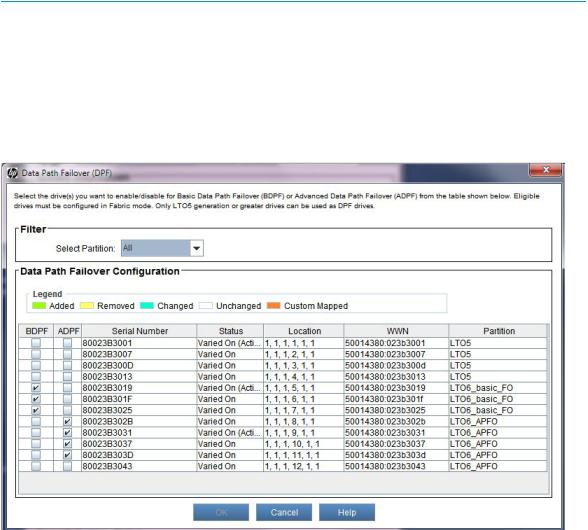
NOTE: Any drives that belong to an access group and have hosts mapped to the second port are considered to be custom mapped. BDPF cannot be enabled on these drives until the custom mapping is removed.
Advanced Data Path Failover can only be enabled on LTO-6 drives. Basic Data Path Failover can be enabled on both LTO-5 and LTO-6 drives.
See the HP StoreEver Enterprise Systems Library (ESL) G3 Tape Library User Guide for more information on modifying partitions.
5.Wait for the configuration change to complete.
Verifying data path failover
To verify that basic data path failover is configured, navigate to Monitor→Drives to launch the
Drive Status dialog.
When basic data path failover is enabled for a drive:
•The Link Status for one of the ports is listed as Active.
•The Link Status for the second drive is listed as Passive, meaning that this is the failover port.
•The Data Path Failover column displays Enabled.
When advanced data path failover is enabled for a drive:
•The Link Status for both ports is listed as Active.
•The Data Path Failover column displays Enabled.
Configuring data path failover |
21 |
