Honeywell UtilityPRO User Manual
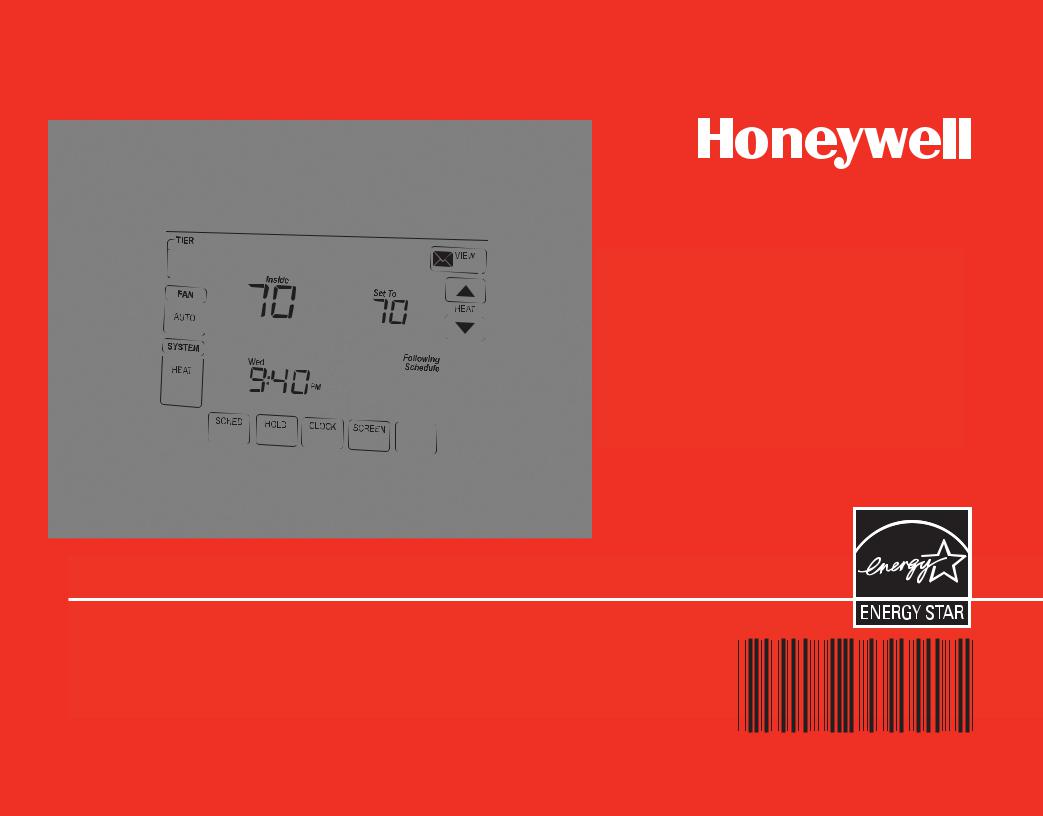
Operating Manual
UtilityPROTM Series
Touchscreen Programmable Demand Control Thermostat
85-3126
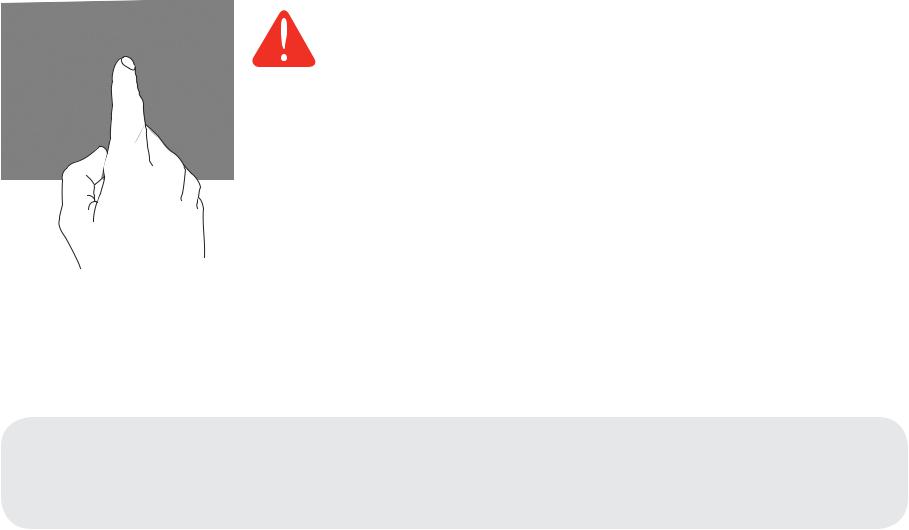
BE CAREFUL! Never use sharp instruments, such as a pencil or pen, to press touchscreen keys. To prevent damage to the thermostat, always press keys with your fingertip.
This thermostat contains a Lithium battery which may contain
Perchlorate material.
Perchlorate Material—special handling may apply,
See www.dtsc.ca.gov/hazardouswaste/perchlorate
Need Help?
For assistance or warranty information please call your local Utility at the number found on the front of the thermostat.
Read and save these instructions.
® U.S. Registered Trademark. US Patents pending.
Copyright © 2007 Honeywell International Inc. All rights reserved.
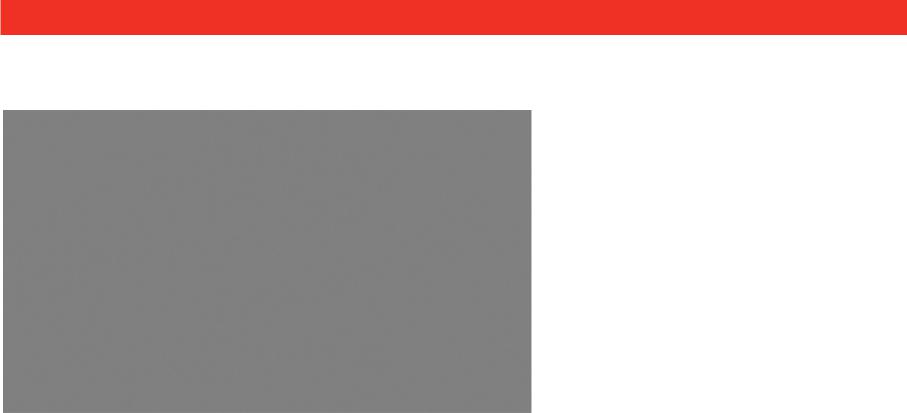
Battery Replacement
Battery Cover
Assembly
Coin cell battery tray
Insert the coin cell battery in the coin cell battery tray and push it inside the battery cover assembly
The UtilityPRO has a coin cell battery that retains the time and date during a power failure.
Under normal circumstances the coin cell should last five years. Should the time and date need to be reset after a power failure, this is an indication that the coin cell needs to be replaced. You should replace battery every five years, or before leaving home for an extended period.
The UtilityPRO is shipped from the factory with the coin cell installed. To keep the battery from discharging during shipment and storage, the UtilityPRO is shipped from the factory with a plastic tab inserted in the battery holder. This tab must be removed before the thermostat is mounted on the wall. Simply pull the plastic tab out of the thermostat. To replace the battery, remove the battery tray using a screw driver. Place a new coin cell (type CR2032 or equivalent) observing the correct polarity and push the battery tray into the battery cover assembly.
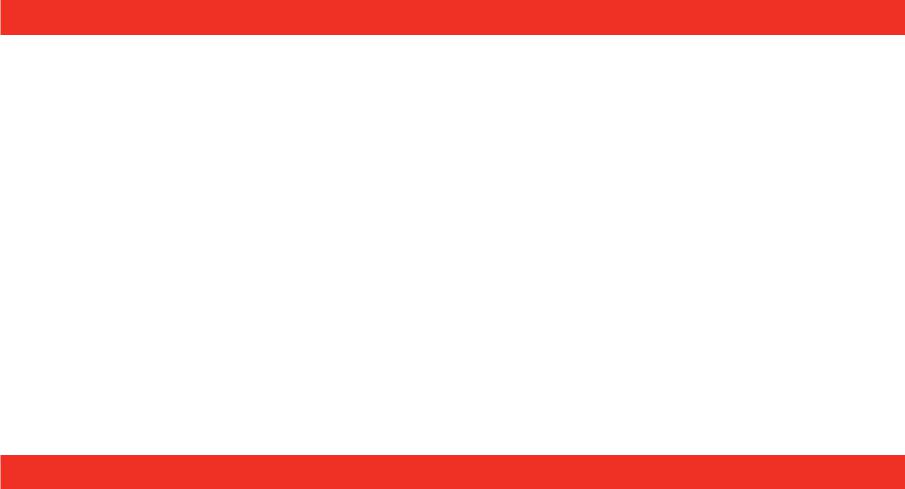
FCC Part 15 Notice
This equipment has been tested and found to comply with the limits for a Class B digital device, pursuant to part 15 of the FCC Rules. Operation is subject to the following two conditions:
1)This device may not cause harmful interference.
2)This device must accept any interference received, including interference that may cause undesired operation.
Class B limits are designed to provide reasonable protection against harmful interference in a residential installation. This equipment generates, uses, and can radiate radio frequency energy, and, if not installed and used in accordance with the instructions, may cause harmful interference to radio communications. However, there is not guarantee that interference will not occur in a particular installation. If this equipment does cause harmful interference to radio or television reception, which can be determined by turning the equipment off and on, the user is encouraged to try to correct the interference by one or more of the following measures:
•Reorient the receiving antenna.
•Increase the distance between the equipment and the receiver.
•Connect the equipment into an outlet on a circuit different from that to which the receiver is connected.
•Consult the installer or an experienced radio/TV technician for help.
Industry Canada Requirements
Operation of this device is subject to the following two conditions:
1)This device may not cause interference.
2)This device must accept any interference, including interference that may cause undesired operation of the device.
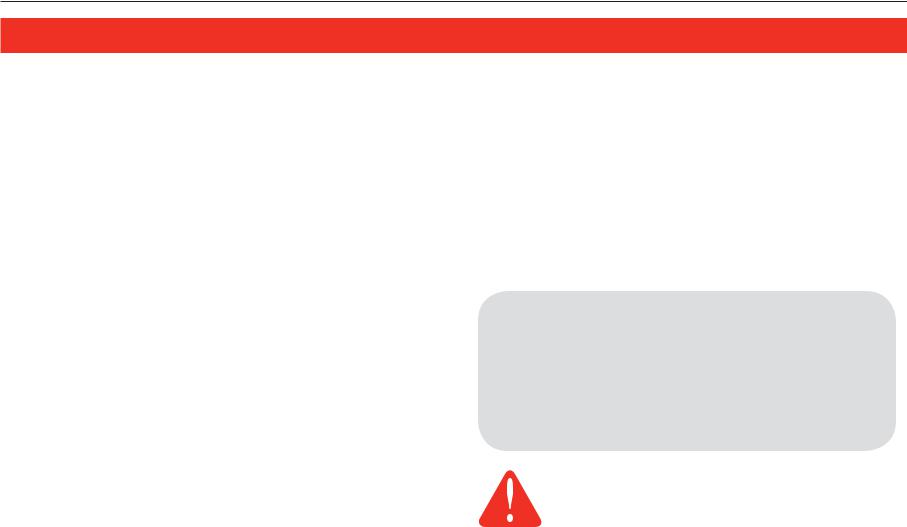
UtilityPROTM Series
Table of contents |
|
About your new thermostat |
|
Thermostat Features.................................. |
2 |
Getting Started |
|
Quick Reference to Controls ..................... |
3 |
Quick Reference to Status Display ........... |
4 |
Subscription Services |
|
Demand Control ......................................... |
5 |
Utility Usages ............................................. |
6 |
Utility Messages......................................... |
6 |
View Message ............................................ |
7 |
Usage & Billing........................................... |
8 |
Settings |
|
Fan Settings ............................................... |
9 |
System Settings ....................................... |
10 |
Schedule Settings .................................... |
11 |
Program Schedule Override (Temp)........ |
12 |
Schedule Override (Permanent) .............. |
13 |
Clock Settings .......................................... |
14 |
Programming & Operation |
|
Program Schedules ............................ |
15-16 |
Special Features ...................................... |
17 |
Screen Lock ............................................. |
18 |
Screen Cleaning ....................................... |
19 |
Advanced Functions ........................... |
20-23 |
Troubleshooting .................................. |
24-25 |
This thermostat is ready to go!
Your new thermostat is preprogrammed and ready to go. See page 15 to check settings.
CAUTION: EQUIPMENT DAMAGE HAZARD. To prevent possible compressor damage, do not operate cooling system when outdoor
temperature is below 50 F (10 C).
1

Operating Manual
UtilityProTM Features
Congratulations! You’ve just purchased the world’s most advanced, easy-to-use thermostat. It has been designed to give you many years of reliable service and touchscreen climate control.
Features
•Provides Utility information messages.
•Provides Utility billing information.
•5/1/1 and 5/2-day program schedules maximize comfort and economy.
•Demand response thermostat programmed to aid you in your savings.
•EnergyStar® compliant to greatly reduce your heating/cooling expenses.
•One-touch temp control overrides program schedule at any time.
•Precise comfort control keeps temperature within 1°F of the level you set.
•Provides demand control messages.
•Large touchscreen display with backlight, is easy to read—even in the dark.
2

UtilityPROTM Series
Quick Reference to Controls
Press day(s) to set program schedule (see page 11)
Displays the current tier rate
Press to select fan operation
Press to select system type
SUN
Press to set program schedule
Press to view messages
Press to adjust temperature settings
Press to view the subscribed service messages
|
|
|
|
|
|
|
|
|
|
|
|
|
|
|
|
|
|
Press to lock keypad for 30 |
||
Press to override |
||||||
|
|
|
||||
program schedule |
Press to set clock |
seconds to clean screen |
|
|
3

Operating Manual
Quick Reference to Status Display
Current inside temperature
Temperature setting
|
|
|
|
|
|
TIER |
|
|
|
|
|
|
VIEW |
||
Fan setting |
|
|
MEDIUM |
Inside |
|
|
|
|
|
||||||
|
|
|
|
|
|
|
|
|
|||||||
|
Set To |
|
|
||||||||||||
|
|
|
|
|
|
AUTO |
|
|
|
||||||
|
|
|
|
|
|
|
|
|
|||||||
|
|
|
|
|
|
75 |
70 |
|
|
Program schedule ON |
|||||
|
|
|
|
|
|
FAN |
|
|
|
|
|||||
|
|
|
|
|
|
|
|
|
|
|
|
(does not display |
|||
|
|
|
|
|
|
|
|
|
|
|
|
when off) |
|||
System setting |
SYSTEM |
SUN |
|
Following |
|
|
|
||||||||
|
|
|
|
8:10 |
AM |
Schedule |
|
|
|
||||||
|
|
|
|
|
|
||||||||||
|
|
|
|
|
|
HEAT |
Recovery |
Adaptive Intelligent |
|||||||
|
|
|
|
|
|
|
|
|
|
|
|
|
|
||
|
|
|
|
|
|
|
|
|
|
|
|
|
|
Recovery in effect |
|
|
|
|
|
|
|
SCHED |
HOLD CLOCK |
SCREEN USAGE |
|||||||
|
|
|
|
|
|
(see page 17) |
|||||||||
|
|
|
|
|
|
|
|
|
|
|
|
|
|
||
Current time |
|
|
|
Other display messages: |
|||||||||||
|
|
|
|
|
|||||||||||
|
|
|
|
|
|
|
|
|
|||||||
|
|
|
|
|
|
|
|
• Cool ON: Cooling system is activated |
|||||||
|
|
Current day of week |
• Heat ON: Heating system is activated |
||||||||||||
|
|
|
|
|
|
|
|
• Aux Heat ON: Auxiliary heating system is activated |
|||||||
4

UtilityPROTM Series
Demand Control
This is an energy saving device. At times, thermostat operation may be temporarily adjusted by a small amount as outlined in your energy provider’s associated program literature. This is normal operation and is part of the program for which you have enrolled.
Thank you for your participation.
5
