Honeywell EXCEL WEB USER GUIDE
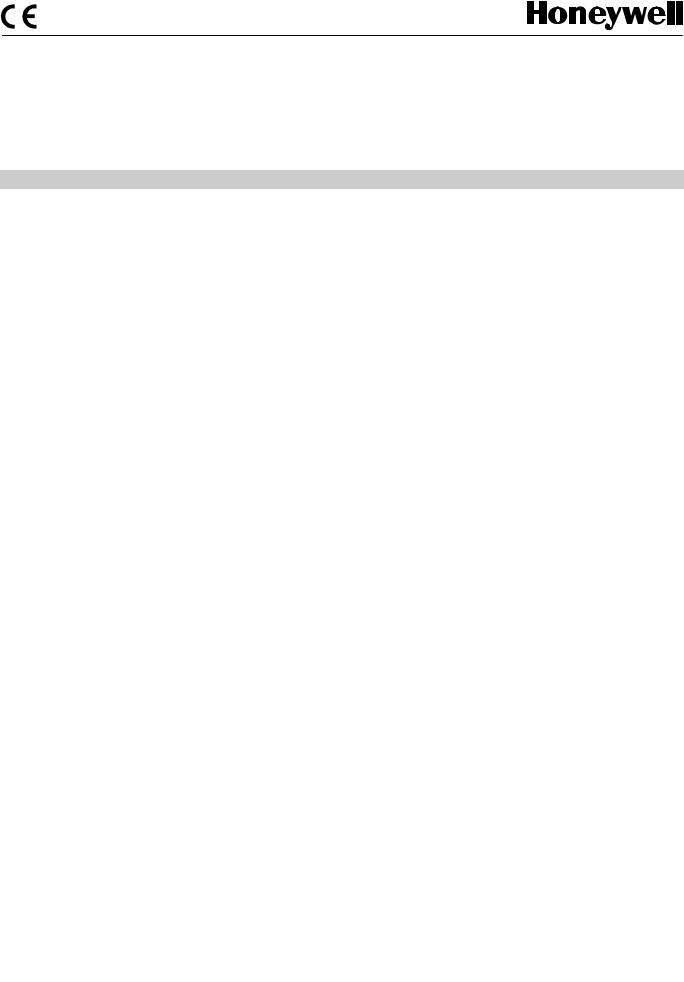
Excel Web
EXCEL 5000 OPEN SYSTEM
USER GUIDE
® U.S. Registered Trademark |
EN2B-0289GE51 R0709 |
Copyright © 2009 Honeywell Inc. |
|
All Rights Reserved |
|
EXCEL WEB |
USER GUIDE |
Software License Advisory This document supports software that is proprietary to Honeywell Inc. and/or to third party software vendors. Before software delivery, the end user must execute a software license agreement that governs software use. Software license agreement provisions include limiting use of the software to equipment furnished, limiting copying, preserving confidentiality, and prohibiting transfer to a third party. Disclosure, use, or reproduction beyond that permitted in the license agreement is prohibited.
Trademark Information Echelon, LON, LONMARK, LONWORKS, LonBuilder, NodeBuilder, LonManager, LonTalk, LonUsers, LonPoint, Neuron, 3120, 31701, the Echelon logo, the LonMark logo, and the LonUsers logo are trademarks of Echelon Corporation registered in the United States and other countries. LonLink, LonResponse, LonSupport, and LonMaker are trademarks of Echelon Corporation.
BACnet is a registered trademark of the American Society of Heating, Refrigerating and Air-Conditioning Engineers, Inc.
Microsoft and Windows are registered trademarks of Microsoft Corporation. Other brands and their products are trademarks or registered trademarks of their respective holders and should be noted as such.
EN2B-0289GE51 R0709 |
2 |

USER GUIDE |
EXCEL WEB |
|
CONTENTS |
SOFTWARE AND FIRMWARE VERSIONS ........................................................................................................................... |
7 |
SYSTEM REQUIREMENTS ........................................................................................................................... |
8 |
SYSTEM OVERVIEW ........................................................................................................................... |
9 |
General .............................................................................................................. |
9 |
Versions and Firmware ...................................................................................... |
9 |
Browser Access / Operater Interface.................................................................. |
9 |
Network .............................................................................................................. |
12 |
Operation and Application Software ................................................................... |
14 |
Backup/Restore.................................................................................................. |
17 |
Diagnostics......................................................................................................... |
17 |
System Architecture Examples........................................................................... |
17 |
EXCEL WEB HTML INTERFACE ........................................................................................................................... |
20 |
WEB BROWSER ACCESS VIA MODEM ........................................................................................................................... |
21 |
Setup Modems ................................................................................................... |
21 |
Make Modem Connection................................................................................... |
22 |
WEB BROWSER ACCESS VIA SERIAL INTERFACE (RS 232)........................................................................................... |
30 |
USER ADMINISTRATION ........................................................................................................................... |
37 |
DATAPOINTS ........................................................................................................................... |
40 |
Physical Datapoints............................................................................................ |
40 |
Value Datapoints ................................................................................................ |
41 |
Reference Datapoints......................................................................................... |
41 |
Mapped Datapoints ............................................................................................ |
42 |
Datapoint Properties........................................................................................... |
42 |
Properties Descriptions.................................................................................. |
43 |
Ackn. (Acknowledged Transitions) ................................................................ |
44 |
Active / Inactive Text ..................................................................................... |
44 |
Alarm Delay ................................................................................................... |
45 |
Alarm Text ..................................................................................................... |
45 |
Alarm Type .................................................................................................... |
45 |
Alarm Value ................................................................................................... |
46 |
Alarm Value Enable....................................................................................... |
46 |
Auto ............................................................................................................... |
46 |
BACnet Instance............................................................................................ |
46 |
BACnet Object (Type).................................................................................... |
47 |
BACnet Object ID .......................................................................................... |
48 |
Change of Value Increment ........................................................................... |
49 |
Bit Mask......................................................................................................... |
49 |
Bit String(s).................................................................................................... |
49 |
Characteristic................................................................................................. |
49 |
COV Period ................................................................................................... |
50 |
Current Value ................................................................................................ |
50 |
Datapoint Name............................................................................................. |
50 |
Deadband ...................................................................................................... |
51 |
Description..................................................................................................... |
51 |
Descriptor ...................................................................................................... |
52 |
Direction ........................................................................................................ |
52 |
Engineering Unit ............................................................................................ |
52 |
EOV / EOV Optimization................................................................................ |
52 |
Event ............................................................................................................. |
53 |
Event Enrollment ........................................................................................... |
53 |
Event State .................................................................................................... |
53 |
Fault............................................................................................................... |
54 |
High Limit Enable .......................................................................................... |
55 |
In Alarm ......................................................................................................... |
55 |
Increment....................................................................................................... |
56 |
Initial Value .................................................................................................... |
56 |
3 |
EN2B-0289GE51 R0709 |
EXCEL WEB |
USER GUIDE |
Input NV ........................................................................................................ |
57 |
IO Configuration ............................................................................................ |
57 |
Is Alarm Condition ......................................................................................... |
57 |
Is Fault Condition .......................................................................................... |
58 |
Last Transition............................................................................................... |
58 |
LON Point...................................................................................................... |
58 |
Low Limit Enable ........................................................................................... |
58 |
Manual .......................................................................................................... |
59 |
Manual Life Safety......................................................................................... |
59 |
Mapping......................................................................................................... |
59 |
Notification Class........................................................................................... |
60 |
Notify Type .................................................................................................... |
60 |
NV Name....................................................................................................... |
60 |
NV Type ........................................................................................................ |
61 |
Out Of Service............................................................................................... |
61 |
Output NV...................................................................................................... |
62 |
Period............................................................................................................ |
62 |
Priority Level.................................................................................................. |
62 |
Polarity .......................................................................................................... |
63 |
Property......................................................................................................... |
64 |
Read Access Level........................................................................................ |
64 |
Reference...................................................................................................... |
64 |
Reliability....................................................................................................... |
65 |
Relinquish Default ......................................................................................... |
66 |
Reporting....................................................................................................... |
66 |
Reset to......................................................................................................... |
66 |
Runtime (Active Time)................................................................................... |
67 |
Scaling Factor ............................................................................................... |
67 |
State Text...................................................................................................... |
67 |
States ............................................................................................................ |
67 |
#States .......................................................................................................... |
68 |
Time Delay .................................................................................................... |
68 |
Time of Last Reset ........................................................................................ |
68 |
Transition Events........................................................................................... |
68 |
Type .............................................................................................................. |
68 |
With Switches / 3 Position Output ................................................................. |
69 |
Write Access Level........................................................................................ |
69 |
Datapoint Properties Overview........................................................................... |
69 |
Analog Input .................................................................................................. |
70 |
Analog Output ............................................................................................... |
72 |
Analog Value ................................................................................................. |
74 |
Binary Input ................................................................................................... |
76 |
Binary Output ................................................................................................ |
78 |
Binary Value .................................................................................................. |
80 |
Multi-State Input ............................................................................................ |
82 |
Multi-State Output ......................................................................................... |
84 |
Multi-State Value ........................................................................................... |
86 |
Pulse Converter............................................................................................. |
88 |
Reference Input............................................................................................. |
90 |
Reference Output .......................................................................................... |
90 |
I/O Pull-up Resistor Handling............................................................................. |
91 |
I/O Initializiation.................................................................................................. |
91 |
Input Datapoints (AI, BI) ................................................................................ |
91 |
Output Datapoints (AO, BO).......................................................................... |
92 |
Reference Inputs ........................................................................................... |
92 |
Summary....................................................................................................... |
92 |
Setting Datapoints into Manual Mode (Manual Override)................................... |
93 |
Setting and Detecting Manual Overrides of Analog, Binary, and Multi-State |
|
Outputs.......................................................................................................... |
93 |
Setting and Detecting Manual Overrides of Analog, Binary, Multi-State, |
|
and Pulse Inputs............................................................................................ |
95 |
Status Flag Indications....................................................................................... |
96 |
Input Point Status Flags ................................................................................ |
96 |
Output Point Status Flags.............................................................................. |
96 |
Alarm and Event Priority Classification .............................................................. |
97 |
ALARM HANDLING ........................................................................................................................... |
98 |
Alarm Behavior of Datapoints............................................................................. |
98 |
EN2B-0289GE51 R0709 |
4 |
USER GUIDE |
EXCEL WEB |
Alarm Settings and Alarm Display for Analog Inputs and Outputs |
................. 101 |
Analog Input .................................................................................................. |
102 |
Analog Output................................................................................................ |
103 |
Analog Value ................................................................................................. |
103 |
Binary Input ................................................................................................... |
104 |
Binary Output................................................................................................. |
104 |
Binary Value .................................................................................................. |
105 |
Multi-state Input ............................................................................................. |
105 |
Multi-state Output .......................................................................................... |
106 |
Multi-state Value............................................................................................ |
106 |
Pulse Converter............................................................................................. |
107 |
Notification Class Manager................................................................................. |
108 |
TIME PROGRAMS ........................................................................................................................... |
111 |
Schedules and Calendars .................................................................................. |
111 |
TRENDING ........................................................................................................................... |
113 |
PLANTS ........................................................................................................................... |
113 |
CONTROL LOOPS ........................................................................................................................... |
113 |
Parameters......................................................................................................... |
114 |
Cycle Time Category.......................................................................................... |
114 |
SYSTEM SETTINGS ........................................................................................................................... |
114 |
Diagnostics......................................................................................................... |
115 |
EMAIL ALARMING ........................................................................................................................... |
115 |
EVENT ENROLLMENTS ........................................................................................................................... |
116 |
Event Enrollment Objects / Algorithmic Change Reporting ................................ |
116 |
OPERATING THE EXCEL WEB |
|
HTML INTERFACE ........................................................................................................................... |
117 |
Start Excel Web HTML Interface ........................................................................ |
117 |
Main Screen Description and Basic Functions ................................................... |
118 |
Main Screen Description................................................................................ |
118 |
Basic Functions ............................................................................................. |
122 |
User Administration ............................................................................................ |
125 |
Invoke User Administration............................................................................ |
125 |
Create Access Rights List.............................................................................. |
126 |
Create User ................................................................................................... |
127 |
Edit User........................................................................................................ |
131 |
Delete User.................................................................................................... |
132 |
Display Project Information................................................................................. |
132 |
Display Controller Information ............................................................................ |
133 |
Device Name ................................................................................................. |
136 |
Display Plant Information ................................................................................... |
136 |
Fast Access Lists ............................................................................................... |
138 |
Create Fast Access List................................................................................. |
138 |
View / Modify Fast Access List ...................................................................... |
149 |
Delete Fast Access List ................................................................................. |
151 |
Schedules........................................................................................................... |
152 |
View Existing Schedules................................................................................ |
152 |
Create Schedule............................................................................................ |
153 |
Calendars........................................................................................................... |
168 |
View Calendars ............................................................................................. |
168 |
Create Calendar ............................................................................................ |
169 |
Copy Calendar............................................................................................... |
172 |
Edit Calendar................................................................................................. |
174 |
Delete Calendar............................................................................................. |
178 |
Show Calendar References........................................................................... |
179 |
Datapoints .......................................................................................................... |
180 |
View Datapoint List........................................................................................ |
180 |
View / Edit Datapoint Details ......................................................................... |
181 |
General Procedure ........................................................................................ |
182 |
View General Properties................................................................................ |
183 |
5 |
EN2B-0289GE51 R0709 |
EXCEL WEB |
USER GUIDE |
View / Edit Alarming ...................................................................................... |
184 |
View / Edit Values ......................................................................................... |
186 |
View / Edit Command Priorities ..................................................................... |
190 |
View / Edit Event Enrollment Alarming .......................................................... |
191 |
System Settings ................................................................................................. |
203 |
View/Change Clock Settings ......................................................................... |
203 |
View/Change Cycle Time Categories............................................................ |
204 |
View/Change Communication Settings ......................................................... |
206 |
View LON Diagnostic Data............................................................................ |
210 |
View BACnet Diagnostic Data ....................................................................... |
216 |
Search Using “Who Has”............................................................................... |
216 |
Trend.................................................................................................................. |
217 |
Alarms................................................................................................................ |
229 |
View Alarm Details ........................................................................................ |
231 |
Control Loops..................................................................................................... |
234 |
View Control Loop Information ...................................................................... |
234 |
Parameters.................................................................................................... |
235 |
Change Parameter ........................................................................................ |
238 |
Enable Event Enrollment Alarming..................................................................... |
240 |
Enable Event Enrollment Alarming for Plant.................................................. |
240 |
Enable Event Enrollment Alarming for Controller System Status .................. |
243 |
Enable Event Enrollment Alarming for Controller Email Alarming ................. |
245 |
E-Mail Alarming.................................................................................................. |
248 |
AUTOMATIC SAVING OF ONLINE CHANGES..................................................................................................................... |
255 |
Excel Web Controller and Communication Failures ........................................... |
255 |
CONTROLLER OVERLOAD INDICATORS........................................................................................................................... |
255 |
CONTROLLER BOOT AND WATCHDOG BEHAVIOR......................................................................................................... |
256 |
TROUBLESHOOTING ........................................................................................................................... |
258 |
Modem Trouble Shooting .............................................................................. |
258 |
INDEX ........................................................................................................................... |
259 |
EN2B-0289GE51 R0709 |
6 |

USER GUIDE |
EXCEL WEB |
SOFTWARE AND FIRMWARE VERSIONS
This user guide is valid for the following software versions:
•Linux 2.01.00
•Excel Web 2.01.09
•CARE 8.03.00
7 |
EN2B-0289GE51 R0709 |

EXCEL WEB |
USER GUIDE |
SYSTEM REQUIREMENTS
To operate the Excel Web HTML Interface via touch panel PCs or any other standard PC platform, the following requirements must be fulfilled:
Web browser
•Internet Explorer 5.5 or higher, Netscape 6.2.1 or higher
•HTML 4.01
•CSS-1
•JavaScript 1.3
•DOM Level 1
•Frames
•Full screen
Touch panel PC Hardware
•Minimum 12,1“
•SVGA color display
•800 x 600 dpi resolution or higher
•No cooling fan
•IP 54 or better
•Power supply: ideally 24V ACDC 250V AC or 24V DC acceptable
•1 x Ethernet 10/100 Base Tx, RJ45
•1 x USB (optional)
•1 x RS232 (optional)
•Memory: no hard disc drive, 64 MB RAM or more 64 MB Compact Flash card or more.
•CE compliant
Operating system
•Internet Explorer 5.5 or higher pre-installed
•Soft keyboard in order to allow numeric and alphanumeric input
•Microsoft platform builder must use latest 2004 Microsoft QSEs for Internet Explorer
•The following features of the operating system image must already be predefined as factory defaults:
a.Internet explorer pre-set in auto-start group
b.Hyperlinks in Internet Explorer always underlined
c.Customer specific settings (see next paragraph) can be easily stored in the registry
•A Honeywell service technician must be able to easily make the following customer specific settings:
a.Network settings (IP address, Mask and Gateway)
b.Enter the customer’s Excel Web IP address as Start page for Internet Explorer
EN2B-0289GE51 R0709 |
8 |

USER GUIDE EXCEL WEB
SYSTEM OVERVIEW
General
|
The Excel Web® is a BACnet/IP-based, freely programmable building automation |
|
controller. |
|
Excel Web® incorporates the two major open standards in building automation: |
|
BACnet® and LONWORKS®. |
|
As a native BACnet® building controller, Excel Web® integrates into any 3rd-party |
|
BACnet® system and can integrate 3rd party BACnet devices and controllers. |
|
Furthermore, Excel Web® is a full LONWORKS® controller. This gives the benefit of |
|
enabling you to use of Honeywell’s complete LONWORKS® product portfolio and 3rd- |
|
party LON products. |
|
The Excel Web® can host a huge variety of building management applications, be it |
|
traditional heating, ventilation, and air conditioning (HVAC) applications, energy |
|
management functions, including optimum start/stop, night purge, and maximum |
|
load demand, supervisory functions for lighting, sunblind, heat and energy metering |
|
and many other applications. |
|
By virtue of its "peer-to-peer" concept, Excel Web® is not dependent upon the |
|
availability of super ordinate centrals or application network controllers. |
|
Excel Web® seamlessly integrates into Honeywell’s Enterprise Buildings |
|
Integrator™ (EBI) and SymmetrE® front-ends. |
|
|
|
Versions and Firmware |
|
|
Excel Web Versions |
XL1000B50 / XL1000C50 |
|
52 physical datapoints and 50 Schedule Objects, 128 trend objects |
|
XL1000B100 / XL1000C100 |
|
104 physical Datapoints and 50 Schedule Objects, 128 trend objects |
|
XL1000B500 / XL1000C500 |
|
300 physical Datapoints and 50 Schedule Objects, 128 trend objects |
|
XL1000B1000 / XL1000C1000 |
|
600 physical Datapoints and 100 Schedule Objects, 128 trend objects |
|
For more details such as RAM size, please refer to Product Data EN0443-GE51. |
Excel Web Firmware |
Linux operating system |
|
XLWebExe-H-MM-LL.xwa, including firmware itself, BACnet driver and HTML pages |
|
(H-MM-LL are version numbers). |
Updating Firmware |
If, at some later point in time, i.e. after the release of a new version of the firmware, |
|
the user wishes to download the new firmware into the Excel Web, this can be done |
|
either via USB or Ethernet, using the CARE. |
|
|
|
Browser Access / Operater Interface |
|
|
Operator Interface |
The Excel Web® is operated via a standard web browser (Excel Web HTML |
|
Interface). By default, an integrated web server provides all operation pages for a |
|
full browser-based operation. Through the consequent use of software standards, |
|
any PC platform can be used as an operator interface (client). In addition to laptops |
|
and desktop PCs, panel PCs can also be used for direct flush mounting into panel |
9 |
EN2B-0289GE51 R0709 |
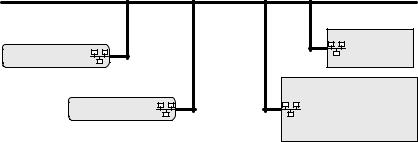
EXCEL WEB |
USER GUIDE |
doors. Other than the operating system and Internet Explorer® or Netscape®, no software needs to be installed on the client PCs.
Alternatively – or in addition – Excel Web can be operated with the Excel Touch operator interface, which is a 5.7” touch-screen device (order number “XI882” For more details please refer to the Excel Touch product data sheet, form no. EN0B0615-GE51) or/and to the Excel Touch User Guide, form no. EN2B0615-GE51).
Access Modes to
Excel Web Controller Any Excel Web controller on the network can be accessed via the browser-based Excel Web HTML Interface, both locally and remotely. The Excel Web HTML Interface can reside on any PC platform client such as:
•Desktop PC
•Notebook, Laptop
•Touch panel PC
The controller can be accessed in one of the following ways:
• LAN (remote access)
|
LAN |
Excel Web Controller A |
Excel Touch |
|
|
Excel Web Controller B |
BACnet Client |
Desktop PC, Notebook
Fig. 1. Access to Excel Web controller via LAN
Permanent IP address, allocated by I.T. department
The Excel Web controller can be accessed remotely via LAN by allocating a valid and permanent IP address to the controller, which is reachable within the LAN.
Procedure:
See Establish Remote LAN Connection section in CARE User Guide
EN2B0182GE51 / 74-5587.
Alias IP address, factory default
For access via Ethernet, the Excel Web has a permanent factory default IP address 192.168.253.20 and Network Mask 255.255.255.0. Your PC's IP address must match the Excel Web controller's default IP address. We recommend using 192.168.253.21 and Network Mask 255.255.255.0.
When using this default address, you must ensure that you have only one powered-up Excel Web controller on your Ethernet; otherwise, communication will fail because all Excel Web controllers have the same permanent default IP address. Alternatively, you can use an Ethernet cross-over cable between your PC and the Excel Web controller rather than having your PC and the Excel Web controller both connected to a LAN.
Standard Ethernet Interface of your PC
Change the (factory-set) configuration of the integrated Ethernet card so as to match the Excel Web IP address and IP subnet.
NOTE:
In order to (subsequently) operate on your standard Ethernet network (again), you will have to change the configuration back to the previous settings.
Dedicated Ethernet Interface of your PC
If the laptop or PC with which you wish to access the Excel Web via Ethernet/IP is not already equipped with an integrated Ethernet Card, or if you want to leave
EN2B-0289GE51 R0709 |
10 |
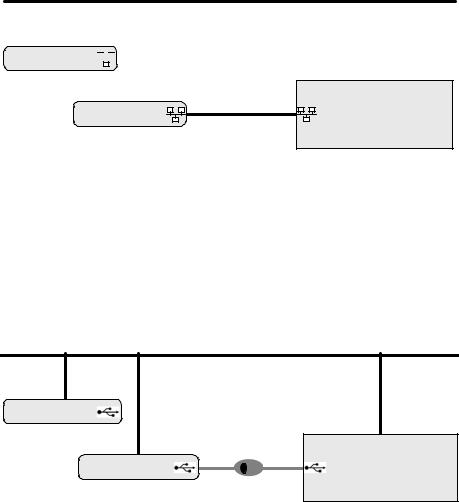
USER GUIDE |
EXCEL WEB |
the IP settings of the integrated network card unchanged, you can buy and install (into your laptop or PC) an external Ethernet network card.
• Crossover cable (local access)
LAN
Excel Web Controller A 

Excel Web Controller B |
Crossover Cable |
BACnet Client |
|
|
Notebook, Touch panel PC, Desktop PC |
Fig. 2. Access to Excel Web controller via crossover cable
To locally connect to the Excel Web controller via Ethernet, a crossover cable can be used. Hence it has temporarily no connection to any other network and the Excel Web controller is not reachable in the network.
The crossover cable connection type has the highest transfer rate (100 Mbit/s), but when applied, the IP address settings of the client need to be changed.
Procedure:
See Establish Local Ethernet Connection via Crossover Cable section in CARE
User Guide EN2B0182GE51 / 74-5587.
• USB (local access)
|
LAN |
Excel Web Controller A |
|
|
USB Cable |
Excel Web Controller B |
BACnet Client |
Desktop PC, Notebook, Touch panel PC
Fig. 3. Access to Excel Web controller via USB
To locally connect to the Excel Web controller via USB interface, a D-Link DUB-
E100 USB 2.0 Fast Ethernet adapter can be used.
The USB connection type is recommended for the initial setup of an Excel Web controller due to a reasonable transfer rate (2 Mbit/s) and because no IP address changes are necessary after installation. In addition, the LAN connection can be used in parallel and uninterruptedly.
Permanent IP address, factory default
For access via USB, the Excel Web has a permanent factory default IP address 192.168.252.20 and Network Mask 255.255.255.0. Your PC's IP address of the Belkin USB network adapter must match the Excel Web controller's default IP address subnet: We recommend using 192.168.252.21.
Procedure:
See Establish Local Connection via USB Cable section in CARE User Guide
EN2B0182GE51 / 74-5587.
IP Address Allocation
To establish any of the described connections, IP addresses must be allocated to the relevant network components such as BACnet client, Excel Web controller(s) and USB network adapter.
11 |
EN2B-0289GE51 R0709 |
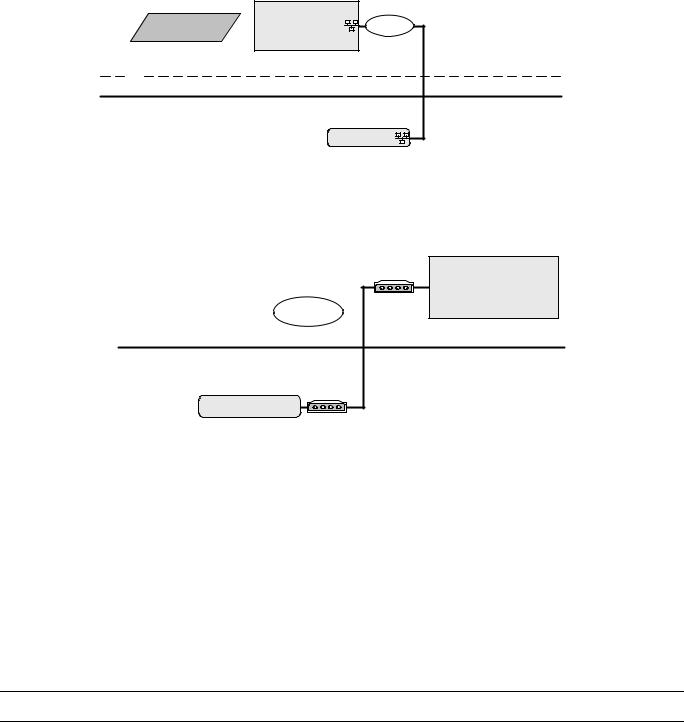
EXCEL WEB |
USER GUIDE |
For further information, please refer to "Setup Excel Web Controller" section in
CARE User Guide EN2B0182GE51 / 74-5587.
• Internet (remote)
Internet |
BACnet Client |
Provider |
Desktop PC, Notebook |
||
Firewall |
|
|
LAN |
|
|
|
|
Excel Web Controller A |
Fig. 4. Remote Access to Excel Web controller via Internet
•Web Browser access to Excel Web controller via modem
Without using an Internet provider, dial up access via modem is possible by using two modems. One must be connected to the telephone network at the Excel Web controller and one at the BACnet client or PC with Internet Browser.
|
BACnet Client |
Modem |
Desktop PC, Notebook |
Dial-up |
|
Telephone network |
|
Excel Web Controller A |
|
Modem |
|
Fig. 5. Web Browser access to Excel Web controller via modem
•CARE access to Excel Web controller via modem
You can work with CARE on an Excel Web controller via modem by connecting remotely to the modem attached to the Excel Web controller. When the connection is established, CARE can connect to the Excel Web controller via IP address. LON-Commissioning can then be done by using a NIC IP (Loytec) additionally.
Communication Settings Communication settings in the Excel Web HTML Interface comprise:
•Interface settings such as serial baudrates, IP address, neuron chip ID, MAC address, automatic logout time of web server
•Modem settings
•Remote central (front-end) settings
Bus-Wide Operation Any user can operate all Excel Web controllers residing on a BACnet network.
Network
Based on its design as an IP device (see also "Communication Protocols"), the Excel Web controller "speaks" BACnet over IP (Internet Protocol) and hence, can be integrated smoothly and without the need for additional devices into any network infrastructure having regard to the corresponding network security mechanism.
EN2B-0289GE51 R0709 |
12 |
USER GUIDE |
EXCEL WEB |
OSI Model |
|
TCP / IP Model |
BACnet over IP* |
|
|||||
|
|
|
|
|
|
|
|
|
|
Application layer |
|
|
|
|
|
|
|
|
|
|
|
Application layer |
|
|
|
|
|
|
|
Presentation layer |
|
|
|
|
|
|
|
BACnet |
|
|
|
|
|
|
BACnet * |
|
Functions |
||
Session layer |
|
|
|
|
|
|
|
|
|
|
|
|
|
|
|
|
|
|
|
|
|
|
|
|
|
|
|
|
|
Transport layer |
|
Transport layer |
|
|
|
|
|
|
|
|
|
|
|
|
|
|
|
|
Protocol |
Network layer |
|
Network layer |
|
|
IP * |
|
Ethernet |
|
|
|
|
|
|
|
|
|
|
|
|
Data link layer |
|
|
|
|
|
|
|
|
Physical |
|
|
Link layer |
|
|
Ethernet |
|
|||
Physical layer |
|
|
|
|
|
|
|
|
|
|
|
|
|
|
|
|
|
|
|
Fig. 6. Networking model of Excel Web controller
Network Load |
The network load for one Excel Web controller in combination with one EBI central |
|
is about 1 % network load in a 10 Mbit network. |
|
These figures are based on the following assumptions: |
|
• 20 BACnet properties per display |
|
• BACnet properties are updated by 5 EBI displays simultaneously |
|
• Each property is updated every 5 s. One update message for a simple property |
|
needs 100 bytes, for a complex property 200 bytes. |
|
Calculation: 5 displays * 20 properties/display * 150 bytes/property * |
|
1 update/5 s = 30000 bits per second. |
|
If alarms should be received and properties should be in trend, everything should |
|
not consume more than 100 Kbits/s, which is 0,1 % in a 100 Mbit network. |
Communication Protocols |
BACnet/IP - ISO 16484-5 – ENV 13321-1 |
|
Communication with other Excel Web® controllers, with 3rd-party BACnet® devices, |
|
with Honeywell Enterprise Buildings Integrator™ and SymmetrE® front-ends, and |
|
with 3rd-party BACnet® front-ends is based on the international BACnet® Protocol. |
|
More details on the BACnet® Interoperability can be obtained from the Excel Web® |
|
Protocol Implementation Conformance Statement (PICS). |
|
LonTalk® |
|
Communication with physical I/O modules, with room and zone controllers, and with |
|
Excel 50/500 controllers is based on LonTalk®. |
|
A Free Topology Transceiver (FTT-10A or FT-X1) allows a communication speed of |
|
78 KBaud. |
|
In typical cases, field devices are controlled via Honeywell Distributed I/O |
|
(XFL52xB) or Smart I/O (XFCxxx) modules. Maximum cable lengths are 320 m to |
|
2,200 m. |
|
HTTP |
|
Excel Web® can be operated using a standard Internet Explorer (5.5 or higher) or |
|
Netscape (6.2.1 or higher). The required minimum screen resolution is 800 x 600 |
|
pixels. For more details, please refer to the "Operating the Excel Web HTML |
|
Interface" section. |
|
FTP |
|
The firmware and application are downloaded via the standard FTP (File Transfer |
|
Protocol). |
|
Telnet |
|
Telnet access to the Excel Web controller is possible for the purpose of service and |
|
diagnostic of the Linux operating system and the Excel Web firmware. In case this is |
|
needed, please contact your Honeywell representative. |
13 |
EN2B-0289GE51 R0709 |

EXCEL WEB |
USER GUIDE |
SMTP
Simple Mail Transfer Protocol is used for the embedded Email alarming functionality of Excel Web.
Time Synchronization BACnet clients such as EBI or 3rd-party BACnet front-ends, can time sync the Excel web controller via the standard time sync or UTC time sync BACnet service. When having multiple Excel web controllers on a network without any BACnet client being the time master, the time must be set for any controller separately and correctly before downloading the application.
EBI Compatibility The Excel Web controller communicates with BACnet front-ends only.
Supported BACnet front-ends are:
•EBI / SymmetrE Software
For more information, please refer to the following software release bulletins:
−EBI R300.1 with Excel Web / BACnet Software Update
−SymmetrE R300.2 with Excel Web Software Update
−EBI / SymmetrE R310.1 or later
•XFI Software
The XFI has not been tested yet with Excel Web, but supports BACnet functionality.
Operation and Application Software
Programming The Excel Web® is freely programmable using the CARE Engineering Tool and is thus ideal for all Building Control and Building Management tasks.
This allows making use of standard, pre-tested and pre-documented application and control strategies.
Application Control Four selectable control loop speed classes (multitasking) with defined cycle times and switching tables allow tailored and highly effective applications control.
User Administration Your control system is protected by defined user access rights. This ensures that only authorized persons have access to the system data. There are six pre-defined user levels. The predefined user levels are arranged hierarchically and the sequence with descending priority is as follows:
•System Admin (128)
•Project Admin (115)
•Building Engineer (96)
•Operator (64)
•Tenant (32)
•Guest (0)
Excel Web® allows the definition of up to 128 user levels by default. The above mentioned user levels are available. Each user level can have different read and write rights assigned, e.g. Display Communication Settings, Create and Delete Calendars, Change clock settings, etc. Several users with individual passwords can be defined for each user level.
NOTE: There is no limit to the number of users per user level.
Datapoints Datapoints are the basis of the Excel Web – BACnet system. Datapoints contain system-specific information such as values, status, limit values, and default settings. The user has easy access to datapoints and the information they contain.
The user can recall and modify information in the datapoints.
Alarm Handling Alarm handling is defined and realized in the application.
EN2B-0289GE51 R0709 |
14 |
USER GUIDE |
EXCEL WEB |
BACnet alarming
On datapoint level, alarming is done by the BACnet intrinsic reporting service.
The following point changes may generate alarm messages:
•Exceeding limit values (analog points and pulse converter point)
•Changes of state (binary and multi-state input and value datapoints)
•Faults (due to, e.g. LON communication errors or e.g. sensors breaks)
Alarming is further supported by notification class objects, which contain information required for the distribution and segregation by time and addresses of alarm/event notifications within a BACnet system.
Notification class objects allow up to 256 alarm priorities. By default, CARE provides 3 notification class objects matching the EBI alarm priorities:
•Urgent
•High
•Low
IMPORTANT
The internal ring alarm buffer takes max. 100 alarms.
Excel Web does also support the BACnet algorithmic alarming service.
The algorithmic alarming uses the standard BACnet “Event Enrollment Object” and is used to provide the following functionality:
•Warning limits for analog datapoints (Min. and Max. warning limits, in addition to the Min and Max Alarm limits)
•Alarming for datapoint change between “auto” and “manual”
•Alarming for missing or late acknowledgement of alarms
•Maintenance alarming, based on elapsed runtime of datapoints or number of state-changes of datapoints.
•Alarming for unsuccessfull transmission of Email alarms
•Alarming for stopped or started plants within Excel Web
LON alarming
As LON does not know "devices" but only NVs, I/O module alarming must be realized by mapping a particular NV to the appropriate "alarm" datapoint in CARE. Then for the alarm datapoint, the alarm settings are to be defined as usual.
Remote LON Commissioning Excel Web Controllers on a LON bus can be commissioned remotely via LAN / WAN using CARE or Excelon (can be used as LonWorks protocol analyzer via LAN).
Time Programs Time programs comprise schedules and calendars.
Schedules
Schedules are daily and weekly time programs.
Whenever you want, you can use schedules to enter the setpoint or status for any datapoint.
Schedules are assigned to plants. Each plant of a controller can have multiple schedules assigned and each schedule can command datapoints of that plant.
Each schedule specifies a list of datapoint properties to command (switchpoints) on a weekly basis. The week program defines the normal daily activity of the system by specifying which switchpoints are to be commanded each day of the week. The week program applies to a definable time period. There is only one-week program per schedule.
Schedules offer 16 write priorities that define the priority for writing to the present value of output and value datapoints. Note that only priorities 9 to 16 are allowed in the controller.
The write priority applies only to the present value property of virtual points and output points. The write priority is ignored for all other types of properties.
15 |
EN2B-0289GE51 R0709 |
EXCEL WEB |
USER GUIDE |
For every schedule (week program), specific programs called exceptions can be created. Exceptions have higher priority than the week program and will overwrite the week program for a definable time period. Exceptions can be one of the following four time periods:
•Specific Date
e.g. Christmas Eve or 5.5., the whole of May, or the whole year of 2004
•Date Range
e.g. Summer holidays from 29.7-7.9.2004
•Recurring Event
e.g. every last Friday of every month
•Calendar Reference
A project-wide calendar provides dates, e.g. regional holidays and public/religious festivals or any other particular date. The time period can be a specific date, a date range or a recurring event.
Calendars
Calendars contain exception days or periods, e.g. Christmas, holidays. Calendars are valid for the whole project, and are executed in each controller but apply only to those schedules, which reference calendars. Changes in multiple particular controller schedules can be quickly made by simply changing a calendar in one controller. Thus project-wide scheduling can be influenced.
Trending Trending can be performed via the Excel Web HTML Interface residing on any PC platform and via BACnet clients. Trend data is stored on an 2 MB integrated Flash memory which can hold a maximum of 64,000 trend records distributed among 125 trend log objects. In addition, three trend log objects are used for LON statistic trending. A single trend log object can include max. 2.880 trend records (max. trend buffer size). One trend record equals 30 bytes. Extended trend memory is possible by using a 3rd-party standard Compact Flash card or micro drive. Trend data storage can be in ´Ringbuffer` mode or in ´Stop When Full` mode. Trend data are dynamically created in the controller and can be saved in a .CSV file.
Trend data have unlimited lifetime and survive an application download. Trend objects must be explicitly deleted via Excel Web HTML Interface or BACnet. This deletes also the corresponding trend records. The trended object may be a local or a reference point in the same controller and the trended property may be integer or floating point, e.g. point value, point state, alarm limit, time stamp.
Trending via BACnet Client
BACnet clients like EBI will use the BACnet ´read range service` to readout trend values from the Excel Web controller. Trend recovery for BACnet clients, specifically EBI and SymmetrE optionally provide an automated recovery mechanism which allows to "backfill" missing trend data on the BACnet client side with trend values from the Excel Web controller.
Controller Based Trending A Compact Flash Card (type 1 or type 2) or micro drive allows memory extensions for the purpose of expanding integrated trend memory and increasing historical data storage. The integrated on-board trend memory allows saving of max. 64.000 trend values.
Protocolling In the context of the Excel Web controller, "protocolling" means creating a log of the values or states of the datapoints, which have been assigned to this particular Excel Web controller. Using the Excel Web HTML Interface, the user must place the corresponding datapoints into "trend". If, at some later point in time, i.e. after lengthy operation, a protocol of the Excel Web controller's history is desired, the corresponding trend data can be generated, viewed, and downloaded (in CSV format) via the browser interface. For the storage of larger amounts of trend data (more than 64,000 trend entries – corresponding to approx. 2 MB), a CF card or micro drive can be used. The trend data can even be downloaded into a BACnet client if this client supports this BACnet service.
When connected to the Excel Web controller via Internet Browser, all other Excel Web controllers of the same project can be operated without the necessity of a new login.
EN2B-0289GE51 R0709 |
16 |
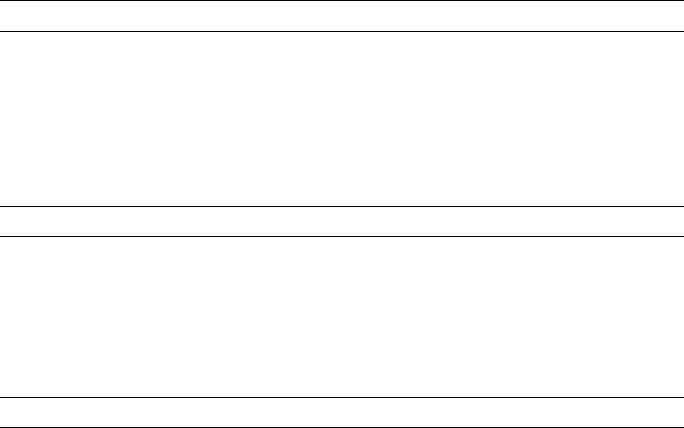
USER GUIDE |
EXCEL WEB |
Backup/Restore
The Excel Web controller supports the BACnet Backup/Restore functionality by the backup/restore of the application files.
When performing a backup/restore of the application files, the following must be noted:
•Online changes may not be considered circa 1 minute before the backup is started.
•Do not restore the application if the LON interface of the controller has been changed via CARE.
Diagnostics
LON Diagnostics The Excel Web HTML Interface allows trending and display of LON specific parameters, e.g. messages received and transmitted, communication errors, etc.
BACnet Diagnostics The Excel Web HTML Interface allows display and analysis of BACnet services which have been initiated or executed by Excel Web.
Furthermore the Excel Web HTML I/F allows searching for BACnet objects in a BACnet network.
Modem Diagnostics Modem diagnostics is based on open LINUX and the Excel Web offers the standard LINUX modem log functionality.
System Architecture Examples
See next pages.
17 |
EN2B-0289GE51 R0709 |

EXCEL WEB |
|
|
|
|
|
|
|
|
|
|
|
|
|
|
|
|
USER GUIDE |
|||
|
|
|
|
|
|
|
|
|
|
|
|
|
|
|
|
|
|
|
|
|
|
|
|
|
|
|
|
|
|
|
|
|
|
|
|
|
|
|
|
|
|
|
|
|
|
|
|
|
|
|
|
|
|
|
|
|
|
|
|
|
|
|
|
|
|
|
|
|
|
|
|
|
|
|
|
|
|
|
|
|
|
|
|
|
|
|
|
|
|
|
|
|
|
|
|
|
|
|
|
|
|
|
|
|
|
|
|
|
|
|
|
|
|
|
|
|
|
|
|
|
|
|
|
|
|
|
|
|
|
|
|
|
|
|
|
|
|
|
|
|
|
|
|
|
|
|
|
|
|
|
|
|
|
|
|
|
|
|
|
|
|
|
|
|
|
|
|
|
|
|
|
|
|
|
|
|
|
|
|
|
|
|
|
|
|
|
|
|
Laptop |
Laptop |
Modem |
|
|
|
|
|
|
|
|
|
|
|
|
|
|
|
|
Internet |
|
|
|
|
|
|
|
|
Dial-up*** |
|
|
Modem / ISDN / DSL |
|
|
|
|
|
|
|
||
|
|
|
PROVIDER |
|
|
|
|
|
|
|
||
|
|
|
|
|
|
|
|
|
|
|
||
Analog / ISDN |
|
|
|
|
|
|
|
|
|
|
|
|
MODEM |
|
|
|
|
|
|
|
|
|
|
|
|
|
|
|
|
|
Touch Panel PC |
|
Desktop PC |
|
|
|
||
LAN / WAN |
|
|
|
Firewall |
|
|
|
|
|
|
Central (EBI) |
|
|
|
|
|
|
|
|
|
|
|
|||
|
|
|
|
|
|
|
|
|
|
|
||
|
|
|
|
|
|
|
|
|
Router |
|
|
|
Modem |
LON |
1 |
2 |
3 |
LON |
1 2 3 |
LON |
1 2 3 |
LON |
1 2 |
3 |
|
*** Dial-up not recommended due to network security |
|
|
|
|
Excel Web |
Excel Web |
|
|
3rd-Party BACnet Devices |
|||
Excel Web |
Excel Web |
|||||||||||
problems. If applied, please contact the network |
||||||||||||
|
|
|
|
|
|
|
|
|
|
|
||
administrator for security measures!. |
|
|
|
|
|
|
|
|
|
|
|
|
LonWorks
3rd-Party LON Devices
Field Devices
Smart I/0 Modules
Fig. 7. Open BACnet / LON System Architecture for Plant Control
EN2B-0289GE51 R0709 |
18 |
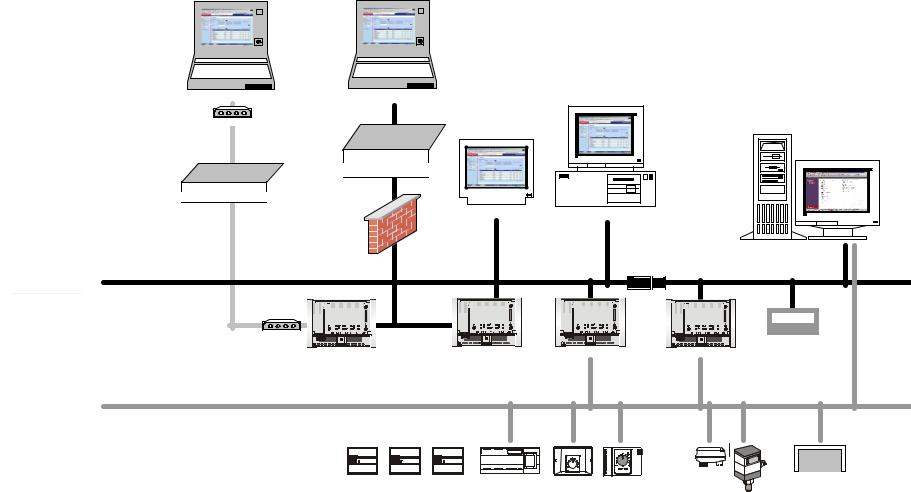
USER GUIDE |
|
|
|
|
|
|
|
|
|
|
|
|
|
|
|
|
EXCEL WEB |
|||
|
|
|
|
|
|
|
|
|
|
|
|
|
|
|
|
|
|
|
|
|
|
|
|
|
|
|
|
|
|
|
|
|
|
|
|
|
|
|
|
|
|
|
|
|
|
|
|
|
|
|
|
|
|
|
|
|
|
|
|
|
|
|
|
|
|
|
|
|
|
|
|
|
|
|
|
|
|
|
|
|
|
|
|
|
|
|
|
|
|
|
|
|
|
|
|
|
|
|
|
|
|
|
|
|
|
|
|
|
|
|
|
|
|
|
|
|
|
|
|
|
|
|
|
|
|
|
|
|
|
|
|
|
|
|
|
|
|
|
|
|
|
|
|
|
|
|
|
|
|
|
|
|
|
|
|
|
|
|
|
|
|
|
|
|
|
|
|
|
|
|
|
|
|
|
|
|
|
|
|
|
|
|
|
|
|
|
|
|
Laptop |
Laptop |
Modem |
|
|
|
|
|
|
|
|
|
|
|
|
|
|
|
Internet |
|
|
|
|
|
|
|
Dial-up*** |
|
|
Modem / ISDN / DSL |
|
|
|
|
|
|
|
|
|
|
|
PROVIDER |
|
|
|
|
|
|
|
|
|
|
|
|
|
|
|
|
|
|
|
|
Analog / ISDN |
|
|
|
|
|
|
|
|
|
|
|
MODEM |
|
|
|
|
|
|
|
|
|
|
|
|
|
|
|
|
Touch Panel PC |
|
Desktop PC |
|
|
|
|
|
|
|
|
|
|
|
|
|
|
|
Central (EBI) |
LAN / WAN |
|
|
|
Firewall |
|
|
|
|
|
|
|
|
|
|
|
|
|
|
|
|
|
|
|
|
|
|
|
|
|
|
|
|
Router |
|
|
Modem |
LON |
1 |
2 |
3 |
LON |
1 2 3 |
LON |
1 2 3 |
LON |
1 2 |
3 |
|
Excel Web |
Excel Web |
Excel Web |
|
|
3rd-Party BACnet Devices |
|||||
|
Excel Web |
||||||||||
***Dial-up not recommended due to network security problems. If applied, please contact the network administrator for security measures!.
LonWorks
°
|
+ |
|
Excel 12 Controllers |
Excel 10 Controllers |
3rd-Party LON Devices |
Field Devices
Fig. 8. Open BACnet / LON System Architecture for Room Control
19 |
EN2B-0289GE51 R0709 |
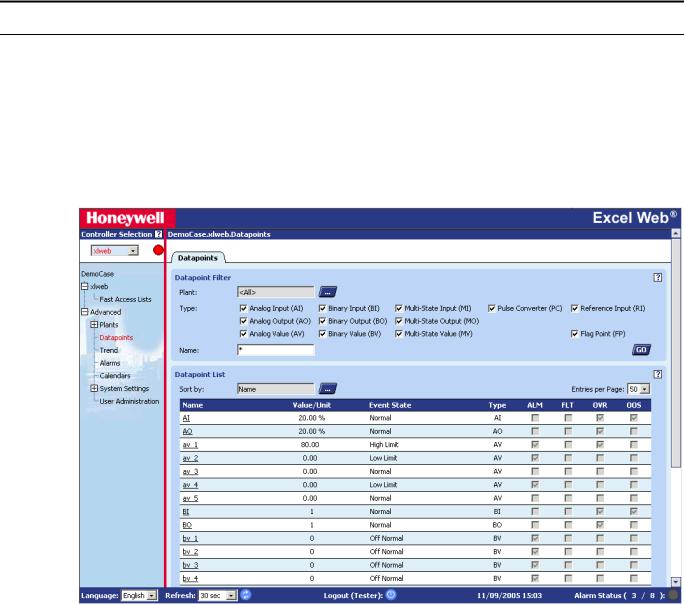
USER GUIDE |
EXCEL WEB |
EXCEL WEB HTML INTERFACE
The Excel Web® controller is operated via a standard web browser.
By default, an integrated web server provides all operation pages for a full browserbased operation.
Through the consequent use of software standards, any PC platform can be used as an operator interface (client). In addition to laptops, desktop PCs or panel PCs can also be used for direct flush mounting into cabinet doors (IP65).
Other than the operating system and Internet Explorer® or Netscape®, no software needs to be installed on the client PCs.
For detailed information on the operation of the Excel Web HTML Interface, please refer to the "Operating the Excel Web HTML Interface" section, p. 117.
20 |
EN2B-0289GE51 R0709 |

USER GUIDE |
EXCEL WEB |
WEB BROWSER ACCESS VIA MODEM
Without using an Internet provider, dial up access to the Excel Web controller via modem is possible by using two modems. One must be connected to the telephone network at the Excel Web controller and one at the BACnet client or PC with Internet Browser.
Excel Web
Controller
|
http://192.168.253.20 |
IOIO 3 |
Telephone Network |
|
|
Modem |
Modem |
COM PC
Notebook, Touch panel PC, Desktop
Fig. 9. Web Browser access to Excel Web controller via modem
Setup Modems
Connect the Westermo TDW 33 modem to the port 3 of the Excel web controller and to the telephone network.
Connect and install a Westermo TDW 33 modem or a comparable model of another manufacturer according to the relevant modem documentation and the Microsoft Windows documentation. After successful installation, the modem must be available in the Phone and Modem Options program group of the Control Panel.
21 |
EN2B-0289GE51 R0709 |
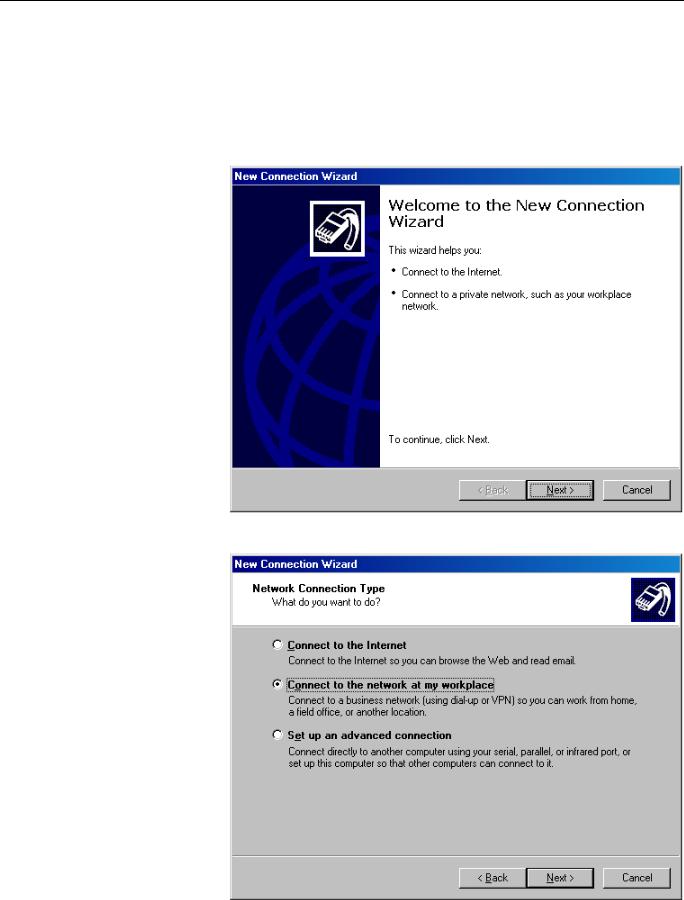
EXCEL WEB USER GUIDE
|
|
Make Modem Connection |
|
NOTE: The following description applies to Windows XP. For Windows 2000, the |
|
|
screenshots and options are similiar. Please refer to the Windows XP |
|
|
Online Help for detailed descriptions. |
|
Procedure |
1. From the Windows Start menu, select Settings, then Network Connections and |
|
|
Network Connection Wizard. |
|
|
RESULT: |
The New Connection Wizard displays. |
2. In the Network Connection Wizard, click the Next button.
EN2B-0289GE51 R0709 |
22 |

USER GUIDE |
EXCEL WEB |
3.Select Connect to the network at my workplace, and then click the Next button.
4. Select Dial-up connection, and then click the Next button.
5.In the Company Name field, enter a name for the modem connection, and then click the Next button.
23 |
EN2B-0289GE51 R0709 |

EXCEL WEB |
USER GUIDE |
6.In the Phone number field, enter the phone number of the modem connected to the Excel Web controller, and then click the Next button.
.
NOTE: For the phone number, please contact the telephone network administrator.
7.Select the connection availability under Anyone´s use or My use only, and then click the Next button.
.
EN2B-0289GE51 R0709 |
24 |

USER GUIDE |
EXCEL WEB |
8.Check Add a shortcut to this connection to my desktop, and then click the
Finish button.
9.In the User name field, enter ´xwadmin` and in the Password field, enter ´remad-1234`.
10.Check Save this user name and password to the following users, and select Me only or Anyone who uses this computer.
11.Click the Properties button.
25 |
EN2B-0289GE51 R0709 |
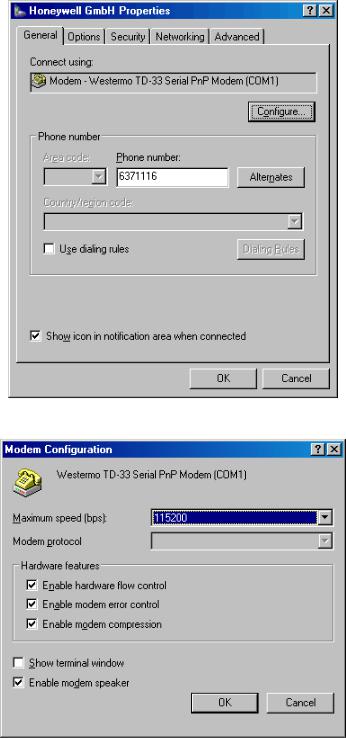
EXCEL WEB |
USER GUIDE |
12. On the General tab, click the Configure button.
13.From the Maximum speed (bps) drop-down list box, select ´115200`, and then click the OK button.
EN2B-0289GE51 R0709 |
26 |
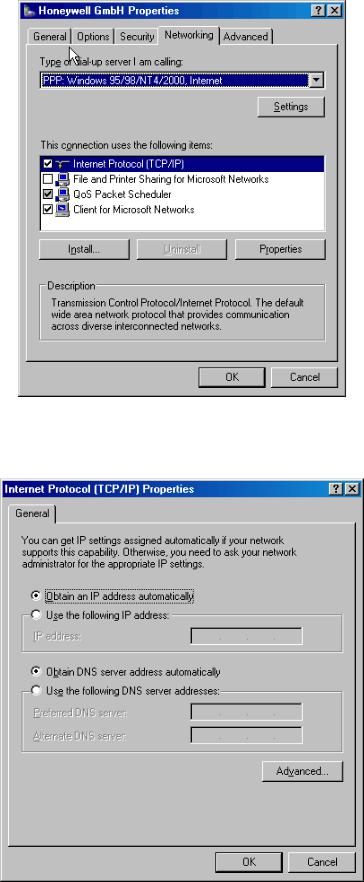
USER GUIDE |
EXCEL WEB |
14.Slect the Networking tab.
15.Check and highlight Internet Protocol (TCP/IP) in the list and click the
Properties button.
27 |
EN2B-0289GE51 R0709 |
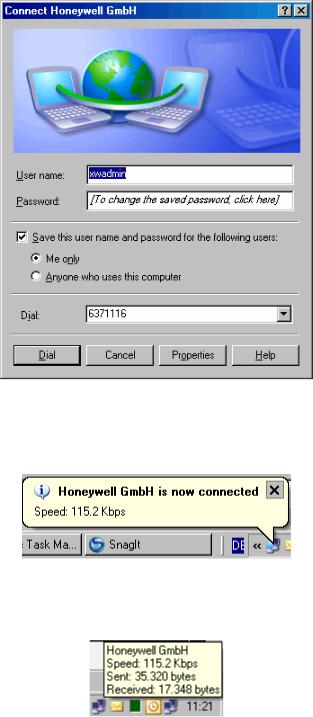
EXCEL WEB |
USER GUIDE |
16.On the General tab, select Obtain an IP address automatically, and then click the OK button.
17.Click the OK button.
RESULT: |
The Connect… dialog box redisplays. |
18. Click the Dial button.
RESULT: |
You will be connected to the Excel web controller. If |
|
successfully connected, a tooltip in the system tray shows this |
|
with a message. |
19. To view connection details, hover over the connection icon in the system tray.
RESULT: |
A tooltip shows connection details such as connection name, |
|
speed, etc. |
20. Click on the connection icon.
RESULT: |
The Status dialog box displays showing more details about the |
|
connection. |
EN2B-0289GE51 R0709 |
28 |

USER GUIDE |
EXCEL WEB |
21.Click Close button.
22.To operate the Excel Web controller via HTML Interface, start your web browser and enter the following IP address:
http://192.168.253.20
RESULT: |
The Login screen displays (see next page). |
For detailed information on the operation of the Excel Web HTML Interface, please refer to the "Operating the Excel Web HTML Interface" section, p. 117.
29 |
EN2B-0289GE51 R0709 |

EXCEL WEB |
USER GUIDE |
WEB BROWSER ACCESS VIA SERIAL INTERFACE (RS 232)
The Excel Web controller can be connected to the PC via the RS232 interface.
Connect the free COM port of PC to the port 2 of the Excel web controller by using a null modem cable.
|
|
|
|
|
Excel Web IOIO |
|
http://192.168.253.20 |
|
|
2 |
Null Modem Cable |
COM |
PC |
|
Controller |
|
|
||
|
Notebook, Touch panel PC, Desktop |
|||
|
|
|
||
|
|
|
|
|
Fig. 10. Web Browser access via serial interface (RS 232)
Procedure |
1. From the Windows Start menu, select Settings, then Network and Dial-up |
|
|
Connections. |
|
|
RESULT: |
The Network and Dial-Up Connections window displays. |
2.Double-click on Make New Connection.
3.In the Network Connection Wizard, click the Next button.
EN2B-0289GE51 R0709 |
30 |
