Fujifilm ASK-2500 Manual

ASK – 2500
Printer Driver
INSTRUCTION MANUAL
V1.00
August , 2009
1/19

<Index>
1. |
Applicable OS................................................................................................................................. |
3 |
|
2. |
Recommended PC conditions....................................................................................................... |
3 |
|
3. To install Printer Driver .................................................................................................................. |
4 |
||
4. |
Functions........................................................................................................................................ |
5 |
|
4.1. |
Display Version Number ............................................................................................................ |
5 |
|
4.2. |
Layout........................................................................................................................................ |
6 |
|
4.3. |
Paper Size................................................................................................................................. |
7 |
|
4.4. |
Color correction ......................................................................................................................... |
8 |
|
5. To update Printer Driver............................................................................................................... |
10 |
||
7 To delete Printer Driver ................................................................................................................ |
12 |
||
8. How to use ICC Profile................................................................................................................. |
14 |
||
9. |
Troubleshooting ........................................................................................................................... |
16 |
|
<History of Printer Driver versions>
Version |
Date |
Changes to previous version |
Remarks |
number |
released |
|
|
|
|
|
|
1.00 |
2009/08/13 |
First version |
|
|
|
|
|
|
|
|
|
|
|
|
|
|
|
|
|
|
|
|
|
|
|
|
|
Microsoft and Windows are trade marks registered by Microsoft Corporation in US and other countries.
Other trade marks registered by other companies are also referred in this manual.
This instruction manual describes the display menu and operational method by Windows Vista, and may differ from other OS software. For other OS systems, please refer to the manuals provided with each OS software.
2/19

1. Applicable OS
Windows XP SP2 or latest |
(Japanese/English) |
Windows Vista SP1or latest |
(Japanese/English) |
2. Recommended PC conditions
PC |
PC/AT PC which has above mentioned OS pre-installed and equipped with |
|
USB port (USB2.0 is recommended). |
CPU |
1 GHz, 32 bit (x86) processor, or 64 bit (x64) processor |
RAM |
1 GB or more system, Memory 512 MB or more |
HDD |
HDD with 1GB or more of unused memory space (more space is required |
|
during installation). |
3/19
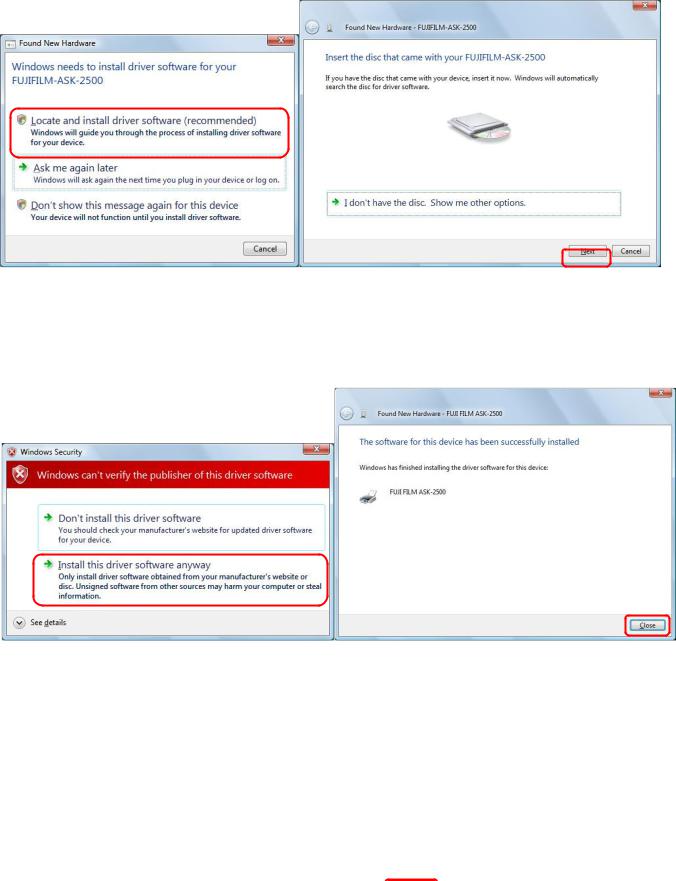
3. To install Printer Driver
(1)Log-in as Administrator or with the authority of Administrator.
(2)Insert the Printer Driver CD into the computer.
(3)When Printer is connected, play and plug will start and will request Printer Driver.
(4)Select [Locate and install driver software]. (Fig.1)
(5)Click [Next] after re-confirming the CD insertion to the computer. (Fig.2)
[Fig.1] |
[Fig.2] |
(6)While a warning for non-verified driver software will be displayed, click [Install this driver software anyway]. Fig.3
(7)Click [Close] upon completion of the driver installation. (Fig.4)
[Fig. 3] |
[Fig. 4] |
4/19

4. Functions
Printer Driver has following functions.
Display version number
Function to Set the layout
Switching between Black & White and Color
Setting of media size
Color correction
4.1.Display Version Number
(Screen image shown below is an example. Actual screen image may differ from this example). [Start] - [Printers and Faxes] – [Printer Properties] – [Version]
[Fig. 5]
5/19
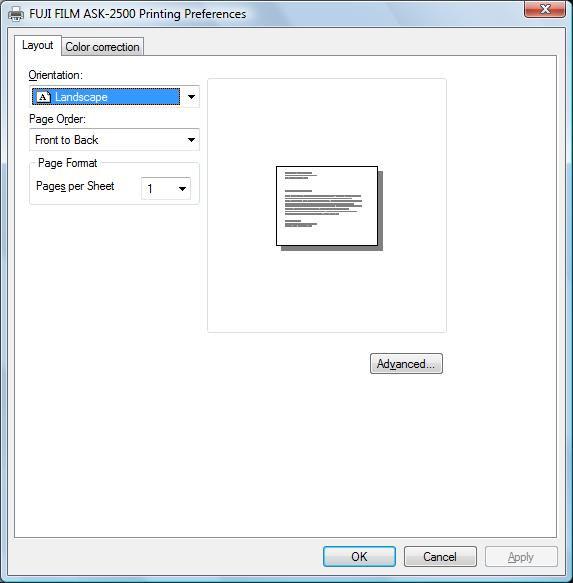
4.2.Layout
[Start] - [Printers and Faxes] – [Printer Properties] – [Printing Preferences] – [Layout]
[Fig. 6]
[Orientation]
This will let you specify vertical or horizontal printing direction. Fitting the image to the specified orientation of the media will be done by the Application Software.
[Page Order]
Printing sequence is specified. It is necessary that the Application Software has the function to output multiple pages.
[Pages Per Sheet]
Multiple pages may be combined into one page. It is necessary that the Application Software has the function to output multiple pages.
6/19
