Bosch DB24C4200R2, DiBos 8 Recovery Installation Manual
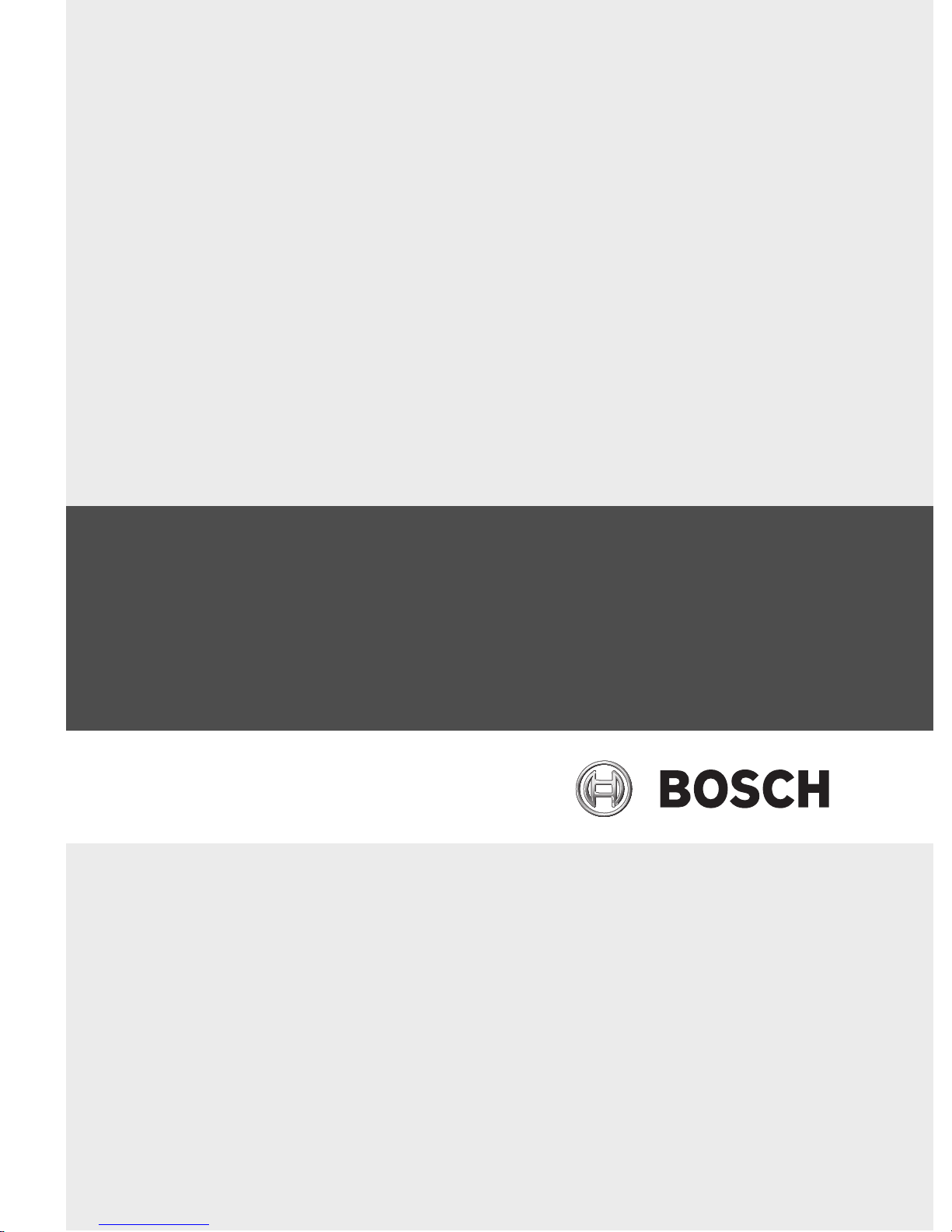
DiBos 8 Recovery
AMEC
en Installation Guide
es Guía de instalación
fr Manuel d’installation
pt Guia de Instalação
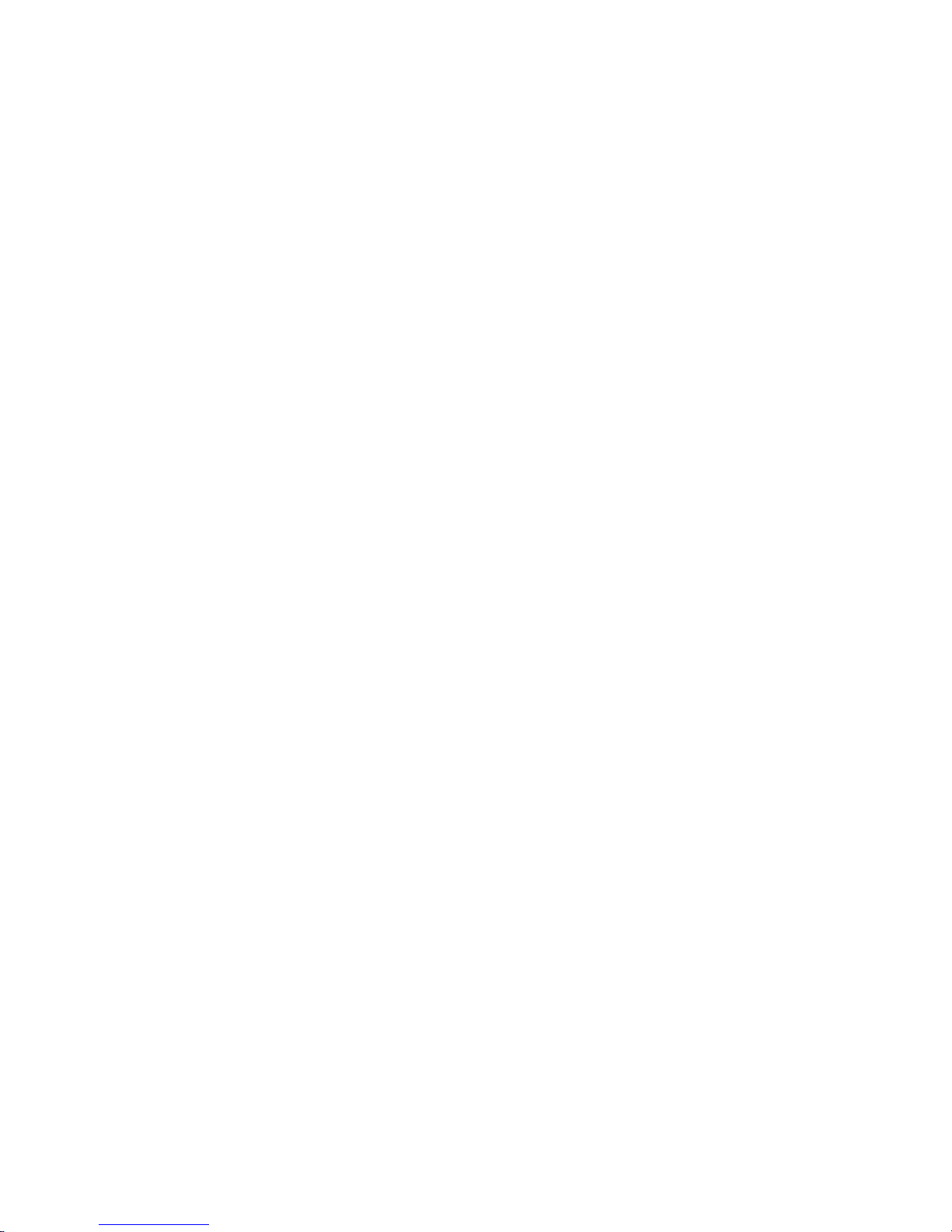
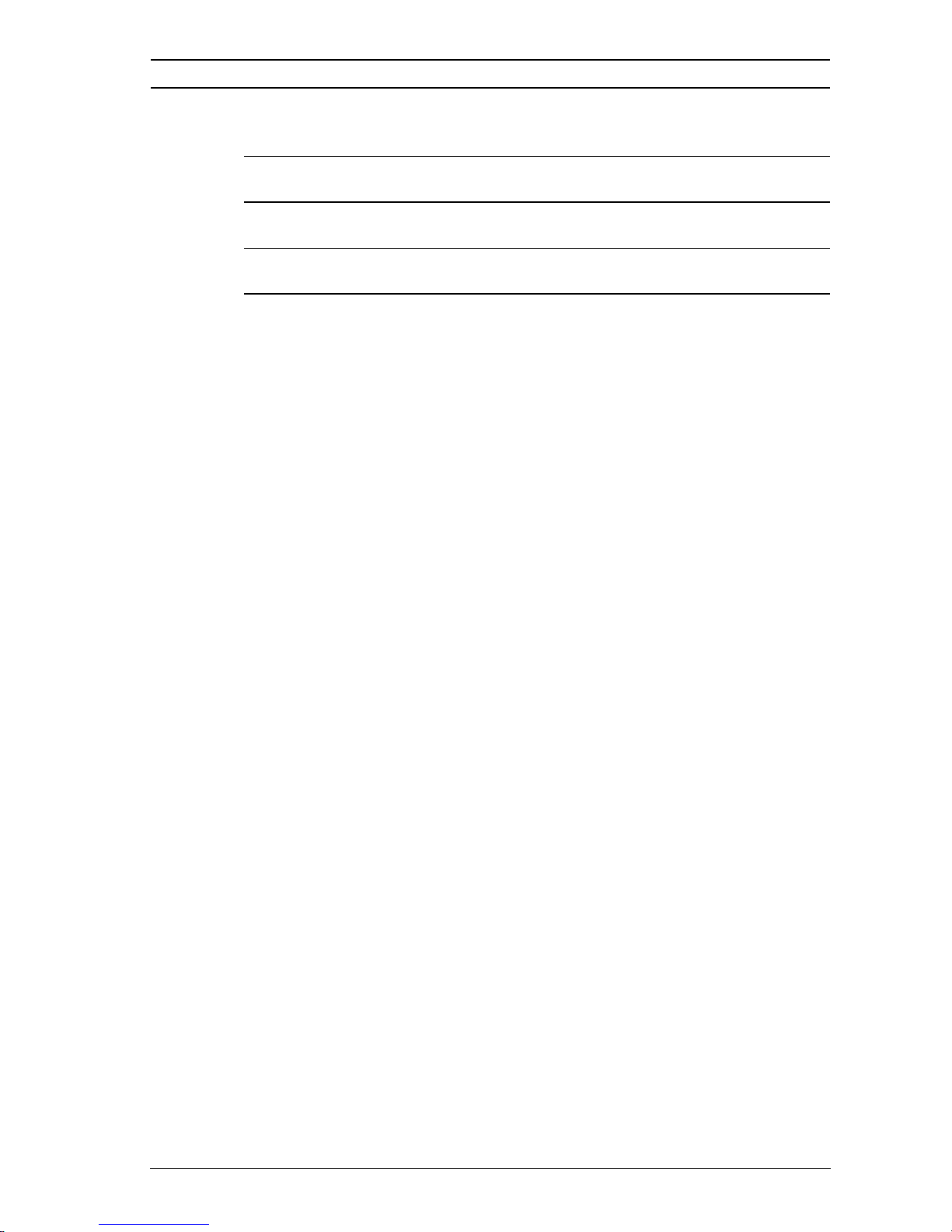
DiBos 8 Recovery
3
en The Recovery Procedure 5
es El proceso de recuperación 9
fr Procédure de restauration 15
pt Processo de restauro 21
Bosch Sicherheitssysteme GmbH F.01U.076.409 | V1 | 2007.11
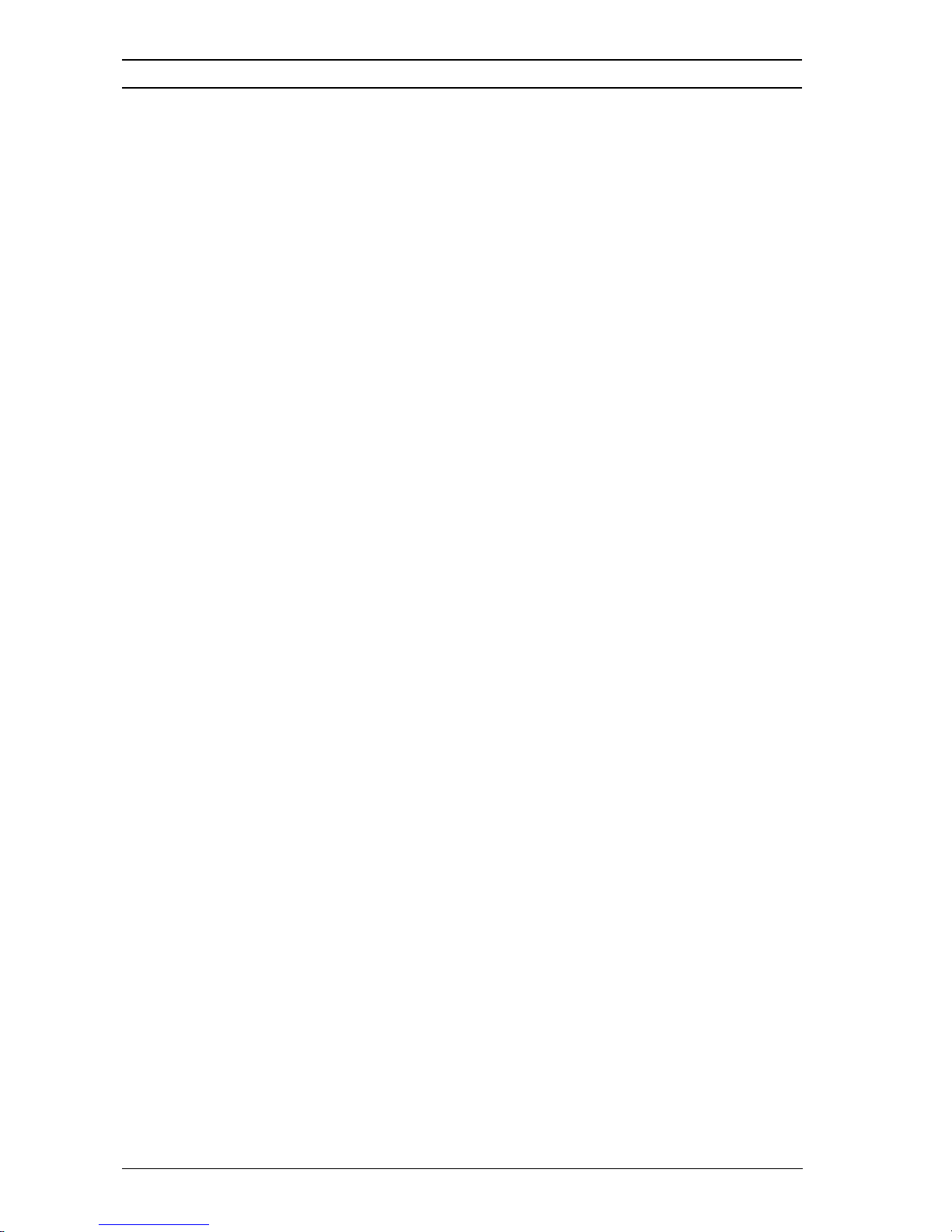
4
DiBos 8 Recovery
F.01U.076.409 | V1 | 2007.11 Bosch Sicherheitssysteme GmbH
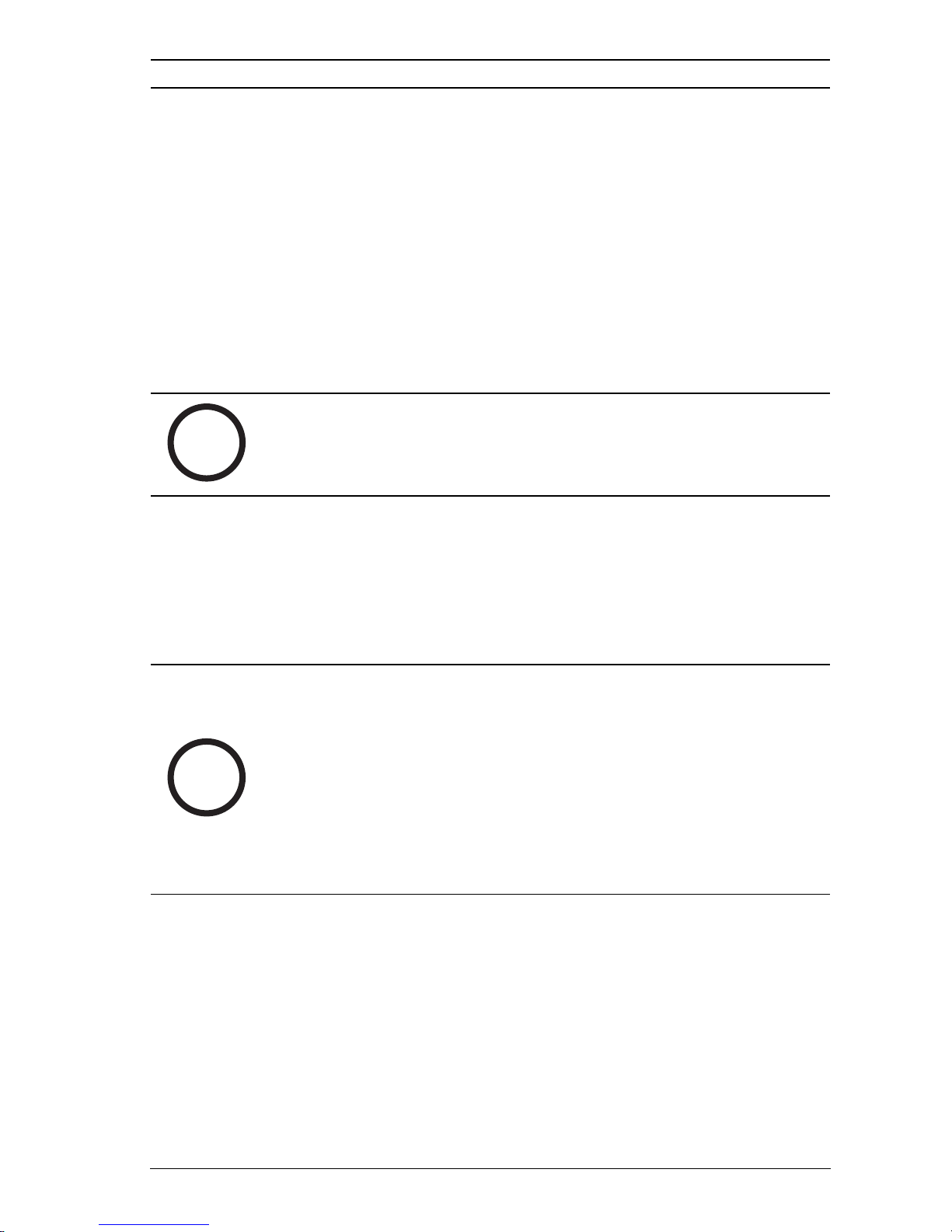
DiBos 8 Recovery The Recovery Procedure | en 5
The Recovery Procedure
General Informations
The bootable Recovery DVD is used to recover a DiBos 8 in the
following situations:
– Updating the operation system to the latest security
patches.
– The event of operation system problems.
– Problems with the DiBos system which can not be solved
by updating the DiBos software.
NOTICE!
Only send back the system if the problems still persists
i
following recovery.
i
Recovering a DiBos 8
Proceed as follows to recover a DiBos 8:
1. In the DiBos configuration, click the Administration and
dongle menu. Click Save and save the configuration on a
external data medium.
NOTICE!
When saving the configuration the following settings will not be
transferred:
– Transmission rate and UDP tunneling
– Network settings (e. g. IP address, subnet mask, standard
gateway)
– Computer name and work group
– Dongle extension file
2. Write down the settings for the transmission rate and UDP
tunneling.
– In the DiBos configuration, click the Security and
Bosch Sicherheitssysteme GmbH Installation Guide F.01U.076.409 | V1 | 2007.11
network menu. Write down all the settings in the
Transmission rate and UDP tunneling boxes.
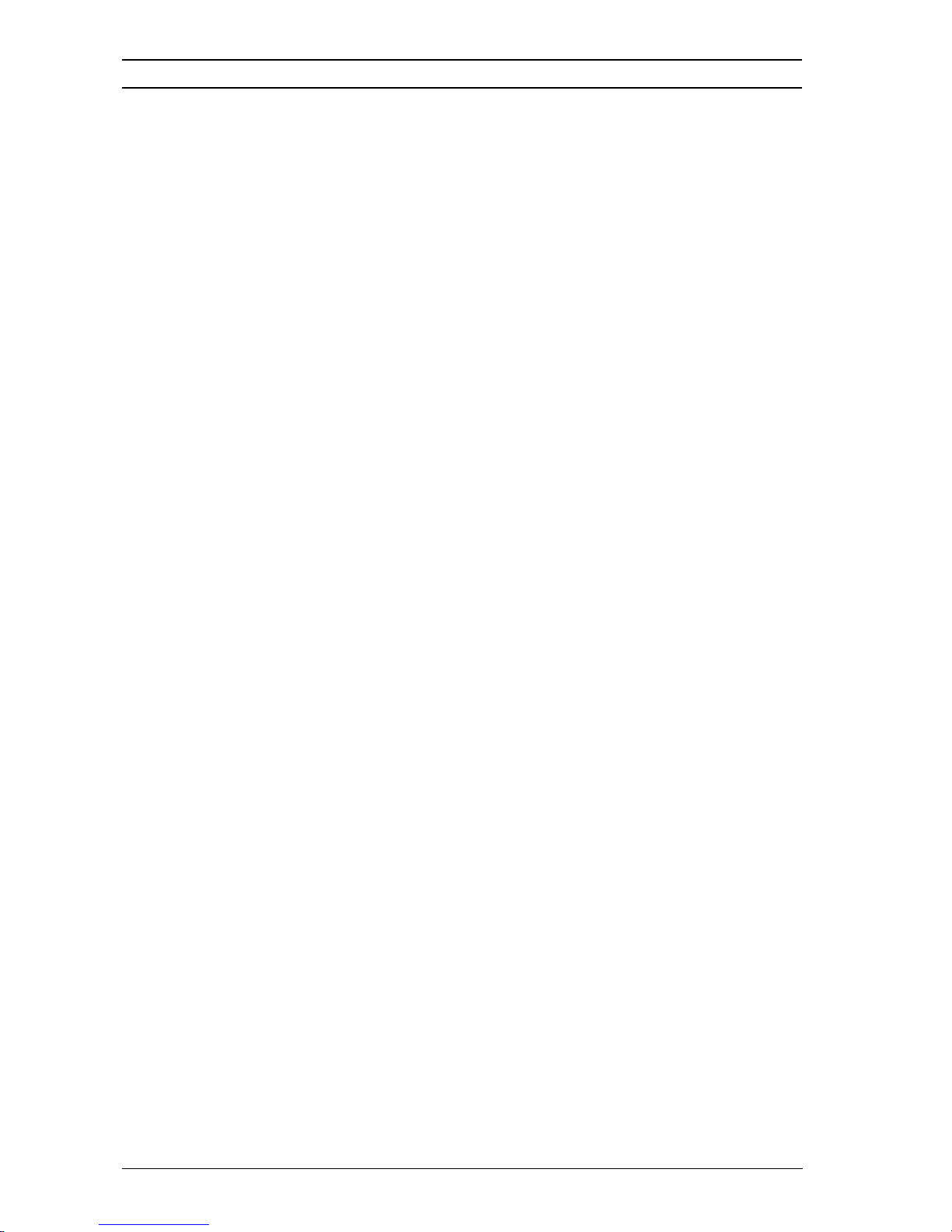
6 en | The Recovery Procedure DiBos 8 Recovery
3. Write down the network settings.
– In the DiBos configuration, click the Security and
network menu, and then click Control panel. The
Network Connections window appears.
– Double-click the Local Area Connection icon, click the
General tab, and then click Properties.
– Double-click Internet Protocol (TCP/IP).
– Click the General tab and write down all the settings
(e. g. IP address, subnet mask, standard gateway).
–Click Cancel, click Cancel again, and then click Close.
4. Write down the computer name and the workgroup.
–In the Network Connections window, click Control
Panel.
– Double-click the System icon, and then click the
Computer Name tab.
– Write down the full computer name and the
workgroup.
–Click Cancel, and then close the Control Panel
window.
5. Exit the DiBos.
6. Exit Windows. To perform this, click Start, and then click
Log Off. The windows logoff dialog box appears.
7. Hold down the left SHIFT key, and then click Log Off. Hold
the left SHIFT key down until the Windows logon dialog
box appears.
8. Insert the Recovery DVD into the drive.
9. In the Windows logon dialog box, click Shut Down. The
Windows shut down dialog box appears.
10. Click the arrow, select Restart, and then click OK. This
action shuts down your computer and restarts the
computer with the Recovery DVD. The recovery window
appears.
11. Click Continue. The recovery procedure starts. A warning
message appears, stating that the recovery procedure will
delete all data on the hard disk (partition C:).
F.01U.076.409 | V1 | 2007.11 Installation Guide Bosch Sicherheitssysteme GmbH
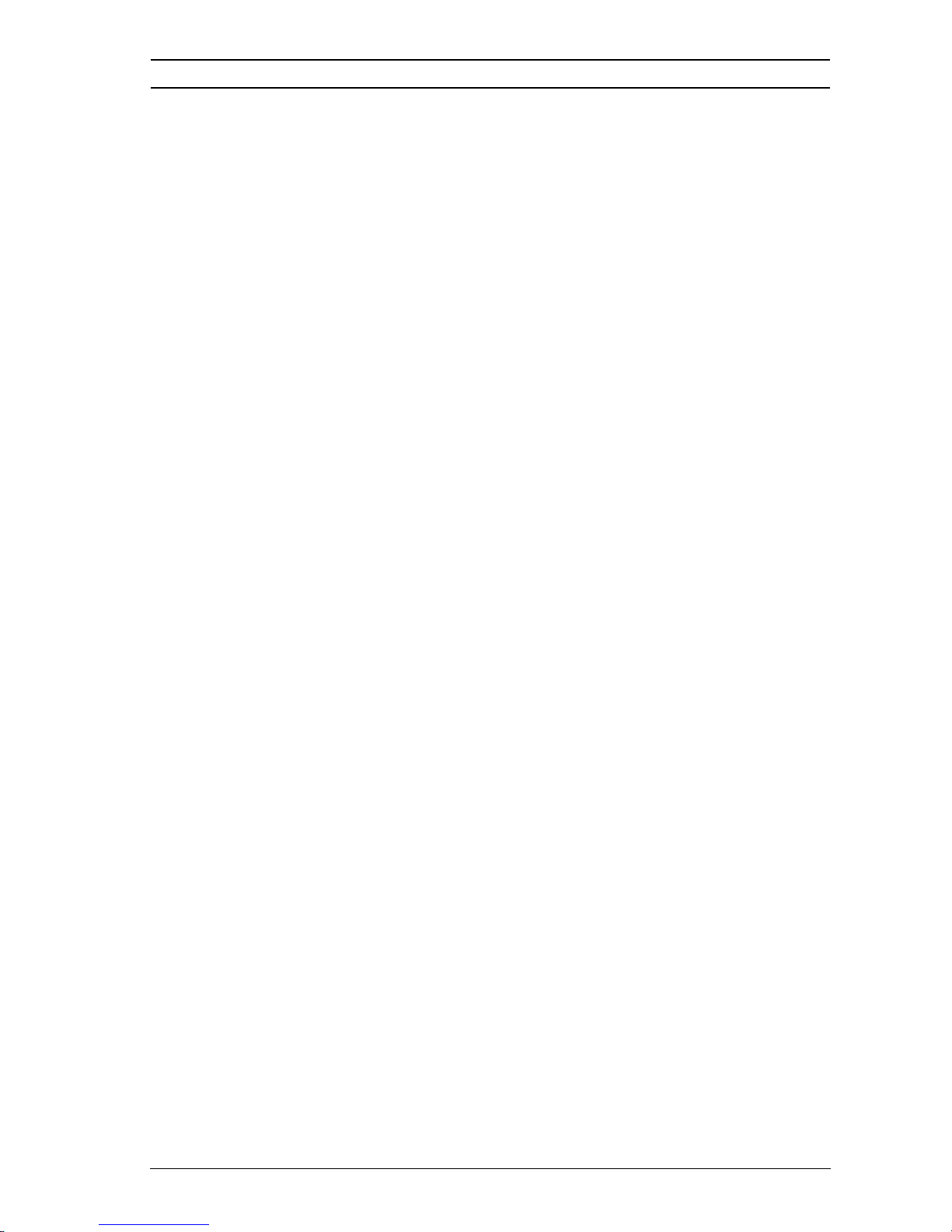
DiBos 8 Recovery The Recovery Procedure | en 7
12. Click Yes. The recovery procedure takes about 20 minutes.
The Reboot dialog box appears when the recovery
procedure is finished.
13. Remove the Recovery DVD in the drive, and then click
Reboot. This action starts the computer in Administrator
mode. A dialog box appears if the computer finds any Plug
and Play hardware and another dialog box appears for date
and time properties.
14. In the Plug and Play hardware dialog box, where a restart
is offered, click No.
15. In the dialog box for date and time properties, first select
the time zone and the Automatically adjust clock for
daylight saving changes check box. Then enter date and
time. Click OK.
16. Enter the network settings you wrote down before.
– Click Start, click Control Panel, and then double-click
Network Connections.
– Double-click the Local Area Connection icon, click the
General tab, and then click Properties.
– Double-click Internet Protocol (TCP/IP).
– Click the General tab, and then enter the settings.
– Click OK, click OK again and then click Close.
17. Enter the computer name and the workgroup you wrote
down before.
–In the Network Connections window, click Control
Panel.
– Double-click the System icon, and then click the
Computer Name tab.
– Enter the full computer name and the workgroup.
– Click OK, and then close the Control Panel window.
18. Restart the computer. The Restore Configuration dialog
box appears.
Load Shows a dialog box to load the saved configuration.
Bosch Sicherheitssysteme GmbH Installation Guide F.01U.076.409 | V1 | 2007.11
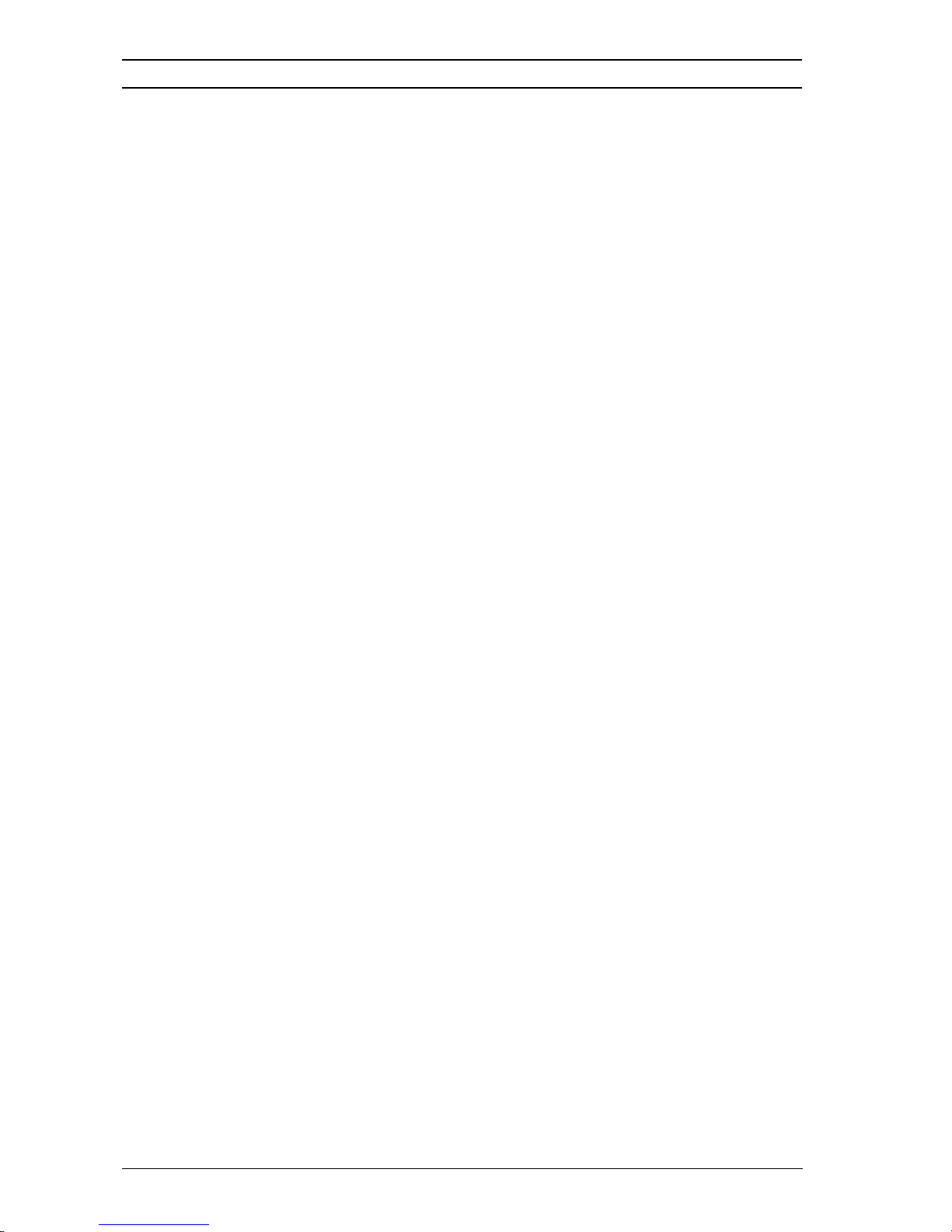
8 en | The Recovery Procedure DiBos 8 Recovery
Reset Resets the system to the factory settings.
Note: Data of cameras not connected to the system,
and data of network cameras will be renamed
(<archive name>.unknown).
19. Choose, whether you want to load the saved configuration
or reset the system to the factory settings.
To load the saved configuration:
–Click Load.
– Select the configuration file and then click Open. The
system loads the configuration file and starts DiBos.
The DiBos logon dialog box appears.
– Enter the user name and the password, and then click
OK. The DiBos user interface appears.
– If no HW dongle is plugged in DiBos, activate the
license packages in the DiBos configuration. To
perform this, click the Administration and dongle
menu, and then activate the software in the Licensing
field.
– If a HW dongle is plugged in DiBos, if necessary, load
the dongle extension file and activate existing
software license packages in the DiBos configuration.
To load a dongle extension file, click the Administra-
tion and dongle menu, and then in the HW dongle
extension file field click Load new file.
To activate software license packages, click the
Administration and dongle menu, and then activate
the software in the Licensing field.
– In the DiBos configuration, click the Security and
network menu. In the Transmission rate and UDP
tunneling boxes, enter all settings you wrote down
before.
To reset the system to the factory settings:
–Click Reset.
– Accept the EULA (End User License Agreement).
DiBos starts with the English user interface.
F.01U.076.409 | V1 | 2007.11 Installation Guide Bosch Sicherheitssysteme GmbH
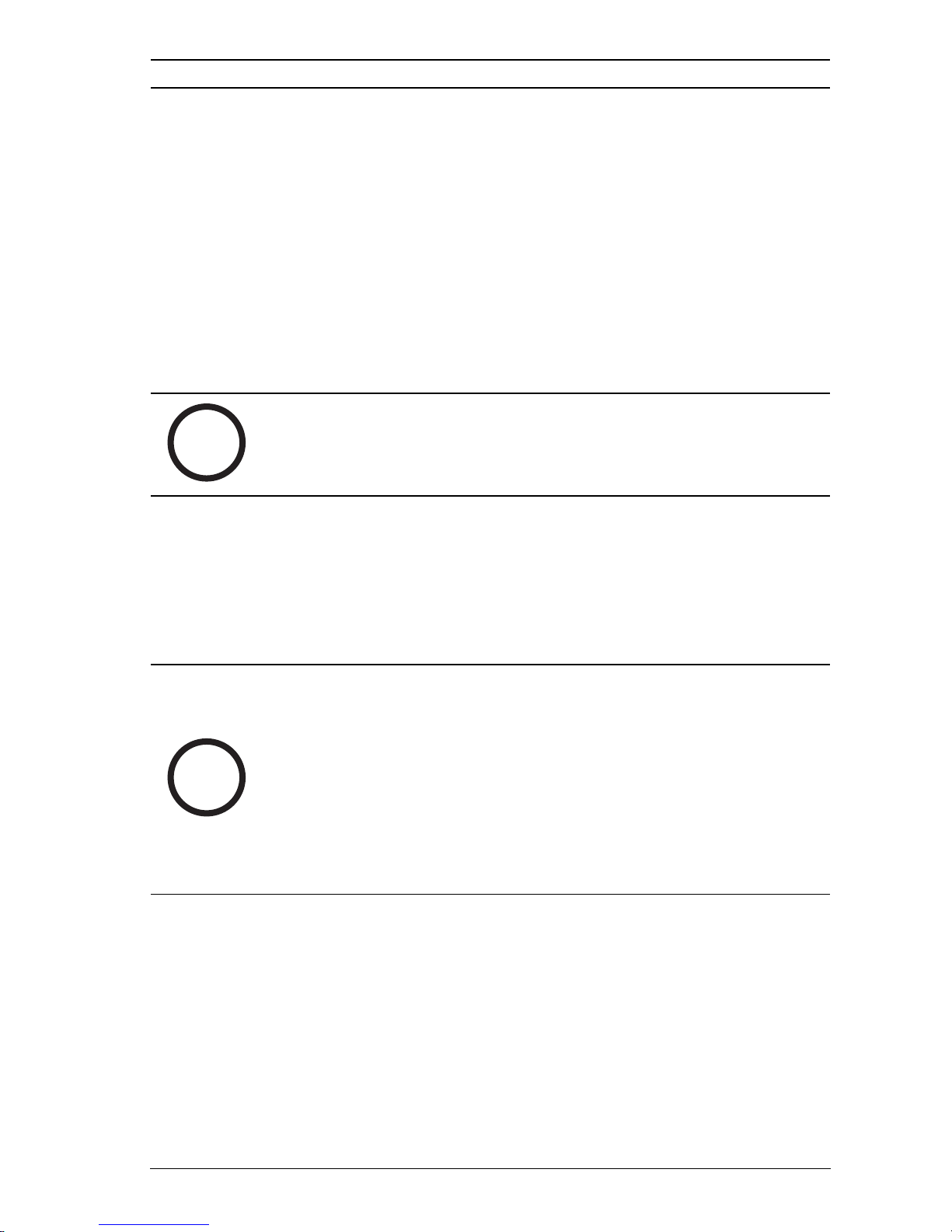
DiBos 8 Recovery El proceso de recuperación | es 9
El proceso de recuperación
Información general
El DVD de recuperación de arranque sirve para recuperar un
DiBos 8 en los siguientes casos.
– Actualización del sistema operativo con la última revisión
de seguridad.
– Problemas en el sistema operativo
– Problemas con el software DiBos que no se puedan
solucionar con una actualización del software DiBos.
¡NOTA!
Devuelva el sistema sólo en caso de que los problemas no se
i
pueden solucionar con el proceso de recuperación
i
Recuperación de DiBos 8
Proceda de la siguiente forma para recuperar DiBos 8:
1. En la configuración DiBos, haga clic en el menú
Administración y mochila. Haga clic en Guardar y guarde
la configuración en un soporte de datos externo.
¡NOTA!
Cuando se guarda la configuración no se almacenan los
siguientes ajustes:
– Velocidad de transmisión y tunelado UDP
– Configuración de la red (por ejemplo, dirección IP,
máscara de subred, puerta de enlace estándar)
– Nombre de ordenador y grupo de trabajo
– Archivo de ampliación de la mochila
2. Apunte los ajustes de la velocidad de transmisión y del
tunelado UDP.
– En la configuración DiBos, haga clic en el menú
Bosch Sicherheitssysteme GmbH Guía de instalación F.01U.076.409 | V1 | 2007.11
Seguridad y red. Anote los ajustes de los campos
Velocidad de transmisión y Tunelado UDP.
