Avaya Partner, IP Office PARTNER Version, ETR 18D, ETR 34D, 1408 Administration Manual
...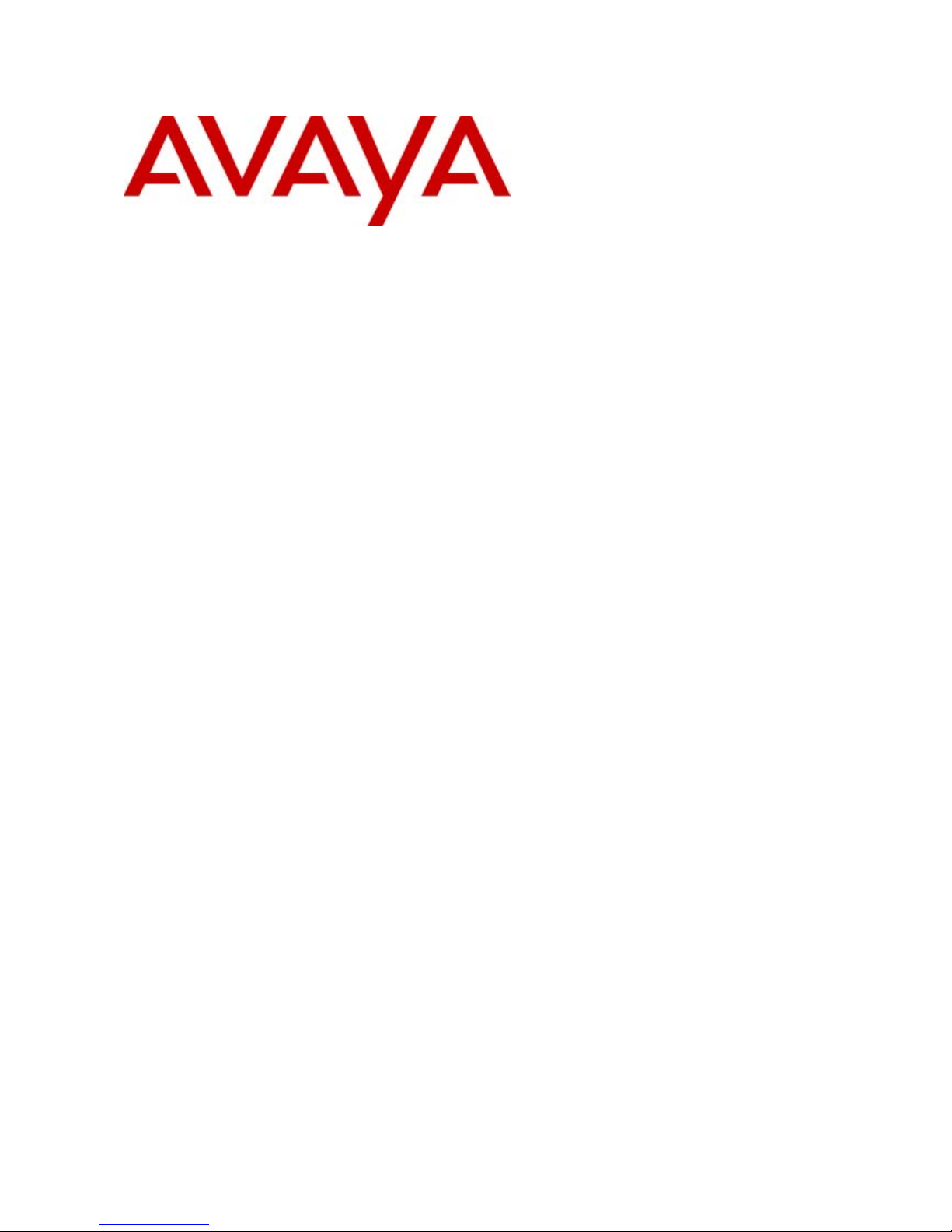
- Issue 1b - (22 February 2010)
PARTNER Version Phone Based
Administration
IP Office PARTNER Version
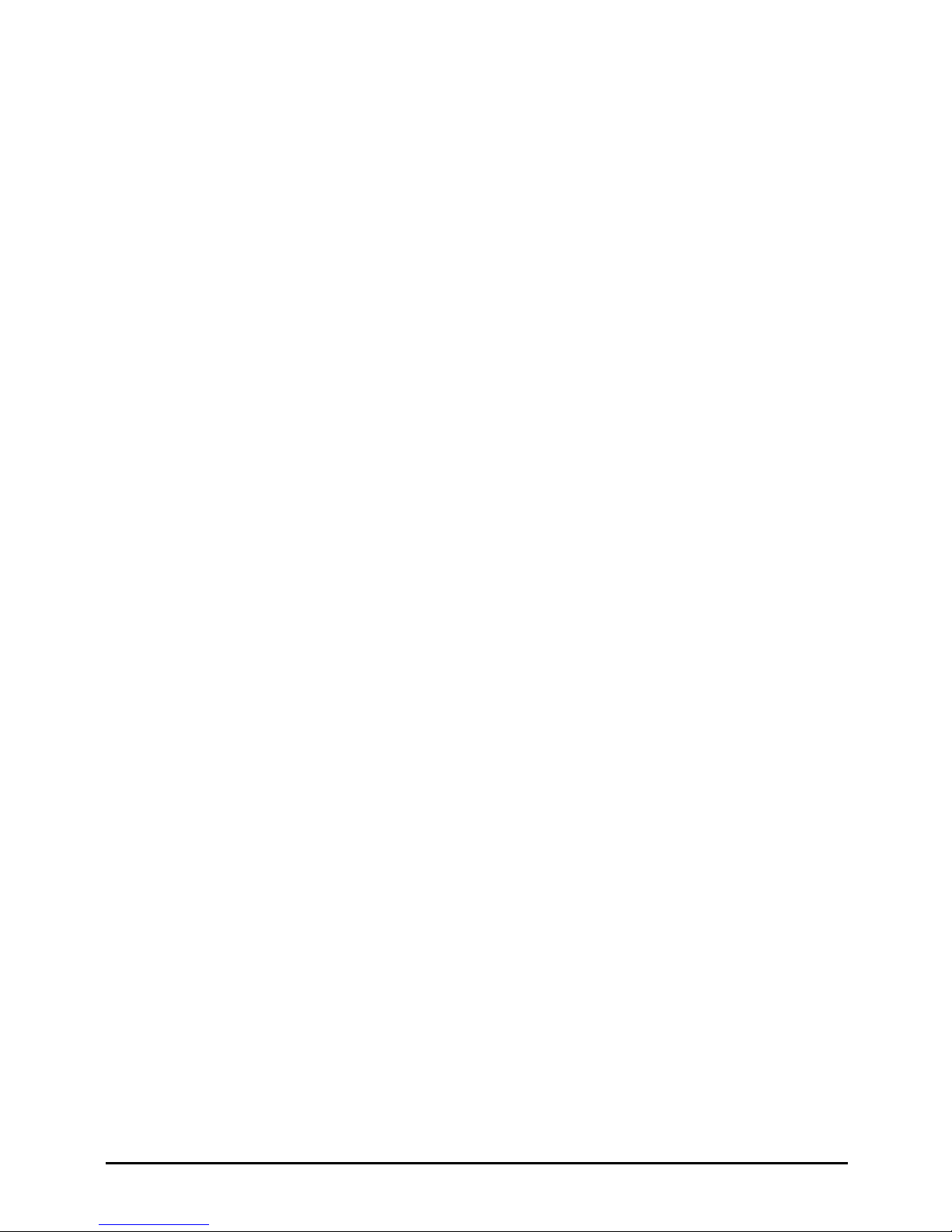
PARTNER Phone Administration Page 2
- Issue 1b (22 February 2010)IP Office PARTNER Version
© 2010 AVAYA All Rights Reserved.
Notice
While reasonable efforts were made to ensure that the information in this document was complete and accurate at the time of
printing, Avaya Inc. can assume no liability for any errors. Changes and corrections to the information in this document may be
incorporated in future releases.
Documentation Disclaimer
Avaya Inc. is not responsible for any modifications, additions, or deletions to the original published version of this
documentation unless such modifications, additions, or deletions were performed by Avaya.
Link Disclaimer
Avaya Inc. is not responsible for the contents or reliability of any linked Web sites referenced elsewhere within this
Documentation, and Avaya does not necessarily endorse the products, services, or information described or offered within
them. We cannot guarantee that these links will work all of the time and we have no control over the availability of the linked
pages.
License
USE OR INSTALLATION OF THE PRODUCT INDICATES THE END USER’S ACCEPTANCE OF THE TERMS SET FORTH
HEREIN AND THE GENERAL LICENSE TERMS AVAILABLE ON THE AVAYA WEBSITE AT
http://support.avaya.com/LicenseInfo/ (“GENERAL LICENSE TERMS”). IF YOU DO NOT WISH TO BE BOUND BY THESE
TERMS, YOU MUST RETURN THE PRODUCT(S) TO THE POINT OF PURCHASE WITHIN TEN (10) DAYS OF DELIVERY
FOR A REFUND OR CREDIT.
Avaya grants End User a license within the scope of the license types described below. The applicable number of licenses and
units of capacity for which the license is granted will be one (1), unless a different number of licenses or units of capacity is
specified in the Documentation or other materials available to End User. “Designated Processor” means a single stand-alone
computing device. “Server” means a Designated Processor that hosts a software application to be accessed by multiple users.
“Software” means the computer programs in object code, originally licensed by Avaya and ultimately utilized by End User,
whether as stand-alone Products or pre-installed on Hardware. “Hardware” means the standard hardware Products, originally
sold by Avaya and ultimately utilized by End User.
License Type(s): Designated System(s) License (DS).
End User may install and use each copy of the Software on only one Designated Processor, unless a different number of
Designated Processors is indicated in the Documentation or other materials available to End User. Avaya may require the
Designated Processor(s) to be identified by type, serial number, feature key, location or other specific designation, or to be
provided by End User to Avaya through electronic means established by Avaya specifically for this purpose.
Copyright
Except where expressly stated otherwise, the Product is protected by copyright and other laws respecting proprietary rights.
Unauthorized reproduction, transfer, and or use can be a criminal, as well as a civil, offense under the applicable law.
Third-Party Components
Certain software programs or portions thereof included in the Product may contain software distributed under third party
agreements (“Third Party Components”), which may contain terms that expand or limit rights to use certain portions of the
Product (“Third Party Terms”). Information identifying Third Party Components and the Third Party Terms that apply to them is
available on Avaya’s web site at: http://support.avaya.com/ThirdPartyLicense/
Avaya Fraud Intervention
If you suspect that you are being victimized by toll fraud and you need technical assistance or support, call Technical Service
Center Toll Fraud Intervention Hotline at +1-800-643-2353 for the United States and Canada. Suspected security
vulnerabilities with Avaya Products should be reported to Avaya by sending mail to: securityalerts@avaya.com.
For additional support telephone numbers, see the Avaya Support web site (http://www.avaya.com/support).
Trademarks
Avaya and the Avaya logo are registered trademarks of Avaya Inc. in the United States of America and other jurisdictions.
Unless otherwise provided in this document, marks identified by “®,” “™” and “SM” are registered marks, trademarks and
service marks, respectively, of Avaya Inc. All other trademarks are the property of their respective owners.
Documentation information
For the most current versions of documentation, go to the Avaya Support web site (http://www.avaya.com/support) or the IP
Office Knowledge Base (http://marketingtools.avaya.com/knowledgebase/).
Avaya Support
Avaya provides a telephone number for you to use to report problems or to ask questions about your contact center. The
support telephone number is 1 800 628 2888 in the United States. For additional support telephone numbers, see the Avaya
Web site: http://www.avaya.com/support.
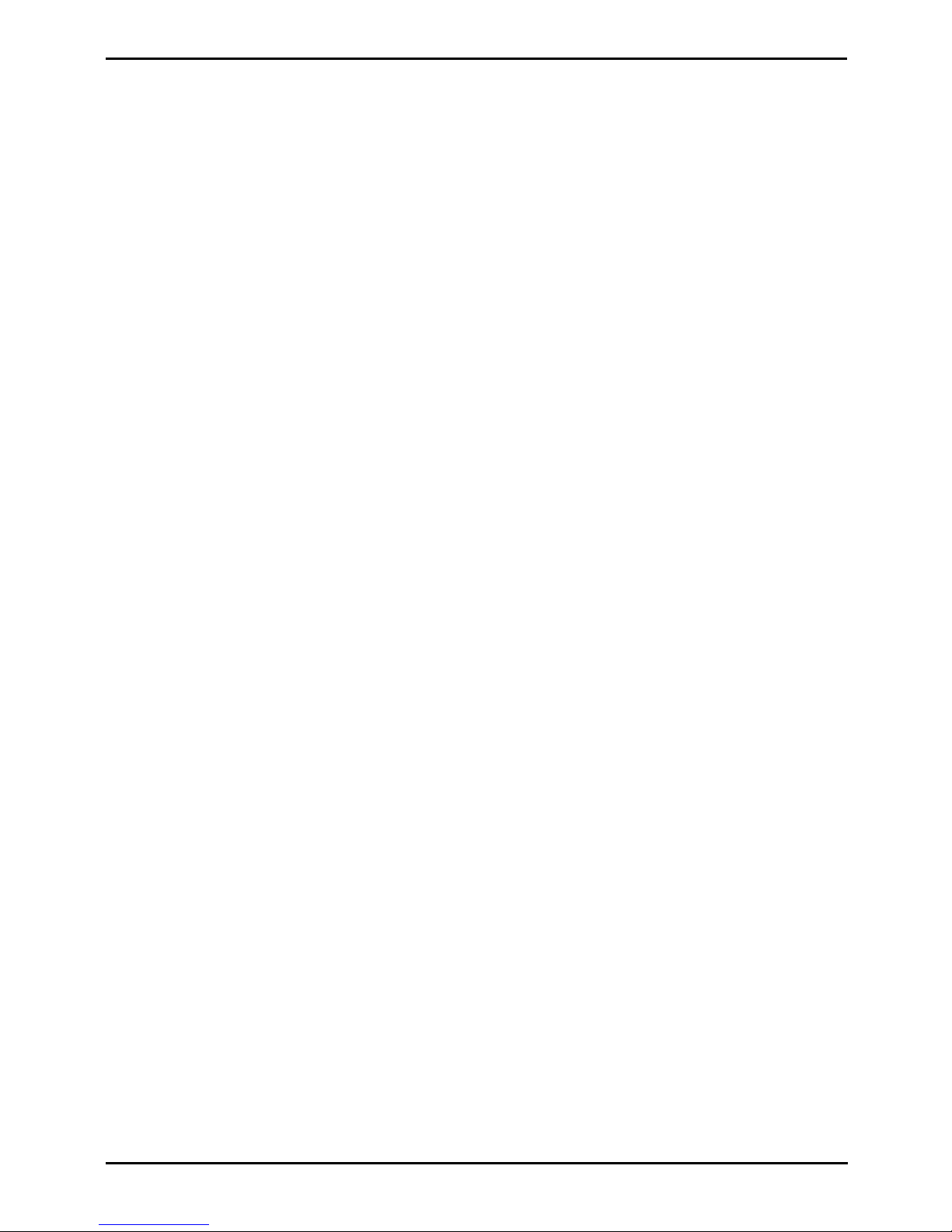
PARTNER Phone Administration Page 3
- Issue 1b (22 February 2010)IP Office PARTNER Version
Contents
Contents
Overview1.
..................................................................... 71.1 Programming Functions
..................................................................... 91.2 Programmable Buttons
..................................................................... 141.3 ETR Phone Programming Overlays
..................................................................... 161.4 1408/1416 Programming Menus
..................................................................... 171.5 Phrase Sys Admin Not Supported
Line Settings2.
..................................................................... 212.1 Number of Lines
..................................................................... 222.2 Line Assignment
..................................................................... 232.3 Line Coverage Extension
..................................................................... 242.4 Group Call Distribution
..................................................................... 252.5 CO Disconnect Time
..................................................................... 262.6 Automatic Line Selection
Date and Time3.
..................................................................... 283.1 Changing the System Date
..................................................................... 293.2 Changing the System Time
..................................................................... 303.3 Network Time Synchronization
..................................................................... 313.4 Automatic Daylight Savings Time
Dialing Restrictions and Permissions4.
..................................................................... 354.1 Allowed Number List
..................................................................... 364.2 Allowed List Assignment
..................................................................... 374.3 Disallowed Number Lists
..................................................................... 394.4 Disallowed List Assignment
..................................................................... 404.5 Emergency Phone Number List
..................................................................... 414.6 Outgoing Call Restriction
..................................................................... 424.7 Allow Remote Call Forwarding
..................................................................... 434.8 System Password
..................................................................... 444.9 Toll Call Prefix
System Changes5.
..................................................................... 465.1 Recall Timer Duration
..................................................................... 475.2 Caller ID Log All Calls
Auxiliary Equipment6.
..................................................................... 516.1 Doorphone Programming
............................................................................ 516.1.1 Doorphone Extensions
............................................................................ 526.1.2 Doorphone Alert Extension
..................................................................... 536.2 Contact Closures
............................................................................ 536.2.1 Contact Closure Group
............................................................................ 546.2.2 Contact Closure Operation Type
..................................................................... 556.3 Loudspeaker Extension
..................................................................... 566.4 Fax Machine Extension
Speed Dials7.
..................................................................... 597.1 System Speed Dials
..................................................................... 617.2 Personal Speed Dials
Extension Settings8.
..................................................................... 678.1 Extension Name
..................................................................... 698.2 Display Language
..................................................................... 708.3 Call Waiting
..................................................................... 718.4 Intercom Dial Tone
..................................................................... 728.5 External Hotline
..................................................................... 748.6 Internal Hotline
..................................................................... 758.7 Outside Conference Denial
..................................................................... 768.8 Automatic Privacy
Account Codes9.
..................................................................... 799.1 Forced Account Code List
..................................................................... 809.2 Forced Account Code Extensions
Voicemail10.
..................................................................... 8310.1 VMS Cover On/Off
..................................................................... 8410.2 VMS Coverage Rings
..................................................................... 8510.3 Voicemail Password
..................................................................... 8610.4 VMS Hunt Delay
..................................................................... 8710.5 VMS Hunt Schedule
Groups11.
..................................................................... 9111.1 Calling Groups
..................................................................... 9211.2 Hunt Groups
..................................................................... 9311.3 Night Service Group
..................................................................... 9411.4 Night Service Button
..................................................................... 9511.5 Pickup Groups
Ring Settings12.
..................................................................... 9912.1 Abbreviated Ringing
..................................................................... 10012.2 Call Coverage Rings
..................................................................... 10112.3 Distinctive Ringing
..................................................................... 10212.4 Line Ringing
..................................................................... 10312.5 Personal Ring Pattern
..................................................................... 10412.6 Ringing on Transfer
..................................................................... 10512.7 Transfer Return Rings
Holding Calls13.
..................................................................... 10813.1 Hold Recall Time
..................................................................... 10913.2 Music on Hold
Button Programming14.
..................................................................... 11214.1 Button Programming Functions
..................................................................... 11514.2 Absent Message
..................................................................... 11614.3 Account Code Entry
..................................................................... 11714.4 Active Line Pickup
..................................................................... 11814.5 Auto Dial - Intercom
..................................................................... 11914.6 Auto Dial - Other
..................................................................... 12114.7 Call Coverage
..................................................................... 12314.8 Call Forwarding
..................................................................... 12514.9 Call Pickup
..................................................................... 12614.10 Caller ID Inspect
..................................................................... 12714.11 Caller ID Log
..................................................................... 12814.12 Caller ID Name Display
..................................................................... 12914.13 Calling Group
..................................................................... 13014.14 Conference Drop
..................................................................... 13114.15 Contact Closure 1
..................................................................... 13214.16 Contact Closure 2
..................................................................... 13314.17 Do Not Disturb
..................................................................... 13414.18 Hot Dial
..................................................................... 13514.19 Hunt Group
..................................................................... 13614.20 Idle Line Pickup
..................................................................... 13714.21 Last Number Redial
..................................................................... 13814.22 Loudspeaker Page
..................................................................... 13914.23 Night Service
..................................................................... 14014.24 Pickup Group

PARTNER Phone Administration Page 4
- Issue 1b (22 February 2010)IP Office PARTNER Version
..................................................................... 14114.25 Privacy
..................................................................... 14214.26 Recall
..................................................................... 14314.27 Saved Number Redial
..................................................................... 14414.28 Simultaneous Page
..................................................................... 14514.29 Station Lock
..................................................................... 14614.30 Station Unlock
..................................................................... 14714.31 VMS Cover
..................................................................... 14814.32 Voice Mailbox Transfer
System Maintenance15.
..................................................................... 15115.1 Copy Extension Settings
..................................................................... 15215.2 Remote Administration Password
..................................................................... 15315.3 Clearing a Backup Alarm
..................................................................... 15415.4 Backup the Configuration
..................................................................... 15515.5 Restore the Configuration
..................................................................... 15615.6 System Copy
..................................................................... 15715.7 System Default
..................................................................... 15815.8 System Reset
..................................................................... 15915.9 System Shutdown
..................................................................... 16015.10 System Upgrade
...............................................................................163Index
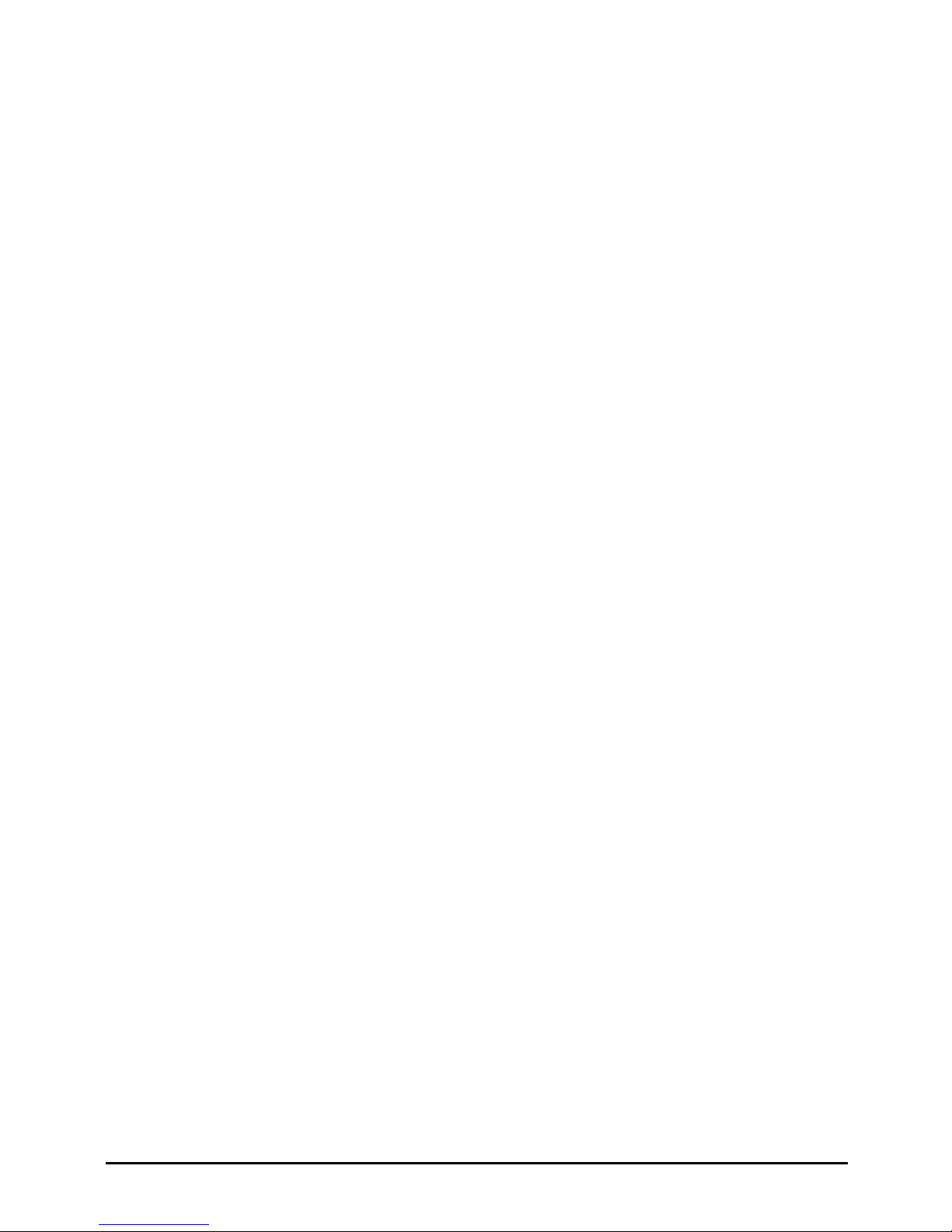
PARTNER Phone Administration Page 5
- Issue 1b (22 February 2010)IP Office PARTNER Version
Overview
Chapter 1.
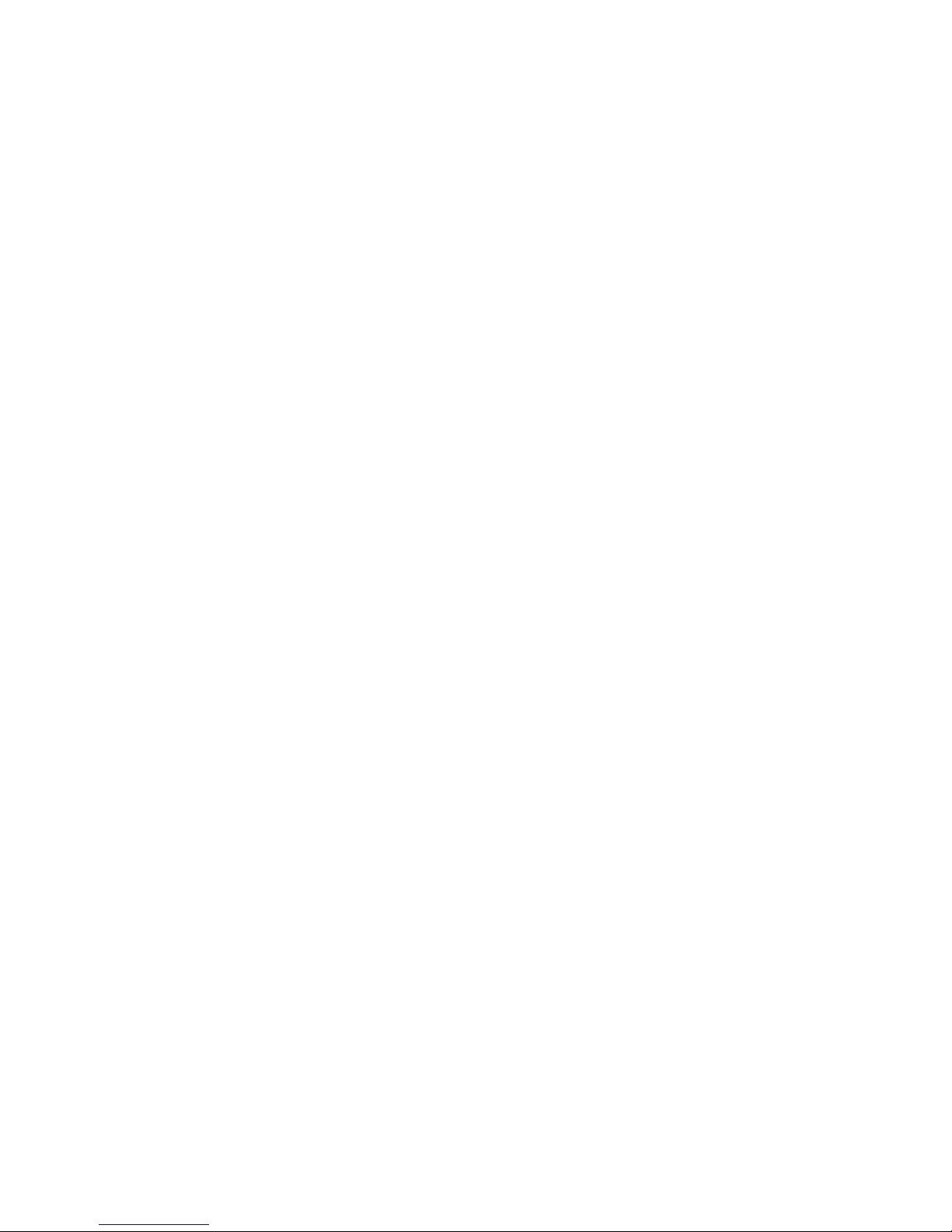
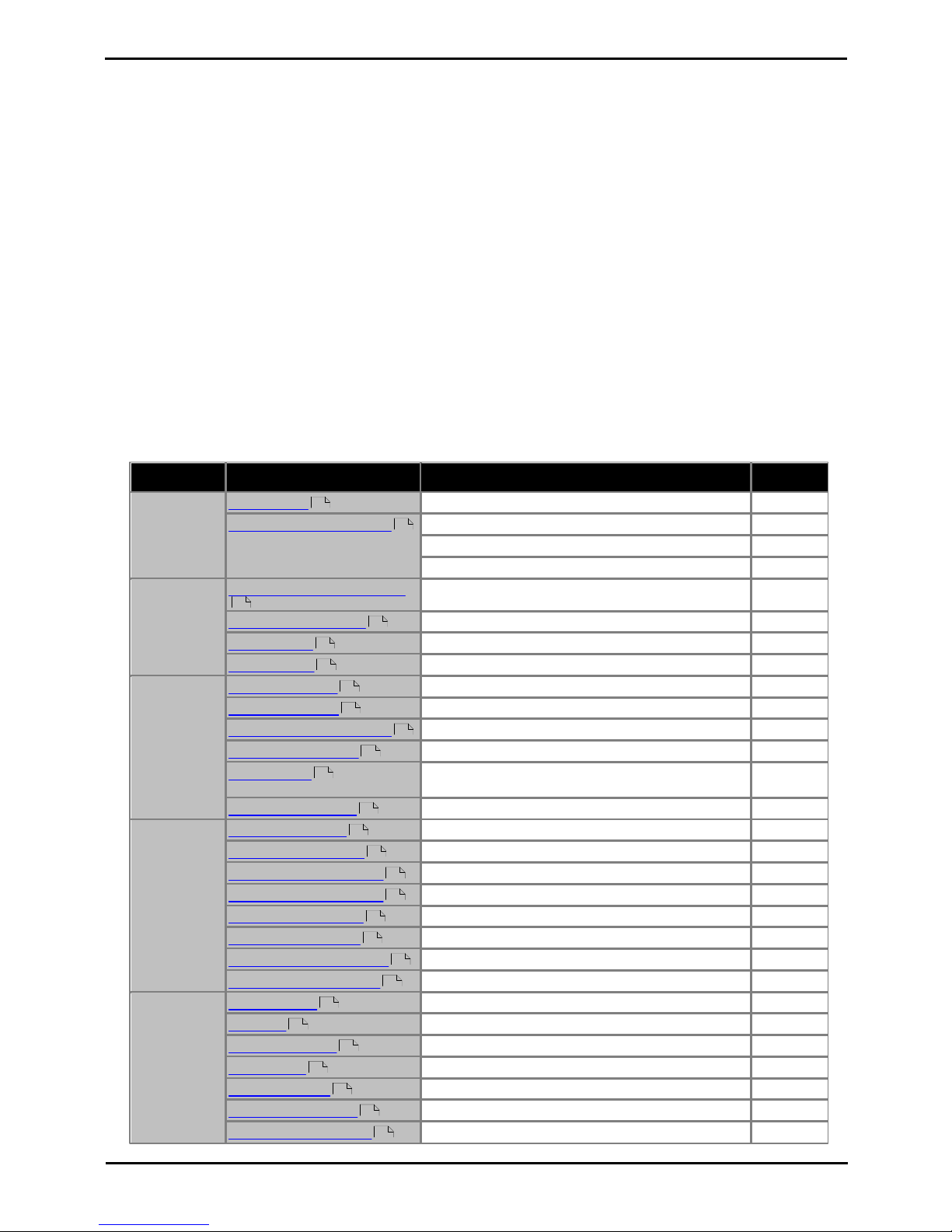
PARTNER Phone Administration Page 7
- Issue 1b (22 February 2010)IP Office PARTNER Version
Overview:
1. Overview
This document covers the programming of an Avaya IP Office PARTNER Version telephone system that can be done from
the phones on that system. This is only supported from ETR 18D, ETR 34D, 1408 and 1416 phones.
The range of programming can be divided into the following categories:
· System Administration
This programming can only be done from extensions 10 and 11. It mainly involves settings that affect all
extensions on the system though there is some extension specific settings.
· Centralized Programming
This programming can only be done from extensions 10 and 11. The user is able to select another extension
number and then program settings for that other extension.
· Telephone Programming
This programming is done from the extension whose settings are being changed.
The IP Office PARTNER Version system using the IP Office Manager application from a PC. IP Office Manager can access
all the settings covered by telephone administration plus a wide range of additional settings not available through
telephone administration. However use of IP Office Manager is normally reserved for a system installer or maintainer
only, due to the nature of the settings that are accessible.
1.1 Programming Functions
The table below lists the settings that can be programmed from a suitable phone.
Category
Setting
Access Type
Code
System
Settings
Recall timer
System Administration
107
Log Caller ID Extensions
System Administration
317
System Administration
318
System Administration
319
Date and
Time
Automatic Daylight Saving
System Administration
126
Network Time Synch
System Administration
128
System Date
System Administration
101
System Time
System Administration
103
Line Settings
Number of Lines
System Administration
104
Line Assignment
System Administration
301
Line Coverage Extension
System Administration
208
Co Disconnect Time
System Administration
203
Line Ringing
Centralized Programming / Telephone Programming
(view only)
<button>
Auto Line Selection
Centralized Programming
–
Auxiliary
Equipment
Contact Close Grp
System Administration
612
Type - Contact Close
System Administration
613
Doorphone 1 Extension
System Administration
604
Doorphone 2 Extension
System Administration
605
Doorphone Alert Ext
System Administration
606
Internal Hotline Ext
System Administration
603
Loudspeaker Paging Ext
System Administration
617
Fax Machine Extension
System Administration
601
Dialing
Restrictions
and
Permissions
Allowed Lists
System Administration
407
Allow To
System Administration
408
Disallowed Lists
System Administration
404
Disallow To
System Administration
405
Emergency List
System Administration
406
Outgoing Call Restr
System Administration
401
Set System Password
System Administration
403
46
47
31
30
28
29
21
22
23
25
102
26
53
54
51
51
52
74
55
56
35
36
37
39
40
41
43
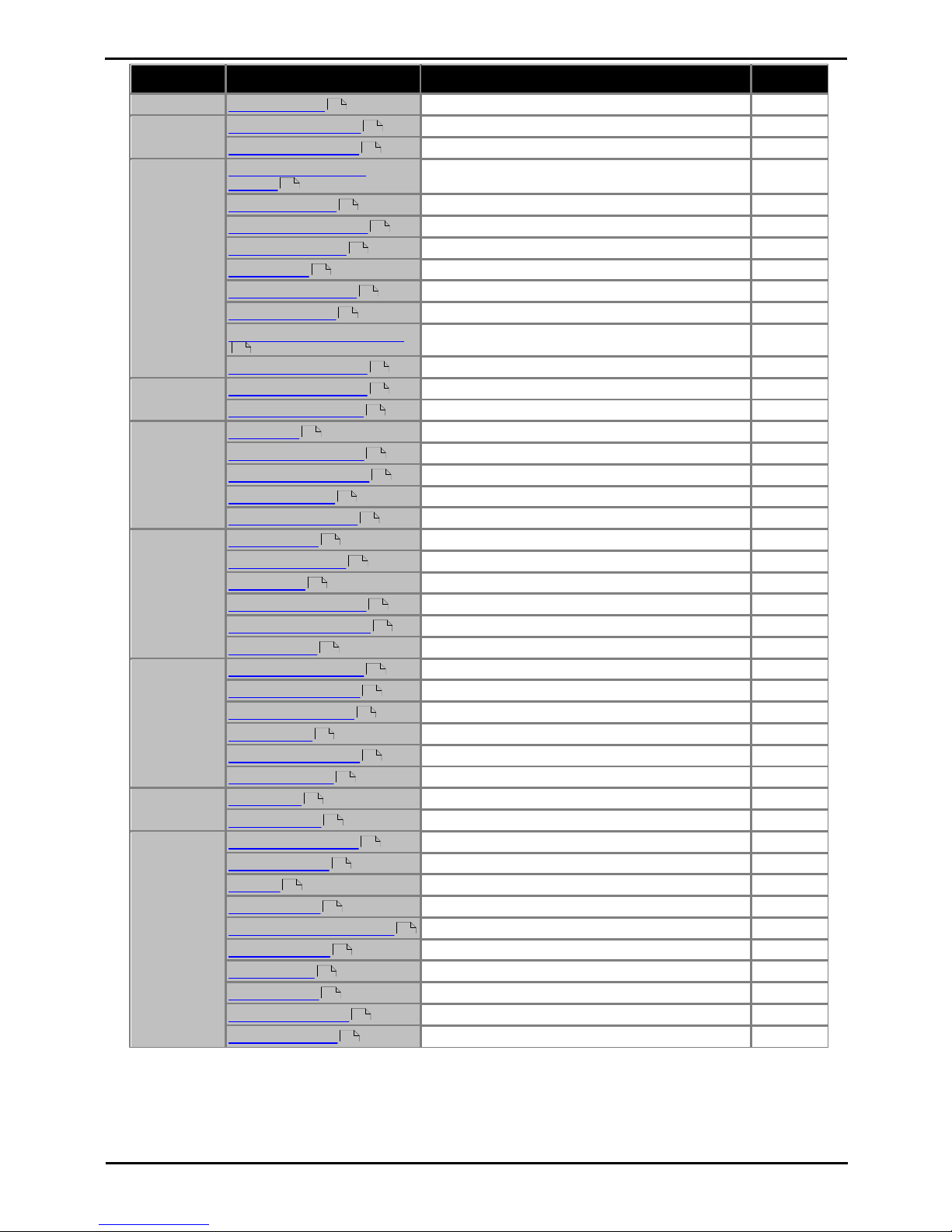
PARTNER Phone Administration Page 8
- Issue 1b (22 February 2010)IP Office PARTNER Version
Category
Setting
Access Type
Code
Toll Call Prefix
System Administration
402
Speed Dials
Personal Speed Dial
Centralized Programming / Telephone Programming
80-99
System Speed Dials
Telephone Programming (extensions 10 and 11 only)
600-699
Extension
Settings
Automatic Extension
Privacy
System Administration
304
Extension Name
Centralized Programming / Telephone Programming
–
Button Programming
Centralized Programming / Telephone Programming
<button>
Display Language
System Administration
303
Call Waiting
System Administration
316
Intercom Dial Tone
System Administration
309
External Hotline
System Administration
311
Outside Conference Denial
System Administration
109
Remote Call Forward
System Administration
322
Account
Codes
Forced Account Code
System Administration
307
Forced Act Code List
System Administration
409
Voicemail
VMS Cover
System Administration
310
VMS Coverage Rings
System Administration
321
Reset Voice Mail Pwd
System Administration
324
VMS Hunt Delay
System Administration
506
VMS Hunt Schedule
System Administration
507
Groups
Calling Group
System Administration
502
Group Call Distrib
System Administration
206
Hunt Group
System Administration
505
Night Service Button
System Administration
504
Night Service Grp Ext
System Administration
503
Pickup Group
System Administration
501
Ring Settings
Abbreviated Ringing
System Administration
305
Call Coverage Rings
System Administration
320
Distinctive Ringing
System Administration
308
Ring Pattern
System Administration
323
Ringing on Transfer
System Administration
119
Transfer Return
System Administration
105
Holding Calls
Hold Timer
System Administration
127
Music on Hold
System Administration
602
System
Maintenance
Clear Backup Alarm
System Administration
123
Manual Backup
System Administration
124
Restore
System Administration
125
Copy Settings
System Administration
399
Remote Admin Password
System Administration
730
System Default
System Administration
989
System Copy
System Administration
732
System Reset
System Administration
728
System Shutdown
System Administration
729
System Upgrade
System Administration
731
44
61
59
76
67
112
69
70
71
72
75
42
80
79
83
84
85
86
87
91
24
92
94
93
95
99
100
101
103
104
105
108
109
153
154
155
151
152
157
156
158
159
160
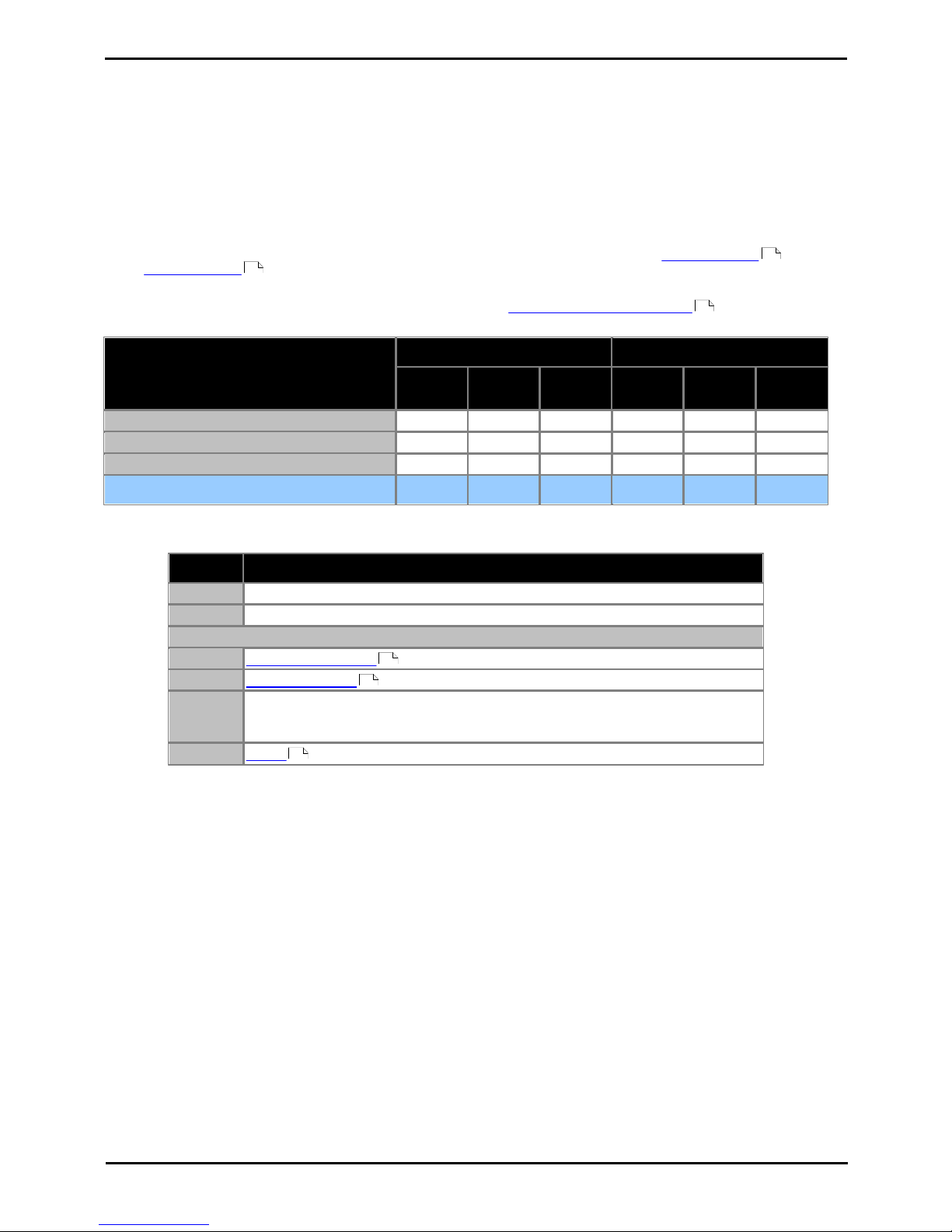
PARTNER Phone Administration Page 9
- Issue 1b (22 February 2010)IP Office PARTNER Version
Overview: Programming Functions
1.2 Programmable Buttons
All ETR and 1400 Series phones have various numbers of buttons to which functions can be assigned. For some phones
additional buttons can also be added by attaching a button module to the phone.
The buttons are numbered from 01 up to 80, from left to right, starting from the bottom row upwards.
· Intercom Buttons
The first two buttons, 01 and 02, are used as Intercom 1 and Intercom 2 buttons for internal calls. This function
is automatically assigned to the buttons by the system and cannot be overridden by the system administrator or
extension user.
· Line Buttons
Buttons 03 and upwards up to the number of lines assigned to the extension are used as line appearance buttons
for external calls. These can only be programmed by a system administrator using the Number of Lines and
Line Assignment functions. They cannot be overridden by the extension user.
· Other Buttons
Any additional buttons can be used for the functions listed in Button Programming Functions . These buttons
can be programmed by the system administrator and the extension user.
Button Types
ETR Phones
1400 Series Phones
ETR 6
ETR 6D
ETR 18
ETR 18D
ETR 34D
1403
1408
1416
Programmable buttons without lights
–44––
–
Programmable buttons with lights
4163238
16
Intercom buttons with lights
22222
2
Total Buttons
6223838
16
· Default Button Programming
The default programming sets the following button programming:
Button
01, 02
Intercom 1 and Intercom 2
03 to 07
Lines 01 to 04
ETR extensions
19
Last Number Redial
20
Conference Drop
21
Voicemail Collect
This function is not available through telephone administration button programming.
It allows the extension use to access their voicemail mailbox.
22
Recall
On
21
22
112
137
130
142
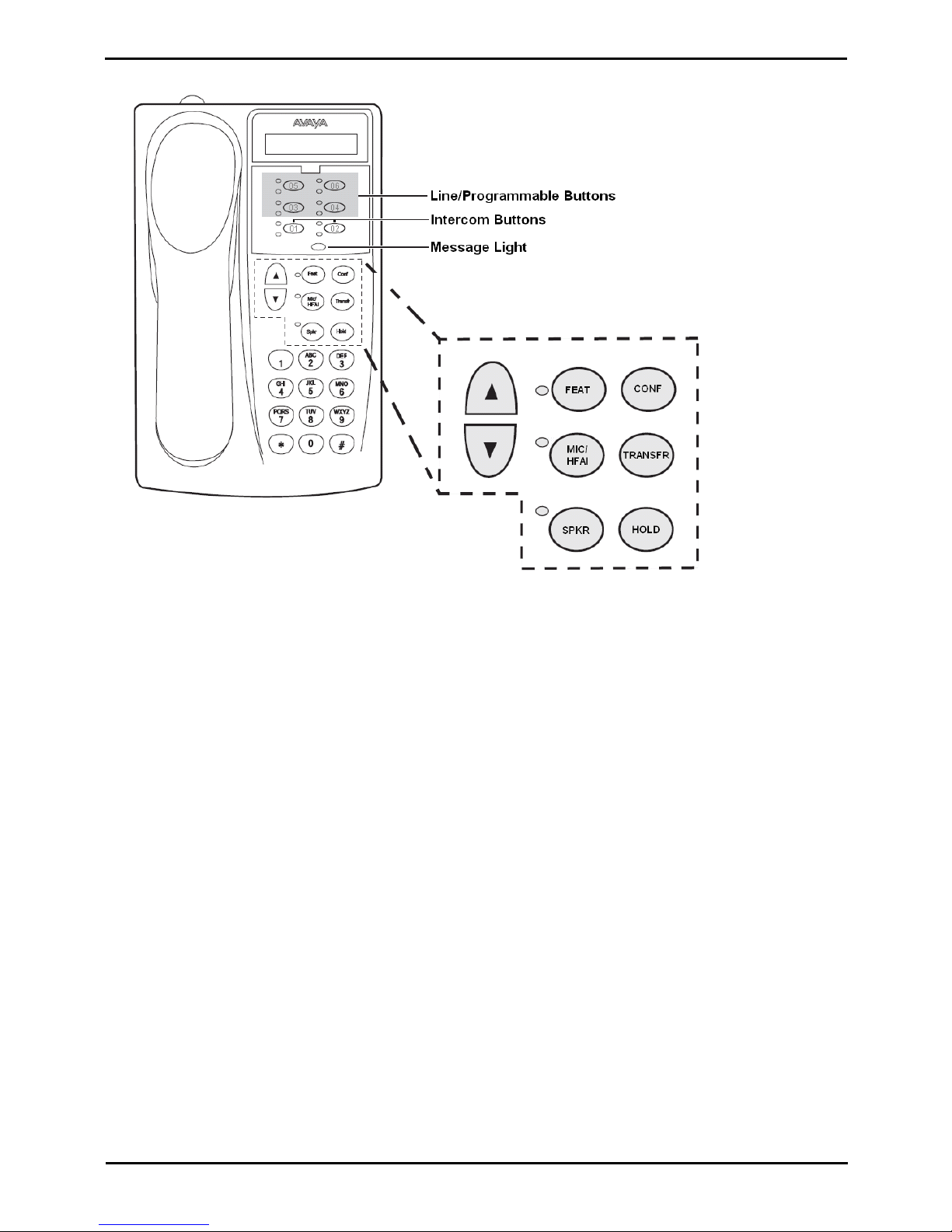
PARTNER Phone Administration Page 10
- Issue 1b (22 February 2010)IP Office PARTNER Version
ETR 6D Phone
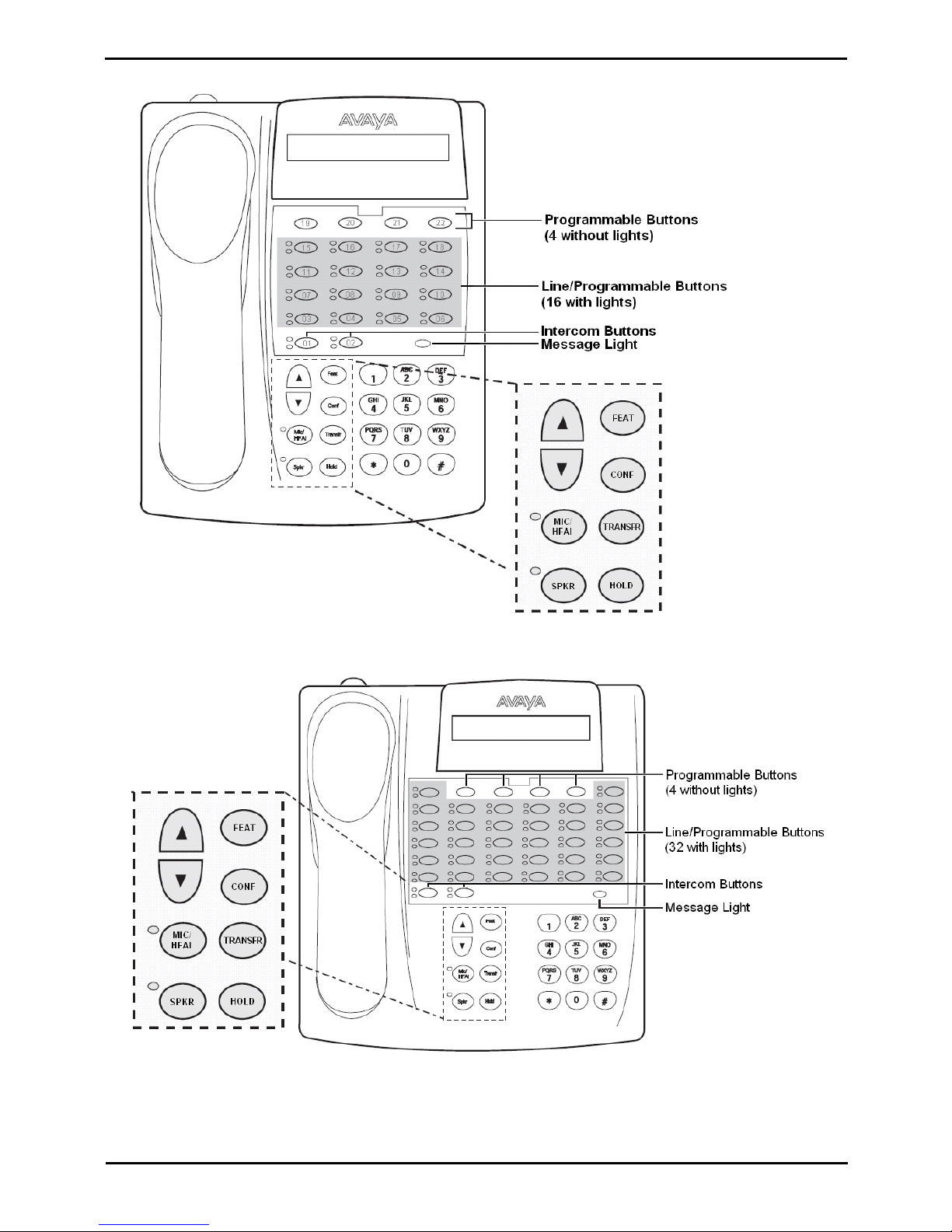
PARTNER Phone Administration Page 11
- Issue 1b (22 February 2010)IP Office PARTNER Version
Overview: Programmable Buttons
ETR 18D
ETR34D
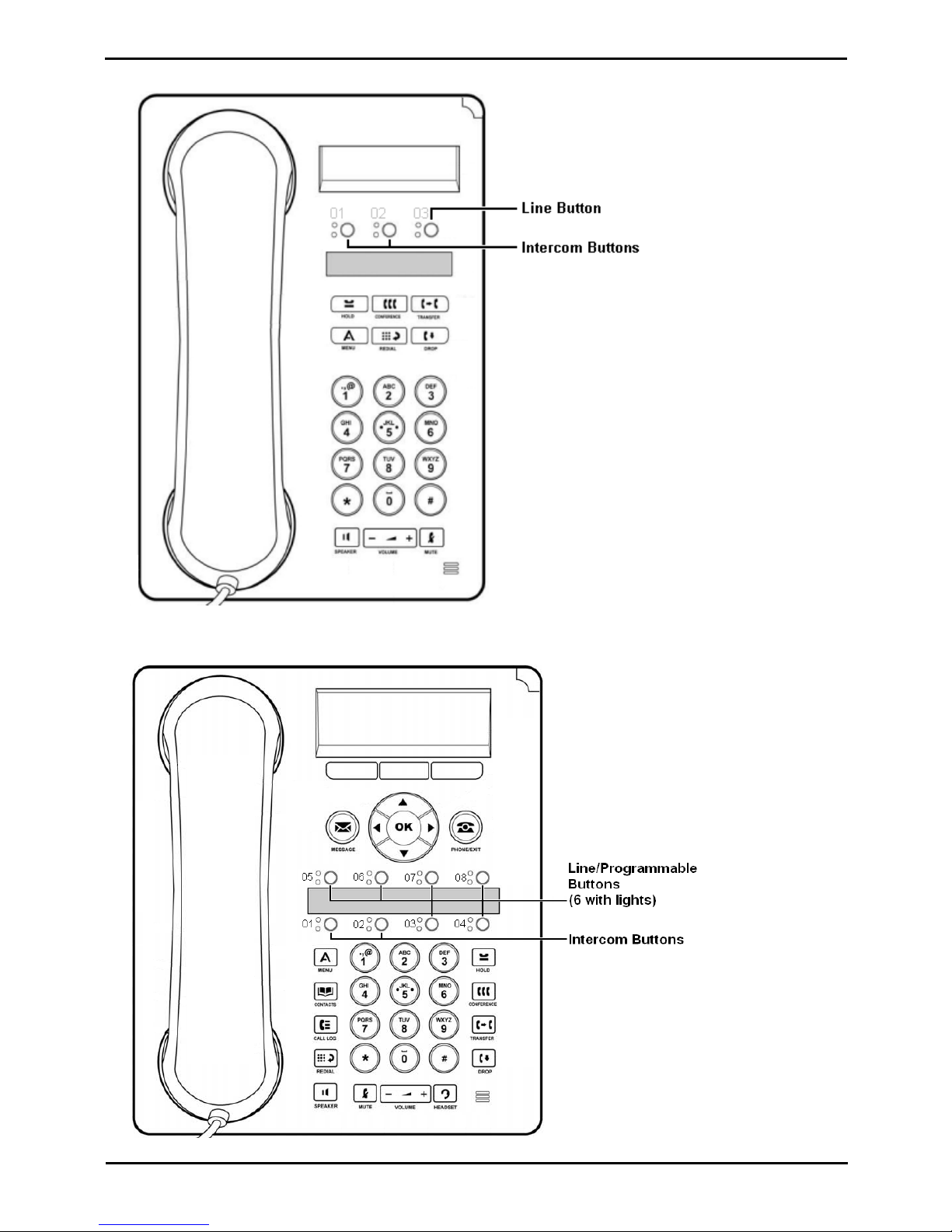
PARTNER Phone Administration Page 12
- Issue 1b (22 February 2010)IP Office PARTNER Version
1403 Phone
1408 Phone
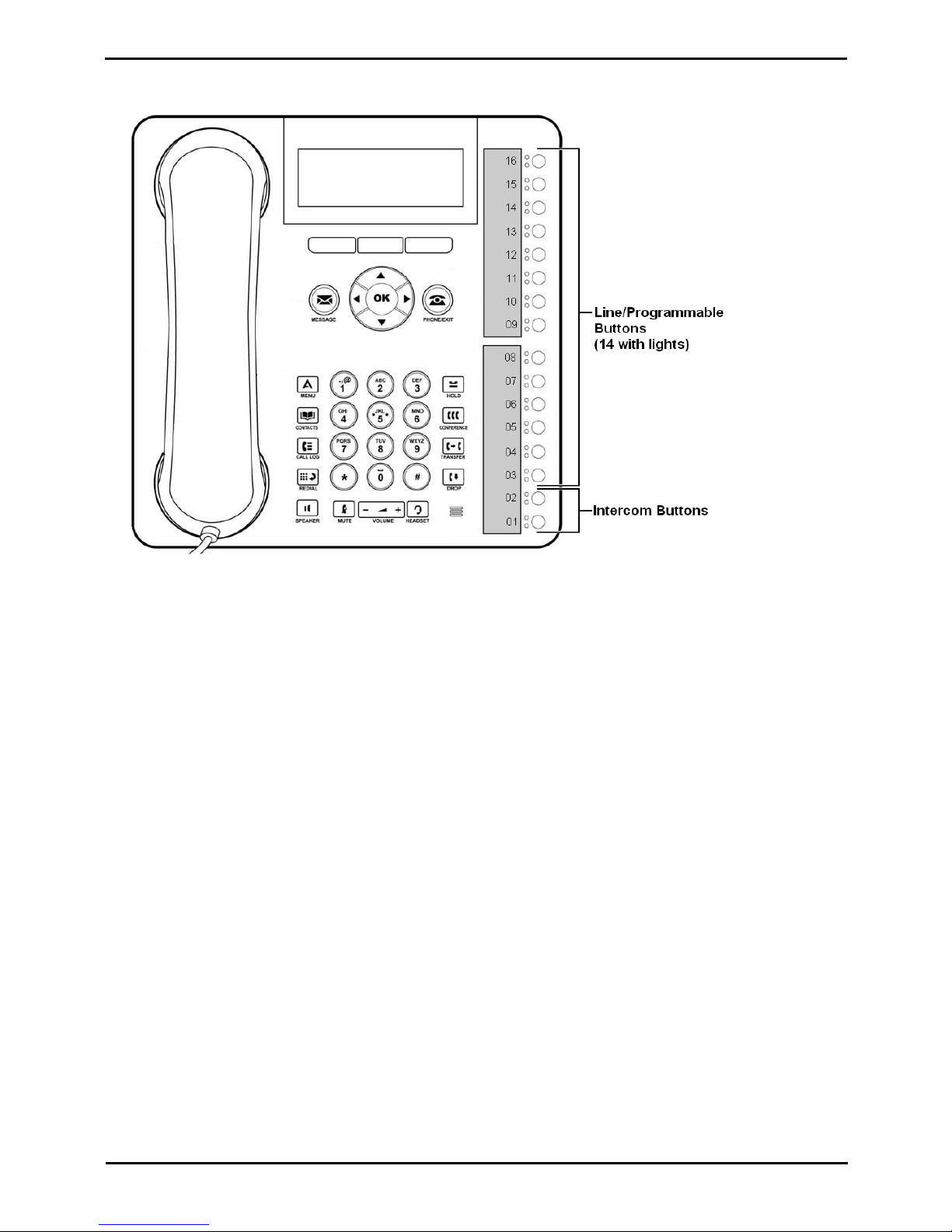
PARTNER Phone Administration Page 13
- Issue 1b (22 February 2010)IP Office PARTNER Version
Overview: Programmable Buttons
1416 Phone
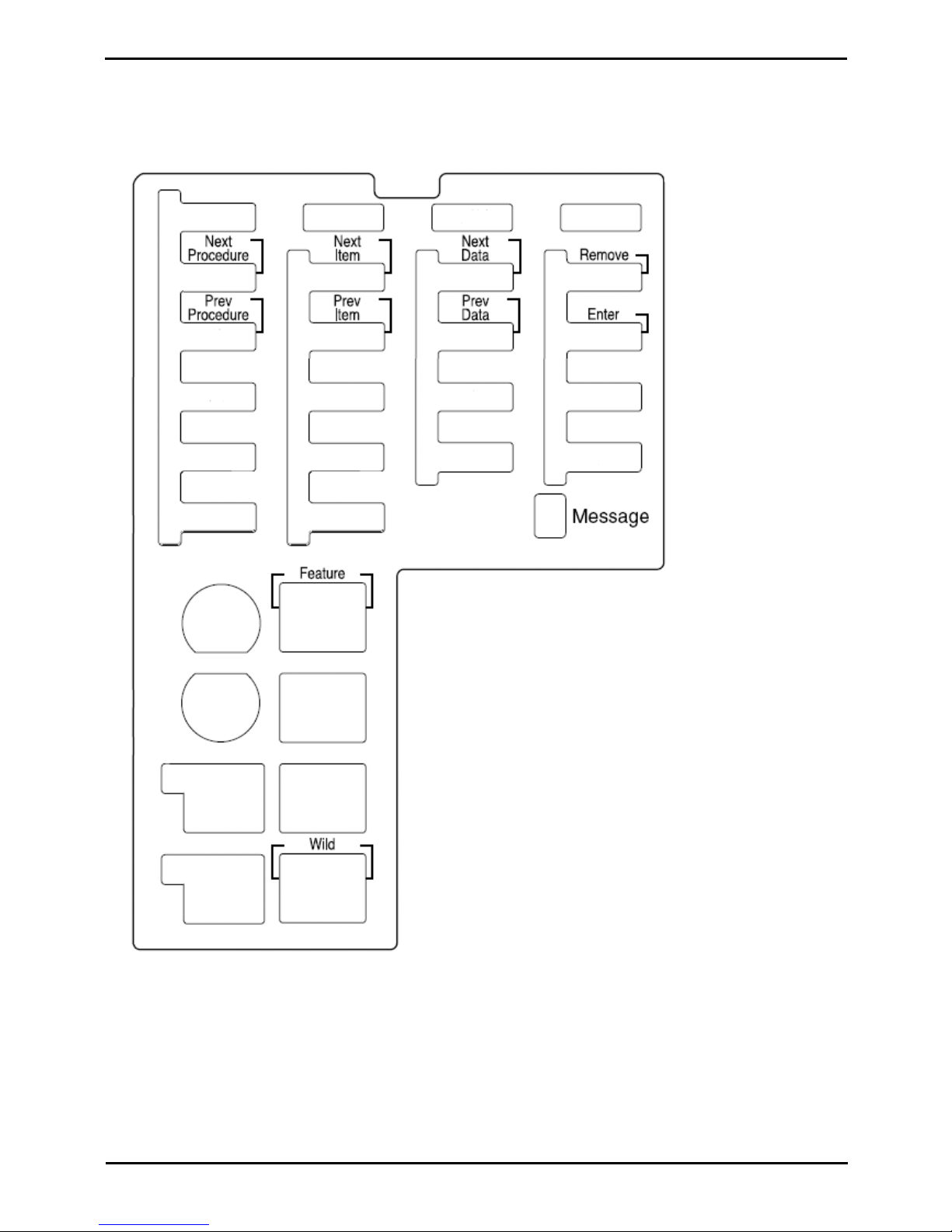
PARTNER Phone Administration Page 14
- Issue 1b (22 February 2010)IP Office PARTNER Version
1.3 ETR Phone Programming Overlays
When an ETR 18D or ETR 34 D phone is put into one of the programming modes, several of the keys perform different
functions in some procedures. The diagrams below indicate those different functions.
Programming Overlay for ETR 18D Phones
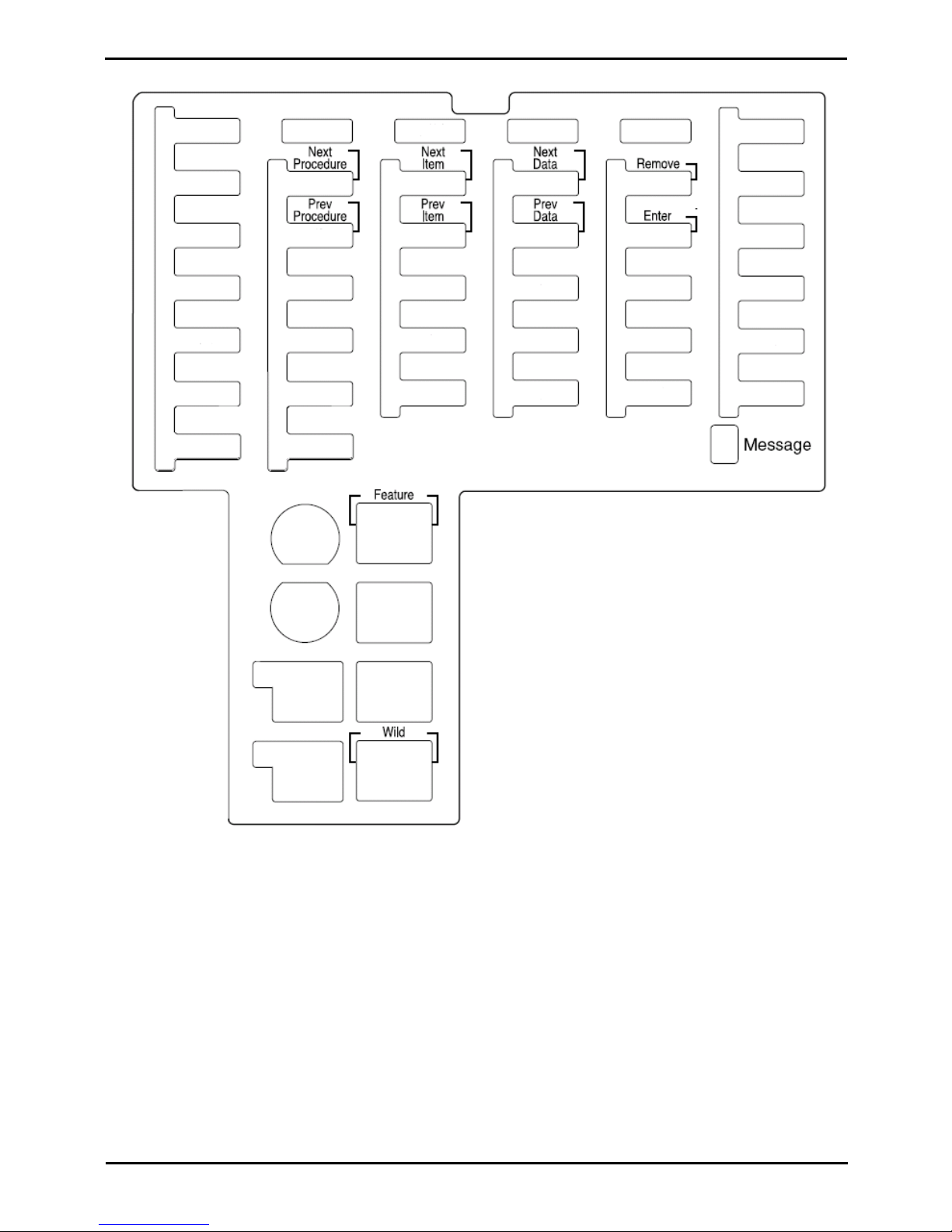
PARTNER Phone Administration Page 15
- Issue 1b (22 February 2010)IP Office PARTNER Version
Overview: ETR Phone Programming Overlays
Programming Overlay for ETR 34D Phones
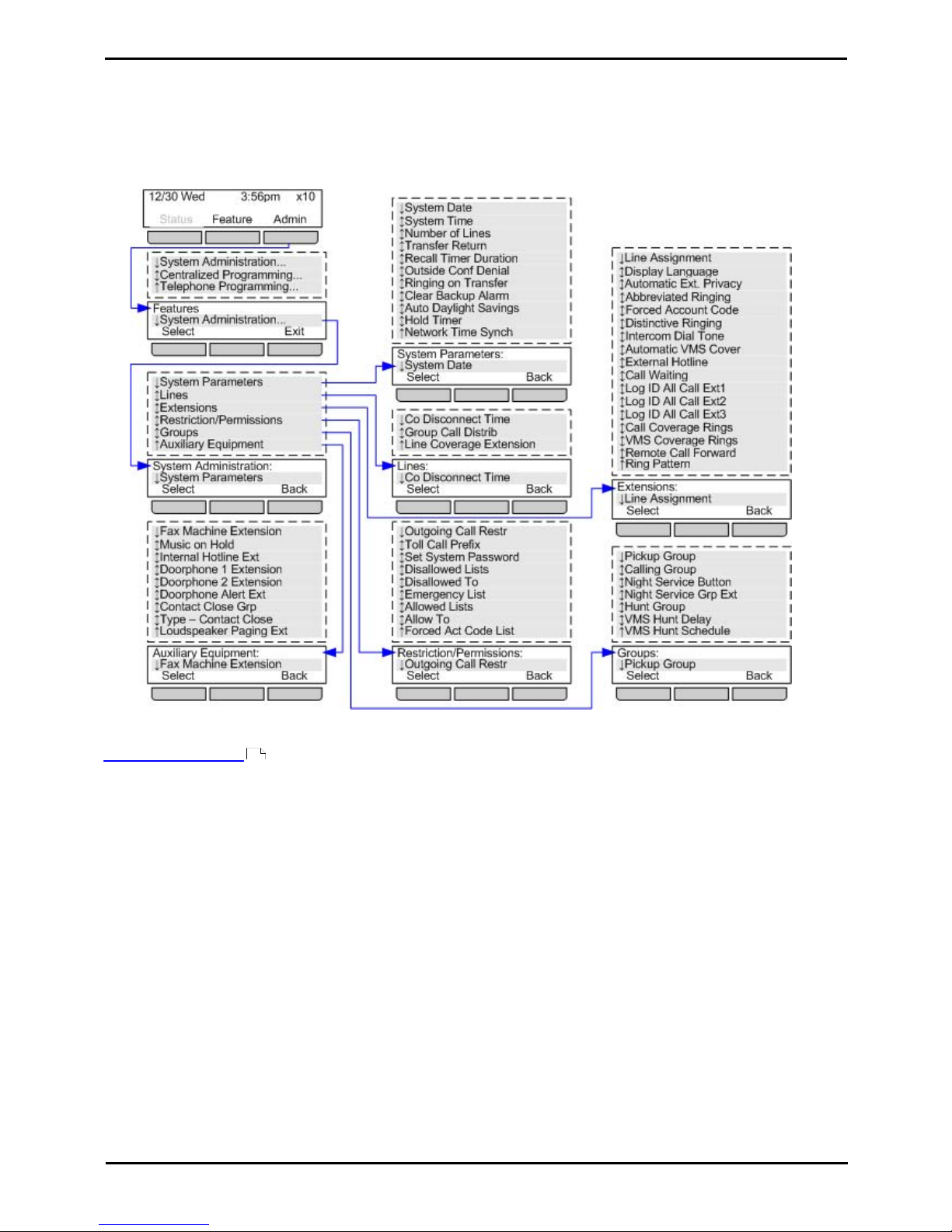
PARTNER Phone Administration Page 16
- Issue 1b (22 February 2010)IP Office PARTNER Version
1.4 1408/1416 Programming Menus
The following diagrams summarize the Admin menu options provided on 1408 and 1416 phones.
System Administration Menu
The System Administration menu option is only shown on extensions 10 and 11.
There are some centralized programming functions that do not appear in the menu. Instead they are accessed by dialing
the appropriate # code after having accessed the menu by pressing Admin | System Administration. Refer to the
Programming Functions .
7
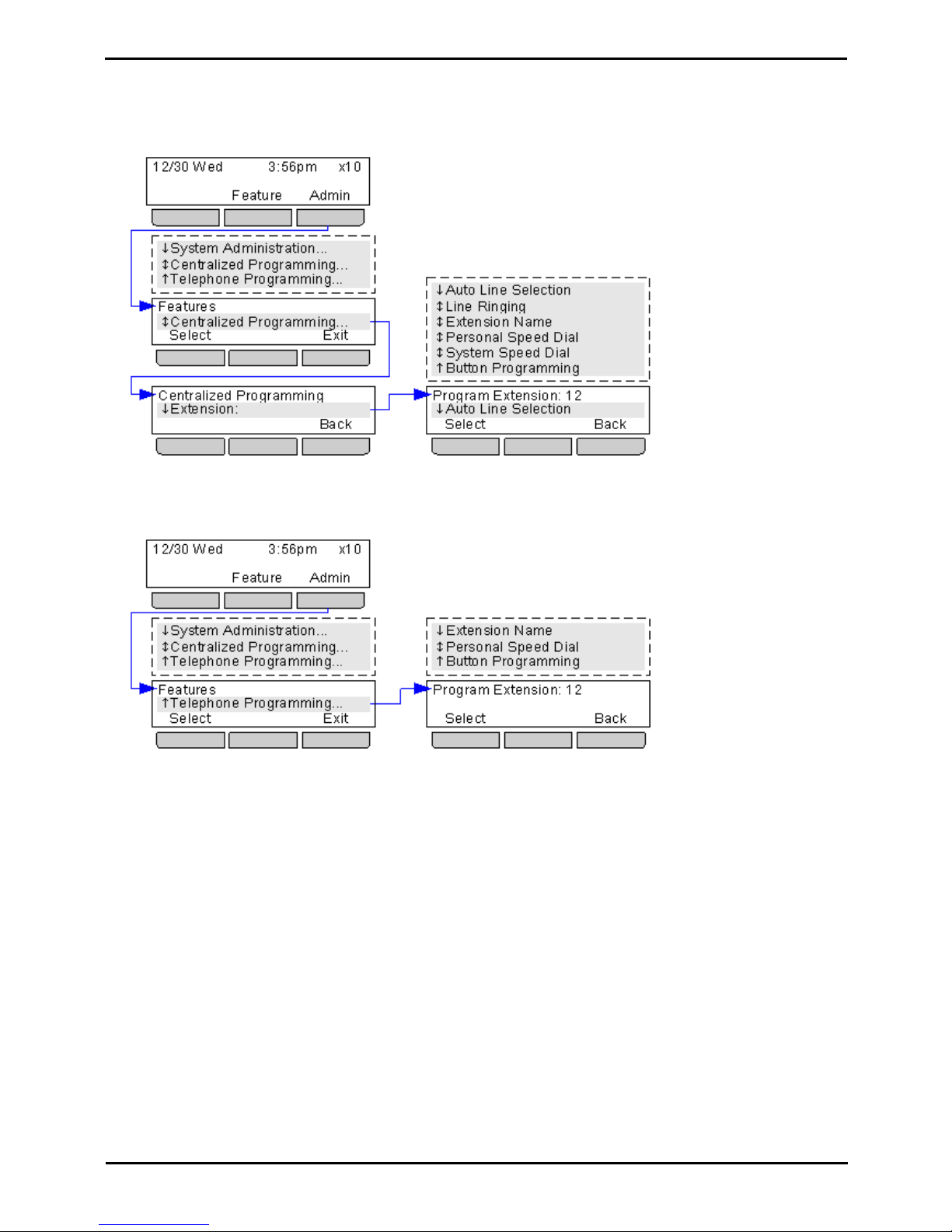
PARTNER Phone Administration Page 17
- Issue 1b (22 February 2010)IP Office PARTNER Version
Overview: 1408/1416 Programming Menus
Centralized Programming Menu
The Centralized Programming menu option is only shown on extensions 10 and 11. The commands in the sub-menus
allow the users of extensions 10 and 11 to program settings for other extensions. Except for Auto Line Selection, the
other extension users can also edit those same settings from their own phone if it is an ETR 18D, ETR 34D, 1408 or 1416
phone.
Telephone Programming Menu
These commands allow a 1408 or 1416 phone user to change the settings applied to their own extension.
1.5 Phrase Sys Admin Not Supported
The following system administration options supported by PARTNER® ACS systems are not supported by IP Office
PARTNER Version systems.
· Rotary Dialing Timeout
· ASA
· Auto Attendant
· Background Music
· Call Screening
· Caller ID Type
· Dial Mode
· Direct Extension Dial (DXD)
· Fax Management
· Mode of Operation
· Pool Line Assignment
· Line Access Mode
· Line Access Restriction
· Message Alert Notification
· Music On Hold Volume
· PARTNER API
· Outside Restrict Button
· Override Line Ringing
· Pool Extension Assignment
· Pool Access Restriction
· Record a Call
· SMDR Records
· New SMDR Page
· SMDR Format
· SMDR Talk Time
· Transfer Return Extension
· Voice Interrupt on Busy
· Wake Up Service

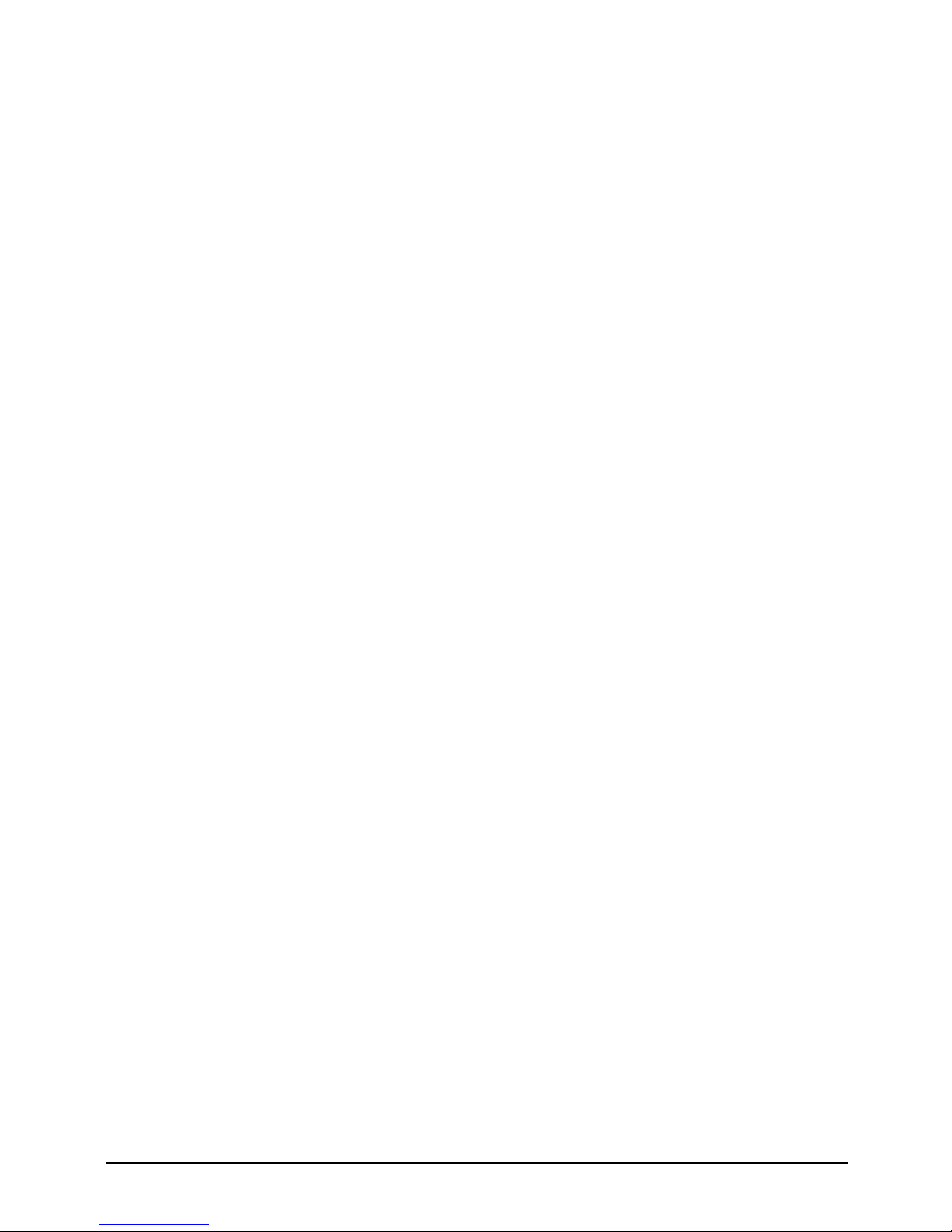
PARTNER Phone Administration Page 19
- Issue 1b (22 February 2010)IP Office PARTNER Version
Line Settings
Chapter 2.
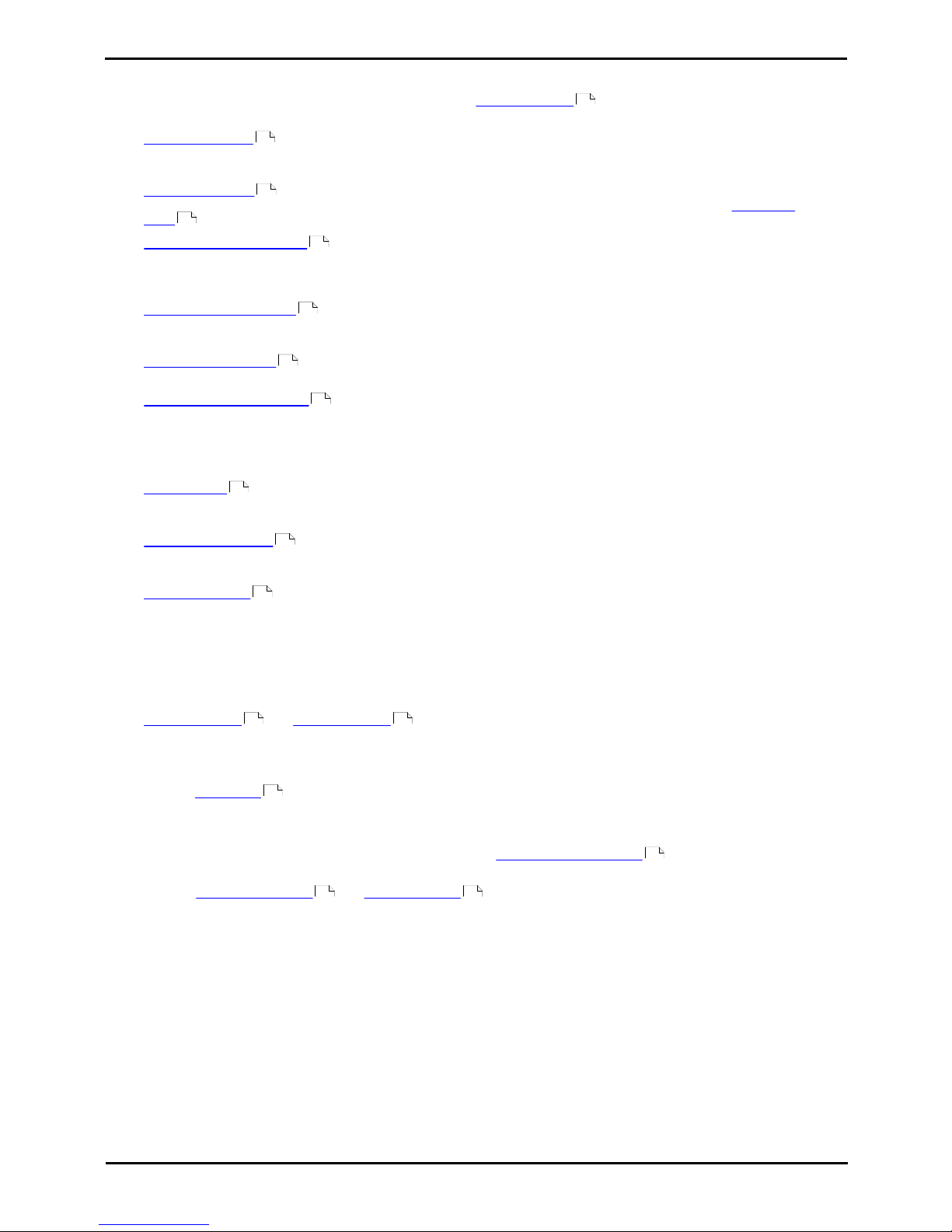
PARTNER Phone Administration Page 20
- Issue 1b (22 February 2010)IP Office PARTNER Version
2. Line Settings
When you initially set your system up you can use the feature Number of Lines to determine the number of outside
lines that are automatically assigned to all system extensions.
· Number of Lines
Set the number of lines automatically assigned to line appearance buttons on all extensions with programmable
buttons. The lines are also used as the default automatic line selection list for those extensions.
· Line Assignment
Allows the individual setting of additional lines to line appearance buttons beyond those set by the Number of
Lines setting.
· Line Coverage Extension
When an incoming calls arrives on a line, it is presented to all extensions that have a line appearance button for
that line. However for call coverage, VMS coverage and call forwarding it can be set to follow the settings of the
extension set as the line's coverage extension.
· Group Call Distribution
Assign outside lines to hunt group. Doing this allows outside calls to ring directly into a hunt group instead of being
answered and transferred by the receptionist.
· CO Disconnect Time
Set the disconnect time setting for a line.
· Automatic Line Selection
Adjust the automatic line selection settings for an extension.
Other Options
· Line Ringing
The ringing applied to a particular line appearance on an extension can be switched between immediate, delayed
or no ring.
· VMS Hunt Schedule
Following alerting on line appearance buttons, a line can be configured to present its incoming calls to the VMS
auto attendant. The hunt schedule sets whether and when this option is used.
· VMS Hunt Delay
Set the delay before incoming calls are rerouted to the VMS auto attendant when scheduled to be used.
Incoming Calls
Incoming calls on a line are presented as follows:
· Calls are presented on extensions that have line buttons set to match the line number. This is configured using
Number of Lines and Line Assignment .
· In addition to the line buttons, calls can be presented to extensions using the following methods:
· Incoming calls on a T1 DID line are presented to the extension number that matches the DID digits.
· If a hunt group has been associated with the line, the call is presented to any available (idle) extensions in
that hunt group.
· Coverage for calls on a line can be configured using one of the following methods:
· An extension can be associated with the line using the Line Coverage Extension option. Unanswered calls
on that line will then follow the call coverage, VMS coverage and call forwarding settings of that user.
· The VMS Hunt Schedule and VMS Hunt Delay options can be used to configure when the line redirects
unanswered calls to the voicemail auto attendant.
Outgoing Calls
· An extension user can make outgoing calls on a particular line by pressing the button for that line is one is
assigned on their extension.
· If the user goes off-hook the first available line in the extension's automatic line selection list is used.
21
21
22
21
23
24
25
26
102
87
86
21 22
24
23
87 86
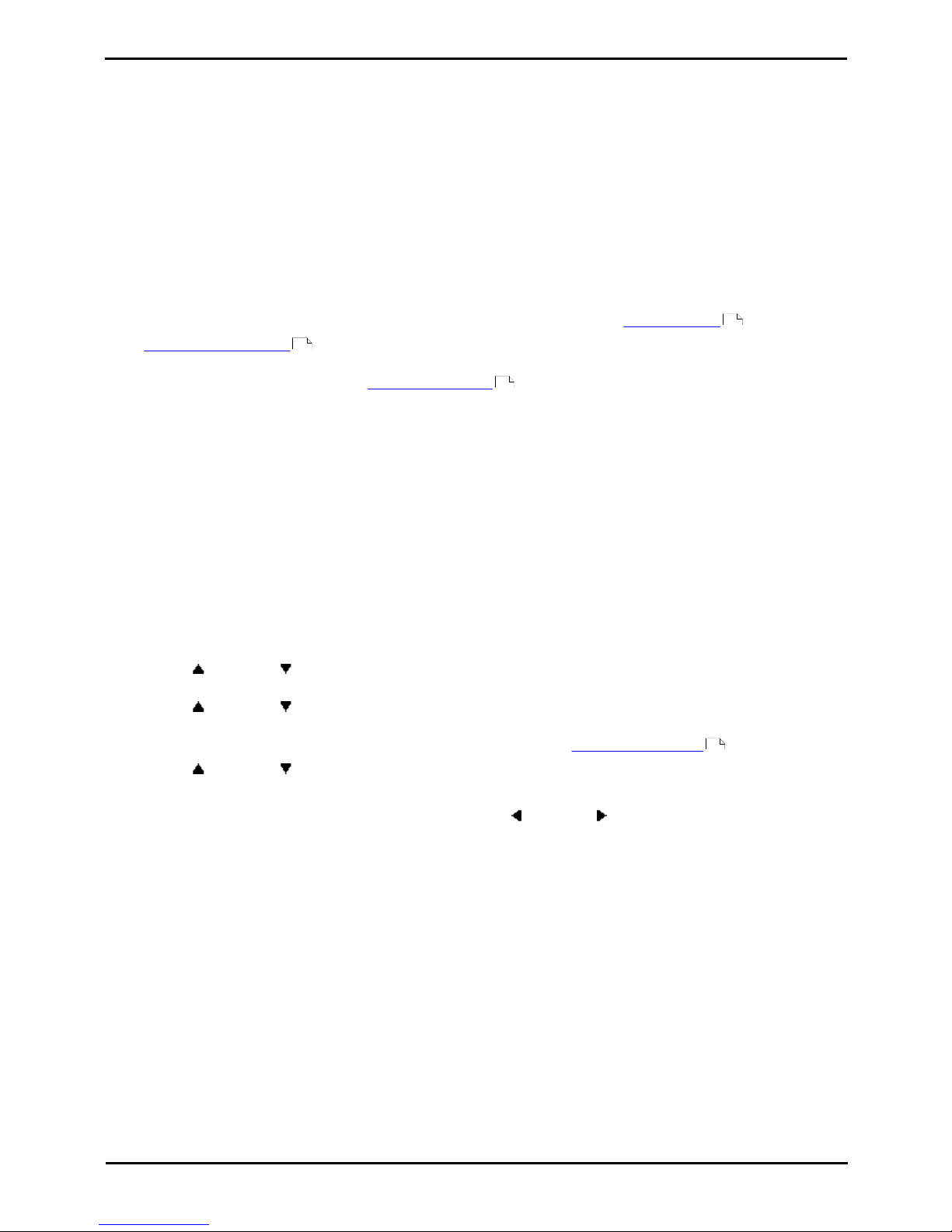
PARTNER Phone Administration Page 21
- Issue 1b (22 February 2010)IP Office PARTNER Version
Line Settings:
2.1 Number of Lines
This feature should only be used during initial system configuration before any other button programming
has been performed. If used at any other time, it will override that other button programming.
Use this feature to determine the number of outside lines that should be automatically assigned to buttons on all system
extensions. For example, entering 06 means that all extensions are assigned lines 01 through 06. The lines are assigned
to the buttons on every extension starting with button 03 upwards (buttons 01 and 02 are reserved for internal Intercom
1 and Intercom 2 buttons).
· You can use this feature to tell the system how many lines are actually connected at the control unit. If you do not
use this feature, the line numbers associated with empty jacks are assigned to telephones as though there were
actually lines connected.
· You can use this procedure to limit the number of lines that are automatically assigned to all extensions. For
example, if there are ten lines connected to the system, you can use this procedure to set the number of lines to
eight, so that only the first eight lines are assigned to all system extensions. You can then use Line Assignment to
assign lines 9 and 10 to specific extensions.
· To change line assignments without affecting other extensions and settings, use Line Assignment .
· Automatic Line Selection for all extensions is updated to match the same set of lines in sequence followed by
the intercom lines.
· If an extensions is assigned as a doorphone extension , its automatic line selection is reset to select
intercom buttons first.
To assign lines to the system (ETR 18D/34D)
1.At a system administration extension (10 and 11); with the phone idle press Feature 0 0 followed by two presses
of Intercom 1. System Administration: is shown on the display.
2.Dial #104.
3.Enter two digits for the number of outside lines in the system to assign to all extensions.
· Exit programming by pressing Feature 00. You can also exit programming mode by lifting the handset, then place
it back in the cradle.
To assign lines to the system (1408/1416 Phone)
1.At either of the system administration telephones (extensions 10 and 11), with the phone idle press Admin.
2.Use the up or down arrow buttons to scroll the display to System Administration. When displayed, press
Select.
3.Use the up or down arrow buttons to scroll the display to System Parameters. When displayed, press
Select.
· Alternatively, dial # and the same code as used by ETR phones for system administration .
4.Use the up or down arrow buttons to scroll the display to Number of Lines. When displayed, press Select.
5.The current setting is displayed.
6.Enter two digits for the number of lines. Alternatively use the left or right arrow icons to toggle through values
or Default to return to the default setting (4 lines).
· Exit programming by pressing PHONE/EXIT. Alternatively use the Back button to move to another menu.
22
26
51
7

PARTNER Phone Administration Page 22
- Issue 1b (22 February 2010)IP Office PARTNER Version
2.2 Line Assignment
The Number of Lines setting is used during initial configuration to assign line appearance buttons to each extension.
The number of lines specified are assigned in numeric order starting from line 01 assigned to button 03.
The Line Assignment function allows the programming of additional line appearance buttons.
· WARNING
New lines assigned are added to the next button in sequence after the Intercom 1 and Intercom 2 buttons and
any existing line appearance buttons. If the next available button is programmed with a function that button will
be overwritten by the line appearance.
To change the line assignment for an extension (ETR 18D/34D)
1.At a system administration extension (10 and 11); with the phone idle press Feature 0 0 followed by two presses
of Intercom 1. System Administration: is shown on the display.
2.Dial #301. The phone displays Line Assignment.
3.At the Extension: prompt enter the extension you want to edit.
4.At the Line: prompt enter the line number.
5.The current setting is displayed.
6.Enter 1 or 2.
· 1 = Assigned
The line is already assigned to a button on the extension. Changing the setting to not assigned will remove
the line from the line appearance.
· 2 = Not assigned
The line is not assigned to a button on the extension. Changing the setting to assigned will add the line to the
next button after lines already assigned to buttons on the extension.
· Exit programming by pressing Feature 00. You can also exit programming mode by lifting the handset, then place
it back in the cradle.
To change the line assignment for an extension (1408/1416 Phone)
1.At either of the system administration telephones (extensions 10 and 11), with the phone idle press Admin.
2.Use the up or down arrow buttons to scroll the display to System Administration. When displayed, press
Select.
3.Use the up or down arrow buttons to scroll the display to Extensions. When displayed, press Select.
· Alternatively, dial # and the same code as used by ETR phones for system administration .
4.Use the up or down arrow buttons to scroll the display to Line Assignment. When displayed, press Select.
5.At the Extension: prompt enter the extension you want to edit.
6.At the Line: prompt enter the line number.
7.The current setting is displayed.
8.Enter 1 or 2. Alternatively use the left or right arrow icons to toggle the setting.
· 1 = Assigned
The line is already assigned to a button on the extension. Changing the setting to not assigned will remove
the line from the line appearance.
· 2 = Not assigned
The line is not assigned to a button on the extension. Changing the setting to assigned will add the line to the
next button after lines already assigned to buttons on the extension.
9.Use the up or down arrow buttons to select another line to adjust if required.
· Exit programming by pressing PHONE/EXIT. Alternatively use the Back button to move to another menu.
21
7
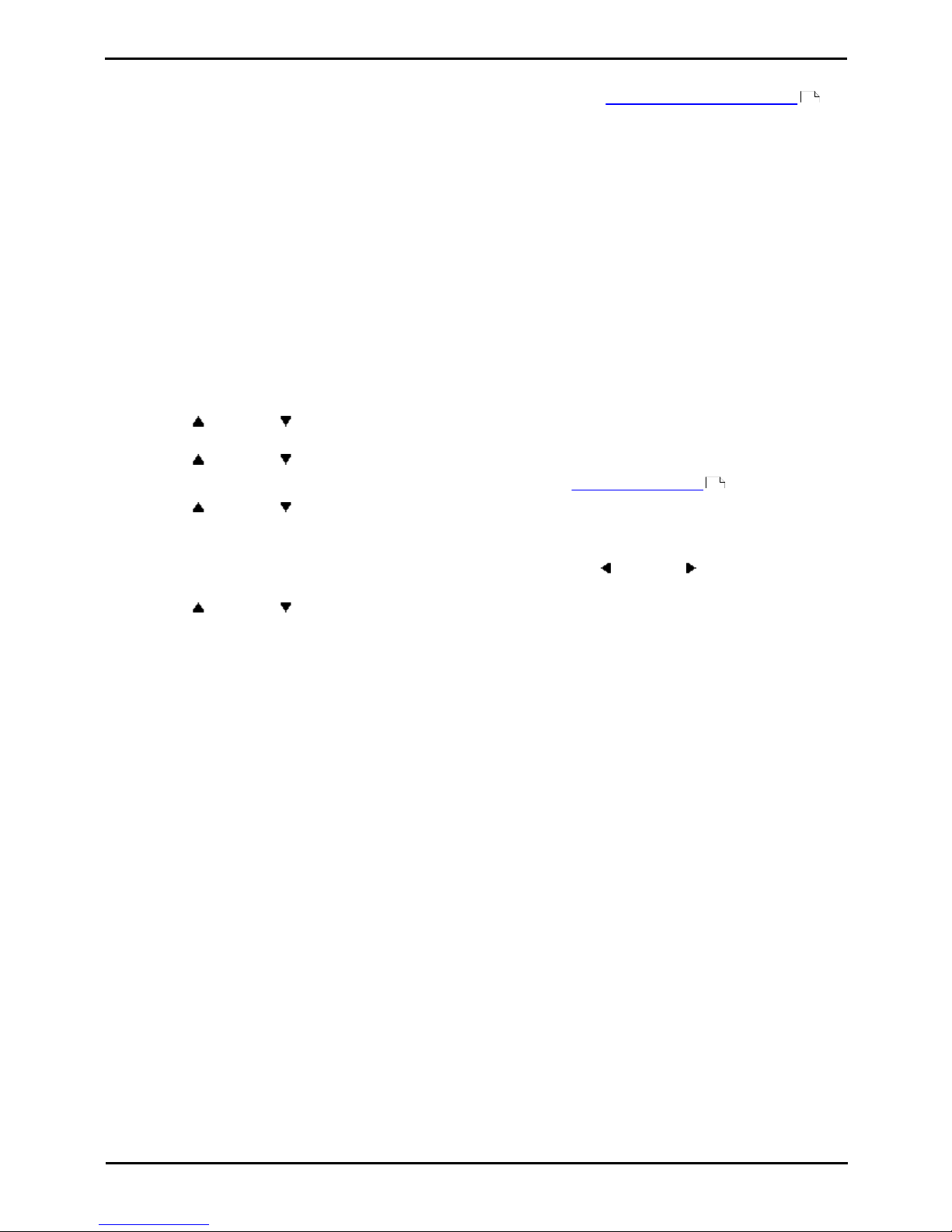
PARTNER Phone Administration Page 23
- Issue 1b (22 February 2010)IP Office PARTNER Version
Line Settings: Line Assignment
2.3 Line Coverage Extension
When an incoming call arrives on a line, it is presented to all extensions that have a line appearance button assigned
for that line. However for call coverage, VMS coverage and call forwarding it can be set to follow the settings of the
extension set below as the line's coverage extension.
To set a covering extension for a line (ETR 18D/34D)
1.At a system administration extension (10 and 11); with the phone idle press Feature 0 0 followed by two presses
of Intercom 1. System Administration: is shown on the display.
2.Dial #208. The phone displays Line Coverage Extension.
3.At the Line: prompt, enter the desired line number 01 to 64.
4.At the Extension: prompt enter the covering extension for the line.
· Exit programming by pressing Feature 00. You can also exit programming mode by lifting the handset, then place
it back in the cradle.
To set a covering extension for a line (1408/1416 Phone)
1.At either of the system administration telephones (extensions 10 and 11), with the phone idle press Admin.
2.Use the up or down arrow buttons to scroll the display to System Administration. When displayed, press
Select.
3.Use the up or down arrow buttons to scroll the display to Lines. When displayed, press Select.
· Alternatively, dial # and the same code as used by ETR phones for system administration .
4.Use the up or down arrow buttons to scroll the display to Line Coverage Extension. When displayed, press
Select.
5.At the Line: prompt, enter the desired line number 01 to 64.
6.At the Extension: prompt enter the covering extension for the line. Use the left or right arrow icons to toggle
through the extensions. Press Clear to remove to setting.
7.Use the up or down arrow buttons to select another line to adjust if required.
· Exit programming by pressing PHONE/EXIT. Alternatively use the Back button to move to another menu.
22
7
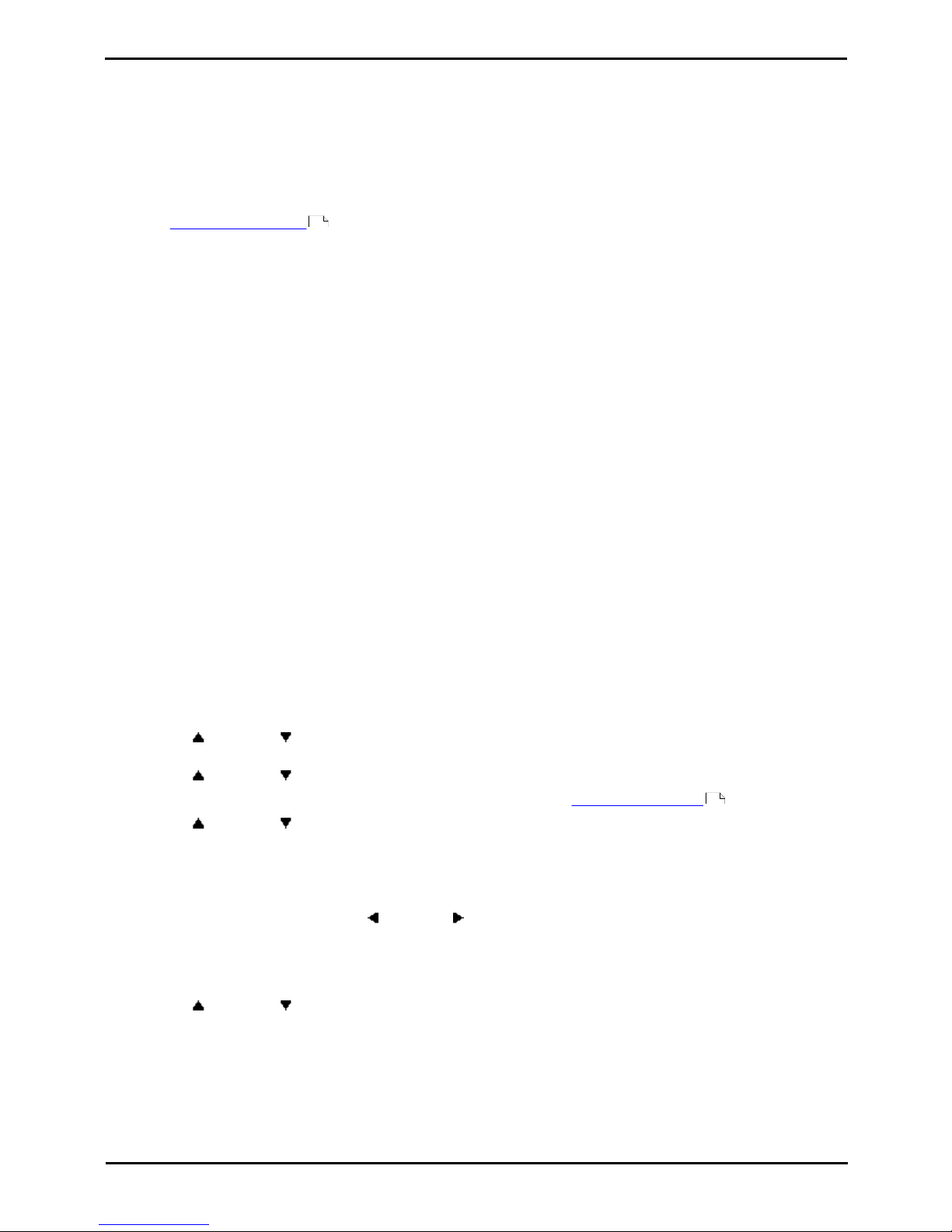
PARTNER Phone Administration Page 24
- Issue 1b (22 February 2010)IP Office PARTNER Version
2.4 Group Call Distribution
Use this feature to assign outside lines to Hunt Groups. Doing this allows outside calls to ring directly into a Hunt Group
instead of being answered and transferred by the receptionist. You can assign lines to Hunt Groups 1 to 6.
· Each outside line can be assigned to a Hunt Group.
· Incoming calls hunt for an available extension in a circular manner.
· If a Hunt Group that has outside lines assigned receives an outside call and all members of that Hunt Group are
busy or have Do Not Disturb on, the caller hears ringing which continues until the call is answered.
· Use Hunt Group Extensions to assign extensions to Hunt Groups.
· You should not assign T1 lines with Direct Inward Dialing (DID) to Hunt Groups. If a Hunt Group contains T1 lines
with Direct Inward Dialing (DID), callers will receive busy signal when all extensions in the Hunt Group are busy
(for example, off-hook), have Do Not Disturb activated or are in programming mode.
· Example
Place the extensions of employees who work in a department in a Hunt Group and assign one or more outside
lines to the group. This lets outside callers ring the group directly without being transferred by the receptionist.
For example, a mail-order company assigns the extensions of its sales representatives to a Hunt Group and
assigns a line to the group. The company then publishes the number as its customer service number so that a
caller can reach a sales representative directly to place an order.
To set up lines for Group Call Distribution (ETR 18D/34D)
1.At a system administration extension (10 and 11); with the phone idle press Feature 0 0 followed by two presses
of Intercom 1. System Administration: is shown on the display.
2.Dial #206. The phone displays Group Call Distrib.
3.At the Group: prompt, enter a group number 1 to 6.
4.At the Line: prompt, enter the desired line number 01 to 64.
5.To assign or remove a line, enter the appropriate value:
· 1 = Assigned (for hunting to groups 1–6).
· 2 = Not Assigned (the default setting).
· Exit programming by pressing Feature 00. You can also exit programming mode by lifting the handset, then place
it back in the cradle.
To set up lines for Group Call Distribution (1408/1416 Phone)
1.At either of the system administration telephones (extensions 10 and 11), with the phone idle press Admin.
2.Use the up or down arrow buttons to scroll the display to System Administration. When displayed, press
Select.
3.Use the up or down arrow buttons to scroll the display to Lines. When displayed, press Select.
· Alternatively, dial # and the same code as used by ETR phones for system administration .
4.Use the up or down arrow buttons to scroll the display to Group Call Distrib. When displayed, press Select.
5.At the Group: prompt enter the list entry you want to change by entering 01 to 10.
6.At the Line: prompt, enter the desired line number 01 to 64.
7.The current setting is displayed.
8.Enter 1, 2 or 3. Alternatively use the left or right arrow icons to toggle the settings or Default to return to
the default setting.
· 1 = Assigned (for hunting to groups 1–6).
· 2 = Not Assigned (the default setting).
9.Use the up or down arrow buttons to select another line to adjust if required.
· Exit programming by pressing PHONE/EXIT. Alternatively use the Back button to move to another menu.
92
7
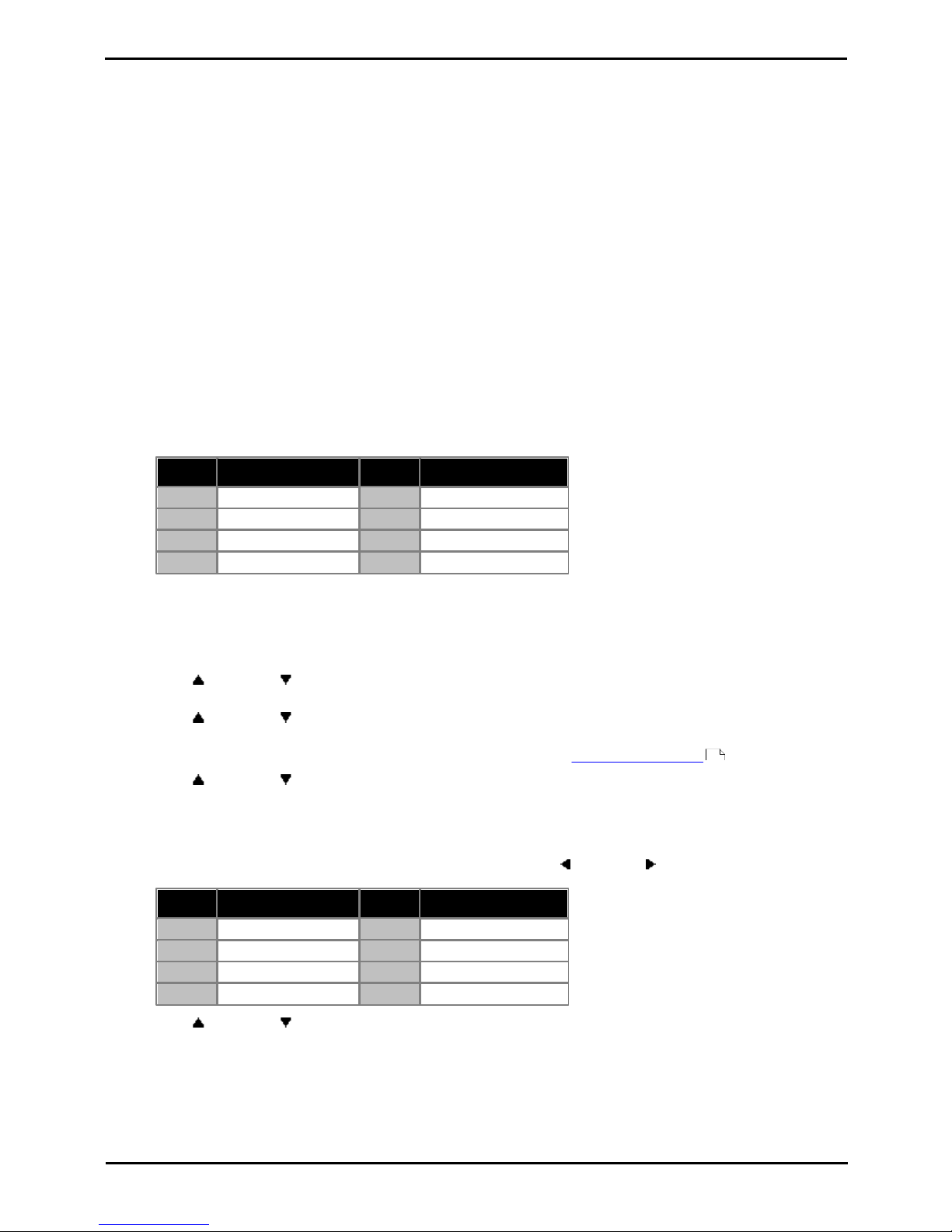
PARTNER Phone Administration Page 25
- Issue 1b (22 February 2010)IP Office PARTNER Version
Line Settings: Group Call Distribution
2.5 CO Disconnect Time
Use this feature to change the disconnect time for an outside line. When a caller on hold hangs up, the local telephone
company may send a special signal to the system to free the line. Different telephone companies use different length
signals. The length of the signal is called the disconnect time. If you place a call on hold and the caller hangs up, but the
call does not disconnect within a minute after the caller hangs up, the disconnect time is probably set too high or set at
No Detection.
· If the telephone company does not send a signal, keep the disconnect time set to 450 msec, the default setting.
The user must disconnect a held call manually by retrieving the call and then hanging it up.
· Shorten the disconnect time only if abandoned calls on hold do not disconnect.
· Lengthen the disconnect time only if calls are being disconnected prematurely.
· You can program and view the disconnect time for analog lines only.
To change the disconnect time for a non-T1 lines (ETR 18D/34D)
1.At a system administration extension (10 and 11); with the phone idle press Feature 0 0 followed by two presses
of Intercom 1. System Administration: is shown on the display.
2.Dial #203. The phone displays Co Disconnect Time.
3.At the Line: prompt, enter the two-digit number of the line for which you are adjusting the hold disconnect time.
4.The current hold disconnect time for the line is displayed.
5.Enter then option required between 0 (off) to 7.
Value
Setting
Value
Setting
01
= 300 msec
05
= 500 msec (default)
02
= 350 msec
06
= 550 msec
03
= 400 msec
07
= 600 msec
04
= 450 msec
· Exit programming by pressing Feature 00. You can also exit programming mode by lifting the handset, then place
it back in the cradle.
To change the disconnect time for a non-T1 lines (1408/1416 Phone)
1.At either of the system administration telephones (extensions 10 and 11), with the phone idle press Admin.
2.Use the up or down arrow buttons to scroll the display to System Administration. When displayed, press
Select.
3.Use the up or down arrow buttons to scroll the display to System Parameters. When displayed, press
Select.
· Alternatively, dial # and the same code as used by ETR phones for system administration .
4.Use the up or down arrow buttons to scroll the display to Co Disconnect Time. When displayed, press
Select.
5.At the Line: prompt enter the line number.
6.The current setting is displayed.
7.Enter then option required between 0 (off) to 7. Alternatively use the left or right arrow icons to toggle the
settings or Default to return to the default setting.
Value
Setting
Value
Setting
01
= 300 msec
05
= 500 msec (default)
02
= 350 msec
06
= 550 msec
03
= 400 msec
07
= 600 msec
04
= 450 msec
8.Use the up or down arrow buttons to select another line to adjust if required.
· Exit programming by pressing PHONE/EXIT. Alternatively use the Back button to move to another menu.
7
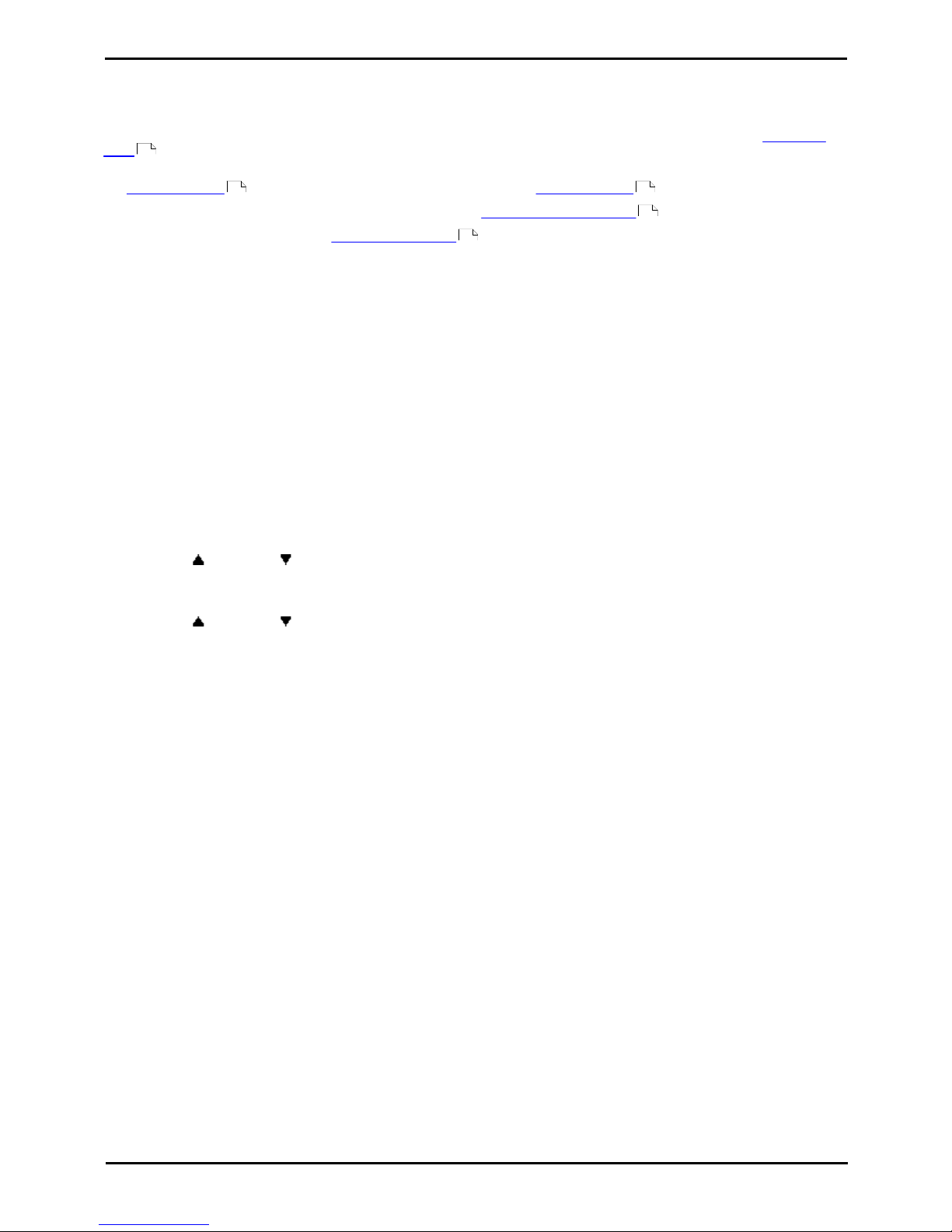
PARTNER Phone Administration Page 26
- Issue 1b (22 February 2010)IP Office PARTNER Version
2.6 Automatic Line Selection
When an extension goes off hook by simply lifting the handset or pressing SPEAKER, rather than first pressing a line or
Intercom button, automatic line selection is used to determine which line is seized.
By default each extensions' automatic line selection list contains line buttons in sequence from line 1 up to the Number of
Lines setting and the Intercom 1 and Intercom 2 buttons.
The number of line buttons assigned to each extension and therefore useable for automatic line selection will depend on
the Number of Lines settings and any additional lines assigned using Line Assignment programming.
· Automatic line selection is not used by extensions set to forced account code entry .
· For an extension assigned as a doorphone extension , automatic line selection is automatically set to select
intercom lines first.
To set an extension's automatic line selection list (ETR 18D/34D)
1.At a system administration extension (10 and 11); with the phone idle press Feature 0 0 followed by two presses
of Intercom 1. System Administration: is shown on the display.
2.Dial **.
3.Press the appearances in the order desired
· Exit programming by pressing Feature 00. You can also exit programming mode by lifting the handset, then place
it back in the cradle.
To set an extension's automatic line selection list (1408/1416 Phone)
WARNING: This process will erase any existing automatic line selection lists configured for the extension
being programmed.
1.At extension 10 or 11, press Admin.
2.Use the up or down arrow buttons to scroll the display to Centralized Programming. When displayed,
press Select.
3.At the Extension: prompt enter the extension that you want to configure.
4.Use the up or down arrow buttons to scroll the display to Auto Line Selection. When displayed, press
Select.
5.Enter a two digit number from 01 to 80 to indicate the first line appearance or Intercom button that you want
added to the extension user's automatic line selection list.
· 01 and 02 match the Intercom 1 and Intercom 2 buttons.
· 03 matches Line 01 and so on upwards to the number of line buttons assigned to the extension.
6.Repeat the process in steps 5 to add further buttons to the list.
· Exit programming by pressing PHONE/EXIT. Alternatively use the Back button to move to another menu.
21
21 22
80
51
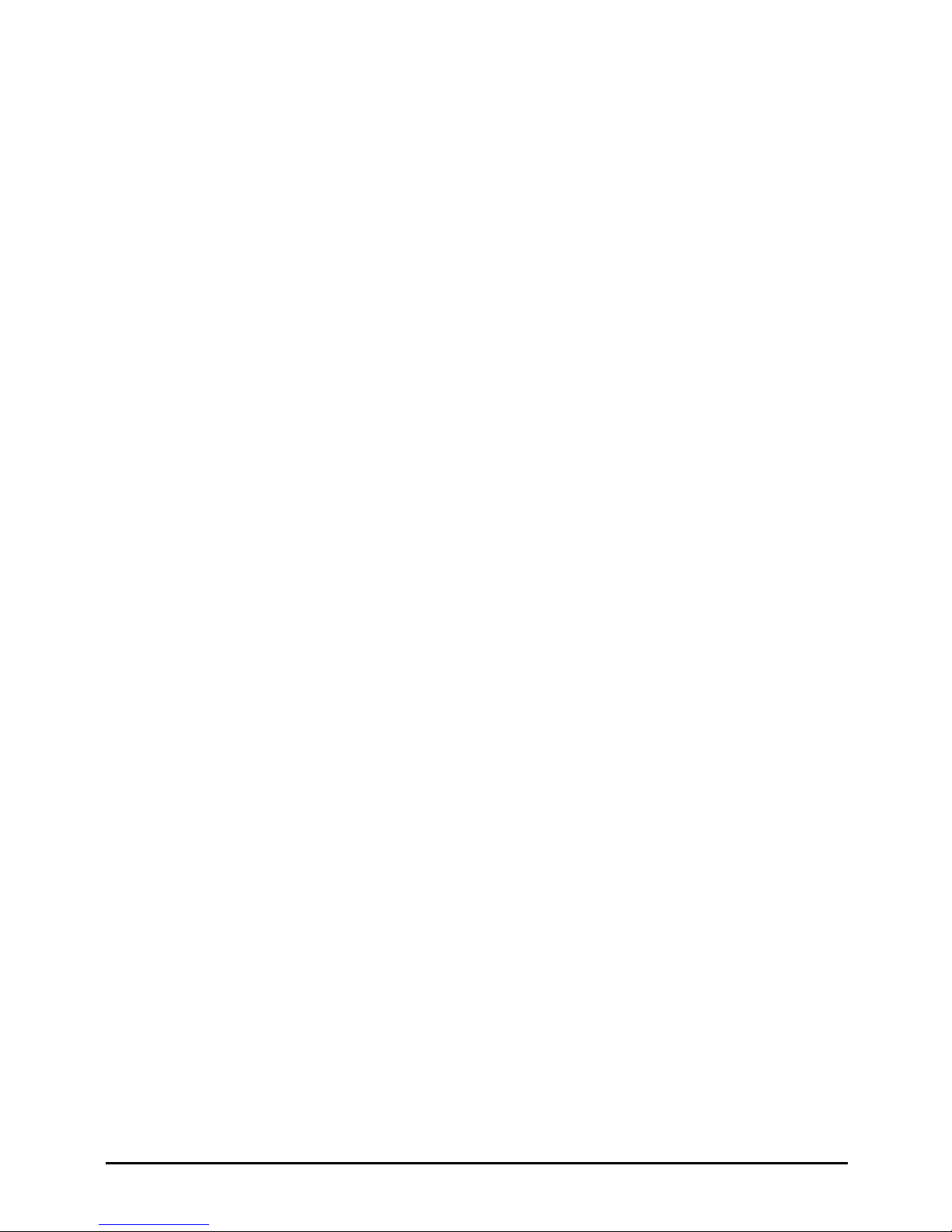
PARTNER Phone Administration Page 27
- Issue 1b (22 February 2010)IP Office PARTNER Version
Date and Time
Chapter 3.
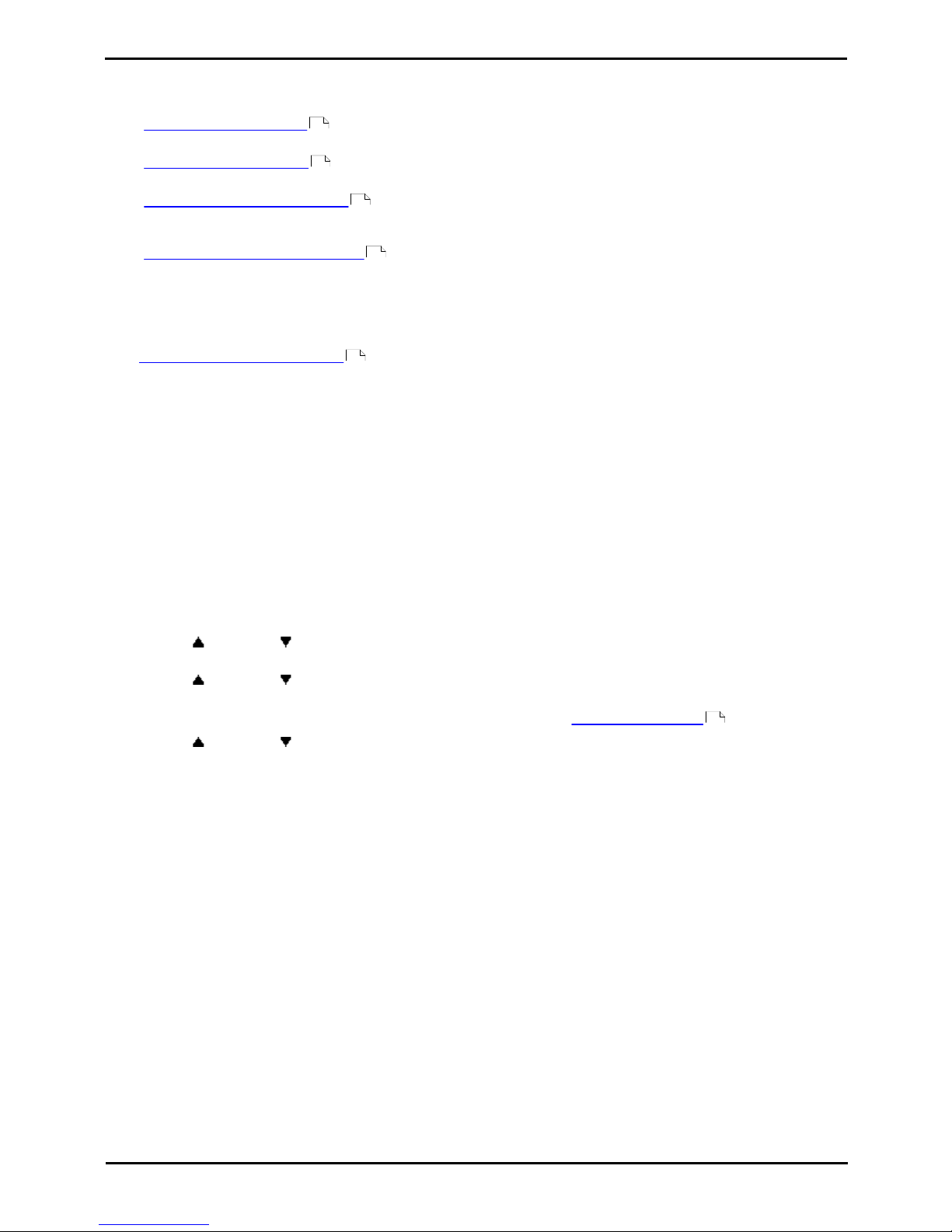
PARTNER Phone Administration Page 28
- Issue 1b (22 February 2010)IP Office PARTNER Version
3. Date and Time
· Change the System Date
Set the date displayed on phones and used by the system.
· Change the System Time
Set the time displayed on phones and used by the system.
· Network Time Synchronization
Instead of manually setting the date and time, use the information provided by the service provider on calls with
incoming caller ID to automatically update the system date and time.
· Automatic Daylight Savings Time
Set the system to automatically adjust the system date and time to match daylight saving changes.
3.1 Changing the System Date
The date held by the system and shown on display telephones can be changed. This should only be set on a system not
using Network Time Synchronization .
To change the system date (ETR 18D/34D)
1.At a system administration extension (10 and 11); with the phone idle press Feature 0 0 followed by two presses
of Intercom 1. System Administration: is shown on the display.
2.Dial #101. The phone will display System Date.
3.Enter the new system date in the format MMDDYY using the dial pad. For example 120409 would be used to enter
the date December 4th 2009.
· Exit programming by pressing Feature 00. You can also exit programming mode by lifting the handset, then place
it back in the cradle.
To change the system date (1408/1416 Phone)
1.At either of the system administration telephones (extensions 10 and 11), with the phone idle press Admin.
2.Use the up or down arrow buttons to scroll the display to System Administration. When displayed, press
Select.
3.Use the up or down arrow buttons to scroll the display to System Parameters. When displayed, press
Select.
· Alternatively, dial # and the same code as used by ETR phones for system administration .
4.Use the up or down arrow buttons to scroll the display to System Date. When displayed, press Select.
5.The current date is displayed on MMDDYY format.
6.Enter the new system date in the format MMDDYY using the dial pad. For example 120409 is the date December
4th 2009.
· Exit programming by pressing PHONE/EXIT. Alternatively use the Back button to move to another menu.
28
29
30
31
30
7
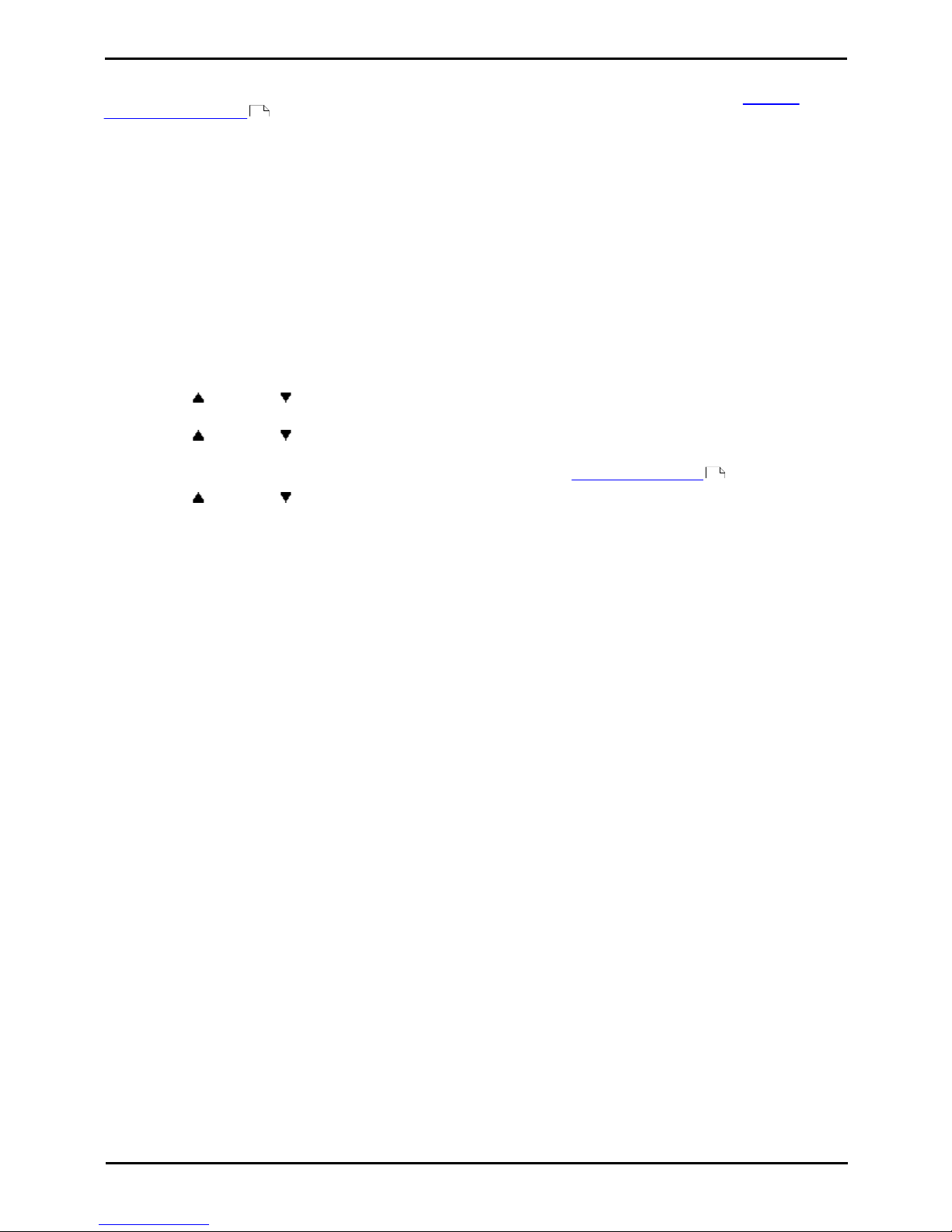
PARTNER Phone Administration Page 29
- Issue 1b (22 February 2010)IP Office PARTNER Version
Date and Time: Changing the System Date
3.2 Changing the System Time
The time shown on every display telephone can be changed. This should only be set on a system not using Network
Time Synchronization .
To change the system time (ETR 18D/34D)
1.At a system administration extension (10 and 11); with the phone idle press Feature 0 0 followed by two presses
of Intercom 1. System Administration: is shown on the display.
1.Dial #103. The phone will display System Time.
2.Enter the new time in the format HH:MM. The 24 hour clock is used, for example 4.22pm would be entered as
1622.
· Exit programming by pressing Feature 00. You can also exit programming mode by lifting the handset, then place
it back in the cradle.
To change the system time (1408/1416 Phone)
1.At either of the system administration telephones (extensions 10 and 11), with the phone idle press Admin.
2.Use the up or down arrow buttons to scroll the display to System Administration. When displayed, press
Select.
3.Use the up or down arrow buttons to scroll the display to System Parameters. When displayed, press
Select.
· Alternatively, dial # and the same code as used by ETR phones for system administration .
4.Use the up or down arrow buttons to scroll the display to System Time. When displayed, press Select.
5.The current date is displayed on HHMM format.
6.Enter the new system date in the format HHMM using the dial pad. The 24 hour clock is used, for example 4.22pm
would be entered as 1622.
· Exit programming by pressing PHONE/EXIT. Alternatively use the Back button to move to another menu.
30
7
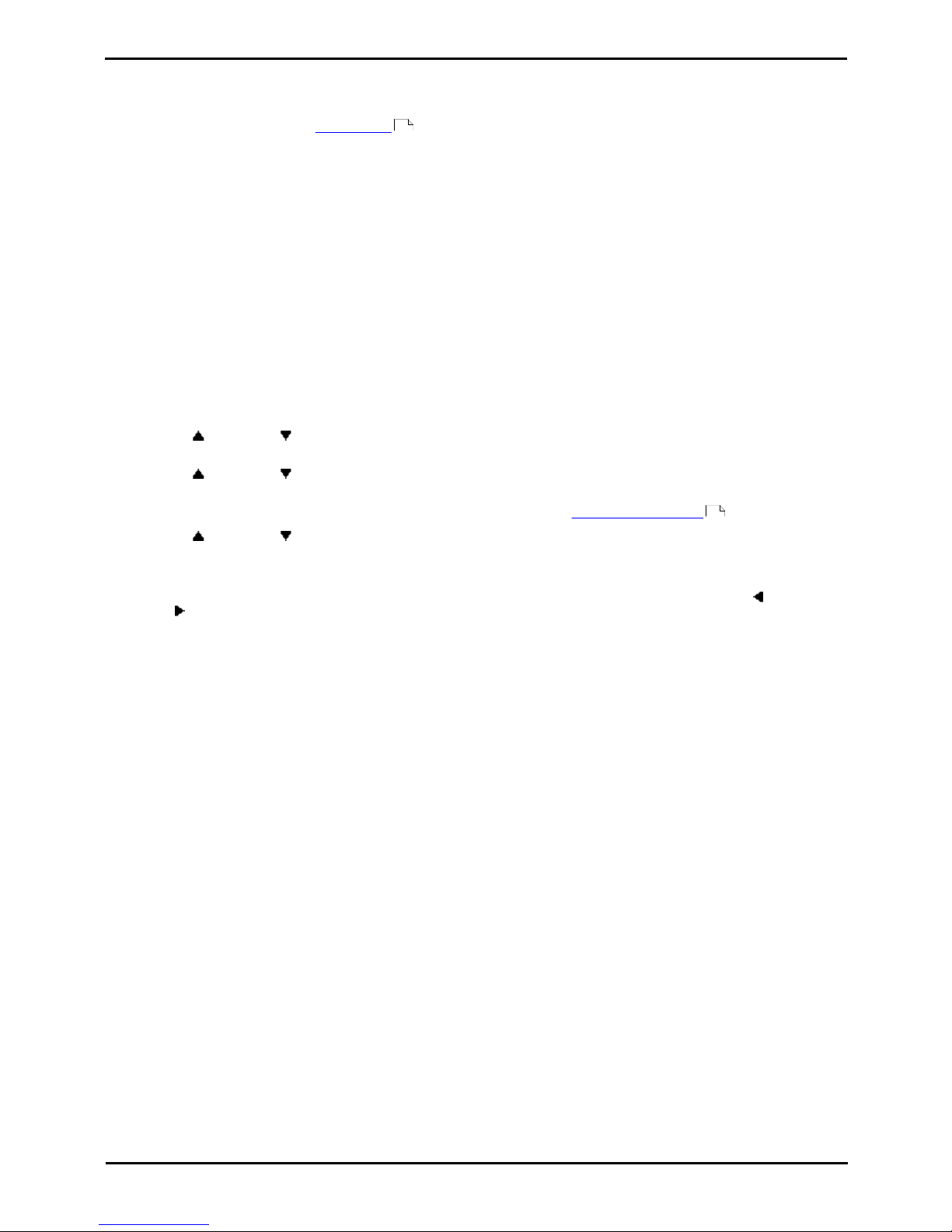
PARTNER Phone Administration Page 30
- Issue 1b (22 February 2010)IP Office PARTNER Version
3.3 Network Time Synchronization
Network time synchronization lets you synchronize the telephone system time and date with the network time
information that your service provider includes on calls that include caller ID. If network time synchronization is not
selected the system time has to be set manually .
· If network time synchronization is set to Active and your service provider sends Caller ID from another time zone,
the system clock will not match your local time.
To switch network time synchronization on/off (ETR 18D/34D)
1.At a system administration extension (10 and 11); with the phone idle press Feature 0 0 followed by two presses
of Intercom 1. System Administration: is shown on the display.
2.Dial #128. The phone displays Network Time Synch.
3.Press either 1 to display Active (the default setting) or 2 to display Not Active.
· Exit programming by pressing Feature 00. You can also exit programming mode by lifting the handset, then place
it back in the cradle.
To switch network time synchronization on/off (1408/1416 Phone)
1.At either of the system administration telephones (extensions 10 and 11), with the phone idle press Admin.
2.Use the up or down arrow buttons to scroll the display to System Administration. When displayed, press
Select.
3.Use the up or down arrow buttons to scroll the display to System Parameters. When displayed, press
Select.
· Alternatively, dial # and the same code as used by ETR phones for system administration .
4.Use the up or down arrow buttons to scroll the display to Network Time Synch. When displayed, press
Select.
5.The current setting is displayed.
6.Press either 1 to display Active (the default setting) or 2 to display Not Active. Alternatively use the left or
right arrow icons to toggle through the settings or Default to return to the default setting.
· Exit programming by pressing PHONE/EXIT. Alternatively use the Back button to move to another menu.
29
7
