ASUS P4C800-E DELUXE User Manual
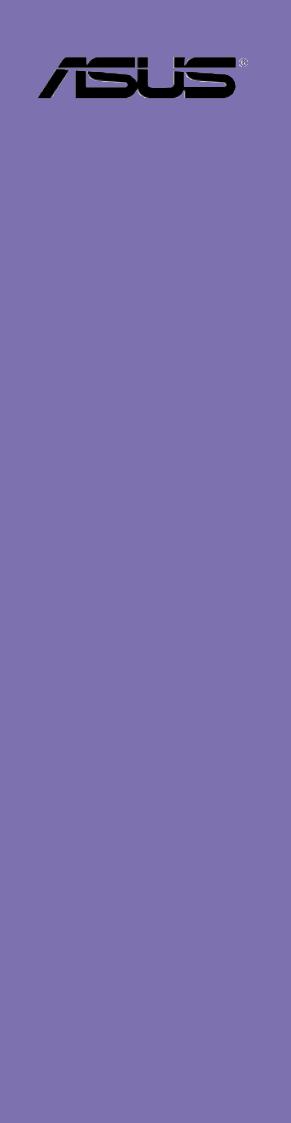
P4C800-E
Deluxe
User Guide
Motherboard

E1347
Rvised edition V2
June 2003
Copyright © 2003 ASUSTeK COMPUTER INC. All Rights Reserved.
No part of this manual, including the products and software described in it, may be reproduced, transmitted, transcribed, stored in a retrieval system, or translated into any language in any form or by any means, except documentation kept by the purchaser for backup purposes, without the express written permission of ASUSTeK COMPUTER INC. (“ASUS”).
Product warranty or service will not be extended if: (1) the product is repaired, modified or altered, unless such repair, modification of alteration is authorized in writing by ASUS; or (2) the serial number of the product is defaced or missing.
ASUS PROVIDES THIS MANUAL “AS IS” WITHOUT WARRANTY OF ANY KIND, EITHER EXPRESS OR IMPLIED, INCLUDING BUT NOT LIMITED TO THE IMPLIED WARRANTIES OR CONDITIONS OF MERCHANTABILITY OR FITNESS FOR A PARTICULAR PURPOSE. IN NO EVENT SHALL ASUS, ITS DIRECTORS, OFFICERS, EMPLOYEES OR AGENTS BE LIABLE FOR ANY INDIRECT, SPECIAL, INCIDENTAL, OR CONSEQUENTIAL DAMAGES (INCLUDING DAMAGES FOR LOSS OF PROFITS, LOSS OF BUSINESS, LOSS OF USE OR DATA, INTERRUPTION OF BUSINESS AND THE LIKE), EVEN IF ASUS HAS BEEN ADVISED OF THE POSSIBILITY OF SUCH DAMAGES ARISING FROM ANY DEFECT OR ERROR IN THIS MANUAL OR PRODUCT.
SPECIFICATIONS AND INFORMATION CONTAINED IN THIS MANUAL ARE FURNISHED FOR INFORMATIONAL USE ONLY, AND ARE SUBJECT TO CHANGE AT ANY TIME WITHOUT NOTICE, AND SHOULD NOT BE CONSTRUED AS A COMMITMENT BY ASUS. ASUS ASSUMES NO RESPONSIBILITY OR LIABILITY FOR ANY ERRORS OR INACCURACIES THAT MAY APPEAR IN THIS MANUAL, INCLUDING THE PRODUCTS AND SOFTWARE DESCRIBED IN IT.
Products and corporate names appearing in this manual may or may not be registered trademarks or copyrights of their respective companies, and are used only for identification or explanation and to the owners’ benefit, without intent to infringe.
ii

Contents
Notices ........................................................................................... |
vi |
Safety information ......................................................................... |
vii |
About this guide ............................................................................ |
viii |
ASUS contact information ............................................................... |
x |
P4C800-E Deluxe specifications summary .................................... |
xi |
Chapter 1: Product introduction
1.1 |
Welcome! ........................................................................... |
1-1 |
|
1.2 |
Package contents ............................................................... |
1-1 |
|
1.3 |
Special features .................................................................. |
1-2 |
|
|
1.3.1 |
Product highlights .................................................. |
1-2 |
|
1.3.2 |
Value-added solutions ............................................ |
1-5 |
1.4 |
Motherboard overview ........................................................ |
1-6 |
|
|
1.4.1 |
Major components ................................................. |
1-6 |
|
1.4.2 |
Core specifications ................................................ |
1-8 |
Chapter 2: Hardware information
2.1 |
Motherboard installation ..................................................... |
2-1 |
|
|
2.1.1 |
Placement direction ............................................... |
2-1 |
|
2.1.2 |
Screw holes ........................................................... |
2-1 |
2.2 |
Motherboard layout ............................................................ |
2-2 |
|
2.3 |
Before you proceed ............................................................ |
2-3 |
|
2.4 |
Central Processing Unit (CPU) ........................................... |
2-4 |
|
|
2.4.1 |
Overview ................................................................ |
2-4 |
|
2.4.2 |
Installing the CPU .................................................. |
2-5 |
|
2.4.3 Installing the heatsink and fan ............................... |
2-7 |
|
|
2.4.4 Connecting the CPU fan cable .............................. |
2-9 |
|
2.5 |
System memory ............................................................... |
2-10 |
|
|
2.5.1 |
Overview .............................................................. |
2-10 |
|
2.5.2 |
Memory configurations ........................................ |
2-10 |
|
2.5.3 |
Installing a DIMM ................................................. |
2-13 |
|
2.5.4 |
Removing a DIMM ............................................... |
2-13 |
2.6 |
Expansion slots ................................................................ |
2-14 |
|
|
2.6.1 Installing an expansion card ................................ |
2-14 |
|
|
2.6.2 Configuring an expansion card ............................ |
2-14 |
|
|
2.6.3 |
PCI slots .............................................................. |
2-16 |
|
2.6.4 |
AGP Pro slot ........................................................ |
2-17 |
|
2.6.5 |
Wi-Fi slot .............................................................. |
2-18 |
iii

Contents
2.7 |
Jumpers ............................................................................ |
2-19 |
2.8 |
Connectors ....................................................................... |
2-21 |
Chapter 3: Powering up
3.1 |
Starting up for the first time ................................................ |
3-1 |
3.2 |
Vocal POST Messages ...................................................... |
3-2 |
3.3 |
Powering off the computer ................................................. |
3-4 |
Chapter 4: BIOS setup
4.1 Managing and updating your BIOS .................................... |
4-1 |
||
|
4.1.1 Creating a bootable floppy disk ............................. |
4-1 |
|
|
4.1.2 Using AFUDOS to update the BIOS ...................... |
4-1 |
|
|
4.1.3 Using ASUS EZ Flash to update the BIOS ............ |
4-3 |
|
|
4.1.4 Recovering the BIOS with CrashFree BIOS 2 ....... |
4-4 |
|
4.2 |
BIOS Setup program .......................................................... |
4-6 |
|
|
4.2.1 |
BIOS menu screen ................................................ |
4-7 |
|
4.2.2 |
Menu bar ................................................................ |
4-7 |
|
4.2.3 |
Navigation keys ..................................................... |
4-7 |
|
4.2.4 |
Menu items ............................................................ |
4-8 |
|
4.2.5 |
Sub-menu items ..................................................... |
4-8 |
|
4.2.6 |
Configuration fields ................................................ |
4-8 |
|
4.2.7 |
Pop-up window ...................................................... |
4-8 |
|
4.2.8 |
Scroll bar ................................................................ |
4-8 |
|
4.2.9 |
General help .......................................................... |
4-8 |
4.3 |
Main menu .......................................................................... |
4-9 |
|
|
4.3.1 |
System Time [xx:xx:xxxx] ....................................... |
4-9 |
|
4.3.2 System Date [Day xx/xx/xxxx] ............................... |
4-9 |
|
|
4.3.3 Legacy Diskette A [1.44M, 3.5 in.] ......................... |
4-9 |
|
|
4.3.4 |
Language [English] ................................................ |
4-9 |
|
4.3.5 Primary and Secondary IDE Master/Slave .......... |
4-10 |
|
|
4.3.6 |
IDE Configuration ................................................. |
4-11 |
|
4.3.7 |
System Information .............................................. |
4-13 |
4.4 |
Advanced menu ............................................................... |
4-14 |
|
|
4.4.1 |
JumperFree Configuration ................................... |
4-14 |
|
4.4.2 |
CPU Configuration ............................................... |
4-17 |
|
4.4.3 |
Chipset ................................................................. |
4-18 |
|
4.4.4 |
Onboard Devices Configuration ........................... |
4-20 |
|
4.4.5 |
PCI PnP ............................................................... |
4-22 |
|
4.4.6 |
USB Configuration ............................................... |
4-23 |
iv

Contents
|
4.4.7 |
Speech Configuration .......................................... |
4-25 |
|
4.4.8 |
Instant Music Configuration ................................. |
4-26 |
4.5 |
Power menu ..................................................................... |
4-27 |
|
|
4.5.1 |
Suspend Mode [Auto] .......................................... |
4-27 |
|
4.5.2 Repost Video on S3 Resume [No] ....................... |
4-27 |
|
|
4.5.3 ACPI 2.0 Support [No] ......................................... |
4-27 |
|
|
4.5.4 |
ACPI APIC Support [Enabled] ............................. |
4-27 |
|
4.5.5 |
BIOS -> AML ACPI Table [Enabled] ..................... |
4-27 |
|
4.5.6 |
APM Configuration ............................................... |
4-28 |
|
4.5.7 |
Hardware Monitor ................................................ |
4-30 |
4.6 |
Boot menu ........................................................................ |
4-32 |
|
|
4.6.1 |
Boot Device Priority ............................................. |
4-32 |
|
4.6.2 |
Boot Settings Configuration ................................. |
4-33 |
|
4.6.3 |
Security ................................................................ |
4-35 |
4.7 |
Exit menu ......................................................................... |
4-38 |
|
Chapter 5: Software support
5.1 |
Install an operating system ................................................. |
5-1 |
|
5.2 |
Support CD information ...................................................... |
5-1 |
|
|
5.2.1 Running the support CD ........................................ |
5-1 |
|
|
5.2.2 |
Drivers menu ......................................................... |
5-2 |
|
5.2.3 |
Utilities menu ......................................................... |
5-3 |
|
5.2.4 |
ASUS Contact Information ..................................... |
5-4 |
|
5.2.5 |
Other information ................................................... |
5-5 |
5.3 |
Software information .......................................................... |
5-7 |
|
|
5.3.1 |
ASUS Update ........................................................ |
5-7 |
|
5.3.2 |
ASUS MyLogo2™ .................................................. |
5-8 |
|
5.3.3 |
ASUS PC Probe .................................................. |
5-10 |
|
5.3.4 |
Winbond Voice Editor .......................................... |
5-15 |
|
5.3.5 |
SoundMAX® 4 XL software .................................. |
5-19 |
|
5.3.6 |
ASUS Instant Music ............................................. |
5-22 |
5.4 |
Promise RAID configurations ........................................... |
5-25 |
|
5.5 |
Intel® |
RAID for Serial ATA ................................................. |
5-33 |
Quick Reference Card
v
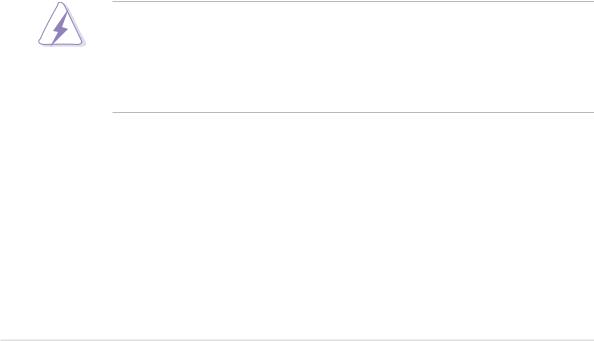
Notices
Federal Communications Commission Statement
This device complies with FCC Rules Part 15. Operation is subject to the following two conditions:
•This device may not cause harmful interference, and
•This device must accept any interference received including interference that may cause undesired operation.
This equipment has been tested and found to comply with the limits for a Class B digital device, pursuant to Part 15 of the FCC Rules. These limits are designed to provide reasonable protection against harmful interference in a residential installation. This equipment generates, uses and can radiate radio frequency energy and, if not installed and used in accordance with manufacturer’s instructions, may cause harmful interference to radio communications. However, there is no guarantee that interference will not occur in a particular installation. If this equipment does cause harmful interference to radio or television reception, which can be determined by turning the equipment off and on, the user is encouraged to try to correct the interference by one or more of the following measures:
•Reorient or relocate the receiving antenna.
•Increase the separation between the equipment and receiver.
•Connect the equipment to an outlet on a circuit different from that to which the receiver is connected.
•Consult the dealer or an experienced radio/TV technician for help.
The use of shielded cables for connection of the monitor to the graphics card is required to assure compliance with FCC regulations. Changes or modifications to this unit not expressly approved by the party responsible for compliance could void the user’s authority to operate this equipment.
Canadian Department of Communications Statement
This digital apparatus does not exceed the Class B limits for radio noise emissions from digital apparatus set out in the Radio Interference Regulations of the Canadian Department of Communications.
This class B digital apparatus complies with Canadian ICES-003.
vi

Safety information
Electrical safety
•To prevent electrical shock hazard, disconnect the power cable from the electrical outlet before relocating the system.
•When adding or removing devices to or from the system, ensure that the power cables for the devices are unplugged before the signal cables are connected. If possible, disconnect all power cables from the existing system before you add a device.
•Before connecting or removing signal cables from the motherboard, ensure that all power cables are unplugged.
•Seek professional assistance before using an adpater or extension cord. These devices could interrupt the grounding circuit.
•Make sure that your power supply is set to the correct voltage in your area. If you are not sure about the voltage of the electrical outlet you are using, contact your local power company.
•If the power supply is broken, do not try to fix it by yourself. Contact a qualified service technician or your retailer.
Operation safety
•Before installing the motherboard and adding devices on it, carefully read all the manuals that came with the package.
•Before using the product, make sure all cables are correctly connected and the power cables are not damaged. If you detect any damage, contact your dealer immediately.
•To avoid short circuits, keep paper clips, screws, and staples away from connectors, slots, sockets and circuitry.
•Avoid dust, humidity, and temperature extremes. Do not place the product in any area where it may become wet.
•Place the product on a stable surface.
•If you encounter technical problems with the product, contact a qualified service technician or your retailer.
vii

About this guide
This user guide contains the information you need when installing and configuring the motherboard.
How this guide is organized
This manual contains the following parts:
•Chapter 1: Product introduction
This chapter describes the features of the P4C800-E Deluxe motherboard. It includes brief descriptions of the special attributes of the motherboard and the new technology it supports.
•Chapter 2: Hardware information
This chapter lists the hardware setup procedures that you have to perform when installing system components. It includes description of the switches, jumpers, and connectors on the motherboard.
•Chapter 3: Powering up
This chapter describes the power up sequence and gives information on the BIOS beep codes.
•Chapter 4: BIOS setup
This chapter tells how to change system settings through the BIOS Setup menus. Detailed descriptions of the BIOS parameters are also provided.
•Chapter 5: Software support
This chapter describes the contents of the support CD that comes with the motherboard package.
viii
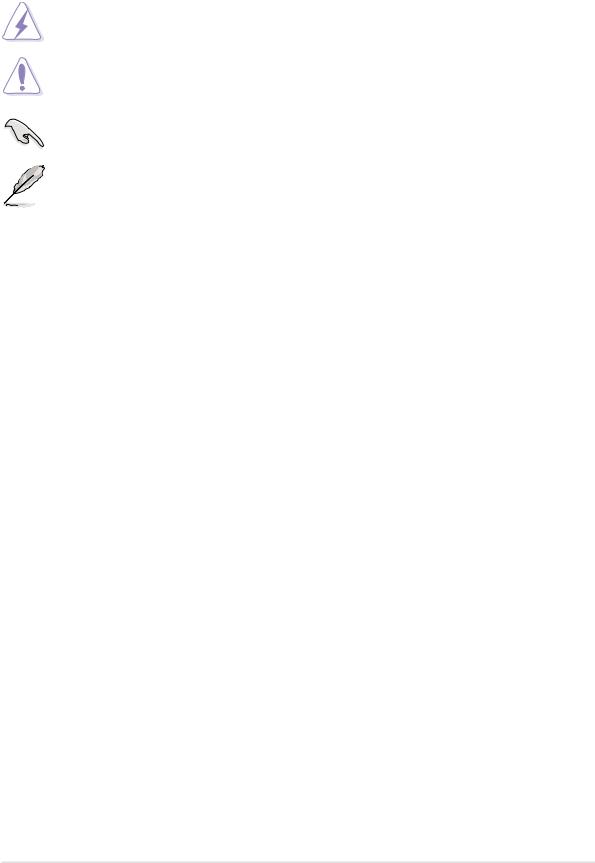
Conventions used in this guide
To make sure that you perform certain tasks properly, take note of the following symbols used throughout this manual.
WARNING: Information to prevent injury to yourself when trying to complete a task.
CAUTION: Information to prevent damage to the components when trying to complete a task.
IMPORTANT: Information that you MUST follow to complete a task.
NOTE: Tips and additional information to aid in completing a task.
Where to find more information
Refer to the following sources for additional information and for product and software updates.
1.ASUS Websites
The ASUS websites worldwide provide updated information on ASUS hardware and software products. The ASUS websites are listed in the ASUS Contact Information on page x.
2.Optional Documentation
Your product package may include optional documentation, such as warranty flyers, that may have been added by your dealer. These documents are not part of the standard package.
ix

ASUS contact information
ASUSTeK COMPUTER INC. (Asia-Pacific)
Address: |
150 Li-Te Road, Peitou, Taipei, Taiwan 112 |
General Tel: |
+886-2-2894-3447 |
General Fax: |
+886-2-2894-3449 |
General Email: |
info@asus.com.tw |
Technical Support
MB/Others (Tel): |
+886-2-2890-7121 (English) |
Notebook (Tel): |
+886-2-2890-7122 (English) |
Desktop/Server (Tel): |
+886-2-2890-7123 (English) |
Support Fax: |
+886-2-2890-7698 |
Web Site: |
www.asus.com.tw |
ASUS COMPUTER INTERNATIONAL (America)
Address: |
44370 Nobel Drive, Fremont, CA 94538, USA |
General Fax: |
+1-502-933-8713 |
General Email: |
tmd1@asus.com |
Technical Support
Support Fax: |
+1-502-933-8713 |
General Support: |
+1-502-995-0883 |
Notebook Support: |
+1-510-739-3777 x5110 |
Web Site: |
usa.asus.com |
Support Email: |
tsd@asus.com |
ASUS COMPUTER GmbH (Germany and Austria)
Address: |
Harkortstr. 25, 40880 Ratingen, BRD, Germany |
General Email: |
sales@asuscom.de (for marketing requests only) |
General Fax: |
+49-2102-9599-31 |
Technical Support
Support Hotlines: |
(Components) |
+49-2102-9599-0 |
|
(Notebook PC) |
+49-2102-9599-10 |
Support Fax: |
+49-2102-9599-11 |
|
Support Email: |
www.asuscom.de/support (for online support) |
|
Web Site: |
www.asuscom.de |
|
x
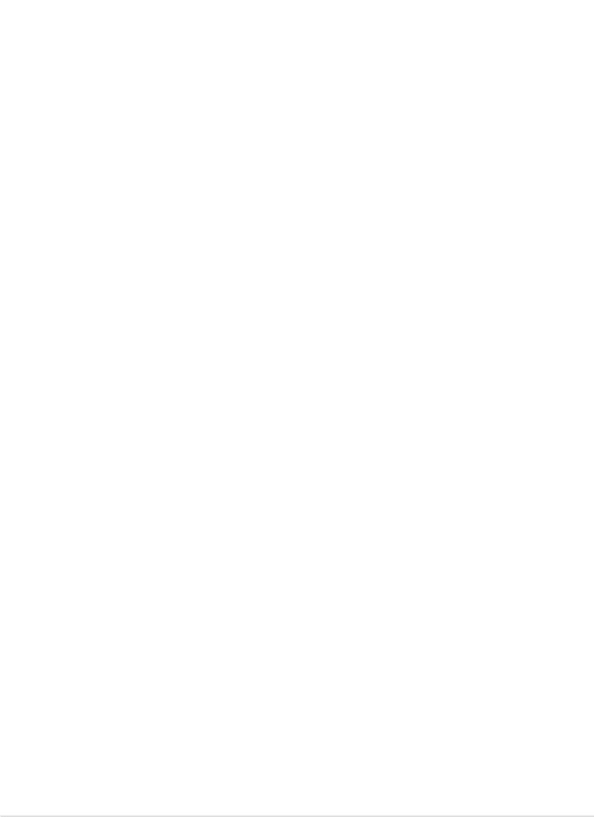
P4C800-E Deluxe specifications summary
CPU |
Socket 478 for Intel® Pentium® 4/Celeron |
|
with speeds up to 3.2+ GHz |
|
On-die 512KB/256KB L2 cache with full speed |
|
Supports Intel® Hyper-Threading Technology |
|
New power design supports next generation Intel Prescott CPU |
Chipset |
|
Intel 875P MCH |
|
|
(features the Intel Performance Acceleration Technology) |
|
Intel ICH5R |
Front Side Bus (FSB) |
|
800/533/400 MHz |
|
Memory |
|
Dual-channel memory architecture |
|
|
4 x 184-pin DDR DIMM sockets for up to 4GB memory |
|
Supports PC3200/2700/2100 unbuffered ECC or non-ECC |
|
DDR DIMMs |
Expansion slots |
|
1 x AGP Pro/8X |
|
|
5 x PCI |
|
1 x Wi-Fi |
Storage |
|
Supported by South Bridge (ICH5R) |
|
|
- 2 x UltraDMA100 connectors |
|
- 2 x Serial ATA connectors (supports RAID0 configuration |
|
under Windows XP) |
|
Supported by Promise® PDC20378 controller (optional) |
|
- 1 x UltraDMA 133 connector |
|
- 2 x Serial ATA connectors |
|
- RAID0, RAID1, RAID0+1, Multi-RAID configurations |
IEEE 1394 |
|
VIA 6307 IEEE 1394 controller |
|
|
- supports 2 x IEEE 1394 connectors |
LAN |
|
Intel 82547EI Gigabit LAN controller |
|
AI Audio |
|
ADI AD1985 6-channel audio CODEC |
|
AI BIOS |
|
AI BIOS solutions: ASUS CrashFree BIOS 2 |
|
|
ASUS Q-Fan Technology |
|
ASUS POST Reporter™ |
AI Overclocking |
|
Intelligent CPU frequency tuner |
|
|
ASUS JumperFree |
|
Adjustable CPU VCORE, memory, and AGP voltages |
|
SFS (Stepless Frequency Selection) from 100MHz to |
|
400MHz at 1MHz increments |
|
C. P. R. (CPU Parameter Recall) |
|
|
|
(continued on the next page) |
xi
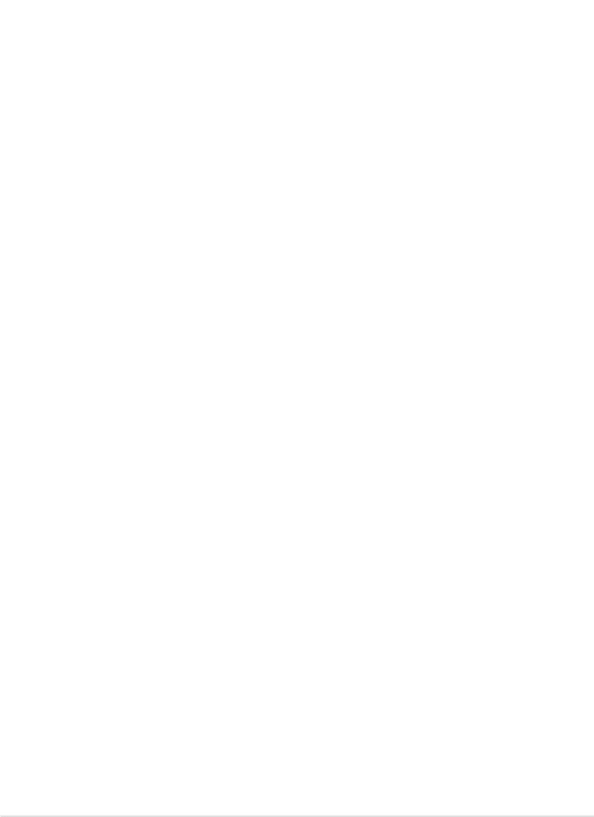
P4C800-E Deluxe specifications summary
Special features |
ASUS MyLogo2 |
|
ASUS EZ Flash |
|
ASUS Instant Music |
|
Power Loss Restart |
|
Multi-language BIOS |
|
|
Rear panel I/O |
1 x Parallel port |
|
1 x Serial port |
|
1 x PS/2 keyboard port |
|
1 x PS/2 mouse port |
|
1 x S/PDIF Out |
|
1 x IEEE 1394 port (on 1394 models only) |
|
4 x USB 2.0 ports |
|
1 x RJ-45 port |
|
Line In/Line Out/Microphone ports |
|
|
Internal I/O |
2 x USB 2.0 connectors for 4 additional USB ports |
|
CPU/Power/Chassis fan connectors |
|
20-pin/4-pin ATX 12V power connectors |
|
IDE LED/Power LED connectors |
|
Chassis intrusion connector |
|
1 x IEEE 1394 connector (on 1394 models only) |
|
GAME/MIDI connector |
|
S/PDIF Out connector |
|
CD/AUX/Modem audio connectors |
|
Front panel audio connector |
|
Serial port 2 (COM2) connector |
|
|
BIOS features |
4Mb Flash ROM, AMI BIOS, PnP, DMI2.0, WfM2.0, SM |
|
BIOS2.3, Multi-language BIOS, ASUS EZ Flash, CrashFree |
|
BIOS 2, ASUS C.P.R., ASUS MyLogo2, ASUS Instant Music |
|
|
Industry standard |
PCI 2.2, PCI 2.3, USB 2.0 |
|
|
Manageability |
WfM 2.0. DMI 2.0, WOL/WOR by PME, chassis intrusion |
|
|
Power requirement |
ATX power supply (with 4-pin 12V plug) |
|
|
Form Factor |
ATX form factor: 12 in x 9.6 in (30.5 cm x 24.5 cm) |
|
|
Support CD contents |
Device drivers |
|
ASUS PC Probe |
|
ASUS LiveUpdate |
|
Trend Micro™ PC-cillin 2002 anti-virus software |
|
|
Specifications are subject to change without notice.
xii
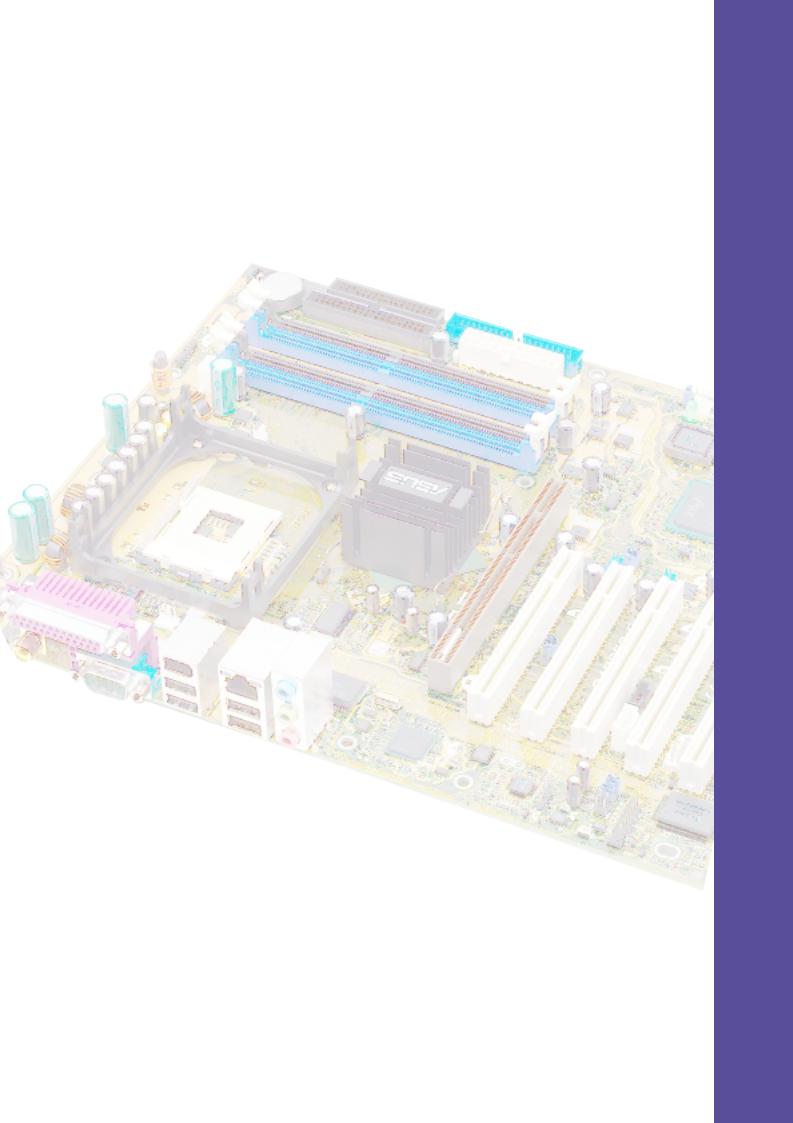
Chapter 1
This chapter describes the features of the P4C800-E Deluxe motherboard. It includes brief explanations of the special attributes of the motherboard and the new technology it supports.
Product introduction
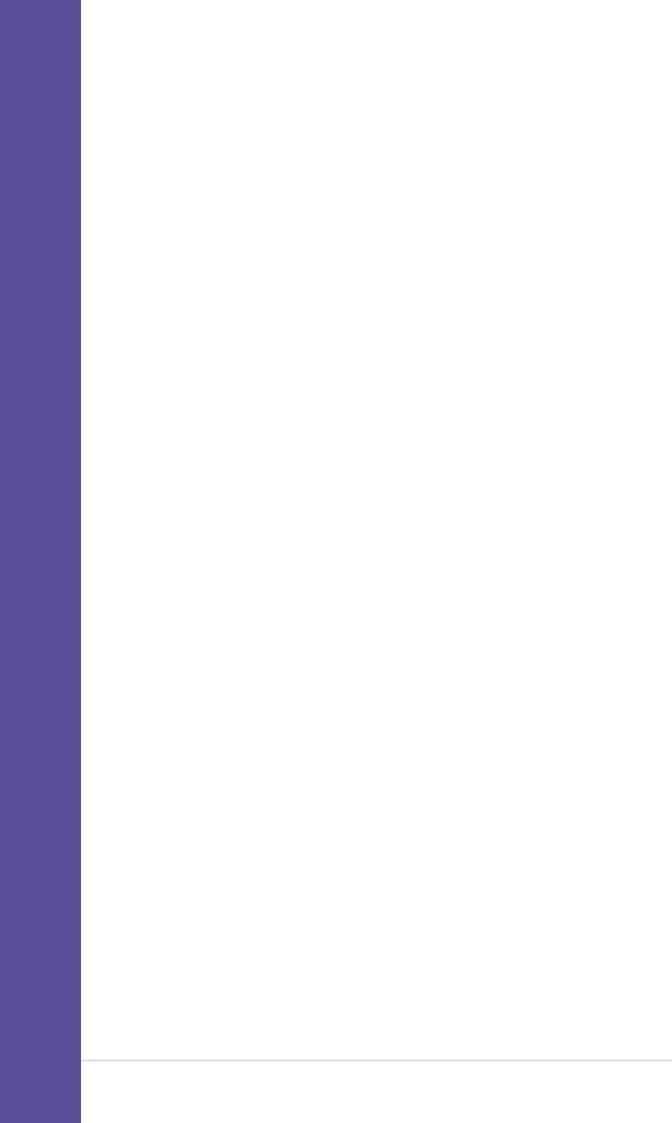
Chapter summary
1.1 |
Welcome! ........................................................ |
1-1 |
1.2 |
Package contents .......................................... |
1-1 |
1.3 |
Special features ............................................. |
1-2 |
1.4 |
Motherboard overview ................................... |
1-6 |
ASUS P4C800-E Deluxe motherboard
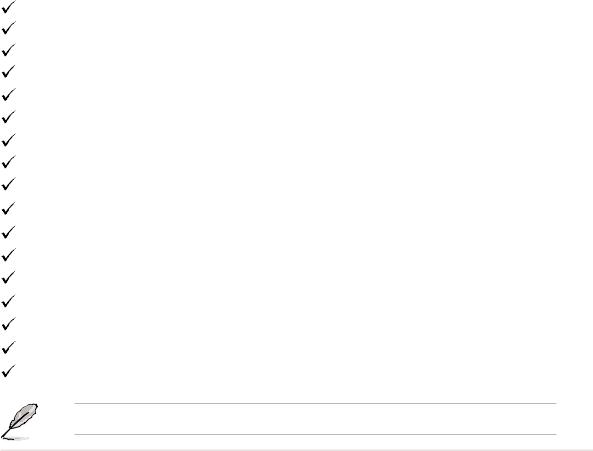
1.1Welcome!
Thank you for buying the ASUS® P4C800-E Deluxe motherboard!
The ASUS P4C800-E Deluxe motherboard delivers a host of new features and latest technologies making it another standout in the long line of ASUS quality motherboards!
The motherboard incorporates the Intel® Pentium® 4 Processor in 478-pin package coupled with the Intel® 875P chipset to set the latest trend for a powerful desktop platform solution.
Supporting 800 MHz FSB, up to 4GB of system memory with PC3200/ 2700/2100 DDR SDRAM, high-resolution graphics via an AGP Pro/8X slot, Serial ATA support, IEEE 1394, USB 2.0, and 6-channel audio features, the P4C800-E Deluxe is your perfect vehicle to get ahead in the world of power computing!
Before you start installing the motherboard, and hardware devices on it, check the items in your package with the list below.
1.2Package contents
Check your P4C800-E Deluxe package for the following items.
ASUS P4C800-E Deluxe motherboard ASUS support CD
InterVideo WinDVD Suite 4 x SATA cable
SATA power cable
2 x 80-conductor ribbon cables for UltraDMA133/100/66 IDE drives 40-conductor IDE cable
Ribbon cable for a 3.5-inch floppy drive IEEE 1394 module
4-port USB2.0/GAME module I/O shield
Bag of extra jumper caps User Guide
Quick Reference Card
Quick Setup Guide (retail boxes only)
Jumpers and Connectors Sticker Instant Music keyboard label
If any of the above items is damaged or missing, contact your retailer.
ASUS P4C800-E Deluxe motherboard user guide |
1-1 |
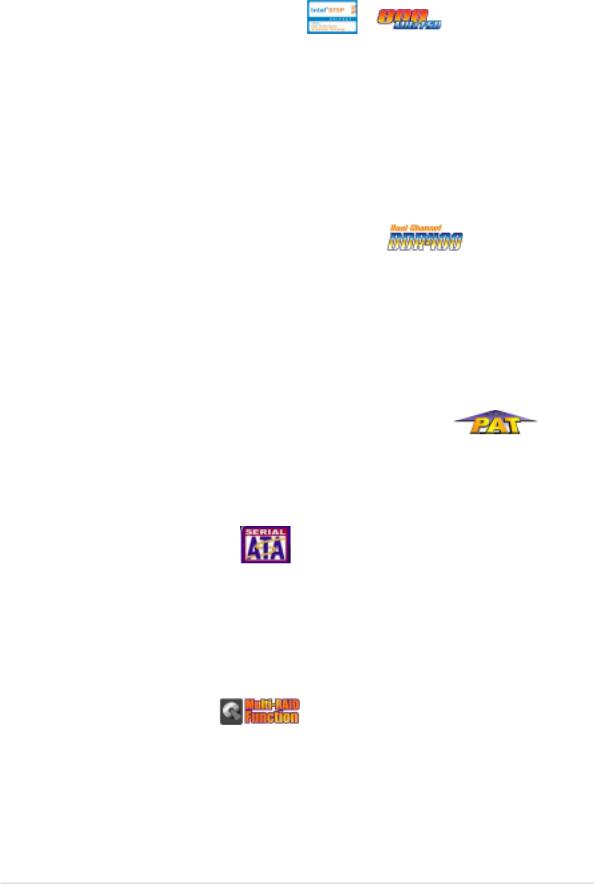
1.3Special features
1.3.1 Product highlights
Latest processor technology
The motherboard supports the latest Intel® Pentium® 4 Processor via a 478-pin surface mount ZIF socket. The Pentium 4 processor with 512KB L2 cache includes a 800/533/400 MHz system bus and features the Intel Hyper-Threading Technology and new power design that allow up to 3.2+GHz core frequencies. See page 2-4 for more information.
The motherboard will also support the next generation Intel Prescott CPU when available.
Dual-channel DDR400 memory support
Employing the dual-channel DDR memory architecture, the motherboard provides a solution that doubles the system memory bandwidth to boost system performance. The motherboard supports up to 4GB of system memory using PC3200/2700/2100 ECC or non-ECC DDR DIMMs to deliver up to 6.4GB/s data transfer rate for the latest 3D graphics, multimedia, and Internet applications. See page 2-10.
Intel Performance Acceleration Technology (PAT)
Incorporating the Intel PAT, which is a turbo mode enabled in the Intel 875P to work with DDR 400 memory and boost system performance, the motherboard delivers a new level of performance to beat.
Serial ATA technology
The motherboard supports the new Serial ATA technology through the SATA interfaces and the Intel ICH5R onboard, and allows RAID 0 configuration. The SATA specification allows for thinner, more flexible cables with lower pin count, reduced voltage requirement, and up to 150MB/s data transfer rate. See page 2-23.
Multi-RAID solution
The motherboard has the Promise® PDC20378 controller to support multiRAID solution using Serial ATA/150 and Ultra ATA/133 hard disks. The RAID0 (striping), RAID1 (mirroring), and RAID 0+1 provide a cost-effective high-performance solution for added system performance and reliability.
1-2 |
Chapter 1: Product introduction |

AGP 8X support
The motherboard supports the latest graphic architecture, the AGP Pro/8X interface (a.k.a. AGP 3.0), offering 2.1GB/s bandwidth which is twice that of its predecessor AGP 4X.
Gigabit LAN solution
The Intel® 82547EI Gigabit Ethernet controller allows full-duplex Gigabit performance on LAN on Motherboard (LOM) applications through the Communication Streaming Architecture (CSA). Instead of connecting to the PCI bus, the controller connects to the dedicated CSA bus on the Memory Controller Hub (MCH) thus reducing the PCI bottlenecks by freeing the PCI bus for other I/O operations.
AI Audio technology
The SoundMAX-class ADI AD1985 AC ‘97 audio CODEC supports 6-channel 5.1 surround sound output, stereo microphone input, variable Sample Rate Conversion (SRC), professional quality 103-dB out put with 94-dB SNR, and analog enumeration capability. The SoundMAX 4 XL software features the AudioESP™ (Audio Enumeration and Sensing Process) that allows intelligent detection of the peripherals plugged into the audio ports and identifies the incompatible devices, if any.
AI Overclocking
This feature allows convenient overclocking up to 30% (depending on the installed CPU and DRAM) to enhance system performance while still maintaining system stability. See section “4.4.1 JumperFree Configuration” to set the BIOS items for overclocking.
AI BIOS solution
The AI BIOS is a combination of three ASUS intelligent solutions: CrashFree BIOS2, Q-Fan, and POST Reporter.
CrashFree BIOS 2
This feature allows you to restore the original BIOS data from the support CD, or from a bootable floppy disk, when the BIOS codes and data are corrupted. This protection eliminates the need to buy a replacement ROM chip. See page 4-4.
ASUS P4C800-E Deluxe motherboard user guide |
1-3 |
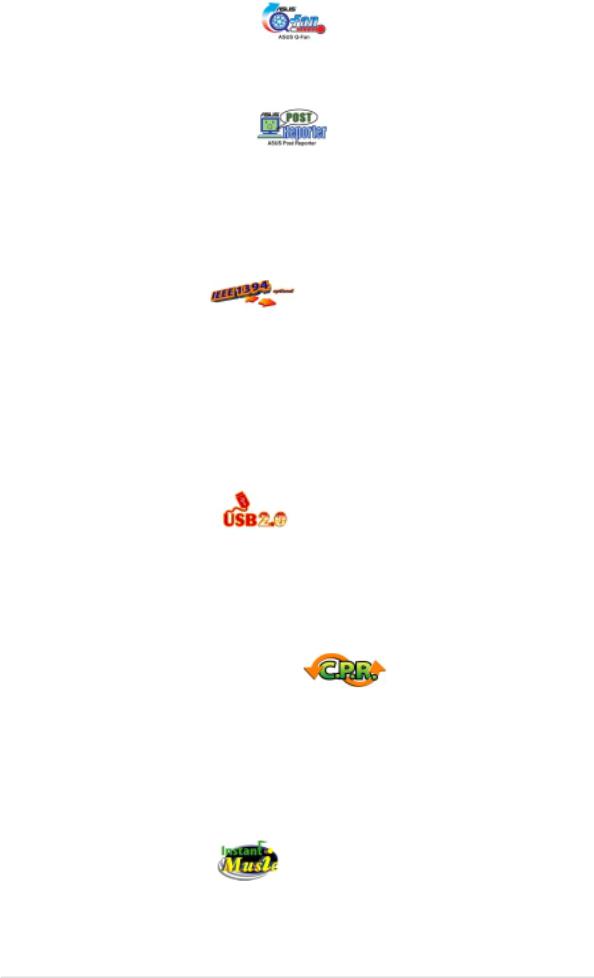
ASUS Q-Fan technology
The ASUS Q-Fan technology smartly adjusts the fan speeds according to the system loading to ensure quiet, cool, and efficient operation.
ASUS POST Reporter™
The motherboard offers a new exciting feature called the ASUS POST Reporter™ to provide friendly voice messages and alerts during the Power-On Self-Tests (POST) informing you of the system boot status and causes of boot errors, if any. The bundled Winbond Voice Editor software lets you to customize the voice messages in different languages.
IEEE 1394 support
The IEEE 1394 interfaces and the VIA 6307 controller onboard provide high-speed and flexible PC connectivity to a wide range of peripherals and devices compliant to IEEE 1394a standards. The IEEE 1394 allows up to 400Mbps transfer rates through simple, low-cost, high-bandwidth asynchronous (real-time) data interfacing between computers, peripherals, and consumer electronic devices such as camcorders, VCRs, printers,TVs, and digital cameras. See page 2-31.
USB 2.0 technology
The motherboard implements the Universal Serial Bus (USB) 2.0 specification, dramatically increasing the connection speed from the 12 Mbps bandwidth on USB 1.1 to a fast 480 Mbps on USB 2.0. USB 2.0 is backward compatible with USB 1.1. See page 2-30.
C.P.R. (CPU Parameter Recall)
The C.P.R. feature of the motherboard BIOS allows automatic re-setting to the BIOS default settings in case the system hangs due to overclocking. When the system hangs due to overclocking, C.P.R. eliminates the need to open the system chassis and clear the RTC data. Simply shut down and reboot the system, and BIOS automatically restores the CPU default setting for each parameter.
ASUS Instant Music
This unique feature allows you to playback audio files even before entering the operating system. Just press the ASUS Instant Music special function keys and enjoy the music!
1-4 |
Chapter 1: Product introduction |
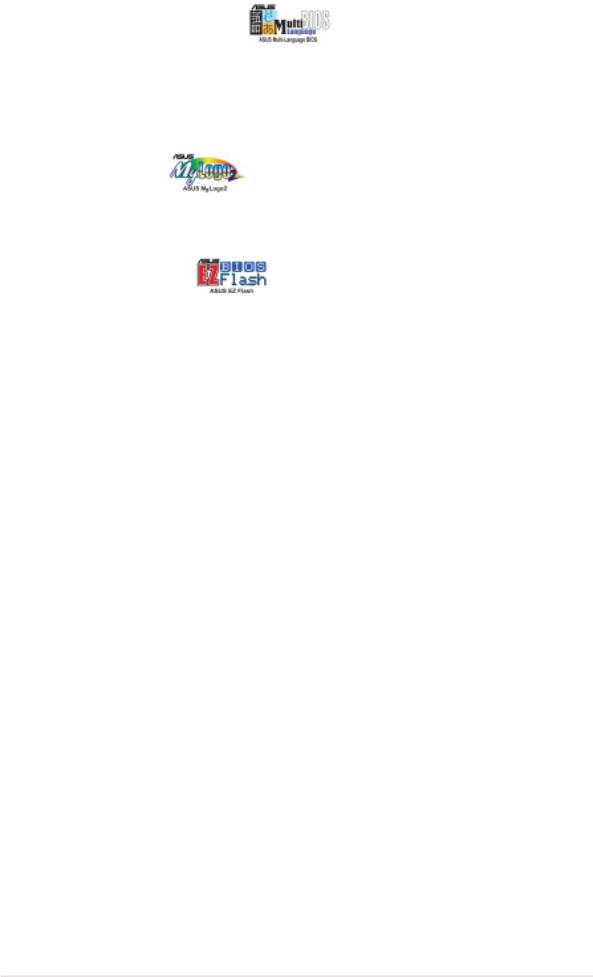
ASUS Multi-language BIOS
The multi-language BIOS allows you to select the language of your choice from the available options. The localized BIOS menus allow you to configure easier and faster. Visit the ASUS website for information on the supported languages.
ASUS MyLogo2™
This new feature present in the motherboard allows you to personalize and add style to your system with customizable boot logos.
ASUS EZ Flash BIOS
With the ASUS EZ Flash, you can easily update the system BIOS even before loading the operating system. No need to use a DOS-based utility or boot from a floppy disk.
1.3.2 Value-added solutions
Temperature, fan, and voltage monitoring
The CPU temperature is monitored by the ASIC (integrated in the Winbond Super I/O) to prevent overheating and damage. The system fan rotations per minute (RPM) is monitored for timely failure detection. The system voltage levels are monitored to ensure stable supply of current for critical components.
ACPI ready
The Advanced Configuration power Interface (ACPI) provides more energy saving features for operating systems that support OS Directed Power Management (OSPM).
Chassis intrusion detection
The motherboard supports chassis intrusion monitoring through the Winbond ASIC. A chassis intrusion event is retained in CMOS for more protection.
ASUS Update
This utility allows you to update the motherboard BIOS through a user-friendly interface. Connect to the Internet then to the ASUS FTP site nearest you to obtain the latest BIOS version for your motherboard.
ASUS P4C800-E Deluxe motherboard user guide |
1-5 |
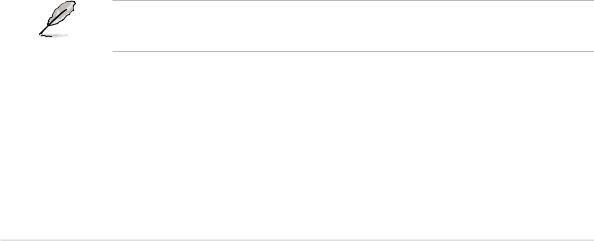
1.4Motherboard overview
Before you install the motherboard, familiarize yourself with its physical configuration and available features to facilitate the motherboard installation and future upgrades. A sufficient knowledge of the motherboard specifications will also help you avoid mistakes that may damage the board and its components.
1.4.1 Major components
The following are the major components of the P4C800-E Deluxe motherboard as pointed out in the picture on page 1-7.
1. |
CPU socket |
18. |
Wi-Fi slot |
2. |
North Bridge controller |
19. |
Super I/O controller |
3. |
ATX12V power connector |
20. |
PCI slots |
4. |
DDR DIMM sockets |
21. |
Audio CODEC |
5. |
Floppy disk connector |
22. |
Gigabit LAN controller |
6. |
IDE connectors |
23. |
PS/2 mouse port |
7. |
ATX power connector |
24. |
Parallel port |
8. |
AGP Pro/8X slot |
25. |
IEEE 1394 port (optional) |
9. |
Standby power LED |
26. |
RJ-45 port |
10. |
Flash ROM |
27. |
Line In jack |
11. |
Speech controller |
28. |
Line Out jack |
12. |
RAID Ultra ATA133 connector |
29. |
Microphone jack |
13. |
SATA connectors |
30. |
USB 2.0 ports 3 and 4 |
14. |
SATA RAID connectors |
31. |
USB 2.0 ports 1 and 2 |
15. |
RAID/SATA/IDE controller |
32. |
Serial port |
16. |
South Bridge controller |
33. |
S/PDIF out port |
17. |
IEEE 1394 controller (optional) |
34. |
PS/2 keyboard port |
See page 1-8 for the specifications of each component. Refer to Chapter 2 for detailed information on the components.
1-6 |
Chapter 1: Product introduction |
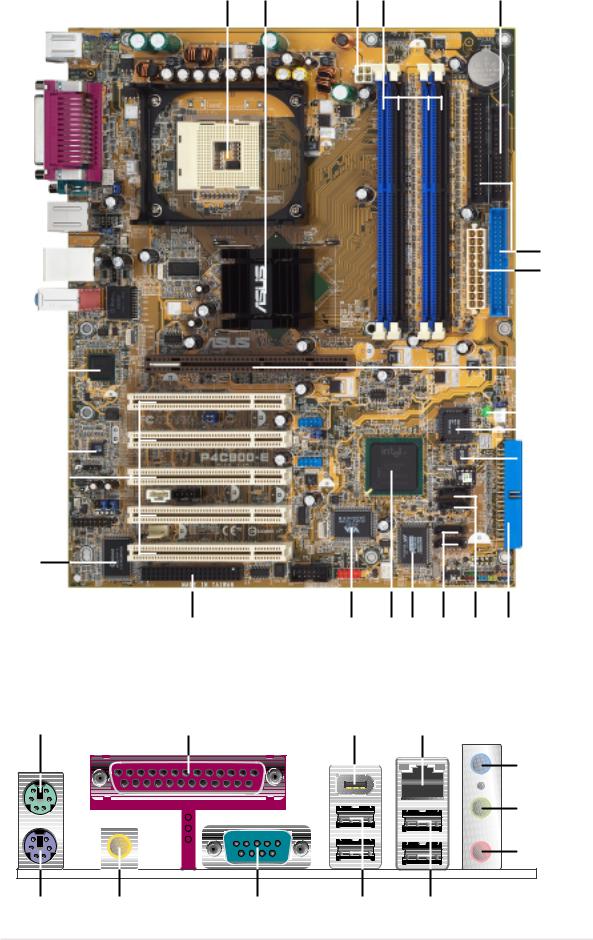
1 |
2 |
3 |
4 |
5 |
6
7
22 |
|
|
|
|
8 |
|
|
||||
|
|
|
|
||
|
|
|
|
|
9 |
|
|
|
|
|
|
21 |
|
|
|
10 |
|
|
|
|
|||
|
|
|
|
11 |
|
|
|
|
|
||
20 |
|
|
|
|
|
|
|
|
|
|
|
|
|
|
|
|
|
19
18 |
17 |
1615 |
14 |
13 |
12 |
23 |
24 |
25 |
26 |
27
28
29
34 |
33 |
32 |
31 |
30 |
ASUS P4C800-E Deluxe motherboard user guide |
1-7 |
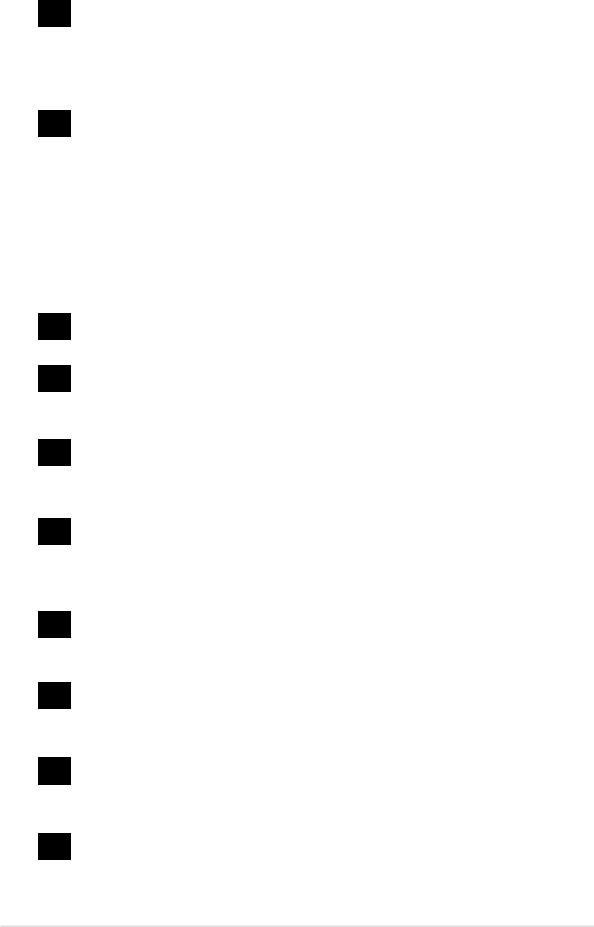
1.4.2 Core specifications
1CPU socket. A 478-pin surface mount, Zero Insertion Force (ZIF) socket for the Intel® Pentium® 4 Processor, with 800/533/400 MHz system bus that allows 6.4GB/s, 4.3GB/s, and 3.2GB/s data transfer rates, respectively. The socket will support the Intel Prescott CPU when available.
2North bridge controller. The Intel® 875P Memory Controller Hub (MCH) provides the CPU interface, DDR interface, AGP interface, and Hub Interface. The MCH manages the flow of information between these interfaces. Designed for use with the Intel® Pentium 4/Celeron processor, the MCH provides the processor interface with 800/533/400 MHz frequency, system memory interface with up to 6.4GB/s bandwidth in dual-channel mode, and 0.8V/1.5V AGP Interface Specification 3.0 that supports 8X/4X Fast Write protocol. The MCH interconnects to the south bridge ICH5R via the Intel® proprietary Hub Interface.
3ATX 12V connector. This power connector connects the 4-pin 12V plug from the ATX 12V power supply.
4DDR DIMM sockets. These four 184-pin DIMM sockets support up to 4GB system memory using unbuffered ECC or non-ECC PC3200/ PC2700/PC2100 DDR DIMMs.
5Floppy disk connector. This connector accommodates the provided ribbon cable for the floppy disk drive. One side of the connector is slotted to prevent incorrect insertion of the floppy disk cable.
6IDE connectors. These dual-channel bus master IDE connectors support Ultra DMA/100/66, PIO Modes 3 & 4 IDE devices. Both the primary (blue) and secondary (black) connectors are slotted to prevent incorrect insertion of the IDE ribbon cable.
7ATX power connector. This 20-pin connector connects to an ATX 12V power supply. The power supply must have at least 1A on the +5V standby lead (+5VSB).
8AGP Pro/8X slot. This Accelerated Graphics Port (AGP) Pro slot supports 0.8V/1.5V AGP 8X mode graphics cards for 3D graphical applications and delivers up to 2.1GB/s bandwidth.
9Standby power LED. This LED lights up if there is a standby power on the motherboard. This LED acts as a reminder to turn off the system power before plugging or unplugging devices.
10Flash ROM. This 4Mb firmware hub (FWH) contains the programmable BIOS program.
1-8 |
Chapter 1: Product introduction |
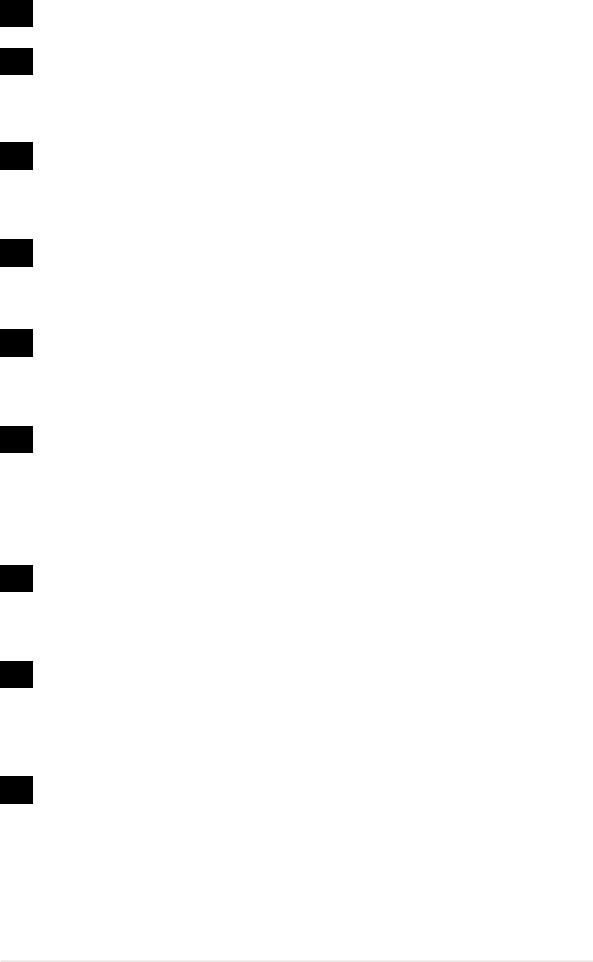
11Speech controller. This Winbond speech controller supports the ASUS POST Reporter™ for configurable vocal POST alerts.
12RAID Ultra ATA133 connector. This connector supports two Ultra ATA133 HDDs. On RAID models, the HDDs on this connector may be configured as RAID0, RAID1, or RAID0+1 together with the Serial ATA HDDs on the SATA RAID connectors.
13SATA connectors. These connectors support Serial ATA HDDs and allows for up to 150MB/s data transfer rate using the thin 4-conductor SATA cables. The HDDs may be configured as RAID 0 level storage under Windows XP operating system.
14SATA RAID connectors. These connectors support Serial ATA HDDs and may be configured as RAID0, RAID1, RAID0+1. Together with the UltraDMA133 devices, if present, the SATA RAID devices may be set up as a multi-RAID configuration. (on RAID models only)
15RAID/SATA/IDE controller. The Promise® PDC20378 RAID controller provides high-performance RAID0/RAID1/RAID0+1 functionality and complies with the Serial ATA and UltraDMA 133 specifications.
(on RAID models only)
16South bridge controller. The fifth-generation Intel I/O Controller Hub (ICH5R) is a subsystem that integrates various I/O functions including 2-channel ATA/100 bus master IDE controller, SATA RAID controller, up to eight USB 2.0/1.1 ports, I/O APIC, LPC interface, AC’97 2.3 interface, and PCI 2.2/2.3 interface. The ICH5 also contains the necessary arbitration and buffering for efficient utilization of these interfaces.
17IEEE 1394 controller. The VIA VT6307 controller chipset supports two low power IEEE 1394 connectors to allow 100Mbps, 200Mbps, and 400Mbps data transfers between the 1394 devices.
(on 1394 models only)
18Wi-Fi slot. The Wi-Fi (Wireless Fidelity) slot connects a Wi-Fi equipment for wireless networking that allows 11Mbps transmission (with a fallback to 5.5, 2, and 1 Mbps) in the 2.4 GHz band. Wi-Fi networks use radio technologies known as IEEE 802.11b (or later) to provide a fast reliable wireless connectivity.
19Super I/O controller. This Winbond Low Pin Count (LPC) interface provides the commonly used Super I/O functionality. The chipset supports a high-performance floppy disk controller for a 360K/720K/1.44M/2.88M floppy disk drive, a multi-mode parallel port, two standard compatible UARTs, and a Flash ROM interface. This controller also integrates the ASIC for PC health monitoring.
ASUS P4C800-E Deluxe motherboard user guide |
1-9 |

20PCI slots. These five 32-bit PCI 2.2 expansion slots support bus master PCI cards like SCSI or LAN cards with 133MB/s maximum throughput.
21Audio CODEC. The AD1985 AC ‘97 2.3 stereo audio CODEC provides a 6-channel audio capability. The CODEC supports surround sound output, variable sample rate conversion, analog enumeration capability, and other major audio technologies for a complete integrated audio solution.
22Gigabit LAN controller. The Intel® 82547EI Gigabit Ethernet controller allows full-duplex Gigabit performance on LAN on Motherboard (LOM) applications through the Communication Streaming Architecture (CSA). The controller combines Intel’s fifth-generation Gigabit MAC design integrated with physical layer circuitry (PHY) to support 1000BASE-T, 100BASE-TX, and 10BASE-T applications.
23PS/2 mouse port. This green 6-pin connector is for a PS/2 mouse.
24Parallel port. This 25-pin port connects a parallel printer, a scanner, or other devices.
25IEEE 1394 port. This port connects IEEE 1394-compliant devices like camcorders, VCRs, printers, or digital cameras. (on 1394 models only)
26RJ-45 port. This port allows connection to a Local Area Network (LAN) through a network hub.
27Line In jack. This Line In (light blue) jack connects a tape player or other audio sources. In 6-channel mode, the function of this jack becomes Rear Speaker Out.
28Line Out jack. This Line Out (lime) jack connects a headphone or a speaker. In 6-channel mode, the function of this jack becomes Front Speaker Out.
29Microphone jack. This Mic (pink) jack connects a microphone. In 6-channel mode, the function of this jack becomes Bass/Center.
30USB 2.0 ports 3 and 4. These 4-pin Universal Serial Bus (USB) ports are available for connecting USB 2.0 devices.
31USB 2.0 ports 1 and 2. These 4-pin Universal Serial Bus (USB) ports are available for connecting USB 2.0 devices.
32Serial port. This 9-pin COM1 port is for pointing devices or other serial devices.
33S/PDIF out port. This connector supports S/PDIF devices that provides 5.1-channel surround sound and 3D audio.
34PS/2 keyboard port. This purple connector is for a PS/2 keyboard.
1-10 |
Chapter 1: Product introduction |
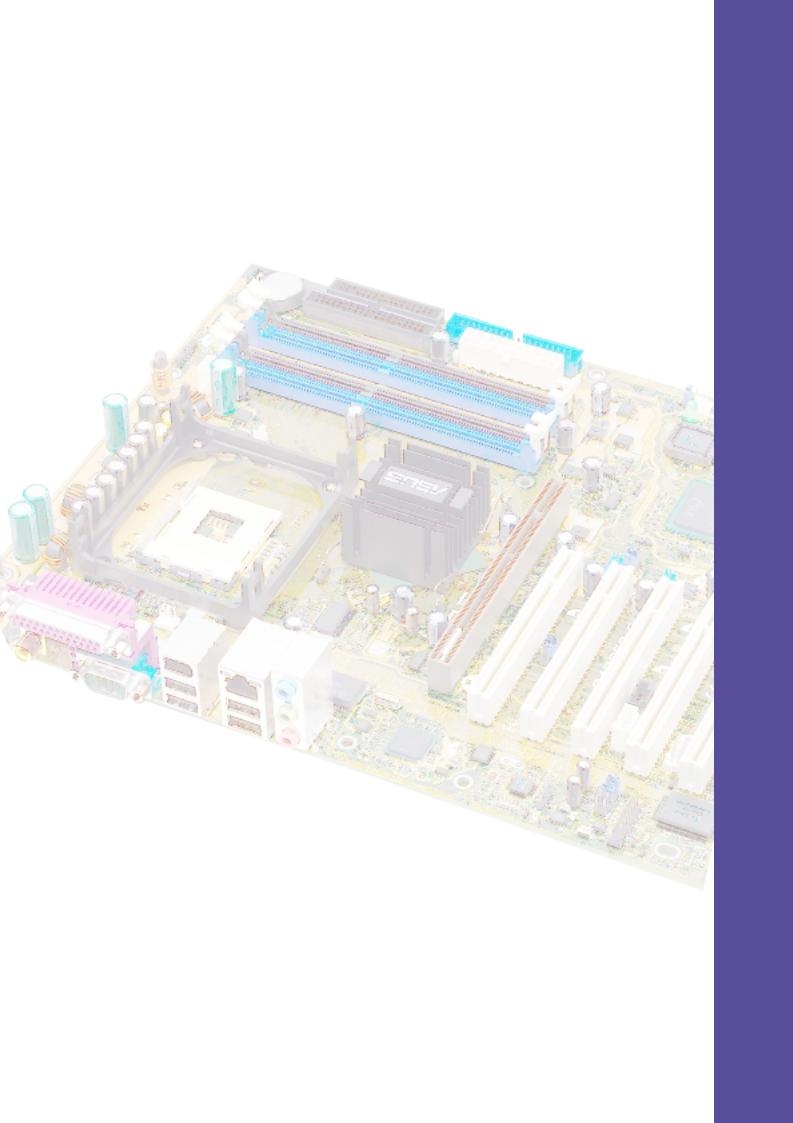
Chapter 2
This chapter describes the hardware setup procedures that you have to perform when installing system components. It includes details on the switches, jumpers, and connectors on the motherboard.
Hardware information

Chapter summary
2.1 |
Motherboard installation ............................... |
2-1 |
2.2 |
Motherboard layouts ..................................... |
2-2 |
2.3 |
Before you proceed ....................................... |
2-3 |
2.4 |
Central Processing Unit (CPU) ..................... |
2-4 |
2.5 |
System memory ........................................... |
2-10 |
2.6 |
Expansion slots ........................................... |
2-14 |
2.7 |
Jumpers ........................................................ |
2-19 |
2.8 |
Connectors ................................................... |
2-21 |
ASUS P4C800-E Deluxe motherboard
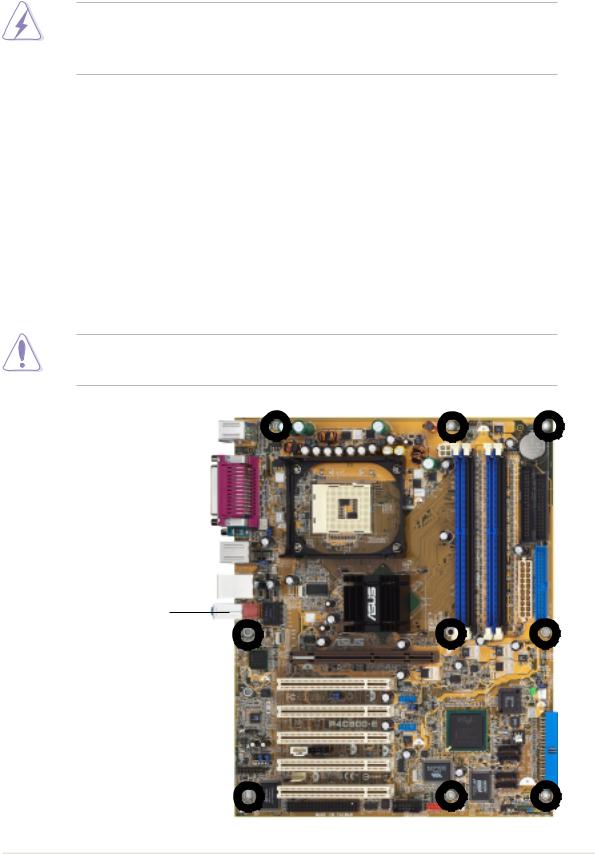
2.1Motherboard installation
Before you install the motherboard, study the configuration of your chassis to ensure that the motherboard fits into it. The motherboard uses the ATX form factor that measures 12 inches x 9.6 inches (30.5 x 24.5 cm).
Make sure to unplug the power cord before installing or removing the motherboard. Failure to do so may cause you physical injury and damage motherboard components.
2.1.1 Placement direction
When installing the motherboard, make sure that you place it into the chassis in the correct orientation. The edge with external ports goes to the rear part of the chassis as indicated in the image below.
2.1.2 Screw holes
Place nine (9) screws into the holes indicated by circles to secure the motherboard to the chassis.
Do not overtighten the screws! Doing so may damage the motherboard.
Place this side towards the rear of the chassis
ASUS P4C800-E Deluxe motherboard user guide |
2-1 |
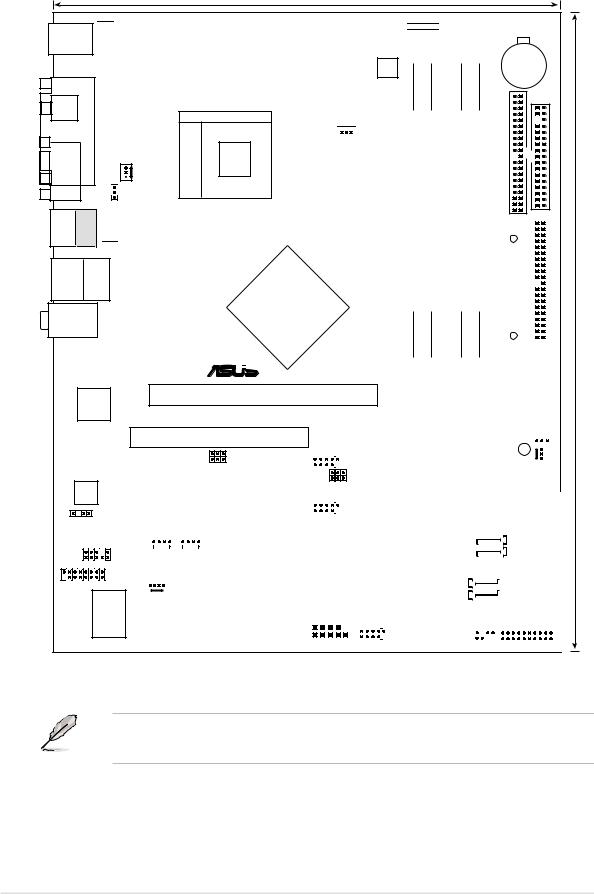
2.2Motherboard layout
24.5cm (9.6in)







 KBPWR
KBPWR
PS/2KBMS
T: Mouse
B: Keyboard
ATX12V
SPDIF_O |
PORT |
|
|
COM1 |
PARALLEL |
|
Socket478 |
|
|
|
|
|
|
PWR_FAN |
|
|
|
USBPW12 |
|
Bottom:USB2 Top:
USB1 1394
 USBPW34
USBPW34
USB2.0 Top:
T: USB4 RJ-45
B: USB3
Top:Line In
Center:Line Out
Below:Mic In


 CPU_FAN
CPU_FAN
Intel 875P
Memory
Controller
Hub (MCH)

 ®
®











 SMB
SMB
bit,184-pin module) |
bit,184-pin module) |
|
bit,184-pin module) |
bit,184-pin module) |
DIMM_A1 (64/72 |
DIMM_A2 (64/72 |
|
DIMM_B1 (64/72 |
DIMM_B2 (64/72 |
DDR |
DDR |
|
DDR |
DDR |
|
|
|
|
|
CR2032 3V
Lithium Cell
CMOS Power
SEC IDE |
FLOPPY |
|
|
|
|
|
|
ATX Power Connector |
|
|
|
PRI IDE |
30.5cm (12.0in) |
|
|||||
|
|
||||
|
|
|
|
||
|
|
|
|
|
Intel 82547EI
Gigabit LAN
AD1985
CODEC
SPDIF_OUT
FP_AUDIO
GAME
I/O
Super
Accelerated Graphics Port (AGP_PRO)
PCI1
|
|
|
|
|
|
|
|
|
|
|
|
|
|
SMB20 |
|
USB56 |
|
|
|
|
|
|
|
|
|
|
|
|
||||||
|
|
|
|
|
|
|
|
|
|
|
|
|
|
|
|
|
|
|
|
|
USBPW78 |
|
|
|
|
|
||||||||
|
|
|
|
|
|
|
|
|
|
|
|
|
|
|
|
|
|
|
|
|
|
|
|
|
|
|
|
|||||||
|
|
|
|
|
|
|
|
|
|
|
|
|
|
|
|
|
|
|
|
|
|
|
|
|
|
|
|
|||||||
|
|
|
|
|
|
|
|
|
|
|
|
|
PCI2 |
|
|
|
|
|
|
|
|
|
|
|
|
|||||||||
|
|
|
|
|
|
|
|
|
|
|
|
|
|
|
|
|
|
|
|
USBPW56 |
|
|
|
|
|
|
||||||||
|
|
|
|
|
|
|
|
|
|
|
|
|
|
|
|
|
|
|
|
|
|
|
|
|
|
|
|
|
|
|
|
|||
|
|
|
|
|
|
|
|
|
|
|
P4C800-E |
|
|
|
|
|
|
|
|
|
|
|
|
|
|
|
Intel |
|
|
|||||
|
|
|
|
|
|
|
|
|
|
|
|
|
|
|
|
|
|
|
|
|
|
|
|
|
|
|
||||||||
|
|
|
|
|
|
|
|
|
|
|
|
|
PCI3 |
|
USB78 |
|
|
|
|
|
|
|
ICH5R |
|
||||||||||
|
|
|
|
|
|
|
|
|
|
|
|
|
|
|
|
|
|
|
|
|
|
|
|
|
|
|
|
|||||||
AUX |
|
|
|
|
|
|
|
|
|
|
|
|
CD |
|
|
|
|
|
|
|
|
|
|
|
|
|
|
|
|
|
|
|
||
|
|
|
|
|
|
|
|
|
|
|
|
|
|
|
|
|
|
|
|
|
|
|
|
|
|
|
|
|
|
|
||||
|
|
|
|
|
|
|
|
|
|
|
|
|
|
|
|
|
|
|
|
|
|
|
|
|
|
|
|
|
|
|
|
|
|
|
|
|
|
|
|
|
|
|
|
|
|
|
|
|
|
|
|
|
|
|
|
|
|
|
|
|
|
|
|
|
|
|
|
|
|
|
|
|
|
|
|
|
|
|
|
|
|
|
PCI4 |
|
|
|
|
|
|
|
|
|
VIA |
|
|
|
|
|
||||||
|
|
|
|
|
|
|
|
|
|
|
|
|
|
|
|
|
|
|
|
|
|
|
VT6307 |
|
|
|
|
|
||||||
|
|
|
|
|
MODEM |
|
|
|
|
|
|
|
Chipset |
|
|
PROMISE |
PDC20378 RAID Controller |
|||||||||||||||||
|
|
|
|
|
|
|
|
|
|
|
|
|
PCI5 |
|
|
|
|
|
|
|
|
|
|
|
|
|
|
|
|
|
|
|
||
|
|
|
|
|
|
|
|
|
|
|
|
|
|
|
WIFI |
|
|
|
|
|
|
|
|
|
|
|
|
|
|
|
|
|
|
|
|
|
|
|
|
|
|
|
|
|
|
|
|
|
|
|
|
|
|
|
|
|
|
|
|
|
|
|
|
|
|
|
|
|
|
|
|
|
|
|
|
|
|
|
|
|
|
|
|
|
|
|
|
COM2 |
IE1394_2 |
|
|
|
|
|
||||||||||
|
|
|
|
|
|
|
|
|
SB_PWR |
|
|
|
CLRTC |
|
|
||
|
|
|
|
|
|
|
|
|
|
|
|
|
|
|
|
|
|
|
4Mbit Firmware Hub |
|
|
|
|
|
|
|
|
|
|
|
|
||||
|
|
CHA_FAN |
|
|
|||||||||||||
|
|
|
|
|
|
|
|
|
|||||||||
|
|
|
|
|
|
|
|
|
|
|
|
|
|
|
|
|
|
|
|
Speech |
|
|
|
|
|
|
|
|
|
|
|
|
|||
|
|
Controller |
|
|
|
|
|
|
|
|
|
|
|
|
|||
|
|
|
|
|
|
|
|
|
|
|
|
|
|
||||
|
|
|
|
|
|
|
|
|
|
|
|
||||||
|
|
|
|
|
|
|
|
|
|
|
|
|
|
|
|
|
|
|
|
|
|
|
|
SATA2 |
|
|
|
|
|
||||||
|
|
|
|
|
|
|
|
|
|
|
|||||||
|
|
|
|
|
|
|
|
|
|
|
|||||||
|
|
|
|
|
|
|
|
|
|
|
|||||||
|
|
|
|
|
|
SATA1 |
|
|
|
|
|||||||
|
SATA_RAID2 |
|
PRI RAID |
|
|
|
|
|
|||||||||
|
|
|
|
|
|
|
|||||||||||
|
|
|
|
|
|
|
|||||||||||
|
|
|
|
|
|
|
|||||||||||
|
|
|
|
|
|
|
|
|
|
|
|
||||||
|
|
|
|
|
|
|
|
|
|
|
|
|
|
|
|||
|
|
|
|
|
|
|
|
||||||||||
|
SATA_RAID1 |
|
|
|
|
|
|||||||||||
|
|
|
|
|
|
|
|||||||||||
|
CHASSIS |
|
|
|
|
PANEL |
|
|
|||||||||
|
|
|
|
|
|
|
|
|
|
|
|
|
|
|
|
|
|
|
|
|
|
|
|
|
|
|
|
|
|
|
|
|
|
|
|
TRPWR |
|
|
|
|
|
|
|
|
|
|
|
|
|||||
The RAID and 1394 features are optional. These components are grayed out in the above motherboard layout.
2-2 |
Chapter 2: Hardware information |
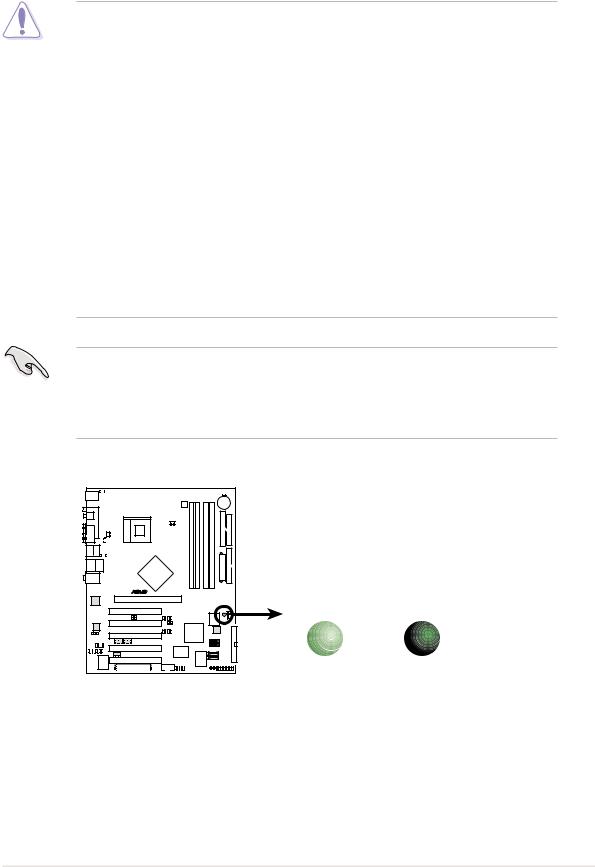
2.3Before you proceed
Take note of the following precautions before you install motherboard components or change any motherboard settings.
1. Unplug the power cord from the wall socket before touching any component.
2.Use a grounded wrist strap or touch a safely grounded object or to a metal object, such as the power supply case, before handling components to avoid damaging them due to static electricity.
3.Hold components by the edges to avoid touching the ICs on them.
4.Whenever you uninstall any component, place it on a grounded antistatic pad or in the bag that came with the component.
5.Before you install or remove any component, ensure that the ATX power supply is switched off or the power cord is detached from the power supply. Failure to do so may cause severe damage to the motherboard, peripherals, and/or components.
When lit, the green LED (SB_PWR) indicates that the system is ON, in sleep mode, or in soft-off mode, a reminder that you should shut down the system and unplug the power cable before removing or plugging in any motherboard component.
P4C800-E |
SB_PWR
ON |
OFF |
P4C800-E Onboard LED |
Standby |
Powered |
Power |
Off |
ASUS P4C800-E Deluxe motherboard user guide |
2-3 |
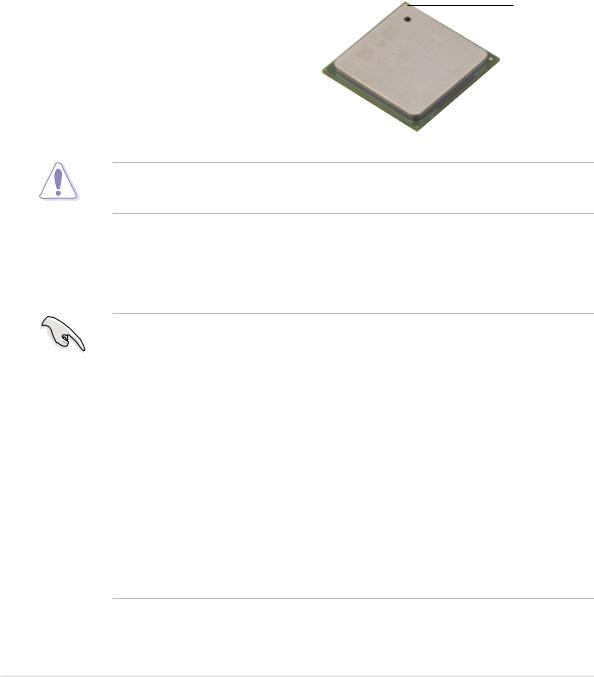
2.4Central Processing Unit (CPU)
2.4.1 Overview
The motherboard comes with a surface mount 478-pin Zero Insertion Force (ZIF) socket. The socket is designed for the Intel® Pentium® 4 Processor in the 478-pin package with 512KB L2 cache. The Pentium 4 processor features the Intel® NetBurst™ micro-architecture, HyperThreading Technology, and 800/533/400MHz system bus. Together, these attributes improve system performance by allowing higher core frequencies, faster execution of integer instructions, and data transfer rates up to 6.4GB/s. The socket will also support the Intel Prescott CPU when available.
Gold Mark
Note in the illustration that the CPU has a gold triangular mark on one corner. This mark indicates the processor Pin 1 that should match a specific corner of the CPU socket.
Incorrect installation of the CPU into the socket may bend the pins and severely damage the CPU!
Notes on Intel® Hyper-Threading Technology
1.This motherboard supports Intel Pentium 4 CPUs with HyperThreading Technology.
2.Hyper-Threading Technology is supported under Windows XP and Linux 2.4.x (kernel) and later versions only. Under Linux, use the Hyper-Threading compliler to compile the code. If you are using any other operating systems, disable the Hyper-Threading Techonology item in BIOS to ensure system stability and performance.
3.It is recommended that you install WinXP Service Pack 1.
4.Make sure to enable the Hyper-Threading Technology item in BIOS before installing a supported operating system.
5.For more information on Hyper-Threading Technology, visit www.intel.com/info/hyperthreading.
2-4 |
Chapter 2: Hardware information |
