ASUS P4GE-V User Manual
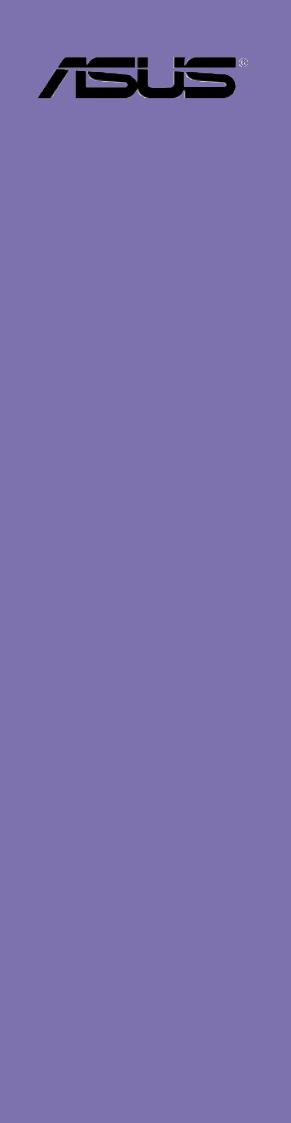
P4GE-V
User Guide
Motherboard

E1115
First Edition
September 2002
Copyright © 2002 ASUSTeK COMPUTER INC. All Rights Reserved.
No part of this manual, including the products and software described in it, may be reproduced, transmitted, transcribed, stored in a retrieval system, or translated into any language in any form or by any means, except documentation kept by the purchaser for backup purposes, without the express written permission of ASUSTeK COMPUTER INC. (“ASUS”).
Product warranty or service will not be extended if: (1) the product is repaired, modified or altered, unless such repair, modification of alteration is authorized in writing by ASUS; or (2) the serial number of the product is defaced or missing.
ASUS PROVIDES THIS MANUAL “AS IS” WITHOUT WARRANTY OF ANY KIND, EITHER EXPRESS OR IMPLIED, INCLUDING BUT NOT LIMITED TO THE IMPLIED WARRANTIES OR CONDITIONS OF MERCHANTABILITY OR FITNESS FOR A PARTICULAR PURPOSE. IN NO EVENT SHALL ASUS, ITS DIRECTORS, OFFICERS, EMPLOYEES OR AGENTS BE LIABLE FOR ANY INDIRECT, SPECIAL, INCIDENTAL, OR CONSEQUENTIAL DAMAGES (INCLUDING DAMAGES FOR LOSS OF PROFITS, LOSS OF BUSINESS, LOSS OF USE OR DATA, INTERRUPTION OF BUSINESS AND THE LIKE), EVEN IF ASUS HAS BEEN ADVISED OF THE POSSIBILITY OF SUCH DAMAGES ARISING FROM ANY DEFECT OR ERROR IN THIS MANUAL OR PRODUCT.
SPECIFICATIONS AND INFORMATION CONTAINED IN THIS MANUAL ARE FURNISHED FOR INFORMATIONAL USE ONLY, AND ARE SUBJECT TO CHANGE AT ANY TIME WITHOUT NOTICE, AND SHOULD NOT BE CONSTRUED AS A COMMITMENT BY ASUS. ASUS ASSUMES NO RESPONSIBILITY OR LIABILITY FOR ANY ERRORS OR INACCURACIES THAT MAY APPEAR IN THIS MANUAL, INCLUDING THE PRODUCTS AND SOFTWARE DESCRIBED IN IT.
Products and corporate names appearing in this manual may or may not be registered trademarks or copyrights of their respective companies, and are used only for identification or explanation and to the owners’ benefit, without intent to infringe.
ii

Contents
FCC/CDC statements ..................................................................... |
vi |
Safety information ......................................................................... |
vii |
About this guide ............................................................................ |
viii |
How this guide is organized ................................................ |
viii |
Conventions used in this guide ............................................. |
ix |
Where to find more information ............................................. |
ix |
ASUS contact information ............................................................... |
x |
P4GE-V specifications summary .................................................... |
xi |
Chapter 1: Product introduction
1.1 |
Welcome! ........................................................................... |
1-1 |
|
1.2 |
Package contents ............................................................... |
1-1 |
|
1.3 |
Special features .................................................................. |
1-2 |
|
1.4 |
Motherboard overview ........................................................ |
1-6 |
|
|
1.4.1 |
Major components ................................................. |
1-6 |
|
1.4.2 |
Core specifications ................................................ |
1-8 |
Chapter 2: Hardware information
2.1 |
Motherboard installation ..................................................... |
2-1 |
|
|
2.1.1 |
Placement direction ............................................... |
2-1 |
|
2.1.2 |
Screw holes ........................................................... |
2-1 |
2.2 |
Motherboard layout ............................................................ |
2-2 |
|
2.3 |
Before you proceed ............................................................ |
2-3 |
|
2.4 |
Central Processing Unit (CPU) ........................................... |
2-4 |
|
|
2.4.1 |
Overview ................................................................ |
2-4 |
|
2.4.2 |
Installing the CPU .................................................. |
2-5 |
|
2.4.3 Installing the heatsink and fan ............................... |
2-7 |
|
|
2.4.4 Connecting the CPU fan cable .............................. |
2-9 |
|
2.5 |
System memory ............................................................... |
2-10 |
|
|
2.5.1 |
Overview .............................................................. |
2-10 |
|
2.5.2 |
Memory configurations ......................................... |
2-11 |
|
2.5.3 |
Installing a DIMM ................................................. |
2-12 |
|
2.5.4 |
Removing a DIMM ............................................... |
2-12 |
iii

Contents
2.6 |
Expansion slots ................................................................ |
2-13 |
|
|
2.6.1 Installing an expansion card ................................ |
2-13 |
|
|
2.6.2 Configuring an expansion card ............................ |
2-13 |
|
|
2.6.3 |
PCI slots .............................................................. |
2-15 |
|
2.6.4 |
AGP slot ............................................................... |
2-15 |
2.7 |
Jumpers ............................................................................ |
2-16 |
|
2.8 |
Connectors ....................................................................... |
2-18 |
|
Chapter 3: Powering up
3.1 |
Starting up for the first time ................................................ |
3-1 |
3.2 |
Vocal POST Messages ...................................................... |
3-2 |
3.3 |
Powering off the computer ................................................. |
3-4 |
Chapter 4: BIOS setup
4.1 |
Managing and updating your BIOS .................................... |
4-1 |
|
|
4.1.1 Using ASUS EZ Flash to update the BIOS ............ |
4-1 |
|
|
4.1.2 Using AFLASH to update the BIOS ....................... |
4-3 |
|
4.2 |
BIOS Setup program .......................................................... |
4-7 |
|
|
4.2.1 |
BIOS menu bar ...................................................... |
4-8 |
|
4.2.2 |
Legend bar ............................................................. |
4-8 |
4.3 |
Main Menu ........................................................................ |
4-10 |
|
|
4.3.1 Primary and Secondary Master/Slave ................. |
4-12 |
|
|
4.3.2 |
Keyboard Features .............................................. |
4-16 |
4.4 |
Advanced Menu ............................................................... |
4-17 |
|
|
4.4.1 |
Chip Configuration ............................................... |
4-20 |
|
4.4.2 |
I/O Device Configuration ...................................... |
4-24 |
|
4.4.3 |
PCI Configuration ................................................ |
4-26 |
4.5 |
Power Menu ..................................................................... |
4-29 |
|
|
4.5.1 |
Power Up Control ................................................ |
4-31 |
|
4.5.2 |
Hardware Monitor ................................................ |
4-33 |
4.6 |
Boot Menu ........................................................................ |
4-35 |
|
4.7 |
Exit Menu ......................................................................... |
4-37 |
|
iv

Contents
Chapter 5: Software support
5.1 |
Install an operating system ................................................. |
5-1 |
|
5.2 |
Support CD information ...................................................... |
5-1 |
|
|
5.2.1 Running the support CD ........................................ |
5-1 |
|
|
5.2.2 |
Drivers menu ......................................................... |
5-2 |
|
5.2.3 |
Utilities menu ......................................................... |
5-5 |
|
5.2.4 |
ASUS Contact Information ..................................... |
5-6 |
|
5.2.5 |
Other information ................................................... |
5-7 |
5.3 |
Software information .......................................................... |
5-9 |
|
|
5.3.1 |
ASUS Update ........................................................ |
5-9 |
|
5.3.2 |
ASUS MyLogo2™ ................................................ |
5-10 |
|
5.3.3 |
ASUS PC Probe .................................................. |
5-12 |
|
5.3.4 |
Winbond Voice Editor .......................................... |
5-17 |
|
5.3.5 |
Multi-channel audio feature ................................. |
5-21 |
v
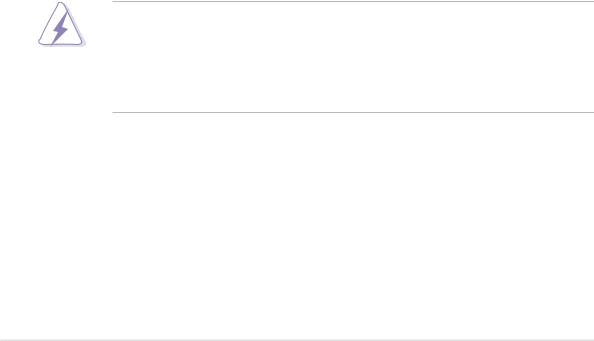
FCC/CDC statements
Federal Communications Commission Statement
This device complies with FCC Rules Part 15. Operation is subject to the following two conditions:
•This device may not cause harmful interference, and
•This device must accept any interference received including interference that may cause undesired operation.
This equipment has been tested and found to comply with the limits for a Class B digital device, pursuant to Part 15 of the FCC Rules. These limits are designed to provide reasonable protection against harmful interference in a residential installation. This equipment generates, uses and can radiate radio frequency energy and, if not installed and used in accordance with manufacturer’s instructions, may cause harmful interference to radio communications. However, there is no guarantee that interference will not occur in a particular installation. If this equipment does cause harmful interference to radio or television reception, which can be determined by turning the equipment off and on, the user is encouraged to try to correct the interference by one or more of the following measures:
•Reorient or relocate the receiving antenna.
•Increase the separation between the equipment and receiver.
•Connect the equipment to an outlet on a circuit different from that to which the receiver is connected.
•Consult the dealer or an experienced radio/TV technician for help.
The use of shielded cables for connection of the monitor to the graphics card is required to assure compliance with FCC regulations. Changes or modifications to this unit not expressly approved by the party responsible for compliance could void the user’s authority to operate this equipment.
Canadian Department of Communications Statement
This digital apparatus does not exceed the Class B limits for radio noise emissions from digital apparatus set out in the Radio Interference Regulations of the Canadian Department of Communications.
This class B digital apparatus complies with Canadian ICES-003.
vi

Safety information
Electrical safety
•To prevent electrical shock hazard, disconnect the power cable from the electrical outlet before relocating the system.
•When adding or removing devices to or from the system, ensure that the power cables for the devices are unplugged before the signal cables are connected. If possible, disconnect all power cables from the existing system before you add a device.
•Before connecting or removing signal cables from the motherboard, ensure that all power cables are unplugged.
•Seek professional assistance before using an adpater or extension cord. These devices could interrupt the grounding circuit.
•Make sure that your power supply is set to the correct voltage in your area. If you are not sure about the voltage of the electrical outlet you are using, contact your local power company.
•If the power supply is broken, do not try to fix it by yourself. Contact a qualified service technician or your retailer.
Operation safety
•Before installing the motherboard and adding devices on it, carefully read all the manuals that came with the package.
•Before using the product, make sure all cables are correctly connected and the power cables are not damaged. If you detect any damage, contact your dealer immediately.
•To avoid short circuits, keep paper clips, screws, and staples away from connectors, slots, sockets and circuitry.
•Avoid dust, humidity, and temperature extremes. Do not place the product in any area where it may become wet.
•Place the product on a stable surface.
•If you encounter technical problems with the product, contact a qualified service technician or your retailer.
vii

About this guide
This user guide contains the information you need when installing the ASUS P4GE-V motherboard.
How this guide is organized
This manual contains the following parts:
•Chapter 1: Product introduction
This chapter describes the features of the P4GE-V motherboard. It includes brief descriptions of the special attributes of the motherboard and the new technology it supports.
•Chapter 2: Hardware information
This chapter lists the hardware setup procedures that you have to perform when installing system components. It includes description of the switches, jumpers, and connectors on the motherboard.
•Chapter 3: Powering up
This chapter describes the power up sequence and gives information on the BIOS beep codes.
•Chapter 4: BIOS setup
This chapter tells how to change system settings through the BIOS Setup menus. Detailed descriptions of the BIOS parameters are also provided.
•Chapter 5: Software support
This chapter describes the contents of the support CD that comes with the motherboard package.
•Index
This part contains an alphabetical list of the topics found in this document.
viii
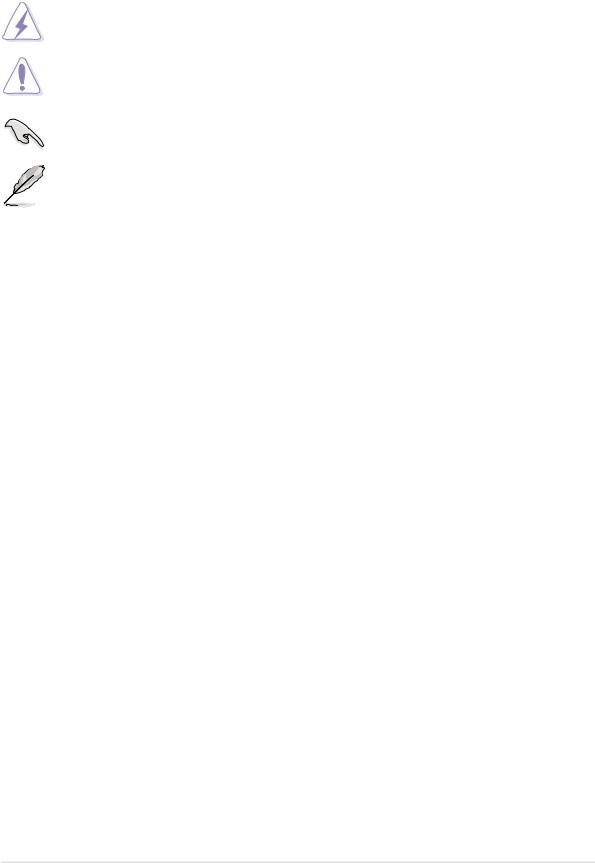
Conventions used in this guide
To make sure that you perform certain tasks properly, take note of the following symbols used throughout this manual.
WARNING: Information to prevent injury to yourself when trying to complete a task.
CAUTION: Information to prevent damage to the components when trying to complete a task.
IMPORTANT: Information that you MUST follow to complete a task.
NOTE: Tips and additional information to aid in completing a task.
Where to find more information
Refer to the following sources for additional information and for product and software updates.
1.ASUS Websites
The ASUS websites worldwide provide updated information on ASUS hardware and software products. The ASUS websites are listed in the ASUS Contact Information on page x.
2.Optional Documentation
Your product package may include optional documentation, such as warranty flyers, that may have been added by your dealer. These documents are not part of the standard package.
ix

ASUS contact information
ASUSTeK COMPUTER INC. (Asia-Pacific)
Address: |
150 Li-Te Road, Peitou, Taipei, Taiwan 112 |
General Tel: |
+886-2-2894-3447 |
General Fax: |
+886-2-2894-3449 |
General Email: |
info@asus.com.tw |
Technical Support
MB/Others (Tel): |
+886-2-2890-7121 (English) |
Notebook (Tel): |
+886-2-2890-7122 (English) |
Desktop/Server (Tel): |
+886-2-2890-7123 (English) |
Support Fax: |
+886-2-2890-7698 |
Support Email: |
tsd@asus.com.tw |
Web Site: |
www.asus.com.tw |
Newsgroup: |
cscnews.asus.com.tw |
ASUS COMPUTER INTERNATIONAL (America)
Address: |
6737 Mowry Avenue, Mowry Business Center, |
|
Building 2, Newark, CA 94560, USA |
General Fax: |
+1-510-608-4555 |
General Email: |
tmd1@asus.com |
Technical Support
Support Fax: |
+1-510-608-4555 |
General Support: |
+1-502-933-8713 |
Web Site: |
www.asus.com |
Support Email: |
tsd@asus.com |
ASUS COMPUTER GmbH (Europe)
Address: |
Harkortstr. 25, 40880 Ratingen, BRD, Germany |
General Fax: |
+49-2102-442066 |
General Email: |
sales@asuscom.de (for marketing requests only) |
Technical Support
Support Hotline: |
MB/Others: |
+49-2102-9599-0 |
|
Notebook: |
+49-2102-9599-10 |
Support Fax: |
+49-2102-9599-11 |
|
Support (Email): |
www.asuscom.de/de/support (for online support) |
|
Web Site: |
www.asuscom.de |
|
x
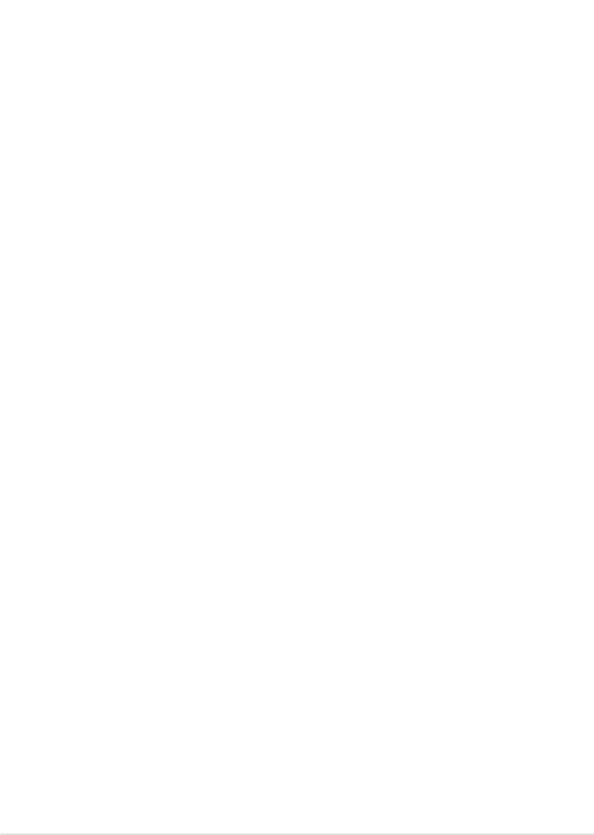
P4GE-V specifications summary
CPU |
Socket 478 for Intel® Pentium® 4 / Celeron 3.0+ GHz |
|
On-die 512KB/256KB L2 cache with full speed |
|
Intel® Hyper-Threading technology ready |
|
New power design for up to 3.06 GHz or faster speed |
Chipset |
|
Intel 82845GE GMCH |
|
|
Intel 82801DB ICH4 |
Front Side Bus (FSB) |
|
533/400 MHz |
|
Memory |
|
3 x 184-pin DDR DIMM sockets for up to 2GB memory |
|
|
Supports PC2700/PC2100 (FSB533), or PC2100/PC1600 |
|
(FSB400) unbuffered non-ECC DDR DIMMs |
Expansion slots |
|
1 x AGP 4X (1.5V only) |
|
|
6 x PCI (includes one ASUS BlueMagic PCI slot) |
VGA |
|
Integrated 3D graphics controller in 82845GE |
|
|
Supports ASUS DVI-845 graphics card (purchased separately) |
IDE |
|
2 x UltraDMA 100/66/33 connectors |
|
Audio |
|
ADI AD1980 6-channel audio CODEC |
|
LAN |
|
Broadcom® BCM4401 Fast Ethernet controller |
|
Special features |
|
ASUS JumperFree™ mode |
|
|
ASUS POST Reporter™ |
|
ASUS EZ Plug™ |
|
ASUS Q-Fan |
|
ASUS EZ Flash |
|
C.P.R. (CPU Parameter Recall) |
|
CrashFree BIOS |
|
Power Loss Restart |
|
SFS (Stepless Frequency Selection) |
|
CPU throttle |
|
Adjustable CPU VCORE, memory, and AGP voltages |
|
Multi-language BIOS |
|
AGP warning LED |
Rear panel I/O |
|
1 x Parallel port |
|
|
1 x Serial port |
|
1 x Video port |
|
1 x PS/2 keyboard port |
|
1 x PS/2 mouse port |
|
4 x USB 2.0/USB 1.1 ports |
|
1 x RJ-45 port |
|
Line In/Line Out/Microphone ports |
|
|
|
(continued on the next page) |
xi
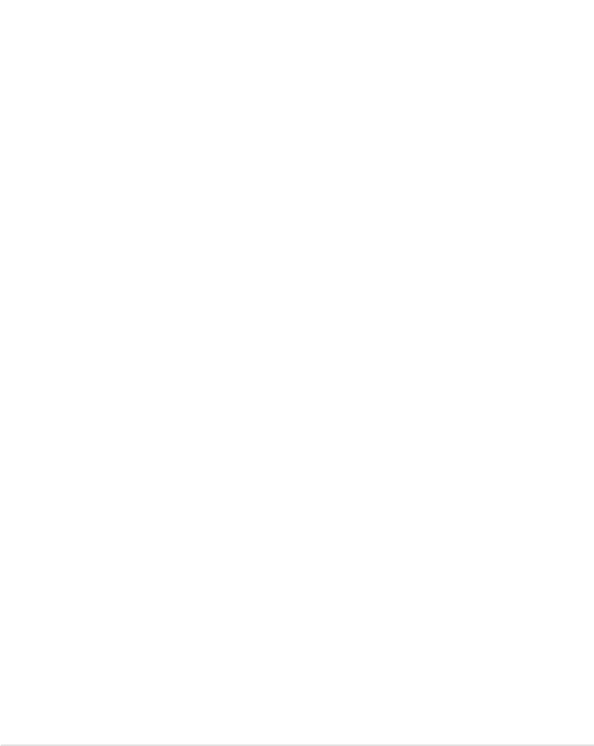
P4GE-V specifications summary
Internal I/O |
1 x USB 2.0/1.1 connector for 2 additional USB ports |
|
CPU/Power/Chassis fan connectors |
|
20-pin/4-pin ATX 12V power connectors |
|
IDE LED/Power LED connectors |
|
Chassis intrusion, SMBus, and SIR connectors |
|
GAME/MIDI connector |
|
S/PDIF Out connector |
|
CD/AUX/Modem audio connectors |
|
Front panel audio connector |
|
|
BIOS features |
4Mb Flash ROM, Award BIOS, TCAV, PnP, DMI2.0, WfM2.0, |
|
SM BIOS2.3, Multi-language BIOS, ASUS EZ Flash, |
|
CrashFree BIOS, C.P.R. (CPU Parameter Recall) |
|
|
Industry standard |
PCI 2.2, USB 2.0 |
|
|
Manageability |
WfM 2.0. DMI 2.0, WOL/WOR by PME, chassis intrusion, |
|
SMBus |
|
|
Form Factor |
ATX form factor: 12 in x 9.0 in (30.5 cm x 22.9 cm) |
|
|
Support CD contents |
Device drivers |
|
ASUS PC Probe |
|
ASUS LiveUpdate |
|
Trend Micro™ PC-cillin 2002 anti-virus software |
|
|
* Specifications are subject to change without notice.
xii
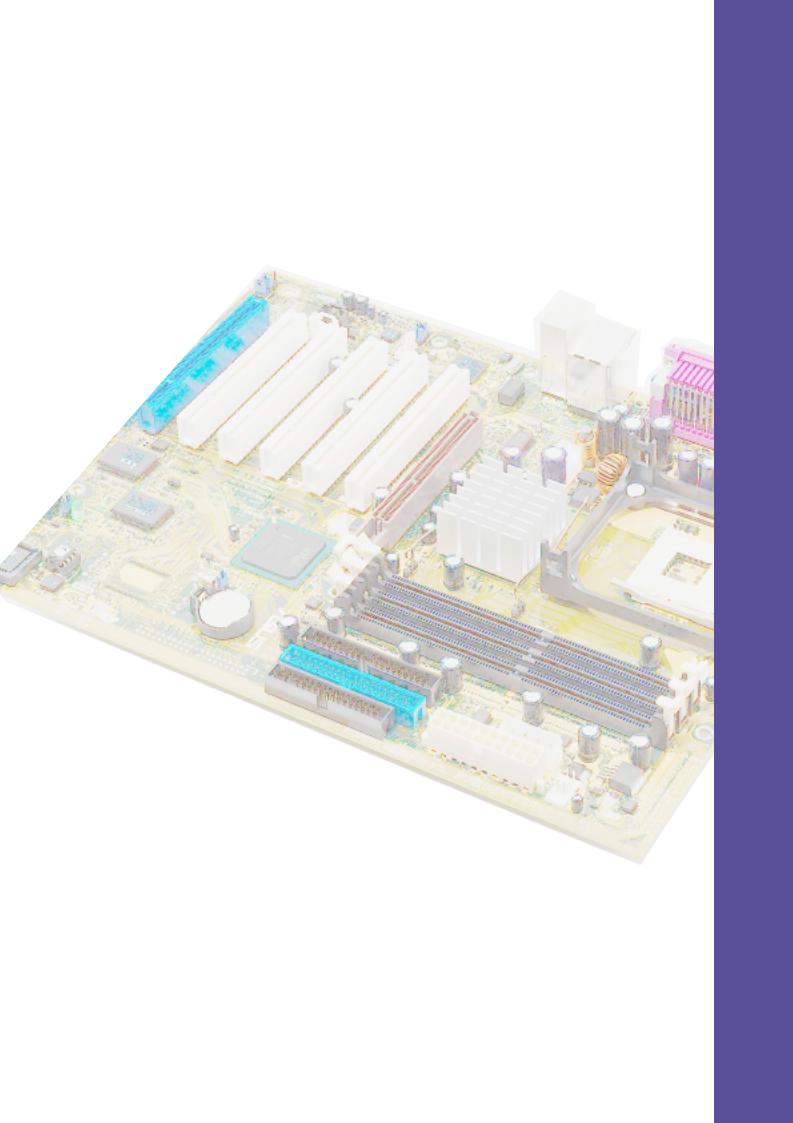
Chapter 1
This chapter describes the features of the P4GE-V motherboard. It includes brief explanations of the special attributes of the motherboard and the new technology it supports.
Product introduction

Chapter summary
1.1 |
Welcome! ........................................................ |
1-1 |
1.2 |
Package contents .......................................... |
1-1 |
1.3 |
Special features ............................................. |
1-2 |
1.4 |
Motherboard overview ................................... |
1-6 |
ASUS P4GE-V motherboard

1.1Welcome!
Thank you for buying the ASUS® P4GE-V motherboard!
The ASUS P4GE-V motherboard delivers a host of new features and latest technologies making it another standout in the long line of ASUS quality motherboards!
The P4GE-V incorporates the Intel® Pentium® 4 Processor in 478-pin package coupled with the Intel® 82845GE chipset to set a new benchmark for an effective desktop platform solution.
Supporting up to 2GB of system memory with PC2700/2100/1600 DDR SDRAM, high-resolution graphics via an AGP 4X slot, USB 2.0, 3D video, and 6-channel audio features, the P4GE-V is your perfect vehicle to get ahead in the world of power computing!
Before you start installing the motherboard, and hardware devices on it, check the items in your package with the list below.
1.2Package contents
Check your P4GE-V package for the following items.
ASUS P4GE-V motherboard
ATX form factor: 12 in x 9.0 in (30.5 cm x 22.9 cm)
ASUS P4GE-V series support CD
ASUS USB 2.0/GAME module (for audio models only)
ASUS S/PDIF module (for audio models only)
80-conductor ribbon cables for UltraDMA/66/100 IDE drives
40-conductor IDE cable
Ribbon cable for a 3.5-inch floppy drive
I/O shield
Bag of extra jumper caps
User Guide
Quick Setup Guide and Reference Card (for retail boxes only)
Jumpers and Connectors Sticker (for retail boxes only)
If any of the above items is damaged or missing, contact your retailer.
ASUS P4GE-V motherboard user guide |
1-1 |
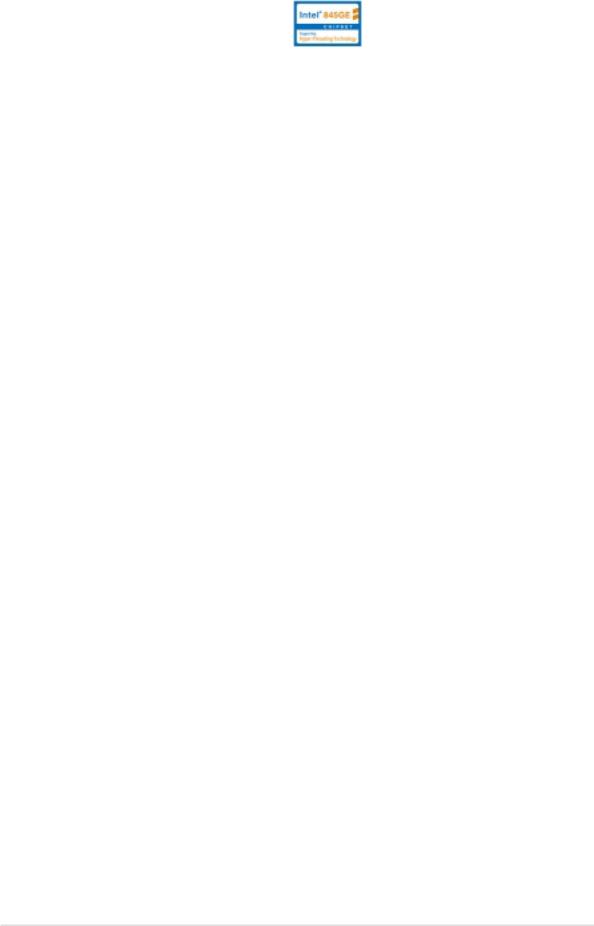
1.3Special features
Latest processor technology
The P4GE-V motherboard supports the latest Intel® Pentium® 4 Processor via a 478-pin surface mount ZIF socket. The Pentium 4 processor with 512KB L2 cache on 0.13 micron process includes a 533/400 MHz system bus and features the new Hyper-Threading technology and FMB2 power design that allow up to 3.0+ GHz core frequencies for up to 4.2GB/s data transfer rates. See page 2-4.
DDR memory support
Employing the Double Data Rate (DDR) memory technology, the P4GE-V motherboard supports up to 2GB of system memory using PC2700/ PC2100/PC1600 DDR DIMMs. The ultra-fast 333MHz memory bus delivers the required bandwidth for the latest 3D graphics, multimedia, and Internet applications. See page 2-10.
Onboard LAN solution (on LAN models only)
The motherboard mounts the BroadCom® BCM4401 chipset to support 10BASE-T/100BASE-TX networking protocol.
USB 2.0 technology
The motherboard implements the new Universal Serial Bus (USB) 2.0 specification, extending the connection speed from 12 Mbps on USB 1.1 to a fast 480 Mbps on USB 2.0. The higher bandwidth of USB 2.0 allows connection of devices such as high resolution video conferencing cameras, next generation scanners and printers, and fast storage units. USB 2.0 is backward compatible with USB 1.1. See page 2-23.
6-channel digital audio (on audio models only)
The ADI AD1980 AC ‘97 audio CODEC is onboard to provide 6-channel audio playback for 5.1 surround sound, over 90dB dynamic range, and stereo Mic PREAMP. A digital audio connector is onboard to accommodate the bundled Sony/Philips Digital Interface (S/PDIF) Out module. See page 2-26.
1-2 |
Chapter 1: Product introduction |

Integrated VGA
The Intel 845GE Graphics Memory Controller Hub (GMCH) has an integrated graphics controller that delivers 3D, 2D, and video capabilities. The GMCH video engines support video conferencing and other video applications. The Brookdale-G GMCH is compliant with the Digital Visual Interface (DVI) Specification Rev. 1.0, and supports high-speed interface to a digital display when a DVI-compliant external device is present. See pages 2-15 and 4-22.
BlueMagic PCI slot
The ASUS proprietary BlueMagic slot is onboard to support future ASUS function cards that are also compliant to PCI specification. See page 1-9.
C.P.R. (CPU Parameter Recall)
The C.P.R. feature of the motherboard BIOS allows automatic re-setting to the BIOS default settings in case the system hangs due to overclocking. When the system hangs due to overclocking, C.P.R. eliminates the need to open the system chassis and clear the RTC data. Simply shut down and reboot the system, and BIOS automatically restores the CPU default settings for each parameter. See page 2-17.
ASUS EZ Plug™
This patented ASUS technology lets you use your existing power supply rather than buying a new ATX 12V power supply. The ASUS EZ Plug™ is a 4-pin auxillary +12V connector mounted on the motherboard that connects a regular 4-pin device power connector from the power supply. This connector is necessary to provide the additional power required by the P4 CPU. See page 2-21.
ASUS POST Reporter™
P4GE-V offers a new exciting feature called the ASUS POST Reporter™ to provide friendly voice messages and alerts during the Power-On SelfTests (POST). Through an added external speaker, you will hear the messages informing you of the system boot status and causes of boot errors, if any. The bundled Winbond Voice Editor software allows you to
customize the voice messages, and provides multi-language support. See pages 3-1, 4-25, and 5-17.
ASUS P4GE-V motherboard user guide |
1-3 |

ASUS MyLogo2™
This new feature present in the P4GE-V motherboard allows you to personalize and add style to your system with customizable boot logos. See details on page 5-10.
ASUS Multi-language BIOS
The multi-language BIOS allows you to select the language of your choice from the available options. The localized BIOS menus allow you to configure easier and faster. Visit the ASUS website for information on the supported languages. See page 4-11.
ASUS EZ Flash BIOS
With the ASUS EZ Flash, you can easily update the system BIOS even before loading the operating system. No need to use a DOS-based utility or boot from a floppy disk. See page 4-1.
ASUS Q-Fan technology
The ASUS Q-Fan technology smartly adjusts the fan speeds according to the system loading to ensure quiet, cool, and efficient operation. See page 4-33.
CrashFree BIOS
This feature allows you to restore the original BIOS data from a floppy disk in cases when the BIOS codes and data are corrupted. This protection eliminates the need to buy a replacement ROM chip.
1-4 |
Chapter 1: Product introduction |

Overclocking
•adjustable CPU frequency multiple in BIOS using the ASUS
JumperFree™ solution
•C.P.R. (CPU Parameter Recall)
•adjustable FSB/DDR ratio
•Fixed AGP/PCI ratio
•adjustable CPU VCORE , and DDR memory and AGP voltages
•Stepless Frequency Selection (SFS) for fine-tuning system bus frequency from 100MHz up to 200MHz at 1MHz increments
See page 4-17.
Temperature, fan, and voltage monitoring
The CPU temperature is monitored by the ASUS ASIC to prevent overheating and damage. The system fan rotations per minute (RPM) is monitored for timely failure detection. The system voltage levels are monitored to ensure stable supply of current for critical components. See page 4-33.
ACPI ready
The Advanced Configuration power Interface (ACPI) provides more energy saving features for operating systems that support OS Direct Power Management (OSPM). See page 4-30.
Chassis intrusion detection
The motherboard supports chassis intrusion monitoring through the ASUS ASIC. A chassis intrusion event is retained in CMOS for more protection. See page 2-20.
ASUS P4GE-V motherboard user guide |
1-5 |
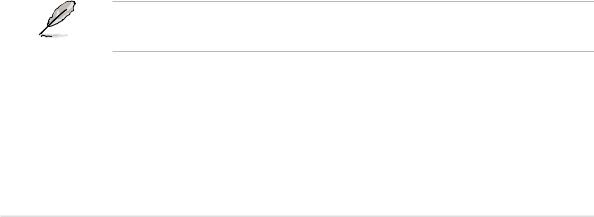
1.4Motherboard overview
Before you install the P4GE-V motherboard, familiarize yourself with its physical configuration and available features to facilitate the motherboard installation and future upgrades. A sufficient knowledge of the motherboard specifications will also help you avoid mistakes that may damage the board and its components.
1.4.1 Major components
The following are the major components of the P4GE-V motherboard as pointed out in the picture on page 1-7.
1. |
ATX 12V connector |
19. |
AGP slot |
2. |
CPU socket |
20. |
PS/2 mouse port |
3. |
North Bridge controller |
21. |
Parallel port |
4. |
DDR DIMM sockets |
22. |
RJ-45 port (optional) |
5. |
ASUS EZ Plug™ 12V connector |
23. |
Line In jack |
6. |
ATX power connector |
24. |
Line Out jack |
7. |
Floppy disk connector |
25. |
Microphone jack |
8. |
IDE connectors |
26. |
USB 2.0 ports 3 and 4 |
9. |
South Bridge controller |
27. |
Video port |
10. |
Speech controller |
28. |
Serial port |
11. |
Flash ROM |
29. |
USB 2.0 ports 1 and 2 |
12. |
Standby power LED |
30. |
Keyboard port |
13.ASUS ASIC
14.Super I/O controller
15.PCI slots
16.Audio CODEC
17.LAN controller (optional)
18AGP warning LED
See page 1-8 for the specifications of each component. Refer to Chapter 2 for detailed information on the components.
1-6 |
Chapter 1: Product introduction |
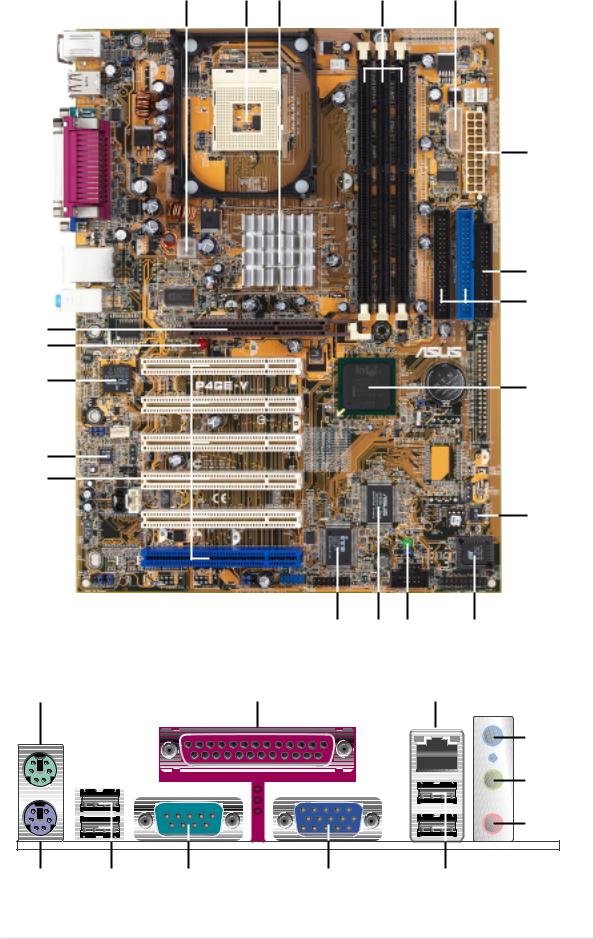
1 |
2 |
3 |
4 |
5 |
19
18
17
16
15
|
14 |
13 12 |
11 |
20 |
21 |
|
22 |
6
7
8
9
10
23
24 |
25 |
30 |
29 |
28 |
27 |
26 |
ASUS P4GE-V motherboard user guide |
1-7 |
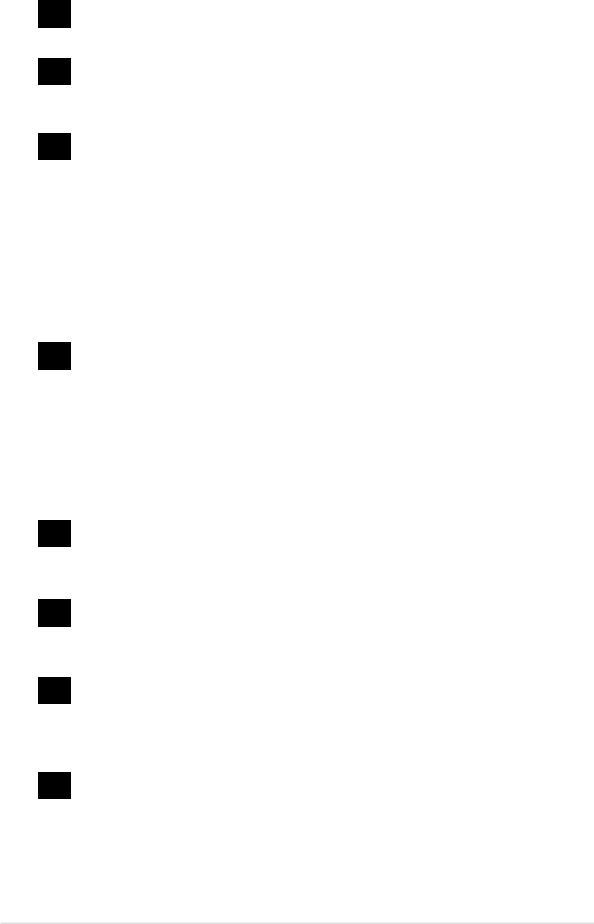
1.4.2 Core specifications
1ATX 12V connector. This power connector connects the 4-pin 12V plug from the ATX 12V power supply.
2CPU socket. A 478-pin surface mount, Zero Insertion Force (ZIF) socket for the Intel® Pentium® 4 Processor, with 533/400 MHz system bus that allows 4.3GB/s and 3.2GB/s data transfer rates, respectively.
3North bridge controller. The Intel® 845GE Graphics Memory Controller Hub (GMCH) provides the processor interface with 533/400 MHz frequency, system memory interface at 333/266MHz operation, and 1.5V AGP interface that supports AGP 2.0 specification including 4X Fast Write protocol. The integrated graphics accelerator delivers 3D/2D video capabilities and a high bandwidth access to graphics data in the system memory at 2.2GB/s or 1.6GB/s. The GMCH interconnects to the south bridge ICH4 via the Intel® proprietary Hub Interface.
4DDR DIMM sockets. These three 184-pin DIMM sockets support up to 2GB system memory using unbuffered non-ECC PC2700/ PC2100/PC1600 DDR DIMMs.
5 |
ASUS EZ Plug™ +12V connector. This ASUS patented auxilliary |
|
power connector is used if you don’t have an ATX +12V power supply. |
|
|
|
Connect a 4-pin device connector from a standard power supply to |
|
this connector to provide sufficient power to the CPU. |
6ATX power connector. This 20-pin connector connects to an ATX +12V power supply. The power supply must have at least 1A on the +5V standby lead (+5VSB).
7Floppy disk connector. This connector accommodates the provided ribbon cable for the floppy disk drive. One side of the connector is slotted to prevent incorrect insertion of the floppy disk cable.
8IDE connectors. These dual-channel bus master IDE connectors support Ultra DMA/100/66, PIO Modes 3 & 4 IDE devices. Both the primary (blue) and secondary (black) connectors are slotted to prevent incorrect insertion of the IDE ribbon cable.
9South bridge controller. The fourth-generation Intel I/O Controller Hub (ICH4) is a subsystem that integrates various I/O functions including 2-channel ATA/100 bus master IDE controller, up to six USB 2.0/1.1 ports, I/O APIC, SMBus 2.0 controller, LPC interface, AC’97 2.2 interface, and PCI 2.2 interface. The ICH4 also contains the necessary arbitration and buffering for efficient utilization of these interfaces.
1-8 |
Chapter 1: Product introduction |

10Speech controller. This Winbond speech controller supports the ASUS POST Reporter™ for configurable vocal POST alerts.
11Flash ROM. This 4Mb firmware contains the programmable BIOS program.
12Standby power LED. This LED lights up if there is a standby power on the motherboard. This LED acts as a reminder to turn off the system power before plugging or unplugging devices.
13ASUS ASIC. This chip performs multiple system functions that include hardware and system voltage monitoring, IRQ routing, among others.
14Super I/O controller. This Low Pin Count (LPC) interface provides the commonly used Super I/O functionality. The chipset supports a highperformance floppy disk controller for a 360K/720K/1.44M/2.88M floppy disk drive, a multi-mode parallel port, two standard compatible UARTs, a Standard Infrared (SIR), and a Flash ROM interface.
15PCI slots. These six 32-bit PCI 2.2 expansion slots support bus master PCI cards like SCSI or LAN cards with 133MB/s maximum throughput. The ASUS proprietary BlueMagic PCI slot (blue slot) supports future ASUS function cards compliant to PCI specification.
16Audio CODEC. The ADI AD1980 is an AC’97 CODEC that allows 6-channel audio playback. The audio CODEC provides six DAC channels for 5.1 surround sound, S/PDIF output, AUX and Line In stereo inputs, integrated headphone amplifier, greater than 90dB dynamic range, and stereo Mic PREAMP support.
17LAN controller. The BroadCom BCM4401 onboard supports 10BASE-T/100BASE-TX Fast Ethernet networking.
(on LAN models only)
18AGP warning LED. Serving as a smart burn-out protection for the motherboard, this red LED lights up if you plug in any 3.3V AGP card into the AGP slot. When this LED is lit, there is no way you can turn on the system power even if you press the power button.
19AGP slot. This Accelerated Graphics Port (AGP) slot supports 1.5V AGP4X mode graphics cards for 3D graphical applications.
20PS/2 mouse port. This green 6-pin connector is for a PS/2 mouse.
21Parallel port. This 25-pin port connects a parallel printer, a scanner, or other devices.
22RJ-45 port. This port allows connection to a Local Area Network (LAN) through a network hub. (on LAN models only)
ASUS P4GE-V motherboard user guide |
1-9 |
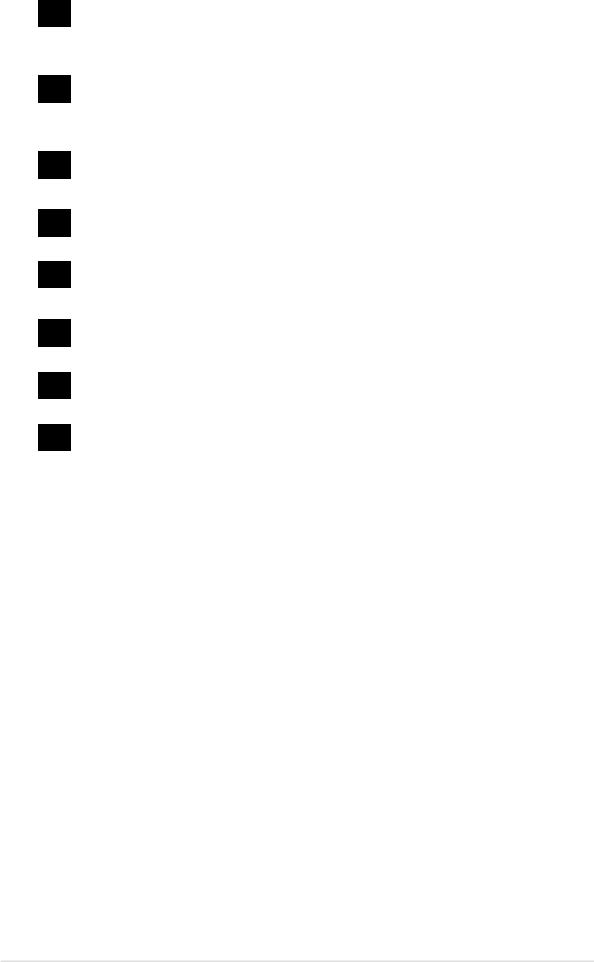
23Line In jack. This Line In (light blue) jack connects a tape player or other audio sources. In 6-channel mode, the function of this jack becomes Bass/Center.
24Line Out jack. This Line Out (lime) jack connects a headphone or a speaker. In 6-channel mode, the function of this jack becomes Front Speaker Out.
25Microphone jack. This Mic (pink) jack connects a microphone. In 6- channel mode, the function of this jack becomes Rear Speaker Out.
26USB 2.0 ports 3 and 4. These two 4-pin Universal Serial Bus (USB) ports are available for connecting USB 2.0 devices.
27Video port. This port is for a VGA monitor or other VGA-compatible devices.
28Serial port. This 9-pin COM1 port is for pointing devices or other serial devices.
29USB 2.0 ports 1 and 2. These two 4-pin Universal Serial Bus (USB) ports are available for connecting USB 2.0 devices.
30PS/2 keyboard port. This purple connector is for a PS/2 keyboard.
1-10 |
Chapter 1: Product introduction |
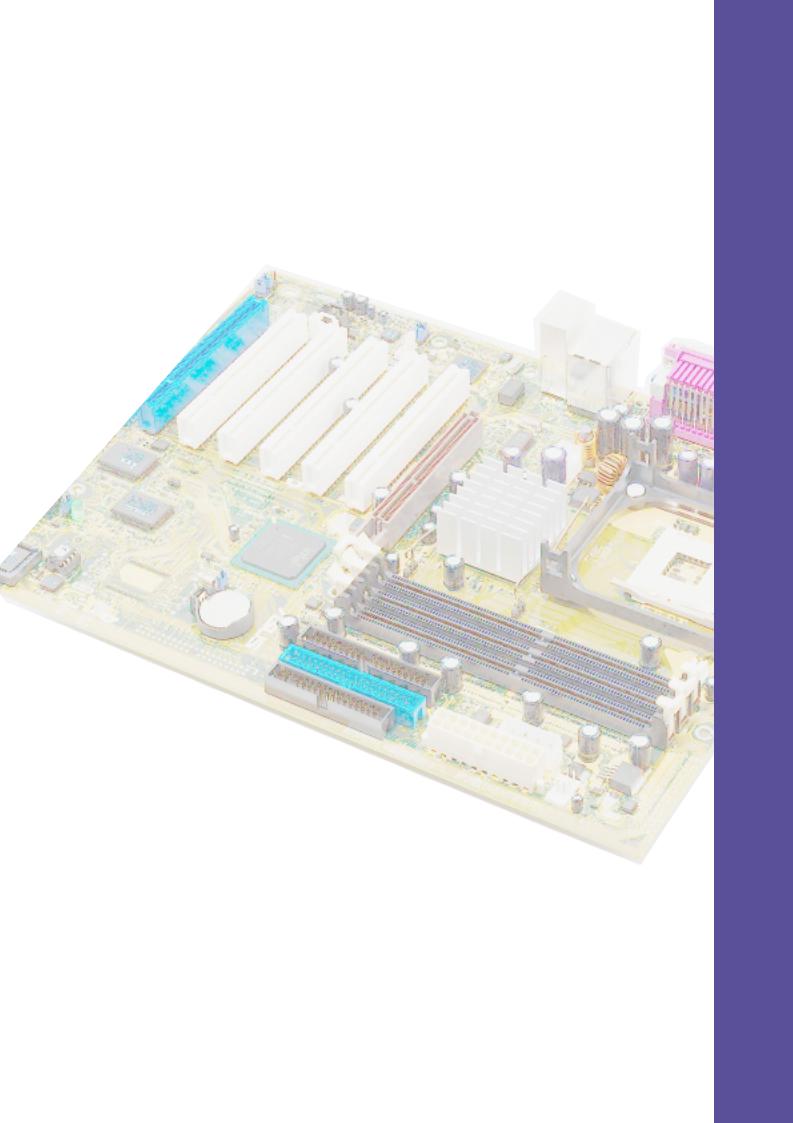
Chapter 2
This chapter describes the hardware setup procedures that you have to perform when installing system components. It includes details on the switches, jumpers, and connectors on the motherboard.
Hardware information

Chapter summary
2.1 |
Motherboard installation ............................... |
2-1 |
2.2 |
Motherboard layout ....................................... |
2-2 |
2.3 |
Before you proceed ....................................... |
2-3 |
2.4 |
Central Processing Unit (CPU) ..................... |
2-4 |
2.5 |
System memory ........................................... |
2-10 |
2.6 |
Expansion slots ........................................... |
2-13 |
2.7 |
Jumpers ........................................................ |
2-16 |
2.8 |
Connectors ................................................... |
2-18 |
ASUS P4GE-V motherboard

2.1Motherboard installation
Before you install the motherboard, study the configuration of your chassis to ensure that the motherboard fits into it. The P4GE-V uses the ATX form factor that measures 12 inches x 9.0 inches (30.5 x 22.9 cm).
Make sure to unplug the power cord before installing or removing the motherboard. Failure to do so may cause you physical injury and damage motherboard components.
2.1.1 Placement direction
When installing the motherboard, make sure that you place it into the chassis in the correct orientation. The edge with external ports goes to the rear part of the chassis as indicated in the image below.
2.1.2 Screw holes
Place seven (7) screws into the holes indicated by circles to secure the motherboard to the chassis.
Do not overtighten the screws! Doing so may damage the motherboard.
Place this side towards the rear of the chassis
ASUS P4GE-V motherboard user guide |
2-1 |
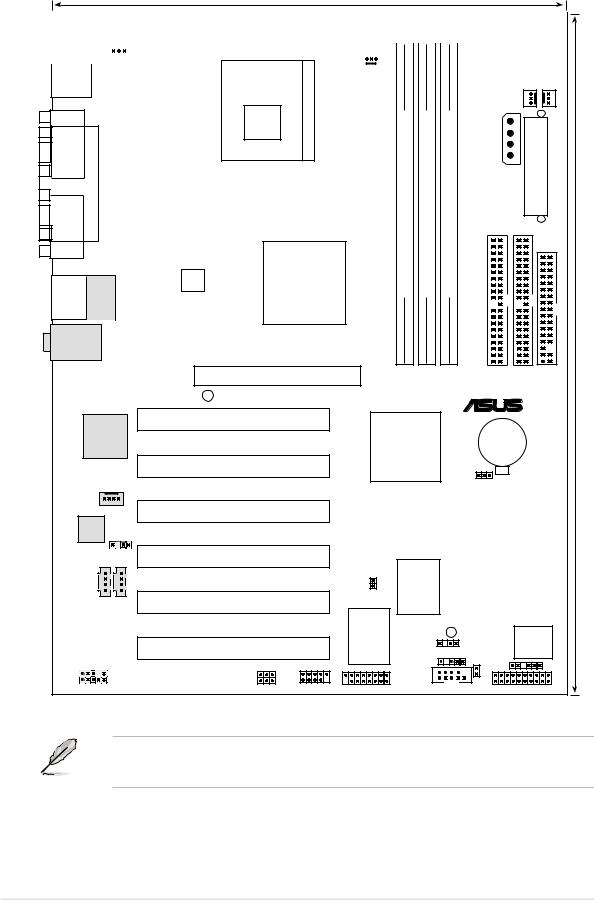
2.2Motherboard layout
22.86cm (9.0in)
|
|
|
|
|
|
|
|
|
|
|
|
|
|
|
|
|
PS/2KBMS |
|
|
|
|
|
|
|
|
|
|
|
|
|
|
||
T: Mouse |
|
|
|
|
|
|
|
|
|
|
|
|
FAN1CHA |
FAN1PWR |
||
|
T: USB1 |
|
|
|
|
|
|
|
|
|
|
|
|
|||
B: Keyboard |
|
|
|
|
KBPWR1 |
|
|
|
||||||||
|
|
|
|
|
|
|
|
|
|
|
|
|
||||
|
|
|
|
|
|
|
|
|
|
|
|
|
|
|
|
|
USB2.0 |
Socket 478 |
CPU_FAN1 |
|
|
|
B: USB2 |
|
|
|
|
|
|
|
|
|
|
|
|
|
|
|
|
|
COM1 |
PARALLELPORT |
|
|
bit,(64/72DIMM1184-pin module) |
bit,(64/72DIMM2184-pin module) |
bit,(64/72DIMM3184-pin module) |
IDESEC |
IDEPRI |
ATXPower Connector |
FLOPPY1 |
|
|
|
|
|
|
|
PLUG1EZ |
|
|
|
VGA |
|
|
Intel 845GE |
|
|
|
|
|
|
|
|
|
|
|
|
|
|
|
|
|
|
|
|
|
Graphics |
DDR |
DDR |
DDR |
|
|
|
|
USB2.0 |
Top: |
ATX12V1 |
Memory |
|
|
|
|
|||
T:USB3 |
Controller Hub |
|
|
|
|
|
|
|
||
B:USB4 |
RJ-45 |
|
(GMCH) |
|
|
|
|
|
|
|
|
|
|
|
|
|
|
|
|
Top:Line In
Center:Line Out
Below:Mic In
|
|
|
|
0 |
1 |
2 |
3 |
4 |
5 |
|
|
|
Accelerated Graphics Port (AGP) |
|
|
|
|
|
|
|
|
||
|
AGP_WARN1 |
|
|
|
|
|
|
|
|
|
® |
|
|
|
|
|
|
|
|
|
|
|
|
BroadCom |
PCI1 |
|
Intel I/O |
|
|
|
|
|
|||
|
|
|
|
|
|
CR2032 3V |
|||||
Gbit/Fast |
|
|
Controller |
|
|
|
|||||
BCM5702/4401 |
P4GE-V |
|
|
|
|
Lithium Cell |
|||||
Ethernet |
|
|
|
|
|||||||
|
|
Hub |
|
|
|
|
CMOS Power |
||||
|
|
|
|
|
|
|
|||||
|
PCI2 |
|
|
|
|
|
|
|
|||
|
|
(ICH4) |
|
|
|
|
|
||||
|
|
|
|
|
|
|
|
|
|
CLRTC1 |
|
MODEM |
PCI3 |
|
|
|
|
|
|
|
|
|
|
Audio |
|
|
|
|
|
|
|
|
|
|
|
|
|
|
|
|
|
|
|
|
|
|
|
Codec |
|
|
|
|
|
|
|
|
|
|
|
SPDIF_OUT1 |
PCI4 |
|
|
|
|
|
|
|
|
|
|
|
|
|
|
ASUS |
|
|
|
|
|||
|
|
|
|
|
|
|
|
|
|||
AUX1 |
|
|
|
|
ASIC |
|
|
|
|
|
|
|
|
|
|
|
with |
|
|
|
|
|
|
CD1 |
|
|
|
|
|
|
|
|
|
|
|
PCI5 |
|
TRPWR1 |
Hardware |
|
|
|
|
||||
|
|
|
|
Monitor |
|
|
|
|
|||
|
|
|
Super I/O |
|
SB_PWR1 |
|
IDE LED1 |
4Mbit |
|||
|
PCI6 / BlueMagic PCI Slot |
CHASSIS1 |
|
|
Firmware |
||||||
|
|
|
|
|
|
|
Hub |
||||
|
|
|
IR_CON1 |
|
|
SMB1 |
|||||
|
|
|
|
|
|
|
|||||
|
|
|
|
|
|
|
|
|
|
|
|
FP_AUDIO1 |
WPCI_USB |
USB_56 |
GAME1 |
|
|
|
|
COM2 |
|
PANEL1 |
|
30.5cm (12.0in)
The audio and LAN features are optional. These components are grayed out in the above motherboard layout.
2-2 |
Chapter 2: Hardware information |
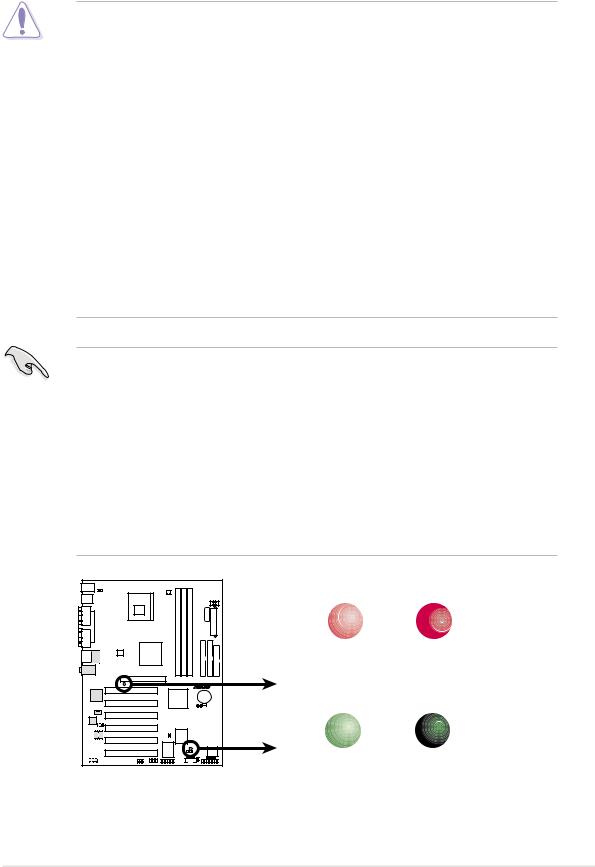
2.3Before you proceed
Take note of the following precautions before you install motherboard components or change any motherboard settings.
1. Unplug the power cord from the wall socket before touching any component.
2.Use a grounded wrist strap or touch a safely grounded object or to a metal object, such as the power supply case, before handling components to avoid damaging them due to static electricity.
3.Hold components by the edges to avoid touching the ICs on them.
4.Whenever you uninstall any component, place it on a grounded antistatic pad or in the bag that came with the component.
5.Before you install or remove any component, ensure that the ATX power supply is switched off or the power cord is detached from the power supply. Failure to do so may cause severe damage to the motherboard, peripherals, and/or components.
When lit, the green LED (SB_PWR1) indicates that the system is ON, in sleep mode, or in soft-off mode, a reminder that you should shut down the system and unplug the power cable before removing or plugging in any motherboard component.
The red LED (AGP_WARN1) is a smart protection from motherboard burn out caused by an incorrect AGP card. If you plug in any 3.3V AGP card into the 1.5V AGP slot, this LED lights up thus preventing the system to power up. This LED remains off if you plug in a 1.5V AGP card.
|
AGP_WARN1 |
|
|
ON |
OFF |
|
Incorrect |
Correct |
|
AGP Card |
AGP Card |
P4GE-V |
SB_PWR1 |
|
|
ON |
OFF |
P4GE-V Onboard LED |
Standby |
Powered |
Power |
Off |
|
ASUS P4GE-V motherboard user guide |
2-3 |
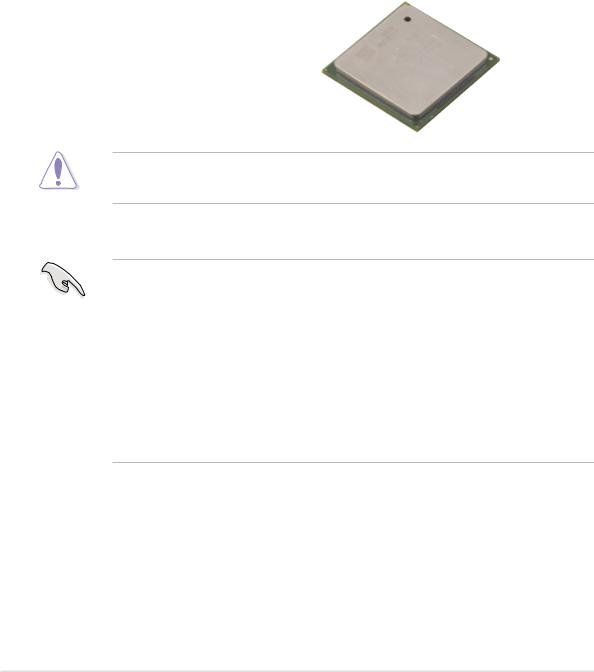
2.4Central Processing Unit (CPU)
2.4.1 Overview
The motherboard comes with a surface mount 478-pin Zero Insertion Force (ZIF) socket. The socket is designed for the Intel® Pentium® 4 Processor in the 478-pin package with 512KB L2 cache on 0.13 micron process. This processor includes the Intel® NetBurst™ micro-architecture that features the hyper-pipelined technology, rapid execution engine, 533/400MHz system bus, and execution trace cache. Together, these attributes improve system performance by allowing higher core frequencies, faster execution of integer instructions, and data transfer rates of 3.2GB/s and 4.2GB/s.
Note in the illustration that the CPU |
|
Gold Mark |
|
||
|
|
|
has a gold triangular mark on one |
|
|
corner. This mark indicates the |
|
|
processor Pin 1 that should match a |
|
|
specific corner of the CPU socket. |
|
|
Incorrect installation of the CPU into the socket may bend the pins and severely damage the CPU!
Notes on Intel® Hyper-Threading technology
1.This motherboard supports Intel Pentium 4 CPUs with HyperThreading technology.
2.Hyper-Threading technology is supported under Windows XP and Linux 2.4.x (kernel) and later versions only. Under Linux, use the Hyper-Threading compliler to compile the code. If you are using any other operating systems, disable the Hyper-Threading Techonology item in BIOS to ensure system stability and performance.
3.For more information on Hyper-Threading technology, visit www.intel.com/info/hyperthreading.
To use the Hyper-Threading technology on this motherboard:
1.Buy an Intel Pentium 4 CPU that supports Hyper-Threading technology. Install the CPU.
2.Power up the system and enter BIOS Setup (see Chapter 4). Under the Advanced Menu, make sure that the item Hyper-Threading Technology is set to Enabled. The item appears only if you installed a CPU that supports Hyper-Threading techonology.
2-4 |
Chapter 2: Hardware information |
