Apple A1470 Users Guide

AirPortDraftTime Capsule
Setup Guide
Apple Confidential
Draft
Apple Confidential
Contents
5 Getting Started
7Ports on Your AirPort Time Capsule
8Plugging In Your AirPort Time Capsule
13 |
Using Time Machine with Your AirPort Time Capsule |
14 |
Adding a WPS Printer to Your Password-Protected Network |
17 |
If You Can’t Connect to the Internet |
18 |
If You Forget Your AirPort Time Capsule or Network Password |
|
Draft |
Apple Confidential
3
19 If Your AirPort Time Capsule Isn’t Responding
19If Your AirPort Time Capsule Status Light Flashes Amber
20If You Want to Update Your AirPort Time Capsule Software
21Learning More, Service, and Support
23 AirPort TimeDraftCapsule Specifications and Safety Guidelines
Apple Confidential
4
Getting Started |
1 |
|
Congratulations on purchasing your AirPort Time Capsule. Read this guide to get started.
AirPort Time CapsuleDraftoffers you fully automated backup for computers on your Wi-Fi network. Using the Time Machine application in Mac OS X v10.5.7 or later, it’s easy and automatic to back up all the Mac computers on your network to single AirPort Time Capsule.
AirPort Time Capsule is also fully featured AirPort Extreme Base Station that provides simultaneous dual-band wireless networking using the 802.11ac specification.When you set up your AirPort Time Capsule, it creates two high-speed Wi-Fi networks:
ÂÂ A 2.4 gigahertz (GHz) network for 802.11b, 802.11g, and 802.11n devices, such as iPhone, iPod touch, and older computers
ÂÂ A 5 GHz network for 802.11n, 802.11a, and 802.11ac devices, such as iPhone, iPad, Apple TV, and newer computers
Wi-Fi devices automatically join the network that provides the best performance and compatibility, and AirPort Time Capsule shares your broadband Internet connection with computers and devices on your network.
Apple Confidential
5
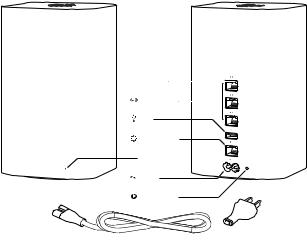
Link light |
Ethernet LAN |
USB |
Ethernet WAN |
Status light |
Power |
Reset button |
Power cord (Your power cord may look different.) |
Draft |
Apple Confidential
6 Chapter 1 Getting Started

Ports on Your AirPort Time Capsule
AirPort Time Capsule has six ports on the back:
<One Gigabit Ethernet Wide Area Network (WAN) port
For connecting a DSL or cable modem, or for connecting to an existing Ethernet network
G |
Three Gigabit Ethernet Local Area Network (LAN) ports |
|
For connecting Ethernet devices such as printers or computers, or for connecting to an existing |
|
Draft |
|
Ethernet network |
Next |
|
status |
|
Apple Confidential
Chapter 1 Getting Started 7
Plugging In Your AirPort Time Capsule
Before you plug in your AirPort Time Capsule, first connect the appropriate cables to the ports you want to use:
ÂÂ Connect the Ethernet cable that’s connected to your DSL or cable modem (if you’ll connect to the Internet) to the Ethernet WAN port (<).
ÂÂ Connect a USB cable from the USB port (d) on your AirPort Time Capsule to a compatible
ÂÂ USB printer, a hardDraftdisk, or hub.
Connect an Ethernet cable from any Ethernet device to any of the Ethernet LAN ports (G).
After you connect the cables for all the devices you plan to use,connect the power cord to the power port and plug your AirPort Time Capsule into power outlet.There is no power switch.
Important: Use only the power cord that came with your AirPort Time Capsule.
When you plug the AirPort Time Capsule power cord into power outlet, the status light glows amber during startup, and then flashes amber during setup.The status light glows green after your AirPort Time Capsule is set up and connected to the Internet or a network.
When you connect Ethernet cables to the Ethernet ports, the lights above them glow solid green.
Apple Confidential
8 Chapter 1 Getting Started

The AirPort Time Capsule Status Light
The following table explains the AirPort Time Capsule light sequences and what they indicate.
Light |
Status/description |
Off |
Your AirPort Time Capsule is unplugged. |
|
|
Solid amber |
Your AirPort Time Capsule is starting up. |
|
|
Flashing amber |
Draft |
Your AirPort Time Capsule can’t establish connection to the network or the |
|
|
Internet, or is encountering problem. Use AirPort Utility to get information |
|
about what might cause the status light to flash amber. See“IfYour AirPort Time |
|
Capsule Status Light Flashes Amber”on page 19. |
Solid green |
Your AirPort Time Capsule is on and working properly. |
Flashing amber |
There may be problem starting up.Your AirPort Time Capsule will restart and |
and green |
try again. |
With AirPort Time Capsule, you can:
ÂÂ Use the Time Machine application in Mac OS X v10.5.7 or later to back up all the Mac computers in your home.
ÂÂ Create a password-protected Wi-Fi network, and then connect to the Internet and share the connection with other computers and Wi-Fi devices, such as iPad, iPhone, iPod touch, and Apple TV.
ÂÂ Create a guest network, with or without password protection, to give wireless Internet access to friends and visitors. Devices that connect to the guest network have access to the Internet, but not to your local network.
ÂÂ Connect a USB printer or hard disk to your AirPort Time Capsule. All the computers on the network can access the device.
Apple Confidential
Chapter 1 Getting Started 9

Computer
iPad
|
iPhone or iPod touch |
|
|
AirPort |
|
Time Capsule |
|
|
Draft |
|
|
2.4 or 5 GHz |
2.4 or 5 GHz |
|
|
Cable/DSL modem |
|
2.4 or 5 GHz |
|
|
|
to Ethernet WAN port |
to Internet |
to USB port |
|
Network printer |
Apple Confidential
10 Chapter 1 Getting Started
