Apple A1513 User Guide

Apple Confidential
Remote
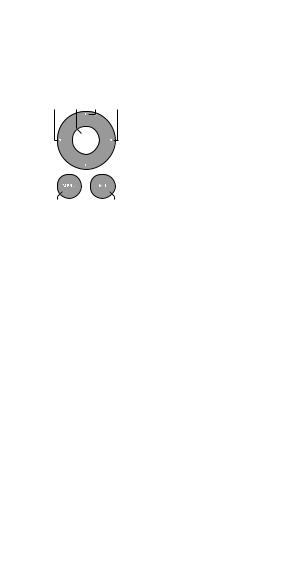
Apple Confidential
Using Your Apple Remote - content to come
Use your Apple Remote with Apple products that have a builtin infrared (IR) receiver. Play a DVD or music from your iTunes library, watch photo slideshows and movie trailers, and more.
Left Select Up Right
Down
Menu |
Play/Pause |
To use your remote:
ÂPress Play/Pause to play or pause a song, slideshow, or movie.
ÂPress Right or Left to skip to the next or previous song in your iTunes library, or to the next or previous chapter on a DVD.
ÂHold down Right or Left to fast-forward or rewind a song or movie.
ÂPress Up or Down to adjust the volume of a Mac or iPod dock (but not the volume of an Apple TV).
Pairing Your Apple Remote
You can pair your Apple Remote with a specifc Mac or
Apple product. After you pair the Mac or Apple product, it’s controlled by only the paired remote.
To pair your remote:
1Move within 3 to 4 inches (8 to 10 cm) of your Mac or Apple product.
2Point the remote at the IR receiver on the front of your Mac or Apple product.
3Hold down Right and Menu for 6 seconds.
When you’ve paired your remote, a chainlink symbol appears onscreen.
2
Apple Confidential
To unpair your remote on a Mac:
1 Choose Apple ( ) > System Preferences from the menu bar.
2Click Security & Privacy, click Advanced, and then click
Unpair.
To unpair your remote on other Apple products:
 Hold down Menu and Left for 6 seconds.
Charging the remote
Content to come.
3
