
Important Product
Information Guide

This Important Product Information Guide contains safety,
handling, disposal and recycling, regulatory, and software
license information, as well as the one-year limited
warranty for iPhone.
Read all safety information below and operating
instructions before using iPhone to avoid injury.
±
For detailed operating instructions, including any
updates to the safety and regulatory information,
see the iPhone User’s Guide at:
www.apple.com/support/manuals/iphone
Important Safety Information
WARNING: Failure to follow these safety instructions
could result in fi re, electric shock, or other injury or
damage.
Handling iPhone
Do not drop, disassemble, open, crush, bend, deform,
puncture, shred, microwave, incinerate, paint, or insert
foreign objects into iPhone.
Avoiding Water and Wet Locations
Do not use iPhone in rain, or near washbasins or other
wet locations. Take care not to spill any food or liquid on
iPhone. In case iPhone gets wet, unplug all cables, turn o∂
iPhone (press and hold the Sleep/Wake button, and then
slide the onscreen slider) before cleaning, and allow it to
dry thoroughly before turning it on again. Do not attempt
to dry iPhone with an external heat source, such as a
microwave oven or hair dryer.
3
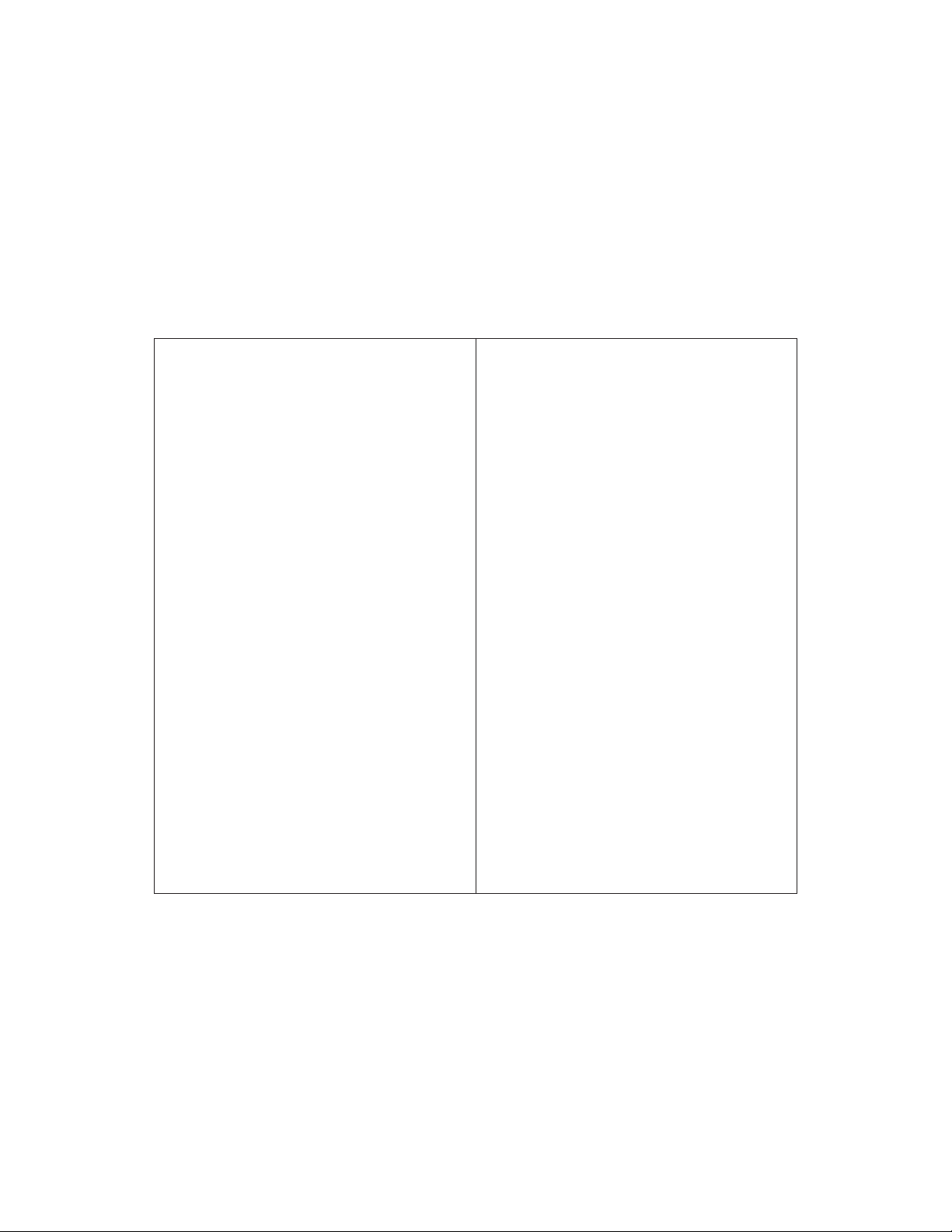
Repairing iPhone
Never attempt to repair or modify iPhone yourself. iPhone
does not contain any user-serviceable parts, except for the
SIM card and SIM tray. If iPhone has been submerged in
water, punctured, or subjected to a severe fall, do not use
it until you take it to an Apple Authorized Service Provider.
For service information, choose iPhone Help from the
Help menu in iTunes or go to www.apple.com/support/
iphone/service. The rechargeable battery in iPhone should
be replaced only by an Apple Authorized Service Provider.
For more information about batteries, go to www.apple.
com/batteries.
Charging iPhone
To charge iPhone, only use the Apple Dock Connector
to USB Cable with an Apple USB Power Adapter or a
high-power USB port on another device that is compliant
with the USB 2.0 or 1.1 standards, another Apple-branded
product or accessory designed to work with iPhone, or a
third-party accessory certifi ed to use Apple’s “Works with
iPhone” logo.
Read all safety instructions for any products and
accessories before using with iPhone. Apple is not
responsible for the operation of third-party accessories or
their compliance with safety and regulatory standards.
When you use the Apple USB Power Adapter to charge
iPhone, make sure that the power adapter is fully
assembled before you plug it into a power outlet. Then
insert the Apple USB Power Adapter fi rmly into the power
outlet. Do not connect or disconnect the Apple USB Power
Adapter with wet hands. Do not use any power adapter
other than the Apple USB Power Adapter to charge
iPhone.
4
The Apple USB Power Adapter may become warm during
normal use. Always allow adequate ventilation around the
Apple USB Power Adapter and use care when handling.
Unplug the Apple USB Power Adapter if any of the
following conditions exist:
The power cord or plug has become frayed or damaged.
Â
The adapter is exposed to rain, liquid, or excessive
Â
moisture.
The adapter case has become damaged.
Â
You suspect the adapter needs service or repair.
Â
You want to clean the adapter.
Â
Avoiding Hearing Damage
Permanent hearing loss may occur if the receiver, earbuds,
headphones, speakerphone, or earpieces are used at high
volume. Set the volume to a safe level. You can adapt over
time to a higher volume of sound that may sound normal
but can be damaging to your hearing. If you experience
ringing in your ears or muπ ed speech, stop listening and
have your hearing checked. The louder the volume, the
less time is required before your hearing could be a∂ ected.
Hearing experts suggest that to protect your hearing:
Limit the amount of time you use the receiver, earbuds,
Â
headphones, speakerphone, or earpieces at high
volume.
Avoid turning up the volume to block out noisy
Â
surroundings.
Turn the volume down if you can’t hear people
Â
speaking near you.
For information about how to set a maximum volume
limit on iPhone, see the iPhone User’s Guide.
5
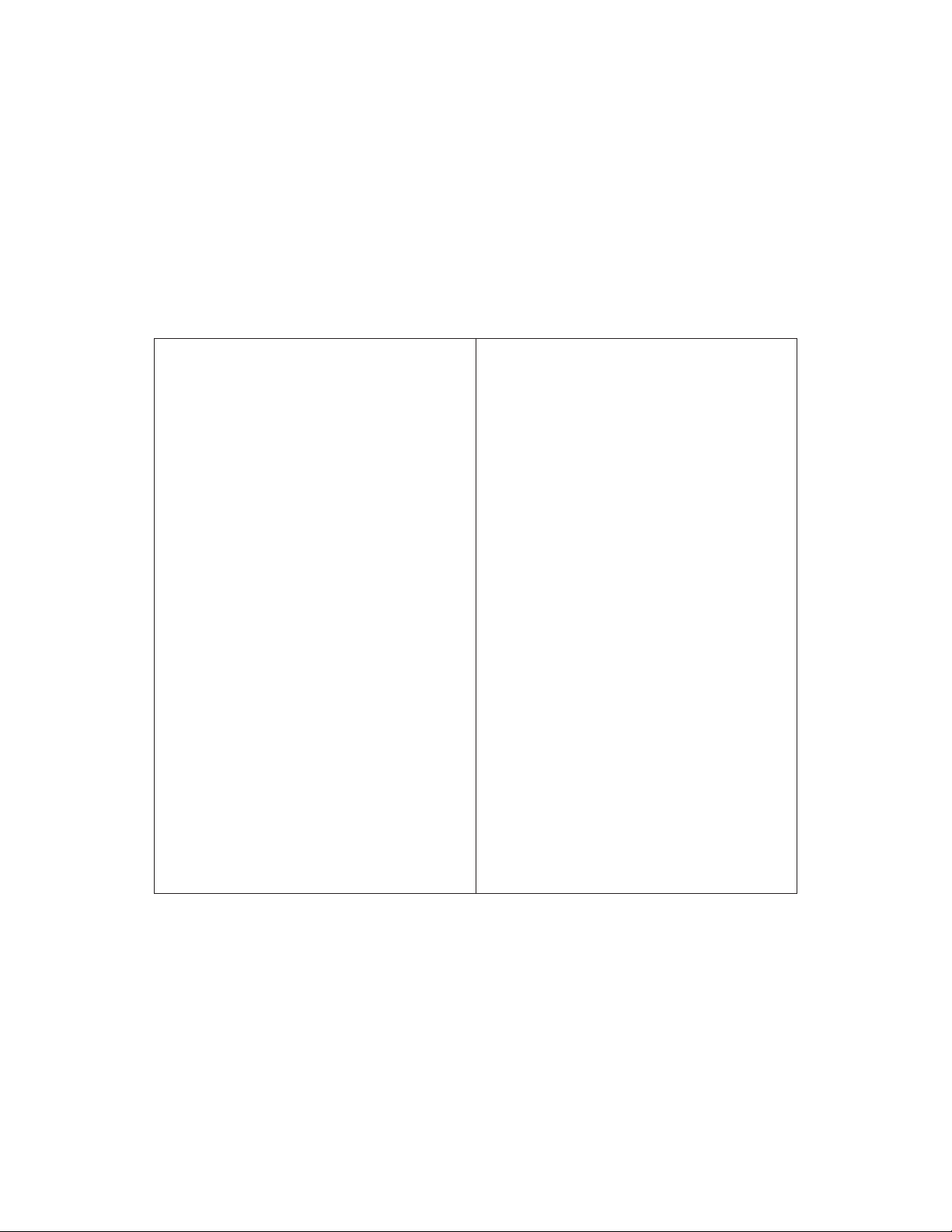
Driving Safely
Use of iPhone and headphones (even if used only in
one ear) while driving a vehicle or riding a bicycle is
not recommended and is illegal in some areas. Check
and obey the laws and regulations on the use of mobile
devices like iPhone in the areas where you drive. Be
careful and attentive while driving. If you decide to use
iPhone while driving or riding a bicycle, keep in mind the
following guidelines:
 Give full attention to driving and to the road.
Using a mobile device while driving may be distracting.
If you fi nd it disruptive or distracting while operating
any type of vehicle, riding a bicycle, or performing any
activity that requires your full attention, pull o∂ the road
and park before making or answering a call if driving
conditions require.
Get to know iPhone and its features such as favorites,
Â
recents, and speakerphone.
These features help you to place your call without
taking your attention o∂ the road. See the iPhone User’s
Guide for more information.
Use a hands-free device.
Â
Add an extra layer of convenience and safety to your
iPhone with one of the many hands-free accessories
available.
Position iPhone within easy reach.
Â
Keep your eyes on the road. If you get an incoming call
at an inconvenient time, let your voicemail answer it
for you.
1
Adapted from the CTIA-The Wireless Association® Safe Driving
Tips.
6
1
 Assess the tra∑ c before dialing, or place calls when
you are not moving or before pulling into tra∑ c.
Try to plan calls when your car will be stationary. Never
dial or enter other text while you are driving.
Let the person you are speaking with know you are
Â
driving.
If necessary, suspend the call in heavy tra∑ c or
hazardous weather conditions. Driving in rain, sleet,
snow, ice, fog, and even heavy tra∑ c can be hazardous.
Do not take notes, look up phone numbers, or
Â
perform any other activities that require your
attention while driving.
Jotting down a to-do list or fl ipping through your
address book takes attention away from your primary
responsibility, driving safely.
Do not engage in stressful or emotional conversations
Â
that may be distracting.
Make people you are talking with aware you are driving
and suspend conversations that have the potential to
divert your attention from the road.
Avoiding Eyestrain
When watching video or reading text on iPhone, avoid
prolonged use and take breaks to prevent eyestrain.
Glass Parts
The outside cover of the iPhone screen is made of glass.
This glass could break if iPhone is dropped on a hard
surface or receives a substantial impact. If the glass chips
or cracks, do not touch or attempt to remove the broken
glass. Stop using iPhone until the glass is replaced by an
Apple Authorized Service Provider. Glass cracked due to
misuse or abuse is not covered under the warranty.
7

Choking Hazards
iPhone contains small parts, which may present a choking
hazard to small children. Keep iPhone and its accessories
away from small children.
Repetitive Motion
When you perform repetitive activities such as typing on
iPhone, you may experience occasional discomfort in your
hands, arms, shoulders, neck, or other parts of your body. If
you continue to have discomfort during or after such use,
stop use and see a physician.
Potentially Explosive Atmospheres
Turn o∂ iPhone (press and hold the Sleep/Wake button,
and then slide the onscreen slider) when in any area with
a potentially explosive atmosphere. Do not charge iPhone,
and obey all signs and instructions. Sparks in such areas
could cause an explosion or fi re, resulting in serious injury
or even death.
Areas with a potentially explosive atmosphere are often,
but not always, marked clearly. Potential areas may
include: fueling areas (such as gas stations); below deck
on boats; fuel or chemical transfer or storage facilities;
vehicles using liquefi ed petroleum gas (such as propane
or butane); areas where the air contains chemicals or
particles (such as grain, dust, or metal powders); and any
other area where you would normally be advised to turn
o∂ your vehicle engine.
For Vehicles Equipped with an Air Bag
An air bag infl ates with great force. Do not store iPhone or
any of its accessories in the area over the air bag or in the
air bag deployment area.
8
Exposure to Radio Frequency Energy
iPhone contains radio transmitters and receivers. When
on, iPhone receives and sends out radio frequency (RF)
energy through its antenna. The iPhone antenna is located
on the back of iPhone near the dock connector. iPhone
is designed and manufactured not to exceed limits for
exposure to RF energy set by the Federal Communications
Commission (FCC) of the United States. The exposure
standard employs a unit of measurement known as the
specifi c absorption rate, or SAR. The SAR limit applicable
to iPhone set by the FCC is 1.6 watts per kilogram (W/kg).
Tests for SAR are conducted using standard operating
positions (i.e., at the ear and worn on the body) specifi ed
by the FCC with iPhone transmitting at its highest certifi ed
power level in all tested frequency bands. Although SAR
is determined at the highest certifi ed power level, the
actual SAR level of iPhone while in operation can be well
below the maximum value because iPhone adjusts its
cellular transmitting power based in part on proximity to
the wireless network. In general, the closer you are to a
cellular base station, the lower the cellular transmitting
power level.
iPhone has been tested,
2
and meets the FCC RF exposure
guidelines for cellular, Wi-Fi, and Bluetooth® operation.
When tested for use at the ear, iPhone’s highest SAR value
is 0.974 W/kg. When tested for body-worn operation,
with iPhone positioned 5/8 inch (15 mm) from the body,
iPhone’s highest SAR value is 0.694 W/kg. For body-worn
2
The device was tested by an accredited laboratory according
to measurement standards and procedures specifi ed in FCC
OET Bulletin 65, Supplement C (Edition 01-01) and IEEE P1528.1,
April 21 2003.
9

operation, iPhone’s SAR measurement may exceed the
FCC exposure guidelines if positioned less than 5/8
inch (15 mm) from the body. For optimal mobile device
performance and to be sure that human exposure to RF
energy does not exceed the FCC guidelines, always follow
these instructions and precautions: When on a call using
the built-in audio receiver in iPhone, hold iPhone with the
30-pin connector pointed down toward your shoulder
to increase separation from the antenna. For body-worn
operation, keep iPhone at least 5/8 inch (15 mm) away
from the body, and only use carrying cases, belt clips, or
holders that do not have metal parts and that maintain at
least 5/8 inch (15 mm) separation between iPhone and the
body. When using the EDGE data transmission feature of
iPhone (see the iPhone User’s Guide for more information),
position iPhone’s antenna at least 5/8 inch (15 mm) from
the body.
If you are still concerned about exposure to RF energy, you
can further limit your exposure by limiting the amount
of time using iPhone, since time is a factor in how much
exposure a person receives, and by placing more distance
between your body and iPhone, since exposure level
drops o∂ dramatically with distance.
Additional Information
For more information from the FCC about exposure to RF
energy, see: www.fcc.gov/oet/rfsafety
The FCC and the U.S. Food and Drug Administration (FDA)
also maintain a consumer website at
www.fda.gov/cellphones to address inquiries about
the safety of mobile phones. Please check the website
periodically for updates.
For information about the scientifi c research related to
RF energy exposure, see the EMF Research Database
maintained by the World Health Organization at:
www.who.int/emf
Radio Frequency Interference
Nearly every electronic device is subject to radio
frequency interference from external sources if
inadequately shielded or designed, or otherwise not
confi gured to be compatible. As a result, iPhone may
cause interference with other devices. Follow these
instructions to avoid interference problems.
Aircraft Federal Aviation Administration (FAA) regulations
may prohibit using wireless devices while in the air. For
more information about using Airplane Mode to turn o∂
the iPhone wireless transmitters, see the iPhone User’s
Guide.
Vehicles RF signals may a∂ ect installed or inadequately
shielded electronic systems in motor vehicles. Check with
the manufacturer or its representative regarding your
vehicle.
Electronic Devices Most modern electronic equipment
is shielded from RF signals. However, certain electronic
equipment may not be shielded against the RF signals
from iPhone.
Pacemakers The Health Industry Manufacturers
Association recommends that a minimum separation
of 6 inches (15 cm) be maintained between a handheld
wireless phone and a pacemaker to avoid potential
interference with the pacemaker. Persons with
pacemakers:
10
11

 Should always keep iPhone more than six inches from
their pacemaker when the phone is turned on
Should not carry iPhone in a breast pocket
Â
Should use the ear opposite the pacemaker to minimize
Â
the potential for interference
If you have any reason to suspect that interference is
taking place, turn iPhone o∂ immediately.
Hearing Aids iPhone may interfere with some hearing
aids. If it does, consult the hearing aid manufacturer or
your physician for alternatives or remedies.
Other Medical Devices If you use any other personal
medical device, consult the device manufacturer or your
physician to determine if it is adequately shielded from
external RF energy.
Turn iPhone o∂ in health care facilities when any
regulations posted in these areas instruct you to do so.
Hospitals and health care facilities may use equipment
that is sensitive to external RF energy.
Posted Facilities Turn o∂ iPhone in any facility where
posted notices so require.
Blasting Areas To avoid interfering with blasting
operations, turn o∂ iPhone when in a “blasting area” or in
areas posted “Turn o∂ two-way radio.” Obey all signs and
instructions.
Emergency Calls You should not rely on wireless
devices for essential communications, such as medical
emergencies. Use of iPhone to call emergency services,
for example by dialing 911, may not work in all locations.
Emergency numbers and services vary by region, and
sometimes an emergency call cannot be placed due to
network availability or environmental interference.
Important Handling Information
NOTICE: Failure to follow these handling instructions
could result in damage to iPhone or other property.
Carrying iPhone
iPhone contains sensitive components. Do not bend, drop,
or crush iPhone. If you are concerned about scratching
iPhone, you can use one of the many cases sold separately.
Using Connectors and Ports
Never force a connector into a port. Check for obstructions
on the port. If the connector and port don’t join with
reasonable ease, they probably don’t match. Make sure
that the connector matches the port and that you have
positioned the connector correctly in relation to the port.
Keeping iPhone Within Acceptable Temperatures
Operate iPhone in a place where the temperature is
always between 0º and 35º C (32º to 95º F). Battery life
might temporarily shorten in low-temperature conditions.
12
13

Store iPhone in a place where the temperature is always
between -20º and 45º C (-4º to 113º F). Don’t leave iPhone
in your car, because temperatures in parked cars can
exceed this range.
When you’re using iPhone or charging the battery, it is
normal for iPhone to get warm. The exterior of iPhone
functions as a cooling surface that transfers heat from
inside the unit to the cooler air outside.
Keeping the Outside of iPhone Clean
To clean iPhone, unplug all cables and turn o∂ iPhone
(press and hold the Sleep/Wake button, and then slide
the onscreen slider). Then use a soft, slightly damp, lintfree cloth. Avoid getting moisture in openings. Don’t use
window cleaners, household cleaners, aerosol sprays,
solvents, alcohol, ammonia, or abrasives to clean iPhone.
Disposal and Recycling Information
Apple Used Mobile Phone Recycling Program
For free recycling of your old mobile phone, see
www.apple.com/environment/recycling for a prepaid
shipping label and instructions.
iPhone Disposal and Recycling
You must dispose of iPhone properly according to local
laws and regulations. Because iPhone contains electronic
components and a battery, iPhone must be disposed of
separately from household waste. When iPhone reaches its
end of life, contact local authorities to learn about disposal
and recycling options, or simply drop it o∂ at your local
Apple retail store or return it to Apple. See www.apple.
com/environment/recycling for more information.
Apple and the Environment
At Apple, we recognize our responsibility to minimize the
environmental impacts of our operations and products.
For more information go to: www.apple.com/environment
FCC Compliance Statement
This device complies with part 15 of the FCC rules.
Operation is subject to the following two conditions:
(1) This device may not cause harmful interference, and
(2) this device must accept any interference received,
including interference that may cause undesired
operation.
Important: Changes or modifi cations to this product not
authorized by Apple could void the EMC compliance and
negate your authority to operate the product. This product
has demonstrated EMC compliance under conditions
that included the use of compliant peripheral devices
and shielded cables between system components. It is
important that you use compliant peripheral devices and
shielded cables between system components to reduce
the possibility of causing interference to radios, televisions,
and other electronic devices.
Software License
Use of iPhone is subject to the iPhone Software License
Agreement found at: www.apple.com/legal/sla
14
15

Apple One (1) Year Limited Warranty
Apple’s warranty obligations for this hardware product are limited to
the terms set forth below:
Apple Inc. (“Apple”) warrants this Apple-branded hardware product
against defects in materials and workmanship under normal use
for a period of ONE (1) YEAR from the date of retail purchase by
the original end-user purchaser (“Warranty Period”). If a hardware
defect arises and a valid claim is received within the Warranty
Period, at its option and to the extent permitted by law, Apple will
either (1) repair the hardware defect at no charge, using new or
refurbished replacement parts, (2) exchange the product with a
product that is new or which has been manufactured from new or
serviceable used parts and is at least functionally equivalent to the
original product, or (3) refund the purchase price of the product.
Apple may request that you replace defective parts with new or
refurbished user-installable parts that Apple provides in fulfi llment
of its warranty obligation. A replacement product or part, including
a user-installable part that has been installed in accordance with
instructions provided by Apple, assumes the remaining warranty
of the original product or ninety (90) days from the date of
replacement or repair, whichever provides longer coverage for
you. When a product or part is exchanged, any replacement item
becomes your property and the replaced item becomes Apple’s
property. Parts provided by Apple in fulfi llment of its warranty
obligation must be used in products for which warranty service is
claimed. When a refund is given, the product for which the refund is
provided must be returned to Apple and becomes Apple’s property.
EXCLUSIONS AND LIMITATIONS
This Limited Warranty applies only to hardware products
manufactured by or for Apple that can be identifi ed by the “Apple”
trademark, trade name, or logo a∑ xed to them. The Limited
Warranty does not apply to any non-Apple hardware products
or any software, even if packaged or sold with Apple hardware.
Manufacturers, suppliers, or publishers, other than Apple, may
provide their own warranties to the end user purchaser, but
Apple, in so far as permitted by law, provides their products “as is”.
Software distributed by Apple with or without the Apple brand
name (including, but not limited to system software) is not covered
under this Limited Warranty. Refer to the licensing agreement
accompanying the software for details of your rights with respect
to its use.
Apple does not warrant that the operation of the product will be
uninterrupted or error-free. Apple is not responsible for damage
arising from failure to follow instructions relating to the product’s
use.
This warranty does not apply: (a) to damage caused by use with
non-Apple products; (b) to damage caused by accident, abuse,
misuse, fl ood, fi re, earthquake or other external causes; (c) to
damage caused by operating the product outside the permitted or
intended uses described by Apple; (d) to damage caused by service
(including upgrades and expansions) performed by anyone who
is not a representative of Apple or an Apple Authorized Service
Provider (“AASP”); (e) to a product or part that has been modifi ed
to alter functionality or capability without the written permission
of Apple; (f) to consumable parts, such as batteries, unless damage
has occurred due to a defect in materials or workmanship; (g) to
cosmetic damage, including but not limited to scratches, dents and
broken plastic on ports; or (h) if any Apple serial number has been
removed or defaced.
THIS WARRANTY GIVES YOU SPECIFIC LEGAL RIGHTS, AND YOU MAY
ALSO HAVE OTHER RIGHTS WHICH VARY FROM STATE TO STATE.
APPLE’S RESPONSIBILITY FOR HARDWARE DEFECTS IS LIMITED TO
REPAIR OR REPLACEMENT SERVICE AS DETERMINED BY APPLE IN
ITS SOLE DISCRETION. ALL EXPRESS AND IMPLIED WARRANTIES,
INCLUDING BUT NOT LIMITED TO ANY IMPLIED WARRANTIES
AND CONDITIONS OF MERCHANTABILITY AND FITNESS FOR A
PARTICULAR PURPOSE, ARE LIMITED IN TIME TO THE TERM OF
THIS LIMITED WARRANTY. NO WARRANTIES, WHETHER EXPRESS
OR IMPLIED, WILL APPLY AFTER THE EXPIRATION OF THE LIMITED
WARRANTY PERIOD. SOME STATES DO NOT ALLOW LIMITATIONS
ON HOW LONG AN IMPLIED WARRANTY LASTS, SO THIS LIMITATION
MAY NOT APPLY TO YOU. No Apple reseller, agent, or employee
is authorized to make any modifi cation, extension, or addition to
this warranty. If any term is held to be illegal or unenforceable,
the legality or enforceability of the remaining terms shall not be
a∂ ected or impaired.
EXCEPT AS PROVIDED IN THIS WARRANTY AND TO THE EXTENT
PERMITTED BY LAW, APPLE IS NOT RESPONSIBLE FOR DIRECT,
SPECIAL, INCIDENTAL OR CONSEQUENTIAL DAMAGES RESULTING
16
17

FROM ANY BREACH OF WARRANTY OR CONDITION, OR UNDER ANY
OTHER LEGAL THEORY, INCLUDING BUT NOT LIMITED TO LOSS OF
USE; LOSS OF REVENUE; LOSS OF ACTUAL OR ANTICIPATED PROFITS
(INCLUDING LOSS OF PROFITS ON CONTRACTS); LOSS OF THE USE
OF MONEY; LOSS OF ANTICIPATED SAVINGS; LOSS OF BUSINESS;
LOSS OF OPPORTUNITY; LOSS OF GOODWILL; LOSS OF REPUTATION;
LOSS OF, DAMAGE TO OR CORRUPTION OF DATA; OR ANY INDIRECT
OR CONSEQUENTIAL LOSS OR DAMAGE HOWSOEVER CAUSED
INCLUDING THE REPLACEMENT OF EQUIPMENT AND PROPERTY,
ANY COSTS OF RECOVERING, PROGRAMMING, OR REPRODUCING
ANY PROGRAM OR DATA STORED OR USED WITH APPLE PRODUCTS
AND ANY FAILURE TO MAINTAIN THE CONFIDENTIALITY OF DATA
STORED ON THE PRODUCT. THE FOREGOING LIMITATION SHALL NOT
APPLY TO DEATH OR PERSONAL INJURY CLAIMS, OR ANY STATUTORY
LIABILITY FOR INTENTIONAL AND GROSS NEGLIGENT ACTS AND/OR
OMISSIONS. SOME STATES DO NOT ALLOW THE EXCLUSION OR
LIMITATION OF INCIDENTAL OR CONSEQUENTIAL DAMAGES, SO THE
ABOVE LIMITATION MAY NOT APPLY TO YOU.
OBTAINING WARRANTY SERVICE
Please access and review the online help resources referred to in
the documentation accompanying this hardware product before
requesting warranty service. If the product is still not functioning
properly after making use of these resources, please contact the
Apple representatives or, if applicable, an Apple owned retail store
(“Apple Retail”) or AASP located using the information provided in
the documentation. When contacting Apple via telephone, other
charges may apply depending on your location. When calling, an
Apple representative or AASP will help determine whether your
product requires service and, if it does, will inform you how Apple
will provide it. You must assist in diagnosing issues with your
product and follow Apple’s warranty processes.
Apple may restrict service to the fi fty states of the United States of
America and the District of Columbia, and provide warranty service
(i) at an Apple Retail or AASP location, where service is performed
at the location, or the Apple Retail or AASP may send the product
to an Apple repair service location for service, (ii) by sending you
prepaid way bills (and if you no longer have the original packaging,
Apple may send you packaging material) to enable you to ship
the product to Apple’s repair service location for service, or (iii) by
sending you new or refurbished customer-installable replacement
product or parts to enable you to service or exchange your own
product (“DIY Service”). Upon receipt of the replacement product
or part, the original product or part becomes the property of Apple
and you agree to follow instructions, including, if required, arranging
the return of original product or part to Apple in a timely manner.
When providing DIY Service requiring the return of the original
product or part, Apple may require a credit card authorization as
security for the retail price of the replacement product or part
and applicable shipping costs. If you follow instructions, Apple will
cancel the credit card authorization, so you will not be charged
for the product or part and shipping costs. If you fail to return the
replaced product or part as instructed, Apple will charge the credit
card for the authorized amount.
Service options, parts availability and response times may vary.
Service options are subject to change at any time. In accordance
with applicable law, Apple may require that you furnish proof of
purchase details and/or comply with registration requirements
before receiving warranty service. Please refer to the accompanying
documentation for more details on this and other matters on
obtaining warranty service.
Apple will maintain and use customer information in accordance
with the Apple Customer Privacy Policy accessible at www.apple.
com/legal/privacy.
If your product is capable of storing software programs, data and
other information, you should protect its contents against possible
operational failures. Before you deliver your product for warranty
service it is your responsibility to keep a separate backup copy of
the contents and disable any security passwords. THE CONTENTS
OF YOUR PRODUCT WILL BE DELETED AND THE STORAGE MEDIA
REFORMATTED IN THE COURSE OF WARRANTY SERVICE. Your
product will be returned to you confi gured as originally purchased,
subject to applicable updates. You will be responsible for reinstalling
all other software programs, data and passwords. Recovery and
reinstallation of software programs and user data are not covered
under this Limited Warranty.
Apple Inc.
1 Infi nite Loop
Cupertino, CA 95014
USA
18
19

© 2007 Apple Inc. All rights reserved.
Apple, the Apple logo, iTunes, Mac, and Mac OS are
trademarks of Apple Inc., registered in the U.S. and other
countries. iPhone is a trademark of Apple Inc. The Bluetooth®
word mark and logos are owned by the Bluetooth SIG, Inc.
and any use of such marks by Apple Inc. is under license.
034-3995-A
Printed in XXXX
