Apple A1491, A1476 Users Guide
Apple Confidential
Turn offautomatic downloads.Tap Apps in Automatic Downloads. Apps update automatically over Wi-Fi, unless you turn off the option.
Download apps using the cellular network (Wi-Fi + cellular models).Turn on Use Cellular Data. Downloading apps over the cellular network may incur carrier charges. Newsstand apps update only over Wi-Fi.
Draft
Chapter 21 App Store |
93 |

Apple Confidential
Newsstand |
22 |
|
DraftNewsstand at a glance
Newsstand organizes your magazine and newspaper apps, and au oma ically upda es hem when iPad is connected to Wi-Fi.
Find Newsst nd pps.
Touch nd hold public tion to e nge.
Find Newsstand apps. Tap Newsstand to reveal the shelf, then tap Store. When you purchase a Newsstand app, it’s added to the shelf. After the app is downloaded, open it to view its issues and subscription options. Subscriptions are In-App purchases, billed to your store account.
Turn offautomatic updates.Apps update automatically over Wi-Fi, unless you turn off the option in Settings > iTunes & App Store > Automatic ownloads.
94
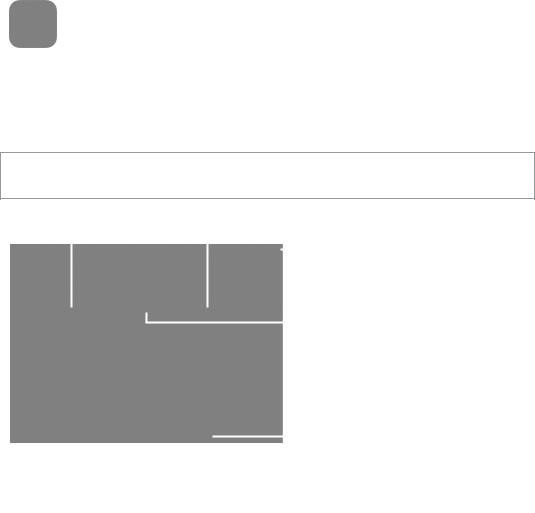
Apple Confidential
Game Center |
23 |
|
DGet going. OpenrafGame Center. If you see your nicknametat the top of the screen, you’re already signed in. Otherwise, you’ll be asked for your Apple ID and password.
At a glance
Game Center lets you play your favorite games with riends who have an iOS device or a Mac
(OS X Mountain Lion or later). You must be connected o he In ernet o use Game Cen er.
WARNING: For important information about avoiding repe i ive mo ion injuries, see Impor ant safety information on page 125.
|
See who’s the best. |
|
|
Find someone to pl y |
g inst. |
||||||
|
|
||||||||||
|
|
|
|
|
|
|
|
|
|
Pl |
y, sh re, |
|
|
|
|
|
|
|
|
|
|||
|
|
|
|
|
|
|
|
|
|
||
|
|
|
|
|
|
|
|
|
|
or emove |
|
|
|
|
|
|
|
|
|
|
|
this g me. |
|
|
|
|
|
|
|
|
|
|
|
Explore |
|
|
|
|
|
|
|
|
|
|
|
||
|
|
|
|
|
|
|
|
|
|
||
|
|
|
|
|
|
|
|
|
|
||
|
|
|
|
|
|
|
|
|
|
g me go ls. |
|
|
|
|
|
|
|
|
|
|
|
Is it your turn? |
|
eclare your |
|
|
|
It’s on! |
|
||||||
|
|
|
|
||||||||
status or change |
|
|
Choose a game. |
|
|||||||
your photo. |
|
|
|
||||||||
|
|
|
|||||||||
|
|
|
Invite friends to play. |
|
|||||||
|
|
|
|
||||||||
Get some games. Tap Games, then tap recommended game. Or browse for games in the App Store (look for Supports Game Center in the game details). Or, get a game one of your friends has; see Play with friends on page 96.
Play! Tap Games, choose a game, tap ••• in the upper right, then tap Play.
Sign out? No need to sign out when you quit Game Center, but if you want to, go to Settings > Game Center and tap your Apple ID.
95

Apple Confidential
Play with friends
Invite friends to a multiplayer game. Tap Friends, choose a friend, choose a game, then tap Play. If the game allows or requires additional players, choose additional players to invite, then tap Next. Send your invitation, then wait for the others to accept. When everyone is ready, start the game. If a friend isn’t available or doesn’t respond to your invitation, you can tap Auto-
Match to have Game Center find another player for you, or tap Invite Friend to try inviting some other friend.
Send a friend request. Tap Friends, tap |
, then enter your friend’s email address or Game Center |
||||||
nickname. To browse your contacts, tap |
. To add several friends in one request, type Return |
||||||
after each address. Or, tap anyone on the Friends page under A-Z, Recent, or Points, or any player |
|||||||
Draft |
|
||||||
you see anywhere in Game Center. |
|
|
|
|
|
||
Challenge someone to outdo you. Tap one of your scores or achievemen s, hen ap |
|
||||||
Challenge Friends. |
|
|
|
|
|
|
|
What are your friends playing and how are they doing? Tap Friends, |
ap your riend’s name, |
||||||
then tap the Games or Points bubble. |
|
|
|
|
|
||
Want to purchase a game your friend has? Tap Friends, |
hen ap your |
riend’s name. Tap |
heir |
||||
Games bubble, tap the game in the list, then tap ••• in |
he upper right. |
|
|
||||
Make new friends. To see a list of your friend’s riends, |
ap Friends, ap your riend’s name, |
hen |
|||||
tap their Friends bubble. |
|
|
|
|
|
|
|
Unfriend a friend. Tap Friends, t |
p the friend’s n me, then t p ••• in the upper right. |
|
|||||
Keep your email address priv te. Turn off Public Pro ile in your G me Center account settings. |
|||||||
See “Game Center settings” below. |
|
|
|
|
|
||
Turn offmultiplayer activity or f iend equests.Go to Settings > Gener l > Restrictions and turn |
|||||||
off Multiplayer Games or Adding F iends. If the switches |
e gr yed, t p En ble Restrictions at the |
||||||
top first. |
|
|
|
|
|
|
|
Keep it friendly. To |
epo t offensive or in pp op i te beh vior, t p Friends, t p the person’s name, |
||||||
tap ••• in the upper |
ight, then |
p Repo t |
P oblem. |
|
|
|
|
Game Center settings
Go to Settings > Game Cente , whe e you can:
•• |
Sign out (tap your Apple I ) |
•• |
Allow invites |
•• |
Let nearby players find you |
•• |
Edit your Game Center profile (tap your nickname) |
•• |
Get friend recommendations from Contacts or Facebook |
Specify which notifications you want for Game Center.Go to Settings > Notifications > Game Center. If Game Center doesn’t appear, turn on Notifications.
Change restrictions for Game Center. Go to Settings > General > Restrictions.
Chapter 23 Game Center |
96 |

Apple Confidential
iBooks |
24 |
|
DraftPurchase a book. Find one you want, tap the price, then tap again to get it.
At a glance
iBooks is a great way to read and buy books. Download he ree iBooks app rom he App S ore, and then enjoy everything from classics to bestsellers.
Add a bookmark.
Double-t p to zoom.
 Go to a diffe ent page.
Go to a diffe ent page.
To download the iBooks app and use the iBookstore, you need an Internet connection and an Apple ID.
Visit the iBookstore. In iBooks, tap Store to:
•• |
Find books by browsing or searching |
•• |
Get sample of a book to see if you like it |
•• |
Read and write reviews, and see current bestsellers |
•• |
Tell a friend about a book via Facebook, Twitter, iMessage, or email |
Get information about a book. You can read a summary of the book, read reviews, and try a sample of the book before buying it. After buying a book, you can write a review of your own.
97
Apple Confidential
Download a previous purchase. If you download a book you’ve previously purchased, you won’t be charged again. To automatically download items purchased on other devices, go to Settings > iTunes & App Store. For information about purchased books and iCloud, see Organizing the bookshelf on page 100.
Update a book. If there’s an update to a book you’ve downloaded, a badge notifies you of the new version. To see and download the updated book, tap Purchased, then tap Updates.
Reading books
Each book has a particular set of features, based on its contents and format. Some of the features
Draft |
|
||||||||||||||||||||
described below might not be available in the book you’re reading. |
|
|
|
|
|
|
|
|
|
|
|||||||||||
Open a book. Tap the book you want to read. If you don’t see i , swipe |
he shelf left or right o |
|
|||||||||||||||||||
see other collections. |
|
|
|
|
|
|
|
|
|
|
|
|
|
|
|
|
|
|
|
||
•• |
Show the controls: Tap near the center of the page. |
|
|
|
|
|
|
|
|
|
|
|
|
||||||||
•• |
Enlarge an image: Double-tap the image. In some books, |
ouch and hold |
o display a |
|
|||||||||||||||||
|
magnifying glass you can use to view an image. |
|
|
|
|
|
|
|
|
|
|
|
|
||||||||
•• |
Go to a specific page: Use the page navigation con rols at |
he bo om of he screen. Or, ap |
|
||||||||||||||||||
|
and enter a page number, then tap the page number in |
he search resul s. |
|
||||||||||||||||||
•• |
Look up a word: Double-tap a word, then tap De ine in |
he menu hat appears. De ini ions |
|
||||||||||||||||||
|
aren’t available for all l |
ngu |
ges. |
|
|
|
|
|
|
|
|
|
|
|
|
|
|
|
|
||
•• |
View the table of contents: T p |
|
. With some books, you c n lso pinch to see the the table |
|
|||||||||||||||||
|
of contents. |
|
|
|
|
|
|
|
|
|
|
|
|
|
|
|
|
|
|
|
|
•• |
Add or remove a bookm |
k: T p |
. T p g in to |
emove the bookm rk. You don’t need to add |
|
||||||||||||||||
|
a bookmark when you close the book, bec use iBooks |
emembers where you left off.You can |
|||||||||||||||||||
|
have multiple bookm |
ks—to see them ll, t p |
|
|
, then t p Bookm rks. |
|
|
|
|
|
|
|
|||||||||
Annotate a book. You can dd notes nd highlights to |
book. |
|
|
|
|
|
|
|
|
|
|
||||||||||
•• |
Add a highlight: Double-t p |
wo d, use the g |
b points to djust the selection, then tap |
|
|||||||||||||||||
|
Highlight and choose |
style. |
|
|
|
|
|
|
|
|
|
|
|
|
|
|
|
|
|||
•• |
Share highlighted text: Tap the highlighted text, then tap |
or Share. If the book you’re reading |
|||||||||||||||||||
|
is from the iBooksto e, a link to the book is included. |
|
|
|
|
|
|
|
|
|
|
|
|
||||||||
•• |
Remove a highlight: Tap the highlighted text, then tap . |
|
|
|
|
|
|
|
|
|
|
||||||||||
•• |
Add |
note: ouble-tap a word, then tap Note. |
|
|
|
|
|
|
|
|
|
|
|
|
|
|
|
||||
•• |
Remove a note: elete its text. To remove the note and its highlight, tap the highlighted text, |
|
|||||||||||||||||||
|
then tap . |
|
|
|
|
|
|
|
|
|
|
|
|
|
|
|
|
|
|
|
|
•• |
See all your notes: Tap the center of the screen to display the controls, tap |
|
|
|
, then tap Notes. |
|
|||||||||||||||
•• |
elete notes: Tap the center of the screen to display the controls, tap |
|
|
, then tap Notes. Tap |
, |
||||||||||||||||
|
|
||||||||||||||||||||
|
|
||||||||||||||||||||
|
then tap Edit Notes. Select the notes you want to delete, then tap Delete. |
|
|
|
|
|
|
|
|||||||||||||
•• |
Share your notes: Tap the center of the screen to display the controls, tap |
|
|
, then tap Notes. |
|
||||||||||||||||
|
|
|
|||||||||||||||||||
|
|
|
|||||||||||||||||||
|
Tap |
, then tap Edit Notes. Select the notes you want to share, then tap Share. |
|
||||||||||||||||||
•• |
Share a link to a book: Tap the center of the screen to display the controls, then tap |
|
. Tap |
, |
|||||||||||||||||
|
|||||||||||||||||||||
|
|||||||||||||||||||||
|
then tap Share Book. |
|
|
|
|
|
|
|
|
|
|
|
|
|
|
|
|
|
|
|
|
Change a book’s appearance. Many books let you change the font, font size, and page color.
•• Change the font or font size: Tap the center of the screen to display the controls, then tap  . Some books allow you to change the font size only when iPad is in portrait orientation.
. Some books allow you to change the font size only when iPad is in portrait orientation.
Chapter 24 iBooks |
98 |
Apple Confidential
••
••
••
••
Change the color of the page and text: Tap the center of the screen to display the controls, tap  , then tap Themes and choose White, Sepia, or Night. This setting applies to all books that support it.
, then tap Themes and choose White, Sepia, or Night. This setting applies to all books that support it.
Change how pages are displayed: Tap the center of the screen to display the controls, tap  , then tap Themes and choose Book, Full Screen, or Scroll.
, then tap Themes and choose Book, Full Screen, or Scroll.
Change the brightness: Tap the center of the screen to display the controls, then tap 

 . If you don’t see
. If you don’t see 

 , tap
, tap  first.
first.
Turn justification and hyphenation on or off: Go to Settings > iBooks. PDFs and some books can’t be justified or hyphenated.
Draft |
|
Interacting with multimedia |
|
Some books have interactive elements, such as movies, diagrams, presen a ions, galleries, 3D |
|
objects, and chapter reviews. To interact with a multimedia objec , ap, swipe, or pinch it. For |
|
example, with a presentation, you can tap to start i , |
hen ap o see each screen. To view an |
element full-screen, spread two fingers apart.When you |
inish, pinch o close it. |
Studying notes and vocabulary lists
In books that support it, you can use notes view to review all of your highligh s and no es as cards.
View your notes. Tap |
|
. You c n |
lso: |
|
|
|||
|
|
|
||||||
|
|
|
||||||
•• |
View notes by chapter: T p |
ch |
pter to see its notes. B dges in the ch pter list indicate the |
|||||
|
number of notes and highlights you’ve |
dded to e ch ch pter. If you don’t see the chapter list, |
||||||
|
tap the Chapter button. |
|
|
|
|
|||
•• |
Search all notes: Enter |
wo d or ph |
se in the se ch field. If you don’t see the search field, tap |
|||||
|
the Chapte s button. T p |
ch pter to see its notes. |
||||||
•• |
Review notes and vocabul |
y s study c |
ds: T p Study C rds. Swipe to move between cards. If |
|||||
|
card has notes, indic ted by |
, t |
p the c d to tu n it over. T p to select which highlights |
|||||
|
are displayed, or to shuffle the ca ds. If the chapter includes a vocabulary list, you can also |
|||||||
|
include it in your ca ds. |
|
|
|
|
|
||
•• |
Email your notes: Tap |
. Select the notes that you want to share, then tap Email. |
||||||
•• |
elete notes: Tap |
. Select the notes that you want to delete, then tap Delete. |
||||||
Chapter 24 iBooks |
99 |
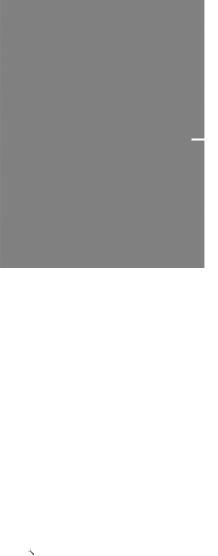
Apple Confidential
Organizing the bookshelf
Use the bookshelf to browse your books and PDFs. You can also organize items in collections.
|
|
|
|
Touch and hold a |
|
|
|
|
|
|
|
|
|
book to rearrange. |
|
|
|
|
|
Available on the iBookstore. Title availability is subject to change. |
||||
Move a book or PDF to |
collection. Go to the bookshelf nd p Edit. Select he i ems you want |
|||
to move, then tap Move |
nd select collection. |
|||
SearchDraftfor a book. Go to the bookshelf. Tap the status bar to scroll to the top of the screen, then tap . Searching looks for the title and the author’s name.
View and manage collections. T p Collections. To edit the n me of collection, tap Edit. You can’t edit or remove the built-in collections.
Sort the bookshelf. Tap  , then select so t method t the bottom of the screen.
, then select so t method t the bottom of the screen.
Delete items f om the bookshelf. T p Edit, then t p e ch item th t you w nt to delete, so that a checkmark appea s. Tap Delete, then t p Done.
•• |
Delete this copy: Removes the item f om iP d, but it still ppe rs on the bookshelf and can be |
|
downloaded again. |
•• |
Delete from all devices: Removes the item f om all of your iOS devices and from the bookshelf. |
|
You can download it again f om Pu chases in the iBookstore. See At a glance on page 97. |
ownload book from iCloud: Books you’ve purchased that aren’t on iPad appear with an iCloud badge. To download the book, tap its cover. To automatically download items purchased on other devices, go to Settings > iTunes & App Store.
•• Hide purchases on the bookshelf: To show or hide purchased books that aren’t on iPad, go to Settings > iBooks > Show All Purchases. You can download purchases from the iBookstore. See At a glance on page 97.
Syncing books and PDFs
Use iTunes to sync your books and PDFs between iPad and your computer, and to buy books from the iTunes Store. When iPad is connected to your computer, the Books pane lets you select which items to sync.You can also find DRM-free ePub books and PDFs on the web and add them to your iTunes library.
Chapter 24 iBooks |
100 |

Apple Confidential
Sync a book or PDF to iPad. In iTunes on your computer, choose File > Add to Library and select the file.Then sync.
Add a book or PDF to iBooks without syncing. If the book or PDF isn’t too large, email it to yourself from your computer. Open the email message on iPad, then touch and hold the attachment and choose “Open in iBooks.”
Printing or emailing a PDF
You can use iBooks to email a copy of a PDF, or to print all or part of the PDF to an AirPrint printer.
Email a PDF. Open the PDF, tap |
, then choose Email. |
Print a PDF. Open the PDF, tap |
, then choose Print. For more informa ion, see AirPrint on |
page 30. |
|
Draft |
|
iBooks settings |
|
iBooks stores your purchases, collections, bookmarks, no es, and current page in orma ion in iCloud, so you can read books seamlessly across all your iOS devices. iBooks saves in orma ion about all of your books when you open or quit the app. In orma ion about individual books is also saved when you open or close the book.
Turn syncing on or off.Go to Settings > iBooks. You c n sync bookm rks nd collec ions. Some books might access video or udio th t’s stored on the web. If iP d h s a cellular data
connection, playing these files m y incur c ier ch |
ges. |
Turn online content access on or off.Go to Settings > iBooks > Online Content. |
|
Change the di ection the p ge tu ns when you |
p the left m rgin. Go to Settings > iBooks > |
Both Margins Advance. |
|
Chapter 24 iBooks |
101 |
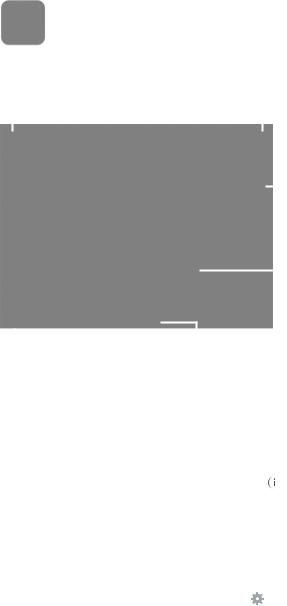
Apple Confidential
Podcasts |
25 |
|
Draftepisode, tap the podcast in your library, tap , then turn on Subscription. |
||||||||||||
Download the free Podcasts app from the App Store, hen browse, subscribe o, and play your |
||||||||||||
favorite podcasts on iPad. |
|
|
|
|
|
|
|
|||||
|
|
Delete a podcast. |
|
See the playback controls. |
|
|
Tap a |
|||||
|
|
|
|
|
|
|
|
|
|
|
|
podcast o |
|
|
|
|
|
|
|
|
|
|
|
|
view available |
|
|
|
|
|
|
|
|
|
|
|
|
episodes. |
|
|
|
|
|
|
|
|
|
|
|
|
Sc oll to see |
|
|
|
|
|
|
|
|
|
|
|
|
your entire |
|
|
|
|
|
|
|
|
|
|
|
|
lib y. |
|
|
Browse all |
|
View the |
|
B owse |
nd |
|
||||
|
|
|
|
|
||||||||
|
|
available |
|
podc sts in |
p eview the most |
|
||||||
|
|
podcasts. |
|
your Lib y. |
popul |
episode. |
|
|||||
Get podcasts: |
|
|
|
|
|
|
|
|
|
|
||
•• |
Browse the full catalog: Tap Catalog, then tap any podcast that interests you. |
|||||||||||
•• Browse the most popular podcasts: Tap Top Stations (if you don’t see it, tap Library first). Swipe |
||||||||||||
|
|
left or right to change the category, or swipe up or down to browse the current category. Tap |
||||||||||
|
|
a podcast to preview the latest episode, or tap |
to see a list of episodes. |
|||||||||
•• |
Stream an episode: Tap any episode. |
|
|
|
|
|
||||||
•• ownload an episode so you can listen to it when you’re not connected to Wi-Fi: Tap the |
||||||||||||
|
|
download button next to any episode. |
|
|
|
|
|
|||||
•• |
Subscribe to a podcast to always get the latest episode: If you’re browsing the catalog, tap |
|||||||||||
|
|
podcast to see the list of episodes, then tap Subscribe. If you’ve already downloaded an |
||||||||||
•• Automatically get the latest episode of a subscribed podcast: Tap the podcast in your library, tap  , then turn on Auto-Download. If you don’t see the Auto-Download switch, make sure you’ve
, then turn on Auto-Download. If you don’t see the Auto-Download switch, make sure you’ve
turned on Subscription first.
102
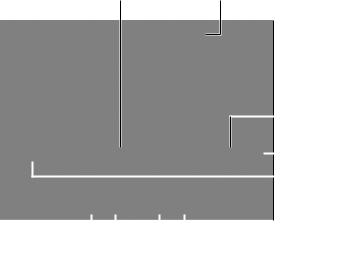
Apple Confidential
Control audio playback: To see all of the playback controls, swipe the artwork upward.
Drag the playhead |
Swipe up or down |
to jump to another |
to show or hide the |
part of the podcast. |
controls. |
|
|
|
|
|
|
|
|
|
|
Share |
|
|
|
|
|
|
|
|
|
|
this podcast. |
|
|
|
|
|
|
|
|
|
|
|
|
Draft |
|||||||||
|
|
|
|
|
|
|
|
|
|
Set he |
|
|
|
|
|
|
|
|
|
|
sleep imer. |
|
|
|
|
|
|
|
|
|
|
Adjust |
|
|
|
|
|
|
|
|
|
|
playback |
|
|
|
|
|
|
|
|
|
|
speed. |
|
Play previous |
|
|
Skip forward |
Skip to next |
|||||
|
|
episode. |
|
30 seconds. |
episode. |
|||||
|
|
|
|
Replay the last |
|
|
|
|
||
|
|
|
|
10 seconds. |
|
|
|
|
||
Control video playback: T p the screen while you’re w ching video podc st.
Chapter 25 Podcasts |
103 |
Apple Confidential
Accessibility
A
Appendix
Accessibility features
iPad incorporates these accessibility features:
•• |
VoiceOver |
•• |
Support for braille displays |
•• |
Siri |
|
Draft |
•• |
Zoom |
•• |
Invert Colors |
•• |
Speak Selection |
•• |
Speak Auto-Text |
•• |
Large and bold text |
•• |
Reduced screen motion |
•• |
On/off switch labels |
•• |
Subtitles and closed c ptions |
•• |
Mono audio and balance |
•• |
Assignable tones |
•• |
Guided Access |
•• |
Switch Cont ol |
•• |
AssistiveTouch |
•• |
Widescreen keyboa ds |
Turn on accessibility featu es. Go to Settings > Gene al > Accessibility, or use the Accessibility Shortcut. See Accessibility Sho tcutbelow.
Control accessibility using iTunes. Connect iPad to your computer and select iPad in the iTunes device list. Click Summary, then click Configure Universal Access at the bottom of the
Summary screen.
For more information about the iPad accessibility features, go to www.apple.com/accessibility.
Accessibility Shortcut
Choose the features you want to control. Go to Settings > General > Accessibility > Accessibility Shortcut and select the accessibility features you use.
Use the Accessibility Shortcut. Press the Home button quickly three times to turn any of these features on or off:
•• VoiceOver
•• Zoom
•• Invert Colors
104
Apple Confidential
••
••
••
Guided Access (The shortcut starts Guided Access if it’s already turned on. See Guided Access on page 117.)
Switch Control
AssistiveTouch
Not so fast. To slow down the triple-click speed, go to Settings > General > Accessibility > Home-click Speed.
VoiceOver
VoiceOver describes aloud what appears onscreen, so you can use iPad without seeing it.
DraftChooser.Then type name in the search field, or swipe right or left to move through the list alphabetically, or tap the table index to the right of the list and swipe up or down to move
VoiceOver tells you about each item on the screen as you select it. The VoiceOver cursor (a black rectangle) encloses the item and VoiceOver speaks its name or describes it.
Touch the screen or drag your finger over it to hear the i ems on he screen.When you select text, VoiceOver reads the text. If you turn on Speak Hin s, VoiceOver may ell you he name of he item and provide instructions—for example,“doubleap o open.”To in eract wi h i ems, such as buttons and links, use the gestures described in Learn VoiceOver ges ures on page 107.
When you go to a new screen,VoiceOver plays a sound, hen selec s and speaks he irst i em on the screen (typically in the upper-left corner). VoiceOver also le s you know when he display changes to landscape or portr it orient tion, nd when he screen becomes locked or unlocked.
Note: VoiceOver speaks in the l ngu ge speci ied in Intern tion l settings, which may be influenced by the Region Form t setting in Settings > Gener l > Intern tion l.VoiceOver is available in many languages, but not ll.
VoiceOver basics
Important: VoiceOver ch nges the gestu es you use to control iP d. When VoiceOver is on, you must use VoiceOver gestu es—even to tu n VoiceOver off.
Turn VoiceOver on or off.Go to Settings > Gene l > Accessibility > VoiceOver, or use the Accessibility Sho tcut. See Accessibility Sho tcut on page 104.
Explore. rag your finger over the sc een.VoiceOver speaks each item you touch. Lift your finger to leave an item selected.
•• Select an item: Tap it, or lift your finger while dragging over it.
•• Select the next or previous item: Swipe right or left with one finger. Item order is left-to-right,
top-to-bottom.
•• Select the item above or below: Set the rotor to Vertical Navigation, then swipe up or down with one finger. For more about the rotor, see Use the VoiceOver rotor.
•• Select the first or last item on the screen: Swipe up or down with four fingers.
•• Select an item by name: Triple-tap with two fingers anywhere on the screen to open the Item
quickly through the list of items.
••
••
Change an item’s name so it’s easier to find: Select the item, then double-tap and hold with two fingers anywhere on the screen.
Speak the text of the selected item: Set the rotor control to characters or words, then swipe down or up with one finger.
Appendix A Accessibility |
105 |

Apple Confidential
••
••
••
••
••
Turn spoken hints on or off: Go to Settings > General > Accessibility > VoiceOver > Speak Hints.
Use phonetic spelling: Go to Settings > General > Accessibility > VoiceOver > Phonetic Feedback.
Speak the entire screen from the top: Swipe up with two fingers.
Speak from the current item to the bottom of the screen: Swipe down with two fingers.
Pause speaking: Tap once with two fingers.Tap again with two fingers to resume. Speaking resumes when you select another item.
•• Mute VoiceOver: Double-tap with three fingers. Double-tap again with three fingers to unmute.
If you’re using an external keyboard, you can press the Control key on the keyboard to mute or
Draft |
|
||||||||
|
unmute VoiceOver. |
|
|
|
|
|
|
|
|
•• |
Silence sound effects: Turn off Settings > General > Accessibili y > VoiceOver > Use |
|
|
||||||
|
Sound Effects. |
|
|
|
|
|
|
|
|
Use a larger VoiceOver cursor. Turn on Settings > General > Accessibili y > VoiceOver > |
|
|
|||||||
Large Cursor. |
|
|
|
|
|
|
|
|
|
Adjust the speaking voice. You can adjust the charac eris ics of he VoiceOver speaking voice |
o |
||||||||
make it easier for you to understand: |
|
|
|
|
|
|
|||
•• |
Change the speaking volume: Use the volume buttons on iPad. You can also add volume |
o |
he |
||||||
|
rotor and swipe up and down to adjust; see Use the VoiceOver ro or on page 109. |
|
|
||||||
•• |
Change the speaking r te: Go to Settings > Gener l > Accessibili y > VoiceOver and drag |
|
|||||||
|
the Speaking Rate slider. You c n |
lso dd Speech R te to the rotor, then swipe up or down |
|
||||||
|
to adjust. |
|
|
|
|
|
|
|
|
•• |
Use pitch change: VoiceOver uses |
higher pitch when spe king the |
irst item of a group (such |
||||||
|
as a list or table) and a lower pitch when spe king the l st item of |
group. Go to Settings > |
|||||||
|
General > Accessibility > VoiceOver > Use Pitch Ch nge. |
|
|
|
|
|
|||
•• |
Speak punctuation: Set the |
otor to Punctu tion, then swipe up or down to to select how |
|
||||||
|
much you want to he . |
|
|
|
|
|
|
|
|
•• |
Change the language for iP |
d: Go to Settings > Gener l > Intern tion l > Language. VoiceOver |
|||||||
|
pronunciation of some languages is affected by Settings > General > International > |
|
|
||||||
|
Region Format. |
|
|
|
|
|
|
|
|
•• |
Change pronunciation: Set the otor to Language, then swipe up or down. Language is |
|
|
||||||
|
available in the |
otor only if you select mo e than one pronunciation at Settings > General > |
|||||||
|
Accessibility > VoiceOver > Languages & ialects. |
|
|
|
|
|
|||
•• |
Choose which pronunciations are available in the rotor: Go to Settings > General > Accessibility |
||||||||
|
> VoiceOver > Languages & ialects. To adjust the voice quality or speaking rate for each |
|
|||||||
|
language, tap |
next to the language. To change the order of the languages, drag |
|
|
up or |
||||
|
|
||||||||
|
|
|
|||||||
|
|
|
|||||||
|
down. To delete |
language, tap Edit. |
|
|
|
|
|
||
•• |
Set the default dialect for the current iPad language: Go to Settings > General > Accessibility > |
||||||||
|
VoiceOver > Languages & |
ialects. |
|
|
|
|
|
||
•• |
Change the basic reading voice: Go to Settings > General > Accessibility > VoiceOver > Use |
|
|||||||
|
Compact Voice. |
|
|
|
|
|
|
|
|
Use iPad with VoiceOver
Unlock iPad. Press either the Home button or the Sleep/Wake button, swipe to select the Unlock slide, then double-tap the screen.
Enter your passcode silently. To avoid having your passcode spoken as you enter it, use handwriting to enter it; see Write with your finger on page 110.
Appendix A Accessibility |
106 |
