Apple A1126 User Manual
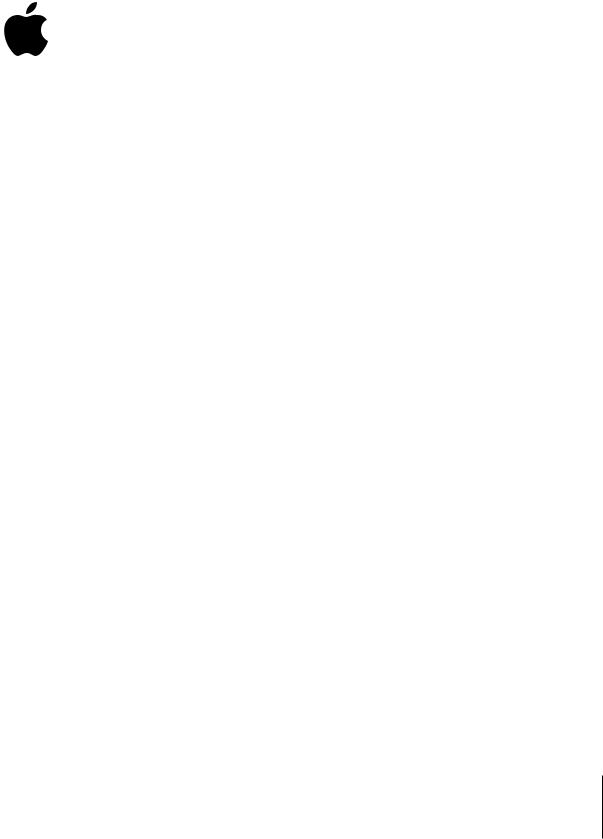
Apple AirPort Extreme
and Apple Bluetooth 2.0+EDR
AirPort Extreme offers the easiest way to provide wireless Internet access and networking anywhere in the home, classroom, or office. Apple Bluetooth 2.0+EDR can eliminate the cables that traditionally connect devices together.
This document provides overview information about AirPort and Bluetooth technology. For more detailed information, open Mac Help from the Help menu, and choose AirPort Help or Bluetooth Help from the Library menu.
AirPort Extreme
Instead of using traditional cables to create a network, AirPort uses wireless local area network (LAN) technology to provide wireless communication between computers. Through a wireless network you can access the Internet, share files, play multiplayer games, and more.
Using AirPort technology, you can:
ÂCreate a wireless network in your home or school using an AirPort Extreme Base Station, then connect to the Internet and share the connection among several computers simultaneously. An entire family or classroom can be on the Internet at the same time.
ÂSet up a wireless connection to your standard computer network. AirPort-equipped computers can then have access to an entire network without being connected with a cable.
ÂConnect multiple computers in a wireless “Computer-to-Computer” network so that you can share files or play network games.
1

To start using AirPort, open System Preferences and click Network. Choose AirPort from the Show pop-up menu, and then select “Show Airport status in the menu bar.” Use the Airport status icon in the menu bar to join a wireless network, create a Computer-to- Computer network, and turn AirPort on and off.
Bluetooth 2.0+EDR (Enhanced Data Rate)
Welcome to the world of Bluetooth technology. Your computer includes Apple Bluetooth 2.0+EDR technology that eliminates the need for many cables that traditionally connect devices together. Bluetooth enabled devices, such as computers, mobile phones, and handheld devices (PDAs), can connect to each other wirelessly at distances up to 10 meters (33 feet).
The following sections provide information to:
Âpair your Macintosh with a Bluetooth enabled mobile phone and connect to the Internet
Âexchange files between Bluetooth enabled devices
Pairing Your Computer With a Bluetooth Enabled Mobile Phone
Before you can connect to the Internet using your Bluetooth enabled mobile phone, you need to pair your computer with the phone. Make sure your phone is on and ready to accept a pair. This is often called “discoverable” mode.
1 Open System Preferences and click Bluetooth.
2 Click the Devices tab, and then click Setup New Device.
3Follow the onscreen instructions.
Note: To access the Internet, you must have a Bluetooth enabled mobile phone and subscribe to data services from a wireless operator. Unless you subscribe to “always on” data services (such as GPRS), you will also need an account with an Internet service provider (ISP) to access the Internet. Check with your providers for more information.
Connecting to the Internet
1 Open Internet Connect, located in the Applications folder.
2Choose Bluetooth Modem Adapter from the Configuration pop-up menu, then click Connect.
2
