Apple A1574 User Manual
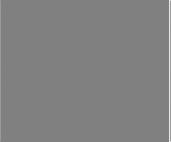
Apple Confidential
Move an event to another calendar. Tap the event, tap Edit, tap Calendars, then select a calendar to move it to.
Share iCloud calendars
With Family Sharing, a calendar shared with all the members of your family is created automatically. See Family Sharing on page 32. You can share an iCloud calendar with other iCloud users. When you share a calendar, others can see it, and you can let them add or change events. You can also share a read-only version that anyone can view.
Create an iCloud calendar. Tap Calendars, tap Edit, then tap Add Calendar in the iCloud section.
Share an iCloud calendar. Tap Calendars, tap Edit, then tap the iCloud calendar you want to share. Tap Add Person, then enter a name, or tap  to browse your Contacts. Those you invite receive an email invitation to join the calendar, but they need an iCloud account in order
to browse your Contacts. Those you invite receive an email invitation to join the calendar, but they need an iCloud account in order
to accept.
Change a person’s access to a shared calendar. Tap Calendars, tap Edit, tap the shared calendar, then tap the person.You can turn off his or her’s ability to edit the calendar, resend the invitation to join the calendar, or stop sharing the calendar with that person.
Turn offnotifications for shared calendars.When someone modifies a shared calendar, you’re notified of the change.To turn off notifications for shared calendars, go to Settings > Mail,
Contacts, Calendars > Shared Calendar Changes.
Share a read-only calendar with anyone. Tap Calendars, tap Edit, then tap the iCloud calendar you want to share. Turn on Public Calendar, then tap Share Link to copy or send the URL for your calendar. Anyone can use the URL to subscribe to the calendar using a compatible app, such as Calendar for OS X.
Calendar settings
Several settings in Settings > Mail, Contacts, Calendars affect Calendar and your calendar accounts. These include:
••
••
••
••
••
••
••
Syncing of past events (future events are always synced) Alert tone played for new meeting invitations
Default calendar for new events Default time for alerts
Time zone support, to show dates and times using a different time zone
Which day starts the week
Display of Chinese, Hebrew, or Islamic dates
Chapter 10 Calendar |
69 |
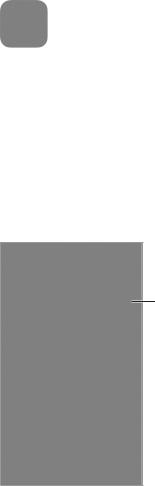
Apple Confidential
Photos |
11 |
|
View photos and videos
The Photos app lets you view the photos and videos:
••
••
••
••
••
Taken with Camera on iPod touch
Stored in iCloud (see iCloud Photo Library on page 73) Shared from others (see iCloud Photo Sharing on page 73) Synced from your computer (see Sync with iTunes on page 16) Saved from an email, text message, webpage, or screenshot
Tap to view full screen.
The Photos app includes tabs for Photos, Shared, and Albums.
••
••
••
Tap Photos to see all your photos and videos, organized by Years, Collections, and Moments. To quickly browse the photos in a collection or year, touch and hold for a moment, then drag.
Tap Shared to see photos and videos you shared with others or that others shared with you. See My Photo Stream on page 72 and iCloud Photo Sharing on page 73.
Tap Albums to see how photos and videos are organized into albums on your iPod touch. See Organize photos and videos, next.
View all your photos and videos. By default, Photos displays a representative subset of your photos when you view by year or by collection. To see all your photos and videos, go to
Settings > Photos & Camera, then turn off Summarize Photos.
70
Apple Confidential
View by location. While viewing by year or by collection, tap  . Photos and videos that include location information appear on a map, showing where they were taken.
. Photos and videos that include location information appear on a map, showing where they were taken.
While viewing a photo or video, tap to show and hide the controls. Swipe left or right to go forward or backward.
Search photos. From Albums or Photos, tap  to search by date (month and year), or place (city and state). Search also keeps your Recent Searches on hand and gives you a list of suggested searches.
to search by date (month and year), or place (city and state). Search also keeps your Recent Searches on hand and gives you a list of suggested searches.
Zoom in or out. Double-tap, or pinch a photo. When you zoom in, you can drag to see other parts of the photo.
Play a video. Tap  .To toggle between full screen and fit-to-screen, double-tap the screen.
.To toggle between full screen and fit-to-screen, double-tap the screen.
Play a slideshow. While viewing a photo, tap  , then tap Slideshow. Select options, then tap Start Slideshow. To stop the slideshow, tap the screen. To set other slideshow options, go to Settings > Photos & Camera.
, then tap Slideshow. Select options, then tap Start Slideshow. To stop the slideshow, tap the screen. To set other slideshow options, go to Settings > Photos & Camera.
To stream a slideshow or video to a TV, see AirPlay on page 35.
Organize photos and videos
The Album tab includes albums you create and several default albums, depending on which Photos features you use. Videos are automatically added to the Videos album, for example. You see a My Photo Stream album if you use that feature (see My Photo Stream, next). If you use iCloud Photo Library, you have an All Photos album, which includes all your photos and videos in iCloud (see iCloud Photo Library on page 73); if you don’t use iCloud Photo Library, the Camera Roll album includes photos and videos you took with iPod touch or saved to iPod touch from other sources.
Note: If you use iCloud Photo Library, albums are stored in iCloud and are up to date and accessible on any iOS 8.1 device using the same Apple ID. See iCloud Photo Library on page 73.
Create a new album. Tap Albums, tap  , enter a name, then tap Save. Select photos and videos to add to the album, then tap Done.
, enter a name, then tap Save. Select photos and videos to add to the album, then tap Done.
Add items to an existing album. While viewing thumbnails, tap Select, select items, tap Add To, then select the album.
Manage albums. While viewing your album list, tap Edit.
••
••
••
Rename an album: Select the album, then enter a new name.
Rearrange albums: Drag  . Delete an album: Tap
. Delete an album: Tap  .
.
With iCloud Photo Library, you can manage all your albums from any iOS 8.1 device set up with iCloud Photo Library.
Mark your favorites. While viewing a photo or video, tap  to automatically add it to the Favorites album. A photo or video can be part of another album as well as Favorites.
to automatically add it to the Favorites album. A photo or video can be part of another album as well as Favorites.
Hide photos you want to keep but not show. Touch and hold a photo, then choose Hide. The photo is moved to the Hidden album. Touch and hold a hidden photo to Unhide it.
Remove a photo or video from an album. Tap the photo or video, tap  , then tap Delete Photo. The photo or video is removed from the album and from the Photos tab.
, then tap Delete Photo. The photo or video is removed from the album and from the Photos tab.
Chapter 11 Photos |
71 |
Apple Confidential
Delete a photo or video from Photos. Tap the Photos tab, tap the photo or video, tap  , then tap Delete Photo or Delete Video. Deleted photos and videos are kept in the Recently Deleted album on iPod touch, with a badge showing the remaining days until the item is permanently removed from iPod touch. To delete the photo or video permanently before the days expire, tap the item, tap Delete, then tap Delete Photo or Delete Video. If you use iCloud Photo Library, deleted photos and videos are permanently removed from all iOS 8.1 devices that use iCloud Photo Library with the same Apple ID.
, then tap Delete Photo or Delete Video. Deleted photos and videos are kept in the Recently Deleted album on iPod touch, with a badge showing the remaining days until the item is permanently removed from iPod touch. To delete the photo or video permanently before the days expire, tap the item, tap Delete, then tap Delete Photo or Delete Video. If you use iCloud Photo Library, deleted photos and videos are permanently removed from all iOS 8.1 devices that use iCloud Photo Library with the same Apple ID.
Recover a deleted photo or video. In the Recently Deleted album, tap the photo or video, tap Recover, then tap Recover Photo or Recover Video to move the item to the Camera Roll or, if you use iCloud Photo Library, the All Photos album.
My Photo Stream
My Photo Stream, turned on by default, automatically uploads new photos and videos to your other devices that use My Photo Stream.
Turn My Photo Stream on or off.Go to Settings > Photos & Camera, or Settings > iCloud > Photos.
Note: Photos stored in iCloud count against your total iCloud storage, but photos uploaded to My Photo Stream don’t count additionally against your iCloud storage.
Use My Photo Stream without iCloud Photo Library. Photos and videos you take with iPod touch are added to the My Photo Stream album when you leave the Camera app and
iPod touch is connected to Wi-Fi. Any photos you add—including screenshots and photos saved from email, for example—also appear in your My Photo Stream album.
Photos and videos added to My Photo Stream on your other devices appear in your My Photo Stream album on iPod touch. iOS devices can keep up to 1000 of your most recent photos in iCloud for 30 days; you can choose to automatically import these photos to your computer, if you want to keep them permanently.
Manage My Photo Stream contents. In the My Photo Stream album, tap Select.
••
••
••
Save your best shots on iPod touch: Select the photos, then tap Add To.
Share, print, or copy: Select the photos, then tap  . Delete photos: Select the photos, then tap
. Delete photos: Select the photos, then tap  .
.
Note: Although deleted photos are removed from My Photo Stream on all your devices, the original photos remain in Photos on the device on which they were originally taken. Photos that you save to another album on a device or computer are also not deleted. See support.apple.com/kb/HT4486.
Use My Photo Stream with iCloud Photo Library. If you enable iCloud Photo Library on
iPod touch, you can use My Photo Stream to upload recent photos and videos and view them on other devices that do not have iCloud Photo Library enabled.
Chapter 11 Photos |
72 |
Apple Confidential
iCloud Photo Library
iCloud Photo Library gives you access to your photos and videos on any supported iOS 8.1 device and on iCloud.com when using the same Apple ID. You can make changes to photos and videos in the Photos app, preserve both the original and edited versions, and see the changes updated across your devices (see Edit photos and trim videos on page 75). Store as many photos and videos as your iCloud storage plan allows. If you turn on iCloud Photo Library, you can’t use iTunes to sync photos and videos to iPod touch.
Turn on iCloud Photo Library. Go to Settings > iCloud > Photos. Or go to Settings > Photos & Camera.
View photos and videos in iCloud Photo Library. In addition to viewing your photos and videos in the Photos tab, organized by Years, Collections, and Moments, you can also view them as a continuous stream, organized by date added, in the All Photos album.
Choose to optimize your storage or keep all your photos and videos in full-resolution on iPod touch. Optimize iPod touch Storage, on by default, keeps lighter-weight versions, perfect for viewing on iPod touch. Tap Download and Keep Originals to keep your full-resolution originals on iPod touch. Full-resolution originals are always backed up and kept in your iCloud Photo Library.
Download a full-resolution photo or video. If you’re not storing original versions on iPod touch, simply pinch to zoom in to 100%, or tap Edit.
Note: To upload photos and videos to iCloud Photo Library, iPod touch must be connected to Wi-Fi.
If your uploaded photos and videos exceed your storage plan, you can upgrade your iCloud storage. Go to Settings > iCloud > Storage > Change Storage Plan to learn about the available options.
iCloud Photo Sharing
With iCloud Photo Sharing, you can create albums of photos and videos to share, and subscribe to other people’s shared albums. You can invite others using iCloud Photo Sharing (iOS 6 or later or OS X Mountain Lion or later) to view your albums, and they can leave comments if they wish. If they’re using iOS 7 or OS X Mavericks or later, they can add their own photos and videos. You can also publish your album to a website for anyone to view. iCloud Photo Sharing works with or without iCloud Photo Library and My Photo Stream.
Chapter 11 Photos |
73 |
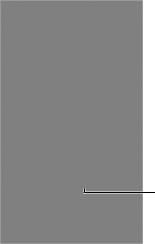
Apple Confidential
Note: To use iCloud Photo Sharing, iPod touch must be connected to the Internet.
Create new shared albums or add photos to existing ones.
Turn on iCloud Photo Sharing. Go to Settings > iCloud > Photos. Or go to Settings > Photos & Camera.
Share photos and videos. While viewing a photo or video, or when you’ve selected multiple photos or videos, tap  , tap iCloud Photo Sharing, add comments, then share to an existing shared album or create a new one. You can invite people to view your shared album using their email address or the mobile phone number they use for Messages.
, tap iCloud Photo Sharing, add comments, then share to an existing shared album or create a new one. You can invite people to view your shared album using their email address or the mobile phone number they use for Messages.
Enable a public website. Select the shared album, tap People, then turn on Public Website. Tap Share Link if you want to announce the site.
Add items to a shared album. View a shared album, tap  , select items, then tap Done. You can add a comment, then tap Post.
, select items, then tap Done. You can add a comment, then tap Post.
Delete photos from a shared album. Select the shared album, tap Select, select the photos or videos you want to delete, then tap  . You must be the owner of the shared album, or the owner of the photo.
. You must be the owner of the shared album, or the owner of the photo.
Delete comments from a shared album. Select the photo or video that contains the comment. Touch and hold the comment, then tap Delete. You must be the owner of the shared album, or the owner of the comment.
Rename a shared album. Tap Shared, tap Edit, then tap the name and enter a new one.
Add or remove subscribers, or turn Notifications on or off.Select the shared album, then tap People.
Subscribe to a shared album. When you receive an invitation, tap the Shared tab  , then tap Accept. You can also accept an invitation in an email.
, then tap Accept. You can also accept an invitation in an email.
Add items to a shared album you subscribed to. View the shared album, then tap  . Select items, then tap Done. You can add a comment, then tap Post.
. Select items, then tap Done. You can add a comment, then tap Post.
See your Family album. When Family Sharing is set up, a shared album called “Family” is automatically created in Photos on all family members’ devices. Everyone in the family can contribute photos, videos, and comments to the album, and be notified whenever something new is added. For more information about setting up Family Sharing, see Family Sharing on page 32.
Chapter 11 Photos |
74 |
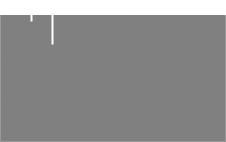
Apple Confidential
Other ways to share photos and videos
You can share photos and videos in Mail or Messages, or through other apps you install.
Share or copy a photo or video. View a photo or video, then tap  . If you don’t see
. If you don’t see  , tap the screen to show the controls.
, tap the screen to show the controls.
Tap More in Sharing to turn on the apps you want to use for sharing.
The size limit of attachments is determined by your service provider. iPod touch may compress photo and video attachments, if necessary.
You can also copy a photo or video, then paste it into an email or text message (iMessage).
Share or copy multiple photos and videos. While viewing by moment, tap Share.
Save or share a photo or video you receive.
••
••
Email: Tap to download it if necessary, then touch and hold the item to see sharing and other options.
Text message: Tap the item in the conversation, then tap  .
.
Photos and videos that you receive in email messages or save from a webpage are saved to your Photos tab. They can also be viewed in the Camera Roll or, if you’re using iCloud Photo Library, the All Photos album.
Edit photos and trim videos
You can edit photos right on iPod touch. If your photos are stored in iCloud, your edits are updated across all your devices set up with iCloud, and both your original and edited versions are saved. If you delete a photo, it’s deleted from all your devices and iCloud. Photo app extensions can provide special editing options. See App extensions on page 21.
Edit a photo. View the photo full screen, tap Edit, then tap one of the tools. To edit a photo not taken with iPod touch, tap the photo, tap Edit, then tap Duplicate and Edit.
••
••
••
Auto-enhance 

 improves a photo’s exposure, contrast, saturation, and other qualities. With the Remove Red-eye tool
improves a photo’s exposure, contrast, saturation, and other qualities. With the Remove Red-eye tool  , tap each eye that needs correcting.
, tap each eye that needs correcting.
Tap 
 , and Photos suggests an optimal crop, but you can drag the corners of the grid tool to set your own crop. Move the wheel to tilt or straighten the photo. Tap Auto to align the photo with the horizon, and tap Reset to undo alignment changes. Tap
, and Photos suggests an optimal crop, but you can drag the corners of the grid tool to set your own crop. Move the wheel to tilt or straighten the photo. Tap Auto to align the photo with the horizon, and tap Reset to undo alignment changes. Tap  to rotate the photo 90 degrees. Tap
to rotate the photo 90 degrees. Tap  to choose a standard crop ratio, such as 2:3 or Square.
to choose a standard crop ratio, such as 2:3 or Square.
|
|
|
|
Move the wheel to |
|
Rotate photo. |
|
tilt or straighten. |
|
|
|
|||
|
|
|
|
|
|
|
|
|
|
|
|
|
|
|
 Choose a standard photo format.
Choose a standard photo format.
•• Photo filters  let you apply different color effects, such as Mono or Chrome.
let you apply different color effects, such as Mono or Chrome.
Chapter 11 Photos |
75 |
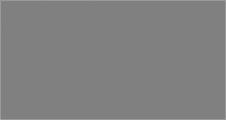
Apple Confidential
•• Tap Adjustments 

 to set Light, Color, and B&W (black & white) options. Tap the down arrow, then tap
to set Light, Color, and B&W (black & white) options. Tap the down arrow, then tap 
 next to Light, Color, or B&W to choose the element you want to adjust. Move the slider to the desired effect.
next to Light, Color, or B&W to choose the element you want to adjust. Move the slider to the desired effect.
Compare the edited version to the original. Touch and hold the photo to view the original. Release to see your edits.
Don’t like the results? Tap Cancel, then tap Discard Changes. Tap Done to save changes.
Revert to original. After you edit a photo and save your edits, you can revert to the original image. Tap the image, tap Edit, then tap Revert.
Trim a video. Tap the screen to display the controls, drag either end of the frame viewer, then tap Trim.
Important: If you choose Trim Original, the trimmed frames are permanently deleted from the original video. If you choose Save as New Clip, a new trimmed video clip is saved in your Videos album and the original video is unaffected.
Print photos
Print to an AirPrint-enabled printer.
•• Print a single photo: Tap  , then tap Print.
, then tap Print.
•• Print multiple photos: While viewing a photo album, tap Select, select the photos, tap  , then tap Print.
, then tap Print.
See AirPrint on page 35.
Photos settings
Settings for Photos are in Settings > Photos & Camera. These include:
••
••
••
••
••
iCloud Photo Library, My Photo Stream, and iCloud Photo Sharing Photos Tab
Slideshow
Camera Grid
HDR (High Dynamic Range) (models with iSight camera)
Chapter 11 Photos |
76 |
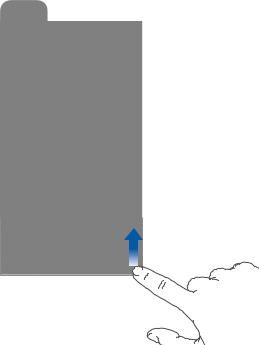
Apple Confidential
Camera |
12 |
|
Camera at a glance
Quick! Get the camera! From the Lock screen, just swipe  up. Or swipe up from the bottom edge of the screen to open Control Center, then tap
up. Or swipe up from the bottom edge of the screen to open Control Center, then tap  .
.
Note: When you open Camera from the Lock screen, you can view and edit photos and videos you take while the device is locked by tapping the thumbnail at the lower-left corner of the screen.To share photos and videos, first unlock iPod touch.
With iPod touch, you can take both still photos and videos using the FaceTime camera on the front or, on some models, the iSight camera on the back.
77
