Apple A1421 User's Manual

DraftiPod touch
User Guide
For iOS 6 Software
Apple Confidential

Contents
7
7
8
8
10
12
12
12
12
13
13
13
14
14
15
16
17
17
20
21
25
26
27
28
28
30
30
31
32
32
33
35
35
35
38
38
39
39
40
Chapter 1: iPod touch at a Glance iPod touch overview
Accessories Buttons Status icons
Chapter 2: Getting Started
What you need
Setting up iPod touch
Connecting iPod touch to your computer
Connecting to the Internet
Setting up mail and other accounts
Apple ID
Managing content on your iOS devices iCloud
Syncing with iTunes
Viewing this user guide on iPod touch
Chapter 3: Basics
Using apps
Customizing the Home screen
Typing
Dictation
Voice Control
Searching
0QVK°ECVKQPU
Sharing
Connecting iPod touch to TV or other device
Printing
Bluetooth devices
File Sharing
Security features
Battery
Chapter 4: Siri
Draft
What is Siri?
Using Siri
Restaurants
Movies
Sports
Dictation
Correcting Siri
2
Apple Confidential
41 Chapter 5: Music
41 Getting music
41 Playing music
43 Cover Flow
43Podcasts and audiobooks
43Playlists
44Genius
44Siri and Voice Control
45iTunes Match
45Home Sharing
46Music settings
48 |
Chapter 6: Videos |
50 |
Chapter 7: Messages |
50 |
Draft |
Sending and receiving messages |
|
51 |
Managing conversations |
51 |
Sending photos, videos, and more |
51 |
Messages settings |
53 |
Chapter 8: FaceTime |
55 |
Chapter 9: Camera |
55 |
At a glance |
56 |
HDR photos |
56 |
Viewing, sharing, and printing |
57 |
Editing photos and trimming videos |
58 |
Chapter 10: Photos |
58 |
Viewing photos and videos |
59 |
Organizing photos and videos |
59 |
Photo Stream |
60 |
Sharing photos and videos |
60 |
Printing photos |
61 |
Chapter 11: Game Center |
61 |
At a glance |
62 |
Playing with friends |
62 |
Game Center settings |
63 |
Chapter 12: Mail |
63 |
Sending mail |
64 |
Reading mail |
65 |
Organizing mail |
65 |
Printing messages and attachments |
65 |
Mail accounts and settings |
Contents |
3 |
Apple Confidential

67 Chapter 13: Passbook
69Chapter 14: Reminders
70Chapter 15: Safari
72Chapter 16: Newsstand
73Chapter 17: Calendar
73At a glance
74Working with multiple calendars
74Sharing iCloud calendars
75Calendar settings
76Chapter 18: Stocks
|
|
Draft |
78 |
Chapter 19: Maps |
|
78 |
Finding locations |
|
79 |
Getting directions |
|
80 |
Flyover |
|
80 |
Maps settings |
|
81 |
Chapter 20: Weather |
|
82 |
Chapter 21: Notes |
|
83 |
Chapter 22: Clock |
|
84 |
Chapter 23: Calculator |
|
85 |
Chapter 24: Voice Memos |
|
85 |
At a Glance |
|
86 |
Sharing voice memos with your computer |
|
87 |
Chapter 25: iTunes Store |
|
87 |
At a glance |
|
88 |
Changing the browse buttons |
|
89 |
Chapter 26: App Store |
|
89 |
At a glance |
|
90 |
Deleting apps |
|
91 |
Chapter 27: Settings |
|
91 |
Airplane mode |
|
91 |
WiNFi |
|
92 |
VPN |
|
92 |
Bluetooth |
|
92 |
&Q 0QV &KUVWTD CPF 0QVK°ECVKQPU |
|
93 |
General |
|
97 |
Sounds |
|
97Brightness & Wallpaper
98Privacy
Contents |
4 |
Apple Confidential

99 Chapter 28: Contacts
99At a Glance
100Adding contacts
101Contacts settings
102Chapter 29: Nike + iPod
104
104
105
106
106
106
107
108
110
110
110
119
119
119
120
120
120
120
120
120
121
121
122
122
122
122
122
123
123
124
126
126
127
128
128
129
129
129
129
131
Chapter 30: iBooks
At a glance Reading books
Organizing the bookshelf Syncing books and PDFs Printing or emailing a PDF iBooks settings
ChapterDraft31: Podcasts
Chapter 32: Accessibility
Accessibility features
VoiceOver
Siri
TripleNclick Home
Zoom
Large Text
Invert Colors
Speak Selection
Speak AutoNtext
Mono Audio
Assignable tones
Guided Access
AssistiveTouch
Accessibility in OS X
Minimum font size for mail messages
Widescreen keyboards
Voice Control
Closed captioning
Appendix A: International Keyboards
Using international keyboards
Special input methods
Appendix B: Safety, Handling, & Support
Important safety information Important handling information iPod touch Support
Restarting and resetting iPod touch
“Wrong Passcode” or “iPod touch is disabled” appears “This accessory is not supported by iPod touch” appears Can’t view email attachments
Backing up iPod touch
Updating and restoring iPod touch software
Contents |
5 |
Apple Confidential

131Software and service information
132Disposal and recycling information
134Apple and the environment
Draft
Contents |
6 |
Apple Confidential
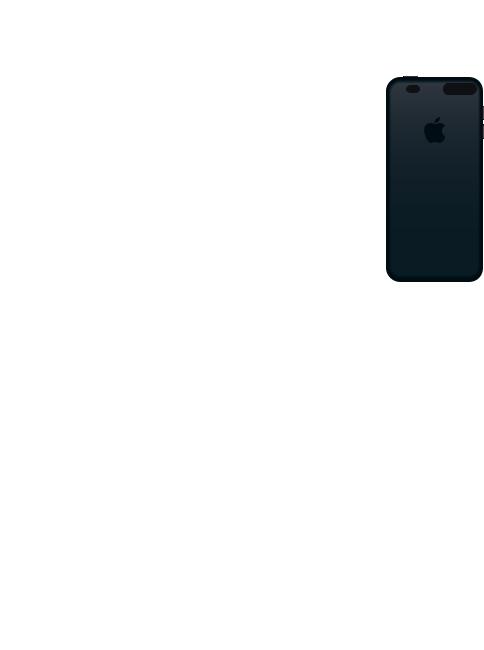
iPod touch at a Glance |
1 |
|
|
|
|
iPod touch overview |
|
|
iPod touch 5th generation |
|
|
6OHHS :DNH |
0LFURSKRQH |
|
EXWWRQ |
|
|
)DFH7LPH |
L6LJKW |
|
FDPHUD |
FDPHUD |
|
9ROXPH |
/(' IODVK |
|
EXWWRQV |
|
|
|
|
|
|
6WDWXV EDU |
|
|
$SS LFRQV |
|
7RXFKVFUHHQ |
/RRS |
|
|
|
|
|
FRQQHFWRU |
|
+RPH |
/LJKWQLQJ |
|
EXWWRQ |
|
|
|
FRQQHFWRU |
|
+HDGSKRQHV |
6SHDNHU |
|
SRUW |
|
|
iPod touch 4th generation |
|
|
6OHHS :DNH |
0LFURSKRQH |
|
EXWWRQ |
|
|
)URQW |
0DLQ FDPHUD |
|
FDPHUD |
|
|
9ROXPH |
6WDWXV EDU |
|
EXWWRQV |
|
|
RQ VLGH |
$SS LFRQV |
|
|
|
|
7RXFKVFUHHQ |
|
|
+RPH |
'RFN |
|
EXWWRQ |
FRQQHFWRU |
|
6SHDNHU |
+HDGSKRQHV |
|
SRUW |
|
|
;QWT *QOGDUETGGPrafOC[ NQQM FKÒGTGPV FGRGPFKPI QP VJG OQFGNtQH K2QF VQWEJ [QW JCXG CPF whether you’ve rearranged its icons.
7
Apple Confidential
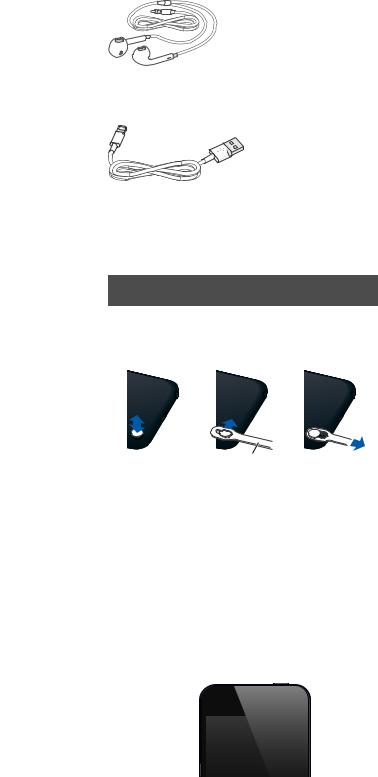
Accessories
The following accessories are included with iPod touch:
Apple EarPods (iPod touch 5th generation, shown above) or Apple Earphones (iPod touch 4th generation): Listen to music, videos, FaceTime calls, Siri, audiobooks, podcasts, and games.
Lightning to USB Cable (iPod touch 5th generation, shown above) or Dock Connector to USB Cable (iPodDrafttouch 4th generation): Connect iPod touch to your computer to sync and charge, or to the USB power adapter (sold separately) to charge. The cable can also be used with the optional dock (sold separately).
Loop (iPod touch 5th generation): Attach to the Loop button for an easy and secure way to carry iPod touch.
/RRS
Attach the Loop to iPod touch: Press the Loop button on the back of iPod touch to pop it up, slip the loop tab over the button, then pull the loop to snap it into place.
Buttons
Sleep/Wake button
9JGP [QW¨TG PQV WUKPI K2QF VQWEJ [QW ECP NQEM KV VQ VWTP QÒ VJG FKURNC[ CPF UCXG VJG DCVVGT[
When iPod touch is locked, nothing happens if you touch the screen. You can still listen to music and adjust the volume using the buttons on the side of iPod touch.
Lock iPod touch: Press the Sleep/Wake button.
6OHHS :DNH EXWWRQ
Unlock iPod touch: Press the Sleep/Wake button or the Home button  , then drag the slider.
, then drag the slider.
Chapter 1 iPod touch at a Glance |
8 |
Apple Confidential

Open Camera when iPod touch is locked: Press the Sleep/Wake button or the Home button  , then drag
, then drag  up.
up.
Access the audio controls when iPod touch is locked: DoubleNclick the Home button  .
.
6WTP QÒ K2QF VQWEJ Press and hold the Sleep/Wake button until the red slider appears, then drag the slider.
Turn on iPod touch: Press and hold the Sleep/Wake button until the Apple logo appears.
iPod touch locks automatically if you don’t touch the screen for a minute or two.
Change the auto_lock time: Go to Settings > General > AutoNLock.
Require a passcode to unlock iPod touch: Go to Settings > General > Passcode Lock.
Home button
The Home button  takes you to the Home screen, no matter what you’re doing. It also provides other shortcuts. On the Home screen, tap any app to open it. See Opening and switching between apps on page 17.
takes you to the Home screen, no matter what you’re doing. It also provides other shortcuts. On the Home screen, tap any app to open it. See Opening and switching between apps on page 17.
Use SiriDraft(iPod touch 5th generation) or Voice Control: Press and hold the Home button . See Chapter 4, Siri, on page 35 and Voice Control on page 26.
Go to the Home screen: Press the Home button  .
.
See recently used apps: With iPod touch unlocked, doubleNclick the Home button  . When the
. When the
CRRU CRRGCT CV VJG DQVVQO QH VJG UETGGP ±KEM NGHV QT TKIJV VQ UGG OQTG
See the audio playback controls:
% |
When iPod touch is locked: DoubleNclick the Home button . See Playing music on page 41. |
|
% |
When you’re using another app: DoubleNclick the Home button |
VJGP ±KEM VQ VJG NGHV GPF QH |
|
the multitasking bar that appears at the bottom of the screen. |
|
Volume buttons
When you listen to songs, movies, or other media, the buttons on the side of iPod touch adjust
VJG CWFKQ XQNWOG 1VJGTYKUG VJG DWVVQPU EQPVTQN VJG XQNWOG HQT CNGTVU CPF QVJGT UQWPF GÒGEVU
WARNING: For important information about avoiding hearing loss, see Appendix B, Safety, Handling, & Support, on page 126.
9ROXPH XS
9ROXPH
GRZQ 
Lock the ringer and alerts volume: )Q VQ 5GVVKPIU 5QWPFU CPF VWTP QÒ¥%JCPIG YKVJ $WVVQPU ¦
Limit the volume of music and videos: Go to Settings > Music > Volume Limit.
Note: In some countries, iPod touch may indicate when you’re setting the volume above the European Union hearing safety guidelines.
;QW ECP WUG VJG &Q 0QV &KUVWTD UGVVKPI VQ UKNGPEG (CEG6KOG ECNNU CNGTVU CPF PQVK°ECVKQPU
Chapter 1 iPod touch at a Glance |
9 |
Apple Confidential
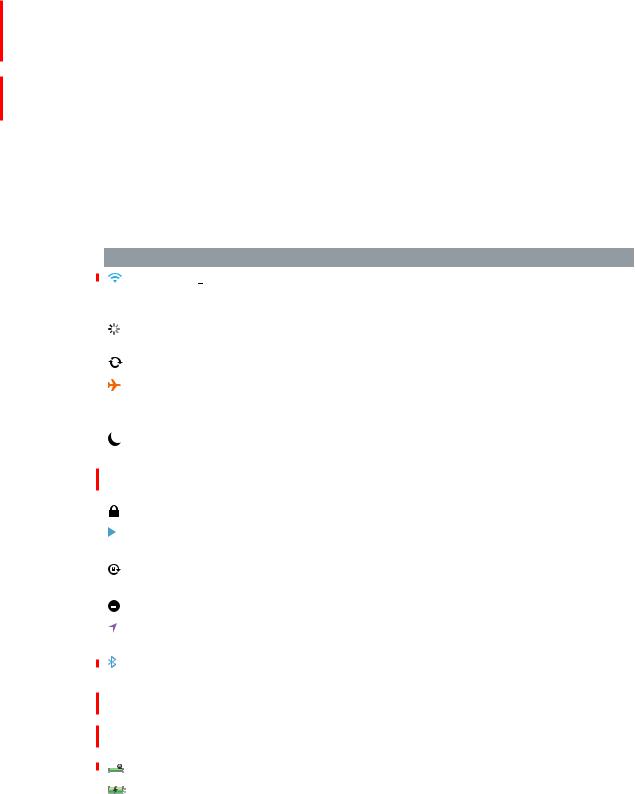
Set iPod touch to Do Not Disturb ( ): Go to Settings and turn on Do Not Disturb. Do Not
): Go to Settings and turn on Do Not Disturb. Do Not
&KUVWTD MGGRU (CEG6KOG ECNNU CNGTVU CPF PQVK°ECVKQPU HTQO OCMKPI CP[ UQWPFU QT NKIJVKPI WR VJG screen when the screen is locked. Alarms, however, still sound, and if the screen is unlocked, Do
0QV &KUVWTD JCU PQ GÒGEV
To schedule quiet hours, allow certain people to call, or enable repeated FaceTime calls
VQ TKPI VJTQWIJ IQ VQ 5GVVKPIU 0QVK°ECVKQPU &Q 0QV &KUVWTD 5GG Do Not Disturb and 0QVK°ECVKQPU on page 92.
You can also use either volume button to take a picture or record a video. See Chapter 9, Camera, on page 55.
Status icons
The icons in the status bar at the top of the screen give information about iPod touch:
|
|
|
|
|
Draft |
|
|
Status icon |
What it means |
||||
|
|
|
|
|
Wi Fi* |
Shows that iPod touch is connected to the Internet over a WiNFi |
|
|
|
|
|
|
network. The more bars, the stronger the connection. See WiNFi on |
|
|
|
|
|
|
page 91. |
|
|
|
|
|
Network activity |
Shows network activity. Some thirdNparty apps may also use this |
|
|
|
|
|
|
icon to indicate an active process. |
|
|
|
|
|
Syncing |
Shows that iPod touch is syncing with iTunes. |
|
|
|
|
|
Airplane mode |
Shows that airplane mode is on—you cannot access the Internet |
|
|
|
|
|
|
or use Bluetooth® devices. NonNwireless features are available. See |
|
|
|
|
|
|
Airplane mode on page 91. |
|
|
|
|
|
Do not disturb |
Shows that “Do Not Disturb” is turned on. See Do Not Disturb and |
|
|
|
|
|
|
0QVK°ECVKQPU on page 92. |
|
|
|
|
|
VPN |
Shows that you are connected to network using VPN. See VPN on |
|
|
|
|
|
|
page 94. |
|
|
|
|
|
Lock |
Shows that iPod touch is locked. See Sleep/Wake button on page 8. |
|
|
|
|
|
Play |
Shows that song, audiobook, or podcast is playing. See Playing |
|
|
|
|
|
|
music on page 41. |
|
|
|
|
|
Portrait |
Shows that the iPod touch screen is locked in portrait orientation. |
|
|
|
|
|
orientation lock |
See Portrait and landscape orientation on page 19. |
|
|
|
|
|
|
|
|
|
|
|
|
Alarm |
Shows that an alarm is set. See Chapter 22, Clock, on page 83. |
|
|
|
|
|
||
|
|
|
|
|
||
|
|
|
|
|
|
|
|
|
|
|
|
Location Services |
Shows that an app is using Location Services. See Privacy on |
|
|
|
|
|
|
page 98. |
|
|
|
|
|
|
|
|
|
|
|
|
Bluetooth* |
Blue or white icon: Bluetooth is on and paired with device, such as |
|
|
|
|
|
|
headset. |
|
|
|
|
|
|
Gray icon: Bluetooth is on and paired with device, but the device is |
|
|
|
|
|
|
QWV QH TCPIG QT VWTPGF QÒ |
|
|
|
|
|
|
No icon: $NWGVQQVJ KU VWTPGF QÒ QT PQV RCKTGF 5GG Bluetooth |
|
|
|
|
|
|
devices on page 31. |
|
|
|
|
|
|
|
|
|
|
|
|
Bluetooth battery |
Shows the battery level of paired Bluetooth device. |
|
|
|
|
|
||
|
|
|
|
|
|
|
|
|
|
|
|
Battery |
Shows battery level or charging status. See Battery on page 33. |
|
|
|
|
|
||
|
|
|
|
|
|
|
Chapter 1 iPod touch at a Glance |
10 |
Apple Confidential

* Accessories and wireless performance: The use of certain accessories with iPod touch may
CÒGEV YKTGNGUU RGTHQTOCPEG 0QV CNN K2QF CEEGUUQTKGU CTG HWNN[ EQORCVKDNG YKVJ K2QF VQWEJ 6WTPKPI on airplane mode on iPod touch may eliminate audio interference between iPod touch and an accessory. While airplane mode is on, you cannot make or receive FaceTime calls or use features that require wireless communication. Reorienting or relocating iPod touch and the connected accessory may improve wireless performance.
Draft
Chapter 1 iPod touch at a Glance |
11 |
Apple Confidential
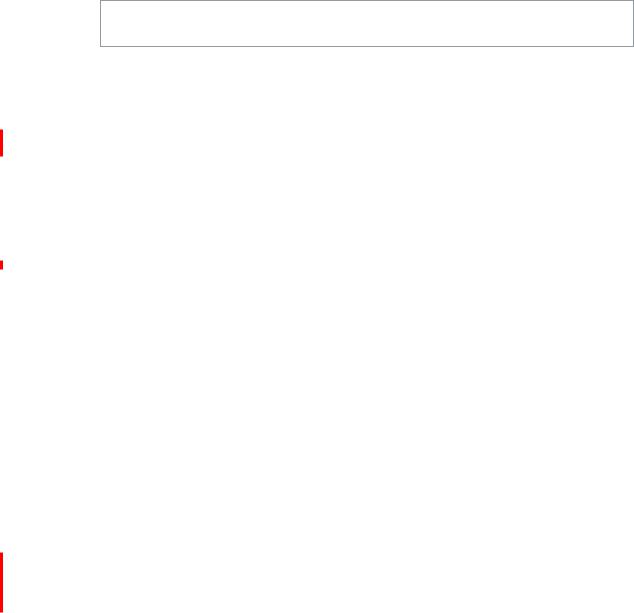
Getting Started |
2 |
|
·WARNING: To avoid injury, read all operating instructions in this guide, including Appendix B, Safety, Handling, & Support, on page 126, before using iPod touch.
What you need
% An Apple ID (for some features, including iCloud, the App Store, and the iTunes Store). You can create an Apple ID during setup.
% A WiNFi Internet connection |
|
|
% |
Mac OS X v10.6.8 or later |
|
% |
Windows 7, Windows Vista, or Windows XP Home or Professional with Service Pack 3 or later |
|
% iTunes 11 or later (for some features), available at www.itunes.com/download |
|
|
|
Draft |
backup |
|
can |
|
|
|
|
12
Apple Confidential
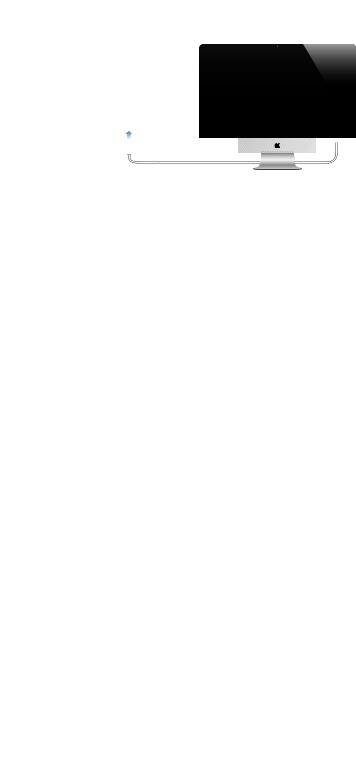
Connect iPod touch to your computer: Use the included Lightning to USB Cable (iPod touch 5th generation) or Dock Connector to USB Cable (earlier iPod touch models).
Connecting to the Internet
iPod touch connects to the Internet via WiNFi networks. When joined to a WiNFi network that is connected to the Internet, iPod touch connects to the Internet automatically whenever you use Mail, Safari,DraftFaceTime, Game Center, Stocks, Maps, Weather, the App Store, or the iTunes Store. For information about connecting to WiNFi network, see WiNFi on page 91.
Setting up mail and other accounts
iPod touch works with iCloud, Microsoft Exchange, and many of the most popular InternetNbased mail, contacts, and calendar service providers. If you don’t already have mail account, you can set up a free iCloud account when you set up iPod touch, or any time in Settings > iCloud. See iCloud on page 14.
Set up an iCloud account: Go to Settings > iCloud.
Set up some other account: Go to Settings > Mail, Contacts, Calendars.
You can add contacts using an LDAP or CardDAV account if your company or organization supports it. See Adding contacts on page 100.
You can add calendars using CalDAV calendar account, and you can subscribe to iCalendar (.ics) calendars or import them from Mail. See Working with multiple calendars on page 74.
Apple ID
An Apple ID is the user name for an account that lets you access Apple services, such as the iTunes Store, the App Store, and iCloud. You only need one Apple ID for everything you do with Apple. An Apple ID is free, though there may be charges for services and products that you use, purchase, or rent.
;QW ECP GPVGT [QWT #RRNG +& YJGP [QW °TUV UGV WR K2QF VQWEJ QT YJGP [QW PGGF VQ UKIP KP VQ use an Apple service. If you don’t already have an Apple ID, you can create one now or whenever you’re asked to sign in.
Create an Apple ID: Go to Settings > iTunes & App Stores and tap Sign In. (If you're already
UKIPGF KP CPF YCPV VQ ETGCVG CPQVJGT #RRNG +& °TUV VCR [QWT #RRNG +& VJGP VCR 5KIP 1WV
For more information, see support.apple.com/kb/he37.
Chapter 2 Getting Started |
13 |
Apple Confidential

Managing content on your iOS devices
;QW ECP VTCPUHGT KPHQTOCVKQP CPF °NGU DGVYGGP [QWT K15 FGXKEGU CPF EQORWVGTU WUKPI K%NQWF or iTunes.
%iCloud stores your photos, apps, contacts, calendars, and more, and wirelessly pushes them to your devices. When you make a change on one of your devices, your other devices are automatically updated. See iCloud on page 14.
%iTunes syncs music, video, photos, and more between your computer and iPod touch. You can connect iPod touch to your computer using USB, or set it up to sync wirelessly using WiNFi. Changes you make on one device are copied to the other when you sync. You can also use
K6WPGU VQ EQR[ C °NG VQ K2QF VQWEJ HQT WUG YKVJ CP CRR QT VQ EQR[ C FQEWOGPV [QW¨XG ETGCVGF on iPod touch to your computer. See Syncing with iTunes on page 15.
You can use iCloud, iTunes, or both, depending on your needs. For example, you can use Photo Stream to automatically put photos you take with iPod touch on all of your devices, and use
%iTunesDraftin the Cloud—Download your previous iTunes music and TV show purchases to iPod touch for free, anytime you like.
%Apps and Books—Download your previous App Store and iBookstore purchases to iPod touch for free, any time you like.
%Photo Stream—Photos you take on one device appear automatically on all your other devices. See Photo Stream on page 59.
%Documents in the Cloud—For iCloudNenabled apps, keep documents and app data up to date across all your devices.
%Mail, Contacts, Calendars—Keep your mail contacts, calendars, notes, and reminders up to date across all your devices.
%Backup—Back up iPod touch automatically when connected to power and WiNFi. See Backing up iPod touch on page 129.iTunes to sync photo albums from your computer to iPod touch.
screen, or remotely wipe the data. See Find My iPod on page 32.
%Find My Friends—Share your location with people who are important to you. Download the free app from the App Store.
Chapter 2 Getting Started |
14 |
Apple Confidential
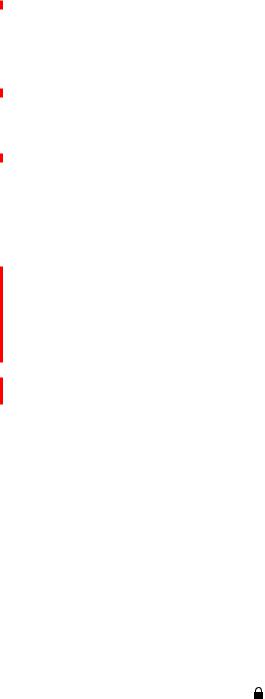
%iTunes Match—With an iTunes Match subscription, all your music, including music you’ve imported from CDs or purchased somewhere other than iTunes, appears on all of your devices and can be downloaded and played on demand. See iTunes Match on page 45.
With iCloud, you get a free mail account and 5 GB of storage for your mail, documents, and backups. Your purchased music, apps, TV shows, and books don’t count against your free space.
Sign in or create an iCloud account, and set iCloud options: Go to Settings > iCloud.
Purchase additional iCloud storage: Go to Settings > iCloud > Storage & Backup and tap Manage Storage. For information about purchasing iCloud storage, go to help.apple.com/icloud.
View and download previous purchase: Description
%iTunes Store purchases: Go to iTunes, tap More, then tap Purchased.
%App Store purchases: Go to App Store, tap Updates, then tap Purchased.
%iBookstore purchases: Go to iBooks, tap Store, then tap Purchased.
%If you’reDraftusing iCloud to store your contacts, calendars, and bookmarks, don’t also sync them to iPod touch using iTunes.
%Purchases you make from the iTunes Store or the App Store on iPod touch are synced back to your iTunes library. You can also purchase or download content and apps from the iTunes Store on your computer, and then sync them to iPod touch.
%In the device’s Summary pane, you can set iTunes to automatically sync iPod touch when it’s attached to your computer. To temporarily override this setting, hold down Command and Option (Mac) or Shift and Control (PC) until you see iPod touch appear in the sidebar.
%In the device’s Summary pane, select “Encrypt iPod backup” if you want to encrypt the
select this option, passwords (such as those for mail accounts) aren’t included in the backup and will have to be reentered if you use the backup to restore iPod touch.
Chapter 2 Getting Started |
15 |
Apple Confidential
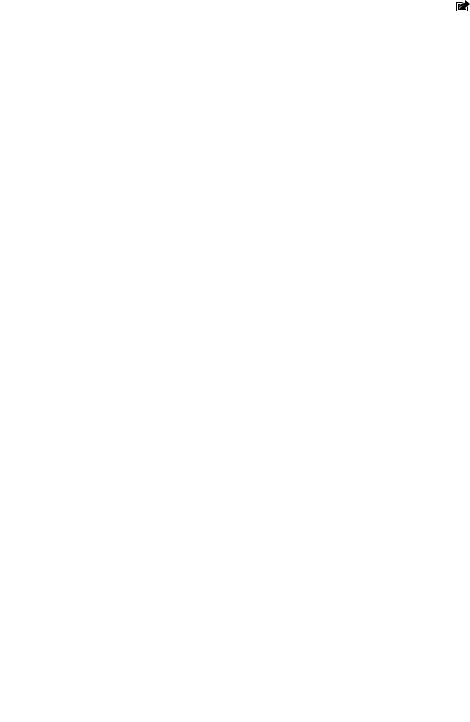
%In the device’s Info pane, when you sync mail accounts, only the settings are transferred from
[QWT EQORWVGT VQ K2QF VQWEJ %JCPIGU [QW OCMG VQ C OCKN CEEQWPV QP K2QF VQWEJ FQP¨V CÒGEV the account on your computer.
%In the device’s Info pane, click Advanced to select options that let you replace the information on iPod touch with the information from your computer during the next sync.
%If you listen to part of a podcast or audiobook, your place in the story is included if you sync the content with iTunes. If you started listening to the story on iPod touch, you can pick up
YJGTG [QW NGHV QÒ WUKPI K6WPGU QP [QWT EQORWVGT¤QT XKEG XGTUC
%In the device’s Photo pane, you can sync photos and videos from a folder on your computer.
Viewing this user guide on iPod touch
You can view the iPod touch User Guide on iPod touch in Safari, and in the free iBooks app.
View the user guide in Safari: Tap  , then tap the iPod touch User Guide bookmark.
, then tap the iPod touch User Guide bookmark.
XKGY VJG WUGT IWKFG KP C FKÒGTGPV NCPIWCIG VCR ¥%JCPIG .CPIWCIG¦ CV VJG DQVVQO QH VJG UETGGP on the main contents page.
To add anDrafticon for the user guide to the Home screen, tap , then tap “Add to Home Screen.” To
View the user guide in iBooks: If you haven’t installed iBooks, open App Store, then search for and install “iBooks.” Then you can open iBooks, tap Store, and download the free guide (search for “iPod touch User”).
For more information about iBooks, see Chapter 30, iBooks, on page 104.
Chapter 2 Getting Started |
16 |
Apple Confidential
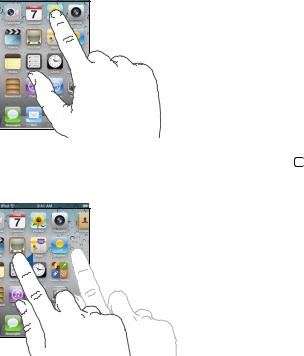
Basics |
3 |
|
Using apps
;QW KPVGTCEV YKVJ K2QF VQWEJ WUKPI [QWT °PIGTU VQ VCR FQWDNG VCR UYKRG CPF RKPEJ QDLGEVU QP the touchscreen.
Opening and switching between apps
To go to the Home screen, press the Home button  .
.
To return to the Home screen, press the Home button again.
 Open anDraftapp: Tap it.
Open anDraftapp: Tap it.
See another Home screen: Swipe left or right.





 6ZLSH OHIW RU ULJKW WR VZLWFK
6ZLSH OHIW RU ULJKW WR VZLWFK
WR DQRWKHU +RPH VFUHHQ
)Q VQ VJG °TUV *QOG UETGGP Press the Home button  .
.
View recently used apps: DoubleNclick the Home button  to reveal the multitasking bar.
to reveal the multitasking bar.
17
Apple Confidential
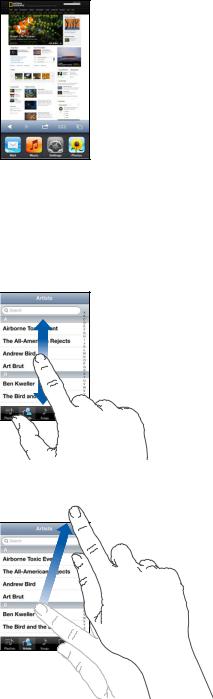
Tap an app to use it again. Swipe left to see more apps.

 5HFHQWO\ XVHG DSSV
5HFHQWO\ XVHG DSSV
+H [QW JCXG C NQV QH CRRU [QW OKIJV YCPV VQ WUG 5RQVNKIJV VQ °PF CPF QRGP VJGO 5GG
Searching on page 27.
 ScrollingDraft
ScrollingDraft
Drag up or down to scroll. On some screens such as webpages, you can also scroll side to side.
&TCIIKPI [QWT °PIGT VQ UETQNN YQP¨V EJQQUG QT CEVKXCVG CP[VJKPI QP VJG UETGGP
Flick to scroll quickly.
You can wait for the scrolling to come to stop, or touch anywhere on the screen to stop it immediately.
To quickly go to the top of page, tap the status bar at the top of the screen.
Lists
&GRGPFKPI QP VJG NKUV EJQQUKPI CP KVGO ECP FQ FKÒGTGPV VJKPIU¤HQT GZCORNG KV OC[ QRGP another list, play a song, open an email, or show someone’s contact information.
Chapter 3 Basics |
18 |
Apple Confidential

Choose an item in a list: Tap it.
Some lists have an index along the side to help you navigate quickly.
'UDJ \RXU ILQJHU DORQJ WKH LQGH[ WR VFUROO TXLFNO\ 7DS D OHWWHU WR MXPS WR D VHFWLRQ
Return to a previous list: Tap the back button in the upperNleft corner.
Zooming in or out
Depending on the app, you may be able to zoom in to enlarge, or zoom out to reduce the image
QP VJG UETGGP 9JGP XKGYKPI RJQVQU YGDRCIGU OCKN QT OCRU HQT GZCORNG RKPEJ VYQ °PIGTU together to zoom out or spread them apart to zoom in. For photos and webpages, you can also doubleNtap (tap twice quickly) to zoom in, then doubleNtap again to zoom out. For maps, doubleN
VCR VQ \QQO KP CPF VCR QPEG YKVJ VYQ °PIGTU VQ \QQO QWV
Zoom is also an accessibility feature that lets you magnify the screen with any app you’re using, to help you see what’s on the display. See Zoom on page 119.
Portrait and landscape orientation
You can view many iPod touch apps in either portrait or landscape orientation. Rotate iPod touch
CPF VJG FKURNC[ TQVCVGU VQQ CWVQOCVKECNN[ CFLWUVKPI VQ °V VJG PGY QTKGPVCVKQP
Lock the screen in portrait orientation: DoubleNclick the Home button |
, swipe the |
|||
Draft |
||||
multitasking bar from left to right, then tap . |
|
|||
|
|
|
&XUUHQW DXGLR |
|
|
|
|
|
|
|
|
|
DSS²WDS WR RSHQ LW |
|
|
|
|
|
|
Chapter 3 Basics |
19 |
|||
Apple Confidential

The orientation lock icon  appears in the status bar when the screen orientation is locked.
appears in the status bar when the screen orientation is locked.
Adjusting brightness
You can manually adjust the brightness of the screen. On iPod touch 4th generation, you can turn on AutoNBrightness to have iPod touch use the builtNin ambient light sensor to automatically adjust the brightness.
Adjust the screen brightness: Go to Settings > Brightness & Wallpaper, then drag the slider.
6WTP #WVQ $TKIJVPGUU QP QT QÒ (iPod touch 4th generation only) Go to Settings > Brightness & Wallpaper.
See Brightness & Wallpaper on page 97.
Customizing the Home screen
Rearranging apps
You canDraftcustomize the layout of your apps on the Home screen. organize them in folders, and change the wallpaper.
Customize your Home screen by rearranging apps, moving apps to the Dock along the bottom of the screen, and creating additional Home screens.
Rearrange apps: Touch and hold any app on the Home screen until it jiggles, then move apps around by dragging them. Press the Home button  to save your arrangement.
to save your arrangement.
Create a new Home screen: While arranging apps, drag an app to the right edge of the rightmost screen, until new screen appears.
You can create up to 11 Home screens. The dots above the Dock show the number of screens you have, and which screen you’re viewing.
5YKRG NGHV QT TKIJV VQ UYKVEJ DGVYGGP UETGGPU 6Q IQ VQ VJG °TUV *QOG UETGGP RTGUU VJG *QOG button  .
.
Move an app to another screen: While it’s jiggling, drag an app to the side of the screen.
Customize the Home screen using iTunes: Connect iPod touch to your computer. In iTunes on your computer, select iPod touch, then click the Apps button to see the image of the iPod touch Home screen.
Reset the Home screen to its original layout: In Settings, go to General > Reset, then tap Reset Home Screen Layout. Resetting the Home screen removes any folders you’ve created and applies the default wallpaper to your Home screen.
Chapter 3 Basics |
20 |
Apple Confidential
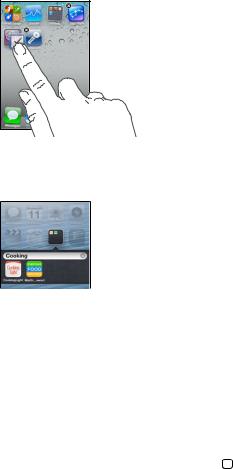
Organizing with folders
You can use folders to organize the apps on your Home screens. Rearrange folders—just as you do apps—by dragging them around your Home screens or to the Dock.
Create a folder: Touch and hold an app until the Home screen icons begin to jiggle, then drag an app onto another.
9JGP [QWDraft°PKUJ RTGUU VJG *QOG DWVVQP .
iPod touch creates new folder that includes the two apps, and automatically names the folder
DCUGF QP VJG V[RG QH CRRU 6Q GPVGT C FKÒGTGPV PCOG VCR VJG PCOG °GNF
Open a folder: Tap the folder. To close folder, tap outside the folder, or press the Home button
 .
.
Organize with folders: While arranging apps (the icons are jiggling):
% |
Add an app to folder: Drag the app onto the folder. |
|
% |
Remove an app from folder: Open the folder if necessary, then drag the app out. |
|
% |
Delete |
folder: Move all apps out of the folder. The folder is automatically deleted. |
% |
Rename |
folder: Tap to open the folder, then tap the name and enter new one. |
Changing the wallpaper
You can customize both the Lock screen and the Home screen by choosing an image or photo to use as wallpaper. Choose one of the supplied images, or photo from your Camera Roll or another album on iPod touch.
Change the wallpaper: Go to Settings > Brightness & Wallpaper.
Typing
The onscreen keyboard lets you type when you need to enter text.
Entering Text
Use the onscreen keyboard to enter text, such as contact information, mail, and web addresses. Depending on the app and the language you’re using, the keyboard may correct misspellings, predict what you’re typing, and even learn as you use it.
Chapter 3 Basics |
21 |
Apple Confidential
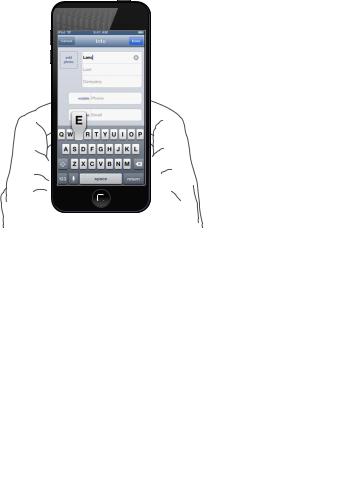
You can also use an Apple Wireless Keyboard to type. See Apple Wireless Keyboard on page 24. To use dictation instead of typing, see Dictation on page 25.
Enter text: 6CR C VGZV °GNF VQ DTKPI WR VJG MG[DQCTF VJGP VCR MG[U QP VJG MG[DQCTF
#U [QW V[RG GCEJ NGVVGT CRRGCTU CDQXG [QWT VJWOD QT °PIGT +H [QW VQWEJ VJG YTQPI MG[ [QW ECP UNKFG [QWT °PIGT VQ VJG EQTTGEV MG[ 6JG NGVVGT KUP¨V GPVGTGF WPVKN [QW TGNGCUG [QWT °PIGT HTQO the key.
%Turn onDraftcaps lock: DoubleNtap the Shift key 6Q VWTP ECRU NQEM QÒ VCR VJG 5JKHV MG[
%Enter numbers, punctuation, or symbols: Tap the Number key . To see additional punctuation and symbols, tap the Symbol key 


 . where
. where
Chapter 3 Basics |
22 |
Apple Confidential
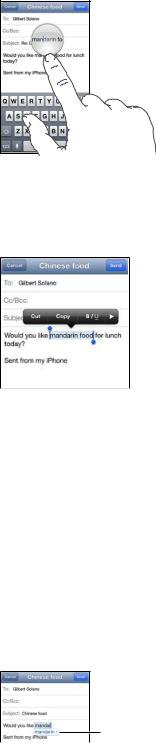
Position the insertion point: Touch and hold to bring up the magnifying glass, then drag to position the insertion point.
Select text: Tap the insertion point to display the selection buttons. Tap Select to select the adjacent word, or tap Select All to select all text.
Cut or copy text: Select text, then tap Cut or Copy.
You canDraftalso doubleNtap word to select it. Drag the grab points to select more or less text. In readNonly documents, such as webpages, touch and hold to select word.
Paste text: Tap the insertion point, then tap Paste to insert the last text that you cut or copied. To replace text, select it before tapping Paste.
Undo the last edit: Shake iPod touch, then tap Undo.
Make text bold, italic, or underlined: Select text, tap  , then tap B/I/U (not always available).
, then tap B/I/U (not always available).
)GV VJG FG°PKVKQP QH C YQTF 5GNGEV VJG YQTF VJGP VCR &G°PG PQV CNYC[U CXCKNCDNG
Get alternative words: Select word, then tap Suggest (not always available).
Auto_correction and spell checking
For many languages, iPod touch uses the active dictionary to correct misspellings or make suggestions as you type. When iPod touch suggests word, you can accept the suggestion without interrupting your typing. For list of supported languages, see www.apple.com/ipodtouch/specs.html.
6XJJHVWHG ZRUG
Accept the suggestion: Type a space, punctuation mark, or return character.
Reject a suggestion: Tap the “x” next to the suggestion.
Chapter 3 Basics |
23 |
Apple Confidential
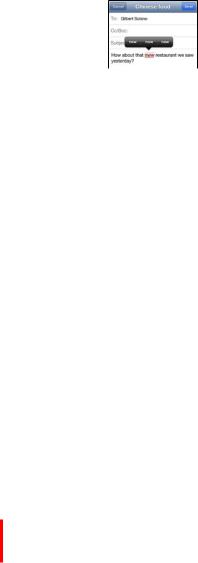
Each time you reject a suggestion for the same word, iPod touch becomes more likely to accept the word.
iPod touch also underlines words you type that might be misspelled.
Replace a misspelled word: Tap the underlined word, then tap the correct spelling. If the word you want doesn’t appear, just retype it.
6WTP CWVQ EQTTGEVKQP QT URGNN EJGEMKPI QP QT QÒ Go to Settings > General > Keyboard.
Shortcuts and your personal dictionary
“On my way!”
ShortcutsDraftlets you type just few characters in place of longer word or phrase. The expanded text appears whenever you type the shortcut. For example, the shortcut “omw” is expanded to
Create a shortcut: Go to Settings > General > Keyboard, then tap Add New Shortcut.
Prevent iPod touch from trying to correct word or phrase: Create shortcut, but leave the
5JQTVEWV °GNF DNCPM
Edit a shortcut: Go to Settings > General > Keyboard, then tap the shortcut.
Use iCloud to keep your personal dictionary up to date on your other iOS devices: Go to Settings > iCloud and turn on “Documents & Data.”
Keyboard layouts
You can use Settings to set the layouts for the onscreen keyboard or for an Apple Wireless Keyboard that you use with iPod touch. The available layouts depend on the keyboard language. See Apple Wireless Keyboard below and Appendix A, International Keyboards, on page 123.
Select keyboard layouts: Go to Settings > General > International > Keyboards, select a language, then choose the layouts.
Apple Wireless Keyboard
You can use an Apple Wireless Keyboard (available separately) for typing on iPod touch. The
#RRNG 9KTGNGUU -G[DQCTF EQPPGEVU XKC $NWGVQQVJ UQ [QW OWUV °TUV RCKT KV YKVJ K2QF VQWEJ 5GG
Pairing Bluetooth devices on page 31.
Once the keyboard is paired, it connects whenever the keyboard is within range of iPod touch— up to about 33 feet (10 meters). When wireless keyboard is connected, the onscreen keyboard
FQGUP¨V CRRGCT YJGP [QW VCR C VGZV °GNF 6Q UCXG VJG DCVVGT[ VWTP QÒ VJG MG[DQCTF YJGP PQV in use.
Switch the language when using wireless keyboard: Press CommandNSpace bar to display a list of available languages. Press the Space bar again to choose language.
6WTP QÒ C YKTGNGUU MG[DQCTF Hold down the power button on the keyboard until the green
NKIJV IQGU QÒ
K2QF VQWEJ FKUEQPPGEVU VJG MG[DQCTF YJGP VJG MG[DQCTF KU VWTPGF QÒ QT QWV QH TCPIG
Unpair a wireless keyboard: Go to Settings > Bluetooth, tap  next to the keyboard name, then tap “Forget this Device.”
next to the keyboard name, then tap “Forget this Device.”
Chapter 3 Basics |
24 |
Apple Confidential
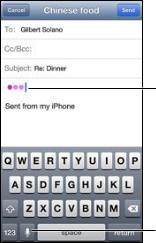
Dictation
On iPod touch 5th generation, you can dictate text instead of typing. To use dictation, Siri must be turned on and iPod touch must be connected to the Internet. You can include punctuation and give commands to format your text.
Note: Dictation may not be available in all languages or in all areas, and features may vary.
Turn on dictation: Go to Settings > General > Siri, then turn on Siri.
Dictate text: From the onscreen keyboard, tap  VJGP URGCM 9JGP [QW °PKUJ VCR &QPG
VJGP URGCM 9JGP [QW °PKUJ VCR &QPG
7KHVH DSSHDU ZKLOH 6LUL FRPSRVHV WKH WH[W IURP \RXU GLFWDWLRQ
7DS WR EHJLQ
GLFWDWLRQ
To add text, tap  again and continuing dictating. To insert text, tap to place the insertion point
again and continuing dictating. To insert text, tap to place the insertion point
°TUV ;QW ECP CNUQ TGRNCEG UGNGEVGF VGZV D[ FKEVCVKPI
Add punctuation or format text: Say the punctuation or formatting command.
For example, “Dear Mary comma the check is in the mail exclamation mark” results in “Dear Mary, the check is in the mail!”
Punctuation and formatting commands include:
% quote … end quote
% |
new paragraph |
% cap—to capitalize the next word |
|
% |
ECRU QP ECRU QÒ¤VQ ECRKVCNK\G VJG °TUV EJCTCEVGT QH GCEJ YQTF |
% all caps—to make the next word all uppercase |
|
% |
CNN ECRU QP CNN ECRU QÒ¤VQ OCMG VJG GPENQUGF YQTFU CNN WRRGTECUG |
% |
PQ ECRU QP PQ ECRU QÒ¤VQ OCMG VJG GPENQUGF YQTFU CNN NQYGTECUG |
% |
PQ URCEG QP PQ URCEG QÒ¤VQ TWP C UGTKGU QH YQTFU VQIGVJGT |
% |
smiley—to insert :N) |
% |
frowny—to insert :N( |
% |
winky—to insert ;N) |
|
Draft |
Chapter 3 Basics |
25 |
Apple Confidential
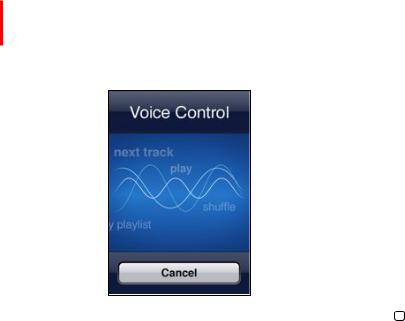
Voice Control
Voice Control lets you control music playback using voice commands. To use Voice Control, you need the Apple EarPods with Remote and Mic, or some other compatible accessory with a microphone.
Note: Voice Control may not be available in all languages.
Use VoiceDraftControl: Press and hold the Home button until the Voice Control screen appears and you hear beep.
For best results:
% Speak clearly and naturally.
% Pause slightly between commands.
% Say only iPod touch commands and names.
For a list of available commands, see Siri and Voice Control on page 44.
Voice Control normally expects you to speak voice commands in the language that’s set for iPod touch (in Settings > General > International > Language). Voice Control settings let you
EJCPIG VJG NCPIWCIG HQT URGCMKPI XQKEG EQOOCPFU 5QOG NCPIWCIGU CTG CXCKNCDNG KP FKÒGTGPV dialects or accents.
Change the language or country: Go to Settings > General > International > Voice Control, then tap the language or country.
(QT OQTG CDQWV WUKPI 8QKEG %QPVTQN KPENWFKPI KPHQTOCVKQP CDQWV WUKPI 8QKEG %QPVTQN KP FKÒGTGPV languages, go to support.apple.com/kb/HT3597.
Chapter 3 Basics |
26 |
Apple Confidential
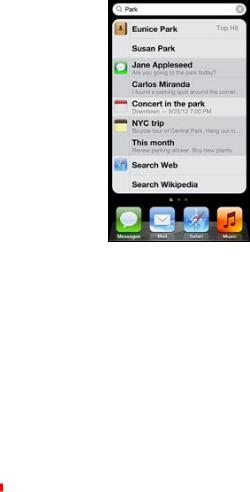
Searching
You can search many of the apps on iPod touch, as well as Wikipedia and the web. Search an individual app, or search all the apps at once using Spotlight. Spotlight also searches the names of apps on iPod touch—if you have a lot of apps, you might want to use Spotlight to locate and open them.
Search theDraftweb or Wikipedia from Spotlight: Scroll to the bottom of the search results, then tap Search Web or Search Wikipedia.
Search an individual app: 'PVGT VGZV KP VJG UGCTEJ °GNF
Search iPod touch using Spotlight: 5YKRG TKIJV HTQO [QWT °TUV *QOG UETGGP QT RTGUU VJG *QOG button  HTQO CP[ *QOG UETGGP 'PVGT VGZV KP VJG UGCTEJ °GNF
HTQO CP[ *QOG UETGGP 'PVGT VGZV KP VJG UGCTEJ °GNF
Search results appear automatically as you type. To dismiss the keyboard and see more results, tap Search. Tap an item in the list to open it. The icons let you know which apps the results are from.
iPod touch may display top hit for you, based on previous searches. |
|
Spotlight searches the following: |
|
% |
Contacts—All content |
% |
Apps—Titles |
% Music—Names of songs, artists, and albums, and the titles of podcasts and videos |
|
% |
Podcasts—Titles |
% |
Videos—Titles |
% |
Audiobooks—Titles |
% |
Notes—Text of notes |
% Calendar (Events)—Event titles, invitees, locations, and notes |
|
% /CKN¤6Q (TQO CPF 5WDLGEV °GNFU QH CNN CEEQWPVU VJG VGZV QH OGUUCIGU KUP¨V UGCTEJGF |
|
% |
Reminders—Titles |
% Messages—Names and text of messages |
|
Open an app from Search: Enter all or part of the app name, then tap the app.
Choose which items are searched, and the order they’re searched: Go to Settings > General > Spotlight Search.
Chapter 3 Basics |
27 |
Apple Confidential
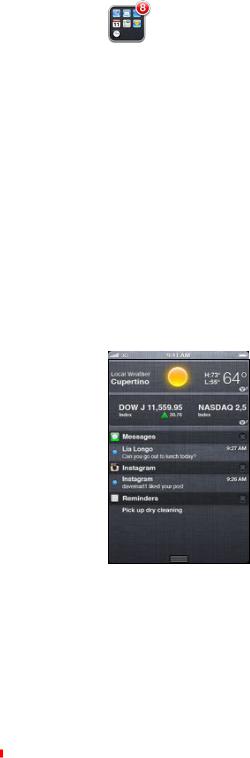
0QVK°ECVKQPU
Many apps, such as Mail, Messages, and the App Store, display an alert badge on their Home screen icon indicating the number of incoming items, such as text messages, email messages, or updated apps, to download. An exclamation mark  indicates a problem, such as a message
indicates a problem, such as a message
VJCV EQWNFP¨V DG UGPV # PWODGTGF DCFIG QP C HQNFGT UJQYU VJG VQVCN PWODGT QH PQVK°ECVKQPU HQT all the apps in the folder.
#NGTVU CNUQ CRRGCT QP VJG NQEM UETGGP QT DTKG±[ CV VJG VQR QH VJG UETGGP YJGP [QW¨TG WUKPI K2QF touch.
Respond to an alert on the lock screen: Swipe the alert from left to right.
|
Draft |
0QVK°ECVKQP %GPVGT FKURNC[U CNN [QWT CNGTVU KP QPG RNCEG KPENWFKPI CNGTVU CDQWV |
|
% |
Missed FaceTime calls |
% |
New email |
% |
New text messages |
% |
Reminders |
% |
Calendar events |
% Friend requests (Game Center) |
|
% |
Weather |
% |
Stocks |
;QW ECP CNUQ RQUV VQ [QWT 6YKVVGT CPF (CEGDQQM CEEQWPVU HTQO 0QVK°ECVKQP %GPVGT
5JQY 0QVK°ECVKQP %GPVGT Swipe down from the top of the screen. Scroll the list to see additional alerts.
% Respond to an alert: Tap it.
% Remove an alert: Tap  , then tap Clear.
, then tap Clear.
5GV QRVKQPU HQT PQVK°ECVKQPU )Q VQ 5GVVKPIU 0QVK°ECVKQPU 5GG Do Not Disturb and 0QVK°ECVKQPU on page 92.
Sharing
iPod touch gives you lots of ways to share with other people.
Chapter 3 Basics |
28 |
Apple Confidential
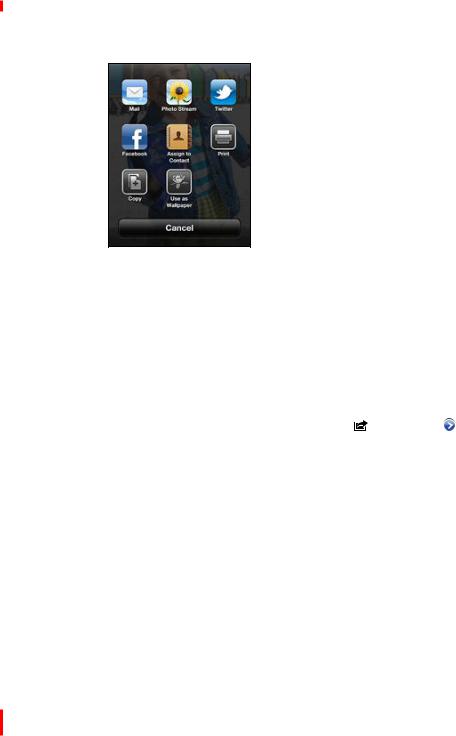
Sharing within apps
In many apps, tapping  displays options for sharing, as well as other actions such as printing or copying. The options vary depending on the app you’re using.
displays options for sharing, as well as other actions such as printing or copying. The options vary depending on the app you’re using.
Tweet usingDraftSiri: Say “Tweet ….”
Sign in to your Facebook account (or create |
new account) in Settings to enable posting directly |
from many of the apps on iPod touch. |
|
Sign in to or create Facebook account: Go to Settings > Facebook. |
|
2QUV HTQO 0QVK°ECVKQP %GPVGT Tap “Tap to Post.” To turn this feature on, go to Settings > |
|
0QVK°ECVKQPU 5JCTG 9KFIGV |
|
Post using Siri: Say “Post to Facebook ….” |
|
Post an item from an app: In most apps, tap |
. In Maps, tap , tap Share Location, then |
tap Facebook. |
|
Set options for Facebook: Go to Settings > Facebook to: |
|
% Update Contacts on iPod touch with Facebook names and photos |
|
% Allow App Store, Calendar, Contacts, or iTunes to use your account |
|
Install the Facebook app: Go to Settings > Facebook, then tap Install. |
|
Sign in to your Twitter account (or create new account) in Settings to enable Tweets with attachments from many of the apps on iPod touch.
Sign in to or create Twitter account: Go to Settings > Twitter.
6YGGV HTQO 0QVK°ECVKQP %GPVGT Tap “Tap to Tweet.” To turn this feature on, go to Settings >
0QVK°ECVKQPU 5JCTG 9KFIGV
Tweet an item from an app: View the item, tap  , then tap Twitter. If
, then tap Twitter. If  isn’t showing, tap the screen. To include your location, tap Add Location.
isn’t showing, tap the screen. To include your location, tap Add Location.
When you’re composing Tweet, the number in the lowerNright corner of the Tweet screen shows the number of characters remaining that you can enter. Attachments use some of a Tweet’s 140 characters.
Add Twitter user names and photos to your contacts: Go to Settings > Twitter, then tap Update Contacts.
Set options for Twitter: Go to Settings > Twitter.
Chapter 3 Basics |
29 |
Apple Confidential

Install the Twitter app: Go to Settings > Twitter, then tap Install.
To learn how to use the Twitter app, open the app, tap Me, then tap Help.
Connecting iPod touch to a TV or other device
You can use AirPlay with Apple TV to stream content to an HDTV, or connect iPod touch to your TV using cables.
AirPlay
With AirPlay, you can stream music, photos, and video wirelessly to Apple TV and other AirPlayN enabled devices. The AirPlay controls appear when an AirPlayNenabled device is available on the same WiNFi network that iPod touch is connected to.
Stream content to an AirPlay_enabled device: Tap  and choose the device.
and choose the device.
Switch playback back to iPod touch: Tap and choose iPod touch.
Access the AirPlay and volume controls while using any app: When the screen is on, doubleN click theDraftHome button and scroll to the left end of the multitasking bar.
Mirror the iPod touch screen on TV: (iPod touch 5th generation) Tap  at the left end of the multitasking bar, choose an Apple TV, and tap Mirroring. A blue bar appears at the top of the iPod touch screen when AirPlay mirroring is turned on. Everything on the iPod touch screen appears on the TV.
at the left end of the multitasking bar, choose an Apple TV, and tap Mirroring. A blue bar appears at the top of the iPod touch screen when AirPlay mirroring is turned on. Everything on the iPod touch screen appears on the TV.
Connecting iPod touch to a TV using a cable
Apple cables and adapters (available separately) may be used to connect iPod touch to a TV, projector, or other external display. For more information, go to support.apple.com/kb/HT4108.
Printing
iPod touch can print to AirPrintNenabled printers.
AirPrint
AirPrint lets you print wirelessly to AirPrintNenabled printers from the following iOS apps:
% Mail—email messages and attachments that can be viewed in Quick Look % Photos and Camera—photos
% Safari—webpages, PDFs, and other attachments that can be viewed in Quick Look % iBooks—PDFs
% Maps—the portion of the map showing on the screen % Notes—the currently displayed note
Other apps available from the App Store may also support AirPrint.
For more information about AirPrint, go to support.apple.com/kb/HT4356.
Printing a Document
AirPrint uses your WiNFi network to send print jobs wirelessly to your printer. iPod touch and the printer must be on the same WiNFi network.
Chapter 3 Basics |
30 |
Apple Confidential
