Apple A1397, A1396 Users Manual
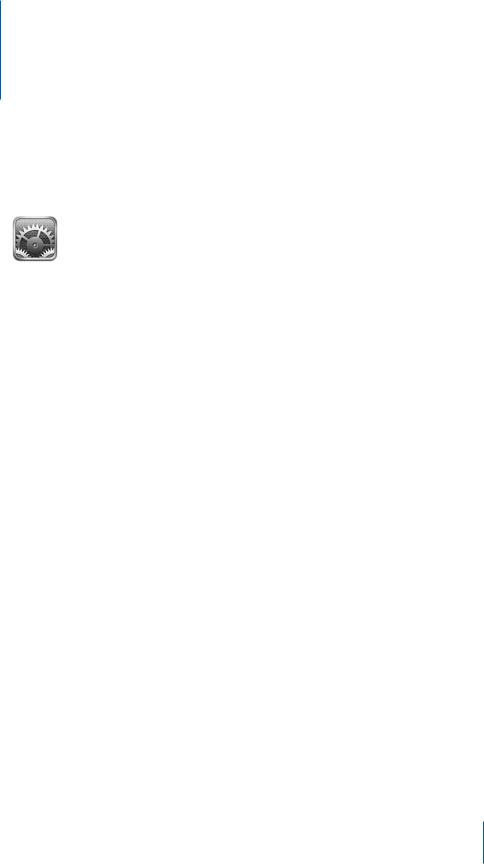
Settings |
22 |
|
|
|
|
About Settings
7UG 5GVVKPIU VQ RGTUQPCNK\G K2CF CRRU UGV VJG FCVG CPF VKOG EQP°IWTG [QWT PGVYQTM connection, and change other iPad settings.
Airplane Mode
Airplane Mode disables the wireless features of iPad to comply with airline regulations.
6WTP #KTRNCPG /QFG QP QT QÒ 6CR 5GVVKPIU CPF VWTP #KTRNCPG /QFG QP QT QÒ
When airplane mode is on, a small  appears in the status bar at the top of the
appears in the status bar at the top of the
UETGGP 9K (K CPF $NWGVQQVJ UKIPCNU CTGP¨V GOKVVGF CPF )25 TGEGRVKQP KU VWTPGF QÒ disabling many iPad features. You won’t be able to:
Send or receive email
Browse the Internet
Sync your contacts, calendars, or bookmarks
Stream YouTube videos
Get weather reports
Get map locations
Use the iTunes Store, iBookstore, or the App Store
Use Game Center
If allowed by the aircraft operator and applicable laws and regulations, you can continue to use iPad to:
Listen to music or watch videos
Check your calendar
View photos
151
Take notes
Read email messages stored on iPad
Where allowed by the aircraft operator and applicable laws and regulations, you can turn Wi-Fi back on, so you can:
Send and receive email
Browse the Internet
Sync your contacts, calendars, and bookmarks
Stream YouTube videos
Use the iTunes Store, iBookstore, or the App Store
Use Game Center
You may also be allowed to turn on Bluetooth and use Bluetooth devices with iPad.
VPN
6JKU UGVVKPI CRRGCTU YJGP [QW EQP°IWTG C 8KTVWCN 2TKXCVG 0GVYQTM 820 5GG ¥VPN Access” on page 172.
6WTP 820 QP QT QÒ 6CR 820 VQ VWTP KV QP QT QÒ
5GV WR C 820 EQP°IWTCVKQP Choose General > Network > VPN.
Wi-Fi
Wi-Fi settings determine whether iPad uses local Wi-Fi networks to connect to the
+PVGTPGV +H C 9K (K PGVYQTM KUP¨V CXCKNCDNG QT KH [QW VWTP 9K (K QÒ VJGP K2CF EQPPGEVU VQ the Internet over your cellular data network (iPad Wi-Fi + 3G).
6WTP 9K (K QP QT QÒ %JQQUG 9K (K VJGP VWTP 9K (K QP QT QÒ
Join a Wi-Fi network: Choose Wi-Fi, wait a moment as iPad detects networks in range, then select a network. If necessary, enter a password and tap Join. (Networks that require a password appear with a lock  icon.)
icon.)
1PEG [QW LQKP C 9K (K PGVYQTM K2CF CWVQOCVKECNN[ LQKPU KV YJGPGXGT VJG PGVYQTM KU KP TCPIG +H OQTG VJCP QPG RTGXKQWU PGVYQTM KU KP TCPIG K2CF LQKPU VJG QPG OQUV recently used.
9JGP K2CF LQKPU C 9K (K PGVYQTM VJG 9K (K  icon in the status bar at the top of the screen shows signal strength. The more bars you see, the stronger the signal.
icon in the status bar at the top of the screen shows signal strength. The more bars you see, the stronger the signal.
Set iPad to ask if you want to join a new network: Choose Wi-Fi, then turn “Ask to
,QKP 0GVYQTMU¦ QP QT QÒ
152 |
Chapter 22 Settings |
|
|
When you try to access the Internet—by using Safari or Mail for example—and you aren’t in range of a Wi-Fi network you’ve previously used, this option tells iPad to look for another network. iPad displays a list of available Wi-Fi networks that you can choose from. Networks that require a password show a lock  icon. If “Ask to
icon. If “Ask to
,QKP 0GVYQTMU¦ KU VWTPGF QÒ CPF C RTGXKQWUN[ WUGF 9K (K QT EGNNWNCT FCVC PGVYQTM KUP¨V CXCKNCDNG [QW OWUV OCPWCNN[ LQKP C PGVYQTM VQ EQPPGEV VQ VJG +PVGTPGV
Forget a network, so iPad doesn’t join it automatically: Choose Wi-Fi, then tap
 PGZV VQ C PGVYQTM [QW¨XG LQKPGF DGHQTG 6JGP VCR ¥(QTIGV VJKU 0GVYQTM ¦
PGZV VQ C PGVYQTM [QW¨XG LQKPGF DGHQTG 6JGP VCR ¥(QTIGV VJKU 0GVYQTM ¦
Join a closed Wi-Fi network: 6Q LQKP C 9K (K PGVYQTM VJCV KUP¨V UJQYP KP VJG NKUV of networks, choose Wi-Fi > Other, then enter the network name. If the network requires a password, tap Security, tap the type of security the network uses, and enter the password.
To connect to a closed network, you must know the network name, password, and security type.
Some Wi-Fi networks may require you to provide additional information, such as a client ID or static IP address. Ask your network administrator what settings to use.
Adjust settings to connect to a Wi-Fi network: Choose Wi-Fi, then tap  next to a network.
next to a network.
0QVK°ECVKQPU
This setting appears when you open an app, such as Game Center, that uses the Apple
2WUJ 0QVK°ECVKQP UGTXKEG 2WUJ PQVK°ECVKQPU CNGTV [QW VQ PGY KPHQTOCVKQP GXGP YJGP VJG CRR KUP¨V TWPPKPI 0QVK°ECVKQPU XCT[ D[ CRR DWV OC[ KPENWFG VGZV QT UQWPF CNGTVU CPF C PWODGTGF DCFIG QP VJG CRR KEQP QP VJG *QOG UETGGP 6WTP PQVK°ECVKQPU QÒ KH [QW FQP¨V YCPV VQ DG PQVK°GF QT VQ EQPUGTXG DCVVGT[ NKHG 5GG ¥Side Switch” on page 160.
6WTP CNN PQVK°ECVKQPU QP QT QÒ 6CR 0QVK°ECVKQPU VJGP VWTP 0QVK°ECVKQPU QP QT QÒ
6WTP UQWPFU CNGTVU QT DCFIGU QP QT QÒ HQT CP CRR 6CR 0QVK°ECVKQPU EJQQUG CP CRR HTQO VJG NKUV VJGP EJQQUG VJG V[RGU QH PQVK°ECVKQPU [QW YCPV VQ VWTP QP QT QÒ
Location Services
Location Services allows apps such as Maps to gather and use data based on your location. Location Services doesn’t connect the data it collects with your personally
KFGPVK°CDNG KPHQTOCVKQP +H [QW JCXG 9K (K VWTPGF QP [QWT CRRTQZKOCVG NQECVKQP KU determined using available information from local Wi-Fi networks. iPad Wi-Fi + 3G also uses cellular networks and GPS to determine your location.
When an app is using location services,  appears in the status bar.
appears in the status bar.
Chapter 22 Settings |
153 |
|
|
Every app that uses location services appears on the Location Services settings screen,
UJQYKPI YJGVJGT NQECVKQP UGTXKEGU KU VWTPGF QP QT QÒ HQT VJCV CRR  appears for each app that has requested your location within the last 24 hours. If you don’t want to use
appears for each app that has requested your location within the last 24 hours. If you don’t want to use
VJKU HGCVWTG [QW ECP VWTP NQECVKQP UGTXKEGU QÒ HQT UQOG CRRU QT HQT CNN CRRU +H [QW VWTP NQECVKQP UGTXKEGU QÒ [QW¨TG RTQORVGF VQ VWTP KV QP CICKP VJG PGZV VKOG CP CRR VTKGU VQ use the feature.
6WTP NQECVKQP UGTXKEGU QP QT QÒ HQT CNN CRRU Choose General > Location Services,
VJGP VWTP NQECVKQP UGTXKEGU QP QT QÒ
6WTP NQECVKQP UGTXKEGU QP QT QÒ HQT UQOG CRRU Choose General > Location Services,
EJQQUG CP CRR VJGP VWTP NQECVKQP UGTXKEGU QP QT QÒ HQT VJCV CRR
6Q EQPUGTXG DCVVGT[ NKHG VWTP NQECVKQP UGTXKEGU QÒ YJGP [QW¨TG PQV WUKPI KV
Carrier
This setting appears on iPad Wi-Fi + 3G when you’re outside of your carrier’s network and other local carrier data networks are available to use for cellular network Internet connections.
Select a carrier: Choose Carrier and select the network you want to use.
Cellular Data
7UG %GNNWNCT &CVC UGVVKPIU K2CF 9K (K ) VQ VWTP &CVC 4QCOKPI QP QT QÒ XKGY QT EJCPIG [QWT CEEQWPV KPHQTOCVKQP QT CFF C 2GTUQPCN +FGPVK°ECVKQP 0WODGT 2+0 VQ lock the micro-SIM card (on some models).
6WTP VJG EGNNWNCT FCVC PGVYQTM QP QT QÒ Choose Cellular Data, then turn cellular data
QP QT QÒ 6WTP FCVC TQCOKPI QP QT QÒ %JQQUG &CVC 4QCOKPI VJGP VWTP FCVC TQCOKPI QP QT QÒ
View your account information: Tap View Account to view or change your account information.
Add a SIM PIN (on some models): Tap SIM PIN and add a PIN to lock your micro-SIM card.
Brightness & Wallpaper
7UG $TKIJVPGUU UGVVKPIU VQ CFLWUV VJG UETGGP DTKIJVPGUU VQ C EQOHQTVCDNG NGXGN 7UG
Wallpaper settings to personalize iPad.
Adjust the screen brightness: Choose Brightness, then drag the slider.
154 |
Chapter 22 Settings |
|
|
Set whether iPad adjusts the screen brightness automatically: Choose Brightness,
VJGP VWTP #WVQ $TKIJVPGUU QP QT QÒ +H #WVQ $TKIJVPGUU KU QP K2CF CFLWUVU VJG UETGGP brightness for current light conditions using the built-in ambient light sensor. To
OCPWCNN[ CFLWUV VJG UETGGP DTKIJVPGUU UGG ¥#FLWUVKPI $TKIJVPGUU” on page 17.
A wallpaper background picture is displayed on the Lock screen and on the Home screen. You can choose one of the images that came with iPad, an image you’ve saved to iPad, or a photo in your Photo Library. An image that’s at least 1024 x 1024 pixels
°NNU VJG UETGGP YJGP K2CF KU TQVCVGF
Set wallpaper: Choose Wallpaper, then choose an image and then do one of the following:
To use the image as the background for the Lock screen, tap Set Lock Screen.
To use the image as the background for the Home screen, tap Set Home Screen.
To use the image as the background for both the Lock screen and Home screen, tap Set Both.
Picture Frame
Picture Frame mode turns iPad into an animated picture frame. Choose which transitions and photos to display. Choose whether to zoom in on faces and whether to
UJWÔG RJQVQU
Activate Picture Frame: Tap  on the Lock screen.
on the Lock screen.
General
)GPGTCN UGVVKPIU KPENWFG FCVG CPF VKOG UGEWTKV[ PGVYQTM CPF QVJGT UGVVKPIU VJCV CÒGEV OQTG VJCP QPG CRR 6JKU KU CNUQ YJGTG [QW ECP °PF KPHQTOCVKQP CDQWV [QWT K2CF QT reset iPad to its original state.
About
Choose General > About to get information about iPad, including:
Number of songs, videos, photos, and apps
Total storage capacity
Space available
Software version
Model and serial numbers
Cellular data number (iPad Wi-Fi + 3G), and Wi-Fi and Bluetooth addresses
/QFGO °TOYCTG XGTUKQP QH VJG EGNNWNCT VTCPUOKVVGT K2CF 9K (K )
IMEI (International Mobile Equipment Identity) and ICCID (Integrated Circuit Card
+FGPVK°GT QT 5OCTV %CTF PWODGTU K2CF 9K (K )
Legal and Regulatory information
Chapter 22 Settings |
155 |
|
|
Usage
Show battery percentage: Turn Battery Percentage on to display the percentage of battery charge next to the battery icon in the upper-right corner.
See cellular network data: On iPad Wi-Fi + 3G, see the amount of data sent and received using a cellular data network.
Reset your usage statistics: Tap Reset Statistics to clear accumulated data and statistics.
Sounds
Adjust the ringer and alert volume: Choose General > Sounds and drag the slider. If “Change with Buttons” is turned on, use the volume buttons on the side of iPad. The volume buttons don’t change the ringer and alert volume if a song or video is playing.
Use the volume buttons to adjust the ringer and alert volume: Choose General > Sounds, then tap “Change with Buttons.”
Set the ringtone: Choose General > Sounds > Ringtone, then choose a ringtone.
5GV CNGTV CPF GÒGEVU UQWPFU %JQQUG )GPGTCN 5QWPFU VJGP VWTP KVGOU QP QT QÒ 9JGP ¥%JCPIG YKVJ $WVVQPU¦ KU QP K2CF RNC[U UQWPFU HQT CNGTVU CPF GÒGEVU VJCV CTG turned on.
You can set iPad to play a sound whenever you:
Get a new email message
Send an email message
Have an Calendar event that you’ve set to alert you
Lock iPad
Type using the onscreen keyboard
Network
7UG 0GVYQTM UGVVKPIU VQ EQP°IWTG C 820 XKTVWCN RTKXCVG PGVYQTM EQPPGEVKQP QT access your Wi-Fi settings.
#FF C PGY 820 EQP°IWTCVKQP Choose General > Network > VPN > Add VPN
%QP°IWTCVKQP
VPNs used within organizations allow you to communicate private information
UGEWTGN[ QXGT C PQP RTKXCVG PGVYQTM ;QW OC[ PGGF VQ EQP°IWTG 820 HQT GZCORNG to access your work email on iPad.
iPad can connect to any VPN that uses the L2TP, PPTP, or Cisco IPSec protocol. VPN works over both Wi-Fi and cellular data network (iPad Wi-Fi + 3G) connections.
Ask your network administrator which settings to use. In most cases, if you’ve set up VPN on your computer, you can use the same VPN settings for iPad.
Once you enter VPN settings, a VPN switch appears in the Settings menu, which you
ECP WUG VQ VWTP 820 QP QT QÒ
156 |
Chapter 22 Settings |
|
|
820 OC[ CNUQ DG CWVQOCVKECNN[ UGV WR D[ C EQP°IWTCVKQP RTQ°NG 5GG ¥Using %QP°IWTCVKQP 2TQ°NGU” on page 171.
%JCPIG C 820 EQP°IWTCVKQP Choose General > Network > VPN and tap the
EQP°IWTCVKQP [QW YCPV VQ WRFCVG
6WTP 820 QP QT QÒ 6CR 5GVVKPIU VJGP VWTP 820 QP QT QÒ 9JGP 820 KU QP [QW UGG VJG  icon in the status bar at the top of the screen.
icon in the status bar at the top of the screen.
&GNGVG C 820 EQP°IWTCVKQP Choose General > Network > VPN, tap the blue arrow
VQ VJG TKIJV QH VJG EQP°IWTCVKQP PCOG VJGP VCR &GNGVG 820 CV VJG DQVVQO QH VJG EQP°IWTCVKQP UETGGP
Bluetooth
iPad can connect wirelessly to an Apple Wireless Keyboard for wireless typing or to Bluetooth headphones for wireless listening. See “Using Bluetooth Devices” on page 43.
6WTP $NWGVQQVJ QP QT QÒ %JQQUG )GPGTCN $NWGVQQVJ CPF VWTP $NWGVQQVJ QP QT QÒ
When Bluetooth is on, you see the Bluetooth  icon in the status bar at the top of the screen.
icon in the status bar at the top of the screen.
Spotlight Search
You can specify the content areas you want to search on iPad using Spotlight.
Set the content areas Spotlight searches: Choose General > Spotlight Search and tap an item to select or deselect it.
Set the search result order: Choose General > Spotlight Search, touch  next to an item, and drag it up or down to rearrange the search order.
next to an item, and drag it up or down to rearrange the search order.
Auto-Lock
5GV #WVQ .QEM VQ VWTP QÒ VJG FKURNC[ CPF RTGXGPV WPKPVGPFGF QRGTCVKQP QH [QWT K2CF
Set the amount of time before iPad locks: Choose General > Auto-Lock and choose a time.
Passcode Lock
Initially, iPad doesn’t require you to enter a passcode to unlock it. For security, you can create a passcode.
Set a passcode: Choose General > Passcode Lock > Turn Passcode On. Enter a 4-digit passcode, then enter the passcode again to verify it. iPad then requires you to enter the passcode to unlock it or to display the passcode lock settings.
Set how long before your passcode is required: Choose General > Passcode Lock, then enter your passcode. Tap Require Passcode and select how long iPad can be idle before you need to enter a passcode to unlock it.
6WTP VJG RCUUEQFG QÒ %JQQUG )GPGTCN 2CUUEQFG .QEM 6WTP 2CUUEQFG 1Ò VJGP enter your passcode.
Chapter 22 Settings |
157 |
|
|
Change the passcode: Choose General > Passcode Lock, enter your passcode, then tap Change Passcode. Enter your passcode again, then enter and reenter your new passcode.
If you forget your passcode, you must restore the iPad software. See “Removing a Backup” on page 182.
6WTP 5KORNG 2CUUEQFG QP QT QÒ Choose General > Passcode Lock, then turn Simple
2CUUEQFG QP QT QÒ
# UKORNG RCUUEQFG KU C HQWT FKIKV PWODGT 6Q KPETGCUG UGEWTKV[ VWTP QÒ 5KORNG 2CUUEQFG and use a longer passcode that has a combination of numbers, letters, punctuation, and special characters.
6WTP 2KEVWTG (TCOG QP QT QÒ Choose General > Passcode Lock and turn Picture Frame
QP QT QÒ
When Picture Frame is on, iPad displays your photos from the locked screen. See “Picture Frame” on page 155.
Erase all data after ten failed passcode attempts: Choose General > Passcode Lock, enter your passcode, and tap Erase Data to turn it on.
After ten failed passcode attempts, your settings are reset to their original values, all your information and media are erased, and the encryption key is removed.
iPad Cover Lock/Unlock
You can automatically lock or unlock iPad 2 when you use it with the iPad Smart Cover (available separately).
Use the cover to lock or unlock iPad: Choose General > iPad Cover Lock/Unlock, then tap On. iPad automatically locks and goes to sleep when you close the cover, and then wakes and unlocks when you open the cover.
If you have a passcode set, you have to enter it when you open the cover to wake iPad.
Restrictions
You can set restrictions for the use of some apps and for iPod content on iPad. For
GZCORNG RCTGPVU ECP TGUVTKEV CEEGUU VQ GZRNKEKV EQPVGPV QT VWTP QÒ ;QW6WDG CEEGUU
Turn on restrictions:
1Choose General > Restrictions, then tap Enable Restrictions.
2Enter a four-digit passcode.
3Reenter the passcode.
6WTP QÒ TGUVTKEVKQPU Choose General > Restrictions, then enter the passcode. Tap Disable Restrictions, then reenter the passcode.
If you forget your passcode, you must restore the iPad software using iTunes. See “Removing a Backup” on page 182.
158 |
Chapter 22 Settings |
|
|
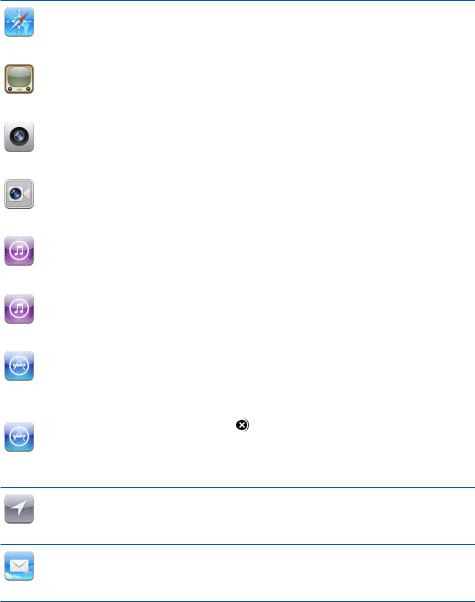
Set app restrictions: Set the restrictions you want by tapping individual controls on or
QÒ +PKVKCNN[ CNN EQPVTQNU CTG QP WPTGUVTKEVGF 6CR CP KVGO VQ VWTP KV QÒ CPF TGUVTKEV KVU WUG
|
Safari is disabled and its icon is removed from the Home screen. You cannot use |
|
|
Safari to browse the web or access web clips. Other third-party apps may allow web |
|
Safari |
browsing even if Safari is disabled. |
|
|
|
|
|
|
|
|
YouTube is disabled and its icon is removed from the Home screen. |
|
YouTube |
|
|
|
|
|
|
The Camera app is disabled and its icon is removed from the Home screen. You cannot |
|
|
take photos or videos with iPad. |
|
Camera |
|
|
|
|
|
|
You cannot make or receive FaceTime video chats. |
|
FaceTime |
|
|
|
|
|
|
The iTunes Store is disabled and its icon is removed from the Home screen. You cannot |
|
|
preview, purchase, or download content. |
|
iTunes |
|
|
|
|
|
|
Ping is disabled. You cannot follow artists or other people. |
|
Ping |
|
|
|
|
|
|
Installing apps is disabled and the App Store icon is removed from the Home screen. |
|
Installing |
|
|
Apps |
|
|
|
|
|
|
Deleting apps from iPad is disabled. |
doesn’t appear on app icons when you |
|
customize the Home screen. |
|
Deleting
Apps
Location Services settings cannot be changed.
Location
Mail account settings cannot be changed.
Accounts
Restrict purchases within apps: 6WTP QÒ +P #RR 2WTEJCUGU 9JGP GPCDNGF VJKU HGCVWTG allows you to purchase additional content or features within apps downloaded from the App Store.
Chapter 22 Settings |
159 |
|
|
Set content restrictions: Tap Ratings For, then select a country in the list. You can set restrictions using that country’s ratings system for the following categories of content:
Music & Podcasts
Movies
TV Shows
Apps
In the United States, for example, to allow only movies rated PG or below, tap Movies, then select PG from the list.
Note: Not all countries or regions have a rating system.
Restrict multiplayer games: 6WTP QÒ /WNVKRNC[GT )COGU
9JGP /WNVKRNC[GT )COGU KU VWTPGF QÒ [QW ECP¨V TGSWGUV C OCVEJ QT UGPF QT TGEGKXG invitations to play games or add friends in Game Center.
Restrict adding friends: 6WTP QÒ #FFKPI (TKGPFU
9JGP #FFKPI (TKGPFU KU VWTPGF QÒ [QW ECP¨V OCMG QT TGEGKXG HTKGPF TGSWGUVU KP )COG
Center. You can continue to play with existing friends if Multiplayer Games is turned on.
Side Switch
;QW ECP WUG VJG 5KFG 5YKVEJ VQ NQEM UETGGP QTKGPVCVKQP QT VQ UKNGPEG PQVK°ECVKQPU CPF UQWPF GÒGEVU
Lock the screen in portrait or landscape orientation: Choose General > Use the Side Switch…, then tap Lock Rotation.
/WVG PQVK°ECVKQPU CPF QVJGT UQWPF GÒGEVU Choose General > Use the Side Switch…, then tap Mute.
The Side Switch doesn’t mute audio or video playback.
Date and Time
These settings apply to the time shown in the status bar at the top of the screen, and in world clocks and calendars.
Set whether iPad shows 24-hour time or 12-hour time: Choose General > Date
6KOG CPF VWTP *QWT 6KOG QP QT QÒ *QWT 6KOG OC[ PQV DG CXCKNCDNG KP CNN countries or regions.)
Set whether iPad updates the date and time automatically: Choose General >
&CVG 6KOG VJGP VWTP 5GV #WVQOCVKECNN[ QP QT QÒ
Set the date and time manually: Choose General > Date & Time, then turn Set
#WVQOCVKECNN[ QÒ 6CR 6KOG <QPG CPF GPVGT VJG PCOG QH C OCLQT EKV[ KP [QWT VKOG \QPG
Tap the “Date & Time” button, then tap “Set Date & Time” and enter the date and time.
160 |
Chapter 22 Settings |
|
|
Keyboard
6WTP #WVQ %CRKVCNK\CVKQP QP QT QÒ Choose General > Keyboard, then turn Auto-
%CRKVCNK\CVKQP QP QT QÒ
Normally, iPad automatically capitalizes words after you type sentence-ending punctuation or a return character.
6WTP #WVQ %QTTGEVKQP QP QT QÒ Choose General > Keyboard and turn Auto-Correction
QP QT QÒ
Normally, if the default keyboard for the language you select has a dictionary, iPad automatically suggests corrections or completed words as you type.
Check spelling as you type: Choose General > Keyboard and turn Check Spelling
QP QT QÒ
Enable caps lock: %JQQUG )GPGTCN -G[DQCTF CPF VWTP 'PCDNG %CRU .QEM QP QT QÒ
If caps lock is enabled and you double-tap the Shift  key on the onscreen keyboard, all letters you type are uppercase. The Shift key turns blue when caps lock is on.
key on the onscreen keyboard, all letters you type are uppercase. The Shift key turns blue when caps lock is on.
6WTP VJG ¥ ¦ UJQTVEWV QP QT QÒ %JQQUG )GPGTCN -G[DQCTF CPF VWTP ¥ ¦ 5JQTVEWV QP QT QÒ
The “.” shortcut lets you double-tap the space bar to enter a period followed by a space when you’re typing. It’s initially on.
Add international keyboards: Choose General > Keyboards > International Keyboards > Add New Keyboard, and tap the keyboards you want to add.
Change a keyboard layout: Choose General > Keyboards > International Keyboards and select a keyboard. For some languages, you can change the both the onscreen keyboard layout and the external hardware keyboard layout.
International
7UG +PVGTPCVKQPCN UGVVKPIU VQ UGV VJG NCPIWCIG HQT K2CF CFF MG[DQCTFU HQT FKÒGTGPV languages, and set the date, time, and telephone number formats for your region. You can also choose a calendar format.
Set the language for iPad: Choose General > International > Language, choose the language you want to use, and tap Done.
6WTP KPVGTPCVKQPCN MG[DQCTFU QP QT QÒ Choose General > International > Keyboards, and add the keyboards you want to use.
If more than one keyboard is turned on, press and hold  on the keyboard to see a menu of keyboards. See Appendix B, “International Keyboards,” on page 174.
on the keyboard to see a menu of keyboards. See Appendix B, “International Keyboards,” on page 174.
Set date, time, and telephone number formats: Choose General > International > Region Format, and choose your region.
The Region Format also determines the language used for the days and months that appear in built-in iPad apps.
Set a calendar format: Choose General > International > Calendar and select the calendar format you want to use—for example Gregorian, Japanese, or Buddhist.
Chapter 22 Settings |
161 |
|
|
Accessibility
To turn on accessibility features, go to Accessibility settings and choose the features you want. See Chapter 21, “Accessibility,” on page 137.
Resetting iPad
Reset all settings: Choose General > Reset > Reset All Settings.
Enter your passcode if you have one. All your settings are reset. Information (such as your contacts and calendars) and media (such as your songs and videos) aren’t deleted.
Erase all content and settings: Choose General > Reset > Erase All Content and Settings.
Enter your passcode if you have one. This resets all iPad settings to their original values and erases all your information and media.
Reset network settings: Choose General > Reset > Reset Network Settings.
Enter your passcode if you have one. When you reset network settings, your list of
RTGXKQWUN[ WUGF PGVYQTMU CPF 820 UGVVKPIU PQV KPUVCNNGF D[ C EQP°IWTCVKQP RTQ°NG CTG TGOQXGF 9K (K KU VWTPGF QÒ CPF VJGP DCEM QP FKUEQPPGEVKPI [QW HTQO CP[ PGVYQTM you’re on. The Wi-Fi and “Ask to Join Networks” settings remain turned on.
6Q TGOQXG 820 UGVVKPIU KPUVCNNGF D[ C EQP°IWTCVKQP RTQ°NG EJQQUG 5GVVKPIU )GPGTCN 2TQ°NG VJGP UGNGEV VJG RTQ°NG CPF VCR 4GOQXG
Reset the keyboard dictionary: Choose General > Reset > Reset Keyboard Dictionary.
Enter your passcode if you have one. You add words to the keyboard dictionary by
TGLGEVKPI YQTFU K2CF UWIIGUVU CU [QW V[RG 6CR C YQTF VQ TGLGEV VJG EQTTGEVKQP CPF add the word to the keyboard dictionary. Resetting the keyboard dictionary erases all words you’ve added.
Reset the Home screen layout: Choose General > Reset > Reset Home Screen Layout to reset your Home screen to its original settings.
Reset the location warnings: Choose General > Reset > Reset Location Warnings, and enter your passcode if you have one.
Location warnings are the requests made by an app (such as Maps) to use Location Services with that app. iPad stops presenting the warning for an app the second time you tap OK. Tap Reset Location Warnings to resume the warnings.
162 |
Chapter 22 Settings |
|
|
Mail, Contacts, Calendars
Use Mail, Contacts, Calendars settings to set up and customize accounts for iPad:
Microsoft Exchange
MobileMe
Google email
Yahoo! Mail
AOL
Other POP and IMAP mail systems
LDAP accounts for Contacts
CalDAV or iCalendar (.ics) accounts for Calendars
Accounts
6JG #EEQWPVU UGEVKQP NGVU [QW UGV WR CEEQWPVU QP K2CF 6JG URGEK°E UGVVKPIU VJCV appear depend on the type of account you’re setting up. Your service provider or system administrator should be able to provide the information you need to enter.
For more information, see:
“Adding Mail, Contacts, and Calendar Accounts” on page 31
“Syncing and Adding Contacts” on page 92
“Subscribing to Calendars” on page 88
Change an account’s settings: Choose “Mail, Contacts, Calendars,” choose an account, then make the changes you want.
Changes you make to an account’s settings on iPad are not synced to your computer,
UQ [QW ECP EQP°IWTG [QWT CEEQWPVU VQ YQTM YKVJ K2CF YKVJQWV CÒGEVKPI VJG CEEQWPV settings on your computer.
Stop using an account: Choose “Mail, Contacts, Calendars,” choose an account, then
VWTP #EEQWPV QÒ
+H CP CEEQWPV KU QÒ K2CF FQGUP¨V FKURNC[ VJG CEEQWPV CPF FQGUP¨V UGPF QT EJGEM GOCKN from or sync other information with that account, until you turn it back on.
Adjust advanced settings: Choose “Mail, Contacts, Calendars,” choose an account, tap Advanced, then do one of the following:
To set whether drafts and deleted messages are stored on iPad or remotely on your email server (IMAP accounts only), tap Drafts Mailbox or Deleted Mailbox.
If you store messages on iPad, you can see them even when iPad isn’t connected to the Internet.
To adjust SSL and password settings, tap Advanced. Ask your network administrator or Internet service provider for the correct settings.
Chapter 22 Settings |
163 |
|
|
Delete an account from iPad: Choose “Mail, Contacts, Calendars,” choose an account, then scroll down and tap Delete Account.
Deleting an account means you can no longer access the account on iPad. All email and the contacts, calendar, and bookmark information synced with the account are removed from iPad. However, deleting an account doesn’t remove the account or its associated information from your computer.
Fetch New Data
6JKU UGVVKPI NGVU [QW VWTP 2WUJ QP QT QÒ HQT /QDKNG/G /KETQUQHV 'ZEJCPIG ;CJQQ
Mail, and any other push accounts on iPad. Push accounts automatically deliver new information to iPad when new information appears on the server (delays may occur).
6Q HGVEJ QT U[PE RWUJGF FCVC K2CF OWUV JCXG CP +PVGTPGV EQPPGEVKQP 6WTP 2WUJ QÒ VQ suspend delivery of email and other information, or to conserve battery life.
9JGP 2WUJ KU QÒ CPF YKVJ CEEQWPVU VJCV FQP¨V UWRRQTV RWUJ K2CF ECP UVKNN EJGEM the server to see if new information is available. Use the Fetch New Data setting to determine how often data is requested. For optimal battery life, don’t fetch too frequently.
Turn Push on: Choose “Mail, Contacts, Calendars” > Fetch New Data, then tap to turn Push on.
Set how often to fetch data: Choose “Mail, Contacts, Calendars” > Fetch New Data, then choose how often you want to fetch data. To conserve battery life, fetch less frequently.
Setting Push to OFF or setting Fetch to Manually in the Fetch New Data screen overrides individual account settings.
Note: When Push is set to OFF, Find My iPad doesn’t work.
The Mail settings, except where noted, apply to all accounts you’ve set up on iPad.
6Q VWTP CNGTVU UQWPFU HQT PGY QT UGPV OCKN QP QT QÒ WUG VJG )GPGTCN 5QWPFU UGVVKPIU
Set the number of messages shown on iPad: Choose “Mail, Contacts, Calendars” > Show, then choose a setting.
Choose to see the most recent 25, 50, 75, 100, or 200 messages. To download additional messages when you’re in Mail, scroll to the bottom of your inbox and tap Load More Messages.
Note: For Microsoft Exchange accounts, choose “Mail, Contacts, Calendars,” then choose the Exchange account. Tap “Mail days to sync” and choose the number of days of mail you want to sync with the server.
Set how many lines of each message are previewed in the message list: Choose “Mail, Contacts, Calendars” > Preview, then choose a setting.
164 |
Chapter 22 Settings |
|
|

;QW ECP EJQQUG VQ UGG WR VQ °XG NKPGU QH GCEJ OGUUCIG 6JCV YC[ [QW ECP UECP C NKUV QH messages in a mailbox and get an idea of what each message is about.
Set a minimum font size for messages: Choose “Mail, Contacts, Calendars” > Minimum Font Size, then choose Small, Medium, Large, Extra Large, or Giant.
Set whether iPad shows To and Cc labels in message lists: Choose “Mail, Contacts,
%CNGPFCTU ¦ VJGP VWTP 5JQY 6Q %E .CDGN QP QT QÒ
If Show To/Cc Label is on,  or Cc next to each message in a list indicates whether the message was sent directly to you or you received a copy.
or Cc next to each message in a list indicates whether the message was sent directly to you or you received a copy.
5GV YJGVJGT K2CF EQP°TOU VJCV [QW YCPV VQ FGNGVG C OGUUCIG Choose “Mail,
%QPVCEVU %CNGPFCTU ¦ VJGP KP /CKN UGVVKPIU VWTP #UM $GHQTG &GNGVKPI QP QT QÒ
Set whether iPad automatically loads remote images: Choose “Mail, Contacts,
%CNGPFCTU ¦ VJGP VWTP .QCF 4GOQVG +OCIGU QP QT QÒ +H .QCF 4GOQVG +OCIGU KU QÒ [QW ECP NQCF KOCIGU OCPWCNN[ YJGP TGCFKPI C OGUUCIG
Set whether iPad sends you a copy of every message you send: Choose “Mail,
%QPVCEVU %CNGPFCTU ¦ VJGP VWTP #NYC[U $EE /[UGNH QP QT QÒ
Add a signature to your messages: Choose “Mail, Contacts, Calendars” > Signature, then type a signature.
You can set iPad to add a signature—your favorite quote, or your name, title, and phone number, for example—to the bottom of every message you send.
Set the default email account: Choose “Mail, Contacts, Calendars” > Default Account, then choose an account.
This setting determines which of your accounts a message is sent from when you create a message from another iPad app—for example, by sending a photo from Photos or tapping the email address of a business in Maps. To send the message from
C FKÒGTGPV CEEQWPV VCR VJG (TQO °GNF KP VJG OGUUCIG CPF EJQQUG VJG CEEQWPV
Contacts
Set how contacts are sorted: Choose “Mail, Contacts, Calendars,” then under Contacts tap Sort Order and do one of the following:
6Q UQTV D[ °TUV PCOG °TUV tap First, Last.
6Q UQTV D[ NCUV PCOG °TUV tap Last, First.
Set how contacts are displayed: Choose “Mail, Contacts, Calendars,” then under Contacts tap Display Order and do one of the following:
6Q UJQY °TUV PCOG °TUV tap First, Last.
6Q UJQY NCUV PCOG °TUV tap Last, First.
Chapter 22 Settings |
165 |
|
|
