Apple A1993 Users Guide

,-.'/010'2334150-63
!"#$%&'&$())*'+&",)
!"#$%&'&$"($"$)*"'#+ ,+($-(".(+/ 0-+$!"#$%&'&$1&(2$3(2+.$/+4+- 566- 7&'/$"'-1+.-
8"9+(:;$2"'/*&');$"'/$.+)<*"(3.:$&'93.%"(&3'
7-84'$'9:'%$
Draft |
Apple proprietary and confidential |

,-.'/010'2334150-63
!"#$%&'&$"+$"$2,"'#*
-".$/*,,0$+0$+/*$'*1$!"#$%&'&
=2&-$)<&/+$6.34&/+-$(2+$+--+'(&"*$&'93.%"(&3'$:3<$'++/$(3$)+($(2+$%3-($9.3%$:3<. !"#$%&'&>
!"#$%"%&''#%"(')*+,%?"'($"$@<A$&'(.3$(3$(2+$9+"(<.+-$39$:3<.$!"#$%&'&B$8++$(2+$'+C( -+#(&3';$="A+$"$(3<.>
-$.%/."(.$+,%59(+.$:3<$#3''+#($"$/&-6*":;$A+:D3"./;$"'/$%3<-+$3.$(."#A6"/;$6.+--$(2+ 631+.$D<((3'$3'$(2+$D"#A$39$:3<.$!"#$%&'&$"'/$:3<E.+$.+"/:$(3$)+($-(".(+/>$73.$/+("&*-; -++$8+($<6$"'/$!&)."(+$:3<.$/"(">
0$.%)1%"/%"%/$(2$(,%0-+$!"#$%&'&$"-$"$23%+$)"%&')$-+.4+.$12+.+$:3<$#.+"(+$"$6.&4"(+ 13.*/$"'/$&'4&(+$3(2+.-$(3$6*":>$F.$<-+$!"#$%&'&$(3$6.34&/+$-+.4+-$&'#*</&')$7&*+$8+.4+.; G"#2&')$8+.4+.;$"'/$=&%+$!"#2&'+$-+.4+.>$73.$/+("&*-;$-++$8+.4+.>
0."3%4*%/3*5,%5##+--$:3<.$/3#<%+'(-;$623(3-;$%<-$"66-;$#3'("#(-;$"'/$#"*+'/".- "#.3--$"**$:3<.$/+4+-$1&(2$&G*3</>$5'/$<-+$:3<.$!"#$%&'&$1&(2$:3<.$&F8$/+4+-$(3$%"A+ "'/$.+#+&4+$623'+$#"**-$H.+@<&.+-$"'$+C(+.'"*$%.3623'+I$"'/$(+C(-;$#36:$"'/$6"-(+ "#.3--$/+4+-;$3.$#.+"(+$"'$J'-("'($K3(-63(>$L+".'$%3.+$&'$5##+--$:3<.$#3'(+'( "':12+.+$1&(2$&G*3</$"'/$0-+$:3<.$!"#$%&'&$1&(2$&G*3</$"'/$G3'(&'<&(:$9+"(<.+->
6*&$"/7%3')(%5($".424.3,%M/&($623(3-;$3.)"'&N+$"*D<%-;$"'/$-2".+$%+%3.&+-$1&(2$O23(3-P 3.)"'&N+$"'/$*&-(+'$(3$%<-$D33A-;$%34&+-;$"'/$%3.+$1&(2$&=<'+-P$#.+"(+$6.+-+'("(&3'- 1&(2$Q+:'3(+P$"'/$#2+#A$3<($"**$(2+$"66-$"4"&*"D*+$3'$(2+$566$8(3.+;$(3$+C6.+--$:3<.-+*9
7-84'D'9:'%$
Draft |
Apple proprietary and confidential |

Mac mini Essentials
in as many ways as you have ideas.
Dig deeper. Explore your Mac mini and get your questions answered. See macOS User Guide.
Take a tour
Your Mac mini is packed with advanced technologies.
Power button: Press and hold for three seconds to turn your Mac mini on or off, or press to put it to sleep.
Power port: Plug the power cord into the power port on the back of your Mac mini, then plug the other end of the cord into a power outlet.
Gigabit Ethernet port: Connect a router or modem to use the Internet, or connect to another computer to transfer files without using Wi-Fi.
10 Gigabit Ethernet (RJ-45) port: If your Mac mini has the optional 10 Gigabit Ethernet port, it can use Nbase-T Ethernet technology, which supports multiple data rates for speeds up to 10 Gbit/s over standard twisted pair copper cabling up to 100 meters (328 feet) in length. Depending on the device youʼre connecting to, the cable type and technology used, and the cable length, the highest link speed is automatically negotiated. For example, if the device youʼre connecting to is 10 Gbit/s-capable and the cable can support the speed, the two devices negotiate the 10 Gbit/s speed.
See the following chart for connection speeds and cable types. Speeds are for cables up to 100 meters (328 feet) in length, unless otherwise specified.
Page 3 of 81
Draft |
Apple proprietary and confidential |

Mac mini Essentials
Cable Type |
1 Gbit/s |
2.5 Gbit/s |
5 Gbit/s |
10 Gbit/s |
|
|
|
|
|
Category 5e |
|
|
|
Not supported |
|
|
|
|
|
Category 6 |
|
|
|
Up to 55 m |
|
|
|
|
(180 feet) |
|
|
|
|
|
Category 6a |
|
|
|
|
|
|
|
|
|
Thunderbolt 3 (USB-C) ports: Transfer data at lightning-fast speeds, and connect a display (such as the LG UltraFine 4K Display or LG UltraFine 5K Display), docking stations, and RAID arrays. The ports can also charge devices, such as a rechargeable trackpad or keyboard.
HDMI port: Use an HDMI to DVI Adapter or HDMI cable (sold separately) to connect your Mac mini to a TV or external display.
USB 3 ports: Connect an iPad, iPhone, iPod, digital camera, external storage device, or printer quickly and easily. The Mac mini USB 3 ports support USB 3 and USB 2 devices.
3.5 mm headphone jack: Plug in stereo headphones to experience high-quality sound while watching movies, or a headset when playing games. Also use this port to connect digital audio equipment to record sound or music, or plug in EarPods to use with audio and video calls.
Status indicator light: A steady white light indicates your Mac mini is on; a pulsing light indicates itʼs in sleep mode.
Connect accessories
Plug in a compatible keyboard, mouse, trackpad, or other optional device to start using Mac mini. You also need to connect a display when you first set up Mac mini (see Connect a display for details).
Page 4 of 81
Draft |
Apple proprietary and confidential |
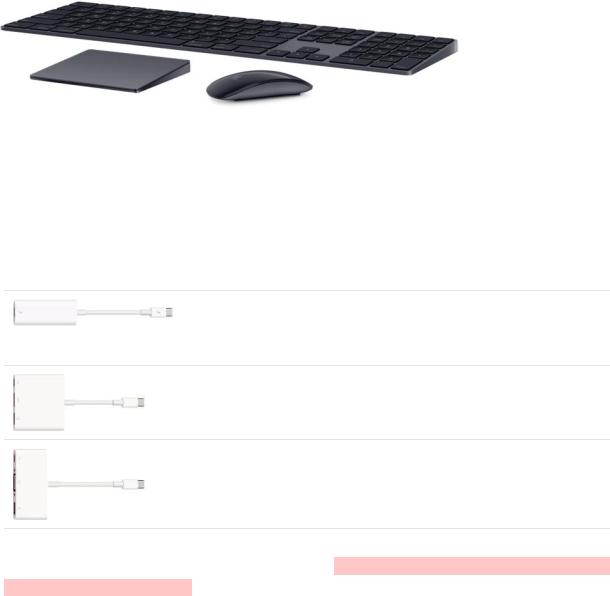
,-.'/010'2334150-63
R3<$#"'$"*-3$13.A$1&.+*+--*:$<-&')$a*<+(33(2b$(+#2'3*3):>$R3<.$!"#$%&'&$#"'$#3''+#($(3 36(&3'"*$1&.+*+--$/+4+-$-<#2$"-$!")$Q+:D3"./;$!")$!3<-+$Y;$!")$=."#A6"/$Y; 6+.&62+."*$/+4+-;$"'/$1+"."D*+$-63.($"##+--3.&+->$=3$#3''+#($:3<.$!"#$%&'&$1&(2$" /+4+;$#233-+$566*+$%+'<$c$d$8:-(+%$O.+9+.+'#+-;$(2+'$#*A$a*<+(33(2>
5##+--3.&+-$".+$-3*/$-+6"."(+*:$"($"66*+>#3%$3.$:3<.$*3#"*$566*+$8(3.+>
89":+*6)
=2+$93**31&')$566*+$"/"6(+.-$".+$"4"&*"D*+$(3$#3''+#($+C(+.'"*$/+4+-;$/&-6*":-;$"'/ %3.+;$(3$(2+$=2<'/+.D3*($X$H08aSGI$63.(-$3'$:3<.$!"#$%&'&>
!7)*+$(;'&.%A%B60CD:E%.'%!7)*+$(;'&.%>%F+"1.$(G%G3''+#( :3<.$!"#$%&'&$(3$=2<'/+.D3*($Y$/+4+-$3.$"$=2<'/+.D3*( /&-6*":>
60CD:%8494."&%FH%I)&.41'(.%F+"1.$(G%G3''+#($:3<.$!"#$%&'& (3$"'$K[!J$/&-6*":;$12&*+$"*-3$#3''+#(&')$"$-("'/"./$08a /+4+$(3$:3<.$!"#$%&'&>
60CD:%H-F%I)&.41'(.%F+"1.$(G%G3''+#($:3<.$!"#$%&'&$(3$" `,5$6.3e+#(3.$3.$/&-6*":;$12&*+$"*-3$#3''+#(&')$"$-("'/"./$08a /+4+$(3$:3<.$!"#$%&'&>
73.$%3.+$&'93.%"(&3';$-++$566*+$8<663.($".(*+$5/"6(+.-$93.$(2+$=2<'/+.D3*($X$H08aSGI 3.$08aSG$63.($3'$:3<.$!"#>$5/"6(+.-$"'/$3(2+.$"##+--3.&+-$".+$-3*/$-+6"."(+*:$"( "66*+>#3%$3.$:3<.$*3#"*$566*+$8(3.+>$_+4&+1$(2+$/3#<%+'("(&3'$3.$#2+#A$1&(2$(2+ %"'<9"#(<.+.$(3$%"A+$-<.+$:3<E.+$#233-&')$(2+$.&)2($"/"6(+.$93.$:3<.$!"#$%&'&>
70''*#+$"$9&):,".
=2+$=2<'/+.D3*($X$H08aSGI$63.(-$ $"'/$K[!J$63.($3'$:3<.$!"#$%&'&$-<663.($4&/+3 3<(6<(>$R3<$#"'$<-+$"'$+C(+.'"*$/&-6*":;$"$6.3e+#(3.;$3.$"'$K[=`$1&(2$:3<.$!"#$%&'&>
$"'/$K[!J$63.($3'$:3<.$!"#$%&'&$-<663.($4&/+3 3<(6<(>$R3<$#"'$<-+$"'$+C(+.'"*$/&-6*":;$"$6.3e+#(3.;$3.$"'$K[=`$1&(2$:3<.$!"#$%&'&>
7-84'*'9:'%$
Draft |
Apple proprietary and confidential |
Mac mini Essentials
Note: The Thunderbolt 3 (USB-C) ports on your Mac mini are managed by two controllers, one for the two left ports, the other for the two right ports. You can connect one 5K display to a Thunderbolt 3 (USB-C) port, or up to three 4K displays using two Thunderbolt 3 (USB-C) ports and the HDMI port.
To connect this device to Mac mini |
Use this cable or adapter |
|
|
Thunderbolt 3 (USB-C) display |
Thunderbolt 3 (USB-C) cable |
|
|
USB-C display |
USB-C (USB 3.1) cable |
|
|
Thunderbolt 2 display |
Thunderbolt 3 (USB-C) to Thunderbolt 2 |
|
adapter |
|
|
HDMI display or HDTV |
HDMI cable (you can also use a USB-C to HDMI |
|
adapter or a USB-C Digital AV Multiport |
|
adapter) |
|
|
VGA display or projector |
USB-C VGA Multiport adapter |
|
|
DisplayPort or Mini DisplayPort display |
USB-C to DisplayPort or Mini DisplayPort |
|
adapter |
|
|
DVI display or projector |
USB-C to DVI adapter |
|
|
Adapters and other accessories are sold separately at apple.com, your local Apple Store, and other retailers. Review the documentation or check with the manufacturer to make sure you choose the right adapter.
Page 6 of 81
Draft |
Apple proprietary and confidential |
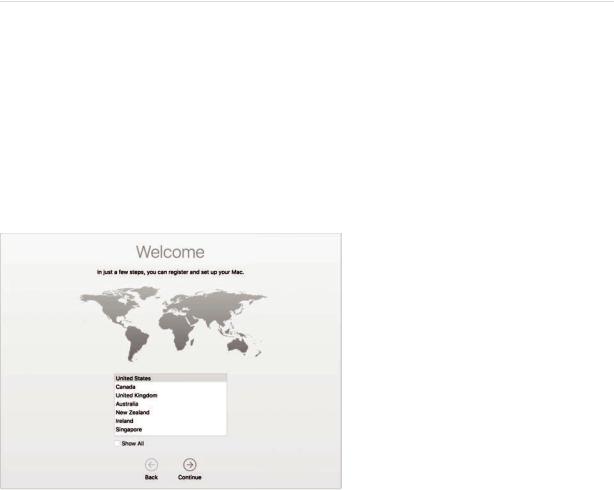
,-.'/010'2334150-63
;*+$)+"6+*9
-*+$5:
=2+$9&.-($(&%+$:3<$(<.'$3'$:3<.$!"#$%&'&;$8+(<6$5--&-("'($1"*A-$:3<$(2.3<)2$(2+$-&%6*+ -(+6-$'++/+/$(3$-(".($<-&')$:3<.$'+1$!"#$%&'&>$J9$:3<$1"'($(3$(."'-9+.$:3<.$/"("$9.3% "'3(2+.$#3%6<(+.;$-++$!&)."(+$:3<.$/"("$93.$/+("&*->
a+$-<.+$(3$#3''+#($(3$?&S7&;$(<.'$3'$a*<+(33(2b$1&.+*+--$(+#2'3*3):;$)+($"'$566*+$J[; (2+'$-&)'$&'$(3$&G*3</>$R3<$#"'$"*-3$"#(&4"(+$8&.&$&9$:3<$1"'(>$R3<$#"'$/3$(2+-+$-(+6- @<A*:$"'/$+"-&*:$1&(2$8+(<6$5--&-("'(fD<($&9$:3<$1"'($(3$/3$(2+%$*"(+.;$2+.+E-$231g
:7''/$%&497.%'(%+"(#%"11$"("*5$,%J9$:3<$1"'($(3$#2"')+$(2+$#23+$:3<$%"/+$12+'$:3< -+($<6$:3<.$!"#;$#*A$(2+$8:-(+%$O.+9+.+'#+-$'$ $&'$(2+$[3#A;$3.$#233-+ 566*+$%+'<$c$d$8:-(+%$O.+9+.+'#+->$G*A$,+'+."*;$(2+'$-+*+#($L&)2($3.$[".A$93.$:3<. "66+"."'#+>$R3<$#"'$"*-3$-+($3(2+.$"66+"."'#+$6.+9+.+'#+-$2+.+>
$&'$(2+$[3#A;$3.$#233-+ 566*+$%+'<$c$d$8:-(+%$O.+9+.+'#+->$G*A$,+'+."*;$(2+'$-+*+#($L&)2($3.$[".A$93.$:3<. "66+"."'#+>$R3<$#"'$"*-3$-+($3(2+.$"66+"."'#+$6.+9+.+'#+-$2+.+>
:'**$5.%.'%K4DL4,%G*A$(2+$?&S7&$-("(<-$'$ $&'$(2+$%+'<$D".;$(2+'$#233-+$"$?&S7& '+(13.A$"'/$+'(+.$(2+$6"--13./;$&9$'+#+--".:>
$&'$(2+$%+'<$D".;$(2+'$#233-+$"$?&S7& '+(13.A$"'/$+'(+.$(2+$6"--13./;$&9$'+#+--".:>
!)(*%K4DL4%'*%'(%'MM,%G*A$(2+$?&S7&$-("(<-$'$ $&'$(2+$%+'<$D".;$(2+'$#233-+$=<.' ?&S7&$F'$3.$=<.'$?&S7&$F99>
$&'$(2+$%+'<$D".;$(2+'$#233-+$=<.' ?&S7&$F'$3.$=<.'$?&S7&$F99>
!)(*%C&)$.''.7%'*%'(%'MM,%G*A$(2+$a*<+(33(2$'$ $&'$(2+$%+'<$D".;$(2+'$#233-+$=<.' a*<+(33(2$F'$3.$=<.'$a*<+(33(2$F99>
$&'$(2+$%+'<$D".;$(2+'$#233-+$=<.' a*<+(33(2$F'$3.$=<.'$a*<+(33(2$F99>
7-84'#'9:'%$
Draft |
Apple proprietary and confidential |
Mac mini Essentials
 Tip: If you donʼt see the Wi-Fi status icon
Tip: If you donʼt see the Wi-Fi status icon  or Bluetooth icon
or Bluetooth icon  in the menu bar, you can add them. For Wi-Fi, choose Apple menu > System Preferences, then click Network. Click Wi-Fi in the list on the left, then select “Show Wi-Fi status in menu bar.” For Bluetooth, choose Apple menu > System Preferences, click Bluetooth, then select “Show Bluetooth in menu bar.”
in the menu bar, you can add them. For Wi-Fi, choose Apple menu > System Preferences, then click Network. Click Wi-Fi in the list on the left, then select “Show Wi-Fi status in menu bar.” For Bluetooth, choose Apple menu > System Preferences, click Bluetooth, then select “Show Bluetooth in menu bar.”
Get an Apple ID. Your Apple ID is the account you use for everything you do with Apple— including using the App Store, the iTunes Store, iCloud, Messages, and more. Your
Apple ID consists of an email address and a password. You need only one Apple ID to use any Apple service, on any device—whether itʼs your computer, iOS device, Apple Watch, or Apple TV. Itʼs best to have your own Apple ID and not share it—create a separate Apple ID for each family member.
If you donʼt already have an Apple ID, you can create one (itʼs free). Go to the Apple ID account website.
Important: If you forget your Apple ID password, you donʼt need to create a new
Apple ID. Just click the Forgot link in the login window to retrieve your password.
Set up iCloud on your Mac mini. With iCloud, you can store all of your content— documents, movies, music, photos, and more—in the cloud, and access it anywhere you go.
To set up iCloud, choose Apple menu > System Preferences, then click iCloud. In the window that appears, enter your Apple ID and password. Then select the features you want to use. To find out more, see Access your content anywhere with iCloud.
Important: Be sure to use the same Apple ID for iCloud on all your devices.
For information about setting up and using Siri on your Mac mini, see Siri.
Page 8 of 81
Draft |
Apple proprietary and confidential |

,-.'/010'2334150-63
<&'9$.056$1".$"605'9
3/*$9*)4+0:=$%*'5$>"6=$"'9$?*,:
=2+$9&.-($(2&')$:3<$-++$3'$:3<.$!"#$%&'&$&-$(2+$=$DM)",;$12+.+$:3<$#"'$@<A*:$36+' "66-;$-+".#2$93.$"':(2&')$3'$:3<.$!"#$%&'&$"'/$(2+$1+D;$3.)"'&N+$:3<.$9&*+-;$"'/$%3.+>
 !41G%G"'E($9&'/$(2+$63&'(+.B$=3$%")'&9:$&($(+%63.".&*:;$-*&/+$(2+$%3<-+$D"#A$"'/$93.(2 @<A*:>
!41G%G"'E($9&'/$(2+$63&'(+.B$=3$%")'&9:$&($(+%63.".&*:;$-*&/+$(2+$%3<-+$D"#A$"'/$93.(2 @<A*:>
I$*)%;"(,%0-+$(2+$%+'<-$"'/$'-$"*3')$(2+$(36$39$(2+$-#.++'$(3$36+'$'+1$1&'/31-; #3''+#($(3$"$?&S7&$'+(13.A;$#2+#A$:3<.$?&S7&$-("(<-$ ;$#2"')+$(2+$43*<%+$
;$#2"')+$(2+$43*<%+$ ;$@<+.: 8&.&;$"'/$%3.+>$=2+$%+'<$&(+%-$#2"')+;$/+6+'/&')$3'$12$"66$:3<E.+$<-&')>
;$@<+.: 8&.&;$"'/$%3.+>$=2+$%+'<$&(+%-$#2"')+;$/+6+'/&')$3'$12$"66$:3<E.+$<-&')>
F11&$%J$*)%O,%=2+$566*+$%+'<$&'$(2+$<66+.S*+9($#3.'+.$39$(2+$-#.++'$#3'("&'- 9.+@<+'(*:$<-+/$&(+%->$=3$36+'$&(;$#*A$(2+$566*+$'$c>
P$&1%J$*),%K+*6$93.$:3<.$!"#$%&'&$"'/$"66-$&-$"*1":-$"4"&*"D*+$9.3%$(2+$7&'/+.>$=3$)+( 2+*6;$#*A$(2+$K+*6$%+'<$"'/$#233-+$%"#F8$K+*6$(3$36+'$(2+$%"#F8$0-+.$,<&/+>$F. (:6+$&'$(2+$-+".#2$9&+*/$"'/$#233-+$"$-<))+-(&3'>
=3$*+".'$%3.+;$-++$(2+$%"#F8$0-+.$,<&/+>
7-84'!'9:'%$
Draft |
Apple proprietary and confidential |

,-.'/010'2334150-63
!)(*%'*%83*"J45%8$/#.'1,%?"(#2$:3<.$/+-A(36$&%")+$"<(3%"("**:$#2"')+$(3$%"(#2 (2+$(&%+$39$/":$&'$:3<.$#<..+'($*3#"(&3'>$8+*+#($(2+$/:'"%$-+((&')$9.3%$[+-A(36$k 8#.++'-"4+.$&'$8:-(+%$O.+9+.+'#+->$M'"D*+$L3#"(&3'$8+.4+-$(3$2"4+$:3<.$-#.++'$%34+ 9.3%$/":$(3$'&)2($D"-+/$3'$:3<.$#<..+'($(&%+$N3'+>$J9$L3#"(&3'$8+.4+-$&-$(<.'+/$399$&' (2+$O.&4"#:$6"'+$39$8+#<.&(:$k$O.&4"#:$O.+9+.+'#+-;$(2+$6(<.+$#2"')+-$D"-+/$3'$(2+ (&%+$N3'+$-6+#&9&+/$&'$["(+$k$=&%+$6.+9+.+'#+->
0."3%'(9"*4Q$+%R4.7%/."5#/,%=3$#.+"(+$-("#A-$3'$:3<.$/+-A(36;$)3$(3$7&'/+.$"'/$#233-+ `&+1;$(2+'$-+*+#($0-+$8("#A->$=3$-++$36(&3'-$93.$:3<.$-("#A-;$)3$(3$`&+1$d$,.3<6$8("#A- a:>$=2+'$"':$'+1$9&*+-$:3<$"//$(3$(2+$/+-A(36$".+$"<(3%"("**:$-3.(+/$&'(3$(2+ "66.36.&"(+$-("#A>$=3$4&+1$12"(E-$&'-&/+$"$-("#A;$#*A$(2+$-("#A$(3$+C6"'/$&(-$#3'(+'(-> R3<$#"'$"*-3$6*"#+$:3<.$#<.-3.$34+.$"$-("#A$(3$4&+1$9&*+$(2<%D'"&*->$=3$*+".'$%3.+;$-++ F.)"'&N+$9&*+-$&'$-("#A-$3'$!"#$&'$(2+$%"#F8$0-+.$,<&/+>
Q++6$.+"/&')$(3$*+".'$"D3<($(2+$[3#A$"'/$3(2+.$9+"(<.+-$39$(2+$/+-A(36>
3/*$<&'9*6
=2+$7&'/+.$ $&-$"'$"66$(2"(E-$"*1":-$36+'>$0-+$(2+$7&'/+.$(3$3.)"'&N+$"'/$*3#"(+$:3<. 9&*+->
$&-$"'$"66$(2"(E-$"*1":-$36+'>$0-+$(2+$7&'/+.$(3$3.)"'&N+$"'/$*3#"(+$:3<. 9&*+->
-"&&$(3%H4$R,%?&(2$,"**+.:$`&+1;$:3<$#"'$-++$"$*".)+$6.+4&+1$39$:3<.$-+*+#(+/$9&*+;$-3$:3< #"'$4&-<"**:$&/+'(&9:$:3<.$&%")+-;$4&/+3$#*&6-;$"'/$3(2+.$/3#<%+'(->$=2+$O.+4&+1$6"'+ -231-$&'93.%"(&3'$(3$2+*6$:3<$&/+'(&9:$(2+$9&*+$:3<$1"'(>$0-+$(2+$-#.<DD+.$D".$"($(2+ D3((3%$(3$@<A*:$*3#"(+$12"($:3<E.+$*33A&')$93.>
7-84'$('9:'%$
Draft |
Apple proprietary and confidential |

Mac mini Essentials
Quick Actions. At the bottom right of the Preview pane are shortcuts that let you manage and edit files right in the Finder. You can rotate an image, annotate or crop an image in Markup, combine images and PDFs into a single file, trim audio and video files, and create custom actions through Automator workflows (for example, watermarking a file). To learn more, see Perform quick actions in the Finder on Mac.
To show the Preview pane options in the Finder, choose View > Show Preview. To customize whatʼs shown, choose View > Show Preview Options, then select the options for your file type.
The Dock
The Dock, at the bottom of the screen, is a convenient place to keep the apps and documents you use frequently.
Open an app or file. Click its icon in the Dock. Recently opened apps appear in the center section of the Dock.
Add an item to the Dock. Drag the item and drop it where you want it. Place apps in the left section of the Dock, and files or folders in the right section.
Page 11 of 81
Draft |
Apple proprietary and confidential |

Mac mini Essentials
Remove an item from the Dock. Drag it out of the Dock. The item isnʼt removed from your Mac mini—just from the Dock.
 Tip: You can make the Dock larger or smaller, add or remove items, move it to the left or right side of the screen, or even set it to hide when youʼre not using it. To change how the Dock looks, click the System Preferences icon
Tip: You can make the Dock larger or smaller, add or remove items, move it to the left or right side of the screen, or even set it to hide when youʼre not using it. To change how the Dock looks, click the System Preferences icon  in the Dock, or choose
in the Dock, or choose
Apple menu > System Preferences. Then click Dock.
Quickly open apps
Your Mac mini comes with apps for all the things you love to do—browse the web, check email, share photos, enjoy movies, and more.
Open an app. Click an app icon in the Dock, or click the Launchpad icon  in the Dock, then click the app you want. You can also search for an app using Spotlight, then open the app directly from your Spotlight search results.
in the Dock, then click the app you want. You can also search for an app using Spotlight, then open the app directly from your Spotlight search results.
Organize apps in Launchpad. Launchpad organizes your apps in a grid. Drag an app to a new location to rearrange apps. Drag an app onto another app to create a folder. Drag more apps to the new folder to add them. To remove an app from a folder, drag it out.
Get more apps. Click the App Store icon  in the Dock and search for apps you want. Apps you download from the App Store appear automatically in Launchpad. To quickly get updates for apps and macOS, click Updates in the App Store.
in the Dock and search for apps you want. Apps you download from the App Store appear automatically in Launchpad. To quickly get updates for apps and macOS, click Updates in the App Store.
Page 12 of 81
Draft |
Apple proprietary and confidential |

,-.'/010'2334150-63
B0+&C"+&0'$7*'+*6
0-+$V3(&9"(&3'$G+'(+.$(3$4&+1$/+("&*-$"D3<($:3<.$/":$H#"*+'/".;$-(3#A-;$1+"(2+.;$"'/ %3.+I$"'/$#"(#2$<6$3'$'3(&9"(&3'-$:3<$%&)2($2"4+$%&--+/$H+%"&*;$.+%&'/+.-;$"66 '3(&9"(&3'-;$"'/$%3.+I>
T1$*%W'.4M45".4'*%:$*.$(,%G*A$(2+$V3(&9"(&3'$G+'(+.$'$ $"($(2+$(36$.&)2($39$(2+ -#.++'>$="6$=3/":$(3$-++$12"(E-$#3%&')$<6$3.$V3(&9"(&3'-$(3$.+4&+1$12"(E-$#3%+$&'>
$"($(2+$(36$.&)2($39$(2+ -#.++'>$="6$=3/":$(3$-++$12"(E-$#3%&')$<6$3.$V3(&9"(&3'-$(3$.+4&+1$12"(E-$#3%+$&'>
-.)+*%$D6*C*6*'#*)
8:-(+%$O.+9+.+'#+-$&-$12+.+$:3<$6+.-3'"*&N+$:3<.$!"#$%&'&$-+((&')->$73.$+C"%6*+;$<-+ M'+.):$8"4+.$6.+9+.+'#+-$(3$#2"')+$-*++6$-+((&')->$F.$<-+$[+-A(36$k$8#.++'$8"4+. 6.+9+.+'#+-$(3$"//$"$/+-A(36$D"#A).3<'/$3.$#233-+$"$-#.++'$-"4+.>
:)/.'J4Q$%3')(%I"5%J4*4,%G233-+$566*+$%+'<$c$d$8:-(+%$O.+9+.+'#+-;$3.$#*A$(2+ 8:-(+%$O.+9+.+'#+-$'$ $&'$(2+$[3#A>$=2+'$#*A$(2+$6.+9+.+'#+$:3<$1"'($(3$-+(>
$&'$(2+$[3#A>$=2+'$#*A$(2+$6.+9+.+'#+$:3<$1"'($(3$-+(>
7-84'$F'9:'%$
Draft |
Apple proprietary and confidential |

,-.'/010'2334150-63
61+".$%J"5T0,%G*A$(2+$8:-(+%$O.+9+.+'#+-$'$ $&'$(2+$[3#A;$(2+'$#*A$839(1".+ 06/"(+$(3$-++$&9$:3<.$!"#$&-$.<''&')$(2+$*"(+-($4+.-&3'$39$%"#F8$-39(1".+>$R3<$#"' -6+#&9:$36(&3'-$93.$"<(3%"($-39(1".+$<6/"(+->
$&'$(2+$[3#A;$(2+'$#*A$839(1".+ 06/"(+$(3$-++$&9$:3<.$!"#$&-$.<''&')$(2+$*"(+-($4+.-&3'$39$%"#F8$-39(1".+>$R3<$#"' -6+#&9:$36(&3'-$93.$"<(3%"($-39(1".+$<6/"(+->
-:0+,&2/+
863(*&)2($ $&-$"'$+"-:$1":$(3$9&'/$"':(2&')$3'$:3<.$!"#$%&'&;$-<#2$"-$/3#<%+'(-; #3'("#(-;$#"*+'/".$+4+'(-;$"'/$+%"&*$%+--")+->$863(*&)2($8<))+-(&3'-$399+.$&'93$9.3% ?&A&6+/&"$".(*+-;$1+D$-+".#2$.+-<*(-;$'+1-;$-63.(-;$1+"(2+.;$-(3#A-;$%34&+-;$"'/$3(2+. -3<.#+->
$&-$"'$+"-:$1":$(3$9&'/$"':(2&')$3'$:3<.$!"#$%&'&;$-<#2$"-$/3#<%+'(-; #3'("#(-;$#"*+'/".$+4+'(-;$"'/$+%"&*$%+--")+->$863(*&)2($8<))+-(&3'-$399+.$&'93$9.3% ?&A&6+/&"$".(*+-;$1+D$-+".#2$.+-<*(-;$'+1-;$-63.(-;$1+"(2+.;$-(3#A-;$%34&+-;$"'/$3(2+. -3<.#+->
?2+'$:3<$-+".#2$1&(2$863(*&)2(;$(2+$6.+4&+1$".+"$3'$(2+$.&)2($6.34&/+-$-+".#2$.+-<*(- :3<$#"'$&'(+."#($1&(2f%"A+$"$#"**;$-+'/$"'$+%"&*$%+--")+;$6*":$"$-3');$)+($/&.+#(&3'-; +4+'$#3'4+.($#<..+'#&+->$863(*&)2($#"'$6.34&/+$"'-1+.-$(3$%"(2$@<+-(&3'-$3.$/+9&'+ 13./-;$"**$3'$:3<.$/+-A(36>
0$"(57%M'(%"*3.74*9,%G*A$ $"($(2+$(36$.&)2($39$(2+$-#.++';$(2+'$-(".($(:6&')>
$"($(2+$(36$.&)2($39$(2+$-#.++';$(2+'$-(".($(:6&')>
 !41G%=:6+$G3%%"'/l86"#+$D".$(3$-231$3.$2&/+$(2+$863(*&)2($-+".#2$9&+*/>
!41G%=:6+$G3%%"'/l86"#+$D".$(3$-231$3.$2&/+$(2+$863(*&)2($-+".#2$9&+*/>
7-84'$G'9:'%$
Draft |
Apple proprietary and confidential |
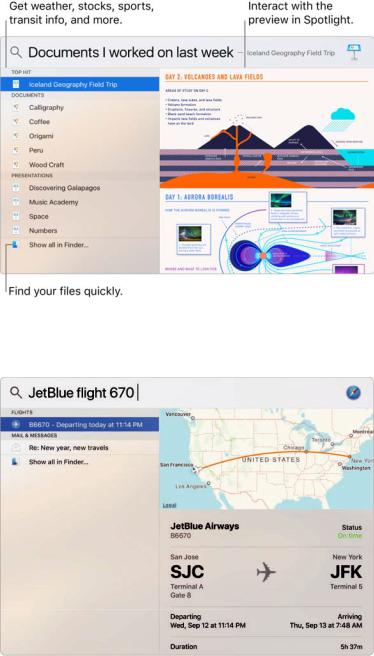
,-.'/010'2334150-63
-$.%M&497.%4*M',%M'(+.$(2+$"&.*&'+$"'/$9*&)2($'<%D+.$&'$863(*&)2($(3$-++$:3<.$9*&)2($-("(<- "'/$"$%"6;$1&(23<($2"4&')$(3$36+'$8"9".&>
X($24$R%3')(%($/)&./,%G*A$"$-+".#2$.+-<*($"'/$4&+1$&($&'$(2+$6.+4&+1$3'$(2+$.&)2(> 83%+(&%+-$(2"(E-$"**$:3<$'++/$(3$/3f#*A$&(+%-$3.$*&'A-$/&.+#(*:$&'$(2+$6.+4&+1>$R3<$#"' "*-3$/3<D*+S#*A$"$.+-<*($(3$36+'$&(>
T1$*%"*%"11,%=:6+$(2+$"66$'"%+$&'$863(*&)2(;$(2+'$6.+--$_+(<.'>
!)(*%'MM%01'.&497.%0)99$/.4'*/,%J9$:3<$1"'($863(*&)2($(3$-+".#2$3'*:$93.$&(+%-$3'$:3<. !"#$%&'&;$:3<$#"'$(<.'$399$863(*&)2($8<))+-(&3'-$&'$863(*&)2($6.+9+.+'#+->$G*A$(2+ 8:-(+%$O.+9+.+'#+-$'$ $&'$(2+$[3#A;$#*A$863(*&)2(;$(2+'$#*A$(3$/+-+*+#($863(*&)2( 8<))+-(&3'->$!"A+$"':$3(2+.$#2"')+-$:3<$1"'($(3$(2+$*&-($39$#"(+)3.&+-$863(*&)2( -+".#2+->
$&'$(2+$[3#A;$#*A$863(*&)2(;$(2+'$#*A$(3$/+-+*+#($863(*&)2( 8<))+-(&3'->$!"A+$"':$3(2+.$#2"')+-$:3<$1"'($(3$(2+$*&-($39$#"(+)3.&+-$863(*&)2( -+".#2+->
7-84'$*'9:'%$
Draft |
Apple proprietary and confidential |

,-.'/010'2334150-63
-&6&
R3<$#"'$("*A$(3$8&.&$3'$:3<.$!"#$%&'&$"'/$<-+$:3<.$43+$93.$%"':$("-A->$73.$+C"%6*+;$:3< #"'$9&'/$9&*+-;$-#2+/<*+$%++(&')-;$#2"')+$6.+9+.+'#+-;$)+($"'-1+.-;$-+'/$%+--")+-; 6*"#+$#"**-;$"'/$"//$&(+%-$(3$:3<.$#"*+'/".>$8&.&$#"'$)&4+$:3<$/&.+#(&3'-$HhK31$/3$J$)+( 23%+$9.3%$2+.+BiI;$6.34&/+$&'93.%"(&3'$HhK31$2&)2$&-$!3<'($?2&('+:BiI;$6+.93.%$D"- ("-A-$HhG.+"(+$"$'+1$*&-($#"**+/$,.3#+.&+-iI;$"'/$%<#2$%3.+>
NJ1'(."*.G%!"#$%&'&$/3+-'E($2"4+$"$D<&*(S&'$%.3623'+;$-3$:3<$%<-($#3''+#($"' +C(+.'"*$%.3623'+$H-3*/$-+6"."(+*:I$&'$3./+.$(3$<-+$8&.&>
Y*";&$%04(4,%G*A$(2+$8&.&$'$ $&'$(2+$%+'<$D".$3.$&'$(2+$[3#A;$(2+'$#*A$M'"D*+$12+' 6.3%6(+/>$F.$#*A$(2+$8:-(+%$O.+9+.+'#+-$'$
$&'$(2+$%+'<$D".$3.$&'$(2+$[3#A;$(2+'$#*A$M'"D*+$12+' 6.3%6(+/>$F.$#*A$(2+$8:-(+%$O.+9+.+'#+-$'$ $&'$(2+$[3#A;$#*A$8&.&;$(2+'$-+*+#( M'"D*+$5-A$8&.&>$R3<$#"'$"*-3$-+($3(2+.$36(&3'-;$-<#2$"-$L"')<")+>
$&'$(2+$[3#A;$#*A$8&.&;$(2+'$-+*+#( M'"D*+$5-A$8&.&>$R3<$#"'$"*-3$-+($3(2+.$36(&3'-;$-<#2$"-$L"')<")+>
N")$+&=3$<-+$8&.&;$:3<.$!"#$%&'&$%<-($D+$#3''+#(+/$(3$(2+$J'(+.'+($"'/$"$%.3623'+>$8&.& %":$'3($D+$"4"&*"D*+$&'$"**$*"')<")+-$3.$&'$"**$".+"-;$"'/$9+"(<.+-$%":$4".:$D:$".+">
01$"#%.'%04(4,%G*A$8&.&$ $&'$(2+$%+'<$D".$3.$(2+$[3#A$"'/$-(".($-6+"A&')>$F.$6.+--$"'/ 23*/$(2+$G3%%"'/$A+:$"'/$(2+$86"#+$D".;$"'/$-6+"A$(3$8&.&>
$&'$(2+$%+'<$D".$3.$(2+$[3#A$"'/$-(".($-6+"A&')>$F.$6.+--$"'/ 23*/$(2+$G3%%"'/$A+:$"'/$(2+$86"#+$D".;$"'/$-6+"A$(3$8&.&>
 !41G%=3$*+".'$"D3<($%3.+$1":-$:3<$#"'$<-+$8&.&;$"-A$h?2"($#"'$:3<$/3i$"($"':$(&%+;$3. #*A$(2+$K+*6$D<((3'$
!41G%=3$*+".'$"D3<($%3.+$1":-$:3<$#"'$<-+$8&.&;$"-A$h?2"($#"'$:3<$/3i$"($"':$(&%+;$3. #*A$(2+$K+*6$D<((3'$ >
>
7-84'$H'9:'%$
Draft |
Apple proprietary and confidential |

,-.'/010'2334150-63
X&"3%/'J$%J)/45,%j<-($-":;$hO*":$-3%+$%<-i$"'/$8&.&$/3+-$(2+$.+-(>$R3<$#"'$+4+'$(+** 8&.&;$hO*":$(2+$(36$-3')$9.3%$!".#2$TmmT>i
L4*+%"*+%'1$*%M4&$/,%5-A$8&.&$(3$9&'/$9&*+-$"'/$36+'$(2+%$.&)2($9.3%$(2+$8&.&$1&'/31>$R3< #"'$"-A$D:$9&*+$'"%+$3.$D:$/+-#.&6(&3'>$73.$+C"%6*+;$h8231$%+$9&*+-$0.-<*"$-+'(;i$3. hF6+'$(2+$-6.+"/-2++($J$#.+"(+/$*"-($'&)2(>i
8("9%"*+%+('1,%[.")$"'/$/.36$&%")+-$"'/$*3#"(&3'-$9.3%$(2+$8&.&$1&'/31$&'(3$"'$+%"&*; (+C($%+--")+;$3.$/3#<%+'(>$R3<$#"'$"*-3$#36:$"'/$6"-(+$(+C(>
X4*%"%($/)&.,%8"4+$8&.&$.+-<*(-$9.3%$863.(-;$_+%&'/+.-;$G*3#A;$8(3#A-;$V3(+-;$7&'/+.;$"'/ )+'+."*$A'31*+/)+$H?&A&6+/&";$93.$+C"%6*+I$(3$(2+$=3/":$4&+1$&'$V3(&9"(&3'->$G*A$(2+ 6*<-$-&)'$ $&'$(2+$(36$.&)2($39$"$8&.&$.+-<*($(3$6&'$&($(3$(2+$=3/":$`&+1>$=3$-++$&($*"(+.;$#*A (2+$V3(&9"(&3'$G+'(+.$'$
$&'$(2+$(36$.&)2($39$"$8&.&$.+-<*($(3$6&'$&($(3$(2+$=3/":$`&+1>$=3$-++$&($*"(+.;$#*A (2+$V3(&9"(&3'$G+'(+.$'$ ;$(2+'$#*A$=3/":>$J9$:3<E.+$#2+#A&')$"$-63.(-$-#3.+;$93.
;$(2+'$#*A$=3/":>$J9$:3<E.+$#2+#A&')$"$-63.(-$-#3.+;$93.
+C"%6*+;$.+-<*(-$-(":$<6$(3$/"(+>
:7"*9$%.7$%2'45$,%G*A$(2+$8:-(+%$O.+9+.+'#+-$'$ $&'$(2+$[3#A;$#*A$8&.&;$(2+' #233-+$"'$36(&3'$9.3%$(2+$8&.&$`3+$%+'<>
$&'$(2+$[3#A;$#*A$8&.&;$(2+' #233-+$"'$36(&3'$9.3%$(2+$8&.&$`3+$%+'<>
7-84'$#'9:'%$
Draft |
Apple proprietary and confidential |
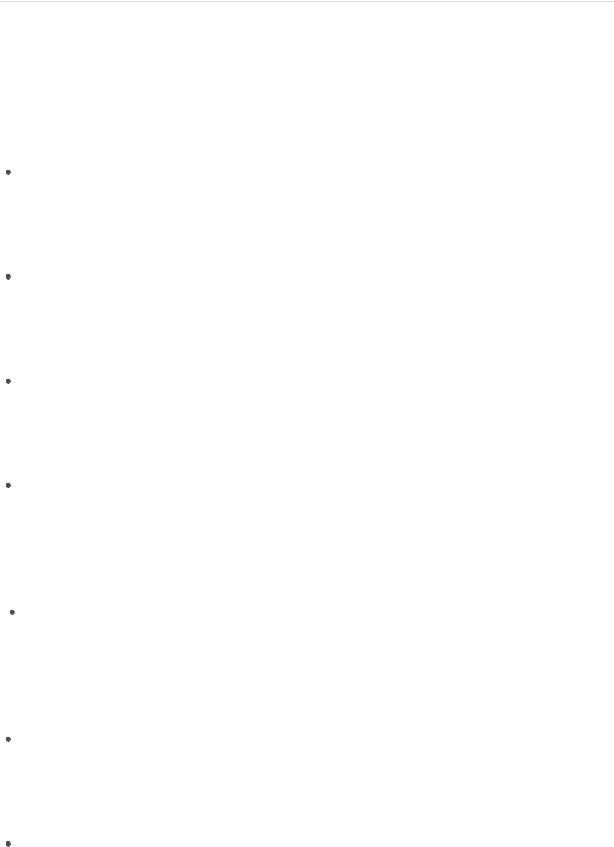
Mac mini Essentials
Whatʼs new
New macOS features
macOS Mojave offers many exciting new features, including:
Dark Mode: Use a dark color scheme for the Desktop, menu bar, Dock, and all the built-in apps on macOS. Your content stands out front and center while darkened controls and windows recede into the background. For more information, see Dark Mode.
Desktop: The default desktop background adjusts to match the time of day in your time zone. And you can use stacks to automatically organize files on your desktop by file type, kind, date, or tag. For more information, see The desktop, menu bar, and Help.
Finder: Large previews let you view and quickly locate files in the new Gallery View. Use the Preview pane to view all of a fileʼs metadata. Perform basic edits like rotating images and creating PDFs in the Finder with Quick Actions. For more information, see The Finder.
Quick Look: Select a file and press the Space bar to open Quick Look. You can sign PDFs; trim audio and video files; and mark up, rotate, and crop images without opening a separate app. To learn more about Quick Look and markup features, see View and edit files with Quick Look on Mac and Mark up files on Mac in the macOS User Guide.
Screenshot utility: The easy-to-use menu lets you take screenshots and screen recordings that can include your voice (requires an external microphone, available separately). You can also set a start timer, show the cursor, and customize where to save your screenshots. A new workflow makes it easier to save, edit, and share what you capture. For more information, see Screenshot utility.
Continuity Camera: Use your iPhone or iPad camera to insert an image directly within a document on your Mac, or save it as a file in the Finder. You can also scan a document using your iOS device and save it to your Mac as a PDF file. For more information, see Continuity Camera.
App Store: A redesigned sidebar in the App Store makes it easier for you to browse, search, and filter apps. Read in-depth stories and explore curated collections on the Discover tab. For more information, see App Store.
Page 18 of 81
Draft |
Apple proprietary and confidential |

Mac mini Essentials
Security and Privacy: Your Mac asks for permission before granting apps access to a wide range of tools and personal data. Enhanced privacy protections in Safari make it harder for data companies to track your web browsing. Safari also automatically suggests and stores unique, strong passwords when you sign up for an account, and identifies passwords that have been reused so you can easily change them. For more information, see Safari.
Additionally, macOS Mojave brings four new apps to Mac:
Apple News: Browse trusted news and information thatʼs been curated by editors and personalized for you. You can save articles for future reading—even offline or on other devices. For more information, see Apple News.
Stocks: Customize your watchlist to follow stocks, indexes, currencies, and more. View prices and interactive charts, and read high-quality business news right in the app. For more information, see Stocks.
Voice Memos: Record and edit audio clips on your Mac. Sync and listen to recordings on all your devices using iCloud. For more information, see Voice Memos.
Home: Control your HomeKit accessories using your Mac. The Home app lets you automate accessories; create scenes, which allow accessories to work together with a single command; and get real time notifications if something happens in your home. You can also use Siri to control accessories when the app isnʼt running. For more information, see Home.
Dark Mode
Dark Mode transforms your desktop picture, menu bar, Dock, and built-in apps to a dark color scheme. It makes your content stand out while darkened controls and windows recede into the background, so itʼs easier to stay focused on your work.
Perfect for pros. Dark Mode is finely tuned for professionals who edit photos and images—colors and fine details pop against the dark app backgrounds. But itʼs also great for anyone who just wants to focus on their content.
Easy on your eyes. In Dark Mode, macOS shows white text on a black background in apps such as Mail, Contacts, Calendar, and Messages, so itʼs easier on your eyes when youʼre working in dark environments.
Page 19 of 81
Draft |
Apple proprietary and confidential |
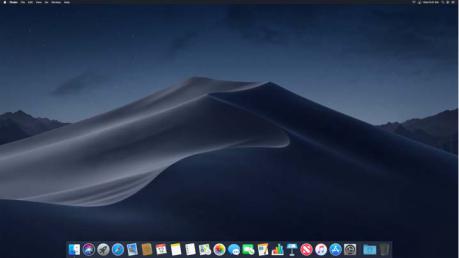
Mac mini Essentials
Beautiful new look. Dark Mode is a great way to give your Mac a new look that makes your content shine in apps like Photos, iTunes, Messages, and Keynote. Itʼs been integrated throughout macOS and its apps, so you can stay fully immersed in your work.
Learn more. To learn more, see Use a light or dark appearance on your Mac.
Screenshot utility
Explore the Screenshot menu to find all the controls you need to take screenshots and screen recordings. You can also capture your voice during a screen recording. (Mac mini requires an external microphone to record your voice. Accessories are sold separately at apple.com or your local Apple Store.) The optimized workflow lets you capture photos and videos of your screen, and then easily share, edit, or save them.
Access the screenshot controls. Press Command-Shift-5. You can capture the entire screen, a selected window, or a portion of a window. You can also record the entire screen or a selected portion of the screen.
Use the icons at the bottom of the screen to capture a selection  , record your screen
, record your screen  , and more. Click Options to specify where you want to save the screenshot, set a timer before capturing, set microphone and audio options, or show elements like the pointer. Click Capture to save the screenshot.
, and more. Click Options to specify where you want to save the screenshot, set a timer before capturing, set microphone and audio options, or show elements like the pointer. Click Capture to save the screenshot.
After you take a screenshot or video, a thumbnail appears in the corner of your screen. Drag it into a document or folder, swipe to the right to quickly save it, or click to edit or share it.
Note: You can also open the Screenshot utility from the Other folder in Launchpad or from the Apps > Utilities folder in Finder.
Page 20 of 81
Draft |
Apple proprietary and confidential |

,-.'/010'2334150-63
I"(#%)1%3')(%/5($$*/7'.,%G*A$(2+$(2<%D'"&*$39$:3<.$-#.++'-23($(3$<-+$!".A<6$(33*- "'/$%"A+$"''3("(&3'->$R3<$#"'$"*-3$#*A$82".+$ $(3$-+'/$:3<.$%".A+/$<6$-#.++'$(3 #3**+")<+-$3.$9.&+'/-f.&)2($9.3%$(2+$-#.++'-23($&(-+*9>
$(3$-+'/$:3<.$%".A+/$<6$-#.++'$(3 #3**+")<+-$3.$9.&+'/-f.&)2($9.3%$(2+$-#.++'-23($&(-+*9>
V$"(*%J'($,%=3$*+".'$%3.+;$-++$="A+$-#.++'-23(-$3.$-#.++'$.+#3./&')-$3'$!"#>
-*#56*$)+06"2*$"'9$)*#56*$>00+
R3<.$!"#$%&'&$&'#*</+-$(2+$566*+$=Y$#2&6$(2"($6.34&/+-$-+#<.&(:$9+"(<.+-$(3$6.3(+#( 12"(E-$3'$:3<.$#3%6<(+.$"'/$6.+4+'($<'"<(23.&N+/$-39(1".+$"66-$9.3%$*3"/&')$/<.&') -(".(<6g
A$L(%$&D)"%0/$+$=2+$-(3.")+$/.&4+$39$:3<.$!"#$%&'&$&-$+'#.:6(+/$1&(2$A+:-$(&+/$(3$&(- 2"./1".+$(3$6.34&/+$"/4"'#+/$*+4+*-$39$-+#<.&(:>$J'$(2+$+4+'($39$"$#"("-(.362 9"&*<.+;$/"("$.+#34+.:$%":$'3($D+$63--&D*+;$-3$:3<$'++/$(3$D"#A<6$:3<.$-:-(+%$(3$"' +C(+.'"*$-3<.#+>$R3<$#"'$-+($<6$=&%+$!"#2&'+$3.$"'3(2+.$D"#A<6$6*"'$(3$.+)<*".*: D"#A$<6$(2+$#3'(+'(-$39$:3<.$#3%6<(+.>$73.$%3.+$&'93.%"(&3';$-++$a"#A$<6$:3<.$9&*+- 1&(2$=&%+$!"#2&'+$&'$(2+$%"#F8$0-+.$,<&/+$"'/$(2+$566*+$8<663.($".(*+$K31$(3 <-+$=&%+$!"#2&'+$(3$D"#A$<6$3.$.+-(3.+$:3<.$!"#>
A$L(%$&'"")&0*=&A)0%)(,&A$L(%.)R&@).>.)R+$8<663.($93.$-+#<.+$D33($&-$(<.'+/$3' "<(3%"("**:>$J($2+*6-$+'-<.+$(2"($3'*:$*+)&(&%"(+$36+."(&')$-:-(+%$-39(1".+$&- *3"/+/$3'$:3<.$#3%6<(+.$"($-(".(<6>$73.$%3.+$&'93.%"(&3';$-++$(2+$566*+$8<663.( ".(*+$5D3<($8+#<.+$a33(>
7-84'D$'9:'%$
Draft |
Apple proprietary and confidential |

Mac mini Essentials
If your Mac mini doesnʼt start because it detects an untrusted component, it will start from a secure recovery partition and automatically correct issues if possible. To learn more about the Startup Security Utility or to find out how to set other options, such as starting up from an external device, see the Apple Support article About Startup Security Utility.
Server
The most popular server features—File Server, Time Machine Server, and Caching Server—are a part of macOS, so itʼs easy to use your Mac mini as a server. Click the System Preferences icon  in the Dock, then click Sharing to select one or more of the options below.
in the Dock, then click Sharing to select one or more of the options below.
File Sharing: lets users store and share folders and files on Mac mini. For more information, see Use file sharing.
Time Machine: lets users back up their Mac computers on your Mac mini using File
Sharing. For more information, see Use a shared folder with Time Machine.
Content Caching: provides caching of software distributed by Apple through the
Internet. For more information, see Content caching preferences.
Migrate your data
Itʼs easy to move your files and settings from another Mac or PC to your Mac mini. To transfer the data when you first set up your Mac mini, use Setup Assistant. To transfer data later, you can use Migration Assistant. If both computers are connected to the same Wi-Fi network, you can transfer the data wirelessly.
 Tip: For best results, make sure your Mac mini is running the latest version of macOS. To check for software updates, click the App Store icon
Tip: For best results, make sure your Mac mini is running the latest version of macOS. To check for software updates, click the App Store icon  in the Dock, then click Updates in the App Store toolbar.
in the Dock, then click Updates in the App Store toolbar.
If you used Time Machine to back up your files from another Mac to a storage device (such as an AirPort Time Capsule or an external disk), you can copy the files from the device to your Mac mini.
Page 22 of 81
Draft |
Apple proprietary and confidential |

Mac mini Essentials
Use Migration Assistant. Open a Finder window, go to Applications > Utilities, then double-click Migration Assistant. Follow the onscreen instructions. For more information, see the Apple Support article How to move your content to a new Mac.
 Tip: For fastest migration, connect your old computer to your Mac mini with a cable, such as a Lightning to USB cable or a Thunderbolt 3 (USB-C) cable. If you migrate wirelessly, youʼll get best results if you keep both computers near each other throughout the migration process.
Tip: For fastest migration, connect your old computer to your Mac mini with a cable, such as a Lightning to USB cable or a Thunderbolt 3 (USB-C) cable. If you migrate wirelessly, youʼll get best results if you keep both computers near each other throughout the migration process.
Copy files from a storage device. Connect the device to the USB 3 port  or Thunderbolt 3 (USB-C) port
or Thunderbolt 3 (USB-C) port  on your Mac mini, then drag files from your storage device to your Mac mini.
on your Mac mini, then drag files from your storage device to your Mac mini.
Use Target Disk Mode. You can transfer data from a Thunderbolt-equipped Mac to your new Mac mini using a Thunderbolt cable. Put the Mac you want to migrate data from in Target Disk Mode by restarting it while holding down the T key. Then connect the two computers using a Thunderbolt cable, and open Migration Assistant on your Mac mini. Select “From a Mac, Time Machine backup, or startup disk” when asked how you want to transfer your information, click Continue, then select the disk you want to transfer information from.
Save space on your Mac mini
With Optimize Storage, you can automatically free up space on your Mac mini by making files available on demand. Your files will be stored in iCloud Drive, iCloud Photos (formerly called iCloud Photo Library), iCloud, and iTunes, as well as on your email IMAP or Exchange server, so you can download them at any time. In addition, there are tools to identify and delete big files.
Page 23 of 81
Draft |
Apple proprietary and confidential |

,-.'/010'2334150-63
T1.4J4Q$%/.'("9$,%,3$(3$566*+$%+'<$c$d$5D3<($=2&-$!"#;$#*A$8(3.")+;$(2+'$#*A !"'")+$(3$-++$/&99+.+'($-(3.")+$.+#3%%+'/"(&3'-;$D"-+/$3'$231$:3<$#3'9&)<.+/$:3<. !"#>$?2+'$:3<.$!"#$&-$*31$3'$-(3.")+;$:3<E**$-++$"'$"*+.($1&(2$"$*&'A$(3$(2+$8(3.")+$6"'+>
8+($36(&3'-$(3g
A)"%$&.*&.C>"(=+&8(3.+$"**$9&*+-;$623(3-;$"'/$%+--")+-$&'$&G*3</$"'/$-"4+$-6"#+$3' :3<.$!"#>
F$DM)",&0*=&F"L(J$*)D+&8(3.+$"**$(2+$9&*+-$9.3%$:3<.$[+-A(36$"'/$[3#<%+'(- 93*/+.-$&'$&G*3</$[.&4+>$?2+'$-(3.")+$-6"#+$&-$'++/+/;$&G*3</$[.&4+$A++6-
.+#+'(*:$36+'+/$9&*+-$3'$:3<.$!"#$"'/$%"A+-$:3<.$3*/+-($9&*+-$"4"&*"D*+$3' /+%"'/>
!2")"D+&8(3.+$623(3-$"'/$4&/+3-$&'$&G*3</$O23(3->$?2+'$-(3.")+$-6"#+-$&- '++/+/;$&G*3</$O23(3-$<-+-$36(&%&N+/$4+.-&3'-$39$623(3-$"'/$4&/+3$3'$:3<.$!"# "'/$%"A+-$(2+$3.&)&'"*-$"4"&*"D*+$3'$/+%"'/>
G$DD0/$D+&8(3.+$"**$%+--")+-$"'/$"(("#2%+'(-$&'$&G*3</>$?2+'$-(3.")+$-6"#+$&- '++/+/;$&G*3</$A++6-$.+#+'($"(("#2%+'(-$3'$:3<.$!"#$"'/$%"A+-$:3<.$3*/+-($9&*+- "4"&*"D*+$3'$/+%"'/>
M4+'$(23<)2$:3<.$9&*+-$".+$-(3.+/$&'$(2+$#*3</;$:3<$#"'$"##+--$(2+%$.&)2($12+.+$:3< *+9($(2+%$3'$:3<.$!"#$%&'&>$73.$%3.+$&'93.%"(&3';$-++$5##+--$:3<.$#3'(+'($"':12+.+ 1&(2$&G*3</>
V,).J.W$&A)"%0/$+&8"4+$-6"#+$3'$:3<.$!"#$D:$36(&%&N&')$(2+$-(3.")+$39$%34&+-$"'/ =`$-231-$&'$&=<'+-$"'/$+%"&*$"(("#2%+'(-$&'$!"&*>
7-84'DG'9:'%$
Draft |
Apple proprietary and confidential |

Mac mini Essentials
iTunes: Choose to automatically remove iTunes movies or TV shows from your Mac mini after you watch them. Your watched videos are still available on demand.
Mail: Choose to have Mail download only recent email attachments, or none at all. If you choose to download only recent attachments, your oldest email attachments are still available on demand.
Empty Trash Automatically: Automatically erase items that have been in the Trash for more than 30 days.
Reduce Clutter: Easily identify large files, and delete the files you no longer need. To browse large files, click through the categories in the sidebar—Documents, Applications, Music Creation, iOS Files, and more.
To help you save space as you work, macOS also:
Prevents you from downloading the same file twice from Safari
Alerts you to remove installer software when you finish installing a new app
Clears logs and caches that are safe to remove when youʼre low on storage
Back up and restore
To keep your files safe, itʼs important to back up your Mac mini regularly. The easiest way to back up is to use Time Machine—which is built into your Mac mini—with an external storage device connected to your Mac mini. Time Machine can also back up your Mac contents to supported network volumes. For a list of devices supported by Time Machine, see the Apple Support article Backup disks you can use with Time Machine.
Files stored in iCloud Drive and photos in iCloud Photos are automatically backed up to the cloud and donʼt need to be part of your Time Machine or other backup.
 Tip: You can use a shared Mac thatʼs on the same network as your Mac mini as a backup destination. On the other Mac, go to System Preferences > Sharing, then turn on File Sharing. Add a shared folder, secondary click (that is, right-click) the folder, choose Advanced Options, then click “Share as Time Machine backup destination.”
Tip: You can use a shared Mac thatʼs on the same network as your Mac mini as a backup destination. On the other Mac, go to System Preferences > Sharing, then turn on File Sharing. Add a shared folder, secondary click (that is, right-click) the folder, choose Advanced Options, then click “Share as Time Machine backup destination.”
Set up Time Machine. Make sure your Mac mini is on the same Wi-Fi network as your external storage device, or connect your storage device to your Mac mini. Click the System Preferences icon  in the Dock, click Time Machine, then select Back Up Automatically. Select the drive you want to use for backup, and youʼre all set.
in the Dock, click Time Machine, then select Back Up Automatically. Select the drive you want to use for backup, and youʼre all set.
Page 25 of 81
Draft |
Apple proprietary and confidential |
