Apple A1241 User Manual
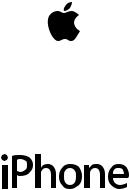
Draft
Important Product
Information Guide

This Important Product Information Guide contains safety, handling, disposal and recycling, regulatory, and software license information, as well as the one-year limited warranty for iPhone.
±Read all safety information below and operating instructions before using iPhone to avoid injury. For detailed operating instructions and the latest
Important Product Information Guide, including any updates to the safety and regulatory information, go to: www.apple.com/support/manuals/iphone
Important Safety Information
WARNING: Failure to follow these safety instructions could result in fire, electric shock, or other injury or damage.
Handling iPhone
Do not drop, disassemble, open, crush, bend, deform, puncture, shred, microwave, incinerate, paint, or insert foreign objects into iPhone.
Avoiding Water and Wet Locations
Do not use iPhone in rain, or near washbasins or other wet locations. Take care not to spill any food or liquid on iPhone. In case iPhone gets wet, unplug all cables, turn off iPhone (press and hold the Sleep/Wake button, and then slide the onscreen slider) before cleaning, and allow it to dry thoroughly before turning it on again. Do not attempt to dry iPhone with an external heat source, such as a microwave oven or hair dryer.
Repairing or Modifying iPhone
Never attempt to repair or modify iPhone yourself. Disassembling iPhone, including the removal of external screws, may cause damage that is not covered under the warranty. iPhone does not contain any user-serviceable parts, except for the SIM card and SIM tray. Service should only be provided by an authorized service provider. If iPhone has been submerged in water, punctured, or subjected to a severe fall, do not use it until you take it to an authorized service provider. For service information, choose iPhone Help from the Help menu in iTunes or go to: www.apple.com/support/iphone/service
Battery Replacement
The rechargeable battery in iPhone should be replaced only by an authorized service provider. For more information about batteries, go to: www.apple.com/support/iphone/service/battery
Charging iPhone
To charge iPhone, only use the Apple Dock Connector to USB Cable with an Apple USB Power Adapter or a high-power USB port on another device that is compliant with the USB 2.0 or 1.1 standards, another Apple-branded product or accessory designed to work with iPhone, or a third-party accessory certified to use Apple’s “Works with iPhone”logo.
Read all safety instructions for any products and accessories before using with iPhone. Apple is not responsible for the operation of third-party accessories or their compliance with safety and regulatory standards.
When you use the Apple USB Power Adapter to charge iPhone, make sure that the power adapter is fully assembled before you plug it into a power outlet. Then insert the Apple USB Power Adapter firmly into the power outlet. Do not connect or disconnect the Apple USB Power Adapter with wet hands. Do not use any power adapter other than the Apple USB Power Adapter to charge iPhone.
The Apple USB Power Adapter may become warm during normal use. Always allow adequate ventilation around the Apple USB Power Adapter and use care when handling. Unplug the Apple USB Power Adapter if any of the following conditions exist:
ÂThe power cord or plug has become frayed or damaged.
ÂThe adapter is exposed to rain, liquid, or excessive moisture.
ÂThe adapter case has become damaged.
ÂYou suspect the adapter needs service or repair.
ÂYou want to clean the adapter.
Avoiding Hearing Damage
Permanent hearing loss may occur if the receiver, earbuds, headphones, speakerphone, or earpieces are used at high volume. Set the volume to a safe level.
You can adapt over time to a higher volume of sound that may sound normal but can be damaging to your hearing. If you experience ringing in your ears or muffled speech, stop listening and have your hearing checked. The louder the volume, the less time is required before your hearing could be affected. Hearing experts suggest that to protect your hearing:
ÂLimit the amount of time you use the receiver, earbuds, headphones, speakerphone, or earpieces at high volume.
ÂAvoid turning up the volume to block out noisy surroundings.
ÂTurn the volume down if you can’t hear people speaking near you.
For information about how to set a maximum volume limit on iPhone, see the iPhone User Guide.
Emergency Calls
You should not rely on wireless devices for essential communications, such as medical emergencies. Use of iPhone to call emergency services may not work in all locations. Emergency numbers and services vary by region, and sometimes an emergency call cannot be placed due to network availability or environmental interference. Some cellular networks may not accept an emergency call from iPhone if it does not have a SIM, the SIM is PIN-locked, or if you have not activated your iPhone.
Driving and Riding Safely
Use of iPhone alone or with headphones (even if used only in one ear) while driving a vehicle or riding a bicycle is not recommended and is illegal in some areas. Check and obey the laws and regulations on the use of mobile devices like iPhone in
the areas where you drive or ride. Be careful and attentive while driving or riding a bicycle. If you decide to use iPhone while driving, keep in mind the following guidelines:
ÂGive full attention to driving or riding and to the road.
Using a mobile device while driving or riding may be distracting. If you find it disruptive or distracting while operating any type of vehicle, riding a bicycle, or performing any activity that requires your full attention, pull off the road and park before making or answering a call if driving conditions require.
ÂGet to know iPhone and its features such as favorites, recents, and speakerphone.
These features help you to place your call without taking your attention off the road. See the iPhone User Guide for more information.
ÂUse a hands-free device.
Add an extra layer of convenience and safety to your iPhone with one of the many hands-free accessories available.
ÂPosition iPhone within easy reach.
Keep your eyes on the road. If you get an incoming call at an inconvenient time, let your voicemail answer it for you.
ÂAssess the traffic before dialing, or place calls when you are not moving or before pulling into traffic.
Try to plan calls when your car will be stationary. Never dial or enter other text while you are driving.
ÂLet the person you are speaking with know you are driving.
If necessary, suspend the call in heavy traffic or hazardous weather conditions. Driving in rain, sleet, snow, ice, fog, and even heavy traffic can be hazardous.
ÂDo not take notes, look up phone numbers, or perform any other activities that require your attention while driving.
Jotting down a to-do list or flipping through your address book takes attention away from your primary responsibility, driving safely.
ÂDo not engage in stressful or emotional conversations that may be distracting.
Make people you are talking with aware you are driving and suspend conversations that have the potential to divert your attention from the road.
Navigating Safely
If your iPhone has applications that provide maps, directions and location-based navigation assistance, these applications should only be used for basic navigation assistance and should not be relied on to determine precise locations, proximity, distance, or direction.
Adapted from the CTIA-The Wireless Association® Safe Driving Tips.
Maps, directions, and location-based applications provided by Apple depend on data collected and services provided by third parties. These data services are subject to change and may not be available in all geographic areas, resulting in
maps, directions or location-based information that may be unavailable, inaccurate, or incomplete. See www.apple.com/iphone for more information. Compare the information provided on iPhone to your surroundings and defer to posted signs to resolve any discrepancies.
Do not use maps, directions, or location-based applications while performing activities that require your full attention. For important information about driving safety, see page 4. Always comply with posted signs and the laws and regulations in the areas where you are using iPhone.
Seizures, Blackouts, and Eyestrain
A small percentage of people may be susceptible to blackouts or seizures (even if they have never had one before) when exposed to flashing lights or light patterns such as when playing games or watching video. If you have experienced seizures or blackouts or have a family history of such occurrences, you should consult a physician before playing games (if available) or watching videos on your iPhone.
Discontinue use and consult a physician if you experience convulsion, eye or muscle twitching, loss of awareness, involuntary movement, or disorientation. To reduce risk of blackout, seizures, and eyestrain, avoid prolonged use, hold iPhone some distance from your eyes, use iPhone in a well lit room, and take frequent breaks.
Glass Parts
The outside cover of the iPhone screen is made of glass. This glass could break if iPhone is dropped on a hard surface or receives a substantial impact. If the glass chips or cracks, do not touch or attempt to remove the broken glass. Stop using iPhone until the glass is replaced by an authorized service provider. Glass cracked due to misuse or abuse is not covered under the warranty.
Choking Hazards
iPhone is not a toy and is not intended for children’s use. iPhone contains small parts, which may present a choking hazard to small children. Keep iPhone and its accessories away from small children.
Repetitive Motion
When you perform repetitive activities such as typing or playing games on iPhone, you may experience occasional discomfort in your hands, arms, shoulders, neck, or other parts of your body. Take frequent breaks and if you have discomfort during or after such use, stop use and see a physician.
Potentially Explosive Atmospheres
Turn off iPhone (press and hold the Sleep/Wake button, and then slide the onscreen slider) when in any area with a potentially explosive atmosphere. Do not charge iPhone, and obey all signs and instructions. Sparks in such areas could cause an explosion or fire, resulting in serious injury or even death.
Areas with a potentially explosive atmosphere are often, but not always, marked clearly. Potential areas may include: fueling areas (such as gas stations); below deck on boats; fuel or chemical transfer or storage facilities; vehicles using liquefied petroleum gas (such as propane or butane); areas where the air contains chemicals

or particles (such as grain, dust, or metal powders); and any other area where you would normally be advised to turn off your vehicle engine.
For Vehicles Equipped with an Air Bag
An air bag inflates with great force. Do not store iPhone or any of its accessories in the area over the air bag or in the air bag deployment area.
Exposure to Radio Frequency Energy
iPhone contains radio transmitters and receivers.When on, iPhone receives and sends out radio frequency (RF) energy through its antenna.The iPhone cellular antenna is located on the back of iPhone near the dock connector.The Wi-Fi and Bluetooth® antenna is located near the back top edge of the iPhone. iPhone is designed and manufactured not to exceed limits for exposure to RF energy set by the Federal Communications Commission (FCC) of the United States, Industry Canada (IC), and the recommendations of the Council of the European Union. The exposure standard employs a unit of measurement known as the specific absorption rate, or SAR.The SAR limit applicable to iPhone set by the FCC is 1.6 watts per kilogram (W/kg), 1.6 W/kg by Industry Canada, and 2.0 W/kg by the Council of the European Union.Tests for SAR are conducted using standard operating positions (i.e., at the ear and worn on the body) specified by these agencies, with iPhone transmitting at its highest certified power level in all tested
frequency bands. Although SAR is determined at the highest certified power level in each frequency band, the actual SAR level of iPhone while in operation can be well below the maximum value because iPhone adjusts its cellular transmitting power based in part on proximity to the wireless network. In general, the closer you are to a cellular base station, the lower the cellular transmitting power level.
iPhone has been tested, and meets the FCC, IC, and European Union RF exposure guidelines for cellular,Wi-Fi, and Bluetooth operation.When tested for use at the ear and for body-worn operation (with iPhone positioned 15 mm (5/8 inch) from the body), iPhone’s maximum SAR value for each frequency band is outlined below:
Frequency Band |
Body |
Ear |
FCC & IC 1g SAR |
|
|
|
Limit (W/kg) |
GSM 850 |
1.030 |
0.521 |
1.6 |
|
|
|
|
GSM 1900 |
0.522 |
1.290 |
1.6 |
|
|
|
|
UMTS II 1900 |
0.402 |
1.388 |
1.6 |
|
|
|
|
UMTS V 850 |
0.733 |
0.516 |
1.6 |
|
|
|
|
Wi-Fi |
0.088 |
0.779 |
1.6 |
|
|
|
|
The device was tested by Compliance Certification Services, Fremont, CA according to measurement standards and procedures specified in FCC OET Bulletin 65, Supplement C (Edition 01-01) and IEEE P1528.1, April 21 2003 and Canada RSS 102. iPhone adheres to the European Council Recommendation of 12 July 1999 on the Limitation of Exposure of the General Public to Electromagnetic Fields [1999/519/EC].

Frequency Band |
Body |
Ear |
EU 10g SAR |
|
|
|
Limit (W/kg) |
GSM 900 |
0.559 |
0.235 |
2.0 |
|
|
|
|
GSM 1800 |
0.369 |
0.780 |
2.0 |
|
|
|
|
UMTS I 2100 |
0.231 |
0.878 |
2.0 |
|
|
|
|
Wi-Fi |
0.051 |
0.371 |
2.0 |
|
|
|
|
For body-worn operation, iPhone’s SAR measurement may exceed the FCC exposure guidelines if positioned less than 15 mm (5/8 inch) from the body. For optimal mobile device performance and to be sure that human exposure to RF energy
does not exceed the FCC and European Union guidelines, always follow these instructions and precautions: When on a call using the built-in audio receiver in iPhone, hold iPhone with the dock connector pointed down toward your shoulder to increase separation from the antenna. For body-worn operation, keep iPhone at least 15 mm (5/8 inch) away from the body, and only use carrying cases, belt clips, or holders that do not have metal parts and that maintain at least 15 mm (5/8 inch) separation between iPhone and the body.When using the EDGE, GPRS, or HSDPA data transmission features of iPhone (see the iPhone User Guide for more information), position iPhone’s antenna at least 15 mm (5/8 inch) from the body.
If you are still concerned about exposure to RF energy, you can further limit your exposure by limiting the amount of time using iPhone, since time is a factor in how much exposure a person receives, and by placing more distance between your body and iPhone, since exposure level drops off dramatically with distance.
Additional Information
For more information from the FCC about exposure to RF energy, see: www.fcc.gov/oet/rfsafety
The FCC and the U.S. Food and Drug Administration (FDA) also maintain a consumer website at www.fda.gov/cellphones to address inquiries about the safety of mobile phones. Please check the website periodically for updates.
For information about the scientific research related to RF energy exposure,
see the EMF Research Database maintained by the World Health Organization at: www.who.int/emf
Radio Frequency Interference
Nearly every electronic device is subject to radio frequency interference from external sources if inadequately shielded or designed, or otherwise not configured to be compatible. As a result, iPhone may cause interference with other devices. Follow these instructions to avoid interference problems.
Aircraft Use of iPhone may be prohibited while traveling in aircraft. For more information about using Airplane Mode to turn off the iPhone wireless transmitters, see the iPhone User Guide.

Vehicles RF signals may affect installed or inadequately shielded electronic systems in motor vehicles. Check with the manufacturer or its representative regarding your vehicle.
Electronic Devices Most modern electronic equipment is shielded from RF signals.
However, certain electronic equipment may not be shielded against the RF signals from iPhone.
Pacemakers The Health Industry Manufacturers Association recommends that a minimum separation of 15 cm (6 inches) be maintained between a handheld wireless phone and a pacemaker to avoid potential interference with the pacemaker. Persons with pacemakers:
ÂShould always keep iPhone more than 15 cm (6 inches) from their pacemaker when the phone is turned on
ÂShould not carry iPhone in a breast pocket
ÂShould use the ear opposite the pacemaker to minimize the potential for interference
If you have any reason to suspect that interference is taking place, turn iPhone off immediately.
Hearing Aids iPhone may interfere with some hearing aids. If it does, consult the hearing aid manufacturer or your physician for alternatives or remedies.
Other Medical Devices If you use any other personal medical device, consult the device manufacturer or your physician to determine if it is adequately shielded from external RF energy.
Turn iPhone off in health care facilities when any regulations posted in these areas instruct you to do so. Hospitals and health care facilities may use equipment that is sensitive to external RF energy.
Posted Facilities Turn off iPhone in any facility where posted notices so require.
Blasting Areas To avoid interfering with blasting operations, turn off iPhone when in a“blasting area”or in areas posted“Turn off two-way radio.”Obey all signs and instructions.
Important Handling Information
NOTICE: Failure to follow these handling instructions could result in damage to iPhone or other property.
Carrying iPhone
iPhone contains sensitive components. Do not bend, drop, or crush iPhone. iPhone’s back case has a high-gloss finish. Handle with care to maintain its appearance. If you are concerned about scratching iPhone, you can use one of the many cases sold separately.
