Apple A1430, A1403 User Manual

|
Confidential |
|
iPad |
Draft |
|
Apple |
|
Important Product
Information Guide
This ImportantProductInformationGuidecontains |
Battery Replacement The rechargeable battery in |
|||
safety, handling, disposal and recycling, regulatory, |
iPad should be replaced only by Apple or an Apple |
|||
and software license information, as well as the |
|
|
Authorized Service Provider. For more information |
|
one-year limited warranty for iPad. |
|
|
about battery replacement services, go to: |
|
Look for other environmental information in the iPad |
www.apple.com/batteries/replacements.html |
|||
|
|
|||
UserGuide at: support.apple.com/manuals/ipad |
Charging iPad To charge iPad, use only the Apple |
|||
|
|
|
Dock Connector to USB Cable with an Apple 10W |
|
Read all safety information below and |
|
|
USB Power Adapter or a high-power USB port on |
|
±operating instructions before using iPad |
|
another device that is compliant with the USB |
||
|
2.0 standard, another Apple-branded product or |
|||
to avoid injury. For detailed operating |
|
|
||
|
|
accessory designed to work with iPad, or a third- |
||
instructions, read the iPadUserGuideon |
|
|||
|
party accessory certified to use Apple’s“Works |
|||
your iPad by visiting help.apple.com/ipad |
|
|||
|
with iPad”logo. |
|||
or using the iPad User Guide bookmark in |
|
|||
|
Read all safety instructions for any products |
|||
Safari. For a downloadable version of the |
|
|||
iPadUserGuide and the latest version of |
|
and accessories before using with iPad. Apple is |
||
this ImportantProductInformationGuide, |
|
not responsible for the operation of third-party |
||
visit: support.apple.com/manuals/ipad |
|
accessories or their compliance with safety and |
||
|
|
|
regulatory standards. |
|
|
|
|
||
Important Safety and Handling |
When you use the Apple 10W USB Power Adapter |
|||
to charge iPad, make sure that the power adapter |
||||
Information |
|
|
is fully assembled before you plug it into a power |
|
|
|
outlet.Then insert the Apple 10W USB Power |
||
|
|
|
||
|
|
|
Adapter firmly into the power outlet. Do not connect |
|
WARNING: Failure to follow these safety |
|
|
or disconnect the Apple 10W USB Power Adapter |
|
instructions could result in fire, electric shock, or |
|
with wet hands. |
||
other injury or damage to iPad or other property. |
|
The Apple 10W USB Power Adapter may become |
||
|
|
|
||
Carrying and Handling iPad iPad contains sensitive |
warm during normal use. Always allow adequate |
|||
ventilation around the Apple 10W USB Power |
||||
components. Do not drop, disassemble, open, crush, |
Adapter and use care when handling. Unplug |
|||
bend, deform, puncture, shred, microwave, incinerate, |
the Apple 10W USB Power Adapter if any of the |
|||
paint, or insert foreign objects into iPad. |
|
|
following conditions exist: |
|
Avoiding Water and Wet Locations Do not |
|
|
ÂÂ |
The power cord or plug has become frayed or |
use iPad in rain, or near washbasins or other wet |
ÂÂ |
damaged. |
||
locations.Take care not to spill any food or liquid on |
The adapter is exposed to rain, liquid, or excessive |
|||
iPad. In case iPad gets wet, unplug all cables, turn |
|
moisture. |
||
off iPad (press and hold the Sleep/Wake button, and |
ÂÂ |
The adapter case has become damaged. |
||
Draft |
||||
then slide the onscreen slider) before cleaning, and |
|
|
||
|
ConfidentialÂÂ You suspect the adapter needs service or repair. |
|||
allow it to dry thoroughly before turning it on again. |
ÂÂ |
You want to clean the adapter. |
||
Do not attempt to dry iPad with an external heat |
||||
Apple |
|
|
|
|
source, such as a microwave oven or hair dryer. |
|
|
Avoiding Hearing Damage Permanent hearing |
|
An iPad that has been damaged as a result of |
|
|
loss may occur if the receiver, earbuds, headphones, |
|
exposure to liquids is not serviceable. |
|
|
or earpiece are used at high volume. Use only |
|
Repairing or Modifying iPad Never attempt to |
compatible receivers, earbuds, headphones, or |
|||
repair or modify iPad yourself. Disassembling iPad |
earpieces with your device.Turn on the audio and |
|||
may cause damage that is not covered under the |
check the volume before inserting anything in your |
|||
warranty. iPad does not contain any user-serviceable |
ear.You can adapt over time to a higher volume of |
|||
parts, except for the SIM card and SIM tray on |
|
|
sound that may sound normal but can be damaging |
|
iPad Wi-Fi + 3G. Service should only be provided |
to your hearing. If you experience ringing in your |
|||
by an Apple Authorized Service Provider. If iPad |
|
|
ears or muffled speech, stop listening and have |
|
has been in contact with liquids, punctured, or |
|
|
your hearing checked.The louder the volume, the |
|
subjected to a severe fall, do not use it until you |
less time is required before your hearing could be |
|||
take it to an Apple Authorized Service Provider. |
|
|
affected. Hearing experts suggest that to protect |
|
For service information, choose iPad Help from the |
your hearing: |
|||
Help menu in iTunes or go to: |
|
|
ÂÂ |
Limit the amount of time you use the receiver, |
www.apple.com/support/ipad/service |
|
|
|
earbuds, headphones, or earpieces at high volume. |
ÂÂ Avoid turning up the volume to block out noisy |
Seizures, Blackouts, and Eyestrain A small |
|||
surroundings. |
|
|
percentage of people may be susceptible to |
|
ÂÂ Turn the volume down if you can’t hear people |
blackouts or seizures (even if they have never had |
|||
speaking near you. |
|
|
one before) when exposed to flashing lights or light |
|
For information about how to set a maximum |
|
patterns such as when playing games or watching |
||
|
video. If you have experienced seizures or blackouts |
|||
volume limit on iPad, see the iPadUserGuide. |
|
|||
|
or have a family history of such occurrences, you |
|||
Driving and Riding Safely Use of iPad alone or |
||||
should consult a physician before playing games |
||||
with headphones (even if used only in one ear) |
|
or watching videos on your iPad. Discontinue use |
||
while driving a vehicle or riding a bicycle is not |
|
of iPad and consult a physician if you experience |
||
recommended and is illegal in some areas. Check |
headaches, blackouts, seizures, convulsion, eye |
|||
and obey the laws and regulations on the use of |
or muscle twitching, loss of awareness, involuntary |
|||
mobile devices like iPad in the areas where you |
|
movement, or disorientation.To reduce risk of |
||
drive or ride. Be careful and attentive while driving |
headaches, blackouts, seizures, and eyestrain, avoid |
|||
or riding a bicycle. If you decide to use iPad while |
prolonged use, hold iPad some distance from |
|||
driving, keep in mind the following guidelines: |
|
your eyes, use iPad in a well-lit room, and take |
||
ÂÂ Give full attention to driving or riding and to |
frequent breaks. |
|||
the road. Using a mobile device while driving or |
Glass Parts The outside cover of the iPad screen |
|||
riding may be distracting. If you find it disruptive |
||||
is made of glass.This glass could break if iPad is |
||||
or distracting while operating any type of vehicle, |
||||
dropped on a hard surface or receives a substantial |
||||
riding a bicycle, or performing any activity that |
||||
impact. If the glass chips or cracks, do not touch |
||||
requires your full attention, pull off the road and |
||||
or attempt to remove the broken glass and stop |
||||
park if driving conditions require. |
|
|||
|
using iPad. Glass cracked due to misuse or abuse |
|||
ÂÂ Do not email, take notes, look up phone |
|
|||
|
is not covered under the warranty. Stop using iPad |
|||
numbers, or perform any other activities that |
until the glass is replaced by Apple or an Apple |
|||
require your attention while driving. Composing |
Authorized Service Provider. |
|||
or reading emails, jotting down a to-do list, |
|
Choking Hazards iPad contains small parts, |
||
or flipping through your address book takes |
|
|||
|
which may present a choking hazard to small |
|||
attention away from your primary responsibility, |
||||
children. Keep iPad and its accessories away from |
||||
driving safely. |
|
|
||
|
|
small children. |
||
Navigating Safely If your iPad has applications that |
||||
Repetitive Motion When you perform repetitive |
||||
provide maps, digital compass headings, directions |
||||
activities such as typing or playing games on iPad, |
||||
or location-based navigation assistance, these |
|
|||
|
you may experience occasional discomfort in your |
|||
applications should only be used for basic navigation |
||||
hands, arms, shoulders, neck, or other parts of |
||||
assistance and should not be relied on to determine |
||||
your body.Take frequent breaks and if you have |
||||
precise locations, proximity, distance, or direction. |
||||
discomfort during or after such use, stop use and |
||||
Maps, digital compass, directions, and location-based |
||||
see a physician. |
||||
|
Draft |
|||
applications provided by Apple depend on data |
|
|||
|
|
ConfidentialHolding iPad You can hold and use iPad in many |
||
collected and services provided by third parties. |
different ways. It’s important to find a comfortable |
|||
These data services are subject to change and may |
||||
posture when using iPad, and to take frequent |
||||
not be available in all geographic areas, resulting |
||||
breaks. Use your lap, or a table, case, or dock |
||||
in maps, digital compass headings, directions, or |
||||
accessory, to support iPad during use. |
||||
location-based information that may be unavailable, |
||||
Potentially Explosive Atmospheres Turn off iPad |
||||
inaccurate, or incomplete. |
|
|||
iPad contains an internal digital compass located in |
(press and hold the Sleep/Wake button, and then |
|||
slide the onscreen slider) when in any area with a |
||||
the upper right corner of iPad.The accuracy of digital |
||||
potentially explosive atmosphere. Do not charge |
||||
compass headings may be negatively affected by |
||||
iPad and obey all signs and instructions. Sparks in |
||||
magnetic or otherAppleenvironmental interference. Never |
||||
such areas could cause an explosion or fire, resulting |
||||
rely solely on the digital compass for determining |
||||
in serious injury or even death. |
||||
direction. Compare the information provided on iPad |
||||
Areas with a potentially explosive atmosphere are |
||||
to your surroundings and defer to posted signs to |
||||
resolve any discrepancies. |
|
often, but not always, marked clearly. Potential areas |
||
For Vehicles Equipped with an Air Bag An air bag |
may include: fueling areas (such as gas stations); |
|||
inflates with great force. Do not store iPad or any of |
below deck on boats; fuel or chemical transfer or |
|
storage facilities; vehicles using liquefied petroleum |
||
its accessories in the area over the air bag or in the |
||
gas (such as propane or butane); areas where the |
||
air bag deployment area. |
||
air contains chemicals or particles (such as grain, |
||
|
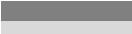
dust, or metal powders); and any other area where |
always follow these instructions and precautions: |
||||
you would normally be advised to turn off your |
|
Orient the device with the cellular antenna (located |
|||
vehicle engine. |
|
under the black edge at the top of the device) away |
|||
Using Connectors and Ports Never force a |
|
from your body or other objects. |
|
||
|
|
|
|
||
connector into a port. Check for obstructions on |
iPad is designed and manufactured to comply with |
||||
the port. If the connector and port don’t join with |
the limits for exposure to RF energy set by the |
||||
reasonable ease, they probably don’t match. Make |
Federal Communications Commission (FCC) of the |
||||
sure that the connector matches the port and that |
United States, Industry Canada (IC) of Canada, and |
||||
you have positioned the connector correctly in |
|
regulating entities of Japan, the European Union, |
|||
relation to the port. |
|
and other countries.The exposure standard employs |
|||
Keeping iPad Within Acceptable |
|
a unit of measurement known as the specific |
|||
|
absorption rate, or SAR.The SAR limit applicable to |
||||
Temperatures Operate iPad in a place where the |
|||||
iPad set by the FCC is 1.6 watts per kilogram (W/kg), |
|||||
temperature is between 0º and 35º C (32º to |
|
||||
|
1.6 W/kg by Industry Canada, and 2.0 W/kg by the |
||||
95º F). Lowor high-temperature conditions might |
|||||
Council of the European Union.Tests for SAR are |
|||||
temporarily shorten battery life or cause iPad to |
|||||
conducted using standard operating positions |
|||||
temporarily stop working properly. Avoid dramatic |
|||||
specified by these agencies, with iPad transmitting |
|||||
changes in temperature or humidity when using |
|||||
at its highest certified power level in all tested |
|||||
iPad, as condensation may form on or within iPad. |
|||||
frequency bands. Although SAR is determined at |
|||||
Store iPad in a place where the temperature is |
|
||||
|
the highest certified power level in each frequency |
||||
between -20º and 45º C (-4º to 113º F). Don’t leave |
|||||
band, the actual SAR level of iPad while in operation |
|||||
iPad in your car, because temperatures in parked cars |
|||||
can be well below the maximum value because |
|||||
can exceed this range. |
|
||||
|
iPad adjusts its cellular transmitting power based |
||||
|
|
||||
When you’re using iPad or charging the battery, it |
in part on orientation and proximity to the wireless |
||||
is normal for iPad to get warm.The exterior of iPad |
network. In general, the closer you are to a cellular |
||||
functions as a cooling surface that transfers heat |
base station, the lower the cellular transmitting |
||||
from inside the unit to the cooler air outside. |
|
power level. |
|
|
|
Keeping the Outside of iPad Clean Handle your |
iPad has been tested,1 and meets the FCC, IC, and |
||||
iPad with care to maintain its appearance. If you are |
European Union RF exposure guidelines for cellular |
||||
concerned about scratching or abrasion, you can use |
operation.When tested at direct body contact, iPad’s |
||||
one of the many cases sold separately.To clean iPad, |
maximum SAR value for each frequency band is |
||||
unplug all cables and turn off iPad (press and hold |
outlined below: |
|
|
||
the Sleep/Wake button, and then slide the onscreen |
FCC & IC SAR |
|
|
||
slider).Then use a soft, slightly damp, lint-free |
|
|
|
||
cloth. Avoid getting moisture in openings. Don’t |
Frequency |
FCC & IC 1g SAR |
Highest Value |
||
use window cleaners, household cleaners, aerosol |
|||||
sprays, solvents, alcohol, ammonia, or abrasives to |
Band (MHz) |
Limit (W/kg) |
(W/kg) |
||
Draft |
|
|
|
||
clean iPad. iPad has an oleophobic coating on the |
|
|
|
||
|
ConfidentialModel A1430 |
||||
screen; simply wipe iPad’s screen with a soft, lint-free |
|
|
|
||
cloth to remove oil left by your hands.The ability |
824–849 |
1.6 |
TBD |
||
of this coating to repel oil will diminish over time |
|
|
|
||
with normal usage, and rubbing the screen with an |
1850–1910 |
1.6 |
TBD |
||
|
|
|
|||
abrasive material will further diminish its effect and |
2400–2483.5 |
1.6 |
TBD |
||
may scratch your screen. |
|
||||
|
|
|
|
||
|
5150–5250 |
1.6 |
TBD |
||
Exposure to Radio Frequency Energy iPad |
|
||||
|
|
|
|
||
contains radio transmitters and receivers.When on, |
5250–5350 |
1.6 |
TBD |
||
iPad sends and receives radio frequency (RF) energy |
|
|
|
||
5500–5700 |
1.6 |
TBD |
|||
through its antenna.The Wi-Fi and Bluetooth® |
|
||||
|
|
|
|
||
Apple |
|
|
|
|
|
antennas are located behind the Apple logo. iPad |
|
|
|
||
has been tested and meets the SAR exposure |
|
1 The device was tested by Compliance Certification |
|||
requirements for Wi-Fi and Bluetooth operation. |
Services, Fremont, CA according to measurement |
||||
|
|
||||
A cellular antenna is located at the top edge of |
|
standards and procedures specified in FCC OET |
|||
iPad Wi-Fi + 3G, opposite the Home button at the |
Bulletin 65, Supplement C (Edition 01-01) and IEEE |
||||
bottom. For optimal mobile device performance |
1528-2003 and Canada RSS 102. iPad adheres to the |
||||
and so that human exposure to RF energy does not |
European Council Recommendation of 12 July 1999 |
||||
exceed the FCC, IC, and European Union guidelines, |
on the Limitation of Exposure of the General Public |
||||
|
|
to Electromagnetic Fields [1999/519/EC]. |
|||
