Apple A1962 User Manual
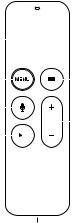
A remote that puts you in control
With Siri, you simply use your voice to find what to watch next. Or use your finger on the Touch surface to interact with Apple TV. Swipe left or right. Or up or down.
Touch surface |
|
|
|
|
|
|
|
|
|
Swipe to navigate. |
|
|
|
|
|
|
|
|
|
Press to select. |
|
|
|
|
|
|
|
|
|
Press and hold for |
|
|
|
|
|
|
|
|
|
|
|
|
|
|
|
|
|
|
|
contextual menus. |
|
|
|
|
|
|
|
TV/Home |
|
Menu |
|
|
|
|
|
|
|
||
|
|
|
|
|
|
|
Press to return |
||
Press to return to |
|
|
|
|
|
|
|
to the TV/Home |
|
previous menu. |
|
|
|
|
|
|
|
screen. |
|
Press and hold to |
|
|
|
|
|
|
|
|
Press twice to view |
|
|
|
|
|
|
|
|||
return to the |
|
|
|
|
|
|
|
open apps. |
|
Home screen. |
|
|
|
|
|
|
|
Press and hold |
|
Siri |
|
|
|
|
|
|
|
|
to sleep. |
|
|
|
|
|
|
|
|
|
|
Press and hold to talk. |
|
|
|
|
|
|
|
Volume |
|
Play/Pause |
|
|
|
|
|
|
|
|
|
|
|
|
|
|
|
|
|
||
|
|
|
|
|
|
|
|
|
|
|
|
|
|
|
|
|
|
|
|
Lightning connector for charging
Not all features are available in all areas.
To use the Touch surface:
•Swipe left, right, up, or down to navigate Apple TV menus.
•Press to select a menu item, or press and hold to access a contextual menu.
•During playback, do any of the following:
•Press left to skip backward 10 seconds, or press right to skip forward 10 seconds.
•Press left and hold to rewind, or press right and hold to fast forward. Release to resume playback.
2!English
To use remote buttons:
•Press Menu to return to the previous menu. Press and hold to return to the Home screen.
•Press  to go to the TV/Home screen. Press twice quickly to view open apps, or press and hold to sleep.
to go to the TV/Home screen. Press twice quickly to view open apps, or press and hold to sleep.
•Press and hold  to activate Siri. Hold down the Siri button until you finish speaking.
to activate Siri. Hold down the Siri button until you finish speaking.
•Press 
 to play or pause a TV show, song, slideshow, or movie.
to play or pause a TV show, song, slideshow, or movie.
•Press  or
or  to adjust the volume of your TV or home theater receiver.
to adjust the volume of your TV or home theater receiver.
Not all features are available in all areas.
For more information, see the Apple TV User Guide at help.apple.com/appletv.
Pair your Siri Remote
You can pair your Siri Remote with only one Apple TV at a time. When you pair a remote, any previously paired remote is automatically unpaired.
Siri Remote works only with Apple TV (4th generation or later).
To pair your remote:
1.Move within 3 to 4 inches (8 to 10 cm) of your Apple TV.
2.Hold down Menu and Volume Up for 2 seconds.
When you’ve paired your remote, a message appears on Apple TV.
Charge your Siri Remote
A message appears on Apple TV when your Siri Remote needs charging or finishes charging. While it’s charging, you can continue to use your Siri Remote with Apple TV.
Use the included Lightning to USB Cable to connect your Siri Remote to either of the following:
•A Mac with a USB 2.0 or 3.0 port  , or a PC with a USB 2.0 port
, or a PC with a USB 2.0 port
•A USB power adapter (not included)
English!3

Learn more
The Apple TV User Guide contains comprehensive and up-to-date information about using your Siri Remote with Apple TV. Go to help.apple.com/appletv. Or download the user guide from the iBooks Store (where available).
For support, go to www.apple.com/support/appletv.
Safety information
Handle your Siri Remote with care. It has sensitive electronic components inside. Your Siri Remote can be damaged if dropped, burned, punctured, or crushed, or if it comes in contact with liquid. Don’t use a damaged Siri Remote, as it may cause injury.
Don’t open your Siri Remote and don’t attempt to repair it yourself. Disassembling the Siri Remote may damage it or may cause injury to you. If your Siri Remote is damaged, malfunctions, or comes in contact with liquid, contact Apple or an Apple Authorized Service Provider. You can find more information about getting service at www.apple.com/support/appletv.
WARNING: Failure to follow these safety instructions could result in fire, electric shock, or other injury or damage to the Siri Remote or other property. Read all safety information before using your Siri Remote.
4!English
