Akai MPD24 User Manual


MPD24 FACTORY PRESET LISTINGS
PRESET # |
PROGRAM |
|
1 |
BFD Lite |
For use with the supplied BFD Lite software. |
2 |
Reason |
Supports Reason Remote protocol with supplied codec files. |
3 |
Guru Pads |
For use with Fxpansion’s Guru software. |
4 |
Guru Patterns |
For use with Fxpansion’s Guru software. |
5 |
Ableton Live |
For use with Ableton Live. |
6 |
Stylus RMX |
For use with Stylus RMX in conjunction with the supplied “MIDI Learn” files. |
7 |
Battery |
For use with Native Instruments Battery. |
8 |
Arkaos VJ |
For use with Arkaos VJ. Controllers will need to be mapped within Arkaos VJ. |
9 |
GM Drums |
Standard General MIDI drum and controller mapping. Good for general drum use. |
10 |
GM Chromatic |
Standard General MIDI chromatic and controller mapping. |
11 |
Cubase LE |
Use for mixing and panning channels in Cubase LE |
12 |
MPC 2500 |
Pad mappings are set to the same note values as the MPC2500. |
13-30 |
default |
|
|
|
|
1.BFD Lite – See “Using the MPD24 with BFD Lite” section for mapping information and use.
2.Reason – To use Reason with the Remote protocol, you will need to install the supplied Reason codec files. Each module in Reason will automatically map itself to the MPD24’s controllers. This is extremely powerful as it allows you to use one MPD24 preset to control all of the modules in Reason. See “Using the MPD24 with Propellerheads Reason” section for information on installing the Reason Remote codecs and mappings.
3.Guru Pads – See “Using the MPD24 with FXpansion Guru” section for mapping information and use. As of this writing, Guru does not respond to MMC controls.
4.Guru Patterns – See “Using the MPD24 with FXpansion Guru” section for mapping information and use. As of this writing, Guru does not respond to MMC controls.
5.Ableton Live – This preset is intended to be used with the Live template included on the CD-ROM.
6.Stylus RMX – See the supplied document “Using the MPD24 with Spectrasonics Stylus RMX” section for mapping information and use.
7.Battery – This preset is laid out to make use of the default external modulation sources that are assigned in Native Instruments Battery. Since there is no standard pad mapping in Battery, we have made a simple chromatic map that works with most of the factory presets.
8.Arkaos VJ – This preset is laid out to make use of the Arkaos VJ software. The Arkaos VJ software allows for triggering of video clips via MIDI note numbers and manipulating video FX via MIDI CC’s. These mappings and FX need to be assigned specifically to each effect and video clip. Try using the pads on the MPD24 in a Toggle mode. This will allow you to trigger multiple video clips straight from the MPD24.
9.GM Drums – This mapping follows the General MIDI specification for notes and controllers. This preset is a good starting point for setting up drum controls on software for which we have not supplied presets.
10.GM Chromatic – In this mapping, the pads are mapped chromatically and the controllers are set to some of the more popular GM controllers. This preset is a good starting point for creating your own chromatic presets.
11.Cubase LE – The pads in this preset are set up in a standard chromatic mapping. Faders 1-6 control volume on channels 1-6 and knobs 1-8 control pan on channels 1-8.
12.MPC2500 – The Akai MPC2500 pad mapping is a standard unto itself. This mapping will allow the MPC user to have the same pad layout as their MPC.
13.Default – This preset is a good generic chromatic mapping that is easily modified for whatever software or module you want to control.
The presets included are only intended to be a starting point for your use. All of these software programs allow incredible amounts of control and by using multiple MIDI channels, controllers, pad modes and program changes, you can easily create some incredible music.
Enjoy.
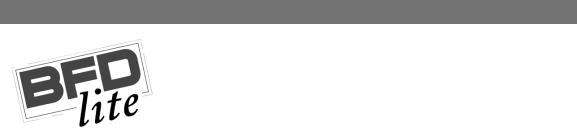
USING THE MPD24 WITH BFD LITE
BFD is the premiere software drum module, featuring high-quality drum samples for realistic drum performance. BFD Lite can be used as a standalone computer application, or as a VST instrument which can be dropped into your favorite host environment. BFD Lite features the same great feel and functions as BFD and you can upgrade to the full version of BFD by visiting their web page at www.fxpansion.com.
We have included a default MIDI map for BFD Lite which gives you access to all the major features of the software.
The MPD24 comes with a preset which is already set up to work with BFD or BFD Lite.
1.To load the preset in the MPD24, press the [PRESET] button and use the [VALUE] dial to select preset number 1 – “BFD Lite”. Press the [VALUE] dial to load the preset.
!If you have edited MPD24’s presets and are unable to load the BFD, use the supplied Uniquest Editor to load the Factory Preset Bank and “PUT” or download the factory preset bank into the MPD24.
2.After installing the BFD Lite software on your computer, run BFD Lite in standalone mode or as a VSTi in your host application.
BFD Lite should automatically load a default drum kit and the MIDI CC mappings needed to work with the MPD24.
We have laid out the pads, sliders and knobs in a way to make the most use out of the MPD24:
xYou can control the levels of the various mics, the master level and the hi-hat open/close status via the MPD24 Faders.
xThe knobs are mapped to the tuning of the drums with the addition of K2 being mapped to control the mic position on the kick drum and K4 being mapped to the mic position of the snare drum.
xThe pads are mapped for playing the individual drum sounds as well as controlling playback of the grooves and fills.
Pad Bank A is set up for playing the drum sounds. Pad Bank B is set up to trigger the Grooves in Bank A. Pad Bank C is set up to trigger the Grooves in Bank B.
Pad Bank D is set up to trigger the Grooves in the Fills bank.
Note that pads 13-16 in the B, C and D banks are not assigned to anything.

|
Controller Mapping Table |
|
|
|
|
Fader 1 |
|
Direct Master |
Fader 2 |
|
Overhead Mic Level |
Fader 3 |
|
Room Mic Level |
Fader 4 |
|
PZM Mic Level |
Fader 5 |
|
Hi Hat control |
Fader 6 |
|
Master Volume |
Knob 1 |
|
Kick 1 Tuning |
Knob 2 |
|
Kick 1 Mic In/Out |
Knob 3 |
|
Snare 1 Tuning |
Knob 4 |
|
Snare 1 Mic Top/Bottom |
Knob 5 |
|
Hi Hat Tuning |
Knob 6 |
|
Tom Floor Tuning |
Knob 7 |
|
Tom Mid Tuning |
Knob 8 |
|
Tom High Tuning |
Below is a screen shot that shows the Pad Banks, Faders, and Knobs in relation to their mapping within BFD.
