AKAI MAX25 User Manual

Program Documentation
English
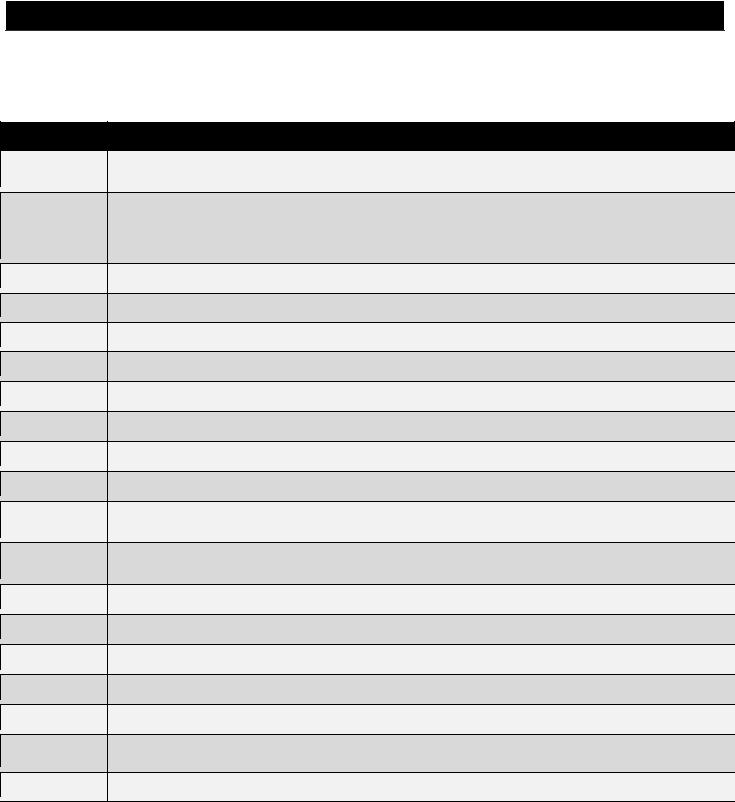
Supported Software and Instruments
Software Notes
This Program is designed to be used with Ableton Live. (MAX25 comes with Ableton Live Lite Akai Live Edition.)
For use with Propellerhead Reason. This Program supports the Reason Remote protocol with supplied
codec files, which you may need to install. Each module in Reason will automatically map itself to Reason MAX25's controllers. This allows you to use a single MAX25 preset to control all of the modules in
Reason.
Cubase For use with Steinberg Cubase.
Logic Pro For use with Apple Logic Pro.
FL Studio For use with Image-Line FL Studio.
Pro Tools For use with Pro Tools.
GM Drums A General MIDI drum and controller program, ideal for general drum use.
Chrmatic A general program in which MAX25's pads use a chromatic scale.
Ignite For use with Ignite software by AIR Music Technology. See the included card for your free download!
PTEX For use with Pro Tools Express, available for free with many Akai Professional products.
A general Program for use with all SONiVOX virtual instruments. For information on their products,
SONiVOX please visit www.sonivoxmi.com.
A general Program preset for use with all AIR virtual instruments. For information on their products,
Air please visit www.airmusictech.com.
Wobble For use with Wobble, a dubstep and grime synth by SONiVOX.
Eighty8 For use with Eighty Eight, a grand piano virtual instrument by SONiVOX.
Big Bang For use with Big Bang Cinematic Percussion, by SONiVOX.
Vocalizr For use with Vocalizer and Vocalizer Pro, vocal manipulation effects and instruments by SONiVOX.
Loom For use with Loom, a virtual additive synth by AIR Music Technology.
VacumPro For use with Vacuum Pro, a virtual tube synthesizer by AIR Music Technology.
Generic User Programs – for your own use!
The included Programs are intended to be a starting point. You can easily edit and store your own Programs (see the Edit Mode section of the included MAX25 User Guide). The software mentioned in this manual allows incredible amounts of control with MAX25. By using multiple MIDI channels, controllers, pad modes, and program changes, you can easily create some incredible music.
Enjoy!
The Akai Professional Team
2

Ableton Live
Setup
To install and use the Live controller map, follow these instructions:
1.Download the Live controller map to your computer from the included CD or from www.akaipro.com/max25.
2.With Live closed, copy the entire MAX25 folder (the folder itself, not just its contents) to the following location in your computer:
Windows 7 or Windows Vista:
C:\Users\[YourUserName]\AppData\Roaming\Ableton\Live [VersionNumber]\Preferences\User Remote Scripts
Note: The AppData folder is a hidden folder. To make this folder visible:
1.On your PC, open Computer.
2.Select the Organize menu at the top of the window, and choose Folder and search options.
3.In the window that opens, select the View tab.
4.Scroll down, locate, and select Show hidden files and folders.
5.Click Apply, then OK.
Windows XP:
C:\Documents and Settings\[YourUserName]\Application Data\Ableton\
Live [VersionNumber]\Preferences\User Remote Scripts
Note: The Application Data folder is a hidden folder. To make this folder visible:
1.On your PC, open My Computer.
2.Select the Tools menu at the top of the screen, and choose Folder Options.
3.In the window that opens, select the View tab.
4.Scroll down, locate, and select Show hidden files and folders.
5.Click Apply, then OK.
Mac OS X:
Macintosh HD f Users f [YourUserName] f Library f Preferences f Ableton f Live [VersionNumber] f User Remote Scripts
Note: In OS X 10.7 and above, the User Library is hidden by default. To access the user library, hold the Option key and click on the Go menu. Select Library and navigate to
Preferences f Ableton f Live [VersionNumber] f User Remote Scripts
3.Connect MAX25 to your computer with the included USB cable. Open Live.
4.On MAX25, select the Live or LiveKS Program. Press the Value Dial to load it.
Note: If you have edited MAX25's Programs and are unable to load the Program, use the supplied Vyzex editor to load the Factory Preset Bank and "PUT" or download the factory preset bank into MAX25.
3
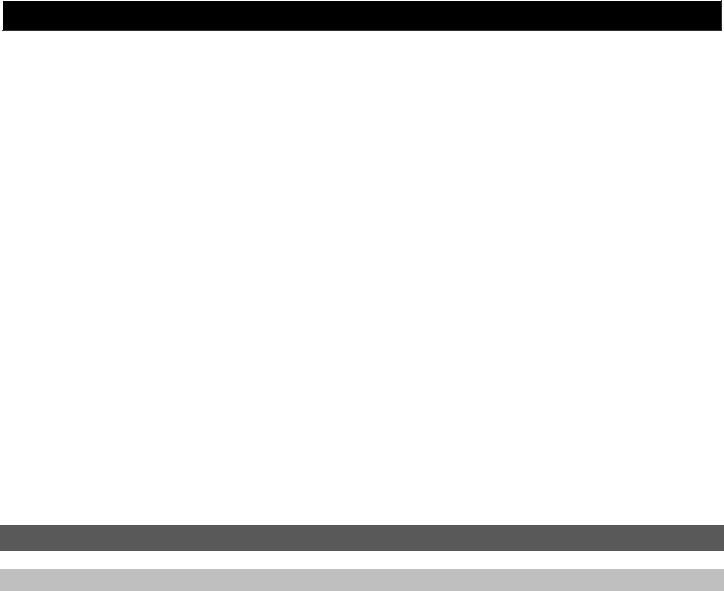
5.Open Live's Preferences window.
•Windows: Options f Preferences.
•Mac OS X: Live Menu f Preferences.
6.Select the MIDI Sync tab on the left-hand side.
7.Select MAX25 as the Control Surface.
•Windows: Set the Control Surface to MAX25 and set the Input and Output to USB Audio Device or AKAI MAX 25 depending on your system.
•Mac: Set the Control Surface, Input, and Output to MAX25.
Note: In Live 8, MAX25 will be the last item in the Control Surface drop-down menu. In Live 9, MAX25 will be shown in an alphabetical list.
8.Under MIDI Ports, next to Input, set the Track and Remote settings to On. This allows Live to accept Track and Remote MIDI from MAX25.
9.To allow Live to synchronize your faders for 1 to 1 control, select Remote next to Output.
10.If you would like the MAX25 to sync to Live's MIDI clock, next to Output select Sync. Be sure the MAX25's Source setting in the Global > Clock menu is set to External.
11.Close the Preferences window.
Program Operation
Live
When using MAX25's Live Program, the controls' behavior is as follows:
Transport Controls (Play, Stop, Rec, etc.): These controls are set to MIDI CC, so they will work accordingly in the software.
Bank 1-4:
•Touch faders: These control the volume level of Tracks 1-4.
•S-switches: These record-arm Tracks 1-4.
Bank 5-8:
•Touch faders: These control the volume level of Tracks 5-8.
•S-switches: These record-arm Tracks 5-8.
X
4

Bank 9-12:
•Touch faders: These will control the top row of any device bank selected by the "blue hand".
•S-switches: Switch 1 will select the previous bank of controls. Switch 2 will select the next bank of controls. Switch 4 will lock the control surface to the currently selected device.
Bank 13-16:
•Touch faders: These will control the bottom row of any device bank selected by the "blue hand".
•S-switches: Switch 1 will select the previous bank of controls. Switch 2 will select the next bank of controls. Switch 4 will lock the control surface to the currently selected device.
Pad Bank A: These pads act as the bottom 8 pads of the currently selected pad bank in Drum Rack.
Pad Bank B: These pads act as the top 8 pads of the currently selected pad bank in Drum Rack.
Notes:
•[SEQ CC] is set to MIDI CC #74, so MAX25 will send CC #74 anytime its Sequencer is on. You can change the CC# in Edit Mode. See the Edit Mode section of the included MAX25
User Guide.
•Controls not mentioned in this mapping are not assigned and can be mapped as you prefer.
LiveKS
This Program is almost the same as the Live Program described above, but this version allows you to turn MAX25's Sequencer on/off by pressing keys on its keyboard. To do this:
1.Press SEQ SELECT so it is lit.
2.Press ON/OFF so it is lit.
3.Press and hold a key on MAX25's keyboard. The Sequence will play (in that key) while the key is being held. When you release the key, the Sequence will stop.
Note: (To "latch" the Sequencer, press [LATCH] so it is lit. When this button is activated, Sequencer playback will continue even after the key is released.)
5

Propellerhead Reason
Reason allows for vast control of its parameters. Propellerhead Software has developed a way to remap a single control surface to each of the modules in Reason. This protocol is called Reason
Remote. We have included all the files necessary to enable Reason to find MAX25 and map its controls to whatever module you have selected in the sequencer.
Setup
1.Install the MAX25 Reason preset file.
Note: You must have the following version of Reason:
•Windows 7, Windows Vista, or Windows XP: Version 3.0.4 (or later)
•Mac OS X: Version 3.0.5 (or later)
Windows 7 and Windows Vista:
1.Double-click the Computer icon on the desktop, then double-click Local Disk (C:).
2.Towards the upper-left of the window, select the Organize menu, and choose Folder and
Search Options.
3.At the top of the window that opens, select the View tab.
4.In the list titled Advanced settings, double-click the Show hidden files and folders option.
5.Click Apply, then click OK. The Folder Options window will close.
6.The Akai Reason Remote Files folder (on the included CD) contains two folders: Lua Codecs and Maps. Open the Lua Codecs folder.
7.Copy the folder titled Akai into the following directory on your computer: C:\Program
Data\Propellerhead Software\Remote\Codecs\Lua Codecs.
8.Next, in the Akai Reason Remote Files folder, open the folder titled Maps
9.Copy the AkaiMAX25_100 file to the following directory on your computer: C:\Program
Data\Propellerhead Software\Remote\Maps.
10.Connect MAX25 to your computer with the included USB cable.
11.Open Reason and select the Edit menu from the top of the screen, and open Preferences.
12.Using the pull-down menu at the top of the Preferences window, choose Control Surfaces And Keyboards.
13.Click the Add button.
14.Select Akai from the Manufacturer list.
15.Select MAX25 from the Model list.
16.Set the In Port to Akai MAX25 Port 1.
17.Set the Out Port to Akai MAX25 Port 1.
18.Click Ok and then close the Preferences window.
6

Windows XP:
1.The Akai Reason Remote Files folder (on the included CD) contains two folders: Lua Codecs and Maps. Open the Lua Codecs folder.
2.Copy the folder titled Akai into the following directory on your computer: C:\Documents and settings\All Users\Application Data\Propellerhead Software\Remote\Codecs\Lua Codecs.
3.Next, in the Akai Reason Remote Files folder, open the folder titled Maps.
4.Copy the AkaiMAX25_100 file to the following directory on your computer: C:\Documents and settings\All Users\Application Data\Propellerhead Software\Remote\Maps.
5.Connect MAX25 to your computer with the included USB cable.
6.Open Reason and select the Edit menu from the top of the screen, and open Preferences.
7.Using the pull-down menu at the top of the Preferences window, choose Control Surfaces And Keyboards.
8.Click the Add button.
9.Select Akai from the Manufacturer list.
10.Select MAX25 from the Model list.
11.Set the In Port to USB Audio Device.
12.Set the Out Port to USB Audio Device.
13.Click Ok and then close the Preferences window.
Mac OS X:
1.The Akai Reason Remote Files folder (the same folder where you found this guide) contains two folders: Lua Codecs and Maps. Open the Lua Codecs folder.
2.Copy the folder titled Akai into the following directory on your computer: Macintosh
HD\Library\Application Support\Propellerhead Software\Remote\CODECS\LUA CODECS.
3.Next, in the Akai Reason Remote Files folder, open the folder titled Maps.
4.Copy the AkaiMAX25_100 folder to the following directory on your computer: Macintosh
HD\Library\Application Support\Propellerhead Software\Remote\Maps.
5.Connect MAX25 to your computer with the included USB cable.
6.Open Reason and select the Edit menu from the top of the screen, and open Preferences.
7.Using the pull-down menu at the top of the Preferences window, choose Control Surfaces And Keyboards.
8.Click the Add button.
9.Select Akai from the Manufacturer list.
10.Select MAX25 from the Model list.
11.Set the In Port to Akai MAX25 Port 1.
12.Set the Out Port to Akai MAX25 Port 1.
13.Click Ok and then close the Preferences window.
2.On MAX25, select the Reason or ReasonKS Program. Press the Value Dial to load it.
Note: If you have edited MAX25's Programs and are unable to load the Program, use the supplied
Vyzex editor to load the Factory Preset Bank and "PUT" or download the factory preset bank into MAX25.
7

Program Operation
Reason
To see how the MAX25 controls are mapped to each module in Reason, please refer to the tables on the following pages.
You can always change how controllers are mapped by modifying the AkaiMAX25_100.remotemap file. This will allow you to customize how Reason and your MAX25 work.
ReasonKS
This Program is almost the same as the Reason Program described above, but this version allows you to turn MAX25's Sequencer on/off by pressing keys on its keyboard. To do this:
1.Press SEQ SELECT so it is lit.
2.Press ON/OFF so it is lit.
3.Press and hold a key on MAX25's keyboard. The Sequence will play (in that key) while the key is being held. When you release the key, the Sequence will stop.
Note: (To "latch" the Sequencer, press [LATCH] so it is lit. When this button is activated,
Sequencer playback will continue even after the key is released.)
8
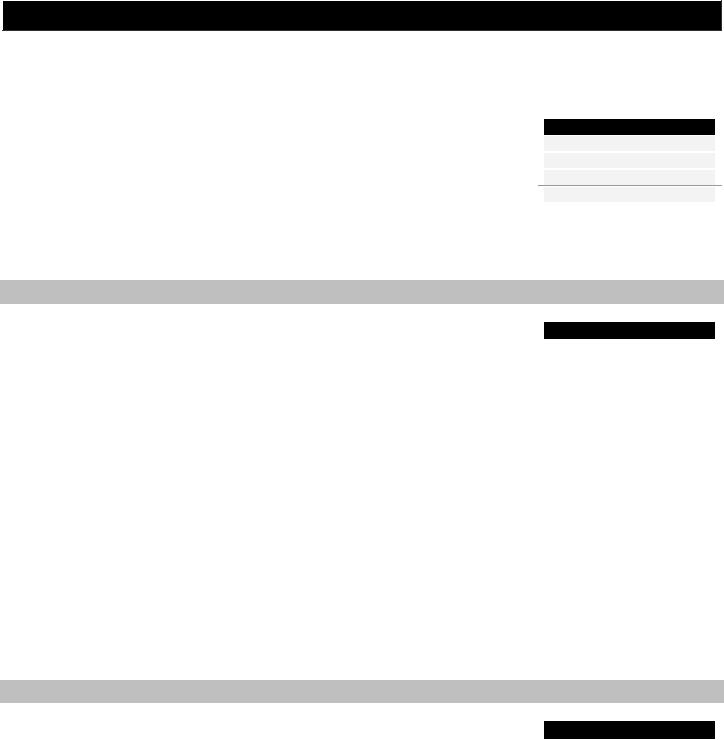
Reason/MAX25 Mappings
Global Controls
MAX25 Control |
|
Reason Function |
|
||
Stop |
|
Stop |
Play |
|
Play |
|
||
Record |
|
Record |
|
||
Switch 3 |
|
Device Select Up |
|
||
Switch 4 |
|
Device Select Down |
|
||
Switch 7 |
|
Program Down |
|
||
Switch 8 |
|
Program Up |
|
Mixer 6:2
MAX25 Control |
Reason Function |
|
Fader 1 |
Channel 1 Level |
|
Fader 2 |
Channel 2 Level |
|
Fader 3 |
Channel 3 Level |
|
Fader 4 |
Channel 4 Level |
|
|
|
|
Fader 5 |
Channel 1 Pan |
|
Fader 6 |
Channel 2 Pan |
|
Fader 7 |
Channel 3 Pan |
|
Fader 8 |
Channel 4 Pan |
|
|
|
|
Fader 9 |
Channel 1 Aux Send |
|
Fader 10 |
Channel 2 Aux Send |
|
Fader 11 |
Channel 3 Aux Send |
|
Fader 12 |
Channel 4 Aux Send |
|
|
|
|
Fader 13 |
Master Level |
|
Fader 14 |
Aux Return |
|
Fader 15 |
|
|
Fader 16 |
|
Combinator
MAX25 Control |
Reason Function |
|
Fader 1 |
Rotary 1 |
|
Fader 2 |
Rotary 2 |
|
Fader 3 |
Rotary 3 |
|
Fader 4 |
Rotary 4 |
Master Keyboard
MAX25 Control |
Reason Function |
|
Keyboard |
Keyboard |
|
Pitch Bend |
Pitch Bend |
|
Mod Wheel |
Mod Wheel |
|
Expression |
Expression |
MAX25 Control |
Reason Function |
|
Switch 1 |
Channel 1 Mute |
|
Switch 2 |
Channel 2 Mute |
|
Switch 3 |
Channel 3 Mute |
|
Switch 4 |
Channel 4 Mute |
|
|
|
|
Switch 9 |
Channel 1 Solo |
|
Switch 10 |
Channel 2 Solo |
|
Switch 11 |
Channel 3 Solo |
|
Switch 12 |
Channel 4 Solo |
MAX25 Control |
Reason Function |
|
Switch 1 |
Button 1 |
|
Switch 2 |
Button 2 |
|
Switch 3 |
Button 3 |
|
Switch 4 |
Button 4 |
9

Mixer 14:2
Group 1:
MAX25 |
Reason |
Control |
Control |
Function |
Variations |
Fader 1 |
Channel 1 Level |
Levels Pan Mutes1 1-7 |
Fader 2 |
Channel 2 Level |
Levels Pan Mutes1 1-7 |
Fader 3 |
Channel 3 Level |
Levels Pan Mutes1 1-7 |
Fader 4 |
Channel 4 Level |
Levels Pan Mutes1 1-7 |
|
|
|
Fader 5 |
Channel 5 Level |
Levels Pan Mutes1 1-7 |
Fader 6 |
Channel 6 Level |
Levels Pan Mutes1 1-7 |
Fader 7 |
Channel 7 Level |
Levels Pan Mutes1 1-7 |
Fader 8 |
Master Level |
Master Level |
|
|
|
Fader 9 |
Channel 1 Pan |
Levels Pan Mutes1 1-7 |
Fader 10 |
Channel 2 Pan |
Levels Pan Mutes1 1-7 |
Fader 11 |
Channel 3 Pan |
Levels Pan Mutes1 1-7 |
Fader 12 |
Channel 4 Pan |
Levels Pan Mutes1 1-7 |
|
|
|
Fader 13 |
Channel 5 Pan |
Levels Pan Mutes1 1-7 |
Fader 14 |
Channel 6 Pan |
Levels Pan Mutes1 1-7 |
Fader 15 |
Channel 7 Pan |
Levels Pan Mutes1 1-7 |
Fader 16 |
|
|
MAX25 |
Reason |
Control |
|
Control |
Function |
Variations |
|
Switch 1 |
Channel 1 Mute |
Levels Pan Mutes1 1-7 |
|
Switch 2 |
Channel 2 Mute |
Levels Pan Mutes1 1-7 |
|
Switch 3 |
Channel 3 Mute |
Levels Pan Mutes1 1-7 |
|
Switch 4 |
Channel 4 Mute |
Levels Pan Mutes1 1-7 |
|
|
|
|
|
Switch 9 |
Channel 5 Mute |
Levels Pan Mutes1 1-7 |
|
Switch 10 |
Channel 6 Mute |
Levels Pan Mutes1 1-7 |
|
Switch 11 |
Channel 7 Mute |
Levels Pan Mutes1 1-7 |
|
Switch 12 |
|
|
Group 2:
MAX25 |
Reason |
Control |
Control |
Function |
Variations |
Fader 1 |
Channel 1 Level |
Levels Sends Mutes1 1-7 |
Fader 2 |
Channel 2 Level |
Levels Sends Mutes1 1-7 |
Fader 3 |
Channel 3 Level |
Levels Sends Mutes1 1-7 |
Fader 4 |
Channel 4 Level |
Levels Sends Mutes1 1-7 |
|
|
|
Fader 5 |
Channel 5 Level |
Levels Sends Mutes1 1-7 |
Fader 6 |
Channel 6 Level |
Levels Sends Mutes1 1-7 |
Fader 7 |
Channel 7 Level |
Levels Sends Mutes1 1-7 |
Fader 8 |
|
|
|
|
|
Fader 9 |
Channel 1 Aux 1 Send |
Levels Sends Mutes1 1-7 |
Fader 10 |
Channel 2 Aux 1 Send |
Levels Sends Mutes1 1-7 |
Fader 11 |
Channel 3 Aux 1 Send |
Levels Sends Mutes1 1-7 |
Fader 12 |
Channel 4 Aux 1 Send |
Levels Sends Mutes1 1-7 |
|
|
|
Fader 13 |
Channel 5 Aux 1 Send |
Levels Sends Mutes1 1-7 |
Fader 14 |
Channel 6 Aux 1 Send |
Levels Sends Mutes1 1-7 |
Fader 15 |
Channel 7 Aux 1 Send |
Levels Sends Mutes1 1-7 |
Fader 16 |
|
|
MAX25 |
|
Reason |
|
Control |
|
|
|||
Control |
|
Function |
|
Variations |
Switch 1 |
|
Channel 1 Mute |
|
Levels Sends Mutes1 1-7 |
Switch 2 |
|
Channel 2 Mute |
|
Levels Sends Mutes1 1-7 |
Switch 3 |
|
Channel 3 Mute |
|
Levels Sends Mutes1 1-7 |
Switch 4 |
|
Channel 4 Mute |
|
Levels Sends Mutee1 1-7 |
|
|
|
|
|
Switch 9 |
|
Channel 5 Mute |
|
Levels Sends Mutes1 1-7 |
Switch 10 |
|
Channel 6 Mute |
|
Levels Sends Mutes1 1-7 |
Switch 11 |
|
Channel 7 Mute |
|
Levels Sends Mutes1 1-7 |
Switch 12 |
|
|
|
|
10
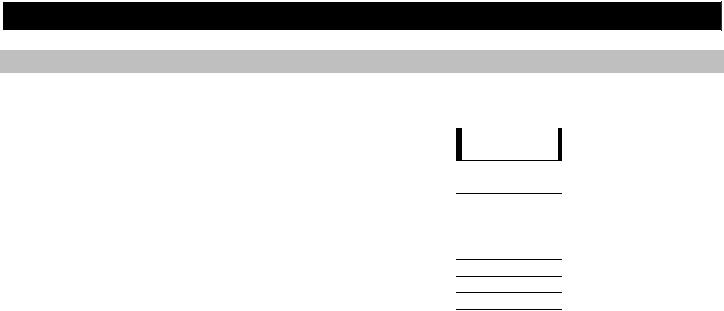
Mixer 14:2 (continued)
Group 3:
MAX25 |
Reason |
Control |
|
MAX25 |
|
Reason |
|
Control |
|
|
|
||||||
Control |
Function |
Variations |
|
Control |
|
Function |
|
Variations |
Fader 1 |
Channel 1 Level |
Levels Sends Mutes2 1-7 |
|
Switch 1 |
|
Channel 1 Mute |
|
Levels Sends Mutes2 1-7 |
Fader 2 |
Channel 2 Level |
Levels Sends Mutes2 1-7 |
|
Switch 2 |
|
Channel 2 Mute |
|
Levels Sends Mutes2 1-7 |
Fader 3 |
Channel 3 Level |
Levels Sends Mutes2 1-7 |
|
Switch 3 |
|
Channel 3 Mute |
|
Levels Sends Mutes2 1-7 |
Fader 4 |
Channel 4 Level |
Levels Sends Mutes2 1-7 |
|
Switch 4 |
|
Channel 4 Mute |
|
Levels Sends Mutes2 1-7 |
|
|
|
|
|
|
|
|
|
Fader 5 |
Channel 5 Level |
Levels Sends Mutes2 1-7 |
|
Switch 5 |
|
Channel 5 Mute |
|
Levels Sends Mutes2 1-7 |
Fader 6 |
Channel 6 Level |
Levels Sends Mutes2 1-7 |
|
Switch 6 |
|
Channel 6 Mute |
|
Levels Sends Mutes2 1-7 |
Fader 7 |
Channel 7 Level |
Levels Sends Mutes2 1-7 |
|
Switch 7 |
|
Channel 7 Mute |
|
Levels Sends Mutes2 1-7 |
Fader 8 |
|
|
|
Switch 8 |
|
|
|
|
|
|
|
|
|
|
|
|
|
Fader 9 |
Channel 1 Aux 2 Send |
Levels Sends Mutes2 1-7 |
|
|
|
|
|
|
Fader 10 |
Channel 2 Aux 2 Send |
Levels Sends Mutes2 1-7 |
|
|
|
|
|
|
Fader 11 |
Channel 3 Aux 2 Send |
Levels Sends Mutes2 1-7 |
|
|
|
|
|
|
Fader 12 |
Channel 4 Aux 2 Send |
Levels Sends Mutes2 1-7 |
|
|
|
|
|
|
|
|
|
|
|
|
|
|
|
Fader 13 |
Channel 5 Aux 2 Send |
Levels Sends Mutes2 1-7 |
|
|
|
|
|
|
Fader 14 |
Channel 6 Aux 2 Send |
Levels Sends Mutes2 1-7 |
|
|
|
|
|
|
Fader 15 |
Channel 7 Aux 2 Send |
Levels Sends Mutes2 1-7 |
|
|
|
|
|
|
Fader 16 |
|
|
|
|
|
|
|
|
11
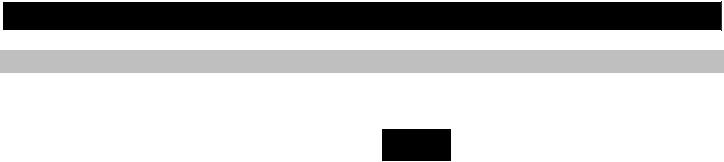
Mixer 14:2 (continued)
Group 4:
MAX25 |
Reason |
Control |
|
Control |
Function |
Variations |
|
Fader 1 |
Channel 1 Level |
Levels Sends Mutes3 1-7 |
|
Fader 2 |
Channel 2 Level |
Levels Sends Mutes3 1-7 |
|
Fader 3 |
Channel 3 Level |
Levels Sends Mutes3 1-7 |
|
Fader 4 |
Channel 4 Level |
Levels Sends Mutes3 1-7 |
|
Fader 5 |
Channel 5 Level |
Levels Sends Mutes3 1-7 |
|
Fader 6 |
Channel 6 Level |
Levels Sends Mutes3 1-7 |
|
Fader 7 |
Channel 7 Level |
Levels Sends Mutes3 1-7 |
|
Fader 8 |
|
|
|
|
|
|
|
Fader 9 |
Channel 8 Level |
Levels Sends Mutes3 1-7 |
|
Fader 10 |
Channel 9 Level |
Levels Sends Mutes3 1-7 |
|
Fader 11 |
Channel 10 Level |
Levels Sends Mutes3 1-7 |
|
Fader 12 |
Channel 11 Level |
Levels Sends Mutes3 1-7 |
|
Fader 13 |
Channel 12 Level |
Levels Sends Mutes3 1-7 |
|
Fader 14 |
Channel 13 Level |
Levels Sends Mutes3 1-7 |
|
Fader 15 |
Channel 14 Level |
Levels Sends Mutes3 1-7 |
|
Fader 16 |
|
|
|
|
|
|
|
Fader 17 |
Channel 1 Aux 3 Send |
Levels Sends Mutes3 1-7 |
|
Fader 18 |
Channel 2 Aux 3 Send |
Levels Sends Mutes3 1-7 |
|
Fader 19 |
Channel 3 Aux 3 Send |
Levels Sends Mutes3 1-7 |
|
Fader 20 |
Channel 4 Aux 3 Send |
Levels Sends Mutes3 1-7 |
|
Fader 21 |
Channel 5 Aux 3 Send |
Levels Sends Mutes3 1-7 |
|
Fader 22 |
Channel 6 Aux 3 Send |
Levels Sends Mutes3 1-7 |
|
Fader 23 |
Channel 7 Aux 3 Send |
Levels Sends Mutes3 1-7 |
|
Fader 24 |
|
|
|
|
|
|
|
Fader 25 |
Channel 8 Aux 3 Send |
Levels Sends Mutes3 1-14 |
|
Fader 26 |
Channel 9 Aux 3 Send |
Levels Sends Mutes3 1-14 |
|
Fader 27 |
Channel 10 Aux 3 Send |
Levels Sends Mutes3 1-14 |
|
Fader 28 |
Channel 11 Aux 3 Send |
Levels Sends Mutes3 1-14 |
|
Fader 29 |
Channel 12 Aux 3 Send |
Levels Sends Mutes3 1-14 |
|
Fader 30 |
Channel 13 Aux 3 Send |
Levels Sends Mutes3 1-14 |
|
Fader 31 |
Channel 14 Aux 3 Send |
Levels Sends Mutes3 1-14 |
|
Fader 32 |
|
|
MAX25 |
Reason |
Control |
|
Control |
Function |
Variations |
|
Switch 1 |
Channel 1 Mute |
Levels Sends Mutes3 1-7 |
|
Switch 2 |
Channel 2 Mute |
Levels Sends Mutes3 1-7 |
|
Switch 3 |
Channel 3 Mute |
Levels Sends Mutes3 1-7 |
|
Switch 4 |
Channel 4 Mute |
Levels Sends Mutes3 1-7 |
|
Switch 5 |
Channel 5 Mute |
Levels Sends Mutes3 1-7 |
|
Switch 6 |
Channel 6 Mute |
Levels Sends Mutes3 1-7 |
|
Switch 7 |
Channel 7 Mute |
Levels Sends Mutes3 1-7 |
|
Switch 8 |
|
|
12
