AKAI MAX49 User Manual
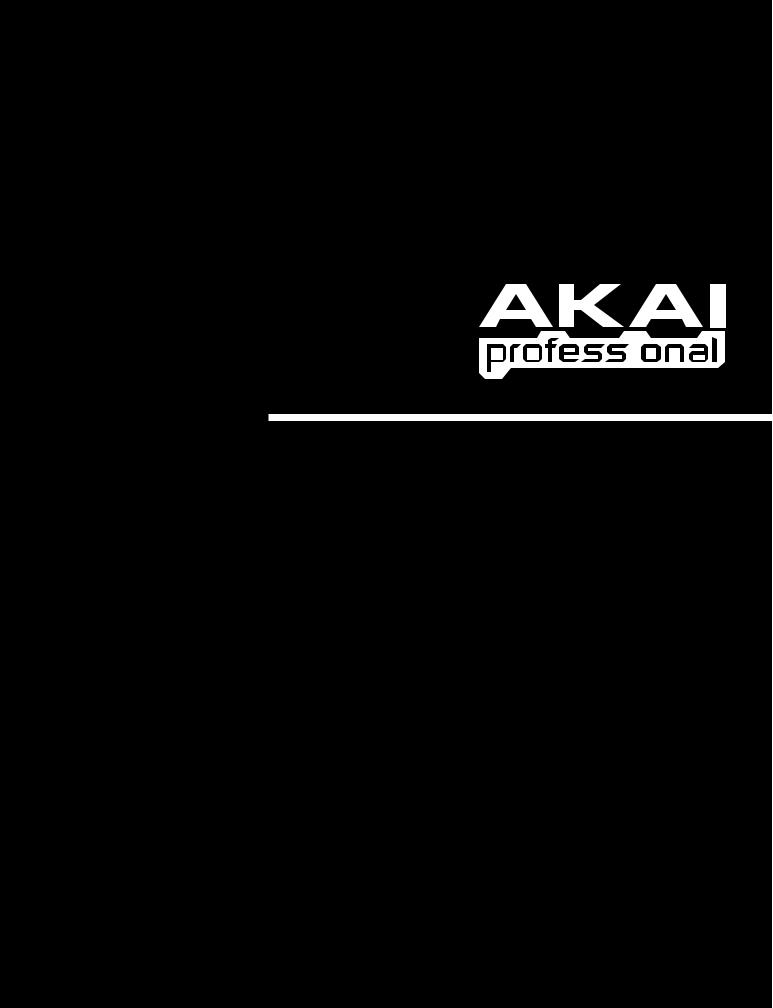
PROGRAM DOCUMENTATION
WWW.AKAIPRO.COM
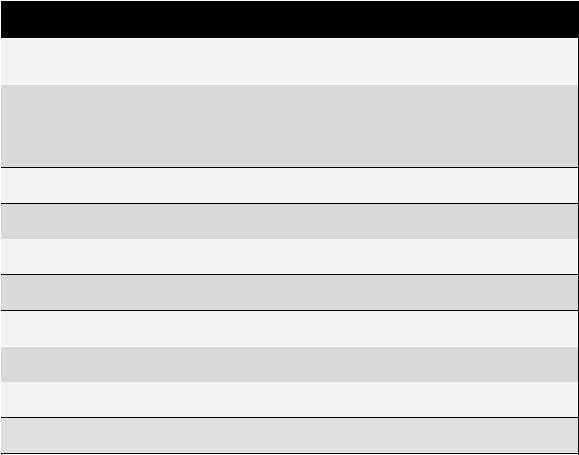
|
|
|
TABLE OF CONTENTS |
|
|
|
|
|
SOFTWARE |
NOTES |
|
|
|
|
This Program is designed to be used with Ableton Live. (MAX49 comes with Ableton Live Lite |
|
Live |
|
|
|
|
Akai Edition.) |
|
|
|
|
For use with Propellerhead Reason. This Program supports the Reason Remote protocol with |
|
|
|
|
|
Reason |
|
supplied codec files, which you may need to install. Each module in Reason will automatically |
|
|
map itself to MAX49's controllers. This allows you to use a single MAX49 preset to control all of |
|
|
|
|
the modules in Reason. |
|
|
|
|
|
Cubase |
For use with Steinberg Cubase. |
|
|
|
|
|
|
Logic Pro |
For use with Apple Logic Pro. |
|
|
|
|
|
|
FL Studio |
|
For use with Image-Line FL Studio. |
|
|
||
|
|
|
|
|
GURU |
For use with FXpansion's GURU. |
|
|
|
|
|
|
Pro Tools |
For use with Pro Tools. |
|
|
|
|
|
|
GM Drums |
|
A standard General MIDI drum and controller mapping, ideal for general drum use. |
|
|
||
|
|
|
|
|
Chrmatic |
A general mapping in which MAX49's PADS use a chromatic scale. |
|
|
|
|
|
|
Generic |
User Programs – for your own use! |
|
|
|
|
|
The included Programs are intended to be a starting point for your use. You can easily edit and store your own Programs (see the EDIT MODE section of the included MAX49 Quickstart Guide). The software mentioned in this manual allows incredible amounts of control with MAX49. By using multiple MIDI channels, controllers, pad modes and program changes, you can easily create some incredible music.
Enjoy!
The Akai Professional Team

Ableton Live
Setup
To install and use the Live controller map, follow these instructions:
1.Download the Ableton Live controller map to your computer from the included CD or from www.akaipro.com/max49.
2.With Live closed, copy the entire MAX49 folder (the folder itself, not just its contents) to the following location in your computer:
Windows 7 or Windows Vista:
C:\Users\[YourUserName]\AppData\Roaming\Ableton\Live [VersionNumber]\Preferences\User Remote Scripts
Note: The AppData folder is a hidden folder. To make this folder visible:
1.On your PC, open Computer.
2.Select the Organize menu at the top of the window, and choose Folder and search options.
3.In the window that opens, select the View tab.
4.Scroll down, locate, and select Show hidden files and folders.
5.Click Apply, then OK.
Windows XP:
C:\Documents and Settings\[YourUserName]\Application Data\Ableton\Live [VersionNumber]\Preferences\User Remote Scripts
Note: The Application Data folder is a hidden folder. To make this folder visible:
1.On your PC, open My Computer.
2.Select the Tools menu at the top of the screen, and choose Folder Options.
3.In the window that opens, select the View tab.
4.Scroll down, locate, and select Show hidden files and folders.
5.Click Apply, then OK.
Mac
Macintosh HD f Users f [YourUserName] f Library f Preferences f Ableton f Live [VersionNumber] f User Remote Scripts
3.Connect MAX49 to your computer with the included USB cable. Open Ableton Live.
4.On MAX49, select the Live or LiveKS Program. Press the VALUE DIAL to load it.
Note: If you have edited MAX49's Programs and are unable to load the Program, use the supplied Vyzex editor to load the Factory Preset Bank and "PUT" or download the factory preset bank into MAX49.
5.Open Live's Preferences window.
Windows: Options f Preferences.
Mac: Live Menu f Preferences.
6.Select the MIDI Sync tab on the left-hand side.
7.Select MAX49 as the Control Surface.
Windows: Set the Control Surface to MAX49 and set the Input and Output to USB Audio Device. Mac: Set the Control Surface, Input, and Output to MAX49.
Note: MAX49 will be the last item in the Control Surface drop-down menu.
8.Under MIDI Ports, next to Input, set the Track and Remote settings to On. This allows Live to accept Track and Remote MIDI from MAX49.
9.Close the Preferences window.
3
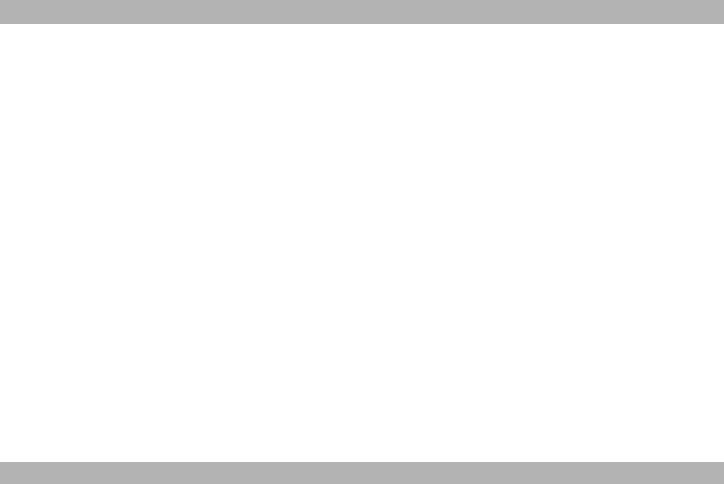
Live
When using MAX49's Live Program, the controls' behavior is as follows:
TRANSPORT CONTROLS (Play, Stop, Rec, etc.): These controls are set to MIDI CC, so they will work accordingly in the software.
BANK 1-8:
TOUCH FADERS: These control various parameters in your software Devices (Instruments, Audio Effects, etc.).
S-SWITCHES: These switch the TOUCH FADERS between various "banks" so you can control different sets of parameters within that Device.
BANK 9-16:
TOUCH FADERS: These control the volume level of Tracks 1-8.
S-SWITCHES: These record-arm Tracks 1-8.
BANK 17-24:
TOUCH FADERS: These control the Send A levels of Tracks 1-8.
S-SWITCHES: These record-arm Tracks 1-8.
BANK 25-32:
TOUCH FADERS: These control the Send B levels of Tracks 1-8.
S-SWITCHES: These record-arm Tracks 1-8.
Note: [SEQ CC] is set to MIDI CC #74, so MAX49 will send CC #74 anytime its Sequencer is on. You can change the CC# in Edit Mode. See the EDIT MODE section of the included MAX49 Quickstart Guide.
LiveKS
This Program is almost the same as the Live Program described above, but this version allows you to turn MAX49's Sequencer on/off by pressing keys on its KEYBOARD. To do this:
1.Press SEQ SELECT so it is lit.
2.Press ON/OFF so it is lit.
3.Press and hold a key on MAX49's KEYBOARD. The Sequence will play (in that key) while the key is being held. When you release the key, the Sequence will stop.
Note: (To "latch" the Sequencer, press [LATCH] so it is lit. When this button is activated, Sequencer playback will continue even after the key is released.)
4

Propellerhead Reason
Reason allows for vast control of its parameters. Propellerhead Software has developed a way to remap a single control surface to each of the modules in Reason. This protocol is called Reason Remote. We have included all the files necessary to enable Reason to find MAX49 and map its controls to whatever module you have selected in the sequencer.
Setup
1.Install the MAX49/Reason preset file.
Note: You must have the following version of Reason:
•Windows 7/Vista/XP: Version 3.0.4 (or later)
•Mac: Reason Version 3.0.5 (or later)
Windows 7/Vista
1.Double-click the Computer icon on the desktop, then double-click Local Disk (C:).
2.Towards the upper-left of the window, select the Organize menu, and choose Folder and Search Options.
3.At the top of the window that opens, select the View tab.
4.In the list titled Advanced settings, double-click the Show hidden files and folders option.
5.Click Apply, then click OK. The Folder Options window will close.
6.The Akai Reason Remote Files folder (on the included CD) contains two folders: Lua Codecs and Maps. Open the Lua Codecs folder.
7.Copy the folder titled Akai into the following directory on your computer: C:\Program Data\Propellerhead
Software\Remote\Codecs\Lua Codecs.
8.Next, in the Akai Reason Remote Files folder, open the folder titled Maps
9.Copy the AkaiMAX49_100 file to the following directory on your computer: C:\Program Data\Propellerhead
Software\Remote\Maps.
10.Connect MAX49 to your computer with the included USB cable.
11.Open Reason and select the Edit menu from the top of the screen, and open Preferences.
12.Using the pull-down menu at the top of the Preferences window, choose Control Surfaces And Keyboards.
13.Click the Add button.
14.Select Akai from the Manufacturer list.
15.Set the In Port to USB Audio Device.
16.Set the Out Port to USB Audio Device.
17.Click Ok and then close the Preferences window.
Windows XP
1.The Akai Reason Remote Files folder (on the included CD) contains two folders: Lua Codecs and Maps. Open the Lua Codecs folder.
2.Copy the folder titled Akai into the following directory on your computer: C:\Documents and settings\All
Users\Application Data\Propellerhead Software\Remote\Codecs\Lua Codecs.
3.Next, in the Akai Reason Remote Files folder, open the folder titled Maps.
4.Copy the AkaiMAX49_100 file to the following directory on your computer: C:\Documents and settings\All
Users\Application Data\Propellerhead Software\Remote\Maps.
5.Connect MAX49 to your computer with the included USB cable.
6.Open Reason and select the Edit menu from the top of the screen, and open Preferences.
7.Using the pull-down menu at the top of the Preferences window, choose Control Surfaces And Keyboards.
8.Click the Add button.
9.Select Akai from the Manufacturer list.
10.Set the In Port to USB Audio Device.
11.Set the Out Port to USB Audio Device.
12.Click Ok and then close the Preferences window.
5

Macintosh
1.The Akai Reason Remote Files folder (the same folder where you found this guide) contains two folders:
Lua Codecs and Maps. Open the Lua Codecs folder.
2.Copy the folder titled Akai into the following directory on your computer: Macintosh HD\Library\Application
Support\Propellerhead Software\Remote\CODECS\LUA CODECS.
3.Next, in the Akai Reason Remote Files folder, open the folder titled Maps.
4.Copy the AkaiMAX49_100 folder to the following directory on your computer: Macintosh
HD\Library\Application Support\Propellerhead Software\Remote\Maps.
5.Connect MAX49 to your computer with the included USB cable.
6.Open Reason and select the Edit menu from the top of the screen, and open Preferences.
7.Using the pull-down menu at the top of the Preferences window, choose Control Surfaces And Keyboards.
8.Click the Add button.
9.Select Akai from the Manufacturer list.
10.Set the In Port to Akai MAX49 Port 1.
11.Set the Out Port to Akai MAX49 Port 1.
12.Click Ok and then close the Preferences window.
2.On MAX49, select the Reason or ReasonKS Program. Press the VALUE DIAL to load it.
Note: If you have edited MAX49's Programs and are unable to load the Program, use the supplied Vyzex editor to load the Factory Preset Bank and "PUT" or download the factory preset bank into MAX49.
Reason
To see how the MAX49 controls are mapped to each module in Reason, please refer to the tables on the following pages. You can always change how controllers are mapped by modifying the MAX49.remotemap file. This will allow you to customize how Reason and your MAX49 work.
ReasonKS
This Program is almost the same as the Reason Program described above, but this version allows you to turn MAX49's Sequencer on/off by pressing keys on its KEYBOARD. To do this:
1.Press SEQ SELECT so it is lit.
2.Press ON/OFF so it is lit.
3.Press and hold a key on MAX49's KEYBOARD. The Sequence will play (in that key) while the key is being held. When you release the key, the Sequence will stop.
Note: (To "latch" the Sequencer, press [LATCH] so it is lit. When this button is activated, Sequencer playback will continue even after the key is released.)
6

Reason/MAX49 Mappings
::: GLOBAL CONTROLLERS :::
|
MAX49 CONTROL |
REASON FUNCTION |
|
||||
|
|
Stop |
Stop |
|
|
||
|
|
Play |
Play |
|
|
||
|
Record |
Record |
|
||||
|
Switch 7 |
Device Select Up |
|
||||
|
Switch 8 |
Device Select Down |
|
||||
|
Switch 15 |
Program Down |
|
||||
|
Switch 16 |
Program Up |
|
||||
MIXER 6:2 |
|
|
|
|
|
|
|
|
|
|
|
|
|
||
|
MAX49 CONTROL |
|
|
REASON FUNCTION |
|||
|
Fader 1 |
|
|
Channel 1 |
Level |
||
|
Fader 2 |
|
|
Channel 2 |
Level |
||
|
Fader 3 |
|
|
Channel 3 |
Level |
||
|
Fader 4 |
|
|
Channel 4 |
Level |
||
|
Fader 5 |
|
|
Channel 5 |
Level |
||
|
Fader 6 |
|
|
Channel 6 |
Level |
||
|
Fader 7 |
|
|
|
|
|
|
|
Fader 8 |
|
|
Master Level |
|||
|
|
|
|
|
|
|
|
|
Fader 9 |
|
|
Channel 1 |
Pan |
||
|
Fader 10 |
|
|
Channel 2 |
Pan |
||
|
Fader 11 |
|
|
Channel 3 |
Pan |
||
|
Fader 12 |
|
|
Channel 4 |
Pan |
||
|
Fader 13 |
|
|
Channel 5 |
Pan |
||
|
Fader 14 |
|
|
Channel 6 |
Pan |
||
|
Fader 15 |
|
|
|
|
|
|
|
Fader 16 |
|
|
|
|
|
|
|
|
|
|
|
|
||
|
Fader 17 |
|
|
Channel 1 Aux Send |
|||
|
Fader 18 |
|
|
Channel 2 Aux Send |
|||
|
Fader 19 |
|
|
Channel 3 Aux Send |
|||
|
Fader 20 |
|
|
Channel 4 Aux Send |
|||
|
Fader 21 |
|
|
Channel 5 Aux Send |
|||
|
Fader 22 |
|
|
Channel 6 Aux Send |
|||
|
Fader 23 |
|
|
|
|
|
|
|
Fader 24 |
|
|
Aux Return |
|||
COMBINATOR |
|
|
|
|
|
|
|
|
|
|
|
|
|
||
|
MAX49 CONTROL |
|
|
REASON FUNCTION |
|
||
|
Fader 1 |
|
|
Rotary 1 |
|
|
|
|
Fader 2 |
|
|
Rotary 2 |
|
|
|
|
Fader 3 |
|
|
Rotary 3 |
|
|
|
|
Fader 4 |
|
|
Rotary 4 |
|
|
|
::: MASTER KEYBOARD :::
|
MAX49 CONTROL |
REASON FUNCTION |
|
|
Keyboard |
Keyboard |
|
|
Pitch Bend |
Pitch Bend |
|
|
Mod Wheel |
Mod Wheel |
|
|
Expression |
Expression |
|
MAX49 CONTROL |
REASON FUNCTION |
|
Switch 1 |
Channel 1 Mute |
|
Switch 2 |
Channel 2 Mute |
|
Switch 3 |
Channel 3 Mute |
|
Switch 4 |
Channel 4 Mute |
|
Switch 5 |
Channel 5 Mute |
|
Switch 6 |
Channel 6 Mute |
|
Switch 7 |
|
|
Switch 8 |
|
|
|
|
|
Switch 9 |
Channel 1 Solo |
|
Switch 10 |
Channel 2 Solo |
|
Switch 11 |
Channel 3 Solo |
|
Switch 12 |
Channel 4 Solo |
|
Switch 13 |
Channel 5 Solo |
|
Switch 14 |
Channel 6 Solo |
|
Switch 15 |
|
|
Switch 16 |
|
|
MAX49 CONTROL |
|
REASON FUNCTION |
|
|
||
|
Switch 1 |
Button 1 |
|
|
Switch 2 |
Button 2 |
|
|
Switch 3 |
Button 3 |
|
|
Switch 4 |
Button 4 |
|
7

MIXER 14:2
GROUP 1:
MAX49 |
REASON |
CONTROL |
CONTROL |
FUNCTION |
VARIATIONS |
Fader 1 |
Channel 1 Level |
Levels Pan Mutes1 1-14 |
Fader 2 |
Channel 2 Level |
Levels Pan Mutes1 1-14 |
Fader 3 |
Channel 3 Level |
Levels Pan Mutes1 1-14 |
Fader 4 |
Channel 4 Level |
Levels Pan Mutes1 1-14 |
Fader 5 |
Channel 5 Level |
Levels Pan Mutes1 1-14 |
Fader 6 |
Channel 6 Level |
Levels Pan Mutes1 1-14 |
Fader 7 |
Channel 7 Level |
Levels Pan Mutes1 1-14 |
Fader 8 |
Master Level |
All Groups |
|
|
|
Fader 9 |
Channel 8 Level |
Levels Pan Mutes1 1-14 |
Fader 10 |
Channel 9 Level |
Levels Pan Mutes1 1-14 |
Fader 11 |
Channel 10 Level |
Levels Pan Mutes1 1-14 |
Fader 12 |
Channel 11 Level |
Levels Pan Mutes1 1-14 |
Fader 13 |
Channel 12 Level |
Levels Pan Mutes1 1-14 |
Fader 14 |
Channel 13 Level |
Levels Pan Mutes1 1-14 |
Fader 15 |
Channel 14 Level |
Levels Pan Mutes1 1-14 |
Fader 16 |
|
|
|
|
|
Fader 17 |
Channel 1 Pan |
Levels Pan Mutes1 1-14 |
Fader 18 |
Channel 2 Pan |
Levels Pan Mutes1 1-14 |
Fader 19 |
Channel 3 Pan |
Levels Pan Mutes1 1-14 |
Fader 20 |
Channel 4 Pan |
Levels Pan Mutes1 1-14 |
Fader 21 |
Channel 5 Pan |
Levels Pan Mutes1 1-14 |
Fader 22 |
Channel 6 Pan |
Levels Pan Mutes1 1-14 |
Fader 23 |
Channel 7 Pan |
Levels Pan Mutes1 1-14 |
Fader 24 |
|
|
|
|
|
Fader 25 |
Channel 8 Pan |
Levels Pan Mutes1 1-14 |
Fader 26 |
Channel 9 Pan |
Levels Pan Mutes1 1-14 |
Fader 27 |
Channel 10 Pan |
Levels Pan Mutes1 1-14 |
Fader 28 |
Channel 11 Pan |
Levels Pan Mutes1 1-14 |
Fader 29 |
Channel 12 Pan |
Levels Pan Mutes1 1-14 |
Fader 30 |
Channel 13 Pan |
Levels Pan Mutes1 1-14 |
Fader 31 |
Channel 14 Pan |
Levels Pan Mutes1 1-14 |
Fader 32 |
|
|
MAX49 |
REASON |
CONTROL |
|
CONTROL |
FUNCTION |
VARIATIONS |
|
Switch 1 |
Channel 1 Mute |
Levels Pan Mutes1 1-14 |
|
Switch 2 |
Channel 2 Mute |
Levels Pan Mutes1 1-14 |
|
Switch 3 |
Channel 3 Mute |
Levels Pan Mutes1 1-14 |
|
Switch 4 |
Channel 4 Mute |
Levels Pan Mutes1 1-14 |
|
Switch 5 |
Channel 5 Mute |
Levels Pan Mutes1 1-14 |
|
Switch 6 |
Channel 6 Mute |
Levels Pan Mutes1 1-14 |
|
Switch 7 |
|
|
|
Switch 8 |
|
|
|
|
|
|
|
Switch 9 |
Channel 8 Mute |
Levels Pan Mutes1 1-14 |
|
Switch 10 |
Channel 9 Mute |
Levels Pan Mutes1 1-14 |
|
Switch 11 |
Channel 10 Mute |
Levels Pan Mutes1 1-14 |
|
Switch 12 |
Channel 11 Mute |
Levels Pan Mutes1 1-14 |
|
Switch 13 |
Channel 12 Mute |
Levels Pan Mutes1 1-14 |
|
Switch 14 |
Channel 13 Mute |
Levels Pan Mutes1 1-14 |
|
Switch 15 |
|
|
|
Switch 16 |
|
|
8

MIXER 14:2 (continued)
GROUP 2:
MAX49 |
REASON |
CONTROL |
CONTROL FUNCTION |
VARIATIONS |
|
Fader 1 |
Channel 1 Level |
Levels Sends Mutes1 1-14 |
Fader 2 |
Channel 2 Level |
Levels Sends Mutes1 1-14 |
Fader 3 |
Channel 3 Level |
Levels Sends Mutes1 1-14 |
Fader 4 |
Channel 4 Level |
Levels Sends Mutes1 1-14 |
Fader 5 |
Channel 5 Level |
Levels Sends Mutes1 1-14 |
Fader 6 |
Channel 6 Level |
Levels Sends Mutes1 1-14 |
Fader 7 |
Channel 7 Level |
Levels Sends Mutes1 1-14 |
Fader 8 |
|
|
|
|
|
Fader 9 |
Channel 8 Level |
Levels Sends Mutes1 1-14 |
Fader 10 |
Channel 9 Level |
Levels Sends Mutes1 1-14 |
Fader 11 |
Channel 10 Level |
Levels Sends Mutes1 1-14 |
Fader 12 |
Channel 11 Level |
Levels Sends Mutes1 1-14 |
Fader 13 |
Channel 12 Level |
Levels Sends Mutes1 1-14 |
Fader 14 |
Channel 13 Level |
Levels Sends Mutes1 1-14 |
Fader 15 |
Channel 14 Level |
Levels Sends Mutes1 1-14 |
Fader 16 |
|
|
|
|
|
Fader 17 |
Channel 1 Aux 1 Send |
Levels Sends Mutes1 1-14 |
Fader 18 |
Channel 2 Aux 1 Send |
Levels Sends Mutes1 1-14 |
Fader 19 |
Channel 3 Aux 1 Send |
Levels Sends Mutes1 1-14 |
Fader 20 |
Channel 4 Aux 1 Send |
Levels Sends Mutes1 1-14 |
Fader 21 |
Channel 5 Aux 1 Send |
Levels Sends Mutes1 1-14 |
Fader 22 |
Channel 6 Aux 1 Send |
Levels Sends Mutes1 1-14 |
Fader 23 |
Channel 7 Aux 1 Send |
Levels Sends Mutes1 1-14 |
Fader 24 |
|
|
|
|
|
Fader 25 |
Channel 8 Aux 1 Send |
Levels Sends Mutes1 1-14 |
Fader 26 |
Channel 9 Aux 1 Send |
Levels Sends Mutes1 1-14 |
Fader 27 |
Channel 10 Aux 1 Send |
Levels Sends Mutes1 1-14 |
Fader 28 |
Channel 11 Aux 1 Send |
Levels Sends Mutes1 1-14 |
Fader 29 |
Channel 12 Aux 1 Send |
Levels Sends Mutes1 1-14 |
Fader 30 |
Channel 13 Aux 1 Send |
Levels Sends Mutes1 1-14 |
Fader 31 |
Channel 14 Aux 1 Send |
Levels Sends Mutes1 1-14 |
Fader 32 |
|
|
MAX49 |
REASON |
CONTROL |
|
CONTROL |
FUNCTION |
VARIATIONS |
|
Switch 1 |
Channel 1 Mute |
Levels Sends Mutes1 1-14 |
|
Switch 2 |
Channel 2 Mute |
Levels Sends Mutes1 1-14 |
|
Switch 3 |
Channel 3 Mute |
Levels Sends Mutes1 1-14 |
|
Switch 4 |
Channel 4 Mute |
Levels Sends Mutes1 1-14 |
|
Switch 5 |
Channel 5 Mute |
Levels Sends Mutes1 1-14 |
|
Switch 6 |
Channel 6 Mute |
Levels Sends Mutes1 1-14 |
|
Switch 7 |
|
|
|
Switch 8 |
|
|
|
|
|
|
|
Switch 9 |
Channel 8 Mute |
Levels Sends Mutes1 1-14 |
|
Switch 10 |
Channel 9 Mute |
Levels Sends Mutes1 1-14 |
|
Switch 11 |
Channel 10 Mute |
Levels Sends Mutes1 1-14 |
|
Switch 12 |
Channel 11 Mute |
Levels Sends Mutes1 1-14 |
|
Switch 13 |
Channel 12 Mute |
Levels Sends Mutes1 1-14 |
|
Switch 14 |
Channel 13 Mute |
Levels Sends Mutes1 1-14 |
|
Switch 15 |
|
|
|
Switch 16 |
|
|
9

MIXER 14:2 (continued)
GROUP 3:
MAX49 |
REASON |
CONTROL |
CONTROL FUNCTION |
VARIATIONS |
|
Fader 1 |
Channel 1 Level |
Levels Sends Mutes2 1-14 |
Fader 2 |
Channel 2 Level |
Levels Sends Mutes2 1-14 |
Fader 3 |
Channel 3 Level |
Levels Sends Mutes2 1-14 |
Fader 4 |
Channel 4 Level |
Levels Sends Mutes2 1-14 |
Fader 5 |
Channel 5 Level |
Levels Sends Mutes2 1-14 |
Fader 6 |
Channel 6 Level |
Levels Sends Mutes2 1-14 |
Fader 7 |
Channel 7 Level |
Levels Sends Mutes2 1-14 |
Fader 8 |
|
|
|
|
|
Fader 9 |
Channel 8 Level |
Levels Sends Mutes2 1-14 |
Fader 10 |
Channel 9 Level |
Levels Sends Mutes2 1-14 |
Fader 11 |
Channel 10 Level |
Levels Sends Mutes2 1-14 |
Fader 12 |
Channel 11 Level |
Levels Sends Mutes2 1-14 |
Fader 13 |
Channel 12 Level |
Levels Sends Mutes2 1-14 |
Fader 14 |
Channel 13 Level |
Levels Sends Mutes2 1-14 |
Fader 15 |
Channel 14 Level |
Levels Sends Mutes2 1-14 |
Fader 16 |
|
|
|
|
|
Fader 17 |
Channel 1 Aux 2 Send |
Levels Sends Mutes2 1-14 |
Fader 18 |
Channel 2 Aux 2 Send |
Levels Sends Mutes2 1-14 |
Fader 19 |
Channel 3 Aux 2 Send |
Levels Sends Mutes2 1-14 |
Fader 20 |
Channel 4 Aux 2 Send |
Levels Sends Mutes2 1-14 |
Fader 21 |
Channel 5 Aux 2 Send |
Levels Sends Mutes2 1-14 |
Fader 22 |
Channel 6 Aux 2 Send |
Levels Sends Mutes2 1-14 |
Fader 23 |
Channel 7 Aux 2 Send |
Levels Sends Mutes2 1-14 |
Fader 24 |
|
|
|
|
|
Fader 25 |
Channel 8 Aux 2 Send |
Levels Sends Mutes2 1-14 |
Fader 26 |
Channel 9 Aux 2 Send |
Levels Sends Mutes2 1-14 |
Fader 27 |
Channel 10 Aux 2 Send |
Levels Sends Mutes2 1-14 |
Fader 28 |
Channel 11 Aux 2 Send |
Levels Sends Mutes2 1-14 |
Fader 29 |
Channel 12 Aux 2 Send |
Levels Sends Mutes2 1-14 |
Fader 30 |
Channel 13 Aux 2 Send |
Levels Sends Mutes2 1-14 |
Fader 31 |
Channel 14 Aux 2 Send |
Levels Sends Mutes2 1-14 |
Fader 32 |
|
|
MAX49 |
REASON |
CONTROL |
|
CONTROL |
FUNCTION |
VARIATIONS |
|
Switch 1 |
Channel 1 Mute |
Levels Sends Mutes2 1-14 |
|
Switch 2 |
Channel 2 Mute |
Levels Sends Mutes2 1-14 |
|
Switch 3 |
Channel 3 Mute |
Levels Sends Mutes2 1-14 |
|
Switch 4 |
Channel 4 Mute |
Levels Sends Mutes2 1-14 |
|
Switch 5 |
Channel 5 Mute |
Levels Sends Mutes2 1-14 |
|
Switch 6 |
Channel 6 Mute |
Levels Sends Mutes2 1-14 |
|
Switch 7 |
|
|
|
Switch 8 |
|
|
|
|
|
|
|
Switch 9 |
Channel 8 Mute |
Levels Sends Mutes2 1-14 |
|
Switch 10 |
Channel 9 Mute |
Levels Sends Mutes2 1-14 |
|
Switch 11 |
Channel 10 Mute |
Levels Sends Mutes2 1-14 |
|
Switch 12 |
Channel 11 Mute |
Levels Sends Mutes2 1-14 |
|
Switch 13 |
Channel 12 Mute |
Levels Sends Mutes2 1-14 |
|
Switch 14 |
Channel 13 Mute |
Levels Sends Mutes2 1-14 |
|
Switch 15 |
|
|
|
Switch 16 |
|
|
10

MIXER 14:2 (continued)
GROUP 4:
MAX49 |
REASON |
CONTROL |
CONTROL FUNCTION |
VARIATIONS |
|
Fader 1 |
Channel 1 Level |
Levels Sends Mutes3 1-14 |
Fader 2 |
Channel 2 Level |
Levels Sends Mutes3 1-14 |
Fader 3 |
Channel 3 Level |
Levels Sends Mutes3 1-14 |
Fader 4 |
Channel 4 Level |
Levels Sends Mutes3 1-14 |
Fader 5 |
Channel 5 Level |
Levels Sends Mutes3 1-14 |
Fader 6 |
Channel 6 Level |
Levels Sends Mutes3 1-14 |
Fader 7 |
Channel 7 Level |
Levels Sends Mutes3 1-14 |
Fader 8 |
|
|
|
|
|
Fader 9 |
Channel 8 Level |
Levels Sends Mutes3 1-14 |
Fader 10 |
Channel 9 Level |
Levels Sends Mutes3 1-14 |
Fader 11 |
Channel 10 Level |
Levels Sends Mutes3 1-14 |
Fader 12 |
Channel 11 Level |
Levels Sends Mutes3 1-14 |
Fader 13 |
Channel 12 Level |
Levels Sends Mutes3 1-14 |
Fader 14 |
Channel 13 Level |
Levels Sends Mutes3 1-14 |
Fader 15 |
Channel 14 Level |
Levels Sends Mutes3 1-14 |
Fader 16 |
|
|
|
|
|
Fader 17 |
Channel 1 Aux 3 Send |
Levels Sends Mutes3 1-14 |
Fader 18 |
Channel 2 Aux 3 Send |
Levels Sends Mutes3 1-14 |
Fader 19 |
Channel 3 Aux 3 Send |
Levels Sends Mutes3 1-14 |
Fader 20 |
Channel 4 Aux 3 Send |
Levels Sends Mutes3 1-14 |
Fader 21 |
Channel 5 Aux 3 Send |
Levels Sends Mutes3 1-14 |
Fader 22 |
Channel 6 Aux 3 Send |
Levels Sends Mutes3 1-14 |
Fader 23 |
Channel 7 Aux 3 Send |
Levels Sends Mutes3 1-14 |
Fader 24 |
|
|
|
|
|
Fader 25 |
Channel 8 Aux 3 Send |
Levels Sends Mutes3 1-14 |
Fader 26 |
Channel 9 Aux 3 Send |
Levels Sends Mutes3 1-14 |
Fader 27 |
Channel 10 Aux 3 Send |
Levels Sends Mutes3 1-14 |
Fader 28 |
Channel 11 Aux 3 Send |
Levels Sends Mutes3 1-14 |
Fader 29 |
Channel 12 Aux 3 Send |
Levels Sends Mutes3 1-14 |
Fader 30 |
Channel 13 Aux 3 Send |
Levels Sends Mutes3 1-14 |
Fader 31 |
Channel 14 Aux 3 Send |
Levels Sends Mutes3 1-14 |
Fader 32 |
|
|
MAX49 |
REASON |
CONTROL |
|
CONTROL |
FUNCTION |
VARIATIONS |
|
Switch 1 |
Channel 1 Mute |
Levels Sends Mutes3 1-14 |
|
Switch 2 |
Channel 2 Mute |
Levels Sends Mutes3 1-14 |
|
Switch 3 |
Channel 3 Mute |
Levels Sends Mutes3 1-14 |
|
Switch 4 |
Channel 4 Mute |
Levels Sends Mutes3 1-14 |
|
Switch 5 |
Channel 5 Mute |
Levels Sends Mutes3 1-14 |
|
Switch 6 |
Channel 6 Mute |
Levels Sends Mutes3 1-14 |
|
Switch 7 |
|
|
|
Switch 8 |
|
|
|
|
|
|
|
Switch 9 |
Channel 8 Mute |
Levels Sends Mutes3 1-14 |
|
Switch 10 |
Channel 9 Mute |
Levels Sends Mutes3 1-14 |
|
Switch 11 |
Channel 10 Mute |
Levels Sends Mutes3 1-14 |
|
Switch 12 |
Channel 11 Mute |
Levels Sends Mutes3 1-14 |
|
Switch 13 |
Channel 12 Mute |
Levels Sends Mutes3 1-14 |
|
Switch 14 |
Channel 13 Mute |
Levels Sends Mutes3 1-14 |
|
Switch 15 |
|
|
|
Switch 16 |
|
|
11
