AKAI MPC500 User Manual
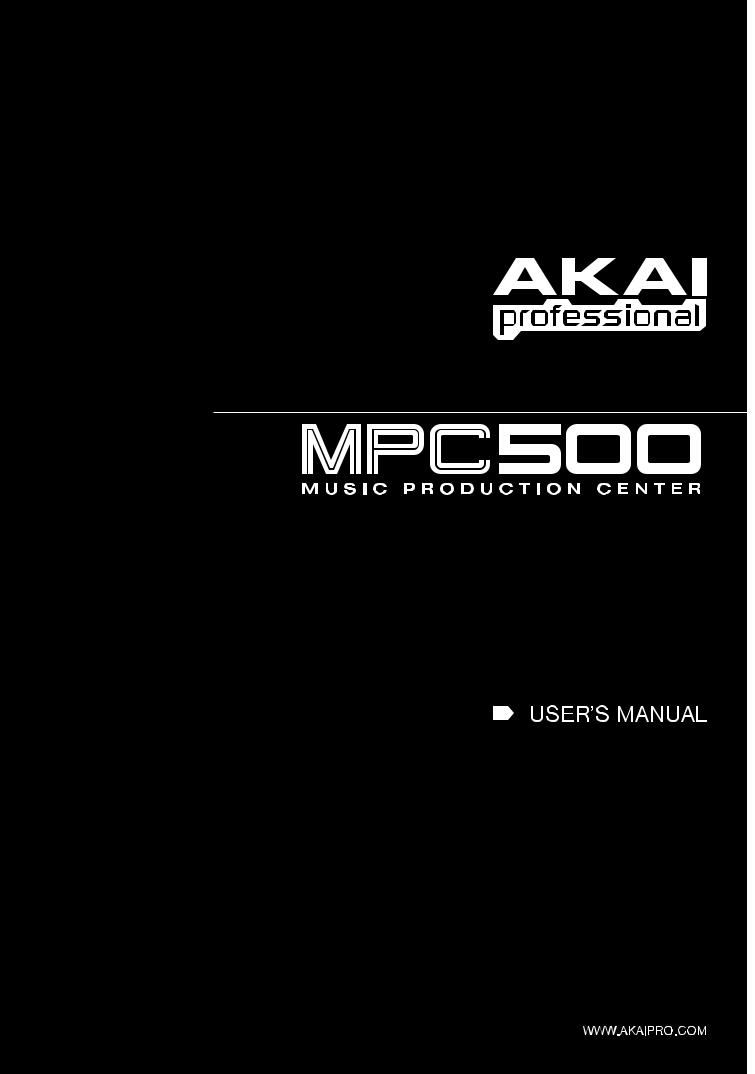
Chapter 1: Introduction...................................................................................................................... |
1 |
|
Overview ....................................................................................................................................................................................... |
1 |
|
|
Top Panel.................................................................................................................................................................................................. |
1 |
|
Front Panel ............................................................................................................................................................................................... |
4 |
|
Rear Panel ................................................................................................................................................................................................ |
4 |
|
Bottom Panel............................................................................................................................................................................................ |
5 |
Hooking Up Your MPC500......................................................................................................................................................... |
6 |
|
MPC500 Basic Concepts and Terminology............................................................................................................................... |
7 |
|
|
Sequence................................................................................................................................................................................................... |
7 |
|
Track......................................................................................................................................................................................................... |
7 |
|
Song.......................................................................................................................................................................................................... |
7 |
|
Sample...................................................................................................................................................................................................... |
7 |
|
Drum Pad.................................................................................................................................................................................................. |
7 |
|
Program .................................................................................................................................................................................................... |
7 |
Note Number, Velocity, and Length........................................................................................................................................................ |
8 |
|
|
RAM......................................................................................................................................................................................................... |
8 |
|
Memory Card ........................................................................................................................................................................................... |
8 |
Operating Modes.......................................................................................................................................................................... |
8 |
|
|
Sequence Mode ([Sequence]) .................................................................................................................................................................. |
8 |
|
Track Mode ([Track]) .............................................................................................................................................................................. |
8 |
Slider Mode ([Mode] + [Pad1]) ............................................................................................................................................................... |
8 |
|
Load Mode ([Mode] + [Pad2]) ................................................................................................................................................................ |
8 |
|
Save Mode ([Mode] + [Pad3])................................................................................................................................................................. |
8 |
|
Record Mode ([Mode] + [Pad4]) ............................................................................................................................................................. |
8 |
|
Trim Mode ([Mode] + [Pad5])................................................................................................................................................................. |
9 |
|
Program Mode ([Mode] + [Pad6])........................................................................................................................................................... |
9 |
|
MIDI/Sync Mode ([Mode] + [Pad7]) ...................................................................................................................................................... |
9 |
|
Other Mode ([Mode] + [Pad8]) ............................................................................................................................................................... |
9 |
|
Effect Mode ([Mode] + [Pad9])............................................................................................................................................................... |
9 |
|
Seq Edit Mode ([Mode] + [Pad10])......................................................................................................................................................... |
9 |
|
Step Edit Mode ([Mode] + [Pad11])........................................................................................................................................................ |
9 |
|
Song Mode ([Mode] + [Pad12]) .............................................................................................................................................................. |
9 |
|
|
Params Mode ([Params]) ......................................................................................................................................................................... |
9 |
Chapter 2: Basic Operation ............................................................................................................. |
11 |
|
|
Main Sequence Page .............................................................................................................................................................................. |
11 |
|
Main Track Page .................................................................................................................................................................................... |
11 |
Cursor, Cursor Buttons, Field, Data Wheel........................................................................................................................................... |
11 |
|
|
Params Button ........................................................................................................................................................................................ |
11 |
|
Mode Button........................................................................................................................................................................................... |
11 |
|
Setting Names ........................................................................................................................................................................................ |
11 |
|
Renaming a Sequence ............................................................................................................................................................................ |
11 |
Chapter 3: Sequence feature........................................................................................................... |
13 |
|
Main Sequence Page .................................................................................................................................................................. |
13 |
|
|
'Now' Field ............................................................................................................................................................................................. |
13 |
|
Tempo..................................................................................................................................................................................................... |
13 |
|
'Pad Bank' Field...................................................................................................................................................................................... |
13 |
|
'Sequence' Field...................................................................................................................................................................................... |
13 |
|
Main Track Page .................................................................................................................................................................................... |
14 |
|
Track Number/Name Field .................................................................................................................................................................... |
14 |
Recording the Performance ...................................................................................................................................................... |
14 |
|
Playing Back a Sequence ....................................................................................................................................................................... |
15 |
|
Repeat Playback of a Sequence ............................................................................................................................................................. |
15 |
|
Other Useful Features for Recording Sequences.................................................................................................................... |
16 |
|
Undo and Redo Feature.......................................................................................................................................................................... |
16 |
|
|
Erase ....................................................................................................................................................................................................... |
16 |
Deleting In Real Time............................................................................................................................................................................ |
16 |
|
Deleting From the Erase Screen ............................................................................................................................................................ |
16 |
|
Timing Correct Feature ............................................................................................................................................................ |
19 |
|
|
Realtime Timing Correction .................................................................................................................................................................. |
19 |
Timing Correction of Previously Recorded Events............................................................................................................................... |
19 |
|
Click/Metronome ....................................................................................................................................................................... |
19 |
|
|
Count In.................................................................................................................................................................................................. |
19 |
|
In Play .................................................................................................................................................................................................... |
19 |
|
In Record................................................................................................................................................................................................ |
20 |
|
Rate......................................................................................................................................................................................................... |
20 |
|
Sound...................................................................................................................................................................................................... |
20 |
Note Repeat Feature .................................................................................................................................................................. |
20 |
|
Sequence Params........................................................................................................................................................................ |
20 |
|
Setting the Length of a Sequence .......................................................................................................................................................... |
21 |
|
Setting the Time Signature of the Sequence.......................................................................................................................................... |
21 |
|
Setting the Loop for a Sequence ............................................................................................................................................................ |
22 |
|
Extending the Sequence Length Automatically .................................................................................................................................... |
22 |
|
Changing the Default Settings ............................................................................................................................................................... |
22 |
|
Changing the Sequence Name ............................................................................................................................................................... |
23 |
|
|
Copying a Sequence............................................................................................................................................................................... |
23 |
|
Deleting a Sequence............................................................................................................................................................................... |
23 |
Handling the Duration (The Length of a Note) At the Loop Boundary................................................................................................ |
24 |
|
Track Mode Parameters............................................................................................................................................................ |
25 |
|
Setting the Track Type........................................................................................................................................................................... |
25 |
|
|
Selecting a Program ............................................................................................................................................................................... |
25 |
|
Track Mute Feature................................................................................................................................................................................ |
25 |
Setting the MIDI Output Channel.......................................................................................................................................................... |
26 |
|
Changing a Track Name ........................................................................................................................................................................ |
26 |
|
Changing the Default Name for a Track................................................................................................................................................ |
26 |
|
|
Copying a Track..................................................................................................................................................................................... |
26 |
|
Deleting a Track..................................................................................................................................................................................... |
27 |
|
Deleting All Tracks................................................................................................................................................................................ |
27 |
Setting the User Default Name .............................................................................................................................................................. |
27 |
|
The MIDI Sequencer Feature................................................................................................................................................... |
28 |
|
|
About MIDI............................................................................................................................................................................................ |
28 |
About The MIDI Sequencer................................................................................................................................................................... |
28 |
|
Connecting your midi devices................................................................................................................................................... |
29 |
|
Handling the Sustain Pedal....................................................................................................................................................... |
30 |
|
Chapter 4: Editing sequences ......................................................................................................... |
31 |
|
Seq Edit Mode ............................................................................................................................................................................ |
31 |
|
|
Copy Events ........................................................................................................................................................................................... |
31 |
|
Move Events........................................................................................................................................................................................... |
34 |
|
Transpose ............................................................................................................................................................................................... |
35 |
|
Shift Timing ........................................................................................................................................................................................... |
36 |
|
Edit Velocity .......................................................................................................................................................................................... |
36 |
|
Edit Duration.......................................................................................................................................................................................... |
37 |
|
Timing Correct ....................................................................................................................................................................................... |
37 |
|
Track Move ............................................................................................................................................................................................ |
38 |
|
Copy Bars............................................................................................................................................................................................... |
38 |
|
Insert Bars .............................................................................................................................................................................................. |
39 |
|
Delete Bars ............................................................................................................................................................................................. |
39 |
|
Fix Tempo .............................................................................................................................................................................................. |
40 |
Chapter 5: STEP EDIT mode............................................................................................................ |
41 |
|
A note about playing events................................................................................................................................................................... |
41 |
|
About Step Edit .......................................................................................................................................................................... |
41 |
|
|
'Now' Field ............................................................................................................................................................................................. |
41 |
|
'Track' Field............................................................................................................................................................................................ |
41 |
|
'Pad Bank' Field...................................................................................................................................................................................... |
41 |
|
'Parameter' Field..................................................................................................................................................................................... |
41 |
|
Step Recording....................................................................................................................................................................................... |
47 |
Chapter 6: SONG mode.................................................................................................................... |
49 |
|
|
'Edit Select' Field.................................................................................................................................................................................... |
49 |
|
Creating a Song...................................................................................................................................................................................... |
50 |
Chapter 7: Functions of a pad ......................................................................................................... |
53 |
|
|
Playing With Pads.................................................................................................................................................................................. |
53 |
|
Switching Pad Banks ............................................................................................................................................................................. |
53 |
Full Level Function ([Full Level] Button) ............................................................................................................................... |
53 |
|
MPC500 Operator's Manual rev 1.0
12 Level Function ([12 Levels] Button).................................................................................................................................... |
53 |
|
Setting the Track Mute with Pads............................................................................................................................................ |
54 |
|
|
Track Mute Page .................................................................................................................................................................................... |
54 |
Chapter 8: Q-Link slider................................................................................................................... |
57 |
|
|
'Pad' Field ............................................................................................................................................................................................... |
57 |
|
'Parameter' Field..................................................................................................................................................................................... |
57 |
|
'Pad Bank' Field...................................................................................................................................................................................... |
57 |
Low and High Field ............................................................................................................................................................................... |
57 |
|
Chapter 9: Using the MPC500 with external devices..................................................................... |
59 |
|
Sync with the MPC500 as the Master...................................................................................................................................... |
59 |
|
Sync with the MPC500 as the Slave ......................................................................................................................................... |
59 |
|
Connecting the MPC500 to a MIDI Keyboard....................................................................................................................... |
60 |
|
Setting the MIDI Input........................................................................................................................................................................... |
60 |
|
|
Setting Local Control............................................................................................................................................................................. |
61 |
Assigning MIDI Note Numbers to the Pads .......................................................................................................................................... |
61 |
|
Chapter 10: Recording..................................................................................................................... |
63 |
|
Recording a Sample ................................................................................................................................................................... |
63 |
|
|
Preparing the recording.......................................................................................................................................................................... |
63 |
Recording the Main Out............................................................................................................................................................ |
64 |
|
|
Preparing the recording.......................................................................................................................................................................... |
64 |
|
Recording Options ................................................................................................................................................................................. |
65 |
Chapter 11: Editing a sample .......................................................................................................... |
67 |
|
Setting the Start / End Points for the Sample ......................................................................................................................... |
67 |
|
Adjusting the Start Point........................................................................................................................................................................ |
67 |
|
Adjusting the End Point ......................................................................................................................................................................... |
67 |
|
|
Additional Pad functions........................................................................................................................................................................ |
67 |
|
Setting the Loop ..................................................................................................................................................................................... |
67 |
Advanced Editing....................................................................................................................................................................... |
69 |
|
|
Discard ................................................................................................................................................................................................... |
69 |
|
Extract .................................................................................................................................................................................................... |
69 |
|
Normalize............................................................................................................................................................................................... |
69 |
|
Reverse................................................................................................................................................................................................... |
69 |
|
Stretch..................................................................................................................................................................................................... |
69 |
|
Copy Sample .......................................................................................................................................................................................... |
70 |
|
Delete Sample ........................................................................................................................................................................................ |
70 |
|
About Patched Phrase ............................................................................................................................................................................ |
71 |
Chapter 12: Program Mode.............................................................................................................. |
73 |
|
Creating a Program ................................................................................................................................................................... |
73 |
|
Assigning/Reassigning Samples to the Pads ......................................................................................................................................... |
73 |
|
Playing the Sample While the Pad Is Being Hit.................................................................................................................................... |
74 |
|
Playing Several Samples with One Pad................................................................................................................................................. |
74 |
|
Setting the Volume, Pan and the Tuning For a Sample ........................................................................................................................ |
75 |
|
Setting the Envelope for a Pad............................................................................................................................................................... |
75 |
|
Editing the Sound of a Sample ................................................................................................................................................. |
76 |
|
|
Setting the Filter..................................................................................................................................................................................... |
76 |
Modifications Using Velocity .................................................................................................................................................... |
77 |
|
Changing the Sample Volume with Velocity ........................................................................................................................................ |
77 |
|
Switching Between Samples Using Velocity ........................................................................................................................................ |
77 |
|
Changing the Sample Pitch with Velocity............................................................................................................................................. |
78 |
|
Changing the Envelope Attack with Velocity ....................................................................................................................................... |
78 |
|
Changing the Sample's Start Time with Velocity.................................................................................................................................. |
78 |
|
Controlling the Sound with Velocity..................................................................................................................................................... |
78 |
|
Voice Overlap ............................................................................................................................................................................. |
79 |
|
Setting the Mute Group............................................................................................................................................................. |
79 |
|
MPC500 Operator's Manual rev 1.0
Additional Program Editing ..................................................................................................................................................... |
80 |
|
Changing the Program Name................................................................................................................................................................. |
80 |
|
|
Copying a Program ................................................................................................................................................................................ |
80 |
|
Deleting a Program ................................................................................................................................................................................ |
80 |
Delete All the Unused Samples at the Same Time (Purge)................................................................................................................... |
80 |
|
Setting the Program Change Number .................................................................................................................................................... |
81 |
|
Setting a MIDI Note Number to the Pads.............................................................................................................................................. |
81 |
|
To Reset the Setting to the Default........................................................................................................................................................ |
81 |
|
Chapter 13: Effects........................................................................................................................... |
83 |
|
Applying Fx1 to a Specific Pad Sound..................................................................................................................................... |
83 |
|
Applying Fx2 to a Specific Pad Sound..................................................................................................................................... |
83 |
|
Applying Effects of Fx2 to Fx1 ................................................................................................................................................. |
84 |
|
Editing Effects ............................................................................................................................................................................ |
84 |
|
|
Bit Grunger............................................................................................................................................................................................. |
84 |
4 Band EQ (4 Band Equalizer) .............................................................................................................................................................. |
85 |
|
|
Compressor ............................................................................................................................................................................................ |
85 |
|
Phase Shifter........................................................................................................................................................................................... |
86 |
|
Tremolo .................................................................................................................................................................................................. |
86 |
|
AutoPan.................................................................................................................................................................................................. |
86 |
|
Reverb .................................................................................................................................................................................................... |
87 |
|
Delay ...................................................................................................................................................................................................... |
87 |
|
Chorus and Flanger ................................................................................................................................................................................ |
88 |
Using Master Effects.................................................................................................................................................................. |
88 |
|
Editing the Master Effects ........................................................................................................................................................ |
88 |
|
|
4 Band EQ .............................................................................................................................................................................................. |
88 |
|
Compressor ............................................................................................................................................................................................ |
89 |
Selecting the Effect Set .............................................................................................................................................................. |
89 |
|
Copying the Effect Set ........................................................................................................................................................................... |
89 |
|
Resetting the Effect Set.......................................................................................................................................................................... |
89 |
|
Chapter 14: Save / Load................................................................................................................... |
91 |
|
Saving Your Work ..................................................................................................................................................................... |
91 |
|
|
Selecting the Destination ....................................................................................................................................................................... |
91 |
Creating a New Folder ........................................................................................................................................................................... |
91 |
|
|
Saving a Sample..................................................................................................................................................................................... |
92 |
|
Saving a Program ................................................................................................................................................................................... |
92 |
|
Saving a Sequence ................................................................................................................................................................................. |
93 |
Saving All Sequences and Songs........................................................................................................................................................... |
94 |
|
Saving All Programs and Samples at the Same Time ........................................................................................................................... |
94 |
|
Saving All Data in Memory at the Same Time ..................................................................................................................................... |
95 |
|
Creating the Autoload Folder................................................................................................................................................................. |
95 |
|
Replacing the Sounds and Sequences in the Internal Flash Memory ................................................................................................... |
96 |
|
Loading a File ............................................................................................................................................................................. |
97 |
|
|
Selecting a File....................................................................................................................................................................................... |
97 |
|
Loading a Sample................................................................................................................................................................................... |
97 |
|
Loading a Program................................................................................................................................................................................. |
98 |
|
Loading a Sequence ............................................................................................................................................................................... |
98 |
Loading the All File ............................................................................................................................................................................... |
99 |
|
Loading an Individual Sequence from the All File ............................................................................................................................... |
99 |
|
|
Loading a Project ................................................................................................................................................................................... |
99 |
|
Loading a Folder .................................................................................................................................................................................... |
99 |
|
Deleting a File ...................................................................................................................................................................................... |
100 |
Setting the Autoload Function ............................................................................................................................................................. |
100 |
|
Formatting the Memory Card .............................................................................................................................................................. |
100 |
|
Saving Data to the Internal Flash Memory.......................................................................................................................................... |
101 |
|
Chapter 15 Connecting the MPC500 to your computer............................................................... |
103 |
|
|
Windows 2000/Me/Xp......................................................................................................................................................................... |
103 |
|
Macintosh............................................................................................................................................................................................. |
103 |
Chapter 16: Other settings ............................................................................................................ |
105 |
|
Adjusting the Master Level.................................................................................................................................................................. |
105 |
|
Adjustment of Pad Sensitivity and Velocity Curve............................................................................................................................. |
105 |
|
Initialize To Factory Default................................................................................................................................................................ |
106 |
|
MPC500 Operator's Manual rev 1.0
|
Version ................................................................................................................................................................................................. |
106 |
How to Upgrade the MPC500.............................................................................................................................................................. |
106 |
|
Specifications................................................................................................................................. |
107 |
|
|
General ................................................................................................................................................................................................. |
107 |
|
Sound Generator................................................................................................................................................................................... |
107 |
|
Effects................................................................................................................................................................................................... |
107 |
|
Sequencer ............................................................................................................................................................................................. |
107 |
|
Inputs/Outputs...................................................................................................................................................................................... |
107 |
|
Data Compatibility............................................................................................................................................................................... |
107 |
MIDI Implementation Chart ............................................................................................................ |
109 |
|
|
Sampler Section ................................................................................................................................................................................... |
109 |
|
Sequencer Section ................................................................................................................................................................................ |
110 |
MPC500 Operator's Manual rev 1.0
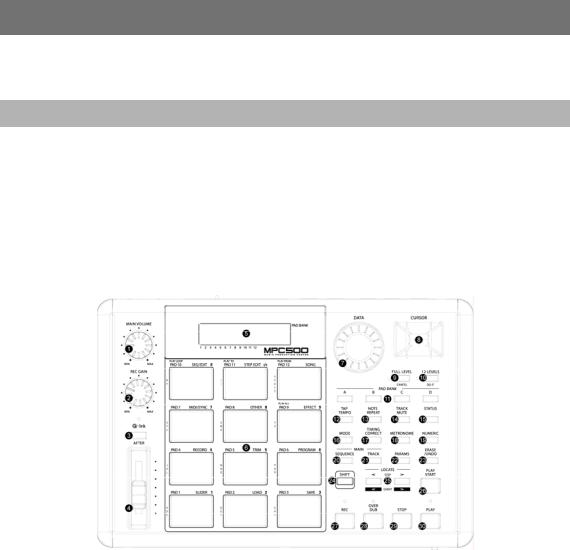
1
Chapter 1: Introduction
Thank you for purchasing the MPC500. The MPC500 is a powerful musical production tool and this manual describes how to use the MPC to its fullest potential. We know you want to dive in and start making music immediately, but please take the time to read through this manual so that you can get the most out of your new purchase.
Overview
In this chapter, we’ll go over the basics of the MPC500 including: the name and function of each button, slider, knob, and jack. Next, we’ll also cover how to hook up your MPC500 to the rest of your studio. Finally, we’ll review the basic MPC-related concepts and terminology that is found throughout this manual.
Note that in this manual, the names of buttons, knobs, sliders, and input/output plugs are found in brackets, as follows: [name]. Names of different operating modes are displayed in all capitals, such as: PROGRAM mode. Fields and parameters on the screen will be indicated by single quotes, such as 'copy sequence'.
Top Panel
Most of the MPC500’s controls are located on the top of the unit. These controls are as follows:
1. [Main Volume] Knob:
This knob controls the loudness level of the [PHONES] and [OUTPUT] jacks on the rear of the MPC500. Use this knob to control the volume of your headphones or speakers.
2. [Rec Gain] Knob:
This knob controls the gain level of the [INPUT] jacks on the rear of the MPC. Use this knob to set proper input levels before you begin recording your own samples.
3. [After] Button:
When this button is engaged during recording, the Q-Link slider overwrites any existing slider data on your track. See "Chapter 8: Q- Link Slider" on page 57 for more about this.
4. Q-Link Slider:
This slider lets you manipulate your sounds in real-time. The slider can be assigned to control various parameters in SLIDER mode. For more information, see "Chapter 8: Q-Link Slider" on page 57.
5. Display:
This backlit LCD (Liquid Crystal Display) shows you the status of your MPC. The [BACKLIGHT] switch on the rear panel engages the LCD’s backlight.
MPC500 Operator's Manual rev 1.0
2 |
Chapter 1: Introduction |
6. [Pad1] Through [Pad12]:
These drum pads let you trigger the samples in your MPC. These pads also let you enter various modes, choose sequences, mute tracks, and to select letters and numbers for naming your work.
7. [Data] Wheel:
This wheel lets you change the value of the currently selected field. Turning the wheel clockwise increases values (or moves you forward in a list) whereas turning the wheel counterclockwise decreases values or moves you backwards in a list.
8. [Cursor] Buttons:
These four buttons let you move your cursor around the LCD screen to select the various parameters available on screen.
9. [Full Level / Cancel] Button:
When this button is engaged, the MPC always plays back at maximum MIDI velocity (127). When the button is disengaged, the pads can be played using their entire MIDI range (0 -127).
This button also acts at the "CANCEL" button. Whenever you are entering alphabetical or numerical data (i.e., song names, sample points, etc.), you can cancel the entry by pressing this button—the field will return to its previous value. When confirmation prompts (i.e., "Are You Sure?") appear on screen, this button will stop any action from taking place.
10. [12 Levels / Do It] Button:
This button allows you to use all 12 drum pads to play one sample with increasing velocity.
In other words, all of the pads play one sample but the velocity of that sample increases as you move from [PAD 1] to [PAD 12]. See page 53 for more about this feature.
This button also acts as the "DO IT" button. When you are entering a name or number into your MPC, this button will confirm your entry. This button also accepts any confirmation prompts (i.e., "Are You Sure?") that appear on screen.
11. [Pad Bank] Buttons:
These buttons let you switch between pad banks A, B, C, and D. The bank that is currently active is indicated on the display.
12. [Tap Tempo] Button:
You can set a sequence’s tempo by holding this button and tapping any pad at your desired rate. (TAP TEMPO feature). Alternatively, you can hold this button and turn the [DATA] wheel to set the tempo more precisely. For more about setting tempos, see "Chapter 3: Sequence feature" on page 13.
13. [Note Repeat] Button:
Holding this button when you strike a pad causes the pad to retrigger the sample at a rate indicated by pressing the [TIMING CORRECT] button.
14. [Track Mute] Button:
This button calls up the TRACK MUTE page where you can mute or solo your sequence’s individual tracks using the pads. For more on Track mutes, see page 25.
15. [Status] Button:
The [STATUS] button provides information on the current battery and memory status. It shows the percentage of free sample memory (WAV), the percentage of free sequencer memory (Sq) and the current battery voltage (Bat).
16. [Mode] Button:
The MPC500 has several different operating modes and each mode is assigned to its own pad. To shift between these modes, hold the [MODE] button and tap a pad. See page 8 for more.
17. [Timing Correct] Button:
The MPC500 allows you to "tighten up" the timing of your performances by quantizing the notes on your track. For more information about this button, see page 19.
18. [Metronome] Button:
This button displays a page showing various metronome functions that can be customized to your preferences. For detailed information about this button, see page 19.
19. [Numeric] Button:
The [NUMERIC] button allows you to quickly enter numbers into your MPC. When entering a number, hold the [NUMERIC] button and tap a pad (each pad’s number is located to the upper right of the pad).
MPC500 Operator's Manual rev 1.0
3
20. [Sequence] Button:
This is the Main Sequence page of the MPC500 and is displayed when the unit is powered on. Pressing the [SEQUENCE] button at any time will return you to this page (in Sequence Mode). See "Chapter 3: Sequence feature" on page 13 for more about this button.
21. [Track] Button:
This button takes you to the MPC500’s Main Track page where track-related information can be found. Pressing the [TRACK] button at any time will take you to the Main Track page. See page 14 for more about this button.
22. [Params] Button:
This button shows you the parameters that pertain to your sequence or track. If you are on the Main Sequence page, pressing the [PARAMS] button will show you the sequence’s parameters. If you are on the Main Track page, pressing the [PARAMS] button will display the track’s parameters.
23. [Erase/Undo] Button:
Use the [ERASE/UNDO] button to delete events within a track. You can use this button in real-time during recording, or to delete events using the Erase window. For more information see page 16.
If you are unsatisfied with your last performance, you can quickly delete the last take by pressing the [ERASE/UNDO]. This "undo" feature only works with sequence recording and does not apply to sample editing (sample edits are permanent).
24. [Shift] Button:
Many of the MPC500’s buttons and pads serve more than one function. Holding the [SHIFT] button while pressing these buttons and pads allows you to access the secondary functions.
25. [Step] Buttons ("<" And ">"):
These buttons let you move through your sequence by bars. If you hold the [SHIFT] button and press the [STEP] buttons, you can step through the sequence according to the value of the timing correct setting. See "Chapter 5: STEP EDIT mode" on page 41 for more about this.
26. [Play Start] Button:
When looping is disabled, this button will play a sequence from the beginning. When looping is enabled, this button will play the sequence from the beginning of the loop.
Press [SHIFT] + [PLAY START] to start from the beginning of the sequence regardless of whether looping is enabled or disabled.
27. [Rec] Button:
This button enables recording of your performances. Pressing [REC] + [PLAY START] or [REC] + [PLAY] will begin recording to a sequence. Any existing events in your sequence will be overwritten by your new performance.
You can punch in by pressing [PLAY] + [REC] during playback and punch out by pressing the [REC] button during recording.
See page 18 for more about punching in and out on your MPC.
28. [Over Dub] Button:
This button is quite similar in function to the [REC] button. The only difference is that [OVER DUB] lets you add events to an existing sequence (overdub) instead of overwriting existing events in the sequence.
Press [OVER DUB] + [PLAY START] or [OVER DUB] + [PLAY] to begin overdubbing a sequence. To perform a punch-in, press [PLAY] + [OVER DUB] during playback. To punch out, press the [OVER DUB] button during recording.
MPC500 Operator's Manual rev 1.0
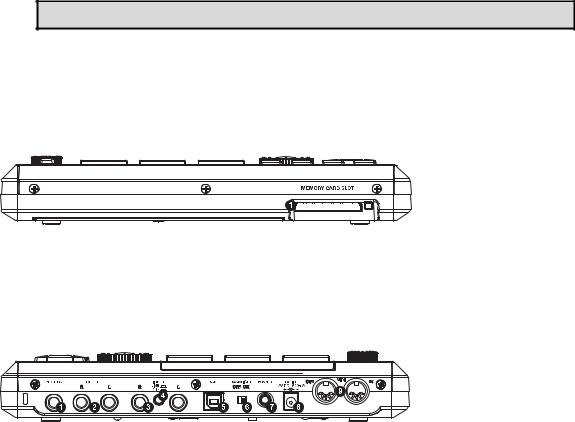
4 |
Chapter 1: Introduction |
29. [Stop] Button:
This button stops playback and recording. Quickly pressing this button three times sends an "all notes off" MIDI command stops all sounds from playing back.
Note: If your MPC500 has a "stuck note" or if a sample is ringing due to improper programming, you can always stop all sounds by quickly tapping the [STOP] button three times.
30. [Play] Button:
This button starts playback of a sequence from its current position. While a sequence is playing, pressing [SHIFT] + [PLAY] starts playback from the beginning of the sequence.
Front Panel
The MPC500’s front panel only has one noteworthy feature:
1. [Memory Card Slot]:
The MPC500’s [MEMORY CARD SLOT] accepts "Type I" and "Type II" Compact Flash memory cards. These cards are used to store your audio and song data.
Rear Panel
All of the MPC500’s inputs and outputs can be found on the rear of the unit. They are as follows:
1. [Phones] Jack:
Connect your stereo headphones to this jack. This jack mirrors the signal from the [OUTPUT] jacks.
2. [Output] Jacks:
These are your MPC500’s main outputs. Connect these jacks to your recorder, mixer, or speakers.
3. [Input] Jacks:
Use these inputs to record samples into your MPC. For best performance, be sure to set the [INPUT] mic/line switch properly.
4. [Input] Mic/Line Switch ("Mic" And "Line"):
This switch sets the sensitivity of your MPC500’s [INPUT] jacks. Set this switch to the "up" position, for sampling a line-level source (CD player, DJ mixer, Minidisk, etc.) and to the "down" position for recording with a microphone.
5. [USB] Port:
Connect your MPC500 to a computer using a standard USB cable. See "Chapter 15 Connecting the MPC500 to your computer" page 103 for more about this port.
6. [Backlight] Switch:
In order to conserve battery power, the LCD backlight can be turned off. This switch engages and disengages the backlight for the LCD display.
7. [Power] Switch:
This switch powers the unit on and off.
MPC500 Operator's Manual rev 1.0
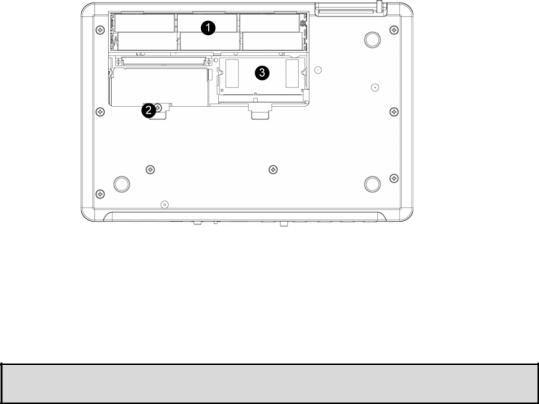
5
8. [Dc In] Jack:
Connect the power adapter to this jack. If AC power is not available, the MPC500 can also be powered with batteries. If both AC and battery power is available, the MPC500 will use AC power to preserve battery life.
9. [MIDI] Jacks:
The MPC500 can send and receive MIDI data through these jacks. Connect the MPC’s output to the MIDI input of an external device and the MPC’s input to an external device’s output.
Bottom Panel
1. Battery Compartment:
The MPC500 takes 6 AA batteries. If AC power is unplugged, the MPC500 will be powered with batteries. If both AC and battery power is available, the MPC500 will use AC power to preserve battery life. Battery life can be monitored by pressing the [STATUS] button.
2. [Contrast] Adjustment:
Inside the battery compartment is a contrast adjust for the LCD display. This will be able to accommodate several different viewing angles. The [CONTRAST] adjustment can be changed by using a standard Phillips head screwdriver.
*** CAUTION! ***
This screw is a knob, which should move easily. It does not tighten like a standard screw. If the screw stops turning, DO NOT tighten it beyond this point. This could result in damage, which will require factory service.
3. Ram Expansion Slot:
This is where the optional EXM128 RAM expansion can be added. This will increase overall sample time to over 24 minutes of recording time (mono).
MPC500 Operator's Manual rev 1.0
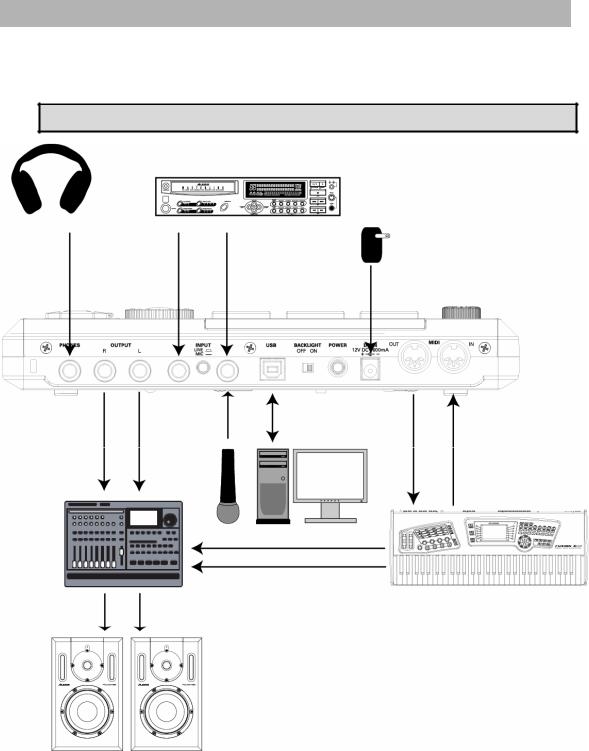
6 |
Chapter 1: Introduction |
Hooking Up Your MPC500
The following diagram demonstrates how the MPC500 can be integrated into your recording setup. Note that the diagram below uses every connector on the MPC and that your setup may vary from the one shown.
For analog connections, use ¼" audio cables. For MIDI connections, use 5-pin MIDI cables. For USB connections, use a standard USB cable.
The MPC500 is a pseudo balanced audio device. Use "Balanced" or "TRS" cables wherever possible to maximize sound quality, but no volume degradation will occur when using standard "TS"type cables.
MPC500 Operator's Manual rev 1.0

7
MPC500 Basic Concepts and Terminology
Please take a moment to familiarize yourself with the following terms and concepts since you’ll encounter them throughout this manual.
Sequence
A sequence is the most basic "building block" of music you can compose on the MPC. MIDI information from the MPC’s pads, buttons, and Q-Link slider (or an external keyboard) are recorded to tracks within a sequence. Each sequence has 48 tracks and the MPC500 can hold up to 99 separate sequences at one time.
The length of a sequence can be set from 1 to 999 bars and you can theoretically create an entire song using only one sequence. However, the MPC has a special SONG mode that lets you arrange several short sequences together to create a song. This allows you to create a sequence for each section of your song and to arrange and rearrange these sections however you’d like.
For example: by creating a separate sequence for the verse, chorus, and hook of a song, you can use Song mode to quickly arrange the verse, chorus, and hook in any order you’d like. This saves you from having to repeat the same section (such as the chorus) many times throughout the song. More importantly, SONG mode makes editing and re-arranging your song easy since you can simply change the order of sequences (or number of repetitions for each sequence) instead of re-recording the entire song.
Track
A sequence has 48 tracks and each track can record a performance. For example, you can record the verses for a song on track one while recording the choruses on track two. Alternatively, you can record different instruments on each track (i.e., piano on track 1, bass on track 2, synth on track 3).
Note that your performances are recorded as MIDI events and the actual digital audio is not recorded onto a track. Because of this, you can edit your performance many different ways once the performance has been captured. See the section below entitled "Note number, velocity, and length" below for more this.
Song
As we stated above under the "Sequence" description, the MPC has a special SONG mode that allows you to arrange different sequences together to form a song. Each time a new sequence is added to a song, we say a new "step" is created within the song. You can use song mode to arrange different sections (verse, chorus, hook, etc.) of a song together. Alternatively, you can use SONG mode to sequence several songs back-to-back.
Songs are created and arranged in the MPC500’s SONG mode. Each song can have up to 250 steps and the MPC500 can hold 20 songs at one time. See page "Chapter 6: SONG mode" on page 49 for more information about this mode.
Sample
When you tap the pads on the MPC500, you trigger various different sounds that we call "samples." Samples are digitized snippets of audio that can be recorded using the [INPUT] jacks (on the rear of the MPC), loaded from a memory card, or transferred from a computer (via the USB port).
Once a sample is inside in the MPC500, it can be manipulated in different ways. For example, a sample can be trimmed down in length, looped, pitch-shifted or processed using one of the various effects found within the MPC. When you are finished editing your sample, you can assign it to one or more drum pads so that you can play the sample with those pads.
The MPC500 supports 16-bit samples at any sample rate (audio imported at sample rates higher than 44.1k is automatically downsampled down during playback). Samples can be either mono or stereo.
Drum Pad
The MPC500 has 12 pressure sensitive pads that are used to trigger sounds. These pads are arranged in 4 banks called "A," "B," "C," and "D." These banks can be quickly selected using the [PAD BANK] buttons giving you easy access to 48 different sounds. Use PROGRAM mode to assign samples to these pads.
Program
A program is a file that contains all of your samples and settings for each sample (i.e., pad assignments, loop points, pitch tuning, effects, etc.) The MPC’s PROGRAM mode is where you can edit and assign samples.
MPC500 Operator's Manual rev 1.0

8 |
Chapter 1: Introduction |
Note Number, Velocity, and Length
When you are recording a sequence, every time you tap a pad, three key pieces of data are recorded on a track:
The note number (i.e., which pad you struck)
The note velocity (i.e., how hard you struck the pad)
The note length (i.e., how long you held the pad down)
Once this information is recorded, the MPC can playback your performance exactly as it was recorded. You can also do things like edit or delete notes, overdub (add) more notes to an existing performance, tighten up your timing through the Timing Correct feature, and much more. These various functions are covered in detail in Chapter 3: Sequence feature on page 13.
If you are familiar with MIDI sequencing, the terms and concepts described above may already be familiar to you. If you’re new to MIDI sequencing, don’t worry—the MPC500 handles most tasks automatically. All other tasks that require user input are covered throughout this manual.
RAM
RAM (Random Access Memory) is a space where you can temporarily load audio and MIDI (song) data. The MPC500 ships with 16MB (megabytes) of RAM and can hold about 136 seconds of mono sound. The EXM128 expansion module raises your memory to 128MB and increases your total recording time to over 24 minutes.
Note that RAM contents are deleted when the MPC500 is turned off. If you wish to keep your work, you must save your work on a memory card.
Memory Card
Compact flash memory is similar to RAM, except that the information stored on a compact flash memory card is not lost when the MPC500 is turned off. The MPC500 ships with a 32MB compact flash memory card on which you can store your work.
Note that the MPC500 cannot play your songs or sample data directly from a memory card. Your data must first be loaded into RAM memory before it can be played.
About Memory Cards: There are several types of memory cards available today. The MPC500 supports "type I" and "type II" compact flash cards only, so please make sure you purchase the correct type of card.
Operating Modes
The MPC500 has 14 modes of operation. Each of these modes handles specific tasks such as arranging your sequences (SONG mode) or recording your own samples (RECORD mode).
Twelve of the 14 modes can be accessed using the MPC500’s drum pads. To enter these modes, hold the [MODE] button and tap the pad associated with the mode you want. The name of each mode is listed in yellow at the upper right of each pad.
The remaining two modes (SEQUENCE and TRACK) can be accessed through the [SEQUENCE] and [TRACK] buttons on the MPC’s front panel.
Sequence Mode ([Sequence])
This is the "main" page of the MPC500 and is displayed when the unit is powered on. Use this mode to record your sequences.
Track Mode ([Track])
This is where the 48 individual tracks of a sequence can be viewed. Which track you will be recording to is chosen here.
Slider Mode ([Mode] + [Pad1])
Here, the function of the Q-Link slider can be set. Various realtime performance data can be recorded and entered here.
Load Mode ([Mode] + [Pad2])
This is where saved files, such as samples and sequences, can be retrieved and edited.
Save Mode ([Mode] + [Pad3])
Here is where your data will be saved to disk for later retrieval.
Record Mode ([Mode] + [Pad4])
Here is where you can record your own samples for playback on the MPC500's pads.
MPC500 Operator's Manual rev 1.0
9
Trim Mode ([Mode] + [Pad5])
This is where you can edit individual samples, deleting silence, adjusting overall volume of recorded samples and so forth.
Program Mode ([Mode] + [Pad6])
Where individual samples are assembled into a group for playback on the individual pads. This can be thought of as a drum kit, assembling different individual drums to form one kit.
MIDI/Sync Mode ([Mode] + [Pad7])
Here, you can sync up your MPC500 with other devices, and control different aspects of MIDI.
Other Mode ([Mode] + [Pad8])
Here, you can find different settings that don’t fit easily into other categories, such as Master level, pad sensitivity, etc.
Effect Mode ([Mode] + [Pad9])
This is where different digital effects, such as reverb, delay and flange can be applied to different pads etc. Also, master effects, such as parametric EQs and compression can be applied to the Master output.
Seq Edit Mode ([Mode] + [Pad10])
This is where sequences can be edited and transposed, as well as other types of editing.
Step Edit Mode ([Mode] + [Pad11])
Here, the sequence can be edited with greater precision, editing the parameters of individual notes and events.
Song Mode ([Mode] + [Pad12])
Here is where individual sequences can be organized into a single song.
Params Mode ([Params])
Depending on where you start, this button will bring you to either Sequence or Track Params. Individual aspects of the selected type can be further set here, such as MIDI channel and copying of tracks and sequences.
MPC500 Operator's Manual rev 1.0
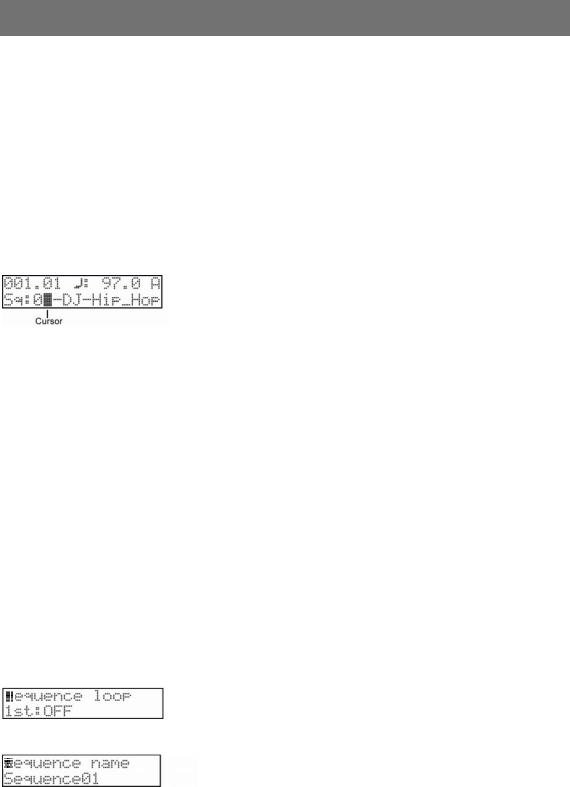
11
Chapter 2: Basic Operation
In this chapter, we will describe the basic operation of the MPC500.
Main Sequence Page
This is the main screen of the MPC500, where you record and play back sequences. You can go back to this page at any time by pressing the [SEQUENCE] button. If at any time you get lost while operating the MPC500 and want to go back to this page, simply press the [SEQUENCE] button. You cannot go back to the SEQUENCE page by pressing [SEQUENCE] button while processing (e.g. Recording, loading/saving etc...).
Main Track Page
This mode is where individual sequence tracks can be viewed. This page is accessed by pressing the [TRACK] button. Each sequence has 48 tracks where you can record various performance data separately. If at any time you get lost while operating the MPC500 and want to go back to this page, simply press the [TRACK] button. You cannot go back to the TRACK page by pressing [TRACK] button while processing (e.g. loading/saving etc...).
Cursor, Cursor Buttons, Field, Data Wheel
The highlighted blinking square on the screen is called the "Cursor".
You can move the cursor on the screen using the four [CURSOR] buttons on the panel. Usually they move to specific locations such as to the right of a colon (:). Those locations are called 'fields', and will be indicated in the manual by single quotes. This is where you can make various settings, or enter values. To change the settings of a field, select the field and turn the [DATA] wheel on the panel. This operation, selecting a field by using a cursor button and changing its settings with the [DATA] wheel, is the most basic operation of MPC500.
Params Button
The [PARAMS] button lets you view and edit the parameters of your tracks and sequences, such as names, looping, copying and pasting etc. If you are currently in SEQUENCE mode, pressing the [PARAMS] button will show you the parameters of your sequence. If you are in TRACK Mode, pressing the [PARAMS] button will show you the parameters of your tracks.
Mode Button
With the MPC500, each function (such as recording samples, editing samples, assigning samples to each pad, editing sequence data, loading from memory cards, etc…) has a separate screen. These screens are called "modes". For example, you will use the RECORD mode to record samples, and the TRIM mode to edit samples etc. By pressing the [MODE] button and hitting a pad, you can switch to modes. The mode that a pad corresponds to is displayed above each pad.
Setting Names
The MPC500 handles various types of data, from sound data (such as samples and programs) to performance data (such as sequences and tracks). This data is managed by naming. In this section, you will learn how to name these items.
Renaming a Sequence
Let's say you wanted to rename the current sequence from SEQUENCE01 to something more easily remembered, like BASS 01. To change the name of SEQUENCE01, we will need to access the sequence's PARAMS. Do the following:
From the SEQUENCER MAIN page, press the [PARAMS] button. The following screen will be displayed. Notice the cursor is on the top line.
1.Using the [DATA] wheel, scroll until 'Sequence name' is displayed.
2.Use the [CURSOR] buttons to move down to the bottom line.
3.Enter a new name using one of the following methods:
MPC500 Operator's Manual rev 1.0
12 Chapter 2: Basic Operation
Entering Letters with [Data] Wheel
You can change letters selected with a cursor by turning the [DATA] wheel in the 'Sequence name' window. Move the cursor with thr RIGHT/LEFT cursor button and enter letters. You can enter letters using both the [DATA] wheel and pads.
Entering Letters with a Pad
Three letters are assigned to each pad. Each pad hit cycles through the three letters. For example:
Hit pad 1 once - [A] is entered in place of the cursor
Hit pad 1 again - [B] is entered instead of [A]
Hit pad 1 again - [C] is entered instead of [B]
Hit pad 1 again - [A] is entered again instead of [C].....
The cursor will automatically accept the letter entered and move to the next position after a one-second pause.
Entering Numbers with the Numeric Button
When the [NUMERIC] button is pressed and held down, each pad will enter a numeric value corresponding to the number in the upper right-hand corner of each pad.
Pads 1 through 9 correspond to numbers 1 to 9 and Pad 10 corresponds to number 0. Pad 11 can be used to switch between negative and positive values. Each pad hit will move the cursor to the right.
Below, we will describe how to enter "Bass 01" instead of "Sequence01".
1.Press and hold the [SHIFT] button to make the first letter capitalized.
Pressing the [SHIFT] button while pressing a pad will capitalize the letter.
2.Hit Pad 1 twice.
Hitting Pad 1 once enters A, twice enters B. Each time you hit the pad, the letter switches between A, B and C.
3.Press the RIGHT cursor button to move the cursor to the right. You can also just wait, as the cursor will move after a one-second pause.
If you enter the next letter using a different pad, the cursor will move to the right automatically. However, when you enter the letters which are assigned to the same pad, you need to either press the RIGHT cursor button to move the cursor manually, or wait one second for the cursor to move automatically. In this example, A and B are assigned to the same pad. So, you need to move the cursor manually.
4.Press the Pad 7 to select an "S"
Note that the cursor automatically moved to the right when you hit a new pad.
5.Press the RIGHT cursor button and move the cursor to the right.
Since we need a second "S", we need to move the cursor manually.
6.Press Pad 7 to enter the second "S".
7.Next, press Pad 12.
[PAD12] will enter a blank space.
8.Now press and hold the [NUMERIC] button.
The pads can now be used to enter numerical values.
9.Press Pad 10 to enter a "0".
Note that the cursor automatically moves to the right.
10.Press Pad 1 to enter a "1".
11.Release the [NUMERIC] button.
12.Press the [DO IT] button.
This will accept your new name. Pressing the [CANCEL] button will restore the original name, and no changes will be made.
MPC500 Operator's Manual rev 1.0
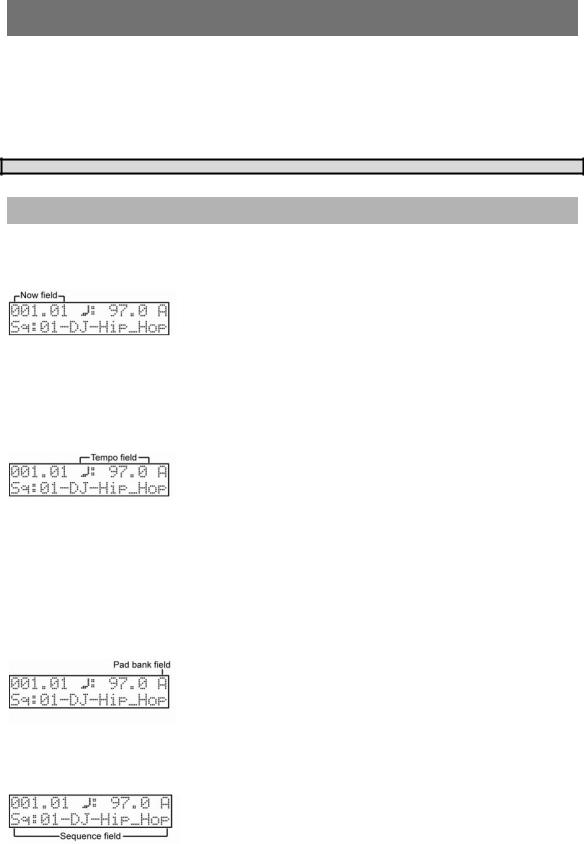
13
Chapter 3: Sequence feature
The MPC500 has a sequencer feature that allows you to record/playback your performance. With the sequencer feature, you can record the performance you created with the pads, and by playing back the recorded data, you can reproduce your performance. The actual performance will be recorded on a track within a sequence. For more information on sequences and tracks, see the section entitled "MPC500 Basic Concepts and Terminology" on page 7.
The performance data you made by hitting the pads will be recorded on a track as a pad event. A track can contain other events, such as Q- Link slider information, tempo change etc… When you are using the MPC500 with an external MIDI device, you can record the data from the external keyboard as MIDI events.
Note: The sequencer feature records only performance data (when and which pad you hit, etc…). It does not record the actual sound.
Main Sequence Page
This is the page where you record/playback sequences. This is the MPC500’s main operation mode and, unlike the other pages, you can display this page by pressing the [SEQUENCE] button at any time.
'Now' Field
The 'Now' field, which is located in the upper left corner of the screen, displays the current time of the sequence by bar and beat from left to right. For example, '002.03' means the third beat in the second bar. When you record/playback a sequence, the display updates constantly to show the current position of the sequence. While the sequence is stopped, you can move the cursor to the 'Now' field to set the time manually.
Tempo
You can set the tempo in the MAIN SEQUENCE page. The 'tempo' field is represented by '♪:'
You can set the tempo for a sequence between 30.0 and 300.0 beats per minute. When the MPC500 is set to follow an external source via MIDI clock, the 'tempo' field will display "EXT" for external tempo. You can change the tempo after you create the sequence, or change the tempo anywhere in a sequence by inserting the tempo change event in the STEP EDIT mode. (See page 41 for more information on STEP EDIT mode.)
Tap Tempo Feature
You can set the tempo using the [TAP TEMPO] button as well as in the 'Tempo' field. Hold the [TAP TEMPO] button and tap any pad to the desired tempo. The MPC500 will calculate the tempo based on the timing that you tap with the pad while holding the [TAP TEMPO] button, and set the sequence’s tempo to that value. The MPC500 takes the average four taps of the pad, but you can adjust the number of taps used to calculate tempo in the Tap average field in OTHER mode.
'Pad Bank' Field
The 'Pad bank' field is in the upper right corner of the display. This field is represented by a letter that displays the current pad bank. You can change Pad banks by selecting this field, and turning the [DATA] wheel, or Pad banks can be selected by pressing one of the four PAD BANK buttons directly.
'Sequence' Field
MPC500 Operator's Manual rev 1.0
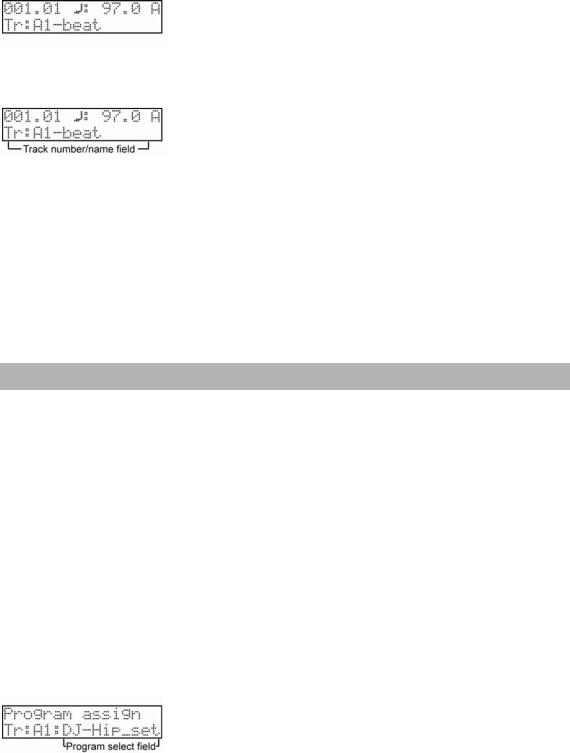
14 Chapter 3: Sequence feature
A Sequence is the most basic unit when you create data with the MPC500. Performance data from the MIDI keyboard or pad can be recorded on each track within a sequence. You can select a sequence in this field by turning the [DATA] wheel, or typing in a number with the pads while holding the [NUMERIC] button. The MPC500 can have up to 99 sequences in memory at any one time. Empty sequences are indicated as (unused). All the settings in the PARAMS page can be set separately for each sequence.
Main Track Page
This page is displayed when the [TRACK] button is pressed. This is where individual tracks of a sequence can be selected. The 'Now', 'Tempo', and 'Pad bank' fields in this display are identical to the ones displayed in the MAIN SEQUENCE page.
Track Number/Name Field
This is where you can select tracks for recording and editing. Each sequence has 48 tracks available to record performance data. You can select a track in this field by turning the [DATA] wheel, or typing in a number with the pads while holding the [NUMERIC] button. You can change which track is selected at any time, even when the sequence is playing.
Empty tracks are indicated as (unused). All the settings in the PARAMS page can be set separately for each track.
The 48 tracks are numbered as follows:
Track 1...12 =A1...A12
Track 13...24 =B1...B12
Track 25...36 =C1...C12
Track 37...48 =D1...D12
Notice these numbers correspond to the twelve Pads, and four Pad banks. This is to make the Track mute function easier. For more information on the Track mute function, see page 25.
Recording the Performance
In this section, you will learn how to record the performance you made with pads to tracks in a sequence.
To record your performance data to a sequence, you need to load a program to the MPC500 that you play using the pads. By default, the MPC500 automatically load a preset program and demo sequence from the provided CF card when you switch it on with the card inserted. Here, we assume that you have already loaded a program to the MPC500. If you have not done so, do this now by loading a program from a memory card, or by recording a sample and assigning it to a pad, etc… For more information on loading a program, see the "Loading a File" section on page 97. For more information on recording a sample, see the "Recording a Sample" section on page 63.
1.Press the [SEQUENCE] button to open the Main Sequence page.
The [SEQUENCE] button displays the Main Sequence page where you record your sequences.
2.In the 'Sequence' field, select a sequence to which you wish to record your performance.
You can select any sequence for recording a performance, but here, select a sequence that says "unused".
"Unused" indicates that the sequence is not used.
3.Press the [TRACK] button to open the Main track page.
Your performance will be recorded on the track you select in the Main track page. You can select any track, but here select "Tr: A1".
4.In the Track params page, select the Program to play.
Press the [PARAMS] button to enter the Track params page, and scroll with the [DATA] wheel until the Program assign page is displayed.
5.You can select any program currently in RAM in the 'Program select' field by turning the [DATA] wheel.
MPC500 Operator's Manual rev 1.0

15
6.Hit pads to check the sounds that are assigned to the pads.
You can play back the program selected in the Program assign page.
7.Press the [PLAY START] button while holding the [REC] button.
The recording will start after 4 counts.
8.Play the pads to record your performance.
By default, the sequence is set to 2 bars. After recording for 2 bars, the MPC500 will start playing back the recorded performance. You can add to your original performance by continuing to play the pads when the track loops. The MPC500 automatically switches to "over dub" recording and adds to the performance.
9.Stop overdub recording by pressing [STOP] button.
10.Press the [PLAY] button to play your recorded performance.
11.If you do not like the performance, you can start a new recording by pressing the [PLAY START] button while holding the [REC] button.
This deletes the previously recorded performance data and starts a new recording.
12. To add to the already recorded performance, press the [PLAY START] button while holding the [OVER DUB] button.
This will play back the currently recorded performance, and you can add the new performance by playing the pads.
Tip: If you select another sequence in the Main Sequence page, you can record a new performance separately. By playing back those sequences, you can create an entire song.
Tip: By default, the MPC500 is set to load a demo sequence automatically when you turn it on. If you wish to remove the demo sequence and start from scratch, see "Deleting all sequences" section on page 23.
Playing Back a Sequence
You can play back a recorded sequence by pressing the [PLAY START] button. The sequence will be played repeatedly until you press the [STOP] button. If you press the [PLAY] button again, the MPC500 will resume the playback from where the previous play back was stopped.
Repeat Playback of a Sequence
You can play back several sequences in a series by using the Next Sequence feature. The
Next Sequence feature allows you to select the next sequence to play, while playing back a sequence, so that you can play the sequences in a series.
While a sequence is playing, you can select the next sequence to be played from the Main Sequence page by turning the [DATA] wheel or using the [NUMERIC] function at the 'Sequence' field.
1.From the Main sequence page, select Sequence01 and press Play.
2.While Sequence01 is playing, change the 'Sequence' field to Sequence02 using the [DATA] wheel. The screen will change as follows:
The 'Current Sequence' field shows the sequence number that is currently playing,
The 'Next sequence' field shows next sequence that will be played.
After playing back the currently selected sequence to the end, the MPC500 will start playing back the sequence you've selected. By repeating this step, you can play back several sequences seamlessly.
When next sequence is selected, you can start to play next sequence immediately by pressing [STEP>] button.
When next sequence is selected, you can cancel selected next sequence by pressing [<STEP] button.
Note: Next sequence cannot be used while recording.
MPC500 Operator's Manual rev 1.0
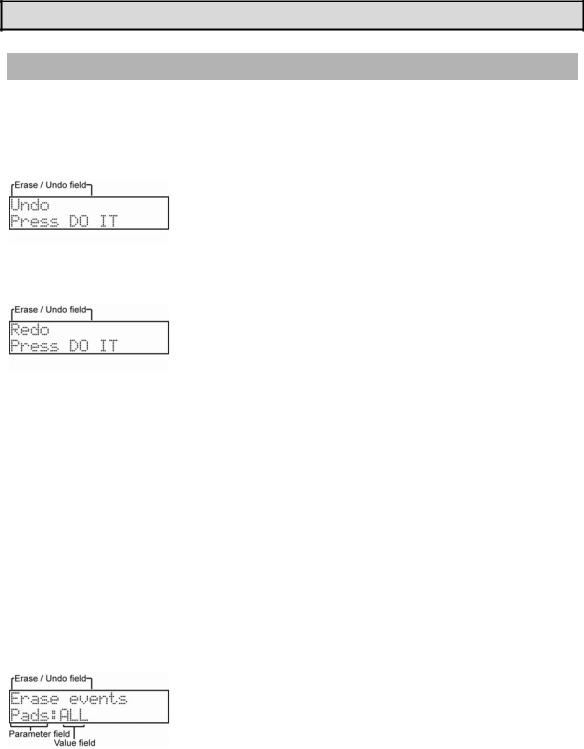
16 Chapter 3: Sequence feature
Tip: In SONG mode, you can also set a specific order for sequences playback. For more information, see "Chapter 6: SONG mode" on page 49.
Other Useful Features for Recording Sequences
Undo and Redo Feature
When overdubbing sequences, you can cancel the current recording and restore the previous recording.
During overdubbing, press the [STOP] button to stop the overdub and press the [ERASE/UNDO] button. The following screen will be displayed. In the 'Erase/undo field', scroll with the [DATA] wheel to select 'Undo' as shown.
3.Press the [DO IT] button. The current recording will be deleted.
4.To restore the recording, press the [ERASE/UNDO] button again. With the 'Erase / undo' field selected, turn the [DATA] wheel until Redo is displayed.
5.Press the [DO IT] button. This will restore the previous recording.
Erase
You can delete a certain pad performance by using [ERASE] button. There are two ways to use this feature: by deleting in real-time during overdub, or by selecting a pad and part to delete in the Erase page.
Deleting In Real Time
1.Press the [PLAY START] button while holding the [OVER DUB] button to start overdub.
2.Press the pad you wish to delete while holding the [ERASE/UNDO] button.
From the performance data being recorded, only the section from where you press the [ERASE/UNDO] button and pad to where you release them will be deleted. By pressing the pad at the right time, you can easily delete selected events.
Deleting From the Erase Screen
Performance data will be recorded in a track as an event. In the Erase window, you can select specific events in a track to delete.
1.Press the [STOP] button to stop a sequence.
2.Press the [ERASE/UNDO] button.
3.Scroll with the [DATA] wheel in the 'Erase / Undo' field until the Erase events window is displayed.
Here, you will see the 'Parameter' field, which will default to PADS for drum type tracks. ALL is selected in the 'Value' field as the default. While Pads is selected on 'Parameter' field, you can select individual pads in the 'Value' field by hitting the specific pads you would like to delete directly. You can also select a pad with the [DATA] Wheel.
If the selected track is a MIDI type track, instead of PADS, the 'Parameter' field will display Notes as follows:
MPC500 Operator's Manual rev 1.0

17
The 'Value' field for 'Notes' consists of two parts, Low note and High note. Low note (left) sets lower range of MIDI note and High note (right) sets high range of MIDI note. In this page, you can set note range with an external MIDI keyboard. The range is updated whenever a MIDI note is received.
For example, when the MPC500 receives only one note, such as C 3, the range is set as C 3-C 3. When MPC500 receive multiple notes, for example C 3, D 3 and E 3, then the range is set to C 3-E 3.
4.Once you have selected the pads or notes you wish to delete, press the [DO IT] button.
Erase can also be used to delete events from tracks other than the currently selected track, or to delete only specific types of events. You can also specify only a certain time range from which to delete events.
Choosing Tracks
1.Select the 'Parameter' field, which will be displayed as either Pads or Notes, and turn the [DATA] wheel. The Track selection will be displayed:
Here, you can select which track you wish to delete events from. Default is the currently selected track in the MAIN TRACK page. To the right of the track will be an indication of the type of track - MIDI (M) or Drum (D). You can select a different track with the [DATA] wheel, or hitting the pad that corresponds to the desired track number.
2.Select events as per the previous example. Once you have selected the pads or notes you wish to delete, press the [DO IT] button.
Choosing Specific Events
1.Select the 'Parameter' field again, and scroll with the [DATA] wheel. The Type selection will be displayed. This selection lets you specify which types of events are deleted.
The following selections are available:
ALL |
All events are erased. |
Note |
Only note/pad events are erased. Other events are not erased. |
PB |
Only Pitch Bend events are erased. |
CC |
Only Control Change events are erased. All control change events or individual |
|
controller numbers can be selected. |
PC |
Only Program Change events are erased. |
CP |
Only Channel Pressure is erased. |
PP |
Only poly pressure evens are deleted. A note range for poly pressure events can |
|
also be displayed. |
EX |
Only system exclusive data is erased. |
2.Once you have selected the events you wish to delete, press the [DO IT] button.
Selecting a Specific Time Range
3.Select the 'Parameter' field and turn the [DATA] wheel until the 'In' parameter is displayed:
MPC500 Operator's Manual rev 1.0
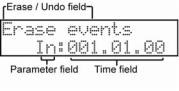
18 Chapter 3: Sequence feature
You can select a start point for erasing in the 'Time' field. This field will default to the start of the current sequence, but you can change this field with the [DATA] wheel.
4.Next, select the 'Parameter' field again. Turn the [DATA] wheel to change this to OUT. This selects the endpoint for erasing. This will default to the end of the current sequence, but you can change this field with the [DATA] wheel.
5.Once you have selected the time range of events to delete, press the [DO IT] button.
Punch In/Punch Out Feature
You can start the recording in the middle of the sequence during the playback ("Punch In").
You can also stop the recording in the middle of the sequence and resume the playback ("Punch Out"). This is useful when you re-record the part of the recorded sequence.
Punch In
Press the [PLAY] or the [PLAY START] button to play back a sequence. At the point where you wish to start the recording, press the [REC] button while holding the [PLAY] button. The MPC500 will start recording.
If you press the [OVER DUB] button and the [PLAY] button instead, the MPC500 will start the over dubbing.
Punch Out
If you press the [REC] or the [OVER DUB] button during the recording/overdubbing, the MPC500 will stop the recording/overdubbing and resume the playback.
MPC500 Operator's Manual rev 1.0
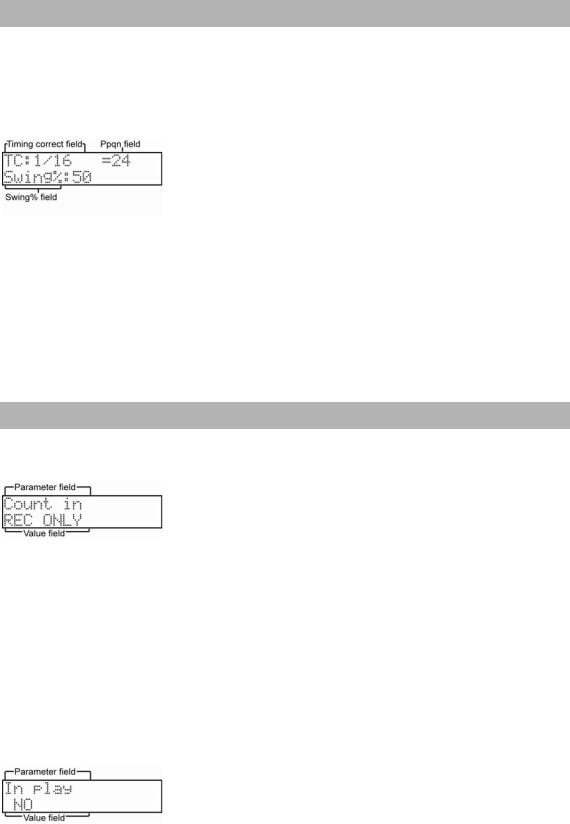
19
Timing Correct Feature
When recording a pad performance, it takes practices playing the pads exactly in time. By using the timing correct feature, you can correct the timing of the events you recorded. There are two ways to use this feature: by correcting the timing in real time during the recording, and by correcting the events after recording.
Realtime Timing Correction
Pad and MIDI note events recorded will automatically be corrected to line up to the nearest position selected in the Timing correct window. To access the Timing correct window, press the [TIMING CORRECT] button.
Here you will see the 'Timing correct' field, displayed as TC. If you set the 'TC' value to "1/16", each position of the performance data will be moved to the nearest 1/16 note. The 'Ppqn' field displays the value of the selected Timing correct value in Pulses per quarter note.
You can set the Note values as follows:
1/8 = 1/8 note, 1/8(3) = 1/8 note triplets, 1/16 = 1/16 note, 1/16(3) = 1/16 note triplets, 1/32 = 1/32 note, 1/32(3) = 1/32 note triplets, OFF = NO timing correction.
With the swing feature, the even numbered events set in the 'Note value' field will be off the rhythm according to the value in the 'Swing%' field. With this feature you can create the shuffle groove. Swing is available when 1/8, 1/16 or 1/32 is selected on the TC field.
Timing Correction of Previously Recorded Events
Pad and MIDI note events can have timing correction applied after they have been recorded. See "Chapter 4: Editing sequences" on Page 31 for more information.
Click/Metronome
Using the metronome function allows you to be more exact while performing with the pads. The metronome will be automatically set to the tempo that the MPC500 is set to.
Pressing the METRONOME button will display the following page.
You can select parameters on the upper line and set values on the lower line. Please note that the Metronome page is displayed only when the sequence is stopped.
Count In
As shown in the previous example, 'Count in' is the first selection which shows up when you press [METRONOME]. You can set how soon the recording/playback should start after the [PLAY] or the [PLAY START] button is pressed; right after the button is pressed, or after a 1- bar count.
OFF - |
Recording/playback will start right after the button is pressed without a count. |
REC ONLY - There will be a count only for recording/overdub. Playback will start without a count.
REC+PLAY - There will be a count for both recording and playback.
In Play
You can select this if you want the metronome sound during playback. If you select YES, you will hear the metronome sound during playback.
MPC500 Operator's Manual rev 1.0
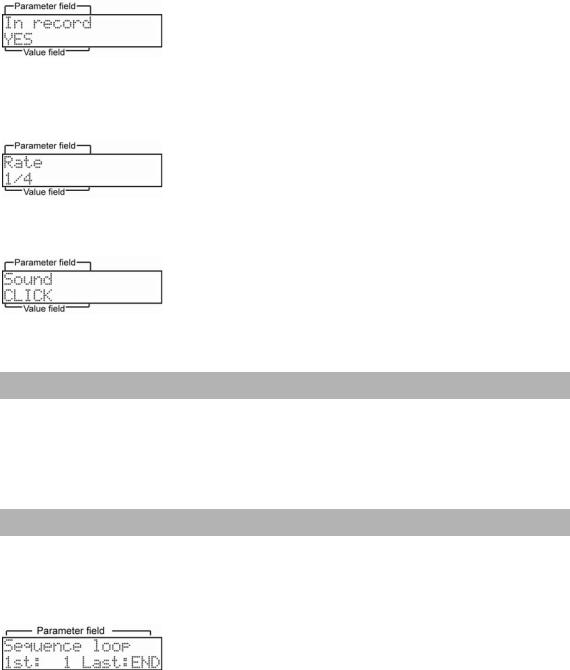
20 Chapter 3: Sequence feature
In Record
You can select this if you want the metronome sound during recording/overdub. If you select NO, you will not hear the metronome sound during the recording/overdub.
Rate
You can select the rhythm for the metronome sound. You can choose 1/4, 1/4(3), 1/8, 1/8(3), 1/16, 1/16(3), 1/32 or 1/32(3).
Sound
Here, you can specify how the metronome sounds. CLICK is the standard MPC click used on previous models, like the MPC 2000xl. SAMPLE uses a real samples metronome tick.
Note Repeat Feature
If you press a pad while holding the [NOTE REPEAT] button, the pad sound will be triggered repeatedly according to the value of the timing correct until you release the pad. You can also control its velocity by changing the pressure that is applied to the pad. With the Note Repeat feature, you can record a phrase that would be difficult to record in real time, such as 16 beat hi hat, snare roll, etc…
1.Press the [NOTE REPEAT] button during recording / playback.
2.While holding the [NOTE REPEAT] button, press the pad to trigger the sample repeatedly.
Sequence Params
The [PARAMS] button lets you view and edit the parameters of your tracks and sequences. If you are currently in SEQUENCE mode, pressing the [PARAMS] button will show you the parameters of your sequence. If you are in TRACK Mode, pressing the [PARAMS] button will show you the parameters of your tracks.
When you press the [PARAMS] button in Sequence mode, you will see the following page:
On this page, the upper line lists the sequence’s various parameters whereas the lower line shows you how each parameter is configured. Use the [DATA] wheel to cycle through the editable parameters. You’ll notice that the contents of the lower line will change as you cycle through the various options. Once you find a parameter you want to edit, use the [CURSOR] buttons to select the various fields and the [DATA] wheel to change these settings.
MPC500 Operator's Manual rev 1.0
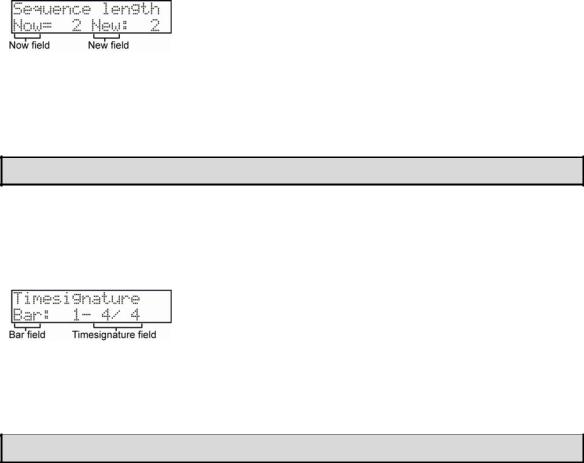
21
Setting the Length of a Sequence
By default, a sequence is set to a 2-bar length, but you can set this length between 1 to 999 bars.
1.Press the [SEQUENCE] button to make sure you are in Sequence mode.
2.Press the [PARAMS] button, and scroll with the [DATA] wheel in the top 'Parameter' field to choose Sequence Length.
The 'Now' field displays the current value.
3.Select the 'New' field and turn the [DATA] wheel to select the new number of bars.
4.Press the [DO IT] button.
This applies the new setting and closes the window.
Note: when you increase the length of the sequence, blank bars are added at the end of your sequence. If you decrease the length of a sequence, the last bars of the existing sequence are truncated.
Setting the Time Signature of the Sequence
By default, the time of a sequence is set to quadruple time (4/4), but you can change the setting.
1.Press the [SEQUENCE] button to make sure you are in Sequence mode
2.Press the [PARAMS] button, and scroll with the [DATA] wheel in the top 'Parameter' field to choose Timesignature.
3.In the 'Bar' field, select the bar you would like to change the [DATA] wheel.
4.Select the 'Timesignature' field. This field displays the current time signature of your bar. If you change this field, you must either confirm your change by pressing the [DO IT] button or cancel the change with the [CANCEL] button.
That changes the time signature of the bars and closes the window.
Note: if a bar becomes lengthened due to a time signature change, blank space is added to the end of the bar. Conversely, if the bar is shortened, then the notes at the end of the bar are truncated.
MPC500 Operator's Manual rev 1.0
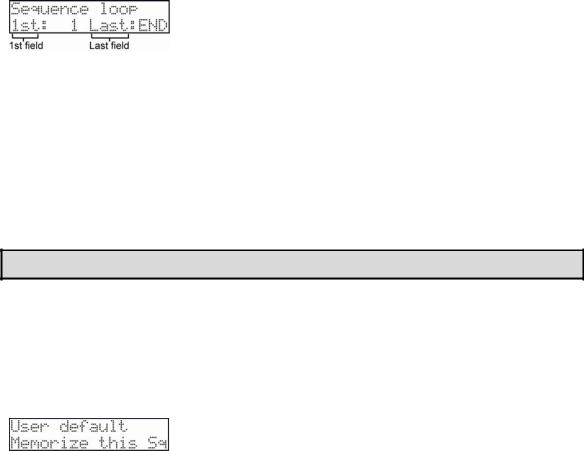
22 Chapter 3: Sequence feature
Setting the Loop for a Sequence
By default, the MPC500 has the sequence loop feature on. It is useful when you create a short sequence. With the sequence loop feature, you can overdub a new performance while playing back a sequence repeatedly.
However, when you are working on a long song, created as a single sequence, it may be better to loop only the part of the song that needs to be changed. Also, when you wish to play freely without worrying about the bars or times, it is better to turn the loop feature off. In this section you will learn how to set the loop feature.
1.Press the [SEQUENCE] button to make sure you are in Sequence mode.
2.Press the [PARAMS] button, and scroll with the [DATA] wheel in the top 'Parameter' field to choose Sequence loop.
3.You can select where the loop will start, or even switch the sequence loop features ON/OFF by selecting the '1st' field and turning the [DATA] wheel.
The MPC500 will repeat the part you set in the 'First bar' and 'Last bar' fields. If you set END in the Last bar field, the last bar of the sequence is always the end of the loop. Even if you edit a sequence and change its length, the last bar of the sequence is still the end of the loop.
Extending the Sequence Length Automatically
Usually, the length of a sequence is set based on the value of the 'Bars' field in the Sequence length page. However, when you are recording/overdubbing with the 'Loop 1st' field set to OFF, the length of a sequence will be extended automatically. For example, when the 'Bars' field is set to 2, if you start recording with the '1st' field set to OFF, the recording will continue after the second bar until you press the [STOP] button. The number of the bar when you actually pressed the [STOP] button will be set as the new length for the sequence. This is useful when you do not know the length of the song.
Tip: If you press the [PLAY START] button when the value for the First bar is not 1, the MPC500 will start the playback from the bar set in the 'First bar' field of the Sequence loop instead of from the beginning of the sequence.
Changing the Default Settings
Some settings for a sequence (such as number of the bars, time, tempo, and loop) are automatically set to the default setting when you create a new sequence. If you always set up new sequences in a specific way before composing music, you can save time by having the MPC500 memorize the settings of a "master sequence" for you. Once a sequence is memorized, all new sequences you create will contain the same length, Timesignature, tempo, loop points, and other settings of the master.
1.Press the [SEQUENCE] button to make sure you are in Sequence mode.
2.Press the [PARAMS] button, and scroll with the [DATA] wheel in the top 'Parameter' field to choose User default.
3.Choose Memorize this Sq and press the [DO IT] button.
4.The values currently set in the Loop, Timesignature, and the Bars field in Sequence length will be saved as the default settings. The next time you create a new sequence, these values are applied.
If You Would Like To Return To The Factory Default:
1.Press the [SEQUENCE] button to make sure you are in Sequence mode.
2.Press the [PARAMS] button, and scroll with the [DATA] wheel in the top 'Parameter' field to choose User default.
3.Choose Use default and press the [DO IT] button.
Pressing [DO IT] will return setups of current default setting to factory default, and go back to Main sequence page.
MPC500 Operator's Manual rev 1.0
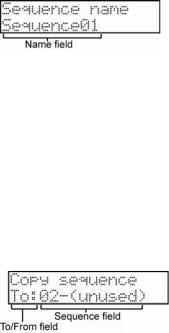
23
Changing the Sequence Name
This parameter lets you name your sequence.
1.Press the [SEQUENCE] button to make sure you are in Sequence mode.
2.Press the [PARAMS] button, and scroll with the [DATA] wheel in the top 'Parameter' field to choose Sequence name.
3.In the 'Name' field, enter a new name.
Sequence names can be up to 10 characters long and can be either alphabetical or numeric. For more information on setting the name, see the "Setting Names" section on Page 11.
4.Press the [DO IT] button.
This will close the window and go back to the MAIN page.
Copying a Sequence
This function lets you make a copy of a sequence.
1.Press the [SEQUENCE] button to make sure you are in Sequence mode.
2.Press the [PARAMS] button, and scroll with the [DATA] wheel in the top 'Parameter' field to choose Copy sequence.
3.Select the 'To/from' field and change the value to Fr (from) using the [DATA] wheel.
4.In the 'Sequence' field, choose the sequence you wish to copy.
5.Next, select the 'To/from' field and change the value to 'To' using the [DATA] wheel.
6.In the 'Sequence' field, choose the location you wish to have the sequence copied to.
7.Press the [DO IT] button.
This will make a copy of the sequence to the newly selected location.
Deleting a Sequence
This parameter lets you delete a sequence
1.Press the [SEQUENCE] button to make sure you are in Sequence mode.
2.Press the [PARAMS] button, and scroll with the [DATA] wheel in the top 'Parameter' field to choose Delete sequence.
3.Select the 'Sequence' field. Use the [DATA] wheel to choose a sequence you would like to delete.
4.Press the [DO IT] button to delete the sequence.
Deleting All Sequences
If you would like to delete all sequences on your MPC, do the following:
1.Press the [SEQUENCE] button to make sure you are in Sequence mode.
2.Press the [PARAMS] button, and scroll with the [DATA] wheel in the top 'Parameter' field to choose 'Delete sequence'.
MPC500 Operator's Manual rev 1.0
